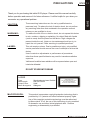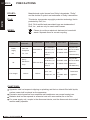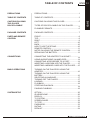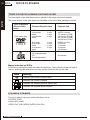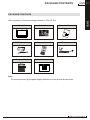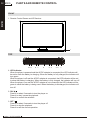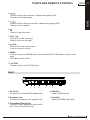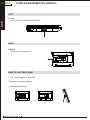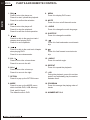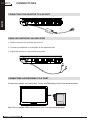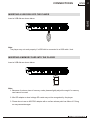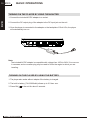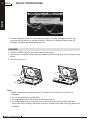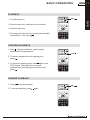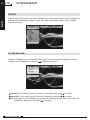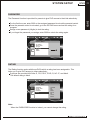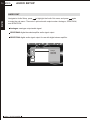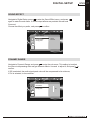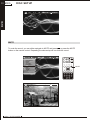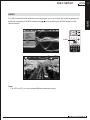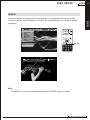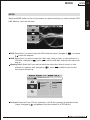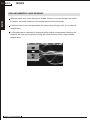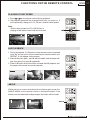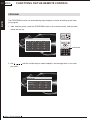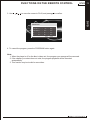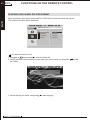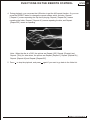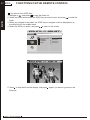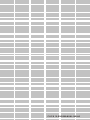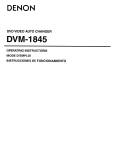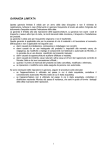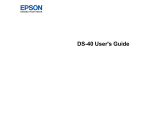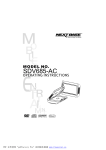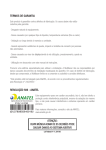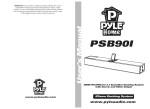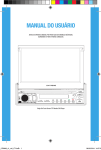Download NextBase Click 10
Transcript
MODEL No . Click 10 OPERATION MANUAL PRECAUTIONS ENG 01 Thank you for purchasing this tablet DVD player. Please read this manual carefully before operation and reserve it for future reference. It will be helpful to you when you encounter any operational problem. These servicing instructions are for use by qualified service personnel only. To reduce the risk of electric shock, do not perform any servicing other than that contained in the operation manual unless you are qualified to do so. WARNING: To reduce the risk of fire or electric shock, do not expose this device to rain, moisture, dripping or splashing. No object filled with liquids (such as vase) shall be placed on the device. High voltages are present inside the unit. Under no circumstances should you try to repair the unit yourself. Refer servicing to qualified personnel. LASER: This unit employs a laser. Due to possible eye injury, only qualified service personnel should remove the cover or attempt to service this device. Use of controls or adjustments or performance of procedures other than those specified herein may result in hazardous radiation exposure. Visible and invisible laser radiation will be exposed when open and interlocks defeated. DO NOT STARE INTO BEAM! LASER Type Wave length Output Power Beam divergence MACROVISION: Semiconductor laser GaAIAs 650 nm/780nm 5mW 60degree ASER RADIATION DO NOT VIEW DIRECTLY WITH OPTICAL INSTRUMENTS CLASS 1M LASER PRODUCT This product incorporates copyright protection technology that is protected by U.S. patents and other intellectual property rights. Use of this copyright protection technology must be authorized by Macrovision. If not, the use of this technology is only permitted for domestic use and other limited playback uses. Reverse engineering or disassembly is prohibited. MOB IL E ENTERTAINMENT DVD CAUTION: 02 ENG PRECAUTIONS Manufactured under license from Dolby Laboratories. "Dolby" and the double-D symbol are trademarks of Dolby Laboratories. DivX: This device incorporates copyright protection technology that is protected by DivX, Inc. DivX, DivX certified and associated logos are trademarks of DivX, Inc., and can only be used under license. DVD DOLBY: WEEE: Please do not throw electronic devices into household waste. Separate them for correct recycling. Component Manufacturer/ trademark Power Dee Van supply Enterprise unit Co., Ltd. Type/model Electronics Stan-dard Approval/ Reference CB (Cert. No.: I/P: 100-240V~, DSA-36W-12 50/60 Hz,1,0 A EN 60065: 2002 JPTUV-010924, 30A O/P:12V,2,5 A IEC 60065: 2001 Report No.: 11004156 001) Class II CB (Cert.No.: I/P:100-240V~, Sunny Alt. Value / rating SYS1319-3012 Corp. 50-60 Hz,1,0A EN 60065: 2002 JPTUV-013859, O/P:12V,2,5A IEC 60065: 2001 Report No.: 12012866 001) Class II EN 60065: 2002 Car charger Input: 12V Various Various + A1 Output:12V, 3A EC 60065: 2001 Tested with appliance + A1 CAUTIONS: Apparatus shall not expose to dipping or splashing and that no obiects filled with liquids, suchas vases,shall be placed on the apparatua; Excessive sound pressure from earphone and headphones can cause hearing loss. Batteries shall not be exposed to excessive heat such as sunshine,fire or the like. For power supply unit, coupler is the disconnect device, and the disconnect device shall remain readily operable. MOB IL E ENTERTAINMENT TABLE OF CONTENTS ENG 03 PRECAUTIONS..................................................................1 TABLE OF CONTENTS TABLE OF CONTENTS..................................................... 3 CAUTIONS ON USING THIS PLAYER DISCS PLAYABLE CAUTIONS ON USING THIS PLAYER..............................5 PACKAGE CONTENTS PACKAGE CONTENTS..................................................... 7 PARTS AND REMOTE CONTROL FRONT................................................................................8 TOP.....................................................................................8 RIGHT.................................................................................9 LEFT..................................................................................10 BACK................................................................................10 HOW TO USE THE STAND..............................................10 REMOTE CONTROL........................................................11 NOTES ON USING THE REMOTE CONTROL ...............13 REPLACING THE BATTERY............................................13 CONNECTIONS CONNECTING THE ADAPTER TO A SOCKET................14 USING AN EARPHONE / AN AMPLIFIER........................14 CONNECTING ACCESSORIES TO iX PORT...................14 INSERTING A USB DISK INTO THE PLAYER.................15 INSERTING A MEMORY CARD INTO THE PLAYER.......15 BASIC OPERATIONS TURNING ON THE PLAYER BY USING THE ADAPTER.........................................................................16 TURNING ON THE PLAYER BY USING THE BATTERY..........................................................................16 SELECTING A LANGUAGE..............................................17 TURNING OFF THE PLAYER...........................................17 LOADING..........................................................................18 PLAYBACK........................................................................19 STOPPING PLAYBACK..................................................... 19 PAUSING PLAYBACK........................................................ 19 SYSTEM SETUP OPTION.......................................................................... 20 IR HEADPHONE............................................................. 20 DISPLAY.......................................................................... 21 TV SYSTEM.................................................................... 21 SCREEN SAVER............................................................ 22 TV TYPE......................................................................... 22 PASSWORD................................................................... 23 RATING.......................................................................... 23 DEFAULT.......................................................................... 24 TYPES OF DISCS PLAYABLE ON THIS PLAYER............ 6 PLAYABLE FORMATS .......................................................6 MOB IL E ENTERTAINMENT DVD PRECAUTIONS DVD 04 ENG TABLE OF CONTENTS LANGUAGE SETUP LANGUAGE........................................................................25 SUBTITLE...........................................................................25 AUDIO SETUP AUDIO OUT........................................................................26 DIGITAL SETUP SOUND EFFECT.................................................................27 DYNAMIC RANGE..............................................................27 DIVX[R] VOD.......................................................................28 DISC SETUP DISC MENU........................................................................29 INFORMATION...................................................................29 MUTE..................................................................................30 AUDIO.................................................................................31 SUBTITLE...........................................................................32 REPEAT...............................................................................33 ZOOM..................................................................................34 MODE MODE..................................................................................35 USB AND MEMORY CARD READING...............................36 FUNCTIONS ON THE REMOTE CONTROL PLAYING AT FAST SPEED.................................................37 A-B PLAYBACK...................................................................37 ANGLE................................................................................37 PROGRAM..........................................................................38 PLAYING A DISC IN MP3 OR JPEG FORMAT...................40 OTHER DIMENSION AND PARAMETERS......................................44 TROUBLE SHOOTING.......................................................45 MOB IL E ENTERTAINMENT CAUTIONS ON USING THIS PLAYER ENG 05 CAUTIONS ON USING THIS PLAYER 2. TRANSPORT THE PLAYER Before transporting the player, please remove the disc, turn off the power, and unplug the power cord . 3. PLACE OF INSTALLATION Select a stable place near TV or stereo system to which you are going to connect the player. Do not place the player on top of a TV or color monitor. Install the player away from cassette decks or other devices which are easily affected by magnetic forces. 4. TURN OFF THE POWER WHEN NOT USING THE PLAYER If the player is connected to your TV but not in use, switch the power off. It can avoid interference with your normal TV picture. Noise problems may also be experienced if the player is used near a radio. 5. STORAGE TEMPERATURE OF THE PLAYER o Do not leave the player in places where the temperature is extremely low (about -10 C o or lower) or extremely high (about 60 C or higher), such as inside the passenger cabin or trunk in midsummer. Doing so may warp the outer case or reduce the performance or quality of the battery pack. 6. WHEN USING WITH CAR POWER CABLE (OPTIONAL)IN CARS Please turn the engine on and then connect the car power cable for using. 7. CLEANING THE PLAYER Normally clean the player with a soft dry cloth. For tough dirt, apply some neutral detergent diluted in 5 to 6 parts water to a soft cloth, and wring out thoroughly. Wipe off the dirt, then clean the player with a dry cloth. Note that alcohol, thinner, benzene, insecticides, etc., may cause the paint or coating to peel off. Also avoid leaving rubber or plastic products in contact with the player for long periods of time, as this may damage the cabinet. When using chemically treated cloths, read the cloth's instructions carefully. Always unplug the power cord from the power outlet before cleaning the player. 8. COPYRIGHTS Unauthorized duplication, broadcast, public performance or rental of discs is prohibited by law. 9. MODEL NUMBER To see the model no. of the player, you can unlock the stand, and see it printed on the backplate. MOB IL E ENTERTAINMENT DVD 1. DO NOT MOVE THE PLAYER DURING PLAYBACK During playback, the disc spins at high speed. So do not lift or move the player. Doing so may damage the disc. 06 ENG DISCS PLAYABLE TYPES OF DISCS PLAYABLE ON THIS PLAYER DVD The discs listed on the table below can be played on this player without an adapter. The marks shown on the table below are indicated on the disc's label, package or jacket. Types of playable discs and their marks DVD-Video disc Diameter/Playable sides Playback time DVD video 12cm/singlesided 12cm/doublesided 1 layer 2 layer 1 layer 2 layer Playback time (MPEG 2 format) 133 minutes (4.7GB) 242 minutes (8.5GB) 266 minutes (9.4GB) 484 minutes (17GB) DVD video 8 cm/singlesided 8 cm/doublesided 1 layer 2 layer 1 layer 2 layer (MPEG 2 format) 41 minutes 75 minutes 82 minutes 150 minutes CD 12 cm/single-sided CD 8 cm/single-sided 74 minutes 20 minutes Marks indicated on DVDs DVD discs or packages include the marks shown below. These marks indicate the type of video or audio signals recorded on the disc and the functions that can be used. Mark 2 Indicates the number of audio tracks. Indicates the number of angles. 3 16 : 9 L B 2 Meaning AL L Indicates the selectable picture aspect ratio. Indicates the playable region number. PLAYABLE FORMATS The unit is able to play most audio/video files such as: PICTURE: JPEG AUDIO: MP3, WMA VIDEO: DAT, VOB, MPEG2, MPEG4 (AVI,DIV ) MOB IL E ENTERTAINMENT PACKAGE CONTENTS ENG 07 PACKAGE CONTENTS Click 10 Quick Start Operation Manual AC/DC Adapter Remote Control Earphone OPTIO N Vol _ ON MODE Vol + OFF MENU AUDIO SUBTI TLE MUTE ANGLE REPEA T A-B PROGR AM 1 2 3 4 5 6 9 Carrying Bag 7 8 0 Click & Go (optional) PUSH DOWN PLEASE PUSH DOWN WHEN NOT IN USE Note: The actual products might appear slightly different from the pictures shown above. MOB IL E ENTERTAINMENT DVD After unpacking, check the package contents of Click 10 first. 08 ENG PARTS AND REMOTE CONTROL FRONT DVD 1. Remote Control Sensor and IR Receiver 1 TOP / 10 9 8 7 6 / 5 4 3 2 1 1. LED Indicator When the player is powered and the AC/DC adapter is connected, the LED indicator will be red to show the battery is charging. When the battery is fully charged, the indicator will turn green. When the player is off and the AC/DC adapter is connected, the LED indicator will be red to show the battery is charging. When the battery is fully charged, the indicator will turn off. When the player is on and the AC/DC adapter is not connected, the LED indicator will be green to show the battery is being used. When the battery is discharged, the indicator will turn off 2. ON / Press it for about 2 seconds to turn the player on. Press it to start / pause the playback. Press it to confirm the selection. 3. OFF / Press it for about 2 seconds to turn the player off. Press it to stop the playback. Press it to exit the current operation. MOB IL E ENTERTAINMENT PARTS AND REMOTE CONTROL 4. ENG 09 / Press it to skip to the next track / chapter when playing DVD. Press it to move downwards. / DVD 5. Press it to skip to the previous track / chapter when playing DVD. Press it to move upwards. 6. Press it to open the cover. 7. VOL+ / Press it to turn the volume up. Press it to move to the right. 8. / VOLPress it to turn the volume down. Press it to move to the left. 9. MODE Press it to pop up the MODE menu, which includes DVD, USB, Memory Card, and AV Input. The default mode is DVD. 10. OPTION Press it to pop up the OPTION menu. RIGHT DC IN12V 1 USB 2 3 4 SD/MMC/MS 5 1. DC IN 12V Connect the included AC/DC adapter here. 4. USB Port Insert a USB disk here. 2. Earphone Jack Connect an earphone or an amplifier here. 5. Card Slot Support SD /MMC /MS cards. 3. iX (Interface Extend) Port Connect to other accessories (such as AV box, TV box, and FM docking). MOB IL E ENTERTAINMENT 10 ENG PARTS AND REMOTE CONTROL DVD LEFT 1. Lock Lock / unlock the stand and Click & Go. 1 BACK 1. Stand The player can stand with it. 1 HOW TO USE THE STAND 1. Pull out the support of the stand. 2. Rotate it to a proper position. 3. Lean the player back. 1 MOB IL E ENTERTAINMENT 2 3 PARTS AND REMOTE CONTROL ENG 11 REMOTE CONTROL OPTION Vol _ ON 7 6 3 1 MODE Vol + OFF 8 4 2 MENU AUDIO SUBTITLE MUTE 9 10 11 12 13 14 ANGLE REPEAT A-B PROGRAM 15 18 16 17 19 DVD 5 1 2 3 4 5 6 7 8 9 0 MOB IL E ENTERTAINMENT 12 ENG PARTS AND REMOTE CONTROL DVD 1. ON/ Press it to turn the player on. Press it to start / pause the playback. Press it to confirm the selection. 2. OFF/ Press it to turn the player off. Press it to stop the playback. Press it to exit the current operation. 3. 10. MUTE Press it to turn on/off the audio mute. 11. AUDIO Press it to change the audio language. 12. SUBTITLE Press it to change the subtitle. / Press it to skip to the previous track / chapter when playing DVD. Press it to move upwards. 4. 9. MENU Press it to display DVD menu. 13. Press it to fast backward a movie/music clip. / Press it to skip to the next track /chapter when playing DVD. Press it to move downwards. _ 5. Vol / Press it to turn the volume down. Press it to move to the left. 6. Vol + / Press it to turn the volume up. Press it to move to the right. 7. OPTION Press it to pop up the OPTION menu. 8. MODE Press it to pop up the MODE menu, which includes DVD, USB, Memory Card, and AV Input. The default mode is DVD. MOB IL E ENTERTAINMENT 14. Press it to fast forward a movie/music clip. 15. ANGLE Press it to switch angle. 16. REPEAT Press it to repeat the playback. 17. A-B During the playback, press it to set two points, and repeatedly play the section between them. 18. PROGRAM Press it to arrange the playing order of tracks. 19. NUMBER KEY 0-9 PARTS AND REMOTE CONTROL ENG 13 NOTES ON USING THE REMOTE CONTROL REPLACING THE BATTERY 1. Use your fingernail to press A and pull out the battery holder according to the indicated direction. 2. Remove the old battery, and put a new one onto the battery holder with the + side facing upwards. Lithium Battery (CR2025) 3. Put the battery holder back to its place. Note: To prevent leakage of fluid from the lithium battery, remove the battery when not using the remote control for a long time (one month or more). If the battery leaks fluid, carefully take the battery out and wipe the battery holder, then replace the old battery with a new one. Caution: The battery may present a risk of fire if not handled properly. Do not recharge, o disassemble, or heat it above 100 C. Replace battery with the same type. Dispose of used batteries properly, keep away from children and do not dispose it into fire. MOB IL E ENTERTAINMENT DVD 1. Do not drop or step on the remote control or subject it to shocks. 2. Note that the remote control may not work if there is any obstacle between the remote control sensor and itself. 3. Do not expose the remote sensor to strong light. Doing so may make operation impossible. 4. Use the remote control within the specified operating range. 14 ENG CONNECTIONS DVD CONNECTING THE ADAPTER TO A SOCKET DC IN12V USB SD/MMC/MS USING AN EARPHONE /AN AMPLIFIER 1. Set the volume to its minimum sound level. 2. Connect an earphone or an amplifier to the earphone jack. 3. Adjust the volume to a sound level you prefer. DC IN12V USB SD/MMC/MS CONNECTING ACCESSORIES TO iX PORT Connec t acce ssorie s, suc h as AV bo x, TV box, and FM docking, to the iX port as shown below. AV box Note: Do not connect HDMI cable to the iX port, or it may cause damages. MOB IL E ENTERTAINMENT CONNECTIONS ENG 15 INSERTING A USB DISK INTO THE PLAYER Insert a USB disk as shown below. DVD DC IN12V USB SD/MMC/MS Note: The player may not work properly if a USB disk is connected to a USB cable / hub. INSERTING A MEMORY CARD INTO THE PLAYER Insert a USB disk as shown below. DC IN12V USB SD/MMC/MS Note: 1. Because of various sizes of memory cards, please slightly adjust the angle if a memory card cannot be read. 2. Mini SD adapter or dual voltage SD cards may not be recognized by the player. 3. Please do not use an MS-PRO adapter with a surface whose paint has fallen off. Doing so may cause damages. MOB IL E ENTERTAINMENT 16 ENG BASIC OPERATIONS TURNING ON THE PLAYER BY USING THE ADAPTER DVD 1. Connect the included AC/DC adapter to a socket. 2. Connect the DC output plug of the adapter to the DC input jack on the unit. 3. Once the player is connected to the adapter or the backplate of Click & Go, the player will automatically turn on. DC IN12V USB SD/MMC/MS Note: The included AC/DC adapter is compatible with voltage from 100V to 240V. You can use it overseas, and a converter plug may be used to fit into the region in which you are traveling. TURNING ON THE PLAYER BY USING THE BATTERY 1. The player also works without adapter if the battery is charged. 2. The built-in battery (7.4V/3200mAh) allows up to 2.5-hour use. 3. Press ON/ MOB IL E ENTERTAINMENT on the unit for about 2 seconds. BASIC OPERATIONS ENG 17 SELECTING A LANGUAGE / / Language Setup English Deutsch Espanol FranCais Italiano Swedish Language Subtitle A TURNING OFF THE PLAYER 1. Press OFF / on the unit for about 2 seconds. 2. Unplug the adapter from a socket. 3. Disconnect the DC output plug from the DC input jack. OFF / / Note: If there is no operation within 5 minutes, the message below will pop up on the screen for 10 seconds. MOB IL E ENTERTAINMENT DVD When the player turns on for the first time, the following menu will pop up for you to select a language. 6 languages are provided:English,Deutsch,Espanol,FranCais,Italiano,and Swedish. . Navigate to the language you prefer, and press to confirm. 18 ENG BASIC OPERATIONS / / DVD The DVD will be automatically switch off in 10 seconds. 2. To keep using the player, you can press any button to exit the message interface, and the player will go back to its normal condition. If there is no operation within these 10 seconds, the player will automatically turn off. LOADING 1. Press the OPEN button on the unit to open the disc door. 2. Insert a disc, and press it down with your fingers near the center hole. You can hear a click sound. 3. Close the disc door. 1 2 Note: 1. Make sure the disc is inserted properly. Failure to insert it properly may result in damages. 2. Do not use warped or cracked discs. 3. For single-sided discs, place them with the label side up. 4. For double-sided discs, since they have a recording layer on both sides of the disc, check each other carefully and make sure not to scratch them when removing them from the player. MOB IL E ENTERTAINMENT BASIC OPERATIONS ENG 19 PLAYBACK OPTION Vol _ ON MODE Vol + OFF MENU AUDIO SUBTITLE MUTE ANGLE REPEAT A-B PROGRAM 1 2 3 4 5 6 7 8 9 0 ON/ 1. Turn the power on. 3. Close the disc door. 4. The player will load the disc, and start the playback automatically. If not, press . DVD 2. Open the disc door, and insert a disc correctly. STOPPING PLAYBACK 1. Press during the playback, and the player remembers the stopping point. OPTION Vol _ ON MODE Vol + OFF MENU AUDIO SUBTITLE MUTE ANGLE REPEAT A-B PROGRAM 1 2 3 4 5 6 7 8 9 0 OFF/ 2. To resume playback from its stopping point, press . 3. To cancel the stopping point, press again in the STOP status. The player will not resume playback from the stopping point next time you press . PAUSING PLAYBACK 1. Press during the playback. 2. To resume playback, press OPTION Vol _ ON MODE Vol + OFF MENU AUDIO SUBTITLE MUTE ANGLE REPEAT A-B PROGRAM 1 2 3 4 5 6 7 8 9 0 ON/ again. MOB IL E ENTERTAINMENT 20 ENG SYSTEM SETUP DVD OPTION When the OPTION button on the unit is pressed, an option list will pop up, which includes the settings of IR Headphone, Display, Setup, Disc Menu, Information, Mute, Audio, Subtitle, Repeat, and Zoom. / / IR Headphone Display Setup Disc Menu Information Mute Audio Subtitle Repeat Zoom IR HEADPHONE When an IR headphone is connected to the player, you can select the channel you prefer. Navigate to IR Headphone, and press to enter the sub-menu. / / Channel A Channel B Off Channel A: If you want to select Channel A, select this, and press to confirm. Channel B: If you want to select Channel B, select this, and press to confirm. Off: When there is no IR headphone connected to the player or you want to turn off the IR headphone, select this, and press to confirm. MOB IL E ENTERTAINMENT SYSTEM SETUP ENG 21 DISPLAY / / 4 AVIN TV SYSTEM Some DVDs have set up TV systems, and their TV systems may be varied. Before playing a DVD, you need to check its TV system first, and select the proper system. Navigate to SETUP, press to pop up the menu of TV System, and press again to enter the menu. NTSC: Select this if the player is connected to a NTSC TV. PAL: Select this if the player is connected to a PAL TV. AUTO: Select this if the player is connected to a multi-system TV. The default setting is AUTO. / / System Setup A TV System Screen Saver TV Type Password Rating Default NTSC PAL Auto Note: If an incorrect TV system is selected, the picture will be displayed in black and white. MOB IL E ENTERTAINMENT DVD Navigate to Display, and press to enter the sub-menu. 1. Brightness: Navigate to Brightness , press , and then use and to adjust the brightness. Press to confirm. 2. Color: Navigate to Color , press , and then use and to adjust the color. Press to confirm. 3. Screen ratio: Navigate to Screen ratio , press , and then use and to select between 16:9 and 4:3. Press to confirm. 4. AV IN: Navigate to AV IN AVIN , press , and then use and to select between CVBS and S-VIDEO. Press to confirm. 22 ENG SYSTEM SETUP DVD SCREEN SAVER Navigate to Screen Saver, and press to enter the sub-menu. ON: Select this to activate the screen saver. When the player is in STOP or NO DISC status, or there is no motion for a long time, the screen will be displayed to protect the screen from damages. OFF: Select this to cancel the screen saver. The default setting is ON. / / System Setup A TV System Screen Saver TV Type Password Rating Default On Off TV TYPE Navigate to TV Type, and press enter the sub-menu. 4:3PS : Select this to adjust DVD aspect ratio to 4:3 pan & scan. 4:3LB : Select this to adjust DVD aspect ratio to 4:3 letterbox. 16:9 : Select this to adjust DVD aspect ratio to 16:9. / / System Setup A MOB IL E ENTERTAINMENT TV System Screen Saver TV Type Password Rating Default 4:3PL 4:3LB 16:9 / / / SYSTEM SETUP ENG 23 PASSWORD The Password function is provided for parents to give DVD access to their kids selectively. / / System Setup A TV System Screen Saver TV Type Password Rating Default RATING The Rating function works with those DVDs which a rating has been assigned to. This helps you to give DVD access to others selectively. 8 options are provided: Kid Safe, G, PG, PG13, PG-R, R, NC-17, and Adult. The default rating is Adult. / / System Setup A TV System Screen Saver TV Type Password Rating Default 1 Kid Safe 2G 3 PG 4 PG13 5 PG-R 6R 7 NC-17 8 Adult Note: When the PASSWORD function is locked, you cannot change the rating. MOB IL E ENTERTAINMENT DVD For the first time use, enter 0000 or the assigned password to unlock the parental control. Once the parental control is unlocked, go to the RATING menu and set the rating for a program. Assign a new password (4 digits) to lock the rating. If you forget the password you assign, enter 0000 to unlock the rating again. 24 ENG SYSTEM SETUP DEFAULT DVD Select this to resume all the settings to default. / / System Setup A MOB IL E ENTERTAINMENT TV System Screen Saver TV Type Password Rating Default Restore LANGUAGE SETUP ENG 25 LANGUAGE to enter the Display menu, and press again 6 optional languages are provided: English, German, French, Spanish, Italian, and Swedish. Select the language you prefer, and press to confirm. The default language is English. / / Language Setup Display Subtitle English German French Spanish Italian Swedish A SUBTITLE Navigate to Subtitle, and press to enter the sub-menu. If you want to play a DVD with subtitle, select ON, and press to confirm. If you want to play a DVD without subtitle, navigate to OFF, and press to confirm. / / Language Setup Display Subtitle A On Off MOB IL E ENTERTAINMENT DVD Navigate to Language Setup, press to enter the Display menu. 26 ENG AUDIO SETUP DVD AUDIO OUT Navigate to Audio Setup, press to highlight the Audio Out menu, and press again to enter the sub-menu. There are 3 optional audio output modes: Analogue, SPDIF/RAW, and SPDIF/PCM. Analogue: analogue output audio signal. SPDIF/RAW: digital decoder/amplifier audio signal output. SPDIF/PCM: digital audio signal output for use with digital stereo amplifier. / / Audio Setup Audio Out A MOB IL E ENTERTAINMENT Analogue SPDIF/RAW SPDIF/PCM DIGITAL SETUP ENG 27 SOUND EFFECT / DVD Navigate to Digital Setup, press to enter the Sound Effect menu, and press again to enter the sub-menu. 2 sound output effects are provided: Normal and Surround. Choose the effect you prefer, and press to confirm. / Digital Setup A Sound Effect Dynamic Range DivX[R] VOD Normal Surround DYNAMIC RANGE Navigate to Dynamic Range, and press to enter the sub-menu. This setting is to adjust the line out compressing ratio and get different effects. Use and to adjust it, and press to confirm. If Off is selected, the audio signal peak value will be compressed to its minimum; If Full is selected, to its maximum. / / Digital Setup A Sound Effect Dynamic Range DivX[R] VOD Off MOB IL E ENTERTAINMENT 28 ENG DIGITAL SETUP DivX VOD files are downloaded after paying a rental from certain commercial websites. Prior to downloading a VOD you need to input the registration number of your DVD player on the purchase form on the site. Write down the VOD 8-character registration number so that you can fill in the form on the website you purchase your DivX VOD files from To check the registration number, press OPTION on the unit or on the remote control, navigate to SETUP, and press to enter the sub-menu. Navigate to DIGITAL SETUP, and press to pop up the interface below. / / Digital Setup A Then press Sound Effect Dynamic Range DivX[R] VOD again, and the message below will appear. / / -DIVXI£ÛR£Ý VIDEO ON DEMANDYOUR REGISTRATION CODE IS:FAG6G365 TO LEARN MORE VISIT WWW.DIVX.COLU/VOD [DONE] Note: 1. The registration code will be changed each time you use it to download the DivX files. You have to use new code to carry out downloading operation next time. 2. If you cannot play a DivX VOD file recorded on a CD-R disc after downloading it, the rental period allocated during purchasing from the website may have expired. It is also possible that the recorded file is not compatible with your player because of different versions or in correc t down load p aramet ers. The parameters used when copying to CD-R may be another reason for this. 3. Since it is not possible here to supply all the information, parameters and advice relating to the use of DivX VOD files, we recommend that you visit speciallist websites such as www.divx.com/vod. MOB IL E ENTERTAINMENT DVD DVD DIVX[R] VOD ENG 29 DISC SETUP DISC MENU / / IR Headphone Display Setup Disc Menu Information Mute Audio Subtitle Repeat Zoom CH Menu Play PLAY OPTION Vol _ ON MODE Vol + OFF MENU AUDIO SUBTITLE MUTE ANGLE REPEAT A-B PROGRAM 1 2 3 4 5 6 7 8 9 0 MENU 0/3 NO SCENE SELECTION 0 / 13 LANGUAGE SELECTION 00:00:01 AUDIO SETUP SPECIAL FEATURES INFORMATION Navigate to Information, and press on the top of the screen. . The disc and playback information will be shown / / IR Headphone Display Setup Disc Menu Information Mute Audio Subtitle Repeat Zoom MOB IL E ENTERTAINMENT DVD If a disc is provided with a menu, you can display the menu by navigating to Disc menu and pressing , or by pressing the MENU button on the remote control. 30 ENG DISC SETUP 0/3 NO 0 / 13 00:00:01 DVD CH MUTE To mute the sound, you can either navigate to MUTE and press , or press the MUTE button on the remote control. Repeating the above step will un-mute the sound. / / IR Headphone Display Setup Disc Menu Information Mute Audio Subtitle Repeat Zoom CH Mute MOB IL E ENTERTAINMENT OPTION Vol _ ON MODE Vol + OFF MENU AUDIO SUBTITLE MUTE MUTE 0/3 NO 0 / 13 00:00:01 ANGLE REPEAT A-B PROGRAM 1 2 3 4 5 6 7 8 9 0 ENG 31 DISC SETUP AUDIO / / IR Headphone Display Setup Disc Menu Information Mute Audio Subtitle Repeat Zoom CH : OPTION Vol _ ON MODE Vol + OFF MENU AUDIO SUBTITLE MUTE ANGLE REPEAT A-B PROGRAM 1 2 3 4 5 6 7 8 9 0 AUDIO 0/3 NO 0 / 13 [ 1 English 00:00:03 5.1GH ] Note: For VCD or CD, you can choose different channels to play. MOB IL E ENTERTAINMENT DVD If a DVD is provided with different audio languages, you can choose the audio language you prefer by navigating to AUDIO and pressing , or by pressing the AUDIO button on the remote control. 32 ENG DISC SETUP DVD SUBTITLE Select the subtitle you prefer on DVDs by navigating to Subtitle and pressing pressing the SUBTITLE button on the remote control during playback. / / IR Headphone Display Setup Disc Menu Information Mute Audio Subtitle Repeat Zoom CH : MOB IL E ENTERTAINMENT , or OPTION Vol _ ON MODE Vol + OFF MENU AUDIO SUBTITLE MUTE ANGLE REPEAT A-B PROGRAM 1 2 3 4 5 6 7 8 9 0 SUBTITLE 0/3 NO 0 / 13 [ 1 English ] 00:00:03 ENG 33 DISC SETUP REPEAT / / IR Headphone Display Setup Disc Menu Information Mute Audio Subtitle Repeat Zoom CH Repeat: OPTION Vol _ ON MODE Vol + OFF MENU AUDIO SUBTITLE MUTE ANGLE REPEAT A-B PROGRAM 1 2 3 4 5 6 7 8 9 0 REPEAT 0/3 NO 0 / 13 00:00:03 [ chapter ] Note: The REPEAT mode will be changed each time the REPEAT button is pressed. MOB IL E ENTERTAINMENT DVD During a playback, if the option Repeat is selected, or the Repeat button on the remote control is pressed, the title/chapter of a DVD or the track/entire disc of a CD will be played repeatedly. 34 ENG DISC SETUP DVD ZOOM If you want to zoom the picture on the screen, navigate to Zoom and press to. The zooming rate will be changed to 2, 3, 4, 1/ 2, 1/3, 1/4 and 1 time its original size each time the button is pressed. / / Ir Headphone Display Setup Disc Menu Information Mute Audio Subtitle Repeat Zoom CH 0/3 No 0 / 13 00:00:03 0 / 13 00:00:03 Zoom: x2 CH 0/3 No 2X Note: If the option ZOOM is selected during the playback, the movie will be automatically paused. MOB IL E ENTERTAINMENT MODE ENG 35 MODE / / DVD: Select this if you want to play the DVD inside the player. Navigate to , and press to start the playback. USB: Select this if you want to watch the video clips, listen to music, or view pictures in a USB disk. Navigate to , press to load the USB disk, and the menu below will pop up. Memory Card: Select this if you want to watch the video clips, listen to music, or view pictures in a memory card. Navigate to , press to load the card, and the menu below will pop up. / / [BABY BIRTH] BABY01.JPG [CONTRAST] 123.mp3 01.BABY BIRTH BRIGHTNESS 001.BABY01 123.mp3 02.BIRTHDAY CONTRAST 002.BABY02 456.mp3 03.CEREMONY HUE 003.BABY03 789.mp3 04.PARTY SATURATION 004.BABY04 AV Input: Select this if an ATV box (optional) or a DVB box (optional) is inserted into the player. Navigate to , and press to load the contents in ATV/DVB box. MOB IL E ENTERTAINMENT DVD When the MODE button on the unit is pressed, an option list will pop up, which includes DVD, USB, Memory Card, and AV Input. 36 ENG MODE DVD USB AND MEMORY CARD READING After the power is on or the disc door is closed, if there is only one storage base inside the player, the media contents in the storage base will be read directly. If there are two or more storage bases, the menu below will pop up for you to select a storage base. If a storage base is connected to the player while another storage base is playing, the playback will stop, and the player will play the media contents in the newly-inserted storage base. / MOB IL E ENTERTAINMENT / ENG 37 FUNCTIONS ON THE REMOTE CONTROL PLAYING AT FAST SPEED Note: When a disc (except for CD or MP3 disc) is playing at fast speed, the sound will be muted. CH Backward 0/3 NO 0 / 13 00:00:03 CH x 2 Forward 0/3 NO 0 / 13 00:00:03 OPTION Vol _ ON MODE Vol + OFF MENU AUDIO SUBTITLE MUTE ANGLE REPEAT A-B PROGRAM 1 2 3 4 5 6 7 8 9 0 DVD 1. Press or on the remote control during playback. 2. The playback speed will be changed each time you press or. It w ill re specti vely c hange to 2, 4, 8, 20 and 1 time its normal speed. x 2 A-B PLAYBACK 1. During a playback, if A-B button on the remote control is pressed once, the cur rent poi nt w ill be located by the remote control, and REPEAT A- will appear on the screen. 2. Press A-B bu tton again, point B will be located, and the player will play from point A to point B repeatedly. 3. Press A-B button for the third time to cancel the A-B playback, and the player will resume its normal playback. OPTION Vol _ ON MODE Vol + OFF MENU AUDIO SUBTITLE MUTE ANGLE REPEAT A-B PROGRAM 1 2 3 4 5 6 7 8 9 0 A-B Repeat A- Repeat A-B 1 A-B Cancel 2 3 ANGLE While playing a scene recorded with multiple angles, press the ANGLE button on the remote control to change the angle. If the scene is no t recorded with multiple angles, the button will be invalid. : [ 1/4 ] : OPTION Vol _ ON MODE Vol + OFF MENU AUDIO SUBTITLE MUTE ANGLE REPEAT A-B PROGRAM 1 2 3 4 5 6 7 8 9 0 [ 2/4 ] ANGLE MOB IL E ENTERTAINMENT 38 ENG FUNCTIONS ON THE REMOTE CONTROL DVD PROGRAM The PROGRAM function can automatically play chapters or tracks according to the order you program. 1. After inserting a disc, press the PROGRAM button on the remote control, and the menu below will pop up. OPTION Vol _ ON MODE Vol + OFF MENU AUDIO SUBTITLE MUTE ANGLE REPEAT A-B PROGRAM 1 2 3 4 5 6 7 8 9 0 PROGRAM N C 1 -- : -2 -- : -3 -- : -4 -- : -- C N N C 5 -- : -- 9 -- : -6 -- : -- 10 -- : -7 -- : -- 11 -- : -8 -- : -- 12 -- : -Play 2. Use , , , you prefer. C N 13 -- : -14 -- : -14 -- : -16 -- : -- PROGRAM Clear and the number keys to select chapters, and arrange them in an order PROGRAM C N 1 01:01 2 01:02 3 -- : -4 -- : -- C N C Play MOB IL E ENTERTAINMENT N 5 -- : -- 9 -- : -6 -- : -- 10 -- : -7 -- : -- 11 -- : -8 -- : -- 12 -- : -- C N 13 -- : -14 -- : -14 -- : -16 -- : -Clear FUNCTIONS ON THE REMOTE CONTROL 3. Use , , , to move the cursor to PLAY, and press ENG 39 to confirm. DVD PROGRAM C N 1 01:01 2 01:02 3 -- : -4 -- : -- C N C N 5 -- : -- 9 -- : -6 -- : -- 10 -- : -7 -- : -- 11 -- : -8 -- : -- 12 -- : -Play C N 13 -- : -14 -- : -14 -- : -16 -- : -Clear 4. To cancel the program, press the PROGRAM button again. Note: 1. When the player is off or the disc is taken out, the program you arrange will be removed. 2. If the chapter you select does not exist, the program playback will be canceled automatically. 3. This function may be invalid in some discs. MOB IL E ENTERTAINMENT 40 ENG FUNCTIONS ON THE REMOTE CONTROL DVD PLAYING A DISC IN MP3 OR JPEG FORMAT When inserting a disc which includes MP3 or JPEG files, the screen below will pop up. The folders in the disc will be displayed. / / [BABY BIRTH] BABY01.JPG [CONTRAST] 123.mp3 01.BABY BIRTH BRIGHTNESS 001.BABY01 123.mp3 02.BIRTHDAY CONTRAST 002.BABY02 456.mp3 03.CEREMONY HUE 003.BABY03 789.mp3 04.PARTY SATURATION 004.BABY04 n If you want to listen to music: 1. Navigate to , and press to enter the folder list. 2. Select the folder which stores the music clips you want to listen to, and press the folder. / 002/041 3. Select the clip you prefer, and press MOB IL E ENTERTAINMENT / 123.MP3 to start playing it. 00:00:30 to enter FUNCTIONS ON THE REMOTE CONTROL ENG 41 Repeat: [ Repeat 1 ] Note: When the disc is a DVD, the options are Repeat: [Off], Repeat: [Chapter] and Repeat: [Title]; for other discs, the options are Repeat: [Repeat 1], Repeat: [Repeat Dir] , Repeat: [Repeat All] and Repeat: [Repeat Off]. 5. Press to stop the playback, and press again if you want to go back to the folder list. MOB IL E ENTERTAINMENT DVD 4. During playback, you can press the A-B button to get the A-B repeat function. Or, you can press the REPEAT button to change the repeat modes, which includes Repeat: [ Repeat 1 ] means repeating the clip that is playing; Repeat: [ Repeat Dir ] means repeating the folder; Repeat: [ Repeat All ] means repeating the disc; and Repeat: [ Repea t Off ] means no repeating. DVD 42 ENG FUNCTIONS ON THE REMOTE CONTROL n If you want to view JPEG files: 1. Navigate to , and press to enter the folder list. 2. Select the folder which stores the JPEG files you want to view, and press to enter the folder. 3. When you navigate in the folder, the JPEG file you navigate to will be displayed in its thumbnail form in the middle blank. 4. Select the JPEG you prefer, and press to view it in full screen. / / [BEST FRIENDS] FRIENDS01.JPG [CONTRAST] 123.mp3 01.BEST FRIENDS BRIGHTNESS 001.FRIENDS01 123.mp3 02.BIRTHDAY CONTRAST 002.FRIENDS01 456.mp3 03.CEREMONY HUE 003.FRIENDS01 789.mp3 04.PARTY SATURATION 004.FRIENDS01 // 5. Press to stop the full-screen display, and press folder list. MOB IL E ENTERTAINMENT // again if you want to go back to the FUNCTIONS ON THE REMOTE CONTROL ENG 43 [DAD] [VIDEO] DADSWIMS01.AVI 123.AVI 5. Press 01.DAD BRIGHTNESS 01.DADSWIMS01 123.AVI 02.GRADUATION CONTRAST 02.DADSWIMS02 456.AVI 03.SWEET HOME HUE 03.DADSWIMS03 789.AVI 04.ZOO SATURATION 04.DADSWIMS04 1111.AVI to stop the playback, and press again if you want to go back to the folder list. MOB IL E ENTERTAINMENT DVD n If you want to watch video clips: 1. Navigate to , and press to enter the folder list. 2. Select the folder which stores the clips you want to watch, and press to enter the folder. 3. Select the clip you prefer, and press to start playing it. 4. During playback, you can press the A-B button to get the A-B repeat function. Or, you can press the REPEAT button to change the repeat modes, which includes Repeat: [ Repeat 1 ], Repeat: [ Repeat Dir ], Repeat: [ Repeat All ], and REP Off. REP1 means repeating the clip] that is playing; REP DIR means repeating the folder; REP ALL means repeating the disc; and REP Off means no repeating. 44 ENG OTHER DVD DIMENSION AND PARAMETERS MOB IL E ENTERTAINMENT Product name: Click 10 Power: 12V / 2.5A Consumption: <30W Audio out: Line L/R Video out: S-Video / CVBS Size: 252x174x31mm Weight: 1070g OTHER ENG 45 TROUBLE SHOOTING The disc Possible causes Disc is not loaded correctly. Load the disc with the label side up, and firmly press it into the center hole. Disc is scratched or not clean. Make sure there is no scratch or fingerprint on it. Wrong regional disc. Use the right regional disc. does not play No display Remedies AV cable is disconnected. Connect the cable firmly. Wrong setting or connection for the player. Setting or connecting correctly with your player. Wrong mode setting. Set the right mode. AV cable is disconnected. Connect the cable firmly. Wrong setting or connection for the player. Setting or connecting correctly with your player. No sound Maintenance and clean the unit only as recommended in the operationa.l DAMAGE REQUIRING SERVICE Have the unit serviced by a qualified service technician if: The unit has been exposed to rain or water. The unit does not seem to operate normally. The unit exhibits a marked change in performance. DO NOT ATTEMPT TO SERVICE THE UNIT BY YOURSELF! MOB IL E ENTERTAINMENT DVD Symptoms CLICK 10-ENG-MANUAL-NB-A0