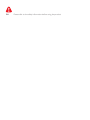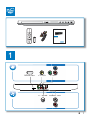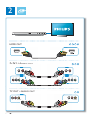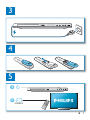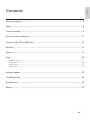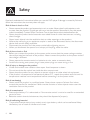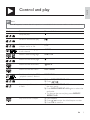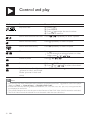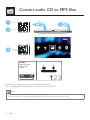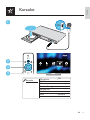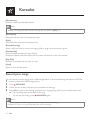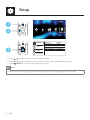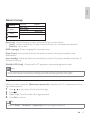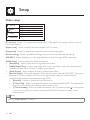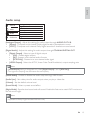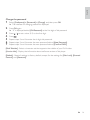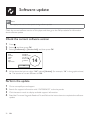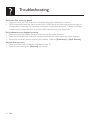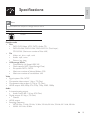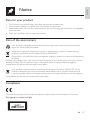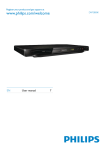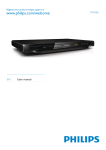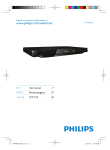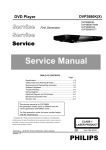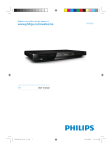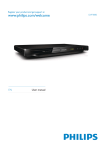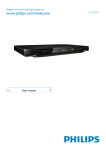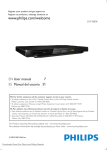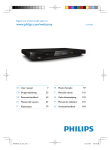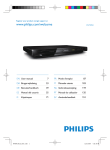Download Philips DVP3880K
Transcript
Register your product and get support at DVP3880K EN User manual 7 EN Please refer to the safety information before using the product. Register your product and get support at www.philips.com/welcome EN User manual ZH-TW Ԛ͂ʹ˫ DVP 3870K 7 29 1 HDMI OUT UT TV OUT Y Pb Pr COAXIA A AL AUDIO AUD DIO OUT COAXIAL ES 3 2 HDMI OUT HDMI OUT Pr Pb Y + AUD AUDIO DIO OUT L R L R TV OUT + AUDIO OUT L 4 ES R TV OU UT OUT L R VIDEO 3 4 5 2 SOURCE TV ES 5 6 2 1 DVD VCD CD 3 MP3 4 Disc USB Create Karaoke Setup 1 USB 2 MP3 3 6 ES Disc USB Create Karaoke Setup English Contents Connect and play ....................................................................................................................................3 Safety ..........................................................................................................................................................8 Control and play......................................................................................................................................9 Photo and music slideshow ............................................................................................................... 11 Convert audio CD to MP3 files........................................................................................................ 12 Karaoke .................................................................................................................................................. 13 Options .................................................................................................................................................. 15 Setup 16 General setup ........................................................................................................................................................................................17 Video setup .............................................................................................................................................................................................18 Audio setup ............................................................................................................................................................................................19 Preference ................................................................................................................................................................................................20 Software update ................................................................................................................................... 22 Troubleshooting.................................................................................................................................... 23 Specifications ......................................................................................................................................... 25 Notice ..................................................................................................................................................... 27 EN 7 Safety Read and understand all instructions before you use this DVD player. If damage is caused by failure to follow the instructions, the warranty does not apply. Risk of electric shock or fire! • Never expose the product and accessories to rain or water. Never place liquid containers, such as vases, near the product. If liquids are spilt on or into the product, disconnect it from the power outlet immediately. Contact Philips Consumer Care to have the product checked before use. • Never place the product and accessories near naked flames or other heat sources, including direct sunlight. • Never insert objects into the ventilation slots or other openings on the product. • Where the mains plug or an appliance coupler is used as the disconnect device, the disconnect device shall remain readily operable. • Disconnect the product from the power outlet before lightning storms. • When you disconnect the power cord, always pull the plug, never the cable. Risk of short circuit or fire! • Before you connect the product to the power outlet, ensure that the power voltage matches the value printed on the back of the product. Never connect the product to the power outlet if the voltage is different. • Never expose the remote control or batteries to rain, water or excessive heat. • Avoid force coming onto power plugs. Loose power plugs can cause arcing or fire. Risk of injury or damage to the product! • Visible and invisible laser radiation when open. Avoid exposure to beam. • Do not touch the disc optical lens inside the disc compartment. • Never place the product or any objects on power cords or on other electrical equipment. • If the product is transported in temperatures below 5°C, unpack the product and wait until its temperature matches room temperature before connecting it to the power outlet. Risk of overheating! • Never install this product in a confined space. Always leave a space of at least four inches around the product for ventilation. Make sure that curtains or other objects never cover the ventilation slots on the product. Risk of contamination! • Remove the battery if it is exhausted or if the remote control is not to be used for an extended period of time. • Batteries contain chemical substances, they should be disposed of properly. Risk of swallowing batteries! • The product/remote control may contain a coin type battery, which can be swallowed. Keep the battery out of reach of children at all times! 8 EN English Control and play Note • When “X” appears, it means that this operation is unavailable for the current media or at the current time. Media Function Stop the play Buttons / Actions Pause or resume the play Skip to the previous/next title, chapter, track, or file Select an audio language or audio channel Select a subtitle language / AUDIO SUBTITLE Return to the home page Return to the root menu BACK Return to the disc menu DISC MENU Enable or disable the PBC (playback control) feature DISC MENU Select a repeat mode 1) Press REPEAT/REPEAT A-B . 2) Press / . Repeat a specific section within 1) Press REPEAT/REPEAT A-B twice to select a track the start point. 2) Press REPEAT/REPEAT A-B again to select the end point. To resume the normal play, press REPEAT/ REPEAT A-B. Skip to a title or chapter 1) Press GOTO. 2) Press / to enter the title/chapter number. 3) Press OK to confirm. EN 9 Control and play Media Function Skip to a track Buttons / Actions 1) Disable PBC. 2) Press GOTO. 3) Press / to enter the track number. 4) Press OK to confirm. Search backward/forward fast Press / repeatedly to select a speed. Search forward slowly Press repeatedly to select a speed. Search backward slowly Press repeatedly to select a speed. Zoom in or out Press . To pan through an enlarged photo or video image, press / / / . Press / / / . Rotate a photo Preview photos Switch between Fun Mode (pictures in color) and Simple Mode (pictures in black and white) 1) Press 2) Press / BACK during photo slideshow. / / to select a thumbnail. Press DISC MENU during photo slideshow. Note • You can only play DivX videos that were rented or purchased with DivX® registration code of this player. (Refer to “Setup” > “General Setup” > [DivX(R) VOD Code]) • Subtitle files with the following filename extensions (.srt, .smi, .sub, .ssa, .ass, .psb, .txt) are supported but not displayed in the file list. • The subtitle filename has to be the same as the filename of the DivX video (the file extension excluded). • The DivX video file and the subtitle file must be saved under the same directory. 10 EN English Photo and music slideshow MP3 WMA Picture 000001 000002 000001 1 Press / to select , and then press OK. » All supported folders and files are listed. 2 Press / to select a music file, and then press OK to start playing. • If the music file is saved in a folder or sub-folder, access its directory first. 3 Press / to select a picture file, and then press OK to start the slideshow. • If the picture file is saved in a folder or sub-folder, access its directory first. • To stop the slideshow, press . • To stop the music, press again. Note • Music and picture files must be stored on the same disc or USB storage device. • If a large number of files are complied onto one disc or USB storage device, it requires longer time to read and display the content. • This player can only display digital camera pictures with JPEG-EXIF format, which is widely used in digital cameras. It cannot display Motion JPEG, nor pictures in formats other than JPEG. Sound clips associated with pictures cannot be displayed either. • If a JPEG picture is not recorded as an “exif ” type file, its thumbnail picture is displayed as “blue mountain”. EN 11 MP3 Convert audio CD to MP3 files 1 USB 2 MP3 3 Disc USB Create Karaoke Setup Create Make sure disc and USB device are inserted Continue Exit 123 Follow the on-screen instructions to complete the process. » The created MP3 files are saved in a folder named “_PHILIPS”. Note • DTS CDs and copy-protected CDs cannot be converted. • A write-protected or encrypted USB storage device cannot be used to store MP3 files. 12 EN English Karaoke 1 ON 2 USB Disc 3 4 Create Karaoke Setup 1 Karaoke Microphone Mic Volume Echo Karaoke Scoring Karaoke Idol Key Shift Vocal Off No Vocal EN 13 Karaoke [Microphone] Enable or disable the Karaoke feature. Note • Before you change the other Karaoke settings, set this option to [On] first. [Mic Volume] Adjust the volume level of microphone input. [Echo] Adjust the echo level of microphone input. [Karaoke Scoring] Select a difficulty level to score your singing. After a song is end, the score is given. [Karaoke Idol] Have a Karaoke contest with your friends. Enable this feature, and then follow the on-screen instructions to start the contest. [Key Shift] Increase or decrease the key level of music. [Vocal] Select or turn off lead vocals. Record your songs You can record your own songs onto a USB storage device. The recorded songs are saved as .MP3 files. 1 2 3 4 Insert a supported USB storage device. Press KARAOKE. Follow the on-screen instructions to complete the settings. Press OK to confirm the setting, and then start singing along with the accompaniment music. » The recording stops at the end of the song. • To exit the recording, press KARAOKE again. Note • Make sure that the USB storage device has enough memory remaining. • Neither DTS discs nor copy-protected discs can be recorded. 14 EN During play, press Media English Options OPTIONS to access the following items. Setting item [Info] Function Display the play information. [PBC] Enable or disable PBC. [Aspect ratio] Select a display ratio of picture on TV. [Volume] Adjust the volume level. [Angle] Select an available camera angle. [Colour] Select Fun Mode (photos in color) or Simple Mode (photos in black and white). [Photo preview] Display the thumbnail of photos. [Microphone] Enable or disable the Karaoke feature. [Karaoke setup] Increase or decrease the volume level and echo level of microphone input, and the key level of music. [Vocal] Select or turn off lead vocals. EN 15 Setup 1 2 MP3 Disc USB General Video 3 Audio Create Karaoke Disc Lock OSD Language Sleep Timer Auto Standby DivX(R) VOD Code Setup Unlock English Off On Registration Preference • • • Press / to select a menu item or setting option. Press OK to access the lower-level menu or confirm the selected setting option. Press BACK to return to the upper-level menu. Note • When a menu item is grayed out, it means that its setting cannot be changed at the current state. 16 EN English General setup Disc Lock OSD Language Sleep Timer Auto Standby DivX(R) VOD Code General Video Audio Unlock English Off On Registration Preference [Disc Lock] - Restrict the play of a disc (maximum 20 discs can be locked). • [Lock] - Lock the current disc. To play or unlock this disc, you must enter the password. • [Unlock] - Play all discs. [OSD Language] - Select a language for on-screen menu. [Sleep Timer] - Set a period of time for the player to switch to Eco-power standby mode automatically. [Auto Standby] - Enable this feature to automatically switch to Eco-power standby mode after 15 minutes of inactivity. [DivX(R) VOD Code] - Display the DivX® registration code and deregistration code. Note • Go to www.divx.com/vod for how to register your player and rent or purchase DivX videos. • DivX videos rented or purchased by this registration code can be played only on this player. Play a locked disc When you load a locked disc, [Please enter password] is displayed, and “0” is displayed as the first digit of the password. 1 2 3 4 Press Press / to set a value (0 to 9) to the first digit. . Repeat steps 1 and 2 to enter the 6-digit password. Press OK to confirm. Tip • Refer to “Setup” > “Preference” > [Password] for how to change the password. EN 17 Setup Video setup General Video Audio TV System Aspect Ratio Progressive Picture Setting HD JPEG PAL 4:3 Pan Scan Off Standard On HDMI Setup Preference [TV System] - Select a TV system that matches your TV. By default, this setting matches common TVs in your country. [Aspect ratio] - Select a display ratio that matches your TV screen. [Progressive] - Enable or disable the progressive scan mode on this player. [Picture Setting] - Select a predefined setting for picture color, or customize the setting. [HD JPEG] - Enable this feature to view high-definition pictures through HDMI connection. [HDMI Setup] - Set the options for HDMI connection. • [Resolution] - Select a resolution for high definition videos. • [HDMI Deep Color] - Create vivid images with more color details when the video content is recorded in Deep Color and the TV supports this feature. • [Wide Screen] - Select a display format for wide screen videos. • [EasyLink Setup] - This player supports Philips EasyLink which uses the HDMI CEC (Consumer Electronics Control) protocol. You can use a single remote control to control EasyLink compliant devices that are connected through HDMI. • [EasyLink] - Enable or disable the EasyLink feature. • [1 Touch Play] - After you enable this feature, the connected HDMI CEC TV automatically switches to the HDMI input channel when you play a disc. • [1 Touch Standby] - After you enable this feature, you can press and hold on the remote control of your player to switch all connected HDMI CEC devices to standby mode simultaneously. Note • Refer to “ Philips EasyLink” for details. 18 EN English Audio setup General Video Audio Preference Analogue Output Digital Audio HDMI Audio Audio Sync Volume Sound Mode Night Mode Stereo On Off [Analogue Output] - Adjust this setting for audio output through AUDIO OUT L/R . • [Stereo] - Compress multi-channel Dolby digital sound to stereophonic sound. • [LT/RT] - Compress multi-channel Dolby digital sound to 2-channel surround sound. [Digital Audio] - Adjust this setting for audio output through COAXIAL/DIGITAL OUT. • [Digital Output] - Select a type of digital output. • [Off] - Disable digital output. • [All] - Support multi-channel audio formats. • [PCM Only] - Downmix to two-channel audio signal. • [LPCM Output] - Select the LPCM (Linear Pulse Code Modulation) output sampling rate. Note • [LPCM Output] setting is changeable only when [Digital Output] is set as [PCM Only]. • The higher the sampling rate, the better the sound quality. [HDMI Audio] - Enable or disable the audio output through HDMI cable. [Audio Sync] - Set a delay time for audio output when you play a video disc. [Volume] - Set the default volume level. [Sound Mode] - Select a preset sound effect. [Night Mode] - Equalize loud sound and soft sound. Enable this feature to watch DVD movies at a low volume at night. Note • Applicable to Dolby Digital encoded DVD discs only. EN 19 Setup Preference General Video Audio Preference Audio Subtitle Disc Menu Parental Control PBC Password DivX Subtitle Version Info English Off English 8 Adult On Change Cyrillic [Audio] - Select an audio language. [Subtitle] - Select a language for subtitle. [Disc Menu] - Select a language for disc menu. Note • For some DVDs, the subtitle or audio language can only be changed from the disc menu. • For a language that is not listed, select [Others]. Check the list of language codes (see “Language Code”), and then enter the respective language code. (Refer to “Setup” > “General setup” > “Play a locked disc” for how to enter the 4-digit code) [Parental Control] - Select a rating level to restrict the play of discs to children. These discs must be recorded with rating levels. Note • To play a DVD disc that has a rating level higher than your setting, enter the password first. (Refer to “Setup” > “General setup” > “Play a locked disc” for details) • The rating levels are country-dependent. To allow all discs to be played, select [8 Adult]. • Some discs have ratings printed on but are not recorded with ratings. This function has no effect on such discs. [PBC] - Enable or disable the PBC (playback control) feature. [Password] - Change the password for playing discs that are locked or restricted with rating levels. Note • If you forget the password, enter “136900” before you set a new password. 20 EN English Change the password 1 Select [Preference] > [Password] > [Change], and then press OK. » The interface for changing password is displayed. 2 Press OK again. » “0” is displayed behind [Old Password] as the first digit of old password. 3 4 5 6 7 Press Press / to set a value (0-9) to the first digit. . Repeat steps 3 and 4 to enter the 6-digit old password. Repeat steps 3 and 4 to enter the new password behind [New Password]. Repeat steps 3 and 4 to enter the new password behind [Confirm PWD]. [DivX Subtitle] - Select a character set that supports the subtitle of your DivX video. [Version Info] - Display the information about software version of this player. [Default] - Reset all settings to factory default, except for the settings for [Disc Lock], [Parental Control], and [Password]. EN 21 Software update Note • Power supply must not be interrupted during software update. Check the current software version of this player, and then go to the Philips website for information about software update. Check the current software version 1 2 3 Press . Select , and then press OK. Select [Preference] > [Version Info], and then press OK. Model File Name Version RISC Servo Region Code DVP3880-12 DVP3880_12.BIN 12.11.30.14 0E.00.01.04 57.18.0D.C7 2 14 OK 4 Write down the last two digits “XX” behind [Version] (for example, “14” in the graphic above). » The version of current software is VXX. Perform the update 1 2 3 4 Go to www.philips.com/support. 22 EN Search for support information with “DVP3880K/51” as the keywords. Click the search result to display available support information. Read the Firmware Upgrade Readme File and follow the instructions to complete the software update. English Troubleshooting Warning • Risk of electric shock. Never remove the casing of the player. To keep the warranty valid, never try to repair the player yourself. If you have problems using this player, check the following points before you request service. If you still have a problem, register your player and get support at www.philips.com/welcome. If you contact Philips, you will be asked for the model and serial number of this player. The model number and serial number are on the back of this player. Write the numbers here: Model No. __________________________ Serial No. ___________________________ No picture. • Refer to the TV user manual for how to select the correct video input channel. • Switch to the default mode if the progressive scan setting or the TV system setting is changed. No picture on HDMI connection. • If this player is connected to an unauthorized display device, the audio/video signal cannot be output. • If the HDMI cable is faulty, replace it with a new HDMI cable. • If you have changed the setting for HDMI video resolution, switch to its default mode. No sound output from the TV. • Make sure that the audio cables are connected to the audio input sockets that are grouped with the selected video input sockets. No sound on HDMI connection. • If the connected device is non-HDCP compliant or only DVI-compatible, no sound can be heard from the HDMI output. • Make sure that [HDMI Audio] is set to [On]. No sound during DivX video playback. • The audio codes are not supported. Disc or USB storage device cannot be read. • Make sure that this player supports the disc or USB storage device. (Refer to “ Specifications” > “Playable media”) • For a recorded disc, make sure that the disc is finalized. Recorded files (JPEG, MP3, WMA) cannot be played or read. • Make sure that the file was recorded in the format of UDF, ISO9660, or JOLIET. • Make sure that the number of files does not exceed the limitation (648 files maximum). • Make sure that this player supports these files. (Refer to “ Specifications” > “Playable media”) EN 23 Troubleshooting DivX video files cannot be played. • Make sure that the DivX video file is complete and the file extension is correct. • DRM-protected video files that are stored on a USB flash drive cannot be played through an analog video connection (for example, composite, component, and scart). Transfer the video content onto a supported disc, or use an HDMI connection to play these files. DivX subtitles are not displayed correctly. • Make sure that the subtitle filename is the same as the video filename. • Make sure that the DivX video file and the subtitle file are saved under the same directory. • Select the character set that supports the subtitle. (Refer to [Preference] > [DivX Subtitle]) EasyLink does not work. • Make sure that EasyLink feature is enabled on the TV. • Make sure the settings for [EasyLink] are correct. 24 EN English Specifications Note • Specifications are subject to change without notice. DVD region code Countries Russia Playable media • Disc • DVD, DVD-Video, VCD, SVCD, Audio CD • DVD+R/+RW, DVD-R/-RW, DVD+R/-R DL (Dual Layer), CD-R/-RW (Maximum number of files: 648) • File • Video: .avi, .divx, .mp4, .xvid • Audio: .mp3, .wma • Picture: .jpg, .jpeg • USB storage device • Compatibility: Hi-Speed USB (2.0) • Class support: MSC (Mass Storage Class) • File system: FAT16, FAT32 • Maximum number of albums/folders: 300 • Maximum number of tracks/titles: 648 Video • Signal system: PAL, NTSC • Composite video output: 1 Vp-p (75 Ohm) • Component video output: 0.7 Vp-p (75 Ohm) • HDMI output: 480i, 480p, 576i, 576p, 720p, 1080i, 1080p Audio • 2-channel analog output • Audio Front L&R : 2 Vrms (47k Ohm) • Digital output: 0.5 Vp-p (75 Ohm) • Coaxial • HDMI output • Sampling frequency: • MP3: 8 kHz, 11 kHz, 12 kHz, 16 kHz, 22 kHz, 24 kHz, 32 kHz, 44.1 kHz, 48 kHz • WMA: 44.1 kHz, 48 kHz EN 25 Specifications • Constant bit rate: • MP3: 8 kbps - 320 kbps • WMA: 64 kbps - 192 kbps Main unit • Dimensions (W x H x D): 360 x 42 x 209 (mm) • Net Weight: 1.34 kg Power • Power supply rating: 230 V~, 50 Hz • Power consumption: < 10 W • Power consumption in standby mode: < 0.4 W Accessories supplied • Remote control and one battery • Audio/Video cables • User Manual Laser specification • Type: Semiconductor laser InGaAIP (DVD), AIGaAs (CD) • Wave length: 658 nm (DVD), 790 nm (CD) • Output Power: 7.0 mW (DVD), 10.0 mW (VCD/CD) • Beam divergence: 60 degrees 26 EN English Notice Care for your product • • • • Do not insert any objects other than discs into the disc compartment. Do not insert warped or cracked discs into the disc compartment. Remove the discs from the disc compartment if you are not using the product for an extended period of time. Only use microfiber cloth to clean the product. Care of the environment Your product is designed and manufactured with high quality materials and components, which can be recycled and reused. When this crossed-out wheeled bin symbol is attached to a product it means that the product is covered by the European Directive 2002/96/EC. Please inform yourself about the local separate collection system for electrical and electronic products. Please act according to your local rules and do not dispose of your old products with your normal household waste. Correct disposal of your old product helps to prevent potential negative consequences for the environment and human health. Your product contains batteries covered by the European Directive 2006/66/EC, which cannot be disposed with normal household waste.Please inform yourself about the local rules on separate collection of batteries because correct disposal helps to prevent negative consequences for the environmental and human health. Compliance This product complies with the radio interference requirements of the European Community. This apparatus includes this label: EN 27 Notice Copyright This item incorporates copy protection technology that is protected by U.S. patents and other intellectual property rights of Rovi Corporation. Reverse engineering and disassembly are prohibited. 2011 © Koninklijke Philips Electronics N.V. Specifications are subject to change without notice. Trademarks are the property of Koninklijke Philips Electronics N.V or their respective owners. Philips reserves the right to change products at any time without being obliged to adjust earlier supplies accordingly. Warranty • • • • Risk of injury, damage to the player or void of warranty! Never attempt to repair the player yourself. Use the player and accessories only as intended by the manufacturer. The caution sign printed on the back of the player indicates risk of electric shock. Never remove the player cover. Always contact Philips Customer Support for service or repairs. Any operation expressly prohibited in this manual, or any adjustments and assembly procedures not recommended or authorized in this manual shall void the warranty. Trademark ABOUT DIVX VIDEO: DivX® is a digital video format created by DivX, Inc. This is an official DivX Certified device that plays DivX video. Visit www.divx.com for more information and software tools to convert your files into DivX video. ABOUT DIVX VIDEO-ON-DEMAND: This DivX Certified® device must be registered in order to play DivX Video-on-Demand (VOD) content. To generate the registration code, locate the DivX VOD section in the device setup menu. Go to vod.divx.com with this code to complete the registration process and learn more about DivX VOD. DivX®, DivX Certified® and associated logos are registered trademarks of DivX, Inc. and are used under license. Manufactured under license from Dolby Laboratories. Dolby and the double-D symbol are trademarks of Dolby Laboratories. HDMI, the HDMI logo, and High-Definition Multimedia Interface are trademarks or registered trademarks of HDMI licensing LLC in the United States and other countries. 28 EN English ‘DVD Video’ is a trademark of DVD Format/Logo Licensing Corporation. EN 29 © 2011 Koninklijke Philips Electronics N.V. All rights reserved. DVP3880K_51_UM_V1.0