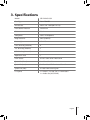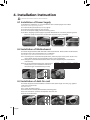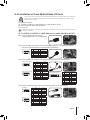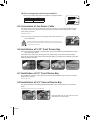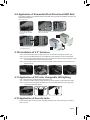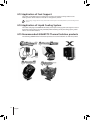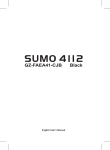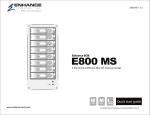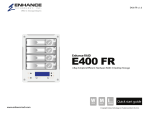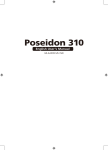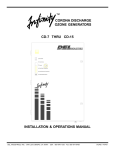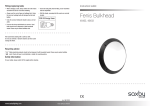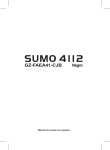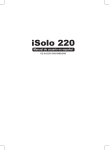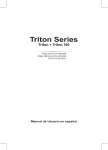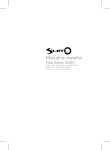Download Gigabyte Sumo 5112
Transcript
Black English User’s Manual Thank you for purchasing a GIGABYTE Chassis. GIGABYTE is dedicated to the integration of water/air-cooling chassis solutions to provide users with the most optimal solution for thermal dissipation. For further information and specifications of the “SUMO” series, please visit GIGABYTE website. (http://www.gigabyte.com.tw) The following is not covered by warranty: 1.Using the product incorrectly or in a manner other than its designed purpose. 2.Nonobservance of its proper operation as provided in documentation. 3.Malfunction due to interference from other devices. 4.Unapproved modification of the product. 5.Consequential damage to other object due to the product’s fault. 6.Malfunction arising from natural hazards, e.g. earthquake, lightning, fire, and floods. 7.Warranty void if label has been removed or tampered with. 8.The devices inside, including power supply, hard disk, CD-ROM drive, motherboard, ventilator, etc, are not detached from the casing prior to transportation of the computer system, resulting in damage to the casing or other computer-related devices. 9.Any loss/damage caused by failure to follow the installation process with in the user manual. Failure to wear gloves during installation of computer products may cause bodily harm or damage to your devices. Incorrect connector installation may possibly burn out the motherboard and other components. Be sure to observe the instructions in the installation manual. 02 English Content 1. Components Introduction 04 1-1 Casing’s Internal Structure 04 1-2 Casing’s Panel Structure 05 1-3 Removal of Side and Front Panels 05 2. Features 06 3. Specifications 07 4. Installation Instruction 08 4-1 Installation of Power Supply 08 4-2 Installation of Motherboard 08 4-3 Installation of Add-On card 08 4-4 Installation of Front Multi-Media I/O Ports 09 4-5 Connection of Fan Power Cable 10 4-6 Installation of 5.25” Front Device Bay 10 4-7 Installation of 3.5” Front Device Bay 10 4-8 Installation of 3.5” Internal Device Bay 10 4-9 Application of Removable/Dual Directional HDD Rack 11 4-10 Installation of 2.5” Enclosure 11 4-11 Application of DIY inter changeable LED lighting 11 4-12 Application of Security locks 11 4-13 Application of Foot Support 12 4-14 Application of Liquid Cooling System 12 4-15 Recommended GIGABYTE Thermal Solution products 12 English 03 1. Components Introduction 1-1 Casing’s Internal Structure Power Supply Bay 5.25” Front Device Bay Dual Rear fans Motherboard tray and PCI Slot panel 3.5” Front Device Bay PCI Tool-Free Fastener 3.5” Internal Device Bay Piping Outlets Front intake Fan Foot Support Accessory Box (Refer to the figures below for the attachments in the accessory box) 04 English Copper Stand Off x 11 Motherboard Securing Screw x 12 Power Supply Securing screw x 4 3.5” Device Thumbscrews x8 Blue Led 2.5” HDD mobile enclosure protective carry bag USB Y Cable Wire Clamp x 2 Key Cable tie x 2 Cable Kit (Refer to the figures below for the cable connectors) eSATA USB 2.0 Fan 3-Pin Connector Power LED 4-pin Connector Audio (HD & AC’97) IEEE1394 (Multi-connectors) Power SW / Reset SW / Speaker Connector 1-2 Casing’s Panel Structure Red Led Transparent side panel Disc Storage Ventilated mesh side panel 2.5” enclosure docking Latch / Security Lock Power Switch Multi-Media I/O port 1-3 Removal of Side and Front Panels 1-3.1 To remove side panels: 1-3.1a. Remove the 6 thumb screws at the rear of the side panel, and detach the side panels. 1-3.2 To remove front panel: 1-3.2a. Remove the left and right side panels (see step 1-3.1 on page 5), release the 6 clamps that hold the front panel onto the chassis. English 05 2. Features - High quality Design GIGABYTE top-class Full tower thermal solution casing. Aluminum 3D front panel design with hair-line brush anodized finishing. Illuminated and atmospherically-soothing backlight for a post-modern classy impression. - Complete I/O Support Complete Top panel multi-media support, includes 1 x eSATA, 2 x USB 2.0, 1 x IEEE1394, 1 x Audio Set (HD & AC’97). Full Support of GIGABYTE thermal solution LCS and Air cooling products lines. Supports E-ATX / CEB / ATX / Micro ATX motherboards. - Integration of Cooling Technology Industry leading dual rear 12cm silent blue LED fan, Large air volume with low noise. Unique ventilated mesh / transparent side panel design. - Convenience of assembly Scratch-resistant processing that ensures safety during assembly. Tool-free installation design. Side panel with one-hand-operation, for easy disassembly. Sufficient spacing for easy 10.5” VGA card installations. 06 English 3. Specifications Model GZ-FADA51-CJB Case Type FULL TOWER Dimensions 205 x 522 x 560 (W x H x D) Front bezel material Aluminum Color Black Side panel Vent / Transparent Body material SECC (0.8mm) Net weight 12.1 KG 5.25" drive bay (External) 4 3.5" drive bay (External) 1 3.5" drive bay (Internal) 5 Expansion slots 7 Form factor E-ATX / CEB / ATX / Micro ATX System Fan (front) 1 x 12cm silent fan System Fan (rear) 2 x 12cm blue LED illuminated silent fan System Fan (side) 2 x 8cm HDD cooling fan I / O ports 1 x eSATA / 2 x USB 2.0 / 1 x IEEE1394 / 1 x Audio Set (AC’97/HD) English 07 4. Installation Instruction Please follow the reference sections in order for installation. 4-1 Installation of Power Supply To facilitate the installation, it is recommended to set the chassis upright on the table. Required parts: power supply securing screws x 4 4-1.1 Remove side panel (see step 1-3.1on page 5). 4-1.2 Place the power supply unit into the case. 4-1.3 Secure the power supply with the 4 securing screws. 4-1.4 When using large power supply unit, please disassemble the cross bar by loosening screws. Fasten the screws to secure the cross bar after the power supply is installed. 4-1.1 4-1.2 4-1.3 4-1.4 4-2 Installation of Motherboard This chassis supports E-ATX / CEB / ATX / Micro ATX motherboards. Please confirm the dimensions and fixing points of the motherboard prior to installation. Required parts: Copper stand offs, Motherboard screws and screw driver 4-2.1 According to the motherboard’s specifications, select the proper screw points. Screw in the copper stand offs into the corresponding points on the motherboard. 4-2.2 Change the motherboard I/O bracket on the rear panel (supplied by the motherboard manufacturer). Motherboard Code on tray Securing screw Copper stand off 4-2.3 Secure the motherboard with the motherboard E-ATX E1-E12 11 11 screws (refer to your motherboard manual to CEB E1-E8 8 8 ATX A1-A9 9 9 check what type of motherboard you have). Micro ATX U1-U9 9 9 4-2.1 4-2.2 4-2.3 4-3 Installation of Add-On card This chassis supports tool-free installation of add-on cards (10.5" length or lower.), e.g. graphics cards, sound cards, and etc. Required Tools: None 4-3.1 Unlock the PCI slot clamp. 4-3.2 Remove the internally attached PCI slot blanking plate. 4-3.3 Insert the add-on card into the expansion slot with care. 4-3.4 Secure the PCI clamp. 4-3.1 08 English 4-3.2 4-3.3 4-3.4 4-4 Installation of Front Multi-Media I/O Ports Incorrect connection of sockets can cause the motherboard to malfunction or completely destroy the motherboard. Please observe the installation instructions in the manual carefully as incorrect installations or connection causing faults will void your warranty. The top panel includes: (1) 1 x eSATA, 2 x USB 2.0, 1 x IEEE 1394 and 1 x Audio Set (HD or AC’97) (2) Basic casing power switch control cable kit Required Tools: None Please refer to the instructions supplied by the motherboard manufacturer and make sure the correct type of connector is used prior to installation. (1) 1 x eSATA, 2 x USB 2.0, 1 x IEEE 1394 and 1 x Audio Set (HD or AC’97) 4-4.1 Insert the eSATA connector into the corresponding socket on the motherboard. 4-4.2 Insert the USB 2.0 connectors into the corresponding sockets on the motherboard (please refer to the motherboard user manual for further information). USB 2.0 connector Pin Definition Pin Definition 1 Power 6 USB Dy+ GND 2 Power 7 3 USB Dx- 8 4 USB Dy- 9 5 USB Dx+ 10 GND USB Over current 4-4.3 Insert the IEEE 1394 connector into the corresponding socket on the motherboard. IEEE 1394 connector A IEEE 1394 connector B Pin Definition Pin Definition 1 TPA+ 6 TPB- 2 TPA- 7 3 GND 8 +12V 4 GND 9 +12V 5 TPB+ 10 GND Pin Definition Pin Definition 1 TPA+ 6 TPB- 2 TPA- 7 +12V 3 GND 8 4 GND 9 5 TPB+ 10 B A C Pin Definition Pin Definition 1 +12V 9 +12V +12V 2 +12V 10 +12V 3 TPA+ 11 TPA1+ GND 4 TPA- 12 TPA1- 5 GND 13 GND 6 GND 14 7 TPB+ 15 TPB1+ 8 TPB- 16 TPB1- IEEE 1394 connector C 4-4.4 Insert the Audio connector into the corresponding socket on the motherboard. HD AUDIO AC'97 Pin Definition Pin 1 MIC2_L 6 FSENSE1 2 GND 7 FAUDIO_JD Definition 3 MIC2_R 8 4 -ACZ_DET 9 LINE2_L 5 LINE2_R 10 FSENSE2 Pin Definition Pin Definition 1 MIC 6 NC 2 GND 7 NC 3 MIC Power 8 4 NC 9 Line Out(L) 5 Line Out(R) 10 NC English 09 (2) Basic casing power switch control cable kit Follow the connectors list below for installation (see figure below) Connector Color Power LED Green(+) / Wite(-) Power SW Orange(+) / White(-) 4-5 Connection of Fan Power Cable This chassis has 1 x 12cm silent cooling fan at the front and 2 x 12 cm silent blue LED fans at the rear. There are internal connectors that connect the front and rear fans making it into a single 3-pin power connector. Required Tools: None 4-5.1 Insert the 3-pin connector into the system fan power connector on the motherboard. Different Motherboards have different installation areas, specifications, screw holes and connectors. Please read the motherboard user manual supplied by the motherboard manufacturer. 4-6 Installation of 5.25” Front Device Bay 4-6-1 Open the front panel door and side panel, remove the plastic bezel and EMI plate through the inside of the chassis. 4-6-2 Slide-in the 5.25” device through the front panel to align it with the front panel bezels. 4-6-3 Secure the 5.25” device with the internal latch. Refer to the figure for installation procedure. 4-6-4 Installation complete. 4-6.1 4-6.2 4-6.3 LOCK 4-6.4 4-7 Installation of 3.5” Front Device Bay The Installation of the 3.5” front device is the same as the installation of the 5.25” front devices. Please refer to step 4-6. Required parts: none 4-8 Installation of 3.5” Internal Device Bay This chassis provides a removable/dual directional HDD rack to accommodate up to 5 hard disc drives. Required Tools: Thumbscrews (4 per hard disc drive) 4-8.1 4-8.2 Slide the HDD into the rack and secure the HDD with the thumbscrews. 10 English 4-9 Application of Removable/Dual Directional HDD Rack This chassis includes a removable/dual directional HDD rack for preferred installation direction and optimal heat dissipation. Required Tools: None 4-9.1 4-9.2 Remove the thumbscrew that secures the removable HDD rack. Unlock tool-free fastener of the removable HDD rack by pushing it downwards. A 4-9.3 A B Change the HDD rack directional alternating fastener on top of the rack and align the arrows for desired direction. (Dual Direction Only) B 4-10 Installation of 2.5” Enclosure 4-10.1 Connect the 4-pin power cable to the 5.25” front device housing 4-pin power port. 4-10.2 Connect the SATA cable from the e-SATA side to the SATA port on the motherboard. 4-10.3 Insert the 2.5”HDD mobile enclosure into the 5.25” front device housing and push it until the 2.5”HDD mobile enclosure is firmly secured. 4-10.4 Press the eject button and remove the 2.5”HDD mobile enclosure from the 5.25” front device housing. 4-10.1 4-10.2 4-10.3 4-10.4 4-11 Application of DIY inter changeable LED lighting 4-11-1 Remove front panel following instruction in 1-3. 4-11-2 Detach the LED holder by simply squeeze the securing hook at top and bottom softly. 4-11-3 Unsecure the existing LED & separate the wire from LED holder from open gap, then reinstall blue light LED & wire. 4-11.2 4-11.3 4-12 Application of Security locks This chassis provides one security lock, including side panel lock. Insert the key and turn 90° to lock or unlock. English 11 4-13 Application of Foot Support This chassis is supplied with foot supports for ensureing the caseing is firmly seated on the holding surface. Swivel these four feet 90° to change their position. when moving, or laying down the case, please swivel the foot support to the closed position to prevent bending the foot support. 4-14 Application of Liquid Cooling System This chassis fully supports GIGABYTE 3D Galaxy series liquid cooling system (also supports most of the liquid cooling systems currently available). While installing the liquid cooling system, please refer to it’s manual in advance. 4-15 Recommended GIGABYTE Thermal Solution products The following GIGABYTE thermal solution products are recommended for use with this product. 12 English