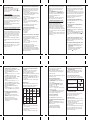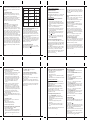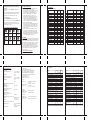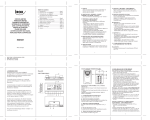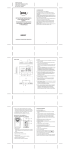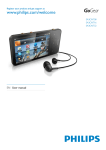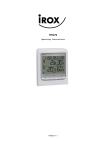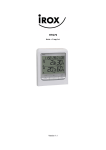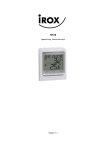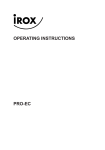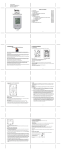Download Irox HBR657 weather station
Transcript
Table of contents MULTI-FUNCTIONAL WEATHER STATION WEATHER FORECAST, BAROMETER, IN-OUT THERMOHYGRO METER, MOON PHASE, HEAT INDEX, SUNRISE SUNSET AND RADIO CONTROLLED CLOCK 1. Introduction ............................................ Page 3 2. Starting up your HBR657 ....................... Page 8 3. Using your HBR657 ............................... Page 9 (navigating between different modes) 4. Pressure and weather forecast mode....... Page 9 5. Temperature and humidity mode ............ Page 13 6. Sunrise and sunset mode......................... Page 18 7. Clock and alarm mode............................ Page 20 8. Care Instructions..................................... Page 26 9. Support ................................................... Page 26 10. Technical Specifications ......................... Page 27 11. Appendix ................................................ Page 29 A DISPLAY All functions are to be seen on the LCD. The functions are described in this manual. G CHANNEL BUTTON Changes temperature and humidity display to selected channel Press and hold to enable cycling display of channel temperature and humidity. B SNOOZE/LIGHT BUTTON Activates the backlight and snooze function C ALARM/CHART BUTTON Depending on the selected mode, this key has different functions: - Select and display the alarm time (Time Mode). For setting, press and hold the key - HI/LO temperature alarm (Thermo/Hygro Mode). For setting, press and hold the key - Storm alert ON/OFF or hold to display temperature and humidity bar-charts (Weather Mode) D SET BUTTON Short press in each mode: scans through the various options. Press and hold in the displayed mode: Enter Set-Up or change the unit. Then a short press confirms the setting. HBR657 E MEM BUTTON Shows records for moon phase, temperature/humidity, sunrise/sunset H (-) BUTTON - Switches to next mode in clockwise direction - Decreases the value in any setting mode - Activates sensor search (hold key in Thermo mode) - Thermo Alarm ON/OFF (Thermo Mode; Alarm setting) I (+) BUTTON - Switches to next mode in anti-clockwise direction - Advances the value in any setting mode - Starts RC reception (hold key in Time Mode) - Thermo Alarm ON/OFF (Thermo Mode; Alarm setting) J BATTERY COMPARTMENTS Accommodates 4 UM-3 or “AA” size 1.5V batteries K DC JACK Plug-in for the 7.5V 200mA transformer F HISTORY BUTTON Enters weather mode and then shows history for the sea-level pressure (past 24h) Operating Instructions 2 5 6 IROX TE657 & TS33C MANUAL (ENG) SIZE: W65 X H105 (mm) BY WING TSUI 13/06/08 1. INTRODUCTION Congratulations on your purchase of the HBR657. Soft-touch button design provides you a novel key interface and outlook design. REMOTE THERMO-HYGRO SENSOR Features MAIN UNIT E B B RESET 1 2 3 CHANNEL The basic package comes with 1 weather forecast station and 1 remote thermo-hygrometer sensor. A A The main unit is equipped with the built-in barometer which enables to display the weather forecast, barometer and altimeter. NOTE: LED INDICATOR ON FRONT SIDE Flashes once when the remote unit transmits a reading Flashes twice when low battery is detected on sensor unit (compatible Irox Models HTS33, HTS55, HTS12C, HTC13, HTS13) The main unit is capable of keeping track of the temperature and humidity of different sites. A HI/LO alarm can be set for the remote sensors. No wire installation is required as the sensors operate at 433MHz. Apart from the temperature, it shows the indoor and outdoor relative humidity and rates the comfort level. It also retains the maximum and minimum relative humidity readings. The unit is able to receive and display readings from up to 3 remote sensors. C D E F G H I A BATTERY COMPARTMENT Accommodates 2 UM-3 or “AA” size 1.5V batteries B RESET BUTTON Restart all functions after setting a new channels adn after changing the batteries C UNIT BUTTON Toggles the unit of temperature (if applicable) If the weather forecast detects "storm", an alarm will be activated. J K D CHANNEL SELECTOR Channel is to be selected before batteries are installed E WALL MOUNT HOLE For mounting the sensor on the wall 3 C D 4 7 2. STARTING UP YOUR HBR657 For best operation, 1. Insert batteries for remote units before doing so for the main unit. 2. Position the remote unit and main unit within effective transmission range, which, in an open and noise free field, can be up to 30 meters. Note that the effective range is vastly affected by the building materials and where the main and remote units are positioned. Try various set-ups for best result. Though the remote units are weather proof, they should be placed away from direct sunlight, rain or snow. Note: See also chapter "4.b Setting Pressure Parameters during Initial Start-Up" BATTERY INSTALLATION: REMOTE UNIT 1. Remove the screws on the battery compartment. 2. Select the channel 3. Install 2 batteries (UM-3 or “AA” size 1.5V) strictly according to the polarities shown and press RESET. 4. Replace the battery compartment door and secure its screws. POWER INSTALLATION: MAIN UNIT 1. Plug in the provided 7.5V 200mA transformer to the DC jack of bottom side. Or 2. Open the battery compartment door. 3. Install 4 batteries (UM-3 or “AA” size 1.5V) strictly according to the polarities shown. 4. Replace the battery compartment door. Note: 1. To provide reliable key operation under almost any condition, the soft-touch buttons will self-calibrated in 1 second on power-up. Please leave your hands or anything away from the soft-touch key when power-up. 2. The main unit is designed for use with batteries or power adapter. For back-up purpose, always keep good batteries in the unit! 8 LOW BATTERY WARNING When it is time to replace batteries for the remote sensor, the respective low-battery indicator [ ] will show up on the indoor or outdoor temperature & hygrometer display. 3. USING YOUR HBR657 (NAVIGATING BETWEEN DIFFERENT MODES) There are 6 sections available on the main console unit, and each one displays a different information. When the display is in one of the 4 modes which can be operated, its corresponding icon will start flashing. To navigate between these 4 modes, press “+” or “-” to cycle through them. The Heat index section is a fixed mode. It cannot be navigated into this section. 4. PRESSURE AND WEATHER FORECAST MODE Important: All operations described in here are to be made in the Weather mode This part of the display indicates the current pressure, sea level pressure, weather forecast and pressure trend. A number of historical statistics can also be viewed, such as the sea-level pressure values for the last 24 hours, as well as a pressure/ temperature/ humidity history bar-chart. Pressure values may be displayed inHg, hPa/mBar or mmHg, and altitude values may be displayed in meters or feet. a) Accessing Pressure and Weather Forecast Mode From the main console unit: Press “+” or “-” until the weather forecast icon on the upper left of the display starts flashing. 9 e) Setting the Pressure and Altitude Units 1. In Pressure and Weather Forecast Mode, press SET until local pressure is displayed. 2. Press and hold MEM. The pressure unit starts flashing. 3. Set Local Pressure Units: Press “+” or “-” to adjust. Press MEM to confirm your selection. 4. In Pressure and Weather Forecast Mode, press SET until Sea-Level Pressure is displayed. 5. Press and hold MEM. The pressure unit starts flashing. 6. Set Sea-Level Pressure Units: Press “+” or “-” to adjust. Press MEM to confirm your selection. 7. In Pressure and Weather Forecast Mode, press SET until the set altitude is displayed. 8. Press and hold MEM. The altitude unit starts flashing. 9. Set Altitude Units: Press “+” or “-” to adjust (feet or meter). Press MEM to confirm your selection. f) Viewing the Sea Level Pressure History 1. Pressing HISTORY will activate the sea level pressure display. 2. When sea level pressure is displayed, press HISTORY repeatedly to view sea level pressure data for each of the last 24 hours. 3. If no buttons are pressed for 5s, the display automatically returns to Pressure and Weather Forecast Mode. b) Setting Pressure Parameters during Initial Start-Up During the initial start-up of the main console unit, all functions in Pressure and Weather Forecast mode will be locked until the pressure settings are configured. 1. Choose Pressure Units: The icon “hPa/mBar” starts flashing. Press “+” or “-” to select pressure unit as inHg, hPa/mBar or mmHg Press SET to confirm your selection. 2. Choose Altitude Units: Press “+” or “-” to select altitude unit as feet or meters. Press SET to confirm your selection. 3. Set Altitude: Press “+” or “-” to adjust value. Press and hold either button for fast advance. Press SET to confirm your selection. 4. Upon completion the display will be returned to Pressure and Weather Forecast Mode. c) Viewing Pressure and Altitude Data In Pressure and Weather Forecast Mode, each press of SET rotates display between: - Sea level pressure - Local pressure - Local altitude d) Setting the Sea Level Pressure or the local altitude 1. In Pressure and Weather Forecast Mode, press SET until the sea level pressure is displayed. 2. Press and hold SET. The Sea Level Pressure display starts flashing. 3. Set Sea Level Pressure: Press “+” or “-” to adjust. Press and hold either button for fast advance. Press SET to confirm your selection. 4. Upon completion the display will be returned to Pressure and Weather Forecast Mode. The same procedure can be done to set the altitude. Instead of selecting the sea level, select the altitude display. Please note: Any setting made in either mode will adjust automatically the other one! 10 g) Viewing the Pressure/ Temperature/ Humidity Bar-Charts The bar-chart on the display can be configured to display the history data for sea-level pressure, temperature or humidity for channel 1. In Pressure and Weather Forecast Mode, press and hold ALARM/CHART, to toggle the bar-chart between: - Sea-level pressure (“PRESSURE” will be displayed) - Temperature (Thermometer icon and “CH1” will be displayed) - Humidity (RH icon and “CH1” will be displayed) h) Weather forecast The unit is capable of detecting atmospheric pressure changes. Based on collected data, it can predict the weather for the forthcoming 12 to 24 hours. Symbol of Display Forecast Sunny Slightly Cloudy Cloudy Little Rainy Symbol of Display Forecast Heavy Rainy Heavy Snowy Storm NOTE: 1. The accuracy of a general pressure-based weather forecast is about 70%. 2. The weather forecast may not reflect the current situation necessarily. 3. The “Sunny” icon implies clear weather at night. 11 12 "Storm" is meaning a dramatic pressure drop with the potential of a storm. An acoustic warning for this situation can be activated or deactivated in the following way: Press ALARM/CHART in Pressure and Weather Forecast Mode. Then press ALARM/CHART to turn ON or OFF the storm alert function. It will return to pressure display automatically after 5s. • Weather Alarm The weather alarm sound will be activated when it is change to heavy rainy, heavy snow and storm. 5. TEMPERATURE AND HUMIDITY MODE Important: All operations described in here are to be made in the Temperature/Humidity mode. The weather station supports up to 3 remote thermo-hygro sensors, each sensor corresponding to a separate channel for the temperature and relative humidity display. The temperature may be shown in degrees Celsius ºC or degrees Fahrenheit ºF. The trend (rising, steady or falling) of the values is also indicated on the display. The main console unit uses the indoor temperature and humidity data to compute a comfort level rating of Wet, Comfort or Dry. A temperature alert function is available for each channel. It can be programmed to sound if the channel temperature exceeds or falls below the pre-configured upper and lower limits. Note: The temperature alerts have a 0.5 ºC hysteresis to prevent the alerts from sounding constantly due to small fluctuations near the alert value. This means that after the temperature reaches the alert value, it will have to fall below the alert value plus the hysteresis to deactivate the active alert. a) Accessing Temperature and Humidity Mode From the main console unit: Press “+” or “-” until the IN icon starts flashing. b) Viewing Temperature and Humidity Display for each Channel For Static Display: In Temperature and Humidity Mode, each press of CHANNEL rotates display between different channels. For Cycling Display: To enable automatic rotating between different channel displays, press and hold CHANNEL, until the icon is displayed. Each valid channel will now be displayed for 5s. c) Setting Units for Temperature Display (ºC or ºF) In Temperature and Humidity Mode, press and hold SET to convert units between degrees Celsius ºC and degrees Fahrenheit ºF. d) Activating/Deactivating the Temperature Alertsl 1. In Temperature and Humidity Mode, each press of ALARM/CHART rotates channel temperature display between: - Current Temperature for corresponding channel - Upper Temperature Alert (displays OFF if deactivated): icon displayed 13 - Lower Temperature Alert (displays OFF if deactivated): icon displayed When the above alerts are displayed, pressing “+” or “-” will activate/deactivate the corresponding alert. • Temperature Alarm The temperature alarm will sound when the temperature is out of the pre-set range. e) Setting up the Temperature Alerts 1. In Temperature and Humidity Mode, press ALARM/CHART to select the alarm which you wish to configure. 2. Press and hold ALARM/CHART until channel temperature and or icon starts flashing in the display. 3. Set Value for Temperature Alert: Press “+”or “-” to adjust value. Press and hold either button for fast advance. Press ALARM/CHART to confirm your selection. 4. Upon completion the display will be returned to the temperature alert selection screen. f) Interrupt a triggered alarm To Disable Temperature Alarm(s): Press ALARM/CHART to disable the alarm (s). g) Viewing the Max/Min Channel Temperature and Humidity In Temperature and Humidity Mode, each press of MEM rotates the selected temperature and humidity (IN, CH1-5) between: - Current temperature and humidity - Minimum temperature and humidity - Maximum temperature and humidity 15 14 h) Resetting the Max/Min Channel Temperature and Humidity Memory In Temperature and Humidity Mode, press and hold MEM 3-4 seconds to clear memory for all channels (there will be no key sound to confirm) i) Main Unit and Remote Sensor Status The kinetic wave display shows the signal receiving status of the main unit. There are three possible forms: The unit is in searching mode. Temperature readings are securely registered. ˚C No signals. j) Activating Main Console Unit to Search for All Remote Sensor Signals The main console unit may be manually activated to search for signals from all remote sensors. Press and hold “-” to start a search. k) Disconnected Signals If without obvious reasons the display of the outdoor temperature goes blank. Hold “-” for 2 seconds to start an immediate search. If that fails, check: 1. The remote unit is still in place. 2. The batteries of both the remote unit and main unit. Replace as necessary. Note: When the temperature falls below freezing point, the batteries of outdoor units will get cold too and subsequently lowering their voltage supply and the effective transmission range. 16 3. The transmission is within range and path is clear of obstacles and interference. Shorten the distance when necessary. l) Transmission Collision Signals from other household devices, such as door bells, home security systems and entry controls, may interfere with those of this product and cause temporarily reception failure. This is normal and does not affect the general performance of the product. The transmission and reception of temperature readings will resume once the interference recedes. Category Heat Index (°C) normal < 27°C caution 27 – 32°C Level extreme caution 32 – 41°C danger 41 – 54°C extreme danger > 54°C m) Heat Index The heat index is based on the temperature and humidity measurements of the channel 1 sensor. The heat index is an index that combines air temperature and dew point in an attempt to determine the human-perceived equivalent temperature — how hot it feels, termed the "felt air temperature". The human body normally cools itself by perspiration, or sweating, which evaporates and carries heat away from the body. However, when the relative humidity is high the evaporation rate is reduced, so heat is removed from the body at a lower rate causing it to retain more heat than it would in dry air. Measurements have been taken based on subjective descriptions of how hot subjects feel for a given temperature and humidity, allowing an index to be made which corresponds a temperature and humidity combination to a higher temperature in dry air. The heat index contains average assumptions about the human body mass and height, clothing, and the wind speed. 6. SUNRISE AND SUNSET MODE Important: All operations described in here are to be made in the Sunrise/Sunse mode The main console unit computes the sunrise and sunset times from the user-configured location data. This includes the longitudes, latitude, time zone and DST (Daylight Saving Time). Choosing a suitable city code for your location will automatically generate the correct values for the location data. Should you wish to input your own location data or if a suitable city code could not be found, choose “USR” as the city code during setup. A searching function is also available, which allows the sunrise/sunset times for different dates to be viewed. 17 18 b) Setting up the Location Data i) In Sunrise/Sunset Mode, press and hold SET to enter location data setup. ii) The city code in the Time and Alarm display should start flashing. Set City Info: Press “+” or “-” to select a city for your local area. Refer to the Appendix section for a list of available codes. The corresponding longitude and latitude will be shown along with the city. Should you wish to input your own geographical coordinates, choose “USR” as the city code. Press SET to confirm your selection. iii) If “USR” was chosen, you will be asked to input your geographical coordinates. Set Degree of Latitudes: Press “+” or “-” to adjust value. Press and hold either button for fast advance. Press SET to confirm your selection. Repeat above procedure to set minute of latitude, degree of longitude, minute of longitude, time zone and DST selection. iv) Upon completion the display will be returned to Sunrise/Sunset Mode. Note: Press and hold SET anytime during the setup to return to normal Clock and Alarm mode. All setting will be discarded. a) Accessing Sunrise/Sunset Mode From the main console unit: Press “+” or “-” until the sunrise and sunset icons on the lower left of the display start flashing. 3. Press MEM or SET to return display to Sunrise/Sunset Mode. e) Understanding the Sunrise/Sunset Display The sunrise time being displayed differs during the morning and the afternoon/night. From 12 am to 12 pm: The sunrise time for the current day will be displayed. From 12 pm to pm: The sunrise time for the next day will be displayed. “NEXT DAY” icon will be displayed above the sunrise time. At certain locations (especially those at high latitudes), sunrise and sunset events may not occur within a 24 hours time frame. 19 Accessing Clock and Alarm Mode From the main console unit: Press + or - until the clock icon beside the time/date display starts flashing. 7.1 Time Function HOW TO SET THE RADIO CONTROLLED CLOCK 1. After the batteries are installed. The clock will search the radio signal automatically (DCF77 from Germany). It takes about 3-10 minutes to finish this process. 2. If you wish to disable the auto-reception feature, hold “+” for 2 seconds to disable it. 3. To enable the auto-reception feature again, hold “+” for 2 seconds again to start the reception and the regular synchronisations. 4. If the radio signal is received, the date & time will be set automatically and the radio control signal icon [ ] turns on. 5. If the clock fails to receive the time signal, it will show the [ ] icon. If the time is not correct, you may set the time manually. HOW TO SET THE CLOCK MANUALLY To set the clock manually, hold “SET” for 2 seconds. Now it will show the language. You may choose among English (ENG), German (GER), French (FRE), Italian (ITA), Spanish (SPA) and Dutch (DUT). Press “+” or “-” to change it. Press “SET” to confirm. Repeat the same procedure to set your nearest city (default is "Frankfurt", see belwo for more details), year, month, date, date-month format,12/24 hour format, hour and minute. During the setting, press and hold “+” or “-” will increase or decrease the value rapidly. 21 Rotating between Different Clock/Calendar Displays Pressing SET rotates the clock display between: - Hour: Minute: Weekday - Hour: Minute: City - Hour: Minute: Second - Month: Day: Year (or Day: Month Year depending on settings) - Hour: Minute for UTC (Coordinated Universal Time) 7.2 Wake-Up Alarm Function There are three time alarms available on the console unit: Weekday alarm: activated everyday from Monday to Friday at specified time Single alarm: activated once at specified time Pre-alarm: activated at specified time interval (15- 90 min) ahead of weekday alarm, if channel 1 temperature falling to +2 ºC or below. The snooze duration for the above alarms can also be programmed (1-15 min). Activating/Deactivating the Time Alarms 1. Press ALARM/CHART to rotate between: - Weekday Alarm Time (displays OFF if weekday alarm deactivated) - Single Alarm Time (displays OFF if single alarm deactivated) - Pre-Alarm Time (displays OFF if pre-alarm deactivated) 2. When the above alarms are displayed, pressing “+” or “-” will activate/deactivate the corresponding alarm. c) Viewing the Location In Sunrise/Sunset Mode, each press of SET rotates display between: 1. Time and sunrise/sunset times 2. Calendar and sunrise/sunset times 3. Calendar and longitude/latitude d) Viewing Sunrise/Sunset Times for Different Dates 1. In Sunrise/Sunset Mode, press MEM. 2. The date should be flashing. Press “+” or “-“ to adjust date. Press and hold either button for fast advance. The corresponding sunrise and sunset times will be displayed for the selected date. 7. CLOCK AND ALARM MODE Important: All operations described in here are to be made in the clock mode Note: Press SET anytime during alarm selection mode to return to normal clock display. 20 23 If there is an item you do not wish to change, simply press “SET” to bypass the item. When you finished the change, press “SET” to exit. The display will return to the clock mode. Details about the time setting mode (in "city code" section) 1. In the city setting, you may chose any of the preset locations (see the list in the Appendix). 2. If USR (=USER location) is selected, you may set your own latitude and longitude and timezone Set Latitude / Longitude: You will be asked to enter your latitude in degrees (º). Press “+” or “-” to adjust value. Press and hold either button for fast advance. Press SET to confirm your selection. Repeat above procedure to set the minutes for the latitude (‘), the northern or southern hemisphere and then the degrees for the longitude and the minutes for longitude and again the eastern or western hemisphere Set Time Zone (TZ): Press “+” or “-” to adjust value in steps of 30 min. Press and hold either button for fast advance. Press SET to confirm your selection. Set Daylight Saving Time Option: Press “+” or “-” to turn DST option on or off. Press and hold either button for fast advance. The various options you may find in the Appendix in the "DST definition". Press SET to confirm your selection. Note: You may press and hold SET anytime during the setup to return to the normal Clock and Alarm Mode. All settings made will then be discarded. The same will happen, if you do not press any key in the setting mode for more than 2 minutes, 22 Setting up the Time Alarms 1. Press ALARM/CHART to select the alarm which you wish to configure. 2. Press and hold ALARM/CHART until hour starts flashing in the display 3. Set Alarm Hour: Press “+” or “-” to adjust value. Press and hold either button for fast advance. Press ALARM/CHART to confirm your selection. 4. Set Alarm Minutes: Press “+” or “-” to adjust value. Press and hold either button for fast advance. Press ALARM/CHART to confirm your selection. 5. Set Duration of Snooze Function (all three alarms share same snooze time duration, default 8 minutes, 1 to 15 minutes can be set): Press “+” or “-” to adjust value. Press and hold either button for fast advance. Press ALARM/CHART to confirm your selection. 6. Upon completion the display will be returned to the alarm selection screen. Note: Pre-alarm cannot be activated if weekday alarm or single alarm is not enabled. ALARM FEATURE • Weekday Alarm “ ” The alarm sound will be activated and the icon will be flashed on weekday when it is armed and the alarm time is reached. • Single Alarm “ ” The alarm sound will be activated and the icon will be flashed when it is armed and the alarm time is reached. Once it finished, it will be disabled automatically • Pre-Alarm “Pre-AL” The pre-alarm sound will be activated and the icon will be flashed if the temperature of channel 1 is under or equal two degree C. It is programmable 15, 30, 45, 60 or 90 minutes earlier than the weekday alarm or single alarm time. 24 Disabling/Entering Snooze when Time Alarms are activated To Enter Snooze: Press SNOOZE to enable snooze function. Note: Alarm will automatically enter snooze mode if no key is pressed after the alarm sounds for 2 minutes. This will occur for a maximum of three times. To Disable Alarm(s): Press ALARM/CHART to disable the alarm (s). Note: For weekday alarm, pressing ALARM/CHART will only disable the alarm for the current day. The alarm will be activated again the next day (if it falls within Monday to Friday). 7.3 Understanding the Moon Phase Diagram New Moon Waxing Crescent Full Moon Waning Gibbous First Quarter Last Quarter Waxing Gibbous Waning Crescent 8. CARE INSTRUCTIONS - Do not expose the device to extreme temperatures or direct sunlight over longer periods. - Avoid blows and shocks of any kind to the device. - For cleaning use a dry soft cloth that you have moistened with water and a mild cleaning agent. Never use volatile substances such as benzene, thinner, cleansing agents in spray cans etc.. - When the device is not being used store it in a dry area and out of the reach of small children. - If the device is activated under extreme coldness it may occur that the display becomes illegible. As soon as it is returned to a warm environment the device will function normally. - Please keep the user’s manual and other documents delivered with the device stored carefully so that you can reference them at a later point if necessary. - Please use only new batteries and never mix old and new batteries. - Please also remember that old batteries should not be disposed of with household waste but should be handed in at the designated collection centres. - Important: With all Irox appliances, all disposal fees in Switzerland (vRG; advance recycling fee) and in the EU (WEEE) have been paid. 9. SUPPORT This device is a new development of Irox Development Technology. All information was made and checked by means of a functioning instrument. It may occur that adjustments and improvements of the device will take place that due to typographical procedures were not able to be listed in this manual. Should you notice deviations which make it difficult for you to operate and use the instrument you may at any time download the latest manual onto your PC free of charge at www.irox.com. © Irox Development Technology 25 10. SPECIFICATIONS Temperature Measurement Main unit Proposed operating range : Remote thermo-hygro unit Proposed operating range : -20.0°C to +50.0°C -4.0°F to 122.0°F 0.1°C 0.2°F Resolution : Relative Humidity Measurement Main unit Measuring range : 25% to 95% Resolution : 1% Remote thermo-hygro unit Measuring range : 25% to 95% Resolution : 1% RF Transmission Remote thermo-hygro unit Frequency : 433MHz Maximum number of remote unit : 3 Range : Maximum 60 meters (open area) Cycle : 43 ~ 47 seconds Calendar Clock 12/24 h display with hh : mm Date Format : Day - Month or Month-Day. Day of week selectable in 6 languages (ENG, GER, FRE, ITA, SPA and DUT) Dual 2-minute crescendo alarm with snooze Pre-alarm for ice alert Temperature alarm Weather alarm for storm Power Main unit : Remote thermohygro unit : 7.5V 200mA DC transformer 4 pcs UM-3 or “AA” size 1.5V battery 2 pcs UM-3 or “AA” size 1.5V battery Weight Main unit : 459g (Without battery) Remote thermohygro unit : 62g (Without battery) Dimension Main unit : 218 (L) x 122(H) x 30(D) mm Remote thermohygro unit : 55.5(L) x 101(H) x 24(D) mm Barometric Pressure Measurement Measuring range : 750 to 1100 hPa/mBar at 25°C (22.15 to 32.49 inHg) Sampling cycle : 20 minutes 27 City Code Atlanta, Ga. Austin, Tex. Baltimore, Md. Birmingham, Ala. Boston, Mass. Calgary, Alba., Can. Chicago, IL Cincinnati, Ohio Cleveland, Ohio Columbus, Ohio Dallas, Tex. Denver, Colo. Detroit, Mich. El Paso, Tex. Houston, Tex. Indianapolis, Ind. Jacksonville, Fla. Las Vegas, Nev. Los Angeles, Calif. Seattle, Wash. St. Louis, Mo. Tampa, Fla. Toronto, Ont., Can. ATL AUS BWI BHM BOS YYC CGX CVG CLE CMH DAL DEN DTW ELP HOU IND JAX LAS LAX SEA STL TPA YTZ 26 -5.0°C to +50.0°C 23.0°F to 122.0°F 0.1°C 0.2°F Resolution : 11. APPENDIX US and Canadian Cities 28 Zone Offset -5 -6 -5 -6 -5 -7 -6 -5 -5 -5 -6 -7 -5 -7 -6 -5 -5 -8 -8 -8 -6 -5 -5 DST City Code SU SU SU SU SU SU SU SU SU SU SU SU SU SU SU NO SU SU SU SU SU SU SU Memphis, Tenn. Miami, Fla. Milwaukee, Wis. Minneapolis, Minn. Montreal, Que., Can. Nashville, Tenn. New Orleans, La. New York, N.Y. Oklahoma City, Okla. Omaha, Neb. Ottawa, Ont., Can. Philadelphia, Pa. Phoenix, Ariz. Pittsburgh, Pa. Portland, Ore. San Antonio, Tex. San Diego, Calif. San Francisco, Calif. San Jose, Calif. Vancouver, B.C., Can. Washington, D.C. Vancouver, Canada MEM MIA MKE MSP YMX BNA MSY NYC OKC OMA YOW PHL PHX PIT PDX SAT SAN SFO SJC YVR DCA VAC 29 Zone Offset -6 -5 -6 -6 -5 -6 -6 -5 -6 -6 -5 -5 -7 -5 -8 -6 -8 -8 -8 -8 -5 -8 DST SU SU SU SU SU SU SU SU SU SU SU SU NO SU SU SU SU SU SU SU SU SU 30 World Cities City Code Addis Ababa, Ethiopia Adelaide, Australia ADD ADL Zone Offset 3 9.5 Algiers, Algeria Amsterdam, Netherlands Ankara, Turkey Asunción, Paraguay Athens, Greece Bangkok, Thailand Barcelona, Spain Beijing, China Belgrade, Yugoslavia Berlin, Germany Birmingham, England ALG AMS AKR ASU ATH BKK BCN BEJ BEG BER BHX 1 1 2 -3 2 7 1 8 1 1 0 NO SE SE sp SE NO SE NO SE SE SE Bogotá, Colombia Bordeaux, France Bremen, Germany Brisbane, Australia Brussels, Belgium Bucharest, Romania Budapest, Hungary BOG BOD BRE BNE BRU BBU BUD -5 1 1 10 1 2 1 NO SE SE NO SE SE SE Buenos Aires, Argentina BUA -3 NO 31 DST NO SA City Cairo, Egypt Calcutta, India (as Kolkata) Cape Town, South Africa Caracas, Venezuela Chihuahua, Mexico Copenhagen, Denmark Córdoba, Argentina Dakar, Senegal Dublin, Ireland Durban, South Africa Frankfurt, Germany Glasgow, Scotland Guatemala City, Guatemala Hamburg, Germany Havana, Cuba Helsinki, Finland Hong Kong, China Irkutsk, Russia Jakarta, Indonesia Johannesburg, South Africa Kingston, Jamaica Code CAI CCU Zone Offset 2 5.5 sg NO CPT CCS CUU CPH COR DKR DUB DUR FRA GLA GUA 2 -4 -6 1 -3 0 0 2 1 0 -6 NO NO SU SE NO NO SE NO SE SE NO HAM HAV HEL HKG IKT JKT JNB 1 -5 2 8 8 7 2 SE SH SE NO SK NO NO KIN -5 NO 32 DST City Code Kinshasa, Congo Kuala Lumpur, Malaysia La Paz, Bolivia Lima, Peru Lisbon, Portugal Liverpool, England London, England Lyon, France Madrid, Spain Manila, Philippines Marseille, France Melbourne, Australia Mexico City, Mexico Milan, Italy Montevideo, Uruguay Moscow, Russia FIH KUL LPB LIM LIS LPL LON LYO MAD MNL MRS MEL MEX MIL MVD MOW Zone Offset 1 8 -4 -5 0 0 0 1 1 8 1 10 -6 1 -3 3 DST Munich, Germany Nairobi, Kenya Nanjing (Nanking), China Naples, Italy New Delhi, India Odessa, Ukraine Osaka, Japan MUC NBO NKG 1 3 8 SE NO NO NAP DEL ODS KIX 1 5.5 2 9 SE NO SE NO NO NO NO NO SE SE SE SE SE NO SE SA SU SE SM SK 33 City Code Oslo, Norway Panama City, Panama Paris, France Perth, Australia Prague, Czech Republic Rangoon, Myanmar Reykjavík, Iceland Rio de Janeiro, Brazil Rome, Italy Salvador, Brazil Santiago, Chile São Paulo, Brazil Shanghai, China Singapore, Singapore Sofia, Bulgaria Stockholm Arlanda, Sweden Sydney, Australia Tokyo, Japan Tripoli, Libya OSL PTY PAR PER PRG RGN RKV RIO ROM SSA SCL SPL SHA SIN SOF ARN Zone Offset 1 -5 1 8 1 6.5 0 -3 1 -3 -4 -3 8 8 2 1 DST SYD TKO TRP 10 9 2 SA NO NO Vienna, Austria Warsaw, Poland Zürich, Switzerland VIE WAW ZRH 1 1 1 SE SE SE SE NO SE NO SE NO NO sb SE NO sc sb NO NO SE SE 34 EC-DECLARATION OF CONFORMITY DST definition SA = Australian DST. SB = South Brazilian DST. Changes annually. SC = Chile DST SE = Standard European DST. SG = Egypt DST SH = Havana, Cuba DST SI = Iraq and Syria DST SK = Irkutsk & Moscow DST SM = Montevideo, Uruguay DST SN = Namibia DST SP = Paraguay DST SQ = Iran DST maybe changed annually. ST = Tasmania DST SU = Standard American DST. SZ = New Zealand DST NO DST = no = Places that do not observe DST ON = Always add 1 hour with local standard time 35 Product : HBR657 (TE657) This product contains the approved transmitter and complies with the essential requirements of Article 3 of the R&TTE 1995/EC Directive, if used for its intended use and that the following standard(s) has/have been applied: Efficient use of radio frequency spectrum (Article 3.2 of the R&TTE Directive) applied standard(s) EN 300 220:2000 Electromagnetic compatibility (Article 3.1.b of the R&TTE Directive) applied standard(s) EN 301 489-1,3:2000 Additional information: The product is therefore conform with the Low Voltage Directive 73/23/EC, The EMC Directive 89/336/EC and R&TTE Directive 1999/5/EC (appendix II) and carries the respective CE marking. RTTE compliant countries: ALL EU countries, Switzerland And Norway N 36 CH