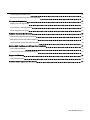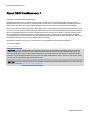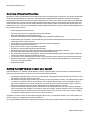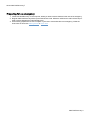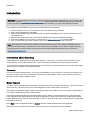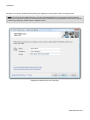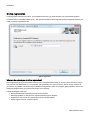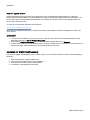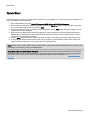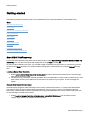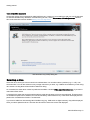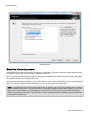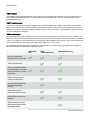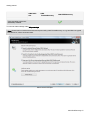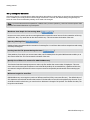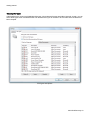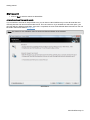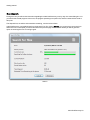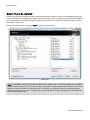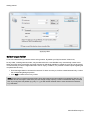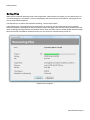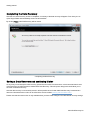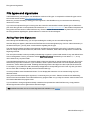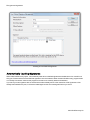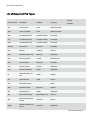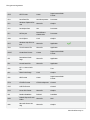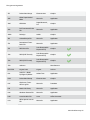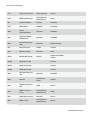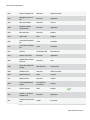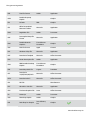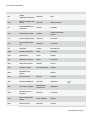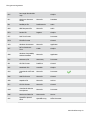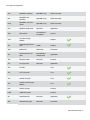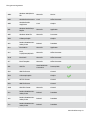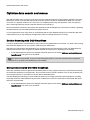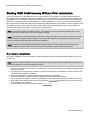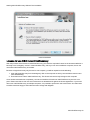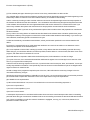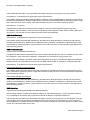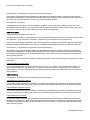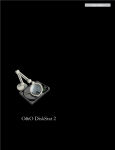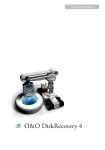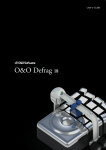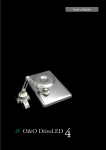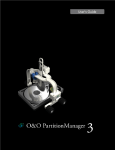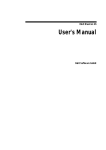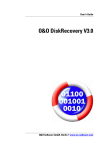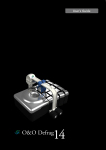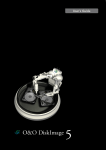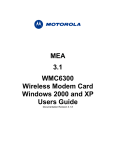Download O&O Software DiskRecovery 7 Admin Edition
Transcript
Copyrights Text, illustrations and examples have been produced with great care. The editor is neither legally nor in any other way liable for incorrect information given and its possible consequences. This document is protected by copyright. All rights reserved. Without written approval no part of this document may be reproduced through photocopying, microfilming or any other procedure, nor may it be translated into a language used by machines, especially data-processing plants. Rights are likewise reserved for quotation in lectures, on radio and television. Microsoft, Windows 2000, Windows XP, Windows Vista, Windows 7, Windows 2003, Windows 2008 and Windows 2008 R2 are registered trademarks of the company Microsoft Corp., Redmond, WA, USA. O&O and the O&O-logo are registered trademarks of the O&O Software GmbH, Berlin. Rev. 23.03.2011 12:22 ©2004-2011 O&O Software GmbH • Am Borsigturm 48 • 13507 Berlin • Germany http://www.oo-software.com O&O DiskRecovery-I Contents About O&O DiskRecovery 7 1 Overview of important functions 2 Getting the right Version to meet your needs? 2 Important information regarding data restoration 3 What you should do when data accidentally gets deleted 3 Preparing for an emergency 4 System requirements 5 Installation 6 Information about licensing 6 Enter license 6 Online registration 8 What are the advantages of online registration? 8 How do I register online? 9 Uninstall 9 Updates for O&O DiskRecovery 9 Quick Start 10 Getting started 11 Start O&O DiskRecovery 11 Selecting a drive 12 Selection of search process 13 Set up settings for the search 16 Filter for file types 17 Start search 19 Run Search 20 Select files to be restored 21 Preview 22 Filter 22 Select target folder Creating a Report Saving Files 23 24 25 O&O DiskRecovery-II Completing the Data Recovery 26 Saving a Data Recovery and continuing it later 26 File types and signatures 27 Adding Your Own Signatures 27 Automatically Loading Signatures 28 List of Supported File Types 29 Optimize data search and rescue 45 Quicker Scanning with O&O SmartScan 45 More precise search with O&O DeepScan 45 Leaving out file system with O&O RawScan 46 Starting O&O DiskRecovery Without Prior Installation 47 Run Instant-Installation 47 License to Use O&O InstantDiskRecovery 48 Support and Contact 49 Authorized Resellers 49 End user license agreement 3.4 (EULA) 50 O&O DiskRecovery-III About O&O DiskRecovery 7 About O&O DiskRecovery 7 Thank you for choosing O&O DiskRecovery! It's happened to the best of us: with the blink of an eye important files can be deleted and presumed lost forever. Whether the result of a computer virus, a software error, or user error, this can be devastating. Important documents and business data aside, in the age of digital photography the loss of a captured moment can be irreplaceable. When such a disaster strikes, what can be done? Many users cut their losses and accept that their files are lost. However, this is not necessarily the way it has to be. O&O DiskRecovery is software designed for the recovery of deleted data. Even when Windows does not offer a viable solution for the recovery of lost data (i.e. the Recycle Bin), hope is now a possibility with O&O DiskRecovery, an easy and secure way to recover data you had thought was deleted. Accompanied by an on-screen assistant, you are guided through the data recovery process, step-by-step. When all is finished you will be able to use the once-deleted data just as before. We hope this product is a joy for you to use and saves you valuable time at home and the workplace. Yours O&O Software www.oo-software.com Important! If you have deleted data, end all programs running on your computer immediately and start O&O DiskRecovery right away to restore the file. If work on the computer continues as normal, important data can be overwritten making the recovery of desired data more difficult, if not impossible. For this reason it is advised that O&O DiskRecovery be already installed on your system to be ready when disaster strikes. This is the only way to ensure the best success possible for the recovery of lost data. Important: If you have already lost this file by accident, before having installed O&O DiskRecovery, then follow the instructions in chapter Execute the Instant-Installation. O&O DiskRecovery-1 About O&O DiskRecovery 7 Overview of important functions Besides the continuous maintenance and enhancement of the existing program components, you will find several additional new and helpful features in Version 7. Two additionally integrated search algorithms, known from our highly acclaimed test winner O&O UnErase and O&O FormatRecovery, enable you to search for lost data in more detail with O&O DiskRecovery. The list of supported files was also enhanced so that more than 350 file types and about 300 file enhancements can be processed. The advanced data rescue assistant guides you intuitively through the search and restoration process. If you have lost data before installing O&O DiskRecovery, then the simple Instant-Installation will help you with the data rescue. l Three integrated search processes: o o o Fast search for files even on large hard disks (O&O UnErase) Sector based DeepScan (O&O DiskRecovery) Searches for formatted or structurally damaged partitions (O&O FormatRecovery) l Enhanced file type recognition; more then 350 file types and about 300 different file extensions from all current media application can be processed. The program can now be started from removable drives (instant installation) Advanced Wizard to search and restore Deep search for files on destroyed partitions and disks Preview for some file types before the data restoration Disks will also be rescued, where file types have been damaged or destroyed by software Searches and restores especially small files (O&O-DeepScan-function) No unnecessary restoration of existing files. Thanks to the O&O-SmartScan function existing files are filtered and thus accelerates the search and restore process. The activation of the O&O-RawScan function can ignore the file system and thus also rescue formatted disks. Supports all hard disks, changeable drives (e.g. ZIP) a memory cards as well as USB sticks, CompactFlash and most of the digital cameras Supported by 64-Bit l l l l l l l l l l Getting the right Version to meet your needs? O&O DiskRecovery is available in three different versions: Personal, Admin, and Tech Editions. All three differ with respect to their functionality as well as to the nature of their software licenses. l l l The Professional Edition (PE) License is computer-bound, meaning that the software may only be used on a single computer. The PE is ideal for home users. The Admin Edition (AE) may be used on any number of computers within a company. The Administrator License is issued in the name of a person: in other words, it is issued per administrator. It is not permitted for this program to be installed on non-company computers or be used as part of a service provided to others. The AE is ideal for all companies looking to recover deleted data from company-internal computers. The Tech Edition (TE) expands the AE to include the use of O&O DiskRecovery on non-company computers. This license grants this software’s use as part of services provided in the field of data recovery. This software is licensed per technician, enabling licensed technicians to run it on any number of computers. The TE is ideal for all companies offering data recovery services to their customers. Upgrades to another version can be made through the system menu. In the program window, click on the product icon top left, and then on "Upgrade from Professional Edition". If you require additional information regarding the licensing of this product, please contact us. We would be glad to help. O&O DiskRecovery-2 About O&O DiskRecovery 7 Important information regarding data restoration If you would like to restore mistakenly deleted files, you should try to avoid, as much as possible, writing to the affected disk drive. This can overwrite data preventing them from being recovered at all. It is for this reason alone that we recommend the installation of O&O DiskRecovery before a problem occurs. O&O DiskRecovery is able to restore data, in which the directory structure and the information is already deleted or have been overwritten. This can happen when a partition is formatted or new files are created. With the help of a special process, O&O DiskRecovery attempts to find and restore these data back into valid file formats. Unfortunately, not all files can be recovered without error. For example, the highly fragmented files can be very difficult, if not impossible, to recover. In such a case, the regular use of a defragmentation tool such as O&O Defrag can not only help you avoid this problem, but also can strongly contribute to the improved performance of your system. Please note, however, that it may not be possible to restore all deleted dataIf the areas, where the deleted data was located has already been overwritten, it is not possible to restore them with O&O DiskRecovery. If some areas have been partly overwritten, some files may be incomplete possibly leading to errors. Should you have further questions, you can always contact our technical support team. Please note that we can only provide this support for registered users of the software according to their individual license agreements. However, in conjunction with our subsidiary, the support staff of O&O Services GmbH would be more than happy to offer you feebased assistance in rescuing your lost data. Note: Please do not delete any data for fun or for test purposes without first making a backup copy using e.g. O&O DiskImage. We strongly recommend that you regularly make back up copies of your important data and store them in a safe place. What you should do when data accidentally gets deleted If possible, do not save anymore data onto the system after the data in question have been deleted. Close all applications without saving any data to the disk or other data storage media (if possible). Even searching or downloading data rescue programs from the Internet can overwrite areas of your hard disk, restoring your lost data is thus complicated or even becomes impossible. If in doubt, shut down the computer! Think calmly about how the data were deleted. Try not to panic and quickly restore the data in question! Reckless behavior can lead to even more data loss. Make sure that the files are not located in the Windows Recycle bin If data has really been deleted, you should use O&O DiskRecovery to run a data rescue. If you have O&O DiskRecovery installed, start the program and proceed as directed in chapter Getting started. Note: If you haven't installed O&O DiskRecovery yet, proceed with the Instant-Installation.To execute the InstantInstallation correctly, you will need a second computer and a portable disk or a network connection from which you can access the target computer. Note: If you only have one partition (e.g. only "C:"), you will need an external disks to save the data to be restored, e.g. USB-Stick. O&O DiskRecovery-3 About O&O DiskRecovery 7 Preparing for an emergency 1. Install O&O DiskRecovery on the computer, where you want to restore the data in the case of an emergency. 2. Register O&O DiskRecovery with the purchased license code. Without a valid license code it will not be possible to restore data with the O&O DiskRecovery. 3. All necessary preparations are now complete. If you have to restore data due to an emergency, follow the instructions in the section Getting started or Quick Start O&O DiskRecovery-4 System requirements System requirements Note: The Information contained in this chapter will not be relevant to you if you are using O&O DiskRecovery as part of the O&O RescueBox or O&O BlueCon. This version can be run directly from the CD on computers lacking operating systems. More information may be found in the O&O RescueBox/O&O BlueCon User's Guide of at http://www.oo-software.com Operating system l l l l System requirements of each operating system needs to be fulfilled 50 MB free hard disk space Supports 32 and 64-bit operating systems Windows® 2000 till Windows® Server 2008 R2 (all Editions) Access permissions In order to install and run O&O DiskRecovery, it is necessary for you to be a member of the local administrator group or own an equivalent level of privileges. Domain administrators normally already possess these permissions. O&O DiskRecovery-5 Installation Installation Important: If you have already lost this file by accident, before having installed O&O DiskRecovery, then follow the instructions in chapter Execute the Instant-Installation. To execute the Instant-Installation correctly, you will need a second computer and a portable disk or a network connection from which you can access the target computer. The installation of O&O DiskRecovery is very easy. Please follow the steps below: 1. Start the computer on which you would like to have O&O DiskRecovery installed. 2. Sign in as an administrator or equivalent. 3. Start the O&O DiskRecovery installation file that you either downloaded from our server or received on one of our software CDs. 4. After the setup program has been successfully initialized, please follow the installation dialogue. 5. During the installation you can select, if you want run an Instant-Installation or a normal Installation. 6. Also, you can decide if you want to grant access to O&O DiskRecovery the current or all users. Note: The Information contained in this chapter will not be relevant to you if you are using O&O DiskRecovery as part of the O&O RescueBox or O&O BlueCon. This version can be run directly from the CD on computers lacking operating systems. More information may be found in the O&O RescueBox/O&O BlueCon User's Guideof at http://www.oo-software.com Information about licensing O&O DiskRecovery needs to be licensed for each computer, in other words, you need to acquire a license for each computer where you use O&O DiskRecovery. You are not allowed to transfer this license on another computer. If you would like to implement O&O DiskRecovery in your company or as a technician for your customers, then please contact one of our resellers or our Sales Department. Trial version If you do not enter a valid license key, you can use O&O DiskRecovery as test version. The test version allows you to search for lost files, yet it cannot restore them. Restoration is only available in the full version. Should you have any questions, please contact our Support Team. Enter license In order to activate the product after installation or to gain access to the Full Version at a later time, you must possess a valid license key. This license key is also called a registration code, serial number, or product ID. The dialogue for registration always appears automatically at the start to guide you if you are using an unregistered version or have entered the registration code incorrectly. The registration wizard allows for a simple registration process. When you select the option Enter your Registration Code, a dialog box will appear where you can enter the registration code you received when purchasing the software. Please make sure that you do not confuse the digit “1” with “I” or enter any empty spaces where they don’t belong when entering the license key. Press Next to save the registration data or Cancel to leave the dialog window without saving the data. When you have correctly entered the license code you will receive confirmation in the dialog window. O&O DiskRecovery-6 Installation Should you run into any problems when entering your registration code, please contact our Support Team. Note: If you do not enter a valid license key, you can use O&O DiskRecovery as test version. The test version allows you to search for lost files, yet it cannot restore them. Restoration is only available in the full version. Should you have any questions, please contact our Support Team. Registration Wizard: Enter the License Key O&O DiskRecovery-7 Installation Online registration To register O&O DiskRecovery online, you'll need the license key you received when you purchased the program. To register online, start O&O DiskRecovery. The questions related to online registration always appear at the start, provided you haven’t registered online. Online registration What are the advantages of online registration? Online registration gives you the benefit of having your customer data kept safely in our files, which means we can provide you with even better service. If, for example, you accidentally lose your license key, we can quickly resend it to you without any problem. The license key is needed for using the full version of a program, getting updates, and for reinstalling the program when you make a new setup of your computer. Further advantages will let you: l l l l Be supplied with the latest information about our products Make free updates on new versions of purchased items (minor updates) Upgrade to a new version at a special discount price (major update) Obtain support from our customer service O&O DiskRecovery-8 Installation How do I register online? If O&O DiskRecovery was purchased on our Online Shop, you’ve automatically registered with us. If O&O DiskRecoverypurchased at a retailer, you will be asked if you want to register while entering the license information. You then have the option of either registering immediately or at another time. All you’ll need is a functioning Internet connection and a valid license key. You may also complete the registration form right here: http://www.oo-software.com/register Just return the completed online form by clicking “Send” and you’ll be eligible to take full advantage of our O&O Customer Service. Uninstall 1. To remove O&O DiskRecovery from your system, open the Control Panel under the heading Settings in the Start Menu and click on Add or Remove Programs. 2. Please select O&O DiskRecovery from the list of installed software and click on Remove. 3. Confirm the uninstallation of O&O DiskRecovery. Once the uninstall process is complete you will receive a confirmation message, O&O DiskRecovery is now removed from your system. Updates for O&O DiskRecovery If you want to update O&O DiskRecovery to a newer version, you will need a license key. Please follow the following directions: 1. 2. 3. 4. Start the installation of O&O DiskRecovery. Follow the normal O&O DiskRecovery-installation. Once finished, the new version is fully installed. If necessary, follow additional instructions. O&O DiskRecovery-9 Quick Start Quick Start Connect the drive, from which you would like recover data, to your computer. It is necessary that your computer is running a compatible version of Windows. 1. Start O&O DiskRecovery from Start/All Programs/O&O Software/O&O DiskRecovery. 2. After the start you will get to the drive selection by clicking on Continue. Select the drive on which you would like to recover data and confirm by clicking on Next. 3. Confirm the initial data recovery settings on the next page by click on Next. After the following page, you can start the data recovery operation. 4. After the scan for deleted data has been completed you may now select from the list of folders and files the deleted files you would like to restore. With some file types (e.g. pictures) you can see the content of the file. This function is activated with preview. 5. Clicking Next will lead you to the selection of the target folder. In this folder your restored files will be saved. 6. In the next step the files will be restored. After this is complete, you will be able to view a status report of all actions taken up to this point. You can now close O&O DiskRecovery. Note: Please make sure that there is sufficient disk space on your system and the target folder is not located on the drive where you would like to recover the deleted data. Regarding O&O RescueBox/O&O BlueCon: It is possible to execute the data restoration directly from the bootable O&O RescueBox-CD or the O&O BlueCon-CD without needing a bootable Windows operating system! More information on this can be found in the O&O RescueBox/O&O BlueCon user's handbook or at http://www.oo-software.com O&O DiskRecovery-10 Getting started Getting started The following chapters will explain, how to rescue data with the successful installation if O&O DiskRecovery. More: Start O&O DiskRecovery Select drive Selection of the search technique Filter for file types Start search Select files Select target folder Save files Completing data rescue Save and continue data rescue Start O&O DiskRecovery For this start O&O DiskRecovery either over the desktop link or under Start/All Programs/O&O Software/O&O DiskRecovery. You can also have online help displayed by clicking Help or pushing F1. As soon as O&O DiskRecovery starts, it is possible to begin a new data recovery session or continue one you have saved. Clicking Next will take you to the Drive Selection dialog box. O&O DiskRecovery may be Canceled at any time. Loading a Saved Data Recovery 1. Select Load a stored data rescue for continuance and select the file with the data rescue. Such a file generally has the extension DRD. 2. The data recovery information will then be loaded. Then you will be able to continue with your data rescue. If the data volume on which you would like to recover data is not present on your system, an error message will appear. Execute data rescue from an image Our data imaging programm O&O DiskImage can be used to create a direct forensic 1:1 image of the affected disk. This image (*.omg) can be mounted as drive under Windows, and you can try to rescue your data with O&O DiskRecovery. The advantage is that the original disk will no longer be needed and thus can be used for other measures, such as sending it to a data rescue facility. l Under Load an image of a drive, which has been using O&O DiskImage you can load a created image(*.omg), and then run the data rescue from there. O&O DiskRecovery-11 Getting started User defined file signatures Some types of files are not supported by O&O DiskRecovery. However, if you would like to add your own file signature so that O&O DiskRecovery will detect such files during its scan, select Create user defined signatures. More on this can be found in the section entitled Adding Your Own Signatures. O&O DiskRecovery startup dialog box Selecting a drive Select the drive, where you want to search for the deleted data. You can either select a partition (e.g. C: or D:) or an entire hard disk. You can also select as many storage volumes as you want, e.g. USB Sticks and Memory-Cards of digital cameras. Clicking Next will end the Drive Selection dialog. As a standard, the areas which cannot be partitioned are hidden. Unselect Hide unpartitionable areas, if you want to make these areas visible. Compared to the areas that cannot be partitioned there might also be areas, which are not partitioned. These areas are not available as partitions for Windows, but can be searched by O&O DiskRecovery. These areas are displayed in the partition list of a hard disk as RAW or "not allocated". If you want to add drives after starting O&O DiskRecovery (e.g. USB Sticks or digital cameras), they will be displayed when you select update the drives. Then the drive list will be scanned once more and displayed. O&O DiskRecovery-12 Getting started Selecting a drive Selection of search process O&O DiskRecovery offers various search techniques in combination. The search techniques employ different search techniques to rescue data, which optimally complement each other. As a rule, all search techniques are activated. In the search for deleted files all will be used for any inquiry. Depending on the size of the disk, this could take some time. Selecting individual search techniques e.g. only O&O UnErase, offers the advantage that the search for deleted files is faster. If you are missing files after the first search run, you can use another search technique. Note: It is possible that not all scan processes will be fully run during a scan. This can be caused by the scan requiring an increased memory load. You’ll notice this when, for example, a higher number of files are found, or one of the three scan processes results in no found data at all. To avoid this, you should run a new scan and when doing so, disable one of the scan processes. You should either run O&O UnErase and O&O FormatRecovery OR O&O UnErase and O&O DiskRecovery. O&O DiskRecovery-13 Getting started O&O UnErase The intelligent search algorithm enables a quick search run even through large hard disks. Even if some parts of your file have been overwritten with data, it is still possible to restore the other parts. Yet, it is also possible that not all deleted files are found. O&O FormatRecovery Compared to O&O UnErase and O&O DiskRecovery, O&O FormatRecovery is able to restore data, of which folder and structure information is missing completely. The advanced functions of the special search algorithm of O&O FormatRecovery makes it possible to locate and ignore the defect sector. As a result, it still possible to conduct a data rescue even if the disks is damaged. O&O DiskRecovery The search algorithm of O&O DiskRecovery scans all sectors of the hard disk, the memory card or the USB Stick for lost files. Even formatted or destroyed file systems have a good chance of having data reconstructed. After completing a scan, it is possible to preview the files that can be restored. O&O DiskRecovery supports various picture and text formats in the preview function (among other things JPEG, BMP, TIF an many more). It is sensible to use all of three search techniques for the data rescue. Here are a few typical application examples to illustrate the differences between the software programs. O&O UnErase O&O FormatRecovery O&O DiskRecovery Files were accidentally deleted from the Recycle bin. A drive was formatted. A virus or malicious software caused damage to some data and now some files or folders are missing. Windows announces the need to format the disk. The disk was formatted, the files were heavily fragmented. O&O UnErase did not produce the desired results. No file system is present on the drive. O&O FormatRecovery and O&O UnErase did not render the desired results. O&O DiskRecovery-14 Getting started O&O UnErase O&O FormatRecovery O&O DiskRecovery A new operating system was accidentally installed. You can set further settings under Adapt settings. Note: Please bear in mind that the search techniques used by O&O FormatRecovery on e.g. hard disks encrypted with BitLocker, cannot reconstruct data. Select search technique O&O DiskRecovery-15 Getting started Set up settings for the search After drive selection you will be able to define the settings that will have a huge effect on the precision and length of the scan. In addition you can lay down a minimum length for text files. However, the default settings are generally sufficient for most cases and therefore probably do not need to be changed. Note: If you have selected a device(hard disk, USB Stick etc.) and not a partition, you do not have the options O&O SmartScan and O&O RawScan at your disposal. Maximum Scan Depth for Recovering Data (O&O DeepScan) Runs an even more precise scan when rescuing data and increases the rate of success for the restoration of the original file size. Also, very small files can also be found this way. This can increase the duration of the scan. Ignoring Existing Files (O&O SmartScan) Enables a faster scan and avoids the restoration of exisiting files. You will save later tedious comparisons and sorting of already existing files. Leaving Out the File System During the Scan (O&O RawScan) If the partitions, from which you want to restore data, was formatted, then the option O&O RawScan enables you to also restore these files. This can increase the duration of the scan. Specify size of files to be restored in O&O DiskRecovery This function limits the scanning sequence to notice only files smaller than a set number of Megabytes. This maximum value can be set anywhere between 1 and 1024 MB. By default, all recoverable files, regardless of their size, are scanned. Using this function will conserve system resources and possibly accelerate the entire scanning operation. Minimum Length for text files O&O DiskRecovery can recognize a number of different text files (HTML, source text files etc.). The default value of 512 characters means that all text files that consist of 512 characters or less will not be picked-up by the scan. If you would like to set this value lower, you can do so here. Minimum is a length of 16 symbols. The smaller the value, the longer the scan duration. O&O DiskRecovery-16 Getting started Defining the Scan Settings Filter for file types It is possible to determine which types of files O&O DiskRecovery will scan for. By default all data types are considered. After the scan has been completed you will be able to select which files are to be restored. Because of this you may want to just leave the file type settings as they are. Clicking Next will initiate the data scan. File Types In the file type dialog box you can define which file type will be considered in the scan and will not. With the Filter you can customize the display to only show specific file type groups. To do this, just adjust the column headings to meet your sorting needs. Please note that you must select at least one file type to continue with the scan. Load and Save In order to secure a specific group of file types for future scans, simply save this particular scheme. Later you can use the load function to change or use it again. O&O DiskRecovery-17 Getting started Selecting File Types O&O DiskRecovery scans for all highlighted file types. All unselected file types are hidden. Normally, though, you can select all file types to be considered for the scan and filter those you do not want to recover after the scan result have been compiled. File Types and Options O&O DiskRecovery-18 Getting started Start search l Click on Next to start the search for deleted files. Automatic saving of the search results If you would like to execute an unsupervised scan, you can instruct O&O DiskRecovery to save all found files automatically after the scan and to finish the data rescue. This can save time. If you would like to select this option, your next step will be to define a target folder. Once this is completed, the scan will be initiated. More information on this can be found in the section entitled Saving Files. Note: This function is not available in the trial version and Personal Edition of the software. Start Search O&O DiskRecovery-19 Getting started Run Search During the scan you will receive information regarding the O&O DiskRecovery scan by way of a status dialog box. In it you will find the overall progress of the scan, the progress pertaining to a specific file, and the number of files found to this point. The elapsed time, as well the estimated time remaining, can also be found here. O&O DiskRecovery can be Minimized in to the System Tray. By clicking Cancel, you can stop the scan at any time. When the scan is interrupted you will be returned to the previous page of the assistant where you will be given the option of resuming the scan or running it again. Search O&O DiskRecovery-20 Getting started Select files to be restored After the scan has been completed, the files found will be displayed in two lists; the list to the left displaying the types of files found, the one on the right showing the actual files of this type found. By selecting a specific file type on the left, the corresponding list on the right will change. Depending on which list is activated, the commands Select All, Select, and Unselect can be used. When your selections are made, click on Next to continue to the next step. Select files Note: It is possible that not all scan processes will be fully run during a scan. This can be caused by the scan requiring an increased memory load. You’ll notice this when, for example, a higher number of files are found, or one of the three scan processes results in no found data at all. To avoid this, you should run a new scan and when doing so, disable one of the scan processes. You should either run O&O UnErase and O&O FormatRecovery OR O&O UnErase and O&O DiskRecovery. O&O DiskRecovery-21 Getting started Preview Many picture and text files can be immediately previewed without having been previously recovered. To activate the preview select the file type group on the left and then click on Preview. If the button is grayed-out, these types of files cannot be previewed. With the preview function active, click on the file you would like to preview. l l l To deactivate the preview function, simply click the Preview button one time. Filter/Select all files marks all suitable files for restoration Filter/Unselect all files removes the selection. Note: The fact that a preview is not available for some files does not rule out the chance for a successful and flawless restoration of those files. This function should not be seen as a way to judge the quality of a pending restoration, but rather as a means to make the file identification process easier. Preview function Filter With the Filter option it is possible to include or exclude specific files from the list depending on their size. To do so, enter the size range in which the desired files should fall. You can also stipulate whether the filter should consider all files, only those previously selected, or only those you previously left unselected. O&O DiskRecovery-22 Getting started Applying a filter Select target folder To recover selected files you need to enter a saving location. By default your 'My Documents' folder is set, but any folder, including network folders, may be selected for this. O&O DiskRecovery automatically creates a subfolder into which the recovered files are saved. Because an individual subfolder is created for every file type recovered, it is advised that you select a target folder that is new or empty. In addition, it is possible to create a report regarding the completed data recovery. l l Enter the target folder for the data to be rescued. If it does not exist yet, it will be created automatically. Confirm the corresponding dialogue question. Click Next to initiate the recovery of data. Note: Please bear in mind that the target folder cannot be located on the same partition from where the data is to be restored! Also do not forget to make sure you have enough storage capacity on disk to facilitate the newly recovered files. If you only have one partition (e.g. only "C:"), you will need an external disks to save the data to be restored, e.g. USB Stick. O&O DiskRecovery-23 Getting started Select target folder for the data rescue Creating a Report Activating this option will enable you to view a detailed report regarding the completed data recovery session. You can have this report saved to a different target folder as that in which the recovered files are to be saved. As a standard it will be created with the name "DiskRecoveryReport.rtf" in the target folder. The reports are saved in Rich Text Format (RTF) and can be viewed and printed with the help of applications such as WordPad, Microsoft Word, or any other text editing programs. O&O DiskRecovery-24 Getting started Saving Files While the recovered files are being saved to their target folder, O&O DiskRecovery keeps you up-to-date by way of a convenient dialog box. Information, such as overall progress and the total size of the saved files, is displayed in realtime as the operation progresses. The elapsed time, as well the estimated time remaining, can also be found here. O&O DiskRecovery can be Minimized in to the System Tray. Pressing Cancel will interrupt the saving operation. When the operation is interrupted you will be returned to the previous page of the assistant where you will be given the option of changing the target directory and reselect the files to be recovered. Please note that all files that have already been successfully saved will be unselected so that you can continue to save files where you left off. Data Recovery Progress O&O DiskRecovery-25 Getting started Completing the Data Recovery After the successful recovery of files is completed, a summary of the data recovery will appear. From here you can Open Target Folder and immediately access the restored files. By clicking Finish O&O DiskRecovery will be closed. Completing the Data Recovery Saving a Data Recovery and continuing it later At any time you can interrupt the data recovery operation and continue it at a later time. In the bottom-left-hand corner of the Assistant you will find a button entitled Save Data Recovery. This will open a dialog box that will allow you to save the current data recovery. After the data recovery is successfully saved, it will be possible to load it after O&O DiskRecovery is restarted at a later time. More information on this can be found in the section entitled "Starting O&O DiskRecovery". Please note that the save function is only available when you have made changes to the default data recovery settings. O&O DiskRecovery-26 File types and signatures File types and signatures O&O DiskRecovery can recognize over 300 different versions of file types. A complete list of these file types can be found in the section entitled List of Supported file types. Moreover, you have the ability of adding your own signatures. O&O DiskRecovery can use these user-defined signatures for its scan. If you notice an important file type is missing from the current list and should be included, please give us three examples of this file type with a short explanation and send them to [email protected]. We will then incorporate this file type into the new version of O&O DiskRecovery. Please note that we are not liable for any data sent to us. If you have any questions regarding this, please feel free to contact our Technical Support. Adding Your Own Signatures After starting O&O DiskRecovery you can open the dialog box to add your own user-defined signature. After the dialog box appears, please enter the File Extension for the new signature (e.g. DOC for a Word document). In the Short Description, you may enter a small narrative regarding this file type. The Start Position defines the offset of the signature calculated from the beginning of the file. For instance, if the signature is to begin from the third character, then enter a 3 here. Otherwise, enter 0 when the signature is to stand at the beginning of the file. The use of place holders is also a possibility while defining a signature. A place holder stands for any user-defined character in the signature. For this, you need to activate Use Place holders. Afterwards you can define "?", "*", or any other character as your place holder. In the field labeled Signature you can enter the distinct character chain that is used to identify the file type. This can be entered using any ASCII characters. If you would like to enter a special character that can not be expressed through normal text, enter a dollar sign instead. Following the Dollar sign enter a two-digit Hex value in place of the character. For example, if you would like to add a line break (Carriage Return corresponding to ASCII Code 13), then you would have to enter '$0D'. Entering a '$$' will produce an actual Dollar sign. It is also possible to enter Hexadecimal Values. For non-displayable characters it is recommend using only Hexadecimal values. After you have finished entering the signature, it is necessary that you save it. Please note that all user-defined signatures must be saved either to the O&O DiskRecovery program folder or to your 'My Documents' folder for them to be found and loaded when the program starts. If you would like to change a signature already created and incorporated into O&O DiskRecovery, simply load the desired signature and save it again with the desired changes. Tip: Detailed information on how to create signatures are available on our Website. O&O DiskRecovery-27 File types and signatures Entering of User-Defined Signatures Automatically Loading Signatures When O&O DiskRecovery opens, it automatically loads all user-defined signatures and adds them to its overall list of file types. Please note that all user-defined signatures must be located in either the O&O DiskRecovery program folder or in the 'My Documents' folder for the program to be able to successfully detect and load them. If you have your own signature with an extension that either already exists in the master list of file signatures or has already been loaded in the past, it will not be loaded again and an error message will inform you of this. O&O DiskRecovery-28 File types and signatures List of Supported File Types Preview File extensions Description Publisher File group available 123 Lotus 123 File Lotus Office Document 12M Lotus 123 Master Lotus Office Document 3DA Crystal Reports File Crystal Decisions Document 3TF Crystal Reports File Crystal Decisions Document 3WS Crystal Reports File Crystal Decisions Document ACCDB Access 2007 Microsoft Data base ACE ACE File e-Merge Archive ACM Windows System File Microsoft Application ACP Arcon Project File TriCAD Miscellaneous ADP Access Project Microsoft Data base ADT Fax File Format AdTech Application AFM Adobe Font Metrics Adobe Application AI Adobe Illustrator Format Adobe Graphic AIF QuickTime File Apple Movies AM Sound File Format ANI Animated Pointer Microsoft Graphic API Acrobat Plug-In Adobe Application ARJ ARJ Archive Format ARC Software Inc. Archive ASF Advanced Streaming Format Microsoft Movies ASMX ASP.NET Webservices Source Microsoft Application Audio O&O DiskRecovery-29 File types and signatures AU Sound Player File Sun Microsystems Audio AVI Audio Video Interlaced File Microsoft Movies AW Answer Wizard File Microsoft Application AX Windows System File Microsoft Application BIN Binary File Format Microsoft Application BKF WindowsXP Backup Utility Backup Set Microsoft Application BLD 3D Home Architect 3D Home Graphic BMP Windows Bitmap Microsoft Graphic BOO FrameMaker Format Adobe Graphic BQY BrioQuery File Brio Technology Data base BRK BRK File Format Adobe General BTR Btrieve Database File Pervasive Software Data base CAB Windows Cabinet Archive Microsoft Archive CAL CAL File Format CAP Concept16 Database File Vectorsoft Data base CDR Corel Draw 8/9/10/11/12/X3 Corel Graphic CDT Corel Draw Template File Corel Graphic CHM Compiled Help File Format Microsoft Application CHQ Help Combined Fulltext Search File Microsoft Application General O&O DiskRecovery-30 File types and signatures CIFF CIFF Format Canon Digital camera RAWFormat CLA Java Class File Sun Microsystems Document CLP Windows Clipboard Format Microsoft Graphic CLS JavaScript Class Sun Document CLY ACT!Layout Best Software CRM Division Document CMX Corel Clipart Corel Graphic CNT Windows Help File Content Microsoft Application CNV Text Converter File Microsoft Application CONT Contax Raw Format Contax Digital camera RAWFormat CPI International Code Page Microsoft Application CPL Control Panel File Microsoft Application CPP C/C++ Source Code File CPT Photo-Paint Image Corel Graphic CR2 CR2 Format Canon Digital camera RAWFormat CTM CTM File Format CTM Development General CUE CUE File Format CUR Cursor File Format Microsoft Graphic DB Paradox Database Borland Data base DBX Outlook Express E-mail Folder Microsoft Mail DBx Microsoft Picture Catalog Microsoft Graphic Text General O&O DiskRecovery-31 File types and signatures DCM DICOM Medical Imaging Data DCR Shockwave Director File Macromedia Graphic DIB Device-Independent Bitmap graphics Microsoft Graphic DIT Windows Active Directory Schema Microsoft Application DLL Dynamic Link Library Microsoft Application DOC Word 6.0/97/2000/XP/2003 Microsoft Office Document DOCX Word 2007 Microsoft Office Document DOT Word Template Microsoft Office Document DRD O&O DiskRecovery Data File O&O Software Application DRF O&O DiskRecovery Filetype File O&O Software Application DRS O&O DiskRecovery Signature File O&O Software Application DRV Windows System Driver Microsoft Application DRW Micrografx Designer Format Micrografx Graphic DSC Rollei Raw Format Rollei Digital camera RAWFormat DSG EOD File Sierra Miscellaneous DSN ODBC Datasource File Microsoft Data base DUN DUN File Format Microsoft Application DWG AutoCAD File Format Autodesk Graphic Graphic O&O DiskRecovery-32 File types and signatures DXR Protected Movie File Macromedia Movies ECF Extension Configuration File Microsoft Application EDB Exchange Server Database Microsoft Data base ELM FrontPage Theme-Pack File Microsoft Internet/Web EMF Windows Enhanced Meta File Microsoft Graphic EPS Encapsulated Postscript Adobe Document ETP Visual Studio .NET Enterprise Template Project Microsoft Document EXE Executable File Microsoft Application FAE FAE File Format Microsoft General FDB Firebird Database File Firebird Data base FH8 Freehand File Format Macromedia Graphic FLA Flash Movie Authoring File Macromedia Movies FLC Autodesk Animator File Autodesk Graphic FLT FLT File Format Autodesk General FMT FMT File Format Microsoft Office Document FON Font File Microsoft Application FOV Foveon Raw Format Foveon Digital camera RAWFormat FP5 Filemaker Pro Filemaker Inc. Data base FPX FlashPix Format Kodak Graphic FRT FoxPro File Microsoft Data base O&O DiskRecovery-33 File types and signatures FUJI Fujifilm Raw Format Fujifilm Digital camera RAWFormat GIF GIF 87a/89a Compuserve Graphic GLY ACT!Layout Best Software CRM Division Application GMT ACT!Email Template Best Software CRM Division Application GZ gzip Archive (Unix) gzip Org Archive HHC Help File Content Microsoft Application HHP Help Project File Microsoft Application HLP Windows Help File Microsoft Application HLX ATI Radeon Video Driver Support File ATI Application HQX BinHex Compressed File Apple Application HRB HRB File HTM Hypertext Markup Language World Wide Web Consortium Internet/Web HXI Help 2 Compiled Help File Microsoft Application HXK Help 2 Keyword Index Microsoft Application HXS Help 2 Compiled Help File Microsoft Application HXW HXW File Format Microsoft General ICC ICC Profile Format File ICM Image Color Matching File Apple Application ICO Windows Icon File Microsoft Graphic Miscellaneous Application O&O DiskRecovery-34 File types and signatures IFF Deluxe Paint Image Electronic Arts Graphic IME Global Input Method Editor Microsoft Application IMG GEM Paint Digital Research, Inc. Graphic IND Full-Text Search Index File Microsoft Application INDD InDesign Adobe Graphic ISU Uninstall Script File Microsoft Application ITS International Translation File Microsoft Application JP2 JPEG 2000 File Joint Photographic Experts Group Graphic JPG JPEG (EXIF Format) Joint Photographic Experts Group Graphic JPG JPEG (JFIF Format) Joint Photographic Experts Group Graphic JPO unknown KRYPTER Krypter 2000 Krypter Archive LBL Label file - dBASE IV/Clipper 5/dBFast Ashton Tate Application LBM DeluxePaint Bitmap Electronic Arts Graphic LDF SQL Server Transaction Log File Microsoft Data base LIB Static Link Library Microsoft Application LNK Windows Shortcut File Microsoft Application LWP Lotus WordPro File Lotus Office Document LXA Office Speech Lexicon File Microsoft Application Miscellaneous O&O DiskRecovery-35 File types and signatures LZH SFX Archiver Format APN Computing Archive M4A MPEG-4 Audio Layer Moving Pictures Experts Group Audio MB Paradox Database Borland Data base MCD MathCad File MathSoft Document MDB Access 97/2000/XP/2003 Microsoft Data base MDF SQL Server Master Database File Microsoft Data base MDZ Access Wizard Template Microsoft Office Document MFL MFL File Format Mozilla General MID MIDI File Format Microsoft Audio MINO Minolta Raw Format Minolta Digital camera RAWFormat MMAS MMAS File Format General MMAT MMAT File Format General MMMP MMMP File Format General MNY Microsoft Money Format Microsoft Data base MOD CAD File Dassault Systèmes Graphic MOV Quicktime Movie Format Apple Movies MP3 MPEG 1.0 Layer 3 (V2.0) Moving Pictures Experts Group Audio MPE Media Player Format Microsoft Movies MPG MPEG 1 Video Moving Pictures Experts Group Movies O&O DiskRecovery-36 File types and signatures MPT Project Template File Microsoft Office Document MSC Management Control File Microsoft Application MSI Microsoft Installer Microsoft Archive MSM Windows Installer Merge Module Microsoft Application MSP Microsoft Paint Microsoft Graphic NCR NCR Image NCR Graphic NSF Lotus Notes Database File Lotus Data base NTF Lotus Notes Template File Lotus Data base O2C O2C File mb Software AG Miscellaneous OCX ActiveX Control File Microsoft Application OEB Outlook Express Database File Microsoft Mail OMG Image file of O&O DiskImage O&O Software Data security ONE OneNote 2003 Microsoft Office Document OPA OPA File Format Psion General PAL Palette Format Microsoft Graphic PBM Unix Portable Bitmap Graphic Free Software Foundation Graphic PCX PCX File Format Zsoft Graphic PDB Visual C++ Program Database File Microsoft Application PDF Portable Document Format Adobe Document O&O DiskRecovery-37 File types and signatures PFB Font File Format Adobe Application PGM Portable Graymap Graphic PIC PC Paint IBM Graphic PIP Office Personalized Menu and Toolbar Microsoft Application PMD PageMaker File Adobe Document PNF Precompiled Setup File Format Microsoft Application PNG Portable Network Graphics Free Software Foundation Graphic POC POC File Format Apple General POL Windows Policy File Microsoft Application POT PowerPoint Template Microsoft Office Document PPD Printer Description File Adobe Application PPM PBM Portable Pixelmap Graphic Free Software Foundation Graphic PPR PowerPlay OLAP File Cognos Data base PPT PowerPoint 4.0/97/2000/XP/2003 Microsoft Office Document PPTX PowerPoint 2007 Microsoft Office Document PRJ PRJ File PRT Schedule+ Print File Microsoft Application PRZ Freelance Graphics File Lotus Office Document PS Postscript Adobe Document PSD Photoshop Graphic Adobe Graphic PSP Paint Shop Pro Graphic Jasc Software, Inc. Graphic Graphic Miscellaneous O&O DiskRecovery-38 File types and signatures PST Outlook 97/98/2000/2002/2003 Microsoft Mail PUB Microsoft Publisher Document Microsoft Office Document PX Paradox Database Primary Index Borland Data base PXN Fotoman Raw Format Logitech Digital camera RAWFormat PYC Python Compiler Script Bytecode Document PYD Python Dynamic Module Bytecode Document PYI PowerPlay Cognos Miscellaneous QBW Quickbooks Data File Intuit Data base QXD QuarkXpress Quark Graphic QXP QuarkXpress Project Quark Document RAR RAR Archive Format Rarlabs Archive RAS Sun Raster Image Sun Microsystems Graphic RAW RAW RGB 24-bit Graphic RDF RDF File Format Borland General REG Windows RegEdit File Microsoft Application REP ACT!Report Template Best Software CRM Division Application RESX NET XML Resource Template Microsoft Document RGB Silicon Graphics RGB Bitmap Silicon Graphics Graphic RGS RGS File Format Microsoft General Graphic O&O DiskRecovery-39 File types and signatures RLE Run Length Encoded Bitmap RLL SQL Server Resource Library Microsoft Data base RM RealPlayer File RealNetworks Audio RMI MIDI Sequence File Microsoft Audio RTD Render File Ragtime Graphic RTF Rich Text Format Document RTM RTM File Format General SCR Windows Screensaver Microsoft Application SCT SciTex Continuous Tone Kodak Graphic SDB Windows Compatibility Solution Database Microsoft Application SDY Starmoney File Starmoney Document SFL SFL File Format Intellifont General SKF AutoSketch File Autodesk Graphic SLN Visual Studio .NET Solution Microsoft Document SNK SNK File Format Microsoft General SOR SnapShot File Microsoft Archive STY STY File Format Microsoft General SUO Visual Studio Solution User Options Microsoft Document SWF Shockwave Flash File Macromedia Movies SXC OpenOffice Spreadsheet OpenOffice.org Office Document Graphic O&O DiskRecovery-40 File types and signatures SXD OpenOffice Drawing OpenOffice.org Office Document SXI OpenOffice Presentation OpenOffice.org Office Document SXW OpenOffice Text Document OpenOffice.org Office Document SYS Windows System File Microsoft Application TAR TAR Archive Free Software Foundation Archive TGA Truevision Targa Graphic TIF Tagged Image File Format Adobe Graphic TOC Eudora File Qualcomm Document TPL ACT!Document Template Best Software CRM Division Application TSP TSP File Format Microsoft General TTF TrueType Font Microsoft Application TXT Text File Text TXT UTF-8 Text File Text TXT Unicode Text File Text TXT Unicode Text File (Big Endian) Text UPP UPP File Format General USER USER File Format General VB Visual Basic File Microsoft Application VBP Visual Basic Project Microsoft Document Graphic O&O DiskRecovery-41 File types and signatures VMC Virtual PC Virtual Machine Microsoft Application VMDK VMware Virtual Disk File VMware Application VMX VMware Image File VMware Application VOB DVD Video Movie File Moving Pictures Experts Group Movies VRD Visio Resource File Microsoft Office Document VSD Microsoft Visio Document Microsoft Office Document VSS Visio Stencil Microsoft Office Document VST Visio Template Microsoft Office Document VSZ Visual Studio Extension Microsoft Application WAB Outlook Address Book Microsoft Mail WAV Windows Audio Microsoft Audio WBMP Wireless Bitmap File Format WFA "Symantec WinFax PRO Document" Symantec Document WID WID File Format Ventura General WIM WIM File Format Microsoft General WIZ Word Wizard File Microsoft Application WK3 Lotus 123 File (V3.0) Lotus Office Document WK4 Lotus 123 File (V4.0) Lotus Office Document WMA Windows Media Audio File Microsoft Audio WMF Windows Metafile Format Microsoft Graphic Graphic O&O DiskRecovery-42 File types and signatures WMV Windows Audio/Movie File Microsoft Movies WPD WordPerfect Document Corel Office Document WPG WordPerfect Bitmap/Vector Corel Graphic WPL Windows Media Player Playlist Microsoft Application WRI Windows Write File Microsoft Document XBM X Bitmap Graphic XGn Paradox Database Secondary Index Borland Data base XLA Excel Add-in Microsoft Application XLS Excel 5.0/97/2000/XP/2003 Microsoft Office Document XLSX Excel 2007 Microsoft Office Document XLT Excel Template Microsoft Office Document XML XML File World Wide Web Consortium Internet/Web XPG XPG File Format General XPM X Picsmap Graphic Graphic XPT XPT File Format General XSN XSN File Format General XWD XWD File Format Microsoft General Xnn Paradox Database Secondary Index Borland Data base YGn Paradox Database Secondary Index Borland Data base Ynn Paradox Database Secondary Index Borland Data base Graphic O&O DiskRecovery-43 File types and signatures ZIC Zooimage ZIP ZIP Archive ZOO ZOO 2.00/2.10 Text Winzip Archive Archive The listed company and product names are trademarks of the corresponding owner. O&O DiskRecovery-44 Optimize data search and rescue Optimize data search and rescue With O&O DiskRecovery you have a lot of control over the speed and precision of the program's operations. the more detailed you set the scan, the better the restoration results. Please note that a complete and in-depth scan can take some time. It is possible, however, for a scan to be run completely without any user interaction. This can spare you time-consuming interaction with the computer while the scan is being run. We recommend the activation of the options O&O SmartScan and O&O DeepScan. If this does not suffice in gathering the desired results, activate O&O RawScan and repeat the scan. You can repeat the scan as many times as you would like with as many different settings as you would like. Because O&O DiskRecovery is only reading the storage media, there is no danger of data loss occurring. Quicker Scanning with O&O SmartScan A common problem that occurs with data recovery is that not only deleted files are recovered. You have to filter through those files that already exist on your system, while looking for deleted files. With the one-of-a kind option O&O SmartScan you can hide existing files automatically so that only deleted files are looked for and restored. This can greatly accelerate the data recovery process, depending on the settings. l You enable/disable this option in the dialogue Advanced options for the search Additonal settings/Adapt settings/General. This option is set by default. Note: this option is only available, if you run a search through a partition. If you have selected a device (hard disk, USB Stick etc.), the option O&O SmartScan is not available. More precise search with O&O DeepScan Often very small files are not recognized and restored by data recovery programs. Moreover, those files that are found are sometimes restored as much larger files. This can lead to errors in the file's operation. This not only increases how much storage capacity is consumed, but can also lead to undesired results. The O&O DeepScan technology scans for all files located on your storage media with a special emphasis on finding especially small files. O&O DiskRecovery also tries to identify the correct size of the files so that wasted disk space and errors can be avoided. l You enable/disable this option in the dialogue Advanced options for the search Additonal settings/Adapt settings/General. This option is set by default. O&O DiskRecovery-45 Optimize data search and rescue Leaving out file system with O&O RawScan With the option O&O RawScan you can restore files from partitions, which have been formatted before. If a partition on which you would like to restore deleted data with a new file system (e.g. FAT and now NTFS), then you can direct O&O DiskRecovery with this option to not consider this file system. This enables the recovery of data on a system-wide level and therefore offers the more precise possibility for data recovery. l You activate/deactivate this option in the dialogue Selection of search technique/Adapt settings/General . This option is set by default. Note: this option is only available, if you run a search through a partition. If you have selected a device (hard disk, USB-Stick etc.) , you don't have the option O&O RawScan available. O&O DiskRecovery-46 Starting O&O DiskRecovery Without Prior Installation Starting O&O DiskRecovery Without Prior Installation If, during an emergency, O&O DiskRecovery is not yet installed on your computer, you still have the possibility of executing an Instant-Installation. The Instant-Installation is not system bound. In combination with portable disks the possibility exists to start O&O DiskRecovery on that "instant" on a second computer and to select a removable disks (USB-Stick, external hard disk) as target folder for the "Instant-Installation". You can connect the disks afterwards to the actual computer, where data needs to be saved and start O&O DiskRecovery from there. You will completely avoid the installation on your target computer, which possibly might overwrite important data areas of the hard disk, and would thus make data rescue efforts very difficult or even impossible. Note: To execute the Instant-Installation correctly, you will need a second computer and a portable disk or a network connection from which you can access the target computer. Note: If you execute the Instant-Installation on the same computer from which you want to rescue data, you should bear in mind that starting the installation might overwrite important data areas. We therefore recommend to use a second computer and a portable disk for the Instant-Installation. Note: Should you have already fully installed O&O DiskRecovery on a computer, then you cannot carry out an Instant Installation on this machine. As a result, the Instant Installation pop-up window will not appear. Run Instant-Installation Run Instant-Installation, if you have already lost data involuntarily and have not installed O&O DiskRecovery on your computer yet. Note: To run the Instant-Installation correctly, you will need a second computer and a portable disk or a network connection from which you can access the target computer. 1. Place the O&O-DiskRecovery-CD in the CD/DVD drive of the second computer or download the installation file from our web server. 2. If you want to use a portable disk (instead of a network connection) for the installation, connect it to the second computer before starting the installation. 3. Start the installation file (*.exe) and select Instant-Installation in the dialogue. 4. Set the portable disk as target and follow the dialogue prompts to finish the installation. 5. after a successful installation, connect the portable disk to the target computer where you want to rescue data. 6. Start O&O Instant DiskRecovery from there and enter the license code when asked, which you have received upon purchase of the software. 7. Execute the data rescue as described in chapter Getting started. O&O DiskRecovery-47 Starting O&O DiskRecovery Without Prior Installation Instant-Installation License to Use O&O InstantDiskRecovery With the purchase of the license for O&O DiskRecovery you have also acquired a license for the Instant-Installation. It basically is the "emergency version" of O&O DiskRecovery, which you can use on a different computer, then on the one where O&O DiskRecovery is installed. Because a single license may only be used on one computer, you will be required to do the following: 1. Open O&O DiskRecovery from the emergency disk on the computer on which you would like to restore one or more deleted file(s). 2. Enter the license code for O&O DiskRecovery. This license now exclusively belongs to this computer! Once the data restoration has completed, you now can install the full version of O&O DiskRecovery onto this computer. Please note that such an use of this software is not allowed and is against the license agreement. If you would like to use O&O DiskRecovery on multiple computers, it is possible to purchase a multi-user license. Our Sales team would be more than happy to assist with this free of charge and obligation. O&O DiskRecovery-48 Support and Contact Support and Contact For more information O&O DiskRecovery, please visit our website http://www.oo-software.com and get the latest information about product developments and support. Also included on our website are regularly updated FAQs and Knowledge Bases that address the most common issues regarding our products. All registered customers receive installation support, free of charge, for the first 30 days after registration. When contacting our support team, please remember to have your registration code available. In addition, it may be helpful to read the frequently asked questions (FAQ) section of the web site before contacting our Support Team. It's always possible that your specific question or problem has already been addressed. Made in Germany. Made in Berlin. All O&O products are developed in Berlin, Germany. O&O is one of the few companies that offers its users phone support without a special rate number. At O&O Software GmbH, we pay very special attention to the concerns of our customers because we know just how important their data is for them. And what’s more, we’ve been doing this for over ten years now! O&O Software Address: Am Borsigturm 48 13507 Berlin Germany Telephone: +49(0)30 4303 4303 Fax: +49(0)30 4303 4399 Web: http://www.oo-software.com e-mail [email protected] [email protected] Authorized Resellers Our authorized reseller partners in over 30 countries stand ready to assist you with answers to all questions regarding the licensing and purchase of our software products. Their names and addresses can be found on our website, under the heading “Partner – Find Resellers”. Just ask us, and we'll be happy to help you find an authorized partner in your vicinity. O&O DiskRecovery-49 End user license agreement 3.4 (EULA) End user license agreement 3.4 (EULA) O&O Software GENERAL and SPECIALIZED SECTION GENERAL SECTION IMPORTANT – PLEASE READ CAREFULLY This End User License Agreement (EULA) is organized into 2 sections: a general part, which is valid for all O&O products, and a specialized part, which includes the particular terms of each corresponding product. By accepting both parts of the license terms they automatically form part of your contract with O&O Software, Am Borsigturm 48, 13507 Berlin. If you have any questions regarding this contract and the license terms, our Service Team is available to help you under [email protected]. The software product is protected by copyright laws and international copyright contracts as well as other laws and agreements concerning intellectual property. 1. Object and form of delivery (1) You receive the software covered by the contract in executable form (Binary code) together with the relevant documentation released by O&O according to Section (6). (2) The software provides the range of functions described in the given documentation. The documentation regarding functionality may be consulted prior to concluding the contract in the Internet presentation on the following site http://www.oo-software.com/ . (3) Delivery will be made according to the way in which you have purchased the software, either by having a disk directly handed over or sent by mail to an address you have supplied or through the forwarding of license as well as any required download information to a given E-mail address. (4) If you are currently receiving updates as part of a maintenance agreement, these will continue to be supplied in the same way as the initial software delivery, i.e. for a disk sent by mail, a disk containing the update will be sent to the given address: for electronically delivered keys, a key for downloading updates will be sent to the given E-mail address. (5) Changes to the delivery or E-mail address can only be taken into consideration when they are supplied in writing or by E-mail to the address or E-mail address indicated on http://www.oo-software.com at least two weeks before delivery of the update. (6) A printed copy of the documentation will not be included in delivery. The documentation consists primarily of electronic aids. 2. Requirements for application (system requirements) (1) Installation of the software is not part of the agreement. (2) Depending on the software, there are certain system requirements that must be met in order to use the software according to the terms of this contract. These will be defined according to each product in the specialized section of this contract. 3. Rights of use, including test versions, unauthorized transfer, and application (1) O&O grants you, upon payment of the agreed one-time fee, a permanent, spatially unlimited and non-exclusive right to use the software. O&O DiskRecovery-50 End user license agreement 3.4 (EULA) (2) Test versions – if you have installed a test version of one of our products taken from the O&O Website http://www.oo-software.com/, the right of use will be, according to the program, for a limited time only and/or technically restricted. (3) One copy of the software is entitled to be used on a maximum of one (1) output device/workstation simultaneously. (4) If you want to use the software on more than one output device/workstation, the rights of use must be extended accordingly. To find out which O&O products are also available as volume licenses, please consult (http://www.oo-software.com/). The separate price list concerning O&O Volume Licenses will apply to extending the rights of use without redelivery. (5) Any use beyond that agreed upon in the contract is one in violation of the contract. In such a case, you are required to report this use that exceeds the rights of use to the supplier without any delay. The parties will then try to bring about an agreement for extending the rights of use. For the duration of the excessive usage, i.e., until the conclusion of such an agreement or the cessation of the excessive usage, you are required to pay compensation for this excessive usage according to the amount indicated in our price lists. The amount of compensation will be calculated on the basis of a four year, straight-line depreciation. If we are not informed of the excessive usage, a contract penalty in the amount three times the price of the usage indicated in the price list will be due O&O. (6) You are entitled to create a backup copy of the software and to conduct ordinary data backups. The creation of more copies than the amount needed for the backing up of any future usage (including the backup copies and data backups) is not allowed. (7) Copyrights and other trademarks within the software may not be altered or removed. They must be transferred onto every copy of the software. (8) Unauthorized transfer – only when you have purchased the software with an accompanying disk are you permitted to transfer it and then, only under the following conditions: a resale of the software is only permitted when it involves an entire software copy, i.e., by surrendering your own usage of the purchased copy, you are entitled to transfer these rights of use of the disk onto a third party according to the terms of the agreement existing between you and O&O. When making such a transfer, you are required to hand over to the third party all materials related to the software that are covered in the contract and to delete the software from any storage volumes (e.g., hard disks) remaining in your possession. (9) Unauthorized rental and service – The purchase of this contract does not entitle you to any public transfer or rental of the software. You are also not entitled to include the software as part of your providing services for and in the presence of any third parties. You may purchase an appropriate license from O&O for doing this. 4. Payment (1) The prices are given with the corresponding sales taxes included, unless otherwise indicated. (2) Test versions – Downloads of test versions offered by O&O are provided free of charge, unless otherwise indicated. (3) If you receive updates of your programs as part of a Maintenance Agreement, the terms of payment in these contracts will apply to these Maintenance Agreements. (4) O&O is entitled to forward any data it has received onto third parties requiring it for purposes of collection. (5) Until payment is made in full, O&O retains possession of all rights, particularly those concerning copyrighted rights of use, on the materials included in this contract. O&O is specifically entitled to cancel a contract, for example, when your payment is delayed, it prohibits the further using of the software and demands the surrendering of all copies or this being impossible, to demand their deletion. Should a third party have access to the object of purchase before payment is completed for the contractual software, you are required to inform this third party about the object being the property of O&O and to inform O&O, in writing, about the third party’s access. 5. Material defect and defect of title O&O DiskRecovery-51 End user license agreement 3.4 (EULA) (1) The software package or download you receive is free of any material defect or defect of title. (2) A material defect exists when the software is unable to be used as described in the documentation appearing on the website http://www.oo-software.com/ and included in delivery or available for downloading. O&O is constantly checking to make sure that other sources are not misrepresenting the functions and properties of the software as described in the documentation. You can therefore assume that any descriptions beyond those found in the software documentation have not originated with O&O and are also unknown to it. Please inform O& O if you learn of any software descriptions that include functions and properties not mentioned in the documentation. (3) Please inform O&O if you learn of any software descriptions that include functions and properties not mentioned in the documentation. (4) Any claims concerning defects of material and/or title related to the software have a limitation period of two years subsequent to delivery of the program or transmission of the serial number needed for downloading. If you are not a private individual, the warranty period is shortened to one year. If O&O has fraudulently concealed a material defect, a three year limitation period will cover claims related to this defect. Payment for compensation that you might have been entitled to as a result of cancelation or an abatement can be refused upon expiration of the limitation period. (5) You are required to inform O&O, in writing if possible, of any defects that arise immediately upon their discovery. While doing so you should also describe, as well as possible, how the defect is communicated, the effect it has on the program, and under which circumstances it occurs. (6) Should defects be reported to O&O within the limitation period, it will undertake a cure free of charge. (7) As part of the cure, the corrected software will be redelivered as agreed. An on-site analysis and correction of the error on your system will not take place. O&O assumes the ensuing expenses for the cure, in particular the costs for transport, labor, and material. You are personally responsible for installation. O&O specifically does not assume on-site installation as part of its obligation with regard to defects of material or title. Should a change of the program be required as part of the cure, O&O will make the necessary changes in the documentation without any charges. (8) After the unsuccessful expiration of a deadline you set for cure, you can cancel the contract or reduce the purchase price and demand compensation instead of service or the replacement of any futile expenditures. (9) A deadline is not required when a) O&O refuses both kinds of cure, even if it is entitled to do so as a result of the arising expenses or b) the cure is impossible or c) the cure is unacceptable to you or d) the cure is unsuccessful. A subsequent improvement is considered a failure after the second unsuccessful attempt unless there is something particular about the type of software or the defect itself or the surrounding circumstances that would indicate otherwise. (10) You are not entitled to cancel the contract if the defect is negligible, nor may you, in this event, demand compensation instead of full service. O&O DiskRecovery-52 End user license agreement 3.4 (EULA) (11) In the event of cancellation, compensation is due for any uses made. The compensation for use will be based on a four year, straight-line depreciation of the purchase price. (12) As a result of the abatement, the purchase price will be reduced by the amount which is calculated for deducting the defect from the value of the software. The standard used will be its value at the time the contract was concluded. The amount, when necessary, is to be calculated by estimation. As a result of this reduction, any amount larger than that paid for the reduced purchase price will be refunded. (13) If it turns out that a reported problem did not arise as a result of a defect in the software, O&O is entitled to invoice you, according to the amount charged in its price lists for such services, the expenses for analysis and correction of the problem if you can be accused of malice or gross negligence. (14) The seller’s warranty is canceled when changes are made on the software without expressed written consent or when the software is not used as intended or used in an improper software environment, unless you can prove that these facts had nothing to do with the problems that occurred. 6. Limitation of compensation (1) O&O is liable for compensation for every legal ground to the extent described in the following provisions. (2) The extent of liability of O&O for damages caused by malice or gross negligence arising from O&O itself or one of its vicarious or legal agents is unlimited. (3) There is no limit to the extent of liability of O&O or any of its legal or vicarious agents for damages involving injury to life, physical well-being or health, or for simple breach of duty. (4) There is unlimited liability for damages caused by serious organizational fault on the part of O&O as well as for damages arising from a missing guaranteed characteristic. (5) For the breach of an essential contractual duty, O&O is liable for damages normally foreseen in a contract when none of the instances in provisions (2) – (4) applies. (6) Any further liability for compensation is excluded, specifically excluded is liability without fault. (7) Liability as defined by the product liability law remains untouched. (8) If damage can be traced to have arisen through a fault on the part of O&O as well as on the part of yourself, you must have your share of the fault evaluated. You are responsible for making a standard backup of your data at least once a day. For data loss caused by O&O, O&O is only liable for the expense of duplicating the data on your backup copies that need to be created and for the restoration of data which would have also been lost during a standard backup procedure. 7. Final provisions (1) You may only balance claims from O&O with indisputable or legally valid claims. (2) Changes and amendments to this contract must be made in writing. This also applies to changes to this provision. (3) The contract is subject to German law. The uniform UN purchasing law (CISG) as well as the UNIDROIT Factoring Agreement of Ottawa do not apply. (4) Any general terms and conditions on your part will not be applied. (5) In the event you are not a private individual or a resident of the Federal Republic of Germany, we agree that the district court in Berlin will be the competent court for litigation arising from this contract. 8. Contact O&O DiskRecovery-53 End user license agreement 3.4 (EULA) If you have any questions concerning the O&O Software License Agreement or wish to speak with O&O, please get in touch with us. O&O Software GmbH, Am Borsigturm 48, 13507 Berlin, Germany. Telephone: +49 (0)30 4303 4303, Fax: +49 (0)30 4303 4399 E-Mail [email protected] / [email protected], Web www.oo-software.com SPECIALIZED SECTION O&O BlueCon Important note on the Windows PE Start CD The Microsoft® Windows® Preinstallation Environment software included with this device or software may be used for boot, diagnostic, setup, restoration, installation, configuration, test or disaster recovery purposes only. NOTE: THIS SOFTWARE CONTAINS A SECURITY FEATURE THAT WILL CAUSE END USER’S SYSTEM TO REBOOT WITHOUT PRIOR NOTIFICATION TO THE END USER AFTER 72 HOURS OF CONTINUOUS USE. Amendment to: 2. Requirements for application (system requirements) The software requires Windows 2000 (all Editions), Windows Server 2003 (all Editions), Windows XP (all Editions), Windows Vista (all Editions), Windows Server 2008 (all Editions), Windows 7 (all Editions) or Windows Server 2008 R2 (all Editions) operating systems. Usage within the terms of this contract is not achieved without the application of these operating systems. The product at hand can only be employed according to the acquired license. The following license types exist for O&O BlueCon: O&O BlueCon Admin Edition You are authorized to install and use the software product on all computers a) in the possession of the company (legal person or natural person(s) in the case of corporations) owning the license and b) all located at a single site. This license is bound to a single natural person and is non-transferable. O&O BlueCon Tech Edition You are authorized to install and use the software product on all computers. This includes computers that do not belong to the company owning the license (also known as Service Technician's License). This license is bound to a single natural person and is non-transferable. O&O BuildPE Amendment to: 2. Requirements for application (system requirements) The software requires Windows Vista (all Editions) or Windows Server 2008 (all Editions), Windows 7 (all Editions) or Windows Server 2008 R2 (all Editions) operating systems. Usage within the terms of this contract is not achieved without the application of these operating systems. O&O CleverCache Amendment to: 2. Requirements for application (system requirements) O&O CleverCache Professional Edition O&O DiskRecovery-54 End user license agreement 3.4 (EULA) The software requires the Windows XP (all Editions), Windows Vista (all Editions) or Windows 7 (all editions) operating systems. Usage within the terms of this contract is not achieved without the application of these operating systems. O&O CleverCache Server Edition The software requires Windows 2000 (all Editions), Windows Server 2003 (all Editions), Windows XP (all Editions), Windows Vista (all Editions), Windows Server 2008 (all Editions), Windows 7 (all Editions) or Windows Server 2008 R2 (all Editions) operating systems. Application within the terms of this contract is not achieved without the use of one of these operating systems. O&O Defrag Amendment to: 2. Requirements for application (system requirements) O&O Defrag Professional Edition The software requires Windows XP (all Editions), Windows Vista (all Editions) or Windows 7 (all Editions) operating systems. Usage within the terms of this contract is not achieved without the application of these operating systems. Control of the program through a network management is not possible. O&O Defrag Workstation Edition The software requires the Windows XP (all Editions), Windows Vista (all Editions) or Windows 7 (all editions) operating systems. Usage within the terms of this contract is not achieved without the application of these operating systems. The O&O Defrag Workstation Edition may be used on computers with or without the user interface. You are entitled to control this program over the separately obtainable network manager. O&O Defrag Server Edition The software requires Windows Server 2003 (all Editions), Windows XP (all Editions), Windows Vista (all Editions), Windows Server 2008 (all Editions), Windows 7 (all Editions) or Windows Server 2008 R2 (all Editions) operating systems. Usage within the terms of this contract is not achieved without the application of these operating systems. The O&O Defrag Server Edition may be used on computers with or without the user interface. You are entitled to control this program over the separately obtainable network manager. O&O Defrag Virtual Machine Edition The O&O Defrag Workstation Edition may be used on computers with or without the user interface. You must own a minimum of one Server Edition to use a Virtual Machine Edition. O&O DiskImage Important note on the Windows PE Start CD This note is only valid for the O&O DiskImage Professional and the Server Edition Start CD. The Microsoft® Windows™ Preinstallation Environment (Windows PE) is not a part of O&O DiskImage Express, Special and the Workstation Edition! The Microsoft® Windows® Preinstallation Environment software included with this device or software may be used for boot, diagnostic, setup, restoration, installation, configuration, test or disaster recovery purposes only. NOTE: THIS SOFTWARE CONTAINS A SECURITY FEATURE THAT WILL CAUSE END USER’S SYSTEM TO REBOOT WITHOUT PRIOR NOTIFICATION TO THE END USER AFTER 72 HOURS OF CONTINUOUS USE. Amendment to: 2. Requirements for application (system requirements) The O&O DiskImage Express Edition O&O DiskRecovery-55 End user license agreement 3.4 (EULA) The software requires Windows XP (all Editions), Windows Vista (all Editions) or Windows 7 (all Editions) operating systems. Usage within the terms of this contract is not achieved without the application of these operating systems. Control of the program through a network management is not possible. O&O DiskImage Professional Edition and Special Edition The software requires Windows XP (all Editions), Windows Vista (all Editions) or Windows 7 (all Editions) operating systems. Usage within the terms of this contract is not achieved without the application of these operating systems. Control of the program through a network management is not possible. O&O DiskImage Workstation Edition The software requires the Windows XP (all Editions), Windows Vista (all Editions) or Windows 7 (all editions) operating systems. Usage within the terms of this contract is not achieved without the application of these operating systems. The O&O DiskImage Workstation Edition may be used on computers with or without the user interface. You are entitled to control this program over the separately obtainable network manager. O&O DiskImage Server Edition The software requires Windows Server 2003 (all Editions), Windows XP (all Editions), Windows Vista (all Editions), Windows Server 2008 (all Editions), Windows 7 (all Editions) or Windows Server 2008 R2 (all Editions), operating systems. Usage within the terms of this contract is not achieved without the application of these operating systems. The O&O DiskImage Server Edition may be used on computers with or without the user interface. You are entitled to control this program over the separately obtainable network manager. O&O DiskImage Virtual Machine Edition The O&O Defrag Workstation Edition may be used on computers with or without the user interface. You must own a minimum of one Server Edition to use a Virtual Machine Edition. Amendment to: 3. Rights of use, including test versions, unauthorized transfer, and application Creation and restoration of images The source computer and each target computer are required to hold licenses, to create and restore images using O&O DiskImage. One license is sufficient under the previously mentioned terms, if the source and the target computer is one non-virtual workstation. Each virtual machine is seen as an independent computer; in other words, each virtual machine needs its own license. O&O DiskRecovery Amendment to: 2. Requirements for application (system requirements) The software requires Windows 2000 (all Editions), Windows Server 2003 (all Editions), Windows XP (all Editions), Windows Vista (all Editions), Windows Server 2008 (all Editions), Windows 7 (all Editions) or Windows Server 2008 R2 (all Editions), operating systems. Application within the terms of this contract is not achieved without the use of one of these operating systems. The product at hand can only be employed according to the acquired license. The following license types exist for O&O DiskRecovery: O&O DiskRecovery Professional Edition You are authorized to install and use the software product on only one computer. This should be used wholly in conjunction with all hardware in your possession, i.e. this license may not be used to provide a service to a third party. Other limitations may apply in the software itself. Please consult the software documentation for more information on these limitations. O&O DiskRecovery Admin Edition O&O DiskRecovery-56 End user license agreement 3.4 (EULA) You are authorized to install and use the software product on all computers a) in the possession of the company (legal person or natural person(s) in the case of corporations) owning the license and b) all located at a single site. This should be used wholly in conjunction with all hardware in your possession, i.e. this license may not be used to provide a service to a third party. This license is bound to a single natural person and is non-transferable. O&O DiskRecovery Tech Edition You are authorized to install and use the software product on all computers. This includes computers that do not belong to the company owning the license (also known as Service Technician's License). This license is bound to a single natural person and is non-transferable. O&O DiskStat Amendment to: 2. Requirements for application (system requirements) O&O DiskStat Professional Edition The software requires Windows 2000 Professional or Windows XP (all Editions) Windows Vista (all Editions) or Windows 7 (all Editions) operating systems. Usage within the terms of this contract is not achieved without the application of these operating systems. O&O DiskStat Workstation Edition The software requires Windows 2000 Professional or Windows XP (all Editions) Windows Vista (all Editions) or Windows 7 (all Editions) operating systems. Usage within the terms of this contract is not achieved without the application of these operating systems. The O&O DiskStat Workstation Edition may be used on computers with or without the user interface. You are entitled to control this program over the separately obtainable network manager. O&O DiskStat Server Edition The software requires Windows 2000 (all Editions), Windows Server 2003 (all Editions), Windows XP (all Editions), Windows Vista (all Editions), Windows Server 2008 (all Editions), Windows 7 (all Editions) or Windows Server 2008 R2 (all Editions), operating systems. Application within the terms of this contract is not achieved without the use of one of these operating systems. O&O DiskStat Virtual Machine Edition The O&O Defrag Workstation Edition may be used on computers with or without the user interface. You must own a minimum of one Server Edition to use a Virtual Machine Edition. O&O DriveLED Amendment to: 2. Requirements for application (system requirements) O&O DriveLED Professional Edition The software requires Windows XP (all Editions), Windows Vista (all Editions) or Windows 7 (all Editions) operating systems. Usage within the terms of this contract is not achieved without the application of these operating systems. Control of the program through a network management is not possible. O&O DriveLED Workstation Edition The software requires Windows XP (all Editions), Windows Vista (all Editions) or Windows 7 (all Editions) operating systems. Usage within the terms of this contract is not achieved without the application of these operating systems. The O&O DriveLED Workstation Edition may be used on computers with or without the user interface. You are entitled to control this program over the separately obtainable network manager. O&O DriveLED Server Edition O&O DiskRecovery-57 End user license agreement 3.4 (EULA) The software requires Windows 2000 (all Editions), Windows Server 2003 (all Editions), Windows XP (all Editions), Windows Vista (all Editions), Windows Server 2008 (all Editions), Windows 7 (all Editions) or Windows Server 2008 R2 (all Editions) operating systems. Usage within the terms of this contract is not achieved without the application of these operating systems. The O&O DriveLED Server Edition may be used on computers with or without the user interface. You are entitled to control this program over the separately obtainable network manager. O&O DriveLED Virtual Machine Edition The O&O Defrag Workstation Edition may be used on computers with or without the user interface. You must own a minimum of one Server Edition to use a Virtual Machine Edition. O&O Enterprise Management Console Important note on the Microsoft SQL Server This product uses the Microsoft SQL Server or Microsoft SQL Server Express Edition. To the extent that these programs are part of the installation of this product, the terms of their licensing related to the use of this software will also apply to the terms of this agreement. The use of Microsoft SQL Server Express Edition is free of charge in conjunction with this product. The purchase of licenses for O&O Enterprise Management Console and related products is separate from any possible purchase of SQL Server products. Amendment to: 2. Requirements for application (system requirements) The software requires Windows 2000 (all Editions), Windows Server 2003 (all Editions), Windows XP (all Editions), Windows Vista (all Editions), Windows Server 2008 (all Editions), Windows 7 (all Editions) or Windows Server 2008 R2 (all Editions) operating systems. Usage within the terms of this contract is not achieved without the application of these operating systems. O&O EventViewer Amendment to: 2. Requirements for application (system requirements) O&O EventViewer Workstation Edition The software requires Windows 2000 Professional or Windows XP (all Editions) Windows Vista (all Editions) or Windows 7 (all Editions) operating systems. Usage within the terms of this contract is not achieved without the application of these operating systems. The O&O EventViewer Workstation Edition may be used on computers with or without the user interface. You are entitled to control this program over the separately obtainable network manager. O&O EventViewer Server Edition The software requires Windows 2000 (all Editions), Windows Server 2003 (all Editions), Windows XP (all Editions), Windows Vista (all Editions), Windows Server 2008 (all Editions), Windows 7 (all Editions) or Windows Server 2008 R2 (all Editions), operating systems. Usage within the terms of this contract is not achieved without the application of these operating systems. O&O EventViewer Virtual Machine Edition The O&O Defrag Workstation Edition may be used on computers with or without the user interface. You must own a minimum of one Server Edition to use a Virtual Machine Edition. O&O ISOBoot Important note for working with O&O ISOBoot The program overwrites the target data volume (these include among other things rewritable CDs or USB sticks). Please make sure that no data you need is left on the target data volume. Overwriting data cannot be reversed! O&O DiskRecovery-58 End user license agreement 3.4 (EULA) O&O formally declares that it is not responsible for damages arising from the improper use of O&O ISOBoot. Amendment to: 2. Requirements for application (system requirements) The software requires the Windows 2000 (all Editions), Windows Server 2003 (all Editions), Windows XP (all Editions), Windows Vista (all Editions), Windows 7 (all Editions) or Windows Server 2008 (all Editions) operating systems. Application within the terms of this contract is not achieved without the use of one of these operating systems. Amendment to: 4. Payment O&O demands no fee for the use of this license In addition, a fee for this license and this program may not be demanded by any Third Parties, unless this is done with the expressed approval of O&O. When in doubt, please get in touch with us. You can find our contact data at the end of this license agreement. O&O MediaRecovery Amendment to: 2. Requirements for application (system requirements) The software requires Windows 2000 (all Editions), Windows Server 2003 (all Editions), Windows XP (all Editions), Windows Vista (all Editions), Windows Server 2008 (all Editions), Windows 7 (all Editions) or Windows Server 2008 R2 (all Editions), operating systems. Usage within the terms of this contract is not achieved without the application of these operating systems. O&O PartitionManager Important note on the Windows PE Start CD The Microsoft® Windows® Preinstallation Environment software included with this device or software may be used for boot, diagnostic, setup, restoration, installation, configuration, test or disaster recovery purposes only. NOTE: THIS SOFTWARE CONTAINS A SECURITY FEATURE THAT WILL CAUSE END USER’S SYSTEM TO REBOOT WITHOUT PRIOR NOTIFICATION TO THE END USER AFTER 72 HOURS OF CONTINUOUS USE. Amendment to: 2. Requirements for application (system requirements) O&O PartitionManager Professional Edition The software requires Windows 2000 Professional or Windows XP (all Editions) Windows Vista (all Editions) or Windows 7 (all Editions) operating systems. Usage within the terms of this contract is not achieved without the application of these operating systems. O&O PartitionManager Server Edition The software requires Windows 2000 (all Editions), Windows Server 2003 (all Editions), Windows XP (all Editions), Windows Vista (all Editions), Windows Server 2008 (all Editions), Windows 7 (all Editions) or Windows Server 2008 R2 (all Editions), operating systems. Usage within the terms of this contract is not achieved without the application of these operating systems. O&O RegEditor Important note for working with the Microsoft Windows Registry Before making changes to the Microsoft Windows Registry (in the following Registry), you should prepare a backup copy of the Registry and ensure that you’ll be able to restore the Registry if a problem should arise. O&O formally declares that it is not responsible for damages arising from the improper use of O&O RegEdit. Changes to the Registry should only be made by experienced users who are aware of the consequences of such changes. A defective Registry can influence the entire stability of the system and lead to a crash of the computer or make it unable to start. This can further lead to loss of data. O&O DiskRecovery-59 End user license agreement 3.4 (EULA) Amendment to: 2. Requirements for application (system requirements) The software requires Windows 2000 (all Editions), Windows Server 2003 (all Editions), Windows XP (all Editions), Windows Vista (all Editions) or Windows Server 2008 (all Editions) operating systems. Application within the terms of this contract is not achieved without the use of one of these operating systems. Amendment to: 4. Payment O&O demands no fee for the use of O&O RegEditor. In addition, a fee for this license and this program may not be demanded by any Third Parties, unless this is done with the expressed approval of O&O. When in doubt, please get in touch with us. You can find our contact data at the end of this license agreement. O&O RescueBox Important note on the Windows PE Start CD The Microsoft® Windows® Preinstallation Environment software included with this device or software may be used for boot, diagnostic, setup, restoration, installation, configuration, test or disaster recovery purposes only. NOTE: THIS SOFTWARE CONTAINS A SECURITY FEATURE THAT WILL CAUSE END USER’S SYSTEM TO REBOOT WITHOUT PRIOR NOTIFICATION TO THE END USER AFTER 72 HOURS OF CONTINUOUS USE. Amendment to: 2. Requirements for application (system requirements) The software requires Windows 2000 (all Editions), Windows Server 2003 (all Editions), Windows XP (all Editions), Windows Vista (all Editions), Windows Server 2008 (all Editions), Windows 7 (all Editions) or Windows Server 2008 R2 (all Editions) operating systems. Usage within the terms of this contract is not achieved without the application of these operating systems. The product at hand can only be employed according to the acquired license. The following license types exist for O&O RescueBox: O&O RescueBox Personal Edition You are authorized to install and use the software product on only one computer. This should be used wholly in conjunction with all hardware in your possession, i.e. this license may not be used to provide a service to a third party. Other limitations may apply in the software itself. Please consult the software documentation for more information on these limitations. O&O SafeErase Amendment to: 2. Requirements for application (system requirements) O&O SafeErase Professional Edition The software requires Windows XP (all Editions), Windows Vista (all Editions) or Windows 7 (all Editions) operating systems. Usage within the terms of this contract is not achieved without the application of these operating systems. O&O SafeErase Workstation Edition The software requires Windows XP (all Editions), Windows Vista (all Editions) or Windows 7 (all Editions) operating systems. Usage within the terms of this contract is not achieved without the application of these operating systems. O&O SafeErase Server Edition The software requires Windows 2000 (all Editions), Windows Server 2003 (all Editions), Windows XP (all Editions), Windows Vista (all Editions), Windows Server 2008 (all Editions), Windows 7 (all Editions) or Windows Server 2008 R2 (all Editions) operating systems. Usage within the terms of this contract is not achieved without the application of these operating systems. O&O DiskRecovery-60 End user license agreement 3.4 (EULA) O&O SSD Migration Kit Amendment to: 2. Requirements for application (system requirements) The software requires Windows XP (all Editions), Windows Vista (all Editions) or Windows 7 (all Editions) operating systems. Usage within the terms of this contract is not achieved without the application of these operating systems. Control of the program through a network management is not possible. O&O UnErase Amendment to: 2. Requirements for application (system requirements) The software requires Windows Server 2003 (all Editions), Windows XP (all Editions), Windows Vista (all Editions), Windows Server 2008 (all Editions), Windows 7 (all Editions) or Windows Server 2008 R2 (all Editions), operating systems. Application within the terms of this contract is not achieved without the use of one of these operating systems. O&O DiskRecovery-61