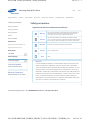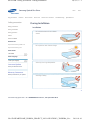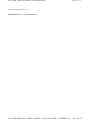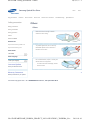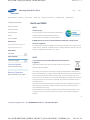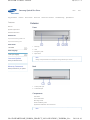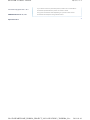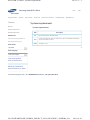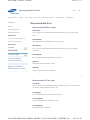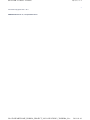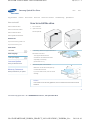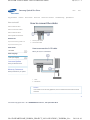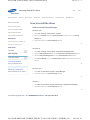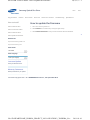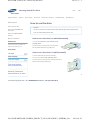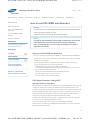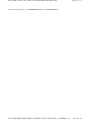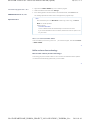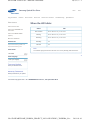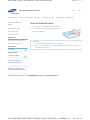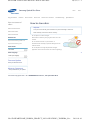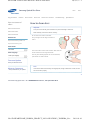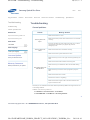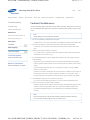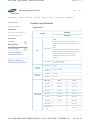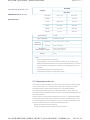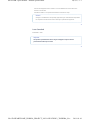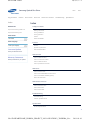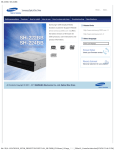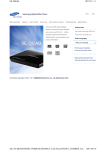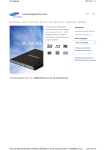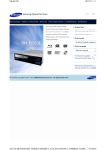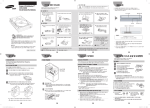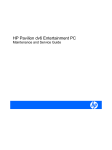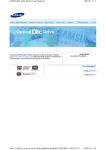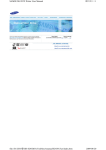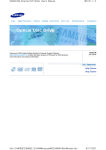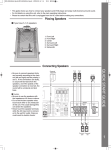Download Samsung SH-S222AB
Transcript
페이지 1 / 1 SH-222AB Samsung Optical Disc Drive afety precautions Features How to install How to use Home How to store and clean Troubleshooting Samsung's OMS (Optical Media Index Specifications Related links Solution) Customer Support Website (www.samsung-ODD.com ) offers the latest versions of firmware for ODD products, user instructions and product information. http://www.samsung-ODD.com http://www.samsung.com Select model SH-222AB Select language Select your language Firmware Update Check your firmware version. Warranty Statement Warranty statement for your product All Contents Copyright © 2001 - 2011 SAMSUNG Electronics Co., Ltd. Optical Disc Drive file://D:\HEARTSOME_WORK\0_PROJECT_LOCALIZATION\3_TOSHIBA_SA... 2011-01-10 페이지 1 / 1 SH-222AB : Safety precautions - Safety precautions Samsung Optical Disc Drive afety precautions Features How to install Safety precaution Safety precautions Home How to use How to store and clean Troubleshooting Index Specifications Safety precautions Important to read and understand at all times During installation During operation Warning This symbol indicates an extremely dangerous situation. If users ignore this symbol and handle the device with the wrong way, serious injury or death could result. Caution This symbol indicates that a dangerous situation might occur. If users ignore this symbol and handle the device with the wrong way, serious damage to the product could result. Others RoHS and WEEE Related links http://www.samsung-ODD.com Important Important to read and understand at all times. http://www.samsung.com Select model Caution Do not disassemble. SH-222AB Select language Note Note Select your language Important Firmware Update Check your firmware version. IF A SOFTWARE PROGRAM IS TO BE BUNDLED WITH THE OPTICAL DISC DRIVE PROVIDED BY SAMSUNG, THEN YOU MUST HAVE A SEPARATE, VALID LICENSE FOR SUCH BUNDLED SOFTWARE WITH RESPECT TO THE MANUFACTURE, SALE OR DISTRIBUTION OF THE PRODUCT (SUCH AS A Warranty Statement Warranty statement for your product PERSONAL COMPUTER) CONTAINING THE OPTICAL DISC DRIVE AND THE BUNDLED SOFTWARE AS ITS COMPONENTS. OTHER THAN THOSE THIRD PARTY LICENSES EXPRESSLY STATED TO BE INCLUDED, SAMSUNG PROVIDES NO OTHER THIRD PARTY LICENSES, AND HEREBY DISCLAIMS ANY AND ALL LIABILITY WITH RESPECT THERETO. To All Contents Copyright © 2001 - 2011 SAMSUNG Electronics Co., Ltd. Optical Disc Drive file://D:\HEARTSOME_WORK\0_PROJECT_LOCALIZATION\3_TOSHIBA_SA... 2011-01-10 페이지 1 / 1 SH-222AB : Safety precautions - During Installation Samsung Optical Disc Drive afety precautions Features How to install Safety precaution Safety precautions How to use Home How to store and clean Troubleshooting Index Specifications During Installation Installation During installation During operation Do not install the drive on the unstable surface. Others RoHS and WEEE Related links http://www.samsung-ODD.com Do not place the drive in direct sunlight. http://www.samsung.com Select model SH-222AB Select language Select your language Avoid very low or high temperatures. Firmware Update Check your firmware version. Warranty Statement Warranty statement for your product Avoid high humidity. To All Contents Copyright © 2001 - 2011 SAMSUNG Electronics Co., Ltd. Optical Disc Drive file://D:\HEARTSOME_WORK\0_PROJECT_LOCALIZATION\3_TOSHIBA_SA... 2011-01-10 페이지 1 / 2 SH-222AB : Safety precautions - During operation Samsung Optical Disc Drive afety precautions Features How to install Safety precaution Safety precautions How to use Home How to store and clean Troubleshooting Index Specifications During Operation Operation During installation During operation Handle the drive carefully to prevent damage from an external shock. Others RoHS and WEEE Related links http://www.samsung-ODD.com http://www.samsung.com Select model Do not drop the drive. Protect the drive from severe shocks. If you do not protect it, this can cause SH-222AB damage to the drive. Select language Select your language Do not move the drive or attempt to open the disc tray by force Firmware Update while it is in operation. Check your firmware version. If you cannot open the tray using the Eject button, close all open applications and then open the Warranty Statement Warranty statement for your product tray by inserting a pin into the emergency hole. Do not insert a pin into the emergency hole while the drive is in operation. Keep your hand away from the tray while the drive is in operation. This can result in damage to the product or human body. Do not use cracked, distorted or damaged discs. A disc with a crack can break while you use it, especially when the crack is near the center of the disc. Before you use the disc, always make sure that it does not have a crack. If the disc has a crack, we recommend you make a copy of the disc and use the copy. If you continue to use a cracked disc, the size of the crack will increase and this will cause irreparable damage to the disc. Do not use low-quality discs (illegal, scratched, damaged, etc.). If you use such discs, Samsung is not responsible for the damage that this can cause. file://D:\HEARTSOME_WORK\0_PROJECT_LOCALIZATION\3_TOSHIBA_SA... 2011-01-10 SH-222AB : Safety precautions - During operation 페이지 2 / 2 To All Contents Copyright © 2001 - 2011 SAMSUNG Electronics Co., Ltd. Optical Disc Drive file://D:\HEARTSOME_WORK\0_PROJECT_LOCALIZATION\3_TOSHIBA_SA... 2011-01-10 페이지 1 / 1 SH-222AB : Safety precautions - Others Samsung Optical Disc Drive afety precautions Features How to install Safety precaution Safety precautions How to use Home How to store and clean Troubleshooting Index Specifications Others Others During installation During operation Make sure that no foreign material enters the drive casing. Others RoHS and WEEE Related links http://www.samsung-ODD.com http://www.samsung.com Select model To protect against fire, do not use any flammable liquids such as alcohol or benzene on the drive. SH-222AB Select language Do not disassemble, repair or modify the Select your language Firmware Update device without our approval. To reduce the risk of damage, electric shock and fire. Check your firmware version. Warranty Statement To Warranty statement for your product All Contents Copyright © 2001 - 2011 SAMSUNG Electronics Co., Ltd. Optical Disc Drive file://D:\HEARTSOME_WORK\0_PROJECT_LOCALIZATION\3_TOSHIBA_SA... 2011-01-10 페이지 1 / 1 SH-222AB : Safety precautions - RoHS and WEEE Samsung Optical Disc Drive afety precautions Features How to install Safety precaution Safety precautions During installation During operation Others How to use Home How to store and clean Troubleshooting Index Specifications RoHS and WEEE RoHS Planet First logo This logo shows consumers that Samsung develops eco -friendly products and demonstrates Samsung’s continuous efforts to develop eco-friendly products. RoHS and WEEE Related links RoHS(Restriction of the use of certain hazardous substances in electrical and electronic equipment) http://www.samsung-ODD.com The RoHS, the environmental regulation announced by European Union, restricts the use http://www.samsung.com of lead, mercury, cadmium, hexavalent chromium, PBB, and PBDE in products put on the Select model market in the European Union after July 1, 2006. SH-222AB Select language Select your language WEEE Correct Disposal of This Product (Waste Electrical & Electronic Equipment) Firmware Update Check your firmware version. Warranty Statement Warranty statement for your product (Applicable in the European Union and other European countries with separate collection systems) This marking on the product, accessories or literature indicates that the product and its electronic accessories (e.g. charger, headset, USB cable) should not be disposed of with other household waste at the end of their working life. To prevent possible harm to the environment or human health from uncontrolled waste disposal, separate these items from other types of waste and recycle them responsibly to promote the sustainable reuse of material resources. Household users should contact either the retailer where they purchased this product, or their local government office, for details of where and how they can take this item for environmentally safe recycling. Business users should contact their supplier and check the terms and conditions of the purchase contract. This product should not be mixed with other commercial waste for disposal. To All Contents Copyright © 2001 - 2011 SAMSUNG Electronics Co., Ltd. Optical Disc Drive file://D:\HEARTSOME_WORK\0_PROJECT_LOCALIZATION\3_TOSHIBA_SA... 2011-01-10 페이지 1 / 2 SH-222AB : Features - Exterior Samsung Optical Disc Drive afety precautions Features How to install Features Exterior How to use Home How to store and clean Troubleshooting Index Specifications Exterior Front System requirements Recommended discs Related links http://www.samsung-ODD.com http://www.samsung.com Select model SH-222AB 1. Door tray 2. LED Select language Select your language Firmware Update Check your firmware version. Warranty Statement 3. Emergency hole 4. Eject button Note Design and specifications are subject to change without prior notice. Back Warranty statement for your product 1. S-ATA power port 2. S-ATA data port Components DVD writer S-ATA data cable Mounting screws Quick installation guide Application software & user manual CD Note file://D:\HEARTSOME_WORK\0_PROJECT_LOCALIZATION\3_TOSHIBA_SA... 2011-01-10 페이지 2 / 2 SH-222AB : Features - Exterior If you need to return the purchased product, make sure to include all the All Contents Copyright © 2001 - 2011 accessories provided with the product to receive a refund. The type of accessories varies depending on a product model. Some SAMSUNG Electronics Co., Ltd. accessories are subject to change without notice. Optical Disc Drive file://D:\HEARTSOME_WORK\0_PROJECT_LOCALIZATION\3_TOSHIBA_SA... To 2011-01-10 페이지 1 / 1 SH-222AB : Features - System requirements Samsung Optical Disc Drive afety precautions Features How to install Features Exterior How to use Home How to store and clean Troubleshooting Index Specifications System requirements System requirements System requirements Recommended discs Related links http://www.samsung-ODD.com Item OS Description Microsoft Windows 2000/XP/Vista/7 CPU S-ATA supported PC (See our website for a list of compatible mainboards) Pentium4 2.0GHz or above RAM 256 MB or more http://www.samsung.com Select model SH-222AB To Select language Select your language Firmware Update Check your firmware version. Warranty Statement Warranty statement for your product All Contents Copyright © 2001 - 2011 SAMSUNG Electronics Co., Ltd. Optical Disc Drive file://D:\HEARTSOME_WORK\0_PROJECT_LOCALIZATION\3_TOSHIBA_SA... 2011-01-10 페이지 1 / 2 SH-222AB : Features - Features Samsung Optical Disc Drive afety precautions Features How to install Features Exterior System requirements How to use Home How to store and clean Troubleshooting Index Specifications Recommended discs Recommended DVD disc types DVD-R Media Recommended discs TAIYO-YUDEN, TDK, MKM(VERBATIM, MITSUBISHI), MAXELL, FUJIFILM, RiTEK, Related links CMC http://www.samsung-ODD.com DVD-RW Media http://www.samsung.com TDK, MKM(VERBATIM, MITSUBISHI), JVC, RiTEK, CMC Select model DVD+R Media SH-222AB Select language Select your language RICOH, TAIYO-YUDEN, MKM(VERBATIM, MITSUBISHI), RiTEK, CMC, PRODISC, OPTODISC DVD+RW Media RICOH, MKM(VERBATIM, MITSUBISHI), RiTEK, CMC Firmware Update Check your firmware version. DVD±R DL MKM(VERBATIM, MITSUBISHI), RICOH Warranty Statement Warranty statement for your product DVD-RAM MAXELL, MKM(VERBATIM, MITSUBISHI) To Recommended CD disc types CD-R Media TAIYO-YUDEN, RICOH, MKM(VERBATIM, MITSUBISHI), MAXELL, FUJIFILM, RiTEK (PHTHARO), CMC, PIONEER, PRINCO, TDK CD-RW Media RICOH, MKM(VERBATIM, MITSUBISHI), RiTEK, CMC HS CD-RW Media RICOH, MKM(VERBATIM, MITSUBISHI), CMC US CD-RW Media MKM(VERBATIM, MITSUBISHI) file://D:\HEARTSOME_WORK\0_PROJECT_LOCALIZATION\3_TOSHIBA_SA... 2011-01-10 SH-222AB : Features - Features 페이지 2 / 2 To All Contents Copyright © 2001 - 2011 SAMSUNG Electronics Co., Ltd. Optical Disc Drive file://D:\HEARTSOME_WORK\0_PROJECT_LOCALIZATION\3_TOSHIBA_SA... 2011-01-10 페이지 1 / 1 SH-222AB : How to install - How to install the drive Samsung Optical Disc Drive afety precautions Features How to install How to use Home How to store and clean How to install How to install the drive How to install the drive 1. Turn off the PC. How to connect the cables Troubleshooting Index Specifications 2. Open the cover. See the pictures. How to install the driver How to update the Firmware Related links http://www.samsung-ODD.com http://www.samsung.com Select model SH-222AB Select language 3. If necessary, attach the support devices on both sides of the drive. The support devices are PC Select your language accessories. Purchase these items separately if necessary. Firmware Update (Screw: M3 x 6 x 4 ) Check your firmware version. 4. Remove the plate. Insert the drive. Make sure to use the screws (M3 x 6) Warranty Statement included with the drive. Warranty statement for your product If you use other screws, this can cause damage. Caution If the screws are not securely tightened, this can increase the noise level and cause vibrations. To All Contents Copyright © 2001 - 2011 SAMSUNG Electronics Co., Ltd. Optical Disc Drive file://D:\HEARTSOME_WORK\0_PROJECT_LOCALIZATION\3_TOSHIBA_SA... 2011-01-10 페이지 1 / 1 SH-222AB : How to install - How to connect the cables Samsung Optical Disc Drive afety precautions Features How to install How to install How to use Home How to store and clean Troubleshooting Index Specifications How to connect the cables How to install the drive How to connect the cables How to install the driver How to update the Firmware Related links 1. S-ATA power cable http://www.samsung-ODD.com 2. S-ATA data cable http://www.samsung.com Select model SH-222AB How to connect the S-ATA cable When you use one S-ATA drive Select language Select your language Firmware Update Check your firmware version. Warranty Statement Warranty statement for your product 1. Drive 2. Mainboard Caution If the screws are not securely tightened, this can increase the noise level and cause vibrations. To All Contents Copyright © 2001 - 2011 SAMSUNG Electronics Co., Ltd. Optical Disc Drive file://D:\HEARTSOME_WORK\0_PROJECT_LOCALIZATION\3_TOSHIBA_SA... 2011-01-10 페이지 1 / 1 SH-222AB : How to install - How to install the driver Samsung Optical Disc Drive afety precautions Features How to install How to install How to install the drive How to connect the cables How to install the driver How to update the Firmware Related links How to use Home How to store and clean Troubleshooting Index Specifications How to install the driver How to use the Device Manager Windows 2000 1. Click Start - Settings - Control Panel - System. 2. Click on the Hardware tab in the System Properties window. Click on the Device Manager tab. 3. Click DVD-W drive in the Device Manager window. http://www.samsung-ODD.com To http://www.samsung.com Select model SH-222AB Select language Windows XP 1. Click Start - Settings - Control Panel - Performance and Maintenance. 2. Click the Administrative Tools icon in the Performance and Maintenance window. 3. Click the Computer Management icon in the Administrative Tools window. Select your language Firmware Update 4. Click Device Manager icon in the Administrative Tools window and then click DVDW drive. Check your firmware version. Warranty Statement Warranty statement for your product To Windows Vista 1. Click Start - Control Panel - System - Device Manager. 2. Click DVD-W drive in the Device Manager window. To Windows 7 1. Click Start - Control Panel - System and Security - System Device Manager. 2. Click DVD-W drive in the Device Manager window. To All Contents Copyright © 2001 - 2011 SAMSUNG Electronics Co., Ltd. Optical Disc Drive file://D:\HEARTSOME_WORK\0_PROJECT_LOCALIZATION\3_TOSHIBA_SA... 2011-01-10 페이지 1 / 1 SH-222AB : How to install - How to update the Firmware Samsung Optical Disc Drive afety precautions Features How to install How to use Home How to store and clean Troubleshooting How to install How to update the Firmware How to install the drive 1. Go to www.samsung-ODD.com How to connect the cables Index Specifications . 2. Click Firmware on the menu bar (in the upper right corner). 3. Click Firmware Downloads. Find your drive model and start the download. How to install the driver To How to update the Firmware Related links http://www.samsung-ODD.com http://www.samsung.com Select model SH-222AB Select language Select your language Firmware Update Check your firmware version. Warranty Statement Warranty statement for your product All Contents Copyright © 2001 - 2011 SAMSUNG Electronics Co., Ltd. Optical Disc Drive file://D:\HEARTSOME_WORK\0_PROJECT_LOCALIZATION\3_TOSHIBA_SA... 2011-01-10 페이지 1 / 1 SH-222AB : How to use - How to use the drive Samsung Optical Disc Drive afety precautions Features How to install How to use How to use Home How to store and clean Troubleshooting Index Specifications How to use the drive How to use the drive Caution How to use DVD±R/RW and other discs Do not turn off the PC or disconnect the drive while the green LED indicator blinks. This can cause damage to the drive. How to use MAGIC SPEED (Option) When the LED blinks Related links http://www.samsung-ODD.com How to use a drive that is installed horizontally You can use 3.15 inch or 4.72 inch (80 mm or 120 mm) discs. The drive can only read the disc correctly if the http://www.samsung.com disc is placed inside the tray guiding line. Select model SH-222AB Select language How to use a drive that is installed vertically You can install and use this drive vertically. You can only use 4.72 inch (120 mm) discs. Select your language The drive can only read the disc correctly if the disc is placed inside the tray guiding line. Firmware Update Check your firmware version. Warranty Statement Warranty statement for your product To All Contents Copyright © 2001 - 2011 SAMSUNG Electronics Co., Ltd. Optical Disc Drive file://D:\HEARTSOME_WORK\0_PROJECT_LOCALIZATION\3_TOSHIBA_SA... 2011-01-10 페이지 1 / 2 SH-222AB : How to use - How to use DVD±R/RW and other discs Samsung Optical Disc Drive afety precautions Features How to install How to use How to use Home How to store and clean Troubleshooting Index Specifications How to use DVD±R/RW and other discs How to use the drive Important How to use DVD±R/RW and other discs The DVD Writer lets you write DVD±RW discs with Nero Express and enables "packet writing" (high-speed recording) with InCD. How to use MAGIC SPEED (Option) The drive also lets you write DVD±R discs with Nero Express. When the LED blinks Caution Related links It is illegal to make unauthorized copies of DVD or software titles. A person who makes illegal copies can be held responsible for copyright infringement. http://www.samsung-ODD.com If you use low-quality discs, this can increase the recording time or make it http://www.samsung.com impossible to use the disc. Select model SH-222AB Select language How to use DVD±R/RW and other discs After your computer recognizes the [CD-ROM] icon designated to the BD-ROM/DVD writer as the 'E:' drive, insert a CD-ROM or a DVD-ROM disc and make sure that the Select your language inserted disc is recognized. (The assigned drive letter can be different in your specific system environment.) Firmware Update Check your firmware version. You can use the drive to play commercial DVD titles: Most DVD titles in the market use the Dolby sound system. It is necessary to install software that supports Dolby decoding on your PC before you can play a DVD title with this drive. Warranty Statement How to get commercial software that supports Dolby decoding. Warranty statement for your product Go to the website of Nero: http://www.nero.com (You can also use other compliant software) DVD Region Protection Coding (RPC) DVD Region Protection Coding (RPC): The RPC feature is supported on DVD players and is used with DVD-video discs (such as movies). The motion picture industry has divided the world into different regions that correspond to the regional markets into which the motion picture industry releases movies. Movies worldwide have RPC codes, based on the region of the world in which they are being sold. These RPC codes help to control and prevent pirating of new movies into other motion picture regions before their release within those markets. Therefore, this drive supports RPC phase II. In the RPC-2 mode, users can change the local code. RPC-2 is selected by default for this drive. You can change the region code up to five times via an MPEG application. Please contact your dealer or local SAMSUNG representative if you need to change the local code more than five times. To file://D:\HEARTSOME_WORK\0_PROJECT_LOCALIZATION\3_TOSHIBA_SA... 2011-01-10 SH-222AB : How to use - How to use DVD±R/RW and other discs 페이지 2 / 2 All Contents Copyright © 2001 - 2011 SAMSUNG Electronics Co., Ltd. Optical Disc Drive file://D:\HEARTSOME_WORK\0_PROJECT_LOCALIZATION\3_TOSHIBA_SA... 2011-01-10 페이지 1 / 2 SH-222AB : How to use - How to use MAGIC SPEED (Option) Samsung Optical Disc Drive afety precautions Features How to install How to use How to use the drive How to use DVD±R/RW and other discs How to use Home How to store and clean Troubleshooting Index Specifications How to use MAGIC SPEED (Option) What is MAGIC SPEED? MAGIC SPEED is a program that enables the user to select the reading speed of CD disc between two modes offered by the drive: Maximum Speed Mode (Max Mode) and Silent How to use MAGIC SPEED (Option) When the LED blinks Related links Mode. Important MAGIC SPEED may not be provided depending on the specifications. http://www.samsung-ODD.com http://www.samsung.com Development background Select model Modern ODD products offer a high reading speed. With the increased reading speed, faster data processing has become possible. However, SH-222AB Select language high rotation speed often causes more noise, and it is more probable that damaged discs crash. To remedy this backdrop, we have developed a Speed-down algorithm and applied this technology to newly-launched products to provide a safer and more Select your language comfortable environment. Firmware Update What is the Speed-down Algorithm? Check your firmware version. The Speed-down Algorithm operates the device at a safer disc reading speed. This prevents possible disc crashes when the disc has cracks. For customers who want to play CDs at maximum speed, MAGIC SPEED lets customers choose the reading Warranty Statement speed. (The writing speed will not be limited) Warranty statement for your product To What is MAGIC SPEED and how to use it? MAGIC SPEED mode Max Mode: Set the reading speed to the maximum level for the drive. Silent Mode: Set the reading speed to a stable low speed. When the PC restarts, all modes set by MAGIC SPEED will be reset to low noise mode. If you want to use the maximum speed mode, change the settings as necessary. Caution A disc with a crack can crash when you operate it in Max Mode. We recommend that you use this type of disc in Silent Mode and make a copy of the disc to use. How to use MAGIC SPEED 1. Get the MAGIC SPEED program from our website. Then install it on your computer. file://D:\HEARTSOME_WORK\0_PROJECT_LOCALIZATION\3_TOSHIBA_SA... 2011-01-10 페이지 2 / 2 SH-222AB : How to use - How to use MAGIC SPEED (Option) 2. Right-click the MAGIC SPEED tray icon to start the program. All Contents Copyright © 2001 - 2011 3. Select the desired mode and select Settings. 4. If the reading speed of the drive will be in the selected mode, select Close to exit. SAMSUNG Electronics Co., Ltd. Optical Disc Drive The reading speed will be active until it is changed or the program stops. Note We recommend you to use Max Mode for data copy or disc copy, and Silent Mode for normal operation. Other functions To disable Auto-Run This is a default feature that automatically runs when the PC starts. If you want to disable the auto-run feature, deselect the auto-run option in the tray icon menu. Where can I download MAGIC SPEED? Visit our website (www.samsung-ODD.com ) for customer support, and select Firmware > MAGIC SPEED. To Buffer underrun free technology What is "buffer underrun prevention technology"? A technology to prevent "buffer underrun" errors in which the data transmission speed is not as fast as the data writing speed when you record data. To file://D:\HEARTSOME_WORK\0_PROJECT_LOCALIZATION\3_TOSHIBA_SA... 2011-01-10 페이지 1 / 1 SH-222AB : How to use - When the LED blinks Samsung Optical Disc Drive afety precautions Features How to install How to use How to use Home How to store and clean Troubleshooting Index Specifications When the LED blinks How to use the drive Status LED How to use DVD±R/RW and other discs Disc Lead-In Green: Blinks every 0.3 seconds. How to use MAGIC SPEED (Option) Writing Green: Blinks every 0.3 seconds. When the LED blinks Reading Green: Blinks every 0.3 seconds. Related links Standby Off http://www.samsung-ODD.com No Disc Off http://www.samsung.com Select model Note The indicator light goes off when the drive is not in use (standby) after disc lead-in. SH-222AB Select language To Select your language Firmware Update Check your firmware version. Warranty Statement Warranty statement for your product All Contents Copyright © 2001 - 2011 SAMSUNG Electronics Co., Ltd. Optical Disc Drive file://D:\HEARTSOME_WORK\0_PROJECT_LOCALIZATION\3_TOSHIBA_SA... 2011-01-10 페이지 1 / 1 SH-222AB : How to store and clean - How to clean the drive Samsung Optical Disc Drive afety precautions Features How to install How to store and clean How to use Home How to store and clean Troubleshooting Index Specifications How to clean the drive 1. Turn off the PC and remove the drive from the PC. How to clean the drive How to store discs 2. Use a soft cloth to remove any foreign matter from the surface of the drive. How to clean discs Related links http://www.samsung-ODD.com http://www.samsung.com Select model Caution Do not use benzene, paint thinner or other solvents. Do not use cotton swabs or similar items to clean the interior of the unit. This can cause damage to the unit. SH-222AB Select language To Select your language Firmware Update Check your firmware version. Warranty Statement Warranty statement for your product All Contents Copyright © 2001 - 2011 SAMSUNG Electronics Co., Ltd. Optical Disc Drive file://D:\HEARTSOME_WORK\0_PROJECT_LOCALIZATION\3_TOSHIBA_SA... 2011-01-10 페이지 1 / 1 SH-222AB : How to store and clean - How to store discs Samsung Optical Disc Drive afety precautions Features How to install How to store and clean How to clean the drive How to use Home How to store and clean Troubleshooting Index Specifications How to store discs Important This part of the manual gives information to prevent damage or data loss. How to store discs Read carefully and use the device correctly. How to clean discs Do not place it in direct sunlight. Related links http://www.samsung-ODD.com Store discs so that they are lying face down on a flat surface. Do not scratch the disc or put a label on it. http://www.samsung.com Select model Handle the disc carefully to prevent damage from an external shock. Do not expose it to large temperature changes. SH-222AB (Exposure to such environment can cause congealing.) Select language To Select your language Firmware Update Check your firmware version. Warranty Statement Warranty statement for your product All Contents Copyright © 2001 - 2011 SAMSUNG Electronics Co., Ltd. Optical Disc Drive file://D:\HEARTSOME_WORK\0_PROJECT_LOCALIZATION\3_TOSHIBA_SA... 2011-01-10 페이지 1 / 1 SH-222AB : How to store and clean - How to clean discs Samsung Optical Disc Drive afety precautions Features How to install How to store and clean How to clean the drive How to use Home How to store and clean Troubleshooting Index Specifications How to clean discs Important This part of the manual gives information to prevent damage or data loss. How to store discs Read carefully and use the device correctly. How to clean discs Do not touch the surface of the disc. Related links http://www.samsung-ODD.com Put your fingers on the edge of the disc to hold it. http://www.samsung.com Select model SH-222AB Select language Use a soft cotton cloth to clean the disc. Start from the center and move to the edge of the disc. Use only disc-cleaning liquids. Do not use benzene, Select your language paint thinner or other solvents. Firmware Update Check your firmware version. Note Warranty Statement If the disc surface becomes dirty with fingerprints, foreign substances or dust, the disc Warranty statement for your product will not function properly. To All Contents Copyright © 2001 - 2011 SAMSUNG Electronics Co., Ltd. Optical Disc Drive file://D:\HEARTSOME_WORK\0_PROJECT_LOCALIZATION\3_TOSHIBA_SA... 2011-01-10 페이지 1 / 1 SH-222AB : Troubleshooting - Troubleshooting Samsung Optical Disc Drive afety precautions Features How to install Troubleshooting Troubleshooting How to use Home How to store and clean Troubleshooting Index Specifications Troubleshooting General problems Caution: possible errors Related links Problem Make sure that the PC is on. http://www.samsung-ODD.com http://www.samsung.com Select model Meaning / Solution The tray does not open. Make sure that the power cable within the PC is connected correctly. If the tray still does not open when the power is on, switch off the power and insert a pin (paper clip) into the emergency hole. SH-222AB Select language Select your language The tray does not close. Make sure that the disc is inserted correctly. Make sure that the system detects the drive. Firmware Update Make sure that you use a disc type that is supported by the drive. Check your firmware version. Make sure that the LED indicator becomes green. Warranty Statement Warranty statement for your product The system does not read the disc. Make sure that you inserted the disc with the label facing up. Make sure that you use the correct program to play the disc. Make sure that the disc is clean. Examine the drive for congealing. Make sure that the region code of the drive matches the region code of the disc. See Help on our website and the User Manual provided by NERO with regard to the use of recording software. Address: www.samsung-ODD.com See SUPPORT > Download Center > User Manual. See INFORMATION > Flash Manual > Recording Software. To All Contents Copyright © 2001 - 2011 SAMSUNG Electronics Co., Ltd. Optical Disc Drive file://D:\HEARTSOME_WORK\0_PROJECT_LOCALIZATION\3_TOSHIBA_SA... 2011-01-10 페이지 1 / 2 SH-222AB : Troubleshooting - Caution: possible errors Samsung Optical Disc Drive afety precautions Features How to install How to use Home How to store and clean Troubleshooting Index Specifications Troubleshooting Caution: Possible errors Troubleshooting The drive uses laser light to write data onto the surface of the disc. Writing errors can occur if you use a damaged disc. Make sure to prevent the conditions below before you start to write Caution: possible errors a disc. Related links Note http://www.samsung-ODD.com These settings are recommended for all drives. http://www.samsung.com 1. Do not use multitasking. Disable the screen saver. Select model SH-222AB A buffer under-run can occur if the system uses multitasking while the drive writes data. 2. Do not let any outside computer access the host PC while the drive writes data. An error can occur if another user accesses a network printer while the drive writes Select language Select your language data. 3. Disable the CD auto-run feature on all drives. If you insert an auto-run CD into another drive within the same system while the drive Firmware Update Check your firmware version. writes data, this can cause an error. 4. It is recommended that you use the image file format when you write a large number of small-sized files. When there are many small files to write, the transfer rate decreases and the Buffer Warranty Statement underrun protection feature works at a more frequent rate. This causes a lower writing Warranty statement for your product quality. If you are doing a CD-to-CD copy, it is not necessary to verify if you have available space on your hard disc. However, in the case of image files, we recommend that you make sure you to have at least two times the amount of space needed for the data on your hard disc. This is because image files are copied to the hard disc before they are copied to the media. 5. Use a regulation-length (50 cm) or shorter S-ATA cable. If you use an S-ATA cable longer than 50 cm, this can cause a transmission error. 6. Do not use more than one type of writing software. Before you install a writing program, make sure to first uninstall existing versions of the program or other writing programs. After you uninstall any software, restart the PC. (The Windows operating system can be damaged if you install different language versions) Note We recommend that you use the data recording software provided by Samsung. If you use other recording software, this can cause an error. To file://D:\HEARTSOME_WORK\0_PROJECT_LOCALIZATION\3_TOSHIBA_SA... 2011-01-10 SH-222AB : Troubleshooting - Caution: possible errors All Contents Copyright © 2001 - 2011 페이지 2 / 2 The write speed for a disc can be restricted if: 1. The disc has bad properties, or there are other discs with bad properties under SAMSUNG Electronics Co., Ltd. the same ID. The drive examines the disc properties to determine the best write conditions for the Optical Disc Drive type of disc. Because the two types of disc have the same property data but different properties, it is often not possible to use the same settings. It is necessary to decrease the writing speed to make the writing more stable. If discs from two different disc makers have the same writing speed according to the labels, but actually have different writing speeds, it is necessary to reduce the writing speed. 2. Samsung standards to decrease writing speed Standard 1: If there are high-speed discs in the market that have very bad property data, the writing speed is decreased. This also happens if there are low-speed discs with the same ID. Standard 2: Discs for which the speed was reduced, will be examined again. If lowspeed discs are no longer available in the market under the same ID as a highspeed disc, the decreased writing speed will no longer apply to the high-speed disc. Note It is possible that you do not get good writing quality with discs from manufacturers that are not registered in the drive's firmware. We thus recommend that you only use discs from recommended companies. Always make sure that the writing was successful before you put the disc in storage. This is very important when you want to store important data. (Samsung is not responsible for any loss caused by a backup failure) Note We update the list of supported media on a regular basis and make them available in our firmware upgrades. To file://D:\HEARTSOME_WORK\0_PROJECT_LOCALIZATION\3_TOSHIBA_SA... 2011-01-10 페이지 1 / 3 SH-222AB : Specification - Product specification Samsung Optical Disc Drive afety precautions Features How to install Specifications Product specifications How to use Home How to store and clean Troubleshooting Index Specifications Product specifications Specifications Related links SH-222AB http://www.samsung-ODD.com Category DVD writer http://www.samsung.com Select model DVD: DVD-R, DVD-RW, DVD+R, DVD+RW, DVD- SH-222AB ROM, DVD-Video, DVD+R DL, DVD-R DL, DVDSelect language RAM Select your language Usable discs Disc CD: CD-ROM, CD-R, CD-RW, CD-DA, CD+E(G),CDMIDI, CD-TEXT, CD-ROM XA, Mixed Mode CD, Firmware Update CD-I, CD-I Bridge (Photo-CD, Video-CD), Check your firmware version. Multisession CD (Photo-CD, CD-EXTRA, Portfolio) Warranty Statement Warranty statement for your product Interface support Access time (random) Data transfer speed (max) Disc diameter 3.15 inch or 4.72 inch (80 mm or 120 mm) Interface port S-ATA Burst Transfer Rate S-ATA 1.5 Gbps CD-ROM 130 ms DVD-ROM 150 ms Media type Write Read DVD+R CAV 22X CAV 16X DVD+RW ZCLV 8X CAV 12X DVD+R DL CAV 16X CAV 12X DVD-R DL CAV 12X CAV 12X DVD-R CAV 22X CAV 16X DVD-RW CLV 6X CAV 12X DVD-ROM - CAV 16X DVD-ROM DL - CAV 12X file://D:\HEARTSOME_WORK\0_PROJECT_LOCALIZATION\3_TOSHIBA_SA... 2011-01-10 페이지 2 / 3 SH-222AB : Specification - Product specification SH-222AB All Contents Copyright © 2001 - 2011 Category DVD writer SAMSUNG Electronics Co., Ltd. DVD-RAM PCAV 12X PCAV 12X CD-ROM - CAV 48X CD-R PCAV 48X CAV 40X US-RW ZCLV 24X CAV 40X HS-RW CLV 10X CAV 40X CD-RW CLV 4X CAV 40X Optical Disc Drive Buffer memory Drive installation Operating environment Temperature Humidity Dimensions (width x height x length) Weight 1.5 MB Horizontal / Vertical 41 °F ~ 122 °F (5 °C ~ 50 °C) 20% ~ 80% (RH) 5.83 x 1.65 x 6.69 inch (148.2 x 42 x 170 mm) 750 g Note Does not support DVD-R for Authoring. Cannot playback or record on both sides of a dual layer disc simultaneously. Because the read/write capacity of the supported discs depends on the condition of the disc and the recording format of the drive, the read/write quality may not be perfect. Firmly install the product into the PC before use. Specifications are subject to change without notice. To FCC information to the user This equipment has been tested and found to comply with the limits for a Class B digital device, pursuant to Part 15 of the FCC Rules. These limits are designed to provide reasonable protection against harmful interference in a residential installation. This equipment generates, uses and can radiate radio frequency energy and, if not installed and used in accordance with the instructions, may cause harmful interference to radio communications. However, there is no guarantee that interference will not occur in a particular installation. If this equipment does cause harmful interference to radio or television reception, which can be determined by turning the equipment off and on, the user is encouraged to try to correct the interference by one or more of the following measures: Reorient or relocate the receiving antenna. Increase the separation between the equipment and receiver. file://D:\HEARTSOME_WORK\0_PROJECT_LOCALIZATION\3_TOSHIBA_SA... 2011-01-10 SH-222AB : Specification - Product specification 페이지 3 / 3 Connect the equipment into an outlet on a circuit different from that to which the receiver is connected. Consult the dealer or an experienced radio/TV technician for help. Caution Change or modifications not expressly approved by the manufacturer responsible for compliance could void the user's authority to operate the equipment. To Laser Standard EN 60825-1 :2007 Important The product specifications above may be changed to improve device performance without prior notice. To file://D:\HEARTSOME_WORK\0_PROJECT_LOCALIZATION\3_TOSHIBA_SA... 2011-01-10 페이지 1 / 2 SH-222AB : Index Samsung Optical Disc Drive afety precautions Features How to install Index Related links How to use Home How to store and clean Troubleshooting Index Specifications Index Safety precautions http://www.samsung-ODD.com Safety precautions http://www.samsung.com During installation During operation Select model SH-222AB Select language Select your language Others RoHS and WEEE Features Exterior System requirements Firmware Update Recommended discs Check your firmware version. How to install Warranty Statement How to install the drive Warranty statement for your product How to connect the cables How to install the driver How to update the Firmware How to use How to use the drive How to use DVD±R/RW and other discs How to use MAGIC SPEED (Option) When the LED blinks How to store and clean How to clean the drive How to store discs How to clean discs Troubleshooting Troubleshooting Caution: possible errors Specifications Product specifications To file://D:\HEARTSOME_WORK\0_PROJECT_LOCALIZATION\3_TOSHIBA_SA... 2011-01-10 SH-222AB : Index 페이지 2 / 2 All Contents Copyright © 2001 - 2011 SAMSUNG Electronics Co., Ltd. Optical Disc Drive file://D:\HEARTSOME_WORK\0_PROJECT_LOCALIZATION\3_TOSHIBA_SA... 2011-01-10