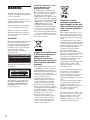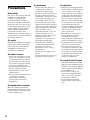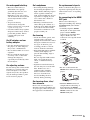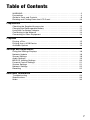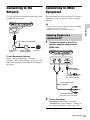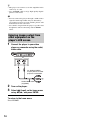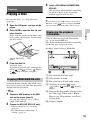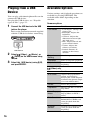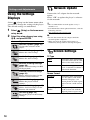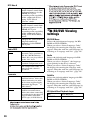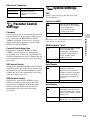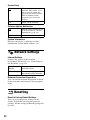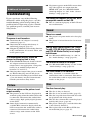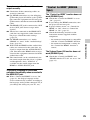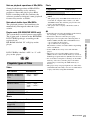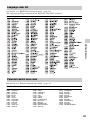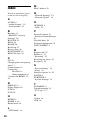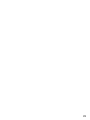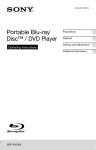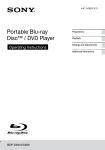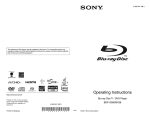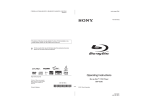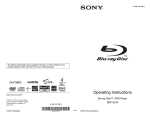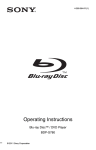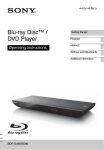Download Sony BDP-SX1
Transcript
4-264-053-32(1) Portable Blu-ray Disc™ / DVD Player Operating Instructions Preparations Playback Settings and Adjustments Additional Information BDP-SX1 WARNING To reduce the risk of fire or electric shock, do not expose this apparatus to rain or moisture. To avoid electrical shock, do not open the cabinet. Refer servicing to qualified personnel only. The mains lead must be changed only at a qualified service shop. Batteries or batteries installed apparatus shall not be exposed to excessive heat such as sunshine, fire or the like. Notice for customers in the United Kingdom and Republic of Ireland A molded plug complying with BS1363 is fitted to this equipment for your safety and convenience. Should the fuse in the plug supplied need to be replaced, a fuse of the same rating as the supplied one and approved by ASTA or BSI to BS1362, (i.e., marked with or mark) must be used. If the plug supplied with this equipment has a detachable fuse cover, be sure to attach the fuse cover after you change the fuse. Never use the plug without the fuse cover. If you should lose the fuse cover, please contact your nearest Sony service station. CAUTION The use of optical instruments with this product will increase eye hazard. As the laser beam used in this Blu-ray Disc/DVD player is harmful to eyes, do not attempt to disassemble the cabinet. Refer servicing to qualified personnel only. This label is located on the bottom of the unit. This appliance is classified as a CLASS 1 LASER product. The CLASS 1 LASER PRODUCT MARKING is located on the bottom of the unit. 2 Disposal of Old Electrical & Electronic Equipment (Applicable in the European Union and other European countries with separate collection systems) This symbol on the product or on its packaging indicates that this product shall not be treated as household waste. Instead it shall be handed over to the applicable collection point for the recycling of electrical and electronic equipment. By ensuring this product is disposed of correctly, you will help prevent potential negative consequences for the environment and human health, which could otherwise be caused by inappropriate waste handling of this product. The recycling of materials will help to conserve natural resources. For more detailed information about recycling of this product, please contact your local Civic Office, your household waste disposal service or the shop where you purchased the product. Disposal of waste batteries (applicable in the European Union and other European countries with separate collection systems) This symbol on the battery or on the packaging indicates that the battery provided with this product shall not be treated as household waste. On certain batteries this symbol might be used in combination with a chemical symbol. The chemical symbols for mercury (Hg) or lead (Pb) are added if the battery contains more than 0.0005% mercury or 0.004% lead. By ensuring these batteries are disposed of correctly, you will help prevent potentially negative consequences for the environment and human health which could otherwise be caused by inappropriate waste handling of the battery. The recycling of the materials will help to conserve natural resources. In case of products that for safety, performance or data integrity reasons require a permanent connection with an incorporated battery, this battery should be replaced by qualified service staff only. To ensure that the battery will be treated properly, hand over the product at end-of-life to the applicable collection point for the recycling of electrical and electronic equipment. For all other batteries, please view the section on how to remove the battery from the product safely. Hand the battery over to the applicable collection point for the recycling of waste batteries. For more detailed information about recycling of this product or battery, please contact your local Civic Office, your household waste disposal service or the shop where you purchased the product. The manufacturer of this product is Sony Corporation, 1-7-1 Konan Minato-ku Tokyo, 108-0075 Japan. The Authorized Representative for EMC and product safety is Sony Deutschland GmbH, Hedelfinger Strasse 61, 70327 Stuttgart, Germany. For any service or guarantee matters please refer to the addresses given in separate service or guarantee documents. Precautions • To prevent fire or shock hazard, do not place objects filled with liquids, such as vases, on the apparatus. • Install this unit so that the mains lead can be unplugged from the wall socket immediately in the event of trouble. • The player is not disconnected from the AC power source (mains) as long as it is connected to the wall outlet, even if the player itself has been turned off. • Excessive sound pressure from earphones and headphones can cause hearing loss. Notes About the Discs • To keep the disc clean, handle the disc by its edge. Do not touch the surface. Dust, fingerprints, or scratches on the disc may cause it to malfunction. • Do not expose the disc to direct sunlight or heat sources such as hot air ducts, or leave it in a car parked in direct sunlight as the temperature may rise considerably inside the car. • After playing, store the disc in its case. • Clean the disc with a cleaning cloth. Wipe the disc from the centre out. • Do not use solvents such as benzine, thinner, commercially available disc/ lens cleaners, or anti-static spray intended for vinyl LPs. • If you have printed the disc’s label, dry the label before playing. • Do not use the following discs. – A lens cleaning disc. – A disc that has a nonstandard shape (e.g., card, heart). – A disc with a label or sticker on it. – A disc that has cellophane tape or sticker adhesive on it. • Do not resurface the playing side of a disc to remove surface scratches. Do not take apart or remodel the player. Doing so can result in electric shock. Consult your nearest Sony dealer or Sony Service Center for exchange of rechargeable batteries, internal checks or repair. 3 Precautions Road safety Do not use the monitor unit and headphones while driving, cycling, or operating any motorised vehicle. Doing so may create a traffic hazard and is illegal in some areas. It can also be potentially dangerous to play your headsets at high volume while walking, especially at pedestrian crossings. You should exercise extreme caution or discontinue use in potentially hazardous situations. On safety Should any solid object or liquid fall into the cabinet, unplug the player and have it checked by qualified personnel before operating it any further. On power sources • If you are not going to use the player for a long time, be sure to disconnect the player from the wall outlet. To disconnect the mains lead, grasp the plug itself; never pull the cord. • Do not touch the mains lead or the AC adaptor with wet hands. Doing so may cause shock hazard. • Do not connect the mains lead to a traveler’s electric transformer, which may generate heat and cause a malfunction. On temperature increases Heat may build up inside the player during charging or if it is being used for a long time. This is not a malfunction. 4 On placement On operation • Do not place the player in a confined space such as a bookshelf or similar unit. • Do not cover the ventilation of the player with newspapers, tablecloths, curtains, etc. And do not place the player on a soft surface, such as a rug. • Do not place the player and adaptors in a location near heat sources, or in a place subject to direct sunlight, excessive dust, sand, moisture, rain, or mechanical shock, or in a car with its windows closed. • Do not place the player in an inclined position. It is designed to be operated in a horizontal position only. • Keep the player and discs away from equipment with strong magnet, such as microwave ovens, or large loudspeakers. • Do not drop or apply strong shock. Do not place heavy objects on the player and accessories. • If the player is brought directly from a cold to a warm location, or is placed in a very damp room, moisture may condense on the lenses inside the player. Should this occur, the player may not operate properly. In this case, remove the disc and leave the player for about half an hour until the moisture evaporates. Wipe off moisture attached to the LCD surface with tissue etc. Turn on the power again later. • Keep the lens on the player clean and do not touch it. Touching the lens may damage the lens and cause the player to malfunction. Leave the disc lid closed except when you insert or remove discs. • Do not use the player in an area subject to excessive dust or cigarette smoke. Dust buildup or cigarette smoke residue on internal components such as the lens may cause the player to malfunction. On Liquid Crystal Display • Although manufactured with high precision technology, the LCD may occasionally display dots of various colours. That is not a malfunction. • Do not place or drop any object onto the LCD surface. Also, do not apply pressure from hands or elbows. • Do not damage the LCD surface with a sharp edged tool. On rechargeable battery On headphones On replacement of parts • Because of the battery’s limited life, its capacity gradually deteriorates over time and repeated use. Exchange a new one for the old one when the battery holds about only half the normal period. • To prevent battery deterioration, charge the battery at least once every half a year or every year. • Certain countries may regulate disposal of the battery used to power this product. Please consult with your local authority. • Preventing hearing damage: Avoid using headphones at high volumes. Hearing experts advise against continuous, loud, and extended play. If you experience a ringing in your ears, reduce the volume or discontinue use. • Showing consideration for others: Keep the volume at a moderate level. This will allow you to hear external sounds and still be considerate to the people around you. In the events that this player is repaired, repaired parts may be collected for reuse or recycling purposes. On AC adaptor and car battery adaptor • Use the supplied adaptors for the player, as other adaptors may cause a malfunction. • Do not disassemble or reverseengineer. • Do not touch the metal parts, as it may cause a short and damage the adaptors, especially if touched by other metal objects. On adjusting volume Do not turn up the volume while listening to a section with very low level inputs or no audio signals. If you do, the speakers may be damaged when a peak level section is played. On cleaning • Clean the cabinet, panel, and controls with a soft cloth slightly moistened with a mild detergent solution. Do not use any type of abrasive pad, scouring powder or solvent such as alcohol or benzine. • Wipe the LCD surface with the soft dry cloth lightly. To prevent dirt buildup, wipe it frequently. Do not wipe the LCD surface with a wet cloth. If water enters, a malfunction may result. • If picture/sound is distorted, the lens may be covered with dust. In this case, use a commercially-available blower brush for camera lenses to clean the lens. Avoid touching the lens directly during cleaning. On cleaning discs, disc/ lens cleaners Do not use cleaning discs or disc/lens cleaners (including wet or spray types). These may cause the apparatus to malfunction. On connecting to the HDMI OUT jack Observe the following as improper handling may damage the HDMI OUT jack and the connector. • Carefully align the HDMI OUT jack on the right of the player and the HDMI connector by checking their shapes. Make sure the connector is not upside down or tilted. • Be sure to disconnect the HDMI cable when moving the player. • Hold the HDMI connector straight when connecting or disconnecting the HDMI cable. Do not twist or force the HDMI connector into the HDMI OUT jack. ,continued 5 IMPORTANT NOTICE Caution: This player is capable of holding a still video image or on-screen display image on your television screen indefinitely. If you leave the still video image or onscreen display image displayed on your TV for an extended period of time you risk permanent damage to your television screen. Plasma display panel televisions and projection televisions are susceptible to this. If you have any questions or problems concerning your player, please consult your nearest Sony dealer. Cinavia Notice This product uses Cinavia technology to limit the use of unauthorized copies of some commercially-produced film and videos and their soundtracks. When a prohibited use of an unauthorized copy is detected, a message will be displayed and playback or copying will be interrupted. More information about Cinavia technology is provided at the Cinavia Online Consumer Information Center at http:// www.cinavia.com. To request additional information about Cinavia by mail, send a postcard with your mailing address to: Cinavia Consumer Information Center, P.O. Box 86851, San Diego, CA, 92138, USA. 6 Table of Contents WARNING . . . . . . . . . . . . . . . . . . . . . . . . . . . . . . . . . . . . . . . . . . . . . . . . . . . . 2 Precautions . . . . . . . . . . . . . . . . . . . . . . . . . . . . . . . . . . . . . . . . . . . . . . . . . . . 4 Guide to Parts and Controls . . . . . . . . . . . . . . . . . . . . . . . . . . . . . . . . . . . . . . 8 Rotating and Folding Down the LCD Panel . . . . . . . . . . . . . . . . . . . . . . . . . . 10 Preparations Checking the Supplied Accessories . . . . . . . . . . . . . . . . . . . . . . . . . . . . . . . 11 Charging the Rechargeable Battery . . . . . . . . . . . . . . . . . . . . . . . . . . . . . . . 11 Using the Car Battery Adaptor . . . . . . . . . . . . . . . . . . . . . . . . . . . . . . . . . . . . 12 Connecting to the Network . . . . . . . . . . . . . . . . . . . . . . . . . . . . . . . . . . . . . . 13 Connecting to Other Equipment . . . . . . . . . . . . . . . . . . . . . . . . . . . . . . . . . . 13 Playback Playing a Disc . . . . . . . . . . . . . . . . . . . . . . . . . . . . . . . . . . . . . . . . . . . . . . . . 15 Playing from a USB Device . . . . . . . . . . . . . . . . . . . . . . . . . . . . . . . . . . . . . . 16 Available Options . . . . . . . . . . . . . . . . . . . . . . . . . . . . . . . . . . . . . . . . . . . . . . 16 Settings and Adjustments Using the Settings Displays . . . . . . . . . . . . . . . . . . . . . . . . . . . . . . . . . . . . . . 18 Network Update . . . . . . . . . . . . . . . . . . . . . . . . . . . . . . . . . . . . . . . . . . . . . . . 18 Screen Settings . . . . . . . . . . . . . . . . . . . . . . . . . . . . . . . . . . . . . . . . . . . . . . . 18 Audio Settings . . . . . . . . . . . . . . . . . . . . . . . . . . . . . . . . . . . . . . . . . . . . . . . . 19 BD/DVD Viewing Settings . . . . . . . . . . . . . . . . . . . . . . . . . . . . . . . . . . . . . . . 20 Parental Control Settings . . . . . . . . . . . . . . . . . . . . . . . . . . . . . . . . . . . . . . . . 21 System Settings . . . . . . . . . . . . . . . . . . . . . . . . . . . . . . . . . . . . . . . . . . . . . . . 21 Network Settings . . . . . . . . . . . . . . . . . . . . . . . . . . . . . . . . . . . . . . . . . . . . . . 22 Resetting . . . . . . . . . . . . . . . . . . . . . . . . . . . . . . . . . . . . . . . . . . . . . . . . . . . . 22 Additional Information Troubleshooting . . . . . . . . . . . . . . . . . . . . . . . . . . . . . . . . . . . . . . . . . . . . . . . 23 Specifications . . . . . . . . . . . . . . . . . . . . . . . . . . . . . . . . . . . . . . . . . . . . . . . . . 26 Index . . . . . . . . . . . . . . . . . . . . . . . . . . . . . . . . . . . . . . . . . . . . . . . . . . . . . . . 30 7 A LCD panel Guide to Parts and Controls The available functions of the player and remote differ depending on the disc or the situation. B VOLUME (sound volume) +/– Adjusts the volume. C Remote sensor D N (play) Starts or re-starts playback. X (pause) Pauses or re-starts playback. Player x (stop) Stops playback and remembers the stop point (resume point). The resume point for a title/track is the last point you played or the last photo for a photo folder. ./> (previous/next) Skips to the previous/next chapter, track, or file. Hold down ./> on the player to fast reverse/fast forward. E HOME Enters the player’s home menu. Displays the wallpaper when pressed on the category icon of the home menu. TOP MENU Opens or closes the BD’s or DVD’s Top Menu. POP UP/MENU Opens or closes the BD-ROM’s Pop-up Menu, or the DVD’s menu. OPTIONS (page 16) The options menu that can be selected appears on the screen. RETURN Returns to the previous display. </M/m/, Moves the highlight to select a displayed item. z The VOLUME + and N (play) buttons have a tactile dot. Use the tactile dot as a reference when operating the player. 8 ENTER (centre button) Enters the selected item. F DISPLAY (page 15) Displays the playback information on the screen. G SOUND Switches among 4 different sound modes each time pressed. This function is available for the sound output from the player’s speaker and headphones. Remote H Speaker I Disc lid J OPEN button Opens the disc lid. K PUSH CLOSE Closes the disc lid. L POWER indicator Lights up when the player is turned on. M CHARGE indicator Lights up when charging the rechargeable battery. Flashes when the battery is empty. N HOLD indicator Lights up when the ?/1/HOLD switch is set in the direction of HOLD. O ?/1 (on/standby)/HOLD switch • Turns on the player, or sets to standby mode. • To avoid accidental button operation of the player, set the switch in the direction of HOLD. All the buttons on the player are locked, while the buttons on the remote remain operable. P PHONES (headphones) jack A, B Q (USB) jack Connect a USB device to this jack. R AUDIO IN/OUT jack z Number 5, AUDIO, 2 +, and N buttons have a tactile dot. Use the tactile dot as a reference when operating the player. W Number buttons (0 - 9) Enters the title/chapter numbers, etc. S VIDEO IN/OUT jack AUDIO (page 20) T HDMI OUT jack Selects the language track when multilingual tracks are recorded on BDROMs/DVD VIDEOs. Selects the sound track on CDs. U LAN (100) terminal V DC IN 14.3V jack Connect the AC adaptor or car battery adaptor. SUBTITLE (page 20) Selects the subtitle language when multilingual subtitles are recorded on BDROMs/DVD VIDEOs. wf Colour buttons (red/green/ yellow/blue) Shortcut keys for interactive functions. ,continued 9 wg m/M (fast reverse/fast forward) • Fast reverses/fast forwards the disc when pressed during playback. Each time you press the button during playback of videos, the search speed changes. • Plays in slow motion, when pressed for more than one second in pause mode. • Plays one frame at a time, when pressed briefly in pause mode. wh / Rotating and Folding Down the LCD Panel Open the LCD panel to the vertical position, then slowly rotate it 180 degrees. (replay/advance) Briefly replays the current scenes for 10 seconds/briefly fast forwards the current scenes for 15 seconds. wj [/1 (on/standby) Turns on the player, or sets to standby mode. After rotating the LCD panel 180 degrees clockwise, push the LCD panel down onto the main body of the player. In this position the panel is facing up. Home menu display The home menu appears when you press HOME. Select a category using </,. Select an item using M/m, and press ENTER. Item Category To return the LCD panel to its original position Open the LCD panel to the vertical position and slowly rotate the LCD panel counterclockwise. b Return the LCD panel to its original position after use, so the LCD panel will not be damaged by sudden shocks or rough treatment. (Setup): Adjusts the player settings. (Photo): Displays photos. (Music): Plays music. (Video): Plays videos. (Input): Plays videos/music/photos from other equipment. 10 Preparations Checking the Supplied Accessories Charge the rechargeable battery before using the player for the first time, or when the battery is depleted. Connect the AC adaptor. When charging begins, the CHARGE indicator lights up in orange. Preparations Check that you have the following items: • Mains lead (1) • AC adaptor (1) • Car battery adaptor (1) • Audio/video cable (mini plug × 2 y phono plug × 3) (1) • Remote commander (remote) (1) • R6 (size AA) batteries (2) Charging the Rechargeable Battery To prepare the remote Insert two R6 (size AA) batteries by matching the 3 and # ends on the batteries to the markings inside the battery compartment. To a wall outlet AC adaptor (supplied) Mains lead (supplied) When charging ends, the CHARGE indicator lights off. Disconnect the AC adaptor. z Charging takes longer if the player is turned on. When you only want to charge the battery, turn off the player. b Charge the battery in an ambient temperature of between 5°C and 35°C. Charging time and playing time Charging time: approx. 6 hours Playing time: approx. 5 hours Times indicated are under the following conditions: • Charging time – moderate temperature (20°C) – power-off • Playing time – moderate temperature (20°C) – headphone use – backlight set to minimum Depending on the ambient temperature or rechargeable battery condition, charging time may be longer, or playing time may be reduced. ,continued 11 To check the battery level Disconnect the AC adaptor. During playback, press DISPLAY as well. The battery indicator is displayed. When the battery is empty, is displayed or the CHARGE indicator flashes. Full Empty Using the Car Battery Adaptor The car battery adaptor is for a 12V car battery, negative earth (do not use it with a 24V car battery, positive earth). Connect the car battery adaptor. To cigarette lighter socket Car battery adaptor (supplied) After using the player in a car Disconnect the car battery adaptor from the cigarette lighter socket. b • The driver should not connect or disconnect the car battery adaptor while driving. • Arrange the cord so as not to interfere with the driver. Also, do not place the LCD panel where the driver can watch. • Clean the cigarette lighter socket. If dirty, the cigarette lighter socket may cause contact failure or malfunction. • Use the car battery adaptor with the car engine running. If it is used with the car engine off, the car battery may become depleted. • Do not leave the player or accessories in the car. 12 Connecting to the Network Connecting to Other Equipment Use a LAN cable to connect to the LAN (100) terminal on the player. By connecting the player to your TV or other equipment, you can increase your viewing options. b Enjoying images on a connected TV LAN cable (not supplied) Broadband router ADSL modem/ Cable modem 1 Preparations • Refer to the instruction manual supplied with the equipment to be connected. • Before connecting, turn off the player. Connect the player to your TV or monitor using the audio/video or HDMI cable. Internet To set the network settings Select “Network Settings,” “Internet Settings,” then “Wired Setup” (page 22), and follow the on-screen instructions to complete the setup. or HDMI cable (not supplied) To HDMI input jack of a TV or monitor Audio/video cable (supplied) To AUDIO/VIDEO input jacks of a TV or monitor 2 Turn on the player. For HDMI connections, check the “HDMI/LCD Video Format” settings in the “Screen Settings” setup (page 19). ,continued 13 z • The player can connect to an AV amplifier in the same way as a TV. • Use an HDMI cable to enjoy high quality digital pictures and sound. b • Do not connect the player through a VCR. Video signals fed through VCRs may be affected by copyright protection systems and the picture will be distorted on the television. • No sound is output from the player’s speaker and headphones when connecting with an HDMI cable. Enjoying images output from other equipment on the player’s LCD screen 1 Connect the player to your video player or camcorder using the audio/ video cable. To AUDIO/VIDEO output jacks of a video player or camcorder Audio/video cable (supplied) 2 3 Turn on the player. Select (Input) on the home menu using </,, and press ENTER. To return to the home menu Press HOME. 14 3 Playback Insert a BD-ROM with BONUSVIEW/ BD-LIVE. The operation method differs depending on the disc. Refer to the instruction manual supplied with the disc. Playing a Disc For playable discs, see “Playable discs” (page 26). Open the LCD panel, and turn on the player. 2 Press OPEN to open the disc lid, and place the disc. Place with the playback side down and push gently until it clicks. Do not touch the lens surface. Displaying the playback information You can check the playback information, etc., by pressing DISPLAY. The displayed information differs depending on the disc type and player status. Playback 1 z To delete data in the USB memory, select “Erase BD Data” in the (Video), and press ENTER. All data stored in the buda folder will be erased. Example: when playing a BD-ROM Playing side facing down 3 Lens Close the disc lid. Playback starts. If playback does not start automatically, select in the (Video), (Music), or (Photo) category, and press ENTER. Enjoying BONUSVIEW/BD-LIVE A The currently selected angle B Title number or name C The currently selected audio setting Some BD-ROMs with the “BD-LIVE” logo* have bonus content and other data that can be downloaded for enjoyment. D Available functions ( angle, audio, subtitle, battery status) * E Displays the Play mode, Playing status bar, Disc type, Video codec, Bitrate, Repeat type, Elapsed time, and Total playing time. 1 Connect a USB memory to the USB jack on the player (page 9). As your local storage, use a 1 GB or larger USB memory. 2 F Chapter number Prepare for BD-LIVE (BD-LIVE only). • Connect the player to a network (page 13). • Set “BD Internet Connection” to “Allow” (page 21). 15 Playing from a USB Device You can play video/music/photo files on the connected USB device. For playable USB devices, see “Playable types of files” (page 27). 1 Connect the USB device to the USB jack on the player. Available Options Various settings and playback operations are available by pressing OPTIONS. The available items differ depending on the situation. Common options Item Details LCD Mode • LCD Aspect: Changes the picture size. • Backlight: Adjusts the brightness. • Contrast: Adjusts the difference between light and dark areas. • Hue: Adjusts the red and green colour balance. • Colour: Adjusts the richness of colours. • Default: Returns all settings to the factory defaults. Refer to the instruction manual supplied with the USB device before connecting. USB device 2 Select (Video), (Music), or (Photo) on the home menu using </,. Repeat Setting Sets the repeat mode. 3 Play/Stop Starts or stops the playback. Select (USB device) using M/m, and press ENTER. Play from start Plays the item from the beginning. (Video) only 16 Item Details A/V SYNC Adjusts the gap between picture and sound, by delaying the sound output in relation to the picture output (0 to 120 milliseconds). Pause Pauses the playback. Top Menu Displays the BD’s or DVD’s Top Menu. Menu/Popup Menu Displays the BD-ROM’s Pop-up Menu or DVD’s menu. Title Search Searches for a title on BDROMs/DVD VIDEOs and starts playback from the beginning. Chapter Search Searches for a chapter and starts playback from the beginning. Item Details Angle Switches to other viewing angles when multi-angles are recorded on BD-ROMs/ DVD VIDEOs. Audio Switches the language track when multi-lingual tracks are recorded on BD-ROMs/ DVD VIDEOs. Subtitle Switches the subtitle language when multi-lingual subtitles are recorded on BD-ROMs/DVD VIDEOs. Item Details Add Slideshow BGM Registers music files in the USB memory as slideshow background music (BGM). Playback (Music) only (Photo) only Item Details Slideshow Speed Changes the slideshow speed. Slideshow Effect Sets the effect for slideshows. Slideshow BGM • Off: Turns off the function. • My Music from USB: Sets the music files registered in “Add Slideshow BGM.” If no music file is registered, “(Not registered)” is displayed. • Play from Music CD: Sets the tracks in CD-DAs. Slideshow Plays a slideshow. Rotate Left Rotates the photo counterclockwise by 90 degrees. Rotate Right Rotates the photo clockwise by 90 degrees. 17 Network Update Settings and Adjustments Using the Settings Displays Connect the AC adaptor for the network update. Select “OK” to update the player’s software via the network. Select (Setup) on the home menu when you need to change the settings of the player. The default settings are underlined. z • We recommend the network update every 2 months or so. • For information about update functions, visit the following website: http://support.sony-europe.com/ 1 Select (Setup) on the home menu using </,. 2 Select the setup category icon using M/m, and press ENTER. Icon Explanation Network Update (page 18) Updates the software of the player. b • Do not disconnect the AC adaptor until the network update completes. • Make sure that the rechargeable battery is sufficiently charged before starting the update. Screen Settings (page 18) Makes the video settings. Audio Settings (page 19) Makes the audio settings. BD/DVD Viewing Settings (page 20) Makes detailed settings for BD/ DVD playback. Parental Control Settings (page 21) Makes detailed settings for the Parental Control function. Screen Settings TV Type 16:9 Select this when connecting to a wide-screen TV or a TV with a wide mode function. 4:3 Select this when connecting to a 4:3 screen TV without a wide mode function. Screen Format Original Select this when connecting to a TV with a wide mode function. Displays a 4:3 screen picture in 16:9 aspect ratio even on a wide-screen TV. Fixed Aspect Ratio Changes the picture size to fit the screen size with the original picture aspect ratio. System Settings (page 21) Makes the player-related settings. Network Settings (page 22) Makes detailed settings for the Internet and network. Resetting (page 22) Resets the player to the factory settings. 18 DVD Aspect Ratio Letter Box Displays a wide picture with black bands on the top and bottom. b No picture appears on the LCD screen when 24p video signals are output from the HDMI OUT jack. YCbCr/RGB (HDMI) Auto Pan & Scan Displays a full-height picture on the entire screen, with trimmed sides. Automatically detects the connected TV type, and switches to the matching colour setting. YCbCr (4:2:2) Outputs YCbCr 4:2:2 video signals. YCbCr (4:4:4) Outputs YCbCr 4:4:4 video signals. RGB Outputs RGB video signals. Pause Mode Normally select this. Dynamic moving pictures appear without blurring. Frame Displays static pictures at high resolution. Cinema Conversion Mode Auto Normally select this. The player automatically detects whether the material is video-based or film-based, and switches to the appropriate conversion method. Video The conversion method suited for video-based material will always be selected regardless of the material. HDMI/LCD Video Format Normally select “Auto.” Select “Original Resolution” to output the resolution recorded on the disc. When the resolution is lower than the SD resolution, it is scaled up to the SD resolution. z If no picture appears on the connected TV after setting the resolution, try another resolution setting. BD/DVD-ROM 1080/24p Output Auto Outputs 1920 × 1080p/ 24 Hz video signals only when connecting a 1080/ 24p-compatible TV using the HDMI OUT jack. Off Normally select this when your TV is not compatible with 1080/24p video signals. Settings and Adjustments Auto Audio Settings Audio (HDMI) Auto Normally select this. Outputs audio signals according to the status of the connected HDMI device. PCM Outputs PCM signals from the HDMI OUT jack. BD Audio MIX Setting On Outputs the audio obtained by mixing the interactive and secondary audio to the primary audio. Off Outputs the primary audio only. Select this to output HD audio signals to an AV amplifier (receiver). ,continued 19 *2 DTS Neo:6 Cinema Outputs the simulated multi-channel sound from 2 channel sources via the HDMI OUT jack according to the capability of the connected device using “DTS Neo:6 Cinema” mode. Music Outputs the simulated multi-channel sound from 2 channel sources via the HDMI OUT jack according to the capability of the connected device using “DTS Neo:6 Music” mode. Off Outputs the sound with its original number of channels via the HDMI OUT jack. Audio DRC Auto Performs playback at the dynamic range specified by the disc (BD-ROM only). Other discs are played back at the “On” level. On Performs playback at a standard compression level. Off No compression works. A more dynamic sound is produced. Downmix 20 BD/DVD Menu Selects the default menu language for BDROMs or DVD VIDEOs. When you select “Select Language Code,” the display for entering the language code appears. Enter the code for your language by referring to “Language code list” (page 29). Audio Selects the default track language for BDROMs or DVD VIDEOs. When you select “Original,” the language given priority in the disc is selected. When you select “Select Language Code,” the display for entering the language code appears. Enter the code for your language by referring to “Language code list” (page 29). Subtitle Surround Outputs audio signals with surround effects. Select this when connecting an audio device that supports Dolby Surround (Pro Logic)*1 or DTS Neo:6*2. Stereo Outputs audio signals without surround effects. Select this when connecting an audio device that does not support Dolby Surround (Pro Logic) or DTS Neo:6. *1 BD/DVD Viewing Settings Selects the default subtitle language for BDROMs or DVD VIDEOs. When you select “Select Language Code,” the display for entering the language code appears. Enter the code for your language by referring to “Language code list” (page 29). BD Hybrid Disc Playback Layer BD Plays BD layer. DVD/CD Plays DVD or CD layer. BD Internet Connection Allow Normally select this. Do not allow Prohibits Internet connection from BD content. System Settings OSD Selects your language for the player onscreen displays. Control for HDMI Parental Control Settings On – One-Touch Play – System Power-Off – Language Follow Password Off Turns off the function. z For details, refer to the instruction manual supplied with the TV or components. HDMI:Linked to TV-off Parental Control Area Code On Playback of some BD-ROMs or DVD VIDEOs can be limited according to the geographic area. Scenes may be blocked or replaced with different scenes. Follow the onscreen instructions and enter your four-digit password. Automatically turns off the player and HDMIcompatible components when the connected TV enters standby mode (BRAVIA sync). Off Turns off the function. BD Parental Control Playback of some BD-ROMs can be limited according to the age of the users. Scenes may be blocked or replaced with different scenes. Follow the on-screen instructions and enter your four-digit password. Auto Standby On Turns on the “Auto Standby” function. Automatically returns to standby mode if no button on the player or remote is pressed for more than 30 minutes. Off Turns off the function. DVD Parental Control Playback of some DVD VIDEOs can be limited according to the age of the users. Scenes may be blocked or replaced with different scenes. Follow the on-screen instructions and enter your four-digit password. Settings and Adjustments Sets or changes the password for the Parental Control function. A password allows you to set a restriction on BD-ROMs or DVD VIDEOs playback. If necessary, you can differentiate the restriction levels for BDROMs and DVD VIDEOs. The following BRAVIA sync features are available: Auto Display On Automatically displays information on the screen when changing the viewing titles, picture modes, audio signals, etc. Off Displays information only when you press DISPLAY. ,continued 21 Screen Saver On Turns on the screen saver function. The screen saver image appears when the player is not used for more than 10 minutes while displaying an on-screen display. Off Turns off the function. Software Update Notification On Sets the player to inform you of newer software version information (page 18). Off Turns off the function. System Information Displays the player’s software version information and the MAC address, etc. Network Settings Internet Settings Connect the player to the network beforehand. For details, see “Connecting to the Network” (page 13). View Network Status Displays the current network status. Wired Setup Connects the player to a broadband router directly. Network Connection Diagnostics You can run the network diagnostic to check if the network connection has been properly made. Resetting Reset to Factory Default Settings You can reset the player settings to the factory default by selecting the group of settings. All the settings within the group will be reset. 22 Additional Information Troubleshooting If you experience any of the following difficulties while using the player, use this troubleshooting guide to help remedy the problem before requesting repairs. Should any problem persist, consult your nearest Sony dealer. Power The power is not turned on. The rechargeable battery cannot be charged or charging time is long. , If the CHARGE indicator flashes with the AC adaptor connected, the ambient temperature is not appropriate. Charge the battery in an ambient temperature of between 5°C and 35°C. , Charging takes longer if the player is turned on. Before charging, turn off the player. , If you have not used the player for more than a year, the battery may have deteriorated. Consult your nearest Sony dealer. Picture There is no picture or the picture is not output correctly. , The pictures on the LCD are displayed in standard quality when the audio/video cable is connected. Disconnect the audio/video cable to enjoy high quality digital pictures on the LCD. , Some digital content in commercially available BDs cannot be displayed on the LCD screen when the audio/video cable is connected. Disconnect the audio/video cable to enjoy such content on the LCD screen. The black points appear and the red, blue, green points remain on the LCD. , This is a structural property of the LCD and not a malfunction. Sound There is no sound. , The player is in pause mode or in slow play mode. , The player is in fast forward or fast reverse mode. The HD Audio (Dolby Digital Plus, Dolby TrueHD, DTS-HD High Resolution Audio, and DTS-HD Master Audio) is not output by bitstream. , Set “BD Audio MIX Setting” to “Off” in the “Audio Settings” setup (page 19). Additional Information , Check that the AC adaptor is securely connected (page 11). , Check that the rechargeable battery is sufficiently charged (page 11). , Slide the ?/1/HOLD switch in the direction of ?/1 and hold for 10 seconds. Then, turn on the power again. , No picture appears on the LCD screen when 24p video signals are output from the HDMI OUT jack. Set “BD/DVD-ROM 1080/24p Output” to “Off” in the “Screen Settings” setup (page 19). The interactive audio is not output. , Set “BD Audio MIX Setting” to “On” in the “Audio Settings” setup (page 19). The sound mode is not switched. , Only “Standard” is available when the audio/video cable is connected. Disconnect the audio/video cable to enjoy other sound modes on the player. Disc The disc does not play. , The disc is dirty or skewed. , The disc is not set until it clicks (page 15). , The disc is upside down. Insert the disc with the playback side facing down. , The disc has a format that cannot be played back by this player (page 26). , The player cannot play a recorded disc that is not correctly finalised. , The region code on the BD or DVD does not match the player (page 27). ,continued 23 Operations Playback does not start from the beginning of content. , Press OPTIONS, and select “Play from start.” Playback does not start from the resume point where you last stopped playing. , The resume point may be cleared from memory when – you open the disc lid. – you disconnect the USB device. – you play other content. – you turn off the player. – you change some settings under the “Setup.” The player does not respond to any button. , The ?/1/HOLD switch is set in the direction of HOLD. , Moisture has condensed inside the player (page 4). , Slide the ?/1/HOLD switch in the direction of ?/1 and hold for 10 seconds. Then, turn on the power again. USB device The player does not detect a USB device connected to the player. , Make sure that the USB device is securely connected to the USB jack. , Check if the USB device or a cable is damaged. , Check if the USB device is on. , If the USB device is connected via a USB hub, connect the USB device directly to the player. 24 Network connection The player cannot connect to the network. , Check the network connection (page 13) and the network settings (page 22). The message “A new software version is available. Please go to the "Setup" section of the menu and select "Network update" to perform the update.” appears on the screen when turning the player on. , See “Network Update” (page 18) to update the player to a newer software version. Hookup There is no picture or the picture is not output correctly. , Check that all the connecting cables are securely connected. , Switch the input selector on your TV to display the signal from the player. , For HDMI connections, try the following: 1Turn the player off and on again. 2Turn the connected equipment off and on again. 3Disconnect and then reconnect the HDMI cable. , The HDMI OUT jack is connected to a DVI device that does not support copyright protection technology. , For HDMI connections, check the “HDMI/ LCD Video Format” settings in the “Screen Settings” setup (page 19). , For BD-ROMs, check the “BD/DVD-ROM 1080/24p Output” setting in the “Screen Settings” setup (page 19). , The pictures are displayed in standard quality on the HDMI-connected TV when the audio/video cable is connected at the same time. Disconnect the audio/video cable to enjoy high quality digital pictures on the HDMI-connected TV. There is no sound or the sound is not output correctly. The “Control for HDMI” function does not work (BRAVIA Sync). , Check that “Control for HDMI” is set to “On” (page 21). , If you change the HDMI connection, turn the player off and on again. , If power failure occurs, set “Control for HDMI” to “Off,” then set “Control for HDMI” to “On” (page 21). , Check the following and refer to the instruction manual supplied with the component. – the connected component is compatible with the “Control for HDMI” function. – the connected component’s setting for the “Control for HDMI” function is correct. The System Power-Off function does not work (BRAVIA Sync). , Check that “Control for HDMI” and “HDMI:Linked to TV-off” are set to “On” (page 21). Additional Information , Check that all the connecting cables are securely connected. , For HDMI connections, try the following: 1Turn the player off and on again. 2Turn the connected equipment off and on again. 3Disconnect and then reconnect the HDMI cable. , The HDMI OUT jack is connected to a DVI device (DVI jacks do not accept audio signals). , The device connected to the HDMI OUT jack does not support the audio format of the player. Check the audio settings (page 19). , For HDMI connections, set “Audio (HDMI)” to “Auto” in the “Audio Settings” setup (page 19). , When both the HDMI and the audio/video cables are connected at the same time, no signal is output from the AUDIO IN/OUT jack. Disconnect the HDMI cable to enjoy sound on the equipment connected with the audio/video cable. , The sound mode can be switched only for the sound output from the player’s speaker and headphones. Only “Standard” is available for the sound output from the HDMI or AUDIO IN/OUT jack. “Control for HDMI” (BRAVIA Sync) The display language on the screen switches automatically when connected to the HDMI OUT jack. , When “Control for HDMI” is set to “On” (page 21), the display language on the screen automatically switches according to the language setting of the connected TV (if you change the setting on your TV, etc.). 25 Specifications Playable discs System Blu-ray Disc*1 BD-ROM BD-R*2/BD-RE*2 DVD*3 DVD-ROM DVD-R/DVD-RW DVD+R/DVD+RW CD*3 CD-DA (Music CD) CD-ROM CD-R/CD-RW Laser: Semiconductor laser Signal format system: PAL (NTSC) Inputs/Outputs VIDEO IN/OUT (video input/output): Minijack AUDIO IN/OUT (audio input/output): Stereo minijack PHONES (headphones) A/B: Stereo minijack USB: USB jack Type A (For connecting a USB memory, memory card reader, digital still camera, and digital video camera) HDMI OUT: HDMI 19-pin standard connector LAN (100): 100BASE-TX Terminal Liquid Crystal Display Panel size (approx.): 26 cm/10.1 inches (diagonal) Driving system: TFT active matrix Resolution: 1024 × 600 General Power requirements: DC 14.3 V 1.6 A (AC adaptor/Car battery adaptor) Power consumption: 15 W (when playing a BD-ROM using headphones) Dimensions (approx.): 259 mm × 204 mm × 40.2 mm (width/depth/height) incl. projecting parts Mass (approx.): 1.53 kg Operating temperature: 5 ºC to 35 ºC Operating humidity: 25 % to 80 % AC adaptor: 110-240 V AC, 50/60 Hz Car battery adaptor: 12 V DC Supplied accessories See page 11. Specifications and design are subject to change without notice. 26 *1 Since the Blu-ray Disc specifications are new and evolving, some discs may not be playable depending on the disc type and the version. The audio output differs depending on the source, connected output jack, and selected audio settings. *2 BD-RE: Ver.2.1 BD-R: Ver.1.1, 1.2, 1.3 including organic pigment type BD-R (LTH type) The BD-Rs recorded on a PC cannot be played if postscripts are recordable. *3 A CD or DVD disc will not play if it has not been correctly finalised. For more information, refer to the instruction manual supplied with the recording device. Discs that cannot be played • • • • • • • • • • BDs with cartridge BDXLs DVD-RAMs HD DVDs DVD Audio discs PHOTO CDs Data part of CD-Extras VCDs/Super VCDs HD layer on Super Audio CDs Audio material side on DualDiscs Note on Discs This product is designed to playback discs that conform to the Compact Disc (CD) standard. DualDiscs and some of the music discs encoded with copyright protection technologies do not conform to the Compact Disc (CD) standard, therefore, these discs may not be playable by this product. Note on playback operations of BDs/DVDs Some playback operations of BDs/DVDs may be intentionally set by software producers. Since this player plays BDs/ DVDs according to the disc contents the software producers designed, some playback features may not be available. Note about double-layer BDs/DVDs The playback pictures and sound may be momentarily interrupted when the layers switch. Region code (BD-ROM/DVD VIDEO only) DVD VIDEOs labelled “ALL” or “2” will play on the player. ALL Playable types of files Video File format File format Extensions JPEG “.jpg,” “.jpeg” *1 The player does not play coded files such as DRM. *2 The player plays AVCHD format files that are recorded on a digital video camera, etc. The AVCHD format disc will not play if it has not been correctly finalised. *3 The player does not play coded files such as Lossless. b • Some files may not play depending on the format, the encoding, or recording condition. • Some files edited on a PC may not play. • The player can recognise the following files or folders in BDs, DVDs, CDs and USB devices: – up to folders in the 3rd tree – up to 500 files in a single tree The number of files or folders differs depending on the conditions. • Some USB devices may not work with this player. • The player can recognise Mass Storage Class (MSC) devices such as flash memory, as well as Still Image Capture Device (SICD) class devices. • To avoid data corruption or damage to the USB memory or devices, turn the player off when connecting or removing the USB memory or devices. • The player may not play high bit rate video files on DATA CDs smoothly. You are recommended to play such files using DATA DVDs. Additional Information The system that is used to protect copyrights. The region code is shown on the BD-ROM/ DVD VIDEO packages according to the region of sale. BD-ROMs labelled “B” will play on the player. Photo Extensions MPEG-1 Video/PS*1 “.mpg,” “.mpeg,” MPEG-2 Video/PS, “.m2ts,” “.mts” TS*1 Xvid “.avi” MPEG-4 AVC*1 “.mkv,” “.mp4,” “.m4v,” “.m2ts,” “.mts” WMV9*1 “.wmv,” “.asf” AVCHD *2 Music File format Extensions MP3 (MPEG-1 Audio “.mp3” Layer III) AAC*1*3 WMA9 LPCM Standard*1*3 “.m4a” “.wma” “.wav” ,continued 27 Copyrights and Trademarks • “AVCHD” and the “AVCHD” logo are trademarks of Panasonic Corporation and Sony Corporation. • Java is a trademark of Oracle and/or its affiliates. • , “XMB,” and “xross media bar” are trademarks of Sony Corporation and Sony Computer Entertainment Inc. • This product incorporates High-Definition Multimedia Interface (HDMI™) technology. HDMI, the HDMI Logo, and High-Definition Multimedia Interface are trademarks or registered trademarks of HDMI Licensing LLC in the United States and other countries. • “Blu-ray Disc” is a trademark. • “Blu-ray Disc,” “DVD+RW,” “DVD-RW,” “DVD+R,” “DVD-R,” “DVD VIDEO,” and “CD” logos are trademarks. • “BD-LIVE,” “BD-LIVE” logo, and “BONUSVIEW” are trademarks of Blu-ray Disc Association. • “BRAVIA” is a trademark of Sony Corporation. • “PhotoTV HD” and the “PhotoTV HD” logo are trademarks of Sony Corporation. • MPEG Layer-3 audio coding technology and patents licensed from Fraunhofer IIS and Thomson. • This product incorporates proprietary technology under license from Verance Corporation and is protected by U.S. Patent 7,369,677 and other U.S. and worldwide patents issued and pending as well as copyright and trade secret protection for certain aspects of such technology. Cinavia is a trademark of Verance Corporation. Copyright 2004-2010 Verance Corporation. All rights reserved by Verance. Reverse engineering or disassembly is prohibited. • Windows Media is either a registered trademark or trademark of Microsoft Corporation in the United States and/or other countries. This product contains technology subject to certain intellectual property rights of Microsoft. Use or distribution of this technology outside of this product is prohibited without the appropriate license(s) from Microsoft. • All other trademarks are trademarks of their respective owners. • Other system and product names are generally trademarks or registered trademarks of the manufacturers. ™ and ® marks are not indicated in this document. 28 Language code list For details, see “BD/DVD Viewing Settings” (page 20). The language spellings conform to the ISO 639: 1988 (E/F) standard. Code Language Additional Information not specified Parental control area code For details, see “Parental Control Area Code” (page 21). Code Area 2044 2047 2046 2057 2070 2090 2092 2093 2115 2165 2174 2109 2200 Argentina Australia Austria Belgium Brazil Chile China Colombia Denmark Finland France Germany Greece 2219 2248 2238 2239 2254 2276 2304 2333 2363 2362 2376 2390 2379 Hong Kong India Indonesia Ireland Italy Japan Korea Luxembourg Malaysia Mexico Netherlands New Zealand Norway 2427 2424 2428 2436 2489 2501 2149 2499 2086 2543 2528 2184 Pakistan Philippines Poland Portugal Russia Singapore Spain Sweden Switzerland Taiwan Thailand United Kingdom 29 Index Words in quotations appear in the on-screen displays. A MAC address 22 N “Network Settings” 22 “Network Update” 18 O AUDIO 9 “Audio Settings” 19 “Auto Standby” 21 OPTIONS 8 “OSD” 21 B P Batteries 11 “BD/DVD Viewing Settings” 20 BD-LIVE 15 BD-R 26 BD-RE 26 Bitstream 23 Blu-ray Disc 26 BONUSVIEW 15 BRAVIA Sync 25 Parental Control 21 “Parental Control Settings” 21 Playable discs 26 Playback information 15 POP UP/MENU 8 C CD 26 Charging time and playing time 11 Colour buttons 9 Connecting Network 13 Other equipment 13 “Control for HDMI” 21, 25 D DISPLAY 8 Dolby Digital 20 DTS 20 DVD 26 H HDMI 19 HOME 8, 18 Home menu 18 L “LCD Mode” 16 30 M R Region code 27 Remote 9, 11 “Resetting” 22 Resetting the player 22 Resume 8, 24 S “Screen Settings” 18 “Setup” 18 Software update 18, 22 SOUND 9 SUBTITLE 9 “System Settings” 21 T TOP MENU 8 Troubleshooting 23 “TV Type” 18 U Update 18 USB 16 31 The software of this player may be updated in the future. To find out details on any available updates, please visit: http://support.sony-europe.com/ z To find out useful hints, tips and information about Sony products and services please visit: www.sony-europe.com/myproduct/ © 2011 Sony Corporation Printed in China 4-264-053-32(1)