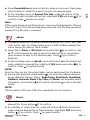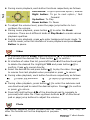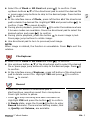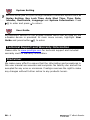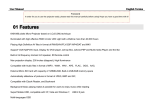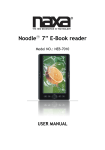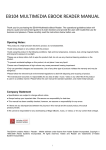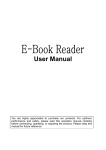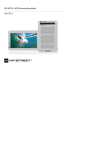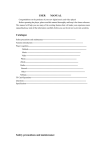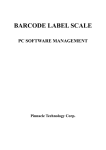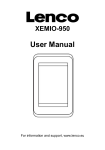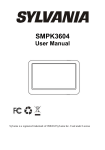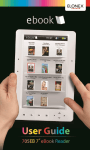Download Prestigio PER3052W e-book reader
Transcript
Package Contents E-Book Reader Main Unit Earphone Quick Guide 2 4 6 Protective Case USB Cable Warranty Card EN 1 3 5 Main Unit Overview 14 1 3 2 4 12 10 11 15 5 13 16 8 6 9 17 7 1 Previous Page Skip to previous page, Volume down 2 Next Page Skip to next page, Volume up 3 Previous Page Skip to previous page, Volume down 4 Next Page Skip to next page, Volume up 5 Power on/off To turn on/off the device 6 Zoom Button To zoom in/out of contents on screen 7 Directional Pad To navigate through all options 8 Mode Button To enter option menu 9 Return/Cancel Button Return to previous menu or cancel 10 USB Jack Connect to the host PC USB port 11 SD Card Slot For inserting a SD card 12 Headphone Jack Connect to headphones 13 MIC To record voice 14 Speaker Produce sound 15 Reset Button To reboot 16 Hang Hole Hole for tying hand strap (Not Included) 17 Home Return to main menu 5” eBook Reader EN - 1 Getting Started EN Power On / Power Off Press and hold the button to turn on/off the device. Charging It’s recommended to charge the battery three successive 12 hours charging cycles. It takes approximately 5 hours to fully charge the device normally. Please recharge the device as soon as possible when the battery is in low-power level shown as . NOTE: Only the special charger may comply with your E-Reader. Direction of an inappropriate external power supply may cause failure of the device and will void the warranty. Connect the host PC USB port and the device with the USB cable provided to start charging. Restoration to Factory Default Setting Reset the device by pressing reset button when device fails to start up or function properly. Using a SD Card (SD Card Not Included) The device supports up to 16GB SD memory card. Insert SD memory card into SD Card Slot. Basic Operations Press and hold the button to turn on the device. It will automatically enter the main menu with 8 options including Recent Files List, eBook, Music, Video, Photo, Explorer, Record, Settings and User Guide. Use the directional pad to select the desired option and press the button || to confirm. Press to return to the main menu. Recent Files List Files viewed in the past will be displayed in the section. Press directional pad to navigate to Recent Files List option and press the button || to confirm selection. Press the buttons ▲/▼ of the directional pad to select the desired file and press the button || to confirm. Press the button to return. EN – 2 5” eBook Reader eBook The device supports 7 types of formats including .txt, .html, .doc, .pdf .fb2, .epub, .pdf, etc. Please make sure it is NOT a DRM protected file, which cannot be read by the E-reader. Select file of Flash or SD Card and press button || to confirm. Use ▲/▼ of the directional pad to select the desired file or press page jump buttons to skip to the desired page. Press || to confirm selection. At the interface menu of eBook, press left button of the directional pad to delete the desired file. Hightlight YES and press button || to confirm. Press to cancel directly. NOTE: Only the files but not the whole folder can be performed the file delete. During text playback, press button || to enter the eBook submenu. Seven different options, that is, Page Jump, SaveMark, LoadMark, DelMark, Browser Mode, Flip Time and Mode, are available within the section. Press button || to confirm and press to return the text mode. NOTE: The formats of .PDF and .DOC are unavailable for the function. Music At interface menu of Music, press the directional pad to select the desired file. Press button || to confirm. At interface of music files list, press left button of the directional pad to add the desired file to favorite folder. Hightlight YES and press button || to confirm. Press to cancel directly. 5” eBook Reader EN - 3 EN Press Zoom Button to zoom in/out of contents on screen. Press page jump buttons or directional pad to skip to the desired page. At the interface menu of Recent File List, press left button of the directional pad to delete all the files. Hightlight YES and press || to confirm. Press directly to cancel. Note: If files were saved on the SD card ever, they are still displayed in “Recent Files List” even if the SD card has been removed. But the files cannot be opened if the SD card is removed. EN During music playback, each button functions respectively as follows. Left button: To go to previous option / Rewind Right button: To go to next option / Fast Forward Up button: To Play Down button: To Pause To adjust the volume level, press the page jump button to turn up/down the volume. During music playback, press button || to enter the Music submenu. There are 6 different kinds of Play Mode to create various playback qualities. During music playback, press to enter background music mode. To end this mode, enter the interface of music playback and press Down Button to pause. Video At interface menu of Video, press the buttons ▲/▼ of the directional pad to select the desired file. Press button || to confirm. At interface of video files list, press left button of the directional pad to delete the desired file. Hightlight YES and press button || to confirm. Press to cancel directly. Select the desired file and press button || to play the video. Press || to resume from last playback when prompted or press to cancel. During video playback, each button functions respectively as follows. || To enter the submenu To return to previous option To pause/play To return to the main menu During video playback, press button || to enter the submenu and use directional pad to select the desired option. Press || to confirm or press to return. Press left/right buttons / of the directional pad to navigate to previous/next video file. Press up/down buttons / of directional pad or page jump buttons to adjust the volume. Photo The device supports picture formats such as .JPEG, .GIF, .BMP only. All other file formats will not be displayed on purpose. EN – 4 5” eBook Reader File Explorer Select file of Flash or SD Card and Press || to confirm. Use up/down button / of the directional pad to select the desired file or press page jump buttons to skip to the desired page. Press || to confirm. At the interface menu of Explorer, press left button of the directional pad to delete current file. Highlight YES and press || to confirm. Press to cancel. Record Press the left button of directional pad to start/continue recording sound from microphone. Press right button to pause. Press to stop recording and save recorded file. Hightlight YES and press the button || to confirm. At Ready state, press the Press || button to enter Record submenu. There are two setting modes, that is, Quality and Volume, are available 5” eBook Reader EN - 5 EN Select file of Flash or SD Card and press || to confirm. Press up/down buttons / of the directional pad to select the desired file or press page jump buttons to skip to the desired page. Press button || to confirm. At the interface menu of Photo, press left button of the directional pad to delete the desired file. Hightlight YES and press button || to confirm. Press to cancel directly. During photo playback, press button || to enter the submenu where 5 browse modes are available. Press the directional pad to select the desired option and press || to confirm. During photo playback, press the button to zoom image in/out. Press page jump buttons to rotate image. Use directional pad to turn to previous/next image. NOTE: When image is rotated, the function is unavailable. Press to exit the rotation. System Setting EN Use directional pad to cycle through between 9 different options such as Display Setting, Key Lock Time, Auto Shut Time, Time, Date, Calendar, Restorable, Language and System Information. Press || to enter and press to return. User Guide An electronic version of the printed manual which can be read on the e-Reader device is provided. At main menu screen, hightlight User Guide and press button || to enter. Technical Support and Warranty Information Please refer to www.prestigio.com for technical support and included warranty card for warranty information. Disclaimer We make every effort to ensure that the information and procedures in this user manual are accurate and complete. No liability can and will be accepted for any erros or omissions. Prestigio reserves the right to make any changes without further notice to any products herein. EN – 6 5” eBook Reader