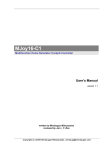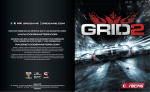Download Trust Predator Pro 3D
Transcript
Predator Pro 3D Predator Pro 3D User’s Manual Version 1.0 Predator Pro 3D Copyright Statement No part of this manual may be reproduced or transmitted, in any form or by any means, electronic or mechanical, including photocopying, recording, or information storage and retrieval systems, for any purpose other than the purchaser's personal use, without the prior written permission of the manufacturer. Disclaimer Statement The manufacturer specifically disclaims all warranties, either express or implied, including but not limited to implied warranties of merchantability and fitness for a particular purpose, with respect to the software, the product manual(s) and written materials, and any other accompanying hardware. The manufacturer reserves the right to revise or make improvements to its product at any time and without obligation to notify any person of such revisions or improvements. In no event shall the manufacturer be liable for any consequential or incidental damages, including any loss of business profits or any other commercial damages, arising out of the use of its product. * All company or product names are trademarks or registered trademarks or service marks of their respective owners. PREDATOR PRO 3D Predator Pro 3D 1. Connecting 1. Turn off your computer. 2. Connect the plug of the joystick to the 15-pin D-connector of the game port. Note: 3. The game port of your PC is usually located on the sound card, with the connector at the back of your computer. Consult the manual of your sound card to activate the game port on your sound card. Turn on your computer. 1 Predator Pro 3D 2. Installation Note: In order for you to be able to make optimum use of your joystick and game, DirectX 5.0 (or higher) must be installed before you install the joystick. Note: Calibration of the Predator Pro 3D can be different for each game. Consult the manual of the software package being used. 2.1 Windows 95 / 98 1. Set switch A to ‘CH’. Switch B does not have any function in this mode. 2. Start up Windows. 3. Click on ‘Start’ on your task bar and choose ‘Control Panel’. 4. Double-click the icon ‘Game Controllers’. See Figure 1. Figure 1: Game-controllers icon 2 Predator Pro 3D 5. Click on ‘Add’ to add a joystick. See Figure 2. Figure 2: Adding a joystick in Windows 95 / 98 6. Add a custom joystick. 7. Select the following options: 4 axis, 4-buttons and Point-of-View control. Enter ‘ Predator Pro 3D’ as ‘Name’. 8. Click ‘OK’. 9. Click the ‘Properties’ button. 10. Click the ‘Calibrate’ button. Follow the instructions on the screen. 11. To test your joystick, select the tab ‘Test’. Follow the instructions on the screen. 12. Predator Pro 3D is ready for use. 3 Predator Pro 3D 2.2 Windows 3.1x / DOS The joystick does not have to be installed in Windows 3.1x or DOS. However, make sure that switch A is set to ‘TM’. You can use switch B to choose between H (HAT switch) or T (Throttle) control. Adjust your game to a ThrustMaster Joystick. If this option is not available, then set the game to Standard Joystick. The extra buttons will not work as a result. Consult the game’s manual to do this, if necessary. Calibration must then often be carried out in the game. Note: 4 Some games support only two fire buttons instead of four. Some games do not support Point of View control (HAT switch), a Throttle and/or 3D (Rudder). Predator Pro 3D 3. Explanation of buttons Buttons 1 to 4 are fire buttons that work independently of each other. Button 5 is the Point-of-View control (HAT switch). This provides you with more control in your games; e.g., to change your perspective. Button 6 is the Throttle. With it, you can adjust the functions of a game step by step. Rotation of the grip (button 3D, Rudder) gives extra control. 3D is usually used, for example, to operate a rudder in a game. Figure 3: Predator Pro 3D 5 Predator Pro 3D 4. Troubleshooting Problem The joystick does not respond. The joystick does not function properly. 6 Cause The plug is not connected properly. Possible solutions Connect the plug to the game port properly. The game port of the sound card is not active. Set the game port of the sound card to active. Consult the manual of the sound card and of the software being used. The sound card is not installed properly. Re-install the sound card. Consult the manual of the sound card. No joystick is defined in Windows 95 / 98. Add the joystick. Consult Chapter 2.1. The joystick is not calibrated. Calibrate the joystick. Consult the manual of your software. Consult Chapter 2.1 for Windows 95/98. Predator Pro 3D 5. Maintenance and use Read the following instructions thoroughly: 1. Remove the plugs from the outlet before cleaning the joystick. Do not use any cleaning fluids or spray cans. Wipe off the joystick with a damp cloth. 2. Do not use this joystick in damp or wet environments; e.g., bathrooms, damp cellars, swimming pools etc. 7



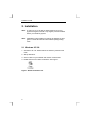
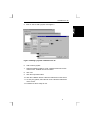
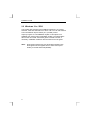
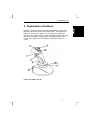
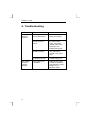
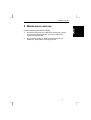
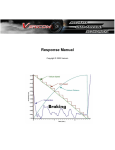
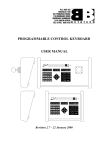
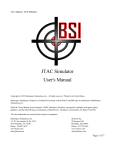
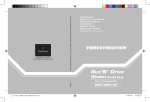
![[User manual (English) - v1.6] 1.7 MB](http://vs1.manualzilla.com/store/data/005855357_1-51a3ddd110ebec5d1eef2b5791ba3868-150x150.png)