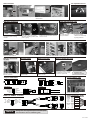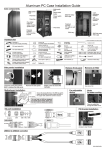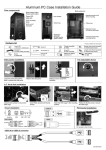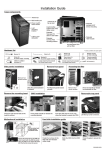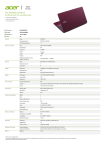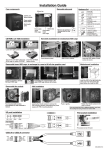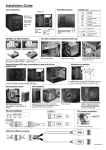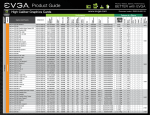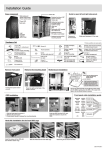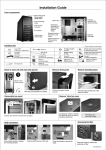Download Lian Li PC-V2120
Transcript
Installation Guide Case components Removable 120mm fan cover Multi-media ports Side panel lock Fan controller Vent for USB3.0 cable Patented tool-less 5.25” device mounting Rubberized grommets for liquid cooling 5.25" mounting system’s tubing For 2.5" HDD x1 bezel 120mm fan Power switch Reset switch Removable fan mounting VGA card pillar Removable front fan & air filter Slide out M/B tray Removable PSU tray 140mm fans with air filter Metal casters with brake Removable 3.5” HDD module Air inlet below PSU with air filter Removable 3.5” HDD module For 2.5" HDD x1 Front door with lock Door key is attach to the accessory box For 2.5" HDD x1 For 2.5" HDD x 2 Hardware list Screw (20) for converter & spare parts Buzzer (1) Thumb screw(54) for HDD Shorter vision thumb screw(9) for mother board mount Screw (12) for 2.5” HDD Cable tie (2) for cable Rubber ring(50) for HDD Longer vision thumb screw(3) for mother board mount Clamp (1) for cable management USB3.0 to USB2.0 convertor (1) Screw(5) for PSU mounting Thumb screw(11) for PCI card holder Thumb screw(1) Mounting bracket for SSI CEB/EEB M/B PCI card holder/A (11) Converter (1) 3.5" to 2.5" x 2 drive bays Stand off bolt (3) for motherboard (spare parts) Box(1) for spare parts PCI card holder/B (4) Nut(3) for stand off Screw (8) for 2.5” HDD Remove 5.25" mounting bezel Side panels installation 2 1 Loose the screw and pull the latch to release the side panel. Remove the side panel. Adding a lock to secure the hardware. Push to release Notice: 3.5” HDD module installation ! ! ! Note: For area where hard to reach use the long thumb screw for SSI CEB/EEB The oval hole on M/B tray designed for special server boards, please use nut to hold the copper bolt in place. Loosing six thumb screws Slide out M/B tray 3.5” HDD module installation Install the screws to the HDD with anti-vibration rubber rings Secure the stand-off bolts on the M/B tray which match with the M/B fix points, place the M/B on the copper bolt, fasten with the thumb screws to secure. Notice: HDD can slide into the cage by either side. (HDD port in front or back) Slide the HDD into the HDD cage Close the gate to secure the HDD. Follow the arrow to remove the fan for HPTX M/B installation Insert HDD, secured with thumb screws. 2.5" HDD installation 2.5" HDD module installation Install the screws to the HDD with anti-vibration rubber rings Use one 3.5" to 2.5" x 2 converter C50.V2120.02E-1 Fan adjustable device ODD installation L Just press plastic handle Release the mounting bracket Push the CD-ROM into the ODD module H Close the bracket. PSU tray installation Cable management note Assembling the power supply with PSU mounting bracket, and push in gently. Loosing four thumb screws to remove the PSU mounting bracket. Fasten four thumb screws onto the case to secure. Use cable clamp to tidy up the cables. * To remove clamp, release the cable clamp by using tweezers. VGA card pillar installation guide 2 1 3 Insert PCI card holder/A Place PCI card holder/B for thick VGA card Remove front fan & air filter Release brake Remove air filter Follow the arrow to remove the front fan & air filter Follow the arrow to release brake Follow the arrow to remove the bottom air filter I/O port installation E-SATA USB USB3.0 USB MIC EAR 4 5 1 9 9 7 5 3 1 GREEN KEY ORANGE N.C. GND+H.S. TUBE USB3.0 to USB2.0 convertor VCC RED D- WHITE D+ GREEN GND BLACK Remove 120mm fan cover Loosing four screws to remove the 120mm fan cover in order to install the optional kit Vent for USB3.0 cable RED WHITE GREEN BLACK KEY VCC DD+ GND Access to rear I/O port Cable installation guide GROUND PWR WHITE GRAY GROUND Reset PLED- WHITE BLUE WHITE NC GREEN PLED+ POWER SW RESET SW POWER LED IDE_LED- WHITE H.D.D LED IDE_LED+ ORANGE Speaker +5V Notice: OPTIONAL KIT: 120mm fan module SATA HD AUDIO BLUE 10 BLACK PUEPLE 8 YELLOW 6 BROWN 4 RED 2 4 BLACK NC NC RED SPEAKER Change door from right-side-open to left-side-open, visit www.lian-li.com for installation guide C50.V2120.02E-2