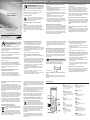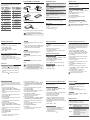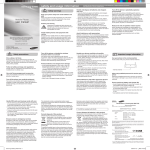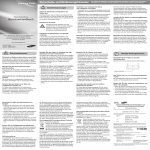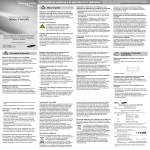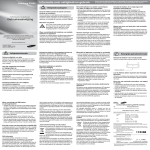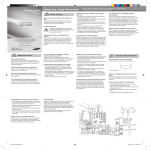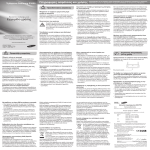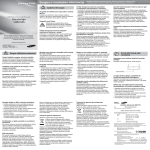Download Samsung S3600 2.2" 105g
Transcript
Samsung S3600 safety and usage information Safety warnings Keep your phone away from small children and pets Mobile Phone Keep your phone and all accessories out of the reach of small children or animals. Small parts may cause choking or serious injury if swallowed. user manual Protect your hearing Listening to a headset at high volumes can damage your hearing. Use only the minimum volume setting necessary to hear your conversation or music. Install mobile phones and equipment with caution Some of the contents in this manual may differ from your phone depending on the software of the phone or your service provider. Bluetooth ID : B014458 Comply with the following precautions to avoid dangerous or illegal situations and ensure peak performance of your mobile phone. Handle and dispose of batteries and chargers with care Turn off the phone in potentially explosive environments • Use only Samsung-approved batteries and chargers specifically designed for your phone. Incompatible batteries and chargers can cause serious injuries or damage to your phone. • Never dispose of batteries or phone in a fire. Follow all local regulations when disposing of used batteries or phone. • Never place batteries or phones on or in heating devices, such as microwave ovens, stoves, or radiators. Batteries may explode when overheated. • Never crush or puncture the battery. Avoid exposing the battery to high external pressure, which can lead to an internal short circuit and overheating. Do not use your phone at refuelling points (service stations) or near fuels or chemicals. Turn off your phone whenever directed by warning signs or instructions. Your phone could cause explosions or fire in and around fuel or chemical storage and transfer areas or blasting areas. Do not store or carry flammable liquids, gases, or explosive materials in the same compartment as the phone, its parts, or accessories. Avoid interference with pacemakers Ensure that any mobile phones or related equipment installed in your vehicle are securely mounted. Avoid placing your phone and accessories near or in an air bag deployment area. Improperly installed wireless equipment can cause serious injury when air bags inflate rapidly. Maintain a minimum of 15 cm (6 inches) between mobile phones and pacemakers to avoid potential interference, as recommended by manufacturers and the independent research group, Wireless Technology Research. If you have any reason to suspect that your phone is interfering with a pacemaker or other medical device, turn off the phone immediately and contact the manufacturer of the pacemaker or medical device for guidance. Protect batteries and chargers from damage • Your phone may be damaged by exposure to magnetic fields. Do not use carrying cases or accessories with magnetic closures or allow your phone to come in contact with magnetic fields for extended periods of time. www.samsungmobile.com Reduce the risk of repetitive motion injuries While using your phone, hold the phone with a relaxed grip, press the buttons lightly, use special features that reduce the number of buttons you have to press (such as templates and predictive text), and take frequent breaks. Do not use the phone if the screen is cracked or broken Broken glass or acrylic could cause injury to your hand and face. Bring the phone to a Samsung service centre to replace the screen. Damage caused by careless handling will not void your manufacturer's warranty. Printed in Korea Code No.:GH68-20823A English (IND). 10/2010. Rev. 1.1 Safety precautions Drive safely at all times Avoid using your phone while driving and obey all regulations that restrict the use of mobile phones while driving. Use hands-free accessories to increase your safety when possible. Follow all safety warnings and regulations Comply with any regulations that restrict the use of a mobile phone in a certain area. Use only Samsung-approved accessories Using incompatible accessories may damage your phone or cause injury. Turn off the phone near medical equipment Your phone can interfere with medical equipment in hospitals or health care facilities. Follow all regulations, posted warnings, and directions from medical personnel. Turn off the phone or disable the wireless functions when in an aircraft Your phone can cause interference with aircraft equipment. Follow all airline regulations and turn off your phone or switch to a mode that disables the wireless functions when directed by airline personnel. Specific Absorption Rate (SAR) certification information Your phone conforms to European Union (EU) standards that limit human exposure to radio frequency (RF) energy emitted by radio and telecommunications equipment. These standards prevent the sale of mobile phones that exceed a maximum exposure level (known as the Specific Absorption Rate, or SAR) of 2.0 watts per kilogram. During testing, the maximum SAR recorded for this model was 0.216 watts per kilogram. In normal use, the actual SAR is likely to be much lower, as the phone has been designed to emit only the RF energy necessary to transmit a signal to the nearest base station. By automatically emitting lower levels when possible, your phone reduces your overall exposure to RF energy. For more information about the SAR and related EU standards, visit the Samsung mobile phone website. Correct disposal of this product (Waste Electrical & Electronic Equipment) (Applicable in the European Union and other European countries with separate collection systems) This marking on the product, accessories or literature indicates that the product and its electronic accessories (e.g. charger, headset, USB cable) should not be disposed of with other household waste at the end of their working life. • Avoid exposing batteries to very cold or very hot temperatures (below 0° C/32° F or above 45° C/ 113° F). Extreme temperatures can reduce the charging capacity and life of your batteries. • Prevent batteries from contacting metal objects, as this can create a connection between the + and – terminals of your batteries and lead to temporary or permanent battery damage. • Never use a damaged charger or battery. Handle your phone carefully and sensibly • Do not disassemble your phone due to a risk of electric shock. • Do not allow your phone to get wet—liquids can cause serious damage and will change the colour of the label that indicates water damage inside the phone. Do not handle your phone with wet hands. Water damage to your phone can void your manufacturer’s warranty. • Avoid using or storing your phone in dusty, dirty areas to prevent damage to moving parts. • Your phone is a complex electronic device—protect it from impacts and rough handling to avoid serious damage. • Do not paint your phone, as paint can clog moving parts and prevent proper operation. • If your phone has a camera flash or light, avoid using it close to the eyes of children or animals. Avoid interference with other electronic devices Your phone emits radio frequency (RF) signals that may interfere with unshielded or improperly shielded electronic equipment, such as pacemakers, hearing aids, medical devices, and other electronic devices in homes or vehicles. Consult the manufacturers of your electronic devices to solve any interference problems you experience. Important usage information Use your phone in the normal position Avoid contact with your phone's internal antenna. Ensure maximum battery and charger life • Avoid charging batteries for more than a week, as overcharging may shorten battery life. • Over time, unused batteries will discharge and must be recharged before use. • Disconnect chargers from power sources when not in use. • Use batteries only for their intended purpose. Handle SIM cards and memory cards with care • Do not remove a card while the phone is transferring or accessing information, as this could result in loss of data and/or damage to the card or phone. • Protect cards from strong shocks, static electricity, and electrical noise from other devices. • Frequent writing and erasing will shorten the life span of memory cards. • Do not touch gold-coloured contacts or terminals with your fingers or metal objects. If dirty, wipe the card with a soft cloth. Ensure access to emergency services Emergency calls from your phone may not be possible in some areas or circumstances. Before travelling in remote or undeveloped areas, plan an alternate method of contacting emergency services personnel. Internal antenna Allow only qualified personnel to service your phone Allowing unqualified personnel to service your phone may result in damage to your phone and will void your warranty. To prevent possible harm to the environment or human health from uncontrolled waste disposal, please separate these items from other types of waste and recycle them responsibly to promote the sustainable reuse of material resources. Household users should contact either the retailer where they purchased this product, or their local government office, for details of where and how they can take these items for environmentally safe recycling. Business users should contact their supplier and check the terms and conditions of the purchase contract. This product and its electronic accessories should not be mixed with other commercial wastes for disposal. Correct disposal of batteries in this product (Applicable in the European Union and other European countries with separate battery return systems.) This marking on the battery, manual or packaging indicates that the batteries in this product should not be disposed of with other household waste at the end of their working life. Where marked, the chemical symbols Hg, Cd or Pb indicate that the battery contains mercury, cadmium or lead above the reference levels in EC Directive 2006/66. If batteries are not properly disposed of, these substances can cause harm to human health or the environment. To protect natural resources and to promote material reuse, please separate batteries from other types of waste and recycle them through your local, free battery return system. Phone layout 1 2 8 3 4 5 9 10 11 6 Voice mail service key In Idle mode, access voice mails (press and hold) 2 Alphanumeric keys Web access/Confirm key In ldle mode, access the web browser; In Menu mode, select the highlighted menu option or confirm an input Softkeys Perform actions indicated at the bottom of the display 12 7 8 3 9 My Menu key In Idle mode, access My Menu mode Delete key Delete characters 4 Dial key Make or answer a call; In Idle mode, retrieve recently dialled, missed, or received numbers 5 6 7 1 4-way navigation key In ldle mode, access user-defined menus; In Menu mode, scroll through menu options Volume key Adjust the phone's volume; Send an SOS message X Activate and send an SOS message 10 Organiser key In Idle mide, access organiser applications 11 Power/Menu exit key Turn the phone on and off (press and hold); End a call; In Menu mode, cancel input and return to Idle mode 12 Silent profile key In Idle mode, activate or deactivate Silent profile (press and hold) Install the SIM card and battery 1. Remove the battery cover and insert the SIM card. Description Icon Signal strength GPRS network connected EDGE network connected Call in progress Description New multimedia message (MMS) New email message FM radio on SOS message feature activated Connecting to secured web page Memory card inserted Normal profile activated Silent profile activated Bluetooth activated Battery power level Followed by: the order of options or menus you must select to perform a step; for example: Press <Menu> Messages (represents Menu, followed by Messages) [ ] Square brackets: phone keys; for example: [ (represents the Power/Menu exit key) < > Angled brackets: softkeys that control different functions at each screen; for example: <OK> (represents the OK softkey) SIM card 2. Insert the battery and replace the battery cover. New voice mail message Music playback in progress Call diverting active Alarm activated Battery cover ] Turn your phone on or off Battery Charge the battery 1. To turn your phone on, press and hold [ 2. To turn your phone off, press and hold [ 1. Plug the supplied travel adapter. Make a call New text message (SMS) 1. When a call comes in, press [ 2. To end the call, press [ ]. Note: notes, usage tips, or additional information Your phone displays the following status indicators on the top of the screen: Icon Answer a call Instructional icons To AC power outlet ]. ]. ]. Adjust the volume To adjust the volume of the ringtone 1. In Idle mode, press <Menu> Settings Phone profiles. 2. Scroll to the phone profile you are using. 3. Press <Options> Edit. 4. Select Call alert volume. 5. Scroll left or right to adjust the volume level. 6. Press <Save> twice. To adjust the volume of voice during a call While a call is in progress, press [ / ] to adjust the earpiece volume. In noisy environments, you may have difficulty hearing the calls while using the speakerphone feature. For better audio performance, use the normal phone mode. 1. In Idle mode, enter an area code and a phone number. 2. Press [ ] to dial the number. 3. To end the call, press [ ]. 2. When charging is finished, unplug the travel adapter. Do not remove the battery from the phone before unplugging the travel adapter first. Otherwise, the phone may be damaged. Change your ringtone 1. In Idle mode, press <Menu> Settings Phone profiles. 2. Scroll to the phone profile you are using. 3. Press <Option> Edit. 4. Select Voice call ringtone. 5. Select a ringtone category a ringtone. 6. Press <Save>. Call a recently dialled number 1. In Idle mode, press [ ]. 2. Scroll left or right to select a call type. 3. Scroll up or down to select a number or name. 4. Press [OK] to view details of the call or [ ] to dial the number. Enter text To change the text input mode • Press and hold [ ] to switch to an input mode. Depending on your region, you may be able to access an input mode for your specific language. • Press [ ] to change case or switch to Number mode. • Press and hold [ ] to switch to Symbol mode. To access a remote phone If a remote phone has the mobile tracker 2.0 feature and it is activated, you can get contacts, delete data, forward calls, and get location information of the remote phone. To get contacts of the remote phone, 1. In Idle mode, press <Menu> Settings Security Mobile tracker 2.0 Access remote phone. 2. Enter the phone number of the remote phone and scroll down. 3. Enter the mobile tracker password of the remote phone and press <OK>. 4. Select Get contact. 5. Enter the name of the contact you want to retrieve and press <Send>. Your phone will receive a text message with the contact information. To delete data on the remote phone, 1. In Idle mode, press <Menu> Settings Security Mobile tracker 2.0 Access remote phone. 2. Enter the phone number of the remote phone and scroll down. 3. Enter the mobile tracker password of the remote phone and press <OK>. 4. Select Delete user data. 5. Press <Yes>. A call log list, contacts, and all messages of the remote phone will be deleted. T9 mode 1. Press the appropriate alphanumeric keys to enter an entire word. 2. When the word displays correctly, press [ ] to insert a space. If the correct word does not display, select an alternate word from the list that appears. ABC mode Press the appropriate alphanumeric key until the character you want appears on the display. Number mode Press the appropriate alphanumeric key to enter a number. Symbol mode Press the appropriate alphanumeric key to select a symbol. To move the cursor, press the navigation key. To delete characters one by one, press [C]. To delete all of the characters, press and hold [C]. • To insert a space between characters, press [ ]. • To enter punctuation marks, press [1]. • • Add a new contact Activate the mobile tracker 2.0 1. In Idle mode, enter a phone number and press <Options>. 2. Select Save a memory location (phone or SIM) New. 3. Select a number type (if necessary). 4. Enter contact information. 5. Press [OK] or press <Options> Save to add the contact to memory. This feature helps track your phone when it is stolen or when someone tries to use your phone using other SIM card, the phone will automatically send the preset tracking message to family or friends. This feature may be unavailable due to certain features supported by your service provider. 1. In Idle mode, press <Menu> Settings Security Mobile tracker 2.0 and press <OK>. 2. Enter a new 4- to 8-digit password and press <OK>. 3. Enter the new password again and press <OK>. 4. Select Settings. 5. Enter a new 8-digit password for the mobile tracker and press <OK>. 6. Enter the new password again and press <OK>. 7. Scroll left or right to On. 8. Scroll down and press the Confirm key to open the recipient list. 9. Press <Options> Phonebook to open your contact list. 10. Scroll to a contact and press the Confirm key. 11. Press <Options> Select <Options> OK to save the recipients. 12. Scroll down and enter the sender's name. 13. Press the Confirm key <Accept>. Send and view messages To send a text message 1. In Idle mode, press <Menu> Messages Create new message Message. 2. Enter a destination number and scroll down. 3. Enter the message text. 4. Press <Options> Send to send the message. To view text messages 1. In Idle mode, press <Menu> Messages My messages Inbox. 2. Select a text message. To change the password for the mobile tracker, select Change mobile tracker 2.0 password. To forward calls to another phone, 1. In Idle mode, press <Menu> Settings Security Mobile tracker 2.0 Access remote phone. 2. Enter the phone number of the remote phone and scroll down. 3. Enter the mobile tracker password of the remote phone and press <OK>. 4. Select Set call diverting. 5. Enter the phone number to which incoming calls of the remote phone will be forwarded. 6. Press <Options> Activate. All incoming calls of the remote phone will be forwarded to the new phone number. To get location information, 1. In Idle mode, press <Menu> Settings Security Mobile tracker 2.0 Access remote phone. 2. Enter the phone number of the remote phone and scroll down. 3. Enter the mobile tracker password of the remote phone and press <OK>. 4. Select Get location information. 5. Press <Send>. You will receive a text message with the remote phone's location information. Activate and send an SOS message In an emergency, you can send SOS messages to your family or friends for help. To activate the SOS message 1. In Idle mode, press <Menu> Messages SOS messages Sending options. 2. Scroll left or right to On. 3. Scroll down and press [OK] to open the recipient list. 4. Press [OK] to open your contact list. 5. Scroll to a contact and press [OK]. 6. Select a number (if necessary). 7. When you are finished selecting contacts, press <Options> Select to return to the recipient list. 8. Press <Options> Save to save the recipients. 9. Scroll down and set the number of times to repeat the SOS message. 10. Press <Save> <Yes>. Use the camera Capture photos 1. In Idle mode, press the navigation key down. 2. Aim the lens at the subject and make any adjustments. 3. Press [OK] to take a photo. 4. Press <Back> to take another photo (step 2). View photos In Idle mode, press <Menu> My files Images My photos a photo file. Listen to music 1. In Idle mode, press <Menu> Music. 2. Select a music category a music file. 3. Control playback using the following keys: Keys To send an SOS message 1. With the phone closed, press [ / ] four times to send an SOS message to preset numbers. The phone switches to SOS mode and sends the preset SOS message. 2. To exit SOS mode, press [ ]. OK / Navigation Function Pause or resume playback Adjust the volume up or down • Left: Restart playback; Skip backward (press within 3 seconds); Scan backward in a file (press and hold) • Right: Skip forward; Scan forward in a file (press and hold) • Up: Open the playlist • Down: Stop playback