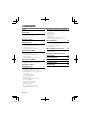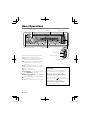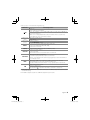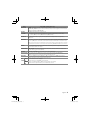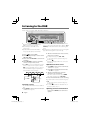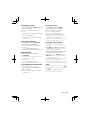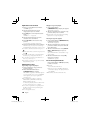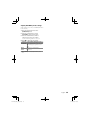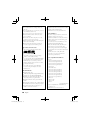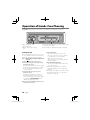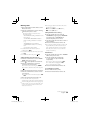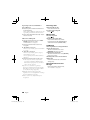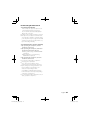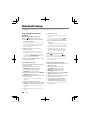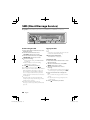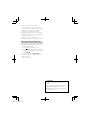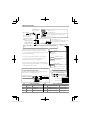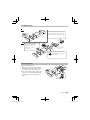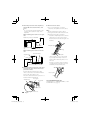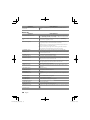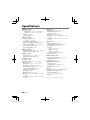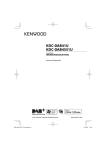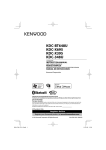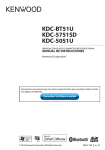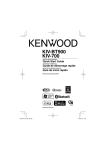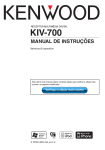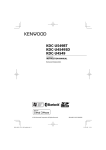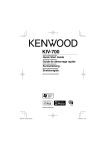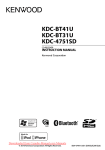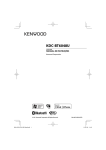Download Kenwood Electronics KDC-DAB41U car media receiver
Transcript
KDC-DAB41U KDC-DAB4551U CD-RECEIVER INSTRUCTION MANUAL AMPLI-TUNER LECTEUR DE CD SI DICHIARA CHE : I lettori CD con Sintonizzatore AM/FM/DAB per auto Kenwood, modelli KDC-DAB41U/ KDC-DAB4551U risponde alle prescrizioni dell’art. 2 comma 1 del D.M. 28 agosto 1995, n. 548. Fatto ad Uithoorn il 14 febbraio 2011 Kenwood Electronics Europe B.V. Amsterdamseweg 37 1422 AC Uithoorn The Netherlands © 2011 Kenwood Corporation All Rights Reserved. B64-4833-00_01_E.indb 1 B64-4833-00/01 (EW) 11/03/07 11:08 CONTENTS Safety 3 Maintenance Preparation 3 How to attach/detach the faceplate How to reset your unit Remote controller Basic Operations 4 Muting upon the reception of a phone call Getting Started 6 Canceling the display demonstration Setting the demonstration mode Adjusting the clock Initial settings before operations Listening to the DAB 10 Display Selection Adjust [SETTINGS] mode settings Listening to a Disc/ USB device/ iPod Getting Started Making a Call Receiving a Call During a Call Call Waiting Clearing the Disconnection Message Downloading the Phone Book Bluetooth Setup 22 Registering Bluetooth Device (Pairing) Selecting the Bluetooth Device Setting a Voice Command Bluetooth Setup SMS (Short Message Service) 8 Selecting a service Alphabet Search for service Updating Service List information Display Selection Adjust [SETTINGS] mode settings Listening to the Radio Operation of Hands-Free Phoning 18 26 Downloading the SMS Display the SMS Listening to the other external components 27 Function settings 28 Installation/connection 30 Troubleshooting 37 Specifications 40 12 Start playing a disc Start playing a USB device or iPod Removing the USB device or iPod Start playing the disc changer (optional accessory) Selecting Repeat Play Selecting Random Play All Random Play Selecting Magazine Random Play Selecting Scan Play Selecting a folder/track/file Alphabet Search for iPod My Playlist for iPod iPod control by Hand mode Adjust [SETTINGS] mode settings 2 B64-4833-00_01_E.indb 2 English 11/03/07 11:08 Safety Preparation WARNING Stop the car before operating the unit. How to attach/detach the faceplate Important to know... To prevent a short circuit, never put or leave any metallic objects (such as coins or metal tools) inside the unit. ■ Caution: Adjust the volume so that you can hear sounds outside the car. Driving with the volume too high may cause an accident. ■ Condensation: When the car is airconditioned, moisture may collect on the laser lens. This may cause disc read errors. In this case, remove the disc and wait for the moisture to evaporate. ■ The illustrations in this manual are examples used to explain more clearly how the controls are used. Therefore, what appears on the illustrations may differ from what appears on the actual equipment. ■ If you experience problems during installation, consult your Kenwood dealer. ■ When you purchase external components, check with your Kenwood dealer to make sure that they work with your model and in your area. 1 1 ■ Maintenance Cleaning the unit: Wipe off the dirt on the panel with a dry silicon or soft cloth. Failure to observe this precaution may result in damage to the monitor or unit. Cleaning the connector: Wipe off dirt on the connector of the unit and faceplate. Use a cotton swab or cloth. 2 2 ■ Do not expose the faceplate to direct sunlight, excessive heat, or humidity. Also avoid places with too much dust or the possibility of water splashing. ■ Keep the faceplate in its casing while detached. ■ The faceplate is a precision piece of equipment and can be damaged by shocks or jolts. ■ To prevent deterioration, do not touch the terminals of the unit and faceplate with your fingers. How to reset your unit 1 2 3 If this unit fails to operate properly, press the reset button. The unit returns to factory settings when the reset button is pressed. Reset button Remote controller KDC-DAB41U/ KDC-DAB4551U can also be remotely controlled with an optionally purchased remote controller. English B64-4833-00_01_E.indb 3 3 11/03/07 11:08 Basic Operations Volume knob Loading slot Ejects the disc LIST UPDATE Detaches the faceplate Display window USB terminal The following indicator lights up when... ST: A stereo broadcast is received. D: DAB service is received. Flashes when changed to Radio Data System service. MC: Secondary service in DAB is available. Flashes when secondary service is selected. RDS: Radio Data System service is available. TI: Traffic Information function is turned on. IN: A disc is in the unit. ATT: The sound attenuates. EQ: [SYSTEM Q] is set to an EQ mode other than [NATURAL]. (page 28) B.BOOST: [BASS BOOST] is set to [1] or [2]. (page 28) : Indicates that the Music Search mode is selected now. BT: Bluetooth cell-phone connection status. 4 B64-4833-00_01_E.indb 4 Auxiliary input jack Slide open the cover Muting upon the reception of a phone call To use this feature, connect the MUTE lead to your telephone using a commercial telephone accessory. (See page 32.) When a call comes in, “CALL” appears. ■ The audio system pauses. ■ To continue listen to the audio system during a call, press SRC. “CALL” disappear and the audio system resumes. When a call ends, “CALL” disappear. ■ The audio system resumes. English 11/03/07 11:08 When you press or hold the following button(s)... Main unit General operation ■ Turns on. ■ Turns off if pressed and held. Selects the available sources (DAB, TUNER, USB or iPod, CD, AUX, STANDBY), if SRC the power is turned on. • If the source is ready, playback also starts. “iPod” and “CD” are selectable only when an iPod is connected or a disc is loaded. Volume knob Adjusts the volume level. (turn) Selects items. Volume knob Confirms selection. (press) Enters [FUNCTION] settings. ■ Selects the FM bands (FM1/ FM2/ FM3) or MW/ LW. ■ Selects the DAB bands (DB1/ DB2/ DB3). BAND ■ Selects the next folder. Pauses/resumes playback of a disc/ USB device/ iPod. 6 (38) ■ Searches for radio station. 4 / ¢ ■ Selects track/file. ■ Fast-forwards/reverses tracks/files if pressed and held. ■ Changes the display information. ■ Scrolls the display information if pressed and held. SCRL DISP ■ Enters clock adjustment mode directly (page 6) if pressed and held while in clock display screen. ■ Changes to DAB source if other than DAB source has been selected. ■ Enters DAB Service Search mode while in DAB source. DAB ■ Updates DAB search list information or stops update if pressed and held. Returns to the previous item. Exit from setting mode. • Press and hold on the main unit will also exit from the setting mode. ■ Updating DAB search list information takes up to 3 minutes. No interruption such as DAB sound and operation or traffic information is possible while updating. ■ “LIST UPDATE” is displayed and update starts. “UPDATED” is displayed when update completes. English B64-4833-00_01_E.indb 5 5 11/03/07 11:08 Getting Started Canceling the display demonstration The display demonstration is always turned on unless you cancel it. Adjusting the clock 1 Press the volume knob to enter [FUNCTION] mode. 2 Turn the volume knob to select [SETTINGS], then press to enter. When you turn on the power (or after you reset the unit), the display shows: [CANCEL DEMO] \ [PRESS] \ [VOLUME KNOB] 1 Press the volume knob. [YES] is selected as the initial setup. 2 Press the volume knob again to confirm. [DEMO OFF] appears. ■ If no operation is done for about 15 seconds or if you turn the volume knob to select [NO] in step 2, [DEMO MODE] appears and the display demonstration starts. Setting the demonstration mode 3 Turn the volume knob to select [CLOCK], then press to enter. 4 Turn the volume knob to select [CLOCK ADJUST], then press to enter. Clock hour flashes on the display. 5 Turn the volume knob to adjust the hour, then press to enter minute adjustment. Clock minutes flashes on the display. 6 Turn the volume knob to adjust the minute, then press to confirm. Press 4 / ¢ to move between the hour and minute adjustment. 7 Hold to finish the procedure. 1 Press the volume knob to enter Initial settings before operations [FUNCTION]. 2 Turn the volume knob to select [DEMO MODE], then press to enter. 3 Turn the volume knob to select [ON] or [OFF]. If [ON] is selected, display demonstration starts if no operation is done for about 20 seconds. 4 Hold to finish the procedure. 1 Press SRC to enter [STANDBY] mode. 2 Press the volume knob to enter 6 B64-4833-00_01_E.indb 6 [FUNCTION] mode. 3 Turn the volume knob to select [INITIAL SET], then press to enter. 4 Turn the volume knob to make a selection, then press to confirm. ■ See table below for selection. ■ Repeat step 3 until the desired item is selected/activated. ■ Press to return to the previous item. 5 Hold to finish the procedure. English 11/03/07 11:08 Item PRESET TYPE KEY BEEP P-OFF WAIT RUSSIAN SET BUILT-IN AUX CD READ SWITCH PREOUT SP SELECT DAB ANT POWER DAB L-BAND F/W UPDATE UPDATE SYS UPDATE DAB Selectable setting (Preset: *) NORMAL *: Memorizes one station or channel for each preset button in each band (FM1/ FM2/ FM3/ MW/ LW/ DB1/ DB2/ DB3). ; MIX: Memorizes one station or channel for each preset button regardless of the selected band (FM1/ FM2/ FM3/ MW/ LW/ DB1/ DB2/ DB3). ON */ OFF: Activates/deactivates the keypress tone. Sets the duration when the unit will automatically turns off (while in standby mode) to save the battery. ––– : Cancels ; 20M *: 20 minutes ; 40M: 40 minutes ; 60M: 60 minutes ON: Folder name, file name, song title, artist name, album name are displayed in Russian (if applicable). ; OFF *: Cancels. ON1 *: Outputs sound of the connected external component through the car speakers when “AUX” is selected as the source. ; ON2: Outputs sound from the connected external component when “AUX” is selected as the source. When you turn on the power, the sound attenuates (to prevent noise when no external component is connected). Turn the volume knob clockwise to return to the previous volume level. ; OFF: Disables “AUX” in source selection. 1 *: Automatically distinguishes between audio file disc and music CD. ; 2: Forces to play as a music CD. No sound can be heard if an audio file disc is played. REAR */ SUB-W: Selects whether rear speakers or a subwoofer are connected to the line out terminals on the rear of the unit (through an external amplifier). OFF */ 5/4/ 6 × 9/6/ OEM: Selects the speaker size for optimum performance. ON *: Supplies power to the DAB antenna. Set when using the antenna included with KDC-DAB41U. ; OFF: Does not supply power. Set when using passive antenna without booster. ON: Receives L-BAND ensemble with DAB source. ; OFF *: Set when there is no L-BAND broadcast station. Ensemble search and service list information update will be faster. The current firmware version is displayed. Press the volume knob to update DAB or system firmware. YES: Starts upgrading the firmware. ; NO *: Cancels (upgrading is not activated). For details on how to update the firmware, see: www.kenwood.com/cs/ce/ English B64-4833-00_01_E.indb 7 7 11/03/07 11:09 Listening to the DAB Hold to turn on or off the Traffic Information function. LIST UPDATE ■ Changes to DAB source if other than DAB source has been selected. ■ Press briefly to enter DAB service search mode ■ Updates DAB search list information or stops update if pressed and held. ■ Hold for about 2 seconds to memorize the current service or the selected Program Type. (Refer to [PTY SEARCH] on the table below to select the Program Type.) ■ Press briefly to recall memorized service (or Program Type after entering the PTY search mode). 1 Press SRC to select “DAB”. 2 Press BAND repeatedly to select a band (DB1, DB2, DB3). 3 Press and hold 4 / ¢ to search for an ensemble. 4 Press 4 / ¢ to select an ensemble, ■ service or component to listen. Press ¢ to receive ensemble, then select service > component in sequence. When 4 is pressed, primary service is selected when ensemble changes and primary is selected when service changes. : Press 4. : Press ¢. Ensemble Service Primary Secondary Service Service Selecting a service • The service list information must be obtained first. 1 Press DAB to enter Service Search mode. “SERVICE LIST” appears. 8 B64-4833-00_01_E.indb 8 English 2 Turn the volume knob to select a service, then press to confirm. To skips character, press 4/ ¢. ■ To cancel the Service Search mode, press and hold . ■ “NO LIST” is displayed when no service list is obtained. ■ Alphabet Search for service 1 Press DAB to enter Service Search mode. “SERVICE LIST” appears. to enter alphabet search mode. “< ABCDEFG >” appears. 3 Turn the volume knob to select the character to be searched for. ■ To move to the next row, press BAND. ■ To skips character, press 4/ ¢. 4 Press the volume knob to start searching. ■ To return to the Service Search mode, press . ■ To cancel the Service Search mode, press and hold . ■ To search for a character other than A to Z and 0 to 9, enter only “ * ”. 2 Press Updating Service List information Press and hold DAB to start Service list update. 11/03/07 11:09 ■ Press and hold DAB to cancel service list update. ■ There is no DAB sound and no operation can be performed while service list is updating. It may take as long as three minutes. Display Selection Press DISP repeatedly to select an information. SERVICE LABEL (Service label) ; DYNAMIC LABEL (Dynamic label ) ; PTY LABEL (PTY label ) ; ENSEMBLE (Ensemble label) ; DAB LEVEL (Signal strength ; “LV STRONG”: Good ; “LV WEAK”: Bad ; “NO SIG”: No signal) ; BIT RATE (Transmission speed of the audio service) ; FREQUENCY ; CLOCK Item SEEK MODE Adjust [SETTINGS] mode settings While listening to the service... 1 Press the volume knob to enter [FUNCTION] mode. 2 Turn the volume knob to select [SETTINGS], then press to enter. 3 Turn the volume knob to make a selection, then press to confirm. See table below for selection. 4 Hold to finish the procedure. Selectable setting (Preset: *) Selects the tuning mode for 4 / ¢ buttons. Press 4 / ¢. Press and hold 4 / ¢. AUTO1 * Select an ensemble, service or component Automatically search for an ensemble. AUTO2 Search in the order of the services in the preset – memory. MANUAL Select an ensemble, service or component Manually search for an ensemble. PRIORITY ON *: Switches automatically to FM and enables listening of same program when DAB signal strength becomes weak. In DAB to FM case, the unit keeps DAB source. And it returns DAB sound when DAB reception becomes good again. Also, when listening to FM, switches to DAB source if there is same program in DAB. ; OFF: Cancels (Does not switch automatically). DRC ON: Adjusts the dynamic range of the sound when the program has Dynamic Range Control (DRC). ; OFF *: Does not adjust the dynamic range. ASW SELECT Sets the interrupting announcement (page 10). Turn the volume knob to select the announcement. Press the volume knob to turn on (“*” appears) or off. • Exiting the interruption: Switch the setting of the interruption of the item being interrupted from permission to prohibition. • Set the displayed language with [LANGUAGE SEL]. (page 10) DAB LIST UPDT AUTO *: Automatically updates the DAB service list when ACC is turned ON. ; MANU: Updates the DAB service list when DAB button is pressed. PTY SEARCH Selects the available Program Type (page 10). Then, press 4 / ¢ to start searching. • Set the displayed language with [LANGUAGE SEL]. (page 10) PTY WATCH After registering a desired programme type, when the programme in the registered type starts in the Ensemble being received, the Service is automatically switched. PTY WATCH OFF: Cancels (does not change) ; Selects the available Program Type (page 10). (except SPEECH and MUSIC) • Set the displayed language with [LANGUAGE SEL]. (page 10) Continued to next page English B64-4833-00_01_E.indb 9 9 11/03/07 11:09 Item Selectable setting (Preset: *) LANGUAGE SEL Sets the language to be used for DAB source [ASW SELECT/ PTY SEARCH/ PTY WATCH], and TUNER source [PTYSEARCH]. ENGLISH */ FRENCH/ GERMAN ■ [PRIORITY/ ASW SELECT/ DAB LIST UPDT] If other playback source is selected, these settings are selectable under [DAB SET] item. (page 29) ■ Available Program Type: SPEECH; MUSIC; NEWS; AFFAIRS; INFO; SPORT; EDUCATE; DRAMA; CULTURE; SCIENCE; VARIED; POP M (music); ROCK M (music); EASY M (music); LIGHT M (music); CLASSICS; OTHER M (music); WEATHER; FINANCE; CHILDREN; SOCIAL; RELIGION; PHONE IN; TRAVEL; LEISURE; JAZZ; COUNTRY; NATION M (music); OLDIES; FOLK M (music); DOCUMENT The unit will search for the Program type categorized under [SPEECH] or [MUSIC] if selected. [SPEECH] : Roman typeface item. ; [MUSIC] : Italic typeface item. ■ Available Announcement: TRAVEL NEWS, WARNING, NEWS, WEATHER, EVENT, SPECIAL, RAD INF (information), SPORTS, FINANCE. ■ If the volume is adjusted during reception of announcement, the adjusted volume is memorized automatically. It will be applied the next time announcement function is turned on. Listening to the Radio Hold to turn on or off the Traffic Information function. LIST UPDATE ■ Hold for about 2 seconds to memorize the current station or the selected Program Type. (Refer to [PTY SEARCH] on the table below to select the Program Type.) ■ Press briefly to recall memorized station (or Program Type after entering the PTY search mode). 1 Press SRC to select “TUNER”. 2 Press BAND repeatedly to select a band (FM1, FM2, FM3, MW/LW). 3 Press 4 / ¢ to search for a station. 10 B64-4833-00_01_E.indb 10 Display Selection Press DISP repeatedly to select an information. FM: FREQUENCY/PS (Frequency or Program Service name) ; TITLE/ARTIST *1 (Song title or artist name) ; STATION NAME *1 ; RADIO TEXT+ *1 ; RADIO TEXT ; CLOCK AM: FREQUENCY ; CLOCK • *1 Information of Radio text plus is displayed. English 11/03/07 11:09 Adjust [SETTINGS] mode settings While listening to the radio... 1 Press the volume knob to enter [FUNCTION] mode. 2 Turn the volume knob to select [SETTINGS], then press to enter. 3 Turn the volume knob to make a selection, then press to confirm. See table below for selection. 4 Hold to finish the procedure. Item Selectable setting (Preset: *) LOCAL SEEK ON: Searches only FM stations with good reception. ; OFF *: Cancels. SEEK MODE Selects the tuning mode for 4 / ¢ buttons. AUTO1 *: Automatically search for a station. ; AUTO2: Search in the order of the stations in the preset memory. ; MANUAL: Manually search for a station. AUTO MEMORY YES: Automatically starts memorizing 6 stations with good reception. ; NO *: Cancels (automatic memorizing is not activated). (Selectable only if [NORMAL] is selected for [PRESET TYPE].) (page 7) MONO SET ON: Improves the FM reception (but the stereo effect may be lost). ; OFF *: Cancels (stereo effect resumes). PTY SEARCH Selects the available Program Type (page 11). Then, press 4 / ¢ to start searching. • Set the displayed language with [LANGUAGE SEL]. LANGUAGE SEL Sets the language to be used for DAB source [ASW SELECT/ PTY SEARCH/ PTY WATCH], and TUNER source [PTYSEARCH]. ENGLISH */ FRENCH/ GERMAN NEWS SET 00M – 90M: Sets the time for receiving the next news bulletin. ; OFF *: Cancels. AF SET ON *: Automatically searches for another station broadcasting the same program in the same Radio Data System network with better reception when the current reception is poor. ; OFF: Cancels. REGIONAL ON *: Switches to another station only in the specific region using the “AF” control. ; OFF: Cancels. AUTO TP SEEK ON *: Automatically searches for a station with better reception when the traffic information’s reception is poor. ; OFF: Cancels. ■ [LOCAL SEEK/ MONO SET/ PTY SEARCH/ LANGUAGE SEL] is selectable only when the source is “FM”. [NEWS SET/ AF SET/ REGIONAL/ AUTO TP SEEK] is selectable only when the source is “FM”. If other playback source is selected, these settings are selectable under [TUNER SET] item. (page 29) ■ Available Program Type: SPEECH; MUSIC; NEWS; AFFAIRS; INFO; SPORT; EDUCATE; DRAMA; CULTURE; SCIENCE; VARIED; POP M (music); ROCK M (music); EASY M (music); LIGHT M (music); CLASSICS; OTHER M (music); WEATHER; FINANCE; CHILDREN; SOCIAL; RELIGION; PHONE IN; TRAVEL; LEISURE; JAZZ; COUNTRY; NATION M (music); OLDIES; FOLK M (music); DOCUMENT The unit will search for the Program type categorized under [SPEECH] or [MUSIC] if selected. [SPEECH] : Roman typeface item. ; [MUSIC] : Italic typeface item. ■ ■ The Radio Data System feature won’t work where the service is not supported by any broadcasting station. ■ If the volume is adjusted during reception of traffic information, the adjusted volume is memorized automatically. It will be applied the next time Traffic Information function is turned on. English B64-4833-00_01_E.indb 11 11 11/03/07 11:09 Listening to a Disc/ USB device/ iPod Ejects the disc. (“NO DISC” appears and “IN” indicator goes off.) Detach the faceplate LIST UPDATE ■ ■ Press to select track/file. Hold to fast-forwards/reverses. USB terminal Press to pause. Press again to resume playback. ■ Press to select next folder of Audio File/iPod. ■ Press to select next disc of CD changer (optional accessory). Start playing a disc 1 Press SRC to turn on the power. 2 Insert a disc into the loading slot. Apple iPod (commercially available) Playback starts automatically. Start playing a USB device or iPod 1 Press SRC to turn on the power. 2 Slide the cover to open it. 3 Connect a USB device or iPod to the USB terminal. The source automatically switches, and playback starts. USB device (commercially available) CA-U1EX (optional accessory) 12 B64-4833-00_01_E.indb 12 KCA-iP102 (optional accessory) Removing the USB device or iPod 1 Press SRC to select a source other than “USB” or “iPod”. 2 Remove the USB device or iPod. Start playing the disc changer (optional accessory) • Only with the optional accessory CD changer connected. 1 Press SRC to turn on the power. 2 Press SRC to select “CD CHANGER”. English 11/03/07 11:09 Selecting Repeat Play Selecting Scan Play Press number button 4 (REP) repeatedly to make a selection. Audio CD : TRACK REPEAT, REPEAT OFF Audio File : FILE REPEAT, FOLDER REPEAT, REPEAT OFF iPod : FILE REPEAT, REPEAT OFF CD changer : TRACK REPEAT, DISC REPEAT, REPEAT OFF Press number button 2 (SCAN) repeatedly to make a selection. Audio CD : TRACK SCAN, SCAN OFF Audio File : FILE SCAN, SCAN OFF CD changer : TRACK SCAN, SCAN OFF ■ If scan play is selected, the unit starts playing the first 10-second intro of the music in the disc/current folder. If “SCAN OFF” is selected, the unit resumes normal play of the current song. Selecting Random Play Press number button 3 (ALL RDM) repeatedly to make a selection. Audio CD : DISC RANDOM, RANDOM OFF Audio File/ iPod : FOLDER RANDOM, RANDOM OFF CD changer : DISC RANDOM, RANDOM OFF All Random Play Press and hold number button 3 (ALL RDM). Pressing this button again plays songs in the normal mode starting. Audio File/ iPod : ALL RANDOM, RANDOM OFF ■ Changes the iPod browsing item to “songs”. Selecting Magazine Random Play • Only when the source is CD changer. Press number button 5 repeatedly to make a selection. CD changer : MGZN (magazine) RANDOM, RANDOM OFF Selecting a folder/track/file • Not available if disc changer playback is selected. 1 Press to enter Music Search mode. “SEARCH” appears, then the current file name appears on the display. 2 Turn the volume knob to select a folder/ track/ file, then press to confirm. ■ To skip songs, press 4/ ¢. Holding 4/ ¢ skips songs at 10% regardless of the setting made. (page 15) This operation is effective only for the iPod or Kenwood Music Editor media. ■ To return to the root folder (audio file), top menu (iPod) or first track (audio CD), press BAND. ■ To return to the previous folder, press . ■ To cancel the Music Search mode, press and hold . ■ < or > on the display indicates that preceded/next item is available. English B64-4833-00_01_E.indb 13 13 11/03/07 11:09 Alphabet Search for iPod 1 Press to enter Music Search mode. “SEARCH” appears. 2 Turn the volume knob to select a category, then press to confirm. 3 Press again to enter alphabet search mode. “SEARCH <– – –>” appears. 4 Turn the volume knob to select the character to be searched for. 5 Press 4 / ¢ to move to the entry position. You can enter up to three characters. 6 Press the volume knob to start searching. After this step, see step 2 of <Selecting a folder/track/file> (page 13) to select a song. ■ To return to the Music Search mode, press . ■ To cancel the Music Search mode, press and hold . ■ A longer searching time is required if there are many songs or playlists in the iPod. ■ To search for a character other than A to Z and 0 to 9, enter only “ * ”. ■ The article (a, an, the) of songs name will be skipped during search. My Playlist for iPod Registering songs in the playlist 1 Select and play the song you want to register. (page 13) 2 Press and hold number button 5 (MEMO MY LIST) to register. “## STORED” (registration number) appears. You can register up to 10 songs. “MEMORY FULL” appears, if you try to register the eleventh song. ■ If you attempt to register a song from a different iPod, “NO INFO” followed by “MPLIST DELETE” appears. To delete the playlist, turn the volume knob to select “YES”, then press to confirm. ■ You can also register the song displayed in the Music Search mode by following the same procedure. ■ Do not register Podcasts. 14 B64-4833-00_01_E.indb 14 Playing a song on the playlist 1 Press number button 5 (MEMO MY LIST) to display the playlist. “MY PLAYLIST” appears. 2 Turn the volume knob to select the song you want, then press to confirm. ■ Random play cannot be performed during playback of a song in the playlist. Deleting a song on the playlist 1 Press number button 5 (MEMO MY LIST) to display the playlist. “MY PLAYLIST” appears. 2 Turn the volume knob to select the song you want to delete, then press and hold the volume knob. 3 Turn the volume knob to select [DELETE ONE] or [DELETE ALL], then press to confirm. Select “DELETE ALL” to delete all the songs in the playlist. 4 Turn the volume knob to select [YES], then press to confirm. “COMPLETED” appears. iPod control by Hand mode Press number button 1 (iPod) repeatedly to make a selection. HANDS ON : Control iPod from the iPod. ■ This mode is not compatible with music information display. The display will show “iPod MODE”. HANDS OFF: Control iPod from the unit. English 11/03/07 11:09 Adjust [SETTINGS] mode settings While listening to an iPod or KENWOOD Music Editor media ... 1 Press the volume knob to enter [FUNCTION] mode. 2 Turn the volume knob to select [SETTINGS], then press to enter. 3 Turn the volume knob to make a selection, then press to confirm. See the following table for selection. 4 Hold to finish the procedure. Item Selectable setting (Preset: *) SKIP SEARCH 0.5% */ 1%/ 5%/ 10%: Sets the ratio of skip when searching for a song in Music Search mode. MPLIST YES: Deletes the saved My Playlist. ; DELETE NO *: Cancels. ■ [MPLIST DELETE] is selectable only when the source is “iPod”. English B64-4833-00_01_E.indb 15 15 11/03/07 11:09 Handling discs Do not touch the recording surface of the disc. ■ Do not stick tape etc. on the disc, or use a disc with tape stuck on it. ■ Do not use any accessories for the disc. ■ Clean from the center of the disc and move outward. ■ Clean the disc with a dry silicon or soft cloth. Do not use any solvents. ■ When removing discs from this unit, pull them out horizontally. ■ Remove the rims from the center hole and disc edge before inserting a disc. ■ ■ Discs that cannot be used ■ This unit can only play the CDs with: ■ Discs that are not round. Discs with coloring on the recording surface or discs that are dirty. ■ You cannot play a Recordable/ReWritable disc that has not been finalized. (For the finalization process refer to your disc writing software, and your disc recorder instruction manual.) ■ 3-inch CD cannot be used. Attempt to insert using an adapter can cause malfunction. ■ About Audio file ■ Playable Audio file : AAC-LC (.m4a), MP3 (.mp3), WMA (.wma) ■ Playable disc media: CD-R/RW/ROM ■ Playable disc file format: ISO 9660 Level 1/2, Joliet, Romeo, Long file name. ■ Playable USB device file system: FAT16, FAT32 Although the audio files are complied with the standards listed above, the play maybe impossible depending on the types or conditions of media or device. 16 B64-4833-00_01_E.indb 16 Detailed information and notes about the playable audio files are stated in an online manual on the following site: www.kenwood.com/cs/ce/audiofile/ About USB device This unit can play audio files stored on a USB mass storage class device. ■ Install the USB device in the place where it will not prevent you from driving your vehicle properly. ■ You cannot connect a USB device via a USB hub and Multi Card Reader. ■ Make sure all important data has been backed up to avoid losing the data. ■ Connecting a cable whose total length is longer than 5 m can result in abnormal playback. ■ A USB connection cable, CA-U1EX (optional accessory) is required for connecting a USB device. ■ About compatible iPod/iPhone Made for – iPod touch (4th generation) – iPod touch (3rd generation) – iPod touch (2nd generation) – iPod touch (1st generation) – iPod classic – iPod with video – iPod nano (6th generation) – iPod nano (5th generation) – iPod nano (4th generation) – iPod nano (3rd generation) – iPod nano (2nd generation) – iPod nano (1st generation) – iPhone 4 – iPhone 3GS – iPhone 3G – iPhone (As of January 2011) ■ Latest compatible list of iPod/iPhone. For details, see: www.kenwood.com/cs/ce/ipod English 11/03/07 11:09 ■ Type of control available varies depending on the type of connected iPod. For details, see above URL. ■ The word “iPod” appearing in this manual indicates the iPod or iPhone connected to this unit with a connection cable, KCAiP102 (optional accessory). ■ If you start playback after connecting the iPod, the music that has been played by the iPod is played first. In this case, “RESUMING” is displayed without displaying a folder name, etc. Changing the browse item will display a correct title, etc. ■ You cannot operate iPod if “KENWOOD” or “✓” displayed on iPod. About “KENWOOD Music Editor” This unit supports the PC application “KENWOOD Music Editor Light ver1.1” or later. ■ When you use the audio file with database information added by the “KENWOOD Music Editor Light ver1.1”, you can search a file by title, album or artist name using Music Search (page 13). ■ In the Instruction manual, the term “Music Editor media” is used to mean the device that contains audio files with database information added with KENWOOD Music Editor. ■ “KENWOOD Music Editor Light ver1.1” is available from the following web site: www.kenwood.com/cs/ce/ ■ For further information on “KENWOOD Music Editor Light ver1.1”, refer to the site above or the application help. ■ English B64-4833-00_01_E.indb 17 17 11/03/07 11:09 Operation of Hands-Free Phoning Preparation : Only with the optional accessory KCA-BT300 or KCA-BT200 connected. LIST UPDATE ■ Press and hold to enter Bluetooth mode. ■ Press to answer an incoming call. ■ Press and hold for about 2 seconds to memorize the current phone number. ■ Press briefly to recall memorized phone number. Getting Started Before use the Bluetooth device, you need to connect Bluetooth device to this unit. The following 3 steps procedure is necessary. Step 1. Pairing (Registering from Bluetooth devices) 1 Press SRC to turn on the power. 2 Start registering this unit by operating the Bluetooth device. By operating the Bluetooth device, register the hands-free unit (pairing). Select “KCABT300” or “KCA-BT200” from the list of connected units. 3 Input the PIN code (“0000”) in the Bluetooth device. Check that registration is complete on the Bluetooth device. PIN code is set to “0000” as the default. You can change this code. Refer to [PIN CODE EDIT] under <Bluetooth Setup> (page 24). 4 By operating the Bluetooth device, start hands-free connection. 18 B64-4833-00_01_E.indb 18 Step 2. Connection If you have registered 2 or more cellphones, you need to select one of them. For more details, see <Selecting the Bluetooth Device> (page 23). When a cell-phone is connected, the “BT” indicator lights up. Step 3. Hands-free phoning You can do hand-free phoning when the connection is made. ■ When registering from this unit. Refer to <Registering Bluetooth Device (Pairing)> (page 22). ■ For details on the Bluetooth cell-phone with the hands-free function, see <About the Cell-Phone> (page 25). English 11/03/07 11:09 Making a Call 1 Press and hold the volume knob to enter Bluetooth mode. 2 Turn the volume knob to select a dialing method, then press to enter. Operation method of each mode is described below. – “PHONE BOOK”: Calling a Number in the Phone Book – “OUTGOING”/ “INCOMING”/ “MISSED CALLS”: Calling a Number in the Call Log – “NUMBER DIAL”: Dial a Number – “VOICE RECOG”: Make a Voice Dialing Call – Speed Dialing (Preset Dial) ■ To switch between name and phone number, press DISP. ■ To return to the Bluetooth mode, press and hold . ■ To exit Bluetooth mode, press SRC. ■ ■ The category items in the Phone Book are displayed as follows. GE: General ; HM: Home ; OF: Office ; MO: Mobile ; OT: Other Calling a Number in the Call Log 2 Turn the volume knob to select the “OUTGOING” (outgoing call), “INCOMING” (incoming call), or “MISSED CALLS” (missed call), then press to enter. 3 Turn the volume knob to select a name or phone number. 4 Press the volume knob to make a call. ■ The outgoing call list and the incoming call list, and the missed call list are the lists of calls originated from and received at this unit. They are not the ones stored in the cell-phone memory. Dial a Number 2 Turn the volume knob to select “NUMBER DIAL”, then press to enter. Calling a Number in the Phone Book 2 Turn the volume knob to select “PHONE BOOK”, then press to enter. 3 Press to enter alphabet search mode. 4 Turn the volume knob to select the character to be searched for. ■ To move to the next row, press BAND. ■ To return to the Phone Book mode, press . 5 Press the volume knob to start searching. 6 Turn the volume knob to select a name and category. ■ To move to the next character, press 4 / ¢. 7 Press the volume knob to make a call. ■ To use the Phone Book, it must be downloaded to this unit in advance. Refer to <Downloading the Phone Book> (page 21). ■ During search, a non-accent character such as “u” is searched for instead of an accent character such as “ü”. 3 Turn the volume knob repeatedly to enter digits of a phone number sequentially ■ To move to the next digit, press ¢. ■ To delete the last digit, press 4. ■ You can input max 32 digits. 4 Press the volume knob to make a call. Speed Dialing (Preset Dial) 2 Press number button (1 – 6). 3 Press the volume knob to make a call. Continued to next page English B64-4833-00_01_E.indb 19 19 11/03/07 11:09 Registering to the Preset Dial Number (Preset Memory) 2 Enter the phone number with reference to the following: Dial a number/ Calling a number in the call log/ Calling a number in the Phone Book 3 Press and hold number button (1 – 6) for about 2 seconds. Make a Voice Dialing Call 2 Turn the volume knob to select “VOICE RECOG”, then press to enter. “V-RECG READY” is displayed. 3 Press the volume knob to start voice recognize. 4 “PB NAME” is displayed. When a beep is heard, say the name within 2 seconds. 5 “PN TYPE” is displayed. When a beep is heard, say the category name within 2 seconds. The recognized phone number (name) is displayed. 6 Press the volume knob to make a call. ■ This step is the same as step 4 of the procedure in <Calling a Number in the Phone Book> (page 19). You can make a call or select a category. ■ If your voice cannot be recognized, a message is displayed. Pressing the Volume knob allows you to retry voice input. Refer to <Troubleshooting> (page 37). ■ Both the name and category require registration of a voice tag. Refer to <Setting a Voice Command> (page 23). ■ Audio sound is not output during voice recognition. 20 B64-4833-00_01_E.indb 20 Receiving a Call Answering a Phone Call Press the volume knob. Rejecting an Incoming Call Press SRC. During a Call Disconnecting a Call Press SRC. Switching to the Private Mode Press number button 6 to switch between Private talk (“PRIVATE TALK”) and Hands-free talk (“HANDS FREE”). Call Waiting Answering Another Incoming Call with the Current Call Suspended Turn the volume knob to select [ANSWER], then press to enter. Continuing the Current Call Turn the volume knob to select [REJECT], then press to enter. Switching between the Current Call and Waiting Call Press the volume knob to switch the calling party. Clearing the Disconnection Message Press and hold the volume knob. “HF DISCONCT” disappears. English 11/03/07 11:09 Downloading the Phone Book To download automatically If the cell-phone supports a phone book synchronization function, the phone book is downloaded automatically after Bluetooth connection. ■ Setting on the cell-phone may be required. ■ If no phone book data is found in the unit even after the completion of downloading, your cell-phone may not support automatic download of phone book data. In this case, try downloading manually. To download from the cell-phone manually 1 By operating the cell-phone, end the hands-free connection. 2 By operating the cell-phone, download the phone book data to this unit ■ During downloading: “DOWNLOADING” is displayed. ■ After completion of downloading: “COMPLETE” is displayed. 3 By operating the cell-phone, start the hands-free connection. ■ To clear the downloading completion message, press any button. ■ Up to 1000 phone numbers can be registered for each registered cell-phone. ■ Up to 32 digits can be registered for each phone number along with up to 50* characters representing a name. (* 50: Number of alphabetical characters. Fewer characters can be input depending on the type of characters.) ■ To cancel downloading of the phone book data, operate the cell-phone. English B64-4833-00_01_E.indb 21 21 11/03/07 11:09 Bluetooth Setup Preparation : Only with the optional accessory KCA-BT300 or KCA-BT200 connected. Registering Bluetooth Device (Pairing) Registering from Bluetooth devices 1 Press SRC to turn on the power. 2 Start registering this unit by operating the Bluetooth device. By operating the Bluetooth device, register the hands-free unit (pairing). Select “KCABT300” or “KCA-BT200” from the list of connected units. 3 Input the PIN code (“0000”) in the Bluetooth device. Check that registration is complete on the Bluetooth device. PIN code is set to “0000” as the default. You can change this code. Refer to [PIN CODE EDIT] under <Bluetooth Setup> (page 24). 4 By operating the Bluetooth device, start hands-free connection. 8 Input the PIN code ■ Turn the volume knob to select the number. ■ To move to the next digit, press ¢. ■ To delete the last digit, press 4. 9 Press the volume knob to transmit the PIN code. If “PAIRING OK” is displayed, registration is completed. If the error message appears even though the PIN code is correct, try Registering Special Bluetooth device. When “CONFIRM PHONE” is displayed, confirm connection with a cell-phone operation. 10 Hold to finish the procedure. ■ To exit Bluetooth mode, press SRC. ■ If there are 5 or more Bluetooth devices registered, you cannot register a new Bluetooth device. Registering from this unit Registering Special Bluetooth device 1 Press and hold the volume knob to enter 1 Press and hold the volume knob to enter Bluetooth mode. 2 Turn the volume knob to select [SETTINGS], then press to enter. 3 Turn the volume knob to select [PAIRING], then press to enter. 4 Turn the volume knob to select [DEVICE SEARCH], then press to enter. 5 Press the volume knob to search for the Bluetooth device. When search is completed, “FINISHED” is displayed. 6 Turn the volume knob to select a Bluetooth device name, press to confirm. 7 “PAIRING” is displayed (KCA-BT300 only) If “PAIRING OK” is displayed, proceed to step 10. If “PIN CODE NG” is displayed, proceed to steps 8. 22 B64-4833-00_01_E.indb 22 Bluetooth mode. 2 Turn the volume knob to select [SETTINGS], then press to enter. 3 Turn the volume knob to select [PAIRING], then press to enter. 4 Turn the volume knob to select [S-DVC SELECT], then press to enter. 5 Turn the volume knob to select a device name, the press to confirm. 6 Go through the procedure step 4 of <Registering from this unit> and complete the registration (pairing). ■ If the device name is not in the list, select “OTHER PHONE”. English 11/03/07 11:09 Selecting the Bluetooth Device 6 Turn the volume knob to select [PB 1 Press and hold the volume knob to enter NAME REG], then press to enter. ■ To select “PB NAME CHK”, play the registered voice. ■ To select “PB NAME DEL”, delete a voice tag. Turn the volume knob to select “YES”, then press to confirm. 7 “ENTER 1” is displayed. When a beep is heard, say a voice tag within 2 seconds. 8 “ENTER 2” is displayed. When a beep is heard, say the same voice tag as that you said in step 7 within 2 seconds. “COMPLETE” is displayed. 9 Press the volume knob to return to step 5. ■ To exit Setting mode, press . ■ To exit Bluetooth mode, press SRC. ■ You can register up to 35 voice tags. ■ Audio sound is not output during voice tag registration. Bluetooth mode. 2 Turn the volume knob to select [SETTINGS], then press to enter. 3 Turn the volume knob to select [PAIRING], then press to enter. 4 Turn the volume knob to select [PHONE SELECT] or [AUDIO SELECT], then press to enter. 5 Turn the volume knob to select a Bluetooth device name. 6 Press the volume knob to set up the Bluetooth device. ■ “✱(Device name)”: The selected Bluetooth device is busy. ■ “-(Device name)”: The selected Bluetooth device is on standby. ■ “ (Device name)“: The Bluetooth device is deselected. ■ If a cell-phone is already selected, deselect it, and then select a different one. 7 Hold to finish the procedure. ■ To exit Bluetooth mode, press SRC. Registering Phone Book Name Type 1 Press and hold the volume knob to enter Bluetooth mode. 2 Turn the volume knob to select [SETTINGS], then press to enter. Setting a Voice Command Registering Phone Book Name 1 Press and hold the volume knob to enter Bluetooth mode. 2 Turn the volume knob to select [SETTINGS], then press to enter. 3 Turn the volume knob to select [VOICE TAG], then press to enter. 4 Turn the volume knob to select [PB NAME EDIT], then press to enter. 5 Search for the Phone Book name to register Select the name to register with reference to 5 in <Calling a Number in the Phone Book> (page 19). If a voice tag has already been registered for a name, “*” is displayed before the name. 3 Turn the volume knob to select [VOICE TAG], then press to enter. 4 Turn the volume knob to select [PN TYPE EDIT], then press to enter. 5 Turn the volume knob to select [GENERAL], [HOME], [OFFICE], [MOBILE], or [OTHER], then press to enter. 6 Turn the volume knob to select [PN TYPE REG], then press to enter. ■ To select “PN TYPE CHK”, play the registered voice. ■ To select “PN TYPE DEL”, delete a voice tag. Turn the volume knob to select “YES”, then press to confirm. 7 “ENTER 1” is displayed. When a beep is heard, say a voice tag within 2 seconds. Continued to next page English B64-4833-00_01_E.indb 23 23 11/03/07 11:09 8 “ENTER 2” is displayed. When a beep is Bluetooth Setup heard, say the same voice tag as that you said in step 7 within 2 seconds. “COMPLETE” is displayed. 9 Press the volume knob to return to step 5. ■ Set the voice tag for all the 5 categories. If the voice tag is not registered for all the categories, the Phone book may not be recalled by voice command. 1 Press and hold the volume knob to enter Bluetooth mode. 2 Turn the volume knob to select [SETTINGS], then press to enter. 3 Turn the volume knob to make a selection, then press to confirm. ■ See table below for selection. ■ Repeat step 3 until the desired item is selected/activated. ■ Press to return to the previous item. 4 Hold to finish the procedure. ■ To exit Bluetooth mode, press SRC. Item Selectable setting (Preset: *) PAIRING DEVICE SEARCH Registers a Bluetooth device (pairing). (For details, see page 22.) PHONE SELECT Selects a cell-phone connection. (For details, see page 23.) AUDIO SELECT Selects a Bluetooth audio player connection. (For details, see page 23.) S-DVC SELECT (For details, see page 22.) DEVICE DELETE Cancel registration of the Bluetooth device. 1. Turn the volume knob to select the Bluetooth device, then press to confirm. 2. Turn the volume knob to select “YES”, then press to confirm. SMS DOWNLOAD Download a short message. (For details, see page 26.) VOICE TAG PB NAME EDIT Registers voice for voice recognition and voice to select the Phone number category in Phone book. PN TYPE EDIT (For details, see page 23.) DETAILED SET PIN CODE EDIT Specify the PIN code required when registering this unit using the Bluetooth device. By default, “0000” is specified. 1. Turn the volume knob to select the number. ■ To move to the next digit, press ¢. ■ To delete the last digit, press 4. 2. Press the volume knob to register a PIN code AUTO ANSWER OFF: Does not answer the phone call automatically. ; 0: Automatically answers the phone call at once. ; 1 – 8 * –99: Automatically answers the phone call after lapse of 1 – 99 seconds. BT HF/AUDIO FRONT *: Outputs audio from the front-left and front-right speakers. ; ALL: Outputs audio from the all speakers. CALL BEEP ON *: Outputs a beep from the speaker upon reception of an incoming call. ; OFF: Cancels. BT F/W UPDATE Display the firmware version and update the firmware. 24 B64-4833-00_01_E.indb 24 English 11/03/07 11:09 Item MIC GAIN NR LEVEL EC LEVEL ■ Selectable setting (Preset: *) –3 — 0 * — +3: Adjust the sensitivity of the built-in microphone for a telephone call. Adjust the voice of caller. Setting to “+” increases the voice volume. –3 — 0 * — +3: Reduce the noises generated by surrounding environment without changing the built-in microphone volume. Adjust the voice of caller when it is not clear. Setting to “+” increases the noise reduction. –2 — 0 * — +2: Adjust the level of echo cancellation. Setting to “+” increases the echo cancel reduction. [MIC GAIN], [NR LEVEL], [EC LEVEL] is selectable only for KCA-BT300. About the Cell-Phone ■ Version: KCA-BT300 : Bluetooth Standard Ver. 2.1 + EDR KCA-BT200 : Bluetooth Standard Ver. 1.2 ■ Profile: HFP (Hands Free Profile) OPP (Object Push Profile) PBAP (Phone book Access Profile) SYNC (Synchronization Profile) For the cell-phones verified for compatibility, access the following URL: www.kenwood.com/cs/ce/bt/ ■ The units supporting the Bluetooth function have been certified for conformity with the Bluetooth Standard following the procedure prescribed by Bluetooth SIG. However, it may be impossible for such units to communicate with your cell-phone depending on its type. English B64-4833-00_01_E.indb 25 25 11/03/07 11:09 SMS (Short Message Service) Preparation : Only with the optional accessory KCA-BT300 or KCA-BT200 connected. LIST UPDATE Press and hold to enter Bluetooth mode. Downloading the SMS Display the SMS 1 Press and hold the volume knob to enter ¤ Bluetooth mode. 2 Turn the volume knob to select [SETTINGS], then press to enter. 3 Turn the volume knob to select [SMS DOWNLOAD], then press to enter. 4 Start downloading ■ During downloading: “DOWNLOADING” is displayed. ■ After completion of downloading: “COMPLETE” is displayed. 5 Hold to finish the procedure. ■ To exit Bluetooth mode, press SRC. ■ The cell-phone must be able to transmit the SMS using Bluetooth. Setting on the cellphone may be required. If the cell-phone does not support SMS function, the SMS download item in Function Control mode is not displayed. ■ When the SMS is downloaded from the cell-phone, the unopened messages in the cell-phone are opened. ■ The already-read and unread short messages can be respectively downloaded up to 75. 26 B64-4833-00_01_E.indb 26 To prevent car accidents, the driver should not read the SMS while driving. When a new message arrives “SMS RECEIVED” is displayed. Displaying the SMS 1 Press and hold the volume knob to enter Bluetooth mode. 2 Turn the volume knob to select [SMS INBOX], then press to enter. 3 Turn the volume knob to select a message. ■ To switch between name, phone number and message reception date, press DISP. 4 Press the volume knob to display the text. ■ To scrolls the message, turn the volume knob. ■ To return to the message list, press the volume knob. 5 Hold to finish the procedure. English 11/03/07 11:09 ■ To exit Bluetooth mode, press SRC. The unopened message is displayed at the beginning of the list. Other messages are displayed in the order of reception. ■ The SMS that has arrived when the cellphone is not linked with Bluetooth cannot be displayed. Download the SMS. ■ The short message cannot be displayed during downloading the SMS. ■ Unread messages are prefixed with an asterisk (*). ■ Listening to the other external components Preparation : Make sure [ON1] or [ON2] is selected for [BUILT-IN AUX]. (page 7) LIST UPDATE 1 Press SRC to select “AUX”. 2 Turn on the external component and Auxiliary input jack start playing. 3 Turn the volume knob to adjust the volume. Portable audio device (commercially available) 3.5 mm stereo mini plug (commercially available) English B64-4833-00_01_E.indb 27 27 11/03/07 11:09 Function settings Press SRC to select a source other than “STANDBY”. Press the volume knob to enter [FUNCTION] mode. Turn the volume knob to select [AUDIO CONTROL] or [SETTINGS], then press to enter. Turn the volume knob to make a selection, then press to confirm. ■ See table below for selection. ■ Repeat step 3 until the desired item is selected/activated. ■ Press to return to the previous item. 5 Hold to finish the procedure. 1 2 3 4 [AUDIO CONTROL] : While listening to any source except in STANDBY state or Bluetooth mode. Item Selectable setting (Preset: *) SUB-W LEVEL –15 — 0 * — +15: Adjusts the subwoofer output level. BASS BOOST B.BOOST LV1 */ B.BOOST LV2: Selects your preferred bass boost level. ; OFF: Cancels. SYSTEM Q NATURAL */ USER/ ROCK/ POPS/ EASY/ TOP40/ JAZZ/ GAME: Selects a preset sound mode suitable to the music genre. (Selects [USER] to use the customized bass, middle, and treble settings.) BASS ADJUST BASS CTR FRQ 60/ 80/ 100 */ 200: Selects the center frequency. BASS LEVEL –8 — 0 * — +8: Adjusts the level. BASS Q FACTOR 1.00 */ 1.25/ 1.50/ 2.00: Adjusts the quality factor. BASS EXTEND ON: Turns on the extended bass. ; OFF *: Cancels. MID ADJUST MID CTR FRQ 0.5K/1.0K */ 1.5K/ 2.5K: Selects the center frequency. MID LEVEL –8 — 0 * — +8: Adjusts the level. MID Q FACTOR 0.75/ 1.00 */ 1.25: Adjusts the quality factor. TRE ADJUST TRE CTR FRQ 10.0K/ 12.5K */ 15.0K/ 17.5K: Selects the center frequency. TRE LEVEL –8 — 0 * — +8: Adjusts the level. BALANCE L15 — 0 * — R15: Adjusts the left and right speaker output balance. FADER R15 — 0 * — F15: Adjusts the rear and front speaker output balance. SUBWOOFER SET ON *: Turns on the subwoofer output. ; OFF: Cancels. DETAILED SET LPF THROUGH *: All signals are sent to the subwoofer. ; 85/120/160 (HZ): Frequencies higher than the specified SUBWOOFER value are cut off. SUB-W PHASE REVERSE (180°)/ NORMAL (0°) *: Selects the phase angle of the subwoofer output to be in line with the speaker output for optimum performance. (Selectable only if a setting other than [THROUGH] is selected for [LPF SUBWOOFER].) SUPREME SET ON *: Creates realistic sound by interpolating the high-frequency components that are lost in AAC/ MP3/ WMA audio compression. ; OFF: Cancels. (Selectable only when playback an AAC/ MP3/ WMA disc or a USB device, except iPod.) 28 B64-4833-00_01_E.indb 28 English 11/03/07 11:09 Item Selectable setting (Preset: *) VOLUME OFFSET –8 — 0 * — +8 (for AUX) ; –8 — 0 * (for other sources): Presets the volume adjustment level of each source. The volume level will automatically increase or decrease when you change the source. (Before making an adjustment, select the source you want to adjust.) ■ [SUB-W LEVEL/ SUBWOOFER SET/ LPF SUBWOOFER/ SUB-W PHASE] is selectable only if [SWITCH PRE] is set to [SUB-W]. (page 7) ■ [SUB-W LEVEL/ LPF SUBWOOFER/ SUB-W PHASE] is selectable only if [SUBWOOFER SET] is set to [ON]. [SETTINGS] Item AUX NAME SET CLOCK CLOCK ADJUST TIME SYNC DISPLAY DIMMER SET TEXT SCROLL BT DVC STATUS DAB SET TUNER SET ■ ■ Selectable setting (Preset: *) AUX */ DVD/ PORTABLE/ GAME/ VIDEO/ TV: Selects the desired name for the connected component. (Selectable only if “AUX” is selected as the source.) (For details, see page 6.) ON *: Synchronizes the DAB station time data and the unit’s clock. ; OFF: Cancels. ON: Dims the display illumination. ; OFF *: Cancels. AUTO/ ONCE: Selects to scroll the display information automatically, or scroll only once. ; OFF *: Cancels. You can display the connection status, signal strength, and battery level of cell-phone. HF-CON: Connection status for cell-phone. ; AD-CON: Connection status for BT Audio. ; BATT: Battery level of cell-phone. ; SIGNAL: Signal strength of cell-phone. PRIORITY/ ASW SELECT/ DAB LIST UPDT: Selectable only if any source other than DAB source is selected. (For details, see page 9.) NEWS SET/ AF SET/ REGIONAL/ AUTO TP SEEK: Selectable only if any source other than tuner source is selected. (For details, see page 11.) [BT DVC STATUS] is selectable only for KCA-BT300 or KCA-BT200 connected. [PRIORITY] is selectable only when the source is “TUNER”. English B64-4833-00_01_E.indb 29 29 11/03/07 11:09 Installation/connection Part list: A Faceplate ...................................................................(×1) B Escutcheon ..............................................................(×1) C Mounting sleeve...................................................(×1) D Wiring harness .......................................................(×1) E Removal tool .......................................................... (×2) F DAB antenna film *1 ............................................(×1) G DAB antenna amplifier *1.................................(×1) H Cord clamper *1 .................................................... (×3) I Cleaner *1 ...................................................................(×1) • *1 KDC-DAB41U only ■ Insulate unconnected wires with vinyl tape or other similar material. To prevent a short circuit, do not remove the caps on the ends of the unconnected wires or the terminals. ■ Be sure to ground this unit to the car’s chassis again after installation. ■ If the power is not turned ON (“PROTECT” is displayed), the speaker wire may have a short-circuit or touched the chassis of the vehicle and the protection function may have been activated. Therefore, the speaker wire should be checked. Basic procedure 1 Remove the key from the ignition switch, 2 3 4 5 6 then disconnect the · terminal of the car battery. Install the DAB antenna. \ <Installation the DAB antenna (KDC-DAB41U only)> (page 34) Make proper input and output wire connections. \ <Wiring connection> (page 32) Install the unit to your car. \ <Installing the unit> (page 33) Reconnect the · terminal of the car battery. Reset the unit. (page 3) Warning ■ The unit can only be installed in a car with a 12 V DC power supply, negative ground. ■ If you connect the ignition wire (red) and the battery wire (yellow) to the car chassis (ground), you may cause a short circuit, that in turn may start a fire. Always connect those wires to the power source running through the fuse box. ■ Disconnect the battery’s negative terminal and make all electrical connections before installing the unit. 30 B64-4833-00_01_E.indb 30 Caution ■ If your car’s ignition does not have an ACC position, connect the ignition wires to a power source that can be turned on and off with the ignition key. If you connect the ignition wire to a power source with a constant voltage supply, as with battery wires, the battery may die. ■ Install this unit in the console of your vehicle. Make sure the faceplate will not hit the lid of the console (if any) when closing and opening. ■ After the unit is installed, check whether the brake lamps, blinkers, wipers, etc. on the car are working properly. ■ Mount the unit so that the mounting angle is 30° or less. ■ If the fuse blows, first make sure the wires are not touching to cause a short circuit, then replace the old fuse with one that has the same rating. ■ Connect the speaker wires correctly to the terminals to which they correspond. The unit may be damaged or fail to work if you share the · wires or ground them to any metal part in the car. English 11/03/07 11:09 ■ When only two speakers are being connected to the system, connect the connectors either to both the front output terminals or to both the rear output terminals (do not mix front and rear). ■ Mounting and wiring this product requires skills and experience. For safety’s sake, leave this work to professionals. If you experience problems during installation, consult your Kenwood dealer. About Bluetooth unit (Optional) ■ This unit supports KCA-BT300 or KCA-BT200. Plugging a KCA-BT300/ KCA-BT200 into this unit will enable BT audio. – Selecting Bluetooth Audio source Press SRC to select the “BT AUDIO EXT”. – To pause/resumes playback, press number button 6 (38). – To select track, press 4 or ¢. ■ Set the Type Switch on KCA-BT300/ KCABT200 as follows: 1: OFF, 2: OFF, 3: OFF ■ ¤ CAUTION Install this unit in the console of your vehicle. Do not touch the metal part of this unit during and shortly after the use of the unit. Metal part such as the heat sink and enclosure become hot. English B64-4833-00_01_E.indb 31 31 11/03/07 11:09 Wiring connection FM/AM antenna input (JASO) USB connector Antenna Cord Rear output/ Sub Woofer output switchable (“SWITCH PREOUT” page 7) DAB antenna input (SMB) (“DAB ANT POWER” page 7) AUX input (Stereo) Use the mini-plug (3.5 mm ø) cable which is stereo type and does not have any resistance. To Kenwood disc changer/ External optional accessory (To connect these leads, refer to the relevant instruction manuals.) L R Fuse (10A) If no connections are made, do not let the wire come out from the tab. Connect to the terminal that is grounded when either the telephone rings or during conversation. To connect the Kenwood navigation system, consult your navigation manual. REMOTE CONT Connect either to the power control terminal when using the optional power amplifier, or to the antenna control terminal in the vehicle. Connecting the ISO connectors on some VW/Audi or Opel (Vauxhall) automobiles You may need to modify the wiring of the supplied wiring harness as illustrated below. Red (Ignition wire) Unit Red (A–7 Pin) Yellow (Battery wire) Yellow (A–4 Pin) Pin A4 A5 A7 A8 Vehicle 32 B64-4833-00_01_E.indb 32 Color and function Yellow Battery Blue/White Power control Red Ignition (ACC) Black Earth (ground) connection Pin B1 / B2 B3 / B4 B5 / B6 B7 / B8 Brown (Mute control wire) MUTE Light Blue/Yellow (Steering remote STEERING WHEEL REMOTE INPUT control wire) To use the steering wheel remote control feature, you need to an exclusive remote adapter (not supplied) matches your car is required. Default wiring Wiring harness D P.CONT ANT. CONT Blue/White (Power control/ Antenna control wire) Yellow (Battery wire) Red (Ignition wire) Red (A–7 Pin) Yellow (A–4 Pin) Connector A 8 7 6 5 4 3 2 1 Connector B 8 7 6 5 4 3 2 1 Color and function Rear speaker (right) Purple ª / Purple/black · Front speaker (right) Gray ª / Gray/black · Front speaker (left) White ª / White/black · Rear speaker (left) Green ª / Green/black · English 11/03/07 11:09 Installing the unit 1 3 Connect the wiring harness to the unit. Other wiring connection has been completed earlier. (page 32) C 2 1 B D A 2 2 Before attaching, make sure the direction of the escutcheon is correct. (Wider hooks on the bottom side.) 1 3 C 4 5 B Dashboard of your car Bend the appropriate tabs to hold the mounting sleeve firmly in place. A Removing the unit 1 Detach the faceplate A. 2 Engage the catch pin on the removal tools E into the holes on both sides of the escutcheon B, then pull it out. 3 Insert the removal tools E deeply into the slots on each side, then follow the arrows instructions as shown on the right. E B C 3 1 A 2 E English B64-4833-00_01_E.indb 33 33 11/03/07 11:09 Installation the DAB antenna (KDC-DAB41U only) CAUTION This film antenna is exclusively for use inside the vehicle. ■ Do not install at the following locations: – Where it may block driver’s view – Where it may obstruct operation of safety devices such as air bags – On movable glass surface such as rear hatch ■ Signal strength will decrease at the following locations: – On IR reflecting glass or where covered with mirror type glass film – Where it overlaps with genuine radio antenna (pattern) – Where it overlaps with window heating wires – At side of vehicle (e.g. door, front quarter window) – On rear window – When glass that blocks radio signals (e.g. IR reflecting glass, thermal insulation glass) is used – Reception may decrease due to noise when windshield wiper, air conditioner, or motor is turned on. – Reception may decrease depending on the direction of the broadcast station with respect to the vehicle (antenna). ■ Be sure to check the installation location of film antenna F before installing. Film antenna cannot be re-pasted. ■ Thoroughly wipe oil and dirt from the pasting surface with the included cleaner I. ■ Do not bend or damage the film antenna F. ■ Warm the pasting surface by turning on the heater for example, before applying. ■ It may not be possible to install on some type of vehicle. ■ Check the cable routing of the film antenna F and amplifier G before pasting. Installation overview ■ 34 B64-4833-00_01_E.indb 34 DAB antenna F/ G Antenna cable (3.5 m) The antenna should be installed on the passenger side for safety. ■ Use cord clamper H to secure the antenna to the pillar at several locations. ■ The direction of the antenna film F changes depending on whether the film antenna F is installed on the right side or left side. ■ Separate the antenna film F from the ceramic line (black part) at the top of the front glass by 150 mm. Also, place it about 70 mm inside the ceramic line at the side end of the front glass. (where the earth sheet of the amplifier can be pasted on the metal part of the front pillar) ■ Separate from other antennas by at least 100 mm. ■ Do not paste the amplifier G on the ceramic line (black part) around the front glass. Because there is not enough adhesion. ■ English 11/03/07 11:09 Determining the antenna installation location When installing the antenna on the left side Front pillar Earth sheet When installing the antenna on the right side Amplifier G Earth sheet 150 mm 150 mm 70 mm *1 Antenna film F Antenna film F 70 mm *1 Amplifier G • *1 Where the earth sheet of Amplifier G can be pasted on the metal part of the front pillar. Antenna Installation 1 Check the installation location. 2 Wipe the area where antenna film F, amplifier unit G, and earth sheet are pasted with the included cleaner I. The coating on the metal surface need not be removed. ■ Wait until the glass surface is completely dry before pasting. ■ If the glass surface is cold, such as during winter, warm it with defroster or dryer. 3 Remove the separator (tag I) of antenna film F horizontally and paste the antenna on the front glass. Remove the separator gently. ■ Do not touch the pasting surface (adhesive side) of the antenna film F. 4 Remove the separator (tag II) of antenna film F vertically and paste the antenna gently while applying pressure. ■ 5 After pasting, rub the element in the glass surface in the direction of the arrow shown in the figure to bond it. 6 Remove the application film (tag III). ■ Do not touch the feeder terminal of the element. Also, do not apply any glass cleaner. Feeder terminal Continued to next page English B64-4833-00_01_E.indb 35 35 11/03/07 11:09 7 Match the protrusion of the amplifier G with the 5 on the antenna film F and paste. ■ Do not touch the feeder terminal or the pasting surface (adhesive side) of the amplifier. When installing the antenna on the right side Match the protrusion with 5 Earth sheet 9 Wire the antenna cables. Use cord clamper H to secure the antenna to the pillar at several locations. Notes Take the following precautions when passing the antenna cable inside the front pillar where the air bag is installed. – Install the amplifier part of the antenna cable in front or above the air bag so that the antenna and the air bag do not interfere. ■ Amplifier G Antenna film Amplifier G F When installing the antenna on the left side Amplifier G Air bag Antenna film F Front pillar – Earth sheet Match the protrusion with 5 The front pillar cover is secured with a special clip which may need to be replaced when the front pillar cover is removed. Contact your vehicle dealer for details on replacing the front pillar cover and availability of replacement parts. 8 Remove the film covering the earth sheet and paste the earth sheet on the metal part of the vehicle. Provide sufficient leeway for the earth sheet so that it does not interfere with the interior parts (front pillar cover). Also take care that the interior parts do not interfere with the amplifier G. Amplifier G Front glass Front pillar Interior part Clip Select the DAB antenna power Set ”INITIAL SET” > “DAB ANT POWER” to “ON” in STANDBY mode. (page 7) Interior part Earth sheet 36 B64-4833-00_01_E.indb 36 English 11/03/07 11:09 Troubleshooting Symptom Sound cannot be heard. “PROTECT” appears and no operations can be done. The unit does not work at all. Radio reception is poor. / Static noise while listening to the radio. “IN” flashes. Remedy/Cause Adjust the volume to the optimum level. / Check the cords and connections. Check to be sure the terminals of the speaker leads are covered with insulating tape properly, then reset the unit. If “PROTECT” does not disappear, consult your nearest service center. Reset the unit. Connect the antenna firmly. / Pull the antenna out all the way. The CD player is not operating properly. Reinsert the disc properly. If the condition did not improve, turn off the unit and consult your nearest service center. CD-R/CD-RW cannot be played back and Insert a finalized CD-R/CD-RW (finalize with the component which you used for tracks cannot be skipped. recording). Disc sound is sometimes interrupted. Stop playback while driving on rough roads. / Change the disc. / Check the cords and connections. “NA FILE” appears. The unit is playing an unsupported audio file. “NO DISC” appears. Insert a playable disc into the loading slot. “TOC ERROR” appears. The CD is quite dirty. / The CD is upside-down. / The CD is scratched a lot. Try another disc instead. “ERROR 77” or “ERROR 99” appears. The unit is malfunctioning for some reason. Press the reset button on the unit. If the “ERROR 77”/ “ERROR 99” code does not disappear, consult your nearest service center. “COPY PRO” appears. A copy-protected file is played. “READ ERROR” appears. Copy the files and folders for the USB device again. If the error message is still displayed, initialize the USB device or use other USB devices. “NO DEVICE” appears. No USB device is connected. Connect a USB device, and change the source to USB again. “NO MUSIC” or “ERROR 15” appears. The connected USB device contains no playable audio file. / Media which does not have data playable with the unit was played. “NA DEVICE” appears. Connect a supported USB device, and check the connections. “USB ERROR” appears. Remove the USB device, turn the unit off, then turn it on again. If the unit still showing the same display, try to connect another USB device. “iPod ERROR” appears. Reconnect the iPod. / Reset the iPod. Noise is generated. Skip to another track or change the disc. Tracks cannot play back as you have intended Playback order is determined when files are recorded. them to play. “READING” keeps flashing. Longer readout time is required. Do not use too many hierarchies and folders. Elapsed playing time is not correct. This is caused by how the tracks are recorded. The number of songs contained in “SONGS” Podcast files are not counted in this unit as this unit does not support the playback of category of this unit is different from that podcast files. contained in “SONGS” category of iPod. Continued to next page English B64-4833-00_01_E.indb 37 37 11/03/07 11:09 Symptom Correct characters are not displayed (e.g. album name). Remedy/Cause This unit can only display letters (upper case), numbers, and a limited number of symbols. Bluetooth Symptom The hands-free talk volume is low. Remedy/Cause The hands-free talk volume can be adjusted independently. Adjust it during handsfree talk. [MIC GAIN], [NR LEVEL] and [EC LEVEL] of <Bluetooth Setup> (page 24). No beep is heard at reception of an incoming No beep is heard depending on the type of your cell-phone. The [CALL BEEP] of call. <Bluetooth Setup> (page 24) is set ON. ■ The vehicle window is open. If the surrounding noise is large, voice cannot be Voice is not recognized. recognized properly. Close the vehicle windows to reduce noise. ■ Small voice. If voice is too small, it cannot be recognized properly. Speak into the microphone a little more loudly and naturally. ■ The person uttering the voice tag is not the one who registered the it. Only the voice of the person who registered the voice tag can be recognized. “NO NUMBER” appears. The calling party does not notify a caller ID. / There is no phone number data. “NO DATA” appears. There is no outgoing call list. / There is no incoming call list. / There is no missed call list. / There is no phone book list. “NO ENTRY” appears. The cell-phone has not been registered (pairing). “HF DISCONCT” appears. The unit cannot communicate with the cell-phone. “HF ERROR 07” appears. The memory cannot be accessed. Turn off the power and on again. If this message still appears, press the reset button on the control unit. “HF ERROR 68” appears. The unit cannot communicate with the cell-phone. Turn off the power and on again. If this message still appears, press the reset button on the control unit. “UNKNOWN” appears. The Bluetooth device cannot be detected. “DEVICE FULL” appears. 5 Bluetooth device have already been registered. No more Bluetooth device cannot be registered. “PIN CODE NG” appears. The PIN code is wrong. “CONNECT NG” appears. The unit cannot be connected to the device. “PAIRING NG” appears. Pairing error. “NO MARCHING” appears. The voice tag is wrong. Voice cannot be recognized because of an unregistered voice tag, etc. “TOO SOFT” appears. Voice is too small and cannot be recognized. “TOO LOUD” appears. Voice is too large to be recognized. “TOO LONG” appears. The word or utterance is too long to be recognized. “NO PHONEBOOK” appears. Data is not contained in the phone book. “NO MESSAGE” appears. No short message in In Box. “NO RECORD” appears. The voice tag is not registered in the phone book. “MEMORY FULL” appears. The number of voice tags reaches the maximum number to be registered in the phone book. “NO VOICE” appears. No call. 38 B64-4833-00_01_E.indb 38 English 11/03/07 11:09 Symptom The sound from the Bluetooth audio player is discontinuous. Remedy/Cause Another Bluetooth device is affecting the Bluetooth communication. Turn off another Bluetooth device. Move another Bluetooth device away from this unit. ■ Another Bluetooth device or profile is used for communication. The downloading of the Phone book or the SMS disconnects the sound. ■ DAB Symptom “DAB ANT ERROR” appears. DAB reception is poor. Remedy/Cause The antenna has a short-circuit and the protective circuit has activated. Check the DAB antenna. If a passive antenna without a booster is used, set DAB ANT POWER "OFF". (page 7) If an antenna included with KDC-DAB41U is used, set DAB ANT POWER "ON". (page 7) English B64-4833-00_01_E.indb 39 39 11/03/07 11:09 Specifications DAB tuner section Frequency range: L Band: 1452.960 MHz — 1490.624 MHz Band III: 174.928 MHz — 239.200 MHz Sensitivity: -100 dBm Signal-to-Noise ratio: 80 dB FM tuner section Frequency range (50 kHz space): 87.5 MHz — 108.0 MHz Usable sensitivity (S/N= 26 dB): 1 μV/ 75 Ω Quieting sensitivity (DIN S/N = 46 dB): 2.5 μV/75 Ω Frequency response (±3 dB): 30 Hz — 15 kHz Signal-to-Noise ratio (MONO): 63 dB Stereo separation (1 kHz): 40 dB MW tuner section Frequency range (9 kHz space): 531 kHz – 1,611 kHz Usable sensitivity (S/N = 20 dB): 36 μV LW tuner section Frequency range: 153 kHz – 279 kHz Usable sensitivity (S/N = 20 dB): 57 μV CD player section Laser diode: GaAIAs Digital filter (D/A): 8 Times Over Sampling D/A converter: 24 Bit Spindle speed: 500 rpm — 200 rpm (CLV) Wow & Flutter: Below Measurable Limit Frequency response (±1 dB): 20 Hz — 20 kHz Total harmonic distortion (1 kHz): 0.01 % Signal-to-Noise ratio (1 kHz): 105 dB Dynamic range: 93 dB AAC decode: AAC-LC “.m4a” files MP3 decode: Compliant with MPEG-1/2 Audio Layer-3 WMA decode: Compliant with Windows Media Audio 40 B64-4833-00_01_E.indb 40 USB interface USB standard: USB1.1/ 2.0 (Full speed) Maximum supply current: 500 mA File system: FAT16/ 32 AAC decode: AAC-LC “.m4a” files MP3 decode: Compliant with MPEG-1/2 Audio Layer-3 WMA decode: Compliant with Windows Media Audio Audio section Maximum output power: 50 W × 4 Output power (DIN 45324, +B=14.4V): 30 W × 4 Speaker impedance: 4 Ω — 8 Ω Tone action: Bass: 100 Hz ±8 dB Middle: 1 kHz ±8 dB Treble: 12.5 kHz ±8 dB Preout level / load (CD): 2,500 mV/ 10 kΩ Preout impedance: ≤ 600 Ω Auxiliary input section Frequency response (±3 dB): 20 Hz — 20 kHz Input maximum voltage: 1,200 mV Input impedance: 10 kΩ DAB Antenna Connector Connector type: SMB Output Voltage (11 V — 16 V): 14.4 V Maximum Current: <100 mA General Operating voltage (11 V — 16 V allowable): 14.4 V Maximum current consumption: 10 A Installation size (W × H × D): 182 mm × 53 mm × 159 mm Weight: 1.2 kg Subject to change without notice. English 11/03/07 11:09 Information on Disposal of Old Electrical and Electronic Equipment and Batteries (applicable for EU countries that have adopted separate waste collection systems) Products and batteries with the symbol (crossed-out wheeled bin) cannot be disposed as household waste. Old electrical and electronic equipment and batteries should be recycled at a facility capable of handling these items and their waste byproducts. Contact your local authority for details in locating a recycle facility nearest to you. Proper recycling and waste disposal will help conserve resources whilst preventing detrimental effects on our health and the environment. Notice: The sign “Pb” below the symbol for batteries indicates that this battery contains lead. This Product is not installed by the manufacturer of a vehicle on the production line, nor by the professional importer of a vehicle into an EU Member State. The marking of products using lasers CLASS 1 LASER PRODUCT The label is attached to the chassis/case and says that the component uses laser beams that have been classified as Class 1. It means that the unit is utilizing laser beams that are of a weaker class. There is no danger of hazardous radiation outside the unit. Declaration of Conformity with regard to the EMC Directive 2004/108/EC Manufacturer: Kenwood Corporation 2967-3 Ishikawa-machi, Hachioji-shi, Tokyo, 192-8525 Japan EU Representative’s: Kenwood Electronics Europe BV Amsterdamseweg 37, 1422 AC UITHOORN, The Netherlands The “AAC” logo is a trademark of Dolby Laboratories. ■ “Made for iPod” and “Made for iPhone” mean that an electronic accessory has been designed to connect specifically to iPod or iPhone, respectively, and has been certified by the developer to meet Apple performance standards. Apple is not responsible for the operation of this device or its compliance with safety and regulatory standards. Please note that the use of this accessory with iPod or iPhone may affect wireless performance. ■ iPhone, iPod, iPod classic, iPod nano, and iPod touch are trademarks of Apple Inc., registered in the U.S. and other countries. ■ This symbol mark indicates that Kenwood manufactured this product so as to decrease harmful influence on the environment. English B64-4833-00_01_E.indb 41 41 11/03/07 11:09 B64-4833-00_01_E.indb 124 11/03/07 11:09