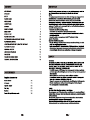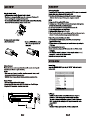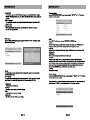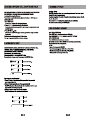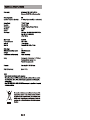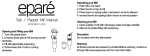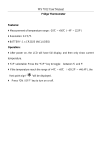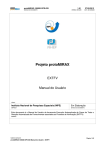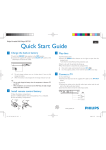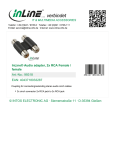Download SCOTT DPX 768 Psychedelic
Transcript
CONTENT ACCESSORIES IMPORTANT SAFETY PLAYER ZONES INSTALLATION CONNECTIONS MAIN UNIT REMOTE CONTROL BASIC SETUP SYSTEM SETUP PLAYING BACK A DISC PLAYING BACKA KODAK PICTURE CD/JPEG PLAYING BACKAMP3 CD LOCATINGA SPECIFIC TITLE, CHAPTER OR TRACK PLAYING REPEATEDLY ZOOMING A PICTURE USB OR CARD PLAYBACK DISC NOTES TROUBLE SHOOTING GUIDE TECHNICAL SPECIFICATIONS ACCESSORIES Supplied Accessories Remote Control AC adaptor Cigarette adaptor Carry bag Earphone Female RCA-jack AV adapter cable GB-1 X 1 X 1 X 1 X 1 X 1 X 1 NN O0 0 0 № № — ES E an A a м 2 A a us © © < ©) ©) сл сл В © WO © IMPORTANT Since CD circuitry may cause interference to other radio tuners nearby, switch this unit off when notin use or move it away from the affected radio tuner. NOTE: This equipment generates uses and can radiate radio frequency energy and if not installed and used in accordance with the instruction, may cause harmful interference to radio communications. However, there is no guarantee that interference will not occur in a particular installation. If this equipment does cause harmful interference to radio or television, which can be determined by turning the equipment off and the user is encouraged to try to correct the interference by one or more of the following measures: * Reorient or relocate the receiving antenna. » Increase the separation between the equipment and receiver. e Connect the equipment into an outlet on a circuit different from that to which the receiver is connected. * Consult the dealer or an experienced radio / TV technician for help. Caution When Using Be careful of ambient temperature * Using the DVD player in a place where the temperature is over 40 deg C or under 0 deg C will result in abnormal function. * Never expose this unit to prolonged periods of high temperature or leave the unit situated where high temperatures can occur (such as the dash panels of vehicles on very hot days). This could cause malfunctions or damage to the product. SAFETY WARNING: TO REDUCE THE RISK OF FIRE OR ELECTRIC SHOCK, DO NOT EXPOSE THIS APPLIANCE TO RAIN OR MOISTURE. DANGEROUS HIGH VOLTAGES ARE PRESENT INSIDE THE ENCLOSURE. DO NOT OPEN THE CABINET. REFER SERVICING TO QUALIFIED PERSONNEL ONLY. * The AC/DC adaptor and DVD player shall not be exposed to dripping or splashing and that no objects filled with liquids, such as vases, shall be placed on apparatus or other equivalent. * Minimum distances around the apparatus for sufficient ventilations. * The ventilation should not be impeded by covering the ventilation openings with items such as newspaper, tablecloths, curtains etc. * No open flame sources such as lighted candles should be placed on the apparatus. * Attention should be drawn to the environmental aspects of battery disposal. * The use of apparatus in moderate climates. LASER: This Digital Video Disc Player employs a Laser System. To ensure proper use of this product, please read this owner's manual carefully and retain for future reference. Should the unit require maintenance, contact the qualified service personnel. Use of controls, adjustments or the performance of procedures other than those specified may result in hazardous radiation exposure. To prevent direct exposure to laser beam, do not try to open the enclosure. Visible and invisible laser radiation when open and interlocks defeated. GB-2 SAFETY DO NOT STARE INTO BEAM CLASS 1 LASER PRODUCT LASER KLASSE 1 APPAREIL A LASER DE CLASSE 1 LUOKAN 1 LASERLAITE KLASS 1 LASERAPPARAT WARNING : To reduce the risk of fire or electric shock, do not expose this appliance to rain or moisture. CAUTION : Use of controls or adjustments or performance of procedures other than those specified may result in hazardous radiation exposure. CAUTION RISK OF ELECTRIC SHOCK DO NOT OPEN To reduce the risk of electric shock, do not remove cover ( or back ). No user serviceable parts inside. Refer servicing to qualified service personnel. The lightning flash witih arrowhead symbol, with in an equilateral triangle, is intended to alert user to the presence of uninsulated “ dangerous voltage “ within the products enclosure that may be of sufficient magnitude to constitute a risk of electric shock to persons. The exclamation point within an equilateral triangle is intended to alert the user to the pesence of important operating and maintenance ( servicing ) instruction in the literature accompanying the appliance. CAUTION INVISIBLE LASER RADIATION WHEN OPEN AND INTERLOCK FAILED OR DEFEATED AVOID DIRECT EXPOSURE TO LASER BEAM. CAUTION: PLEASE READ AND OBSERVE ALL WARNINGS AND INSTRUCTIONS GIVEN IN THIS OWNER'S MANUALAND THOSE MARKED ON THE UNIT. KEEP THESE INSTRUCTIONS. RETAIN THIS BOOKLET FOR FUTURE REFERENCE. This set has been designed and manufactured to assure personal safety. Improper use can result in electric shock or fire hazard. The safeguards incorporated in this unit will protect you if you observe the following procedures for installation, use and servicing. This unit does not contain any parts that can be repaired by the user. DO NOT REMOVE THE CABINET COVER, ORYOU MAY BE EXPOSED TO DANGEROUS VOLTAGE. REFER SERVICING TO QUALIFIED SERVICE PERSONNEL ONLY. 1.Read these instructions. After unpacking this product, read the owner manual carefully. 2.Keep these instructions. Retain this booklet for future reference. 3.Heed all warnings. 4 Follow all the operating and other instructions. 5.Do not use this apparatus near water. 6.Clean only with a damp cloth. GB-3 SAFETY 7.Do not block any of the ventilation openings. Install in accordance with the manufacturer's instructions. 8.Do not install near any heat sources such as radiators, heat registers, stoves, or other apparatus (including amplifiers) that produce heat. 9.Protect the power cord from being walked on or pinched particularly at plugs,convenience receptacles and the point where they exit from the apparatus. 10.Only use attachments/accessories specified by the manufacturer. ° 11.Use only with a cart, stand, tripod, bracket or table specified by the X manufacturer,or sold with the apparatus. When a cart is used, use open caution when moving the cart/apparatus combination to avoid injury from tip-over. 12.Unplug this apparatus during lightning storms or when unused for long periods of time. 13.Refer all servicing to qualified service personnel. Servicing is required when the apparatus has been damaged in any way, such as when the power-supply cord or plug is damaged, liquid has been spilled or objects have fallen into the apparatus, the apparatus has been exposed to rain or moisture, does not operate normally, or has been dropped. 14. Burden Do not place a heavy object on, or step on the product. The object may fall, causing serious personal injury and serious damage to the product. 15.Disc Do not use a cracked, deformed, or repaired disc. These discs are easily broken and may cause serious personal injury and product malfunction. 16.Damage Requiring Service Unplug this product from the wall refer servicing to qualified service personnel under the following conditions: a)When the power-supply cord or plug is damaged. b)If liquid has been spilled, or objects have fallen into the product. C)If the product has been exposed to rain or water. d)If the product does not operate normally by following the operating instructions. Adjust only those controls that are covered by the operating instructions. Improper adjustment of other controls may result in damage and will often require extensive work by a qualified technician to restore the product to its normal operation. e)lf the product has been dropped or damaged in any way. f)When the product exhibits a distinct change in performance - this indicates a need for service. 17.Servicing Do not attempt to service this product yourself as opening or removing covers may expose you to dangerous voltage or other hazards. Refer all servicing to qualified service personnel. 18.Replacement Parts When replacement parts are required, be sure the service technician has used replacement parts specified by the manufacturer or have the same characteristics as the original part. Unauthorized substitutions may result in fire, electric shock, or other hazards. 19.Safety Check Upon completion of any service or repairs to this product, ask the service technician to perform safety checks to determine that the product is in proper operating condition. 20.AC Power disconnect The AC/DC adaptor is used as the disconnection device and it shall remain readily operable. To be completely disconnected the power input, the AC/DC adaptor of the apparatus shall be disconnected from the mains completely. PORTABLE CART WARNING NOTE: See the marking on the bottom of cabinet GB-4 For the purpose of distribution of DVD Discs, the world has been separated into 6 zones. The zone your player is intended for is indicated on the “Zone Label”. This should be the same as the label on discs available in your region. If you have any difficulties in playing a disc, make sure that the disc is for the same zone as your player. Install your DVD player on a stable flat surface. The unit should be situated with enough space around it so that proper heat ventilation is assured. Allow 20cm clearance from the rear and the top of the unit, and 10cm from each side. Caution: Do not install this equipment in confined space with poor ventilation. 1. Connecting to TV Connect the AV OUT jack on your DVD player to the audio and video input jacks on your TV using the female RCA-jack AV adapter cable (supplied) and an AV cable (not supplied). TV (SUPPLIED) FEMALE RCA-JACK AV ADAPTER CABLE AV CABLE (NOT SUPPLIED) GB-5 2. Connecting for in car use Use the Car Power Adaptor (included) for power when using the DVD player in a car. 1.Plug the adaptor into the car cigarette lighter. 2.Plug the pin into the DC IN 9V jack on the main unit. | To Cigar Lighter Socket | Replacing the fuse of the car power adaptor Make sure the amperage matches the specified value when replacing the fuse. If the fuse is blown, check the power connection and replace with a new one. If the same problem occurs, there must be a malfunction. In such cases, please consult the nearest repair center. Warning: Never use the fuse with rated amperage over the one specified, otherwise you risk damaging the unit. GB-6 MAIN UNIT . Speakers . Disc door PUSH OPEN knob . IR Infrared sensor, Power ON LED, Charge LED USB port . SD/MMC card slot . DC IN 9V O-@-® jack . Screen . Screen display off switch 10. MODE button 11. MUTE button 12. MENU button 13.4/v /</> Navigation buttons, 44 / >> / <« / »» Skip/ Search buttons 14. OK (ENTER) button 15. SETUP button 16. m STOP button 17.1 Play/Pause button 18. OFF/ON switch 19. AV OUT jack № © № © Qui Y= © © 20. VOLUME knob 21.0 Headphone jack REMOTE CONTROL 1.DIGIT- (1,2,3,...... 0) For direct digit entry. 2.TITLE-Displays DVD title menu (Only for DVD if available). 3.AUDIO-Selects sound track (For VCD). Press to select audio language for DVD / SVCD if available. 4 SETUP-Enters the DVD player setup menu. 5.K<4/p»i-Skips to the next/previous chapter, track, title. A | vNavigation in setup menu 6. «/ «-Searches the track fast forward/backward. A / Y Navigation in setup menu 7.ENTER-Confirms the highlighted items. Starts the disc playback 8.0SD-Displays detailed information when is playing. 9.» Play/Pause -Starts or pauses playback. 10. ® STOP - Stops the disc playback. FLY 11. AV IN/OUT-Switch between analog Audio and Video IN/ OUT function. 12. MODE-Select disc or media (USB or SD / MMC card). 13. MENU-Displays DVD menu on the screen (For DVD). 14. SUBTITLE-Selects a subtitle language or turn the subtitle off (For DVD / SVCD if available). 15. ANGLE-Changes angle selection (For DVD if available). 16. A-B-Marks a segment to repeat Aand B. 17. REPEAT-Repeats track, chapter, title or disc once. 18. RETURN-Returns to the main menu. 19. MUTE- Turn off the sound output. 20. VOL +/- -To adjust the volume. GB-7 Remarks: The DIGIT buttons (0-9) will be used in following conditions: CD / MP3 / WMA / playback; VCD / SVCD / PBC menu; DVD menu; DVD title menu; Password setting. BASIC SETUP Carrying bag installation SAFETY WARNING! On no account should this unit be used by the driver of a moving motor vehicle, or left unsecured in the vehicle whilst driving. If this unitis being used by a passenger in your vehicle, be sure that itis secured or held safely, and does not obstruct any safety device (i.e. airbag, seat belt etc.) that is fitted. NOTE: In order to use the carrying bag, fold up the unit with the screen facing outwards. Refer to the previous section before installing the carrying bag. 2. Take straps and hook up the neck headrest of the driver's seat as shown. 1.Insert the straps on carrying bag as shown. 3. Untie the vertical straps on the back of the bag as shown. 4. Adjust the straps tightly so that the unit is secured. GB-8 BASIC SETUP Using the Remote Control * Point the remote control at the IR sensor located on the unit. * When there is a strong ambient light source, the performance of the infrared IR sensor may be degraded, causing unreliable operation. * The recommended effective distance for remote operation is about 16 feet (5 meters). Take out the PVC sheet before operating the remote control. To change remote control battery 1.Open the battery door. 2.Insert one CR2025 (3V) size battery with correct polarity marked on the battery door. Battery Placement When battery become weak, the operating distance of the remote control is greatly reduced and you will need to replace the battery. NOTES: * If the remote control is not to be used for a long time, remove the battery to avoid damage caused by battery leakage corrosion. - WARNING: Do not dispose of batteries in fire, batteries may explode or leak. Usage of Adapter 1.The player is supplied with an AC/DC adapter. 2.Connect the AC/DC adapter to the DC IN 9V jack at the backof the DVD player. 3.Plug the AC/DC adapter into a household power outlet. a HS 7 GB-9 BASIC SETUP Recharging the battery 1.Connect the AC/DC adapter to the unit and plug the AC/DC adapter into a mains socket. 2.Switch off the unit by sliding the OFF/ON switch to OFF. 3.The battery will start charging automatically, at this moment, the charging LED is red. When the charge LED turns green, charging is completed. NOTES: 1.Charge only with the supplied AC/DC adapter. 2.The battery has no "Memory Effect" and thus can be recharged safely regardless of whether the battery is fully or partially discharged. 3.Do not charge for more than 6 hours as it could reduce service life. 4. Afully recharged battery can last about 2 hours. 5.The normal working temperature is: 0°C ~ 45°C. 6. When the battery level is low, the screen display may flicker and the sound may be distorted. The battery should be recharged using the AC/DC adapter. Playback Preparation / Quick Operation Guide 1.Connecting to power (AC/DC adapter, external DC power source through Cigarette connector cable ). 2.Lift the main cover up ( display screen ), and open the disc cover by pressing the OPEN knob. 3.Load the disc and close the door lid. 4.Switch on the unit by sliding the OFF/ON button to ON. The POWER LED will light up blue. 5.The DVD/Media menu will be displayed. Use the navigation buttons ( 4/v/</») to select DVD. Press the ENTER button to confirm. 6.Adjust the volume to your desired level. SYSTEM SETUP General Setup Access the GENERAL SETUP by pressing the “SETUP ” button on the unit or remote control. == 3. TV Display Wide TV Type PAL Angle Mark ON OSD Lang ENG Screen Saver ON Go to General Setup Page 1.TV Display NORMAL / PS If you want the movie to fill the entire screen of your TV. NORMAL / LB If you want to see movies in their original aspect ratio. The movie might appear with black bars at the top and bottom of the screen. WIDE You can select this setting if your DVD player is connected to a wide_ ~ screen (16:9) TV. 2.TV Type Select the TV Video output format (PAL or NTSC) to match your TV. GB-10 3.Angle Mark The function only works for DVD disc having scenes recorded at different angles. ON/ OFF With this switched on, you will be notified if alternative viewing angles are available. 4.0SD Language The languages menu enables you to set preferred language options for the DVD player's menu. 5.Screen Saver When activated, the screen saver automatically works if there has been no operation for a period of time. Video Setup Access VIDEO SETUP page by pressing the “ SETUP ” and “» ” buttons on the unit or remote control. SE =, ial | —-VideoSetupPage- 22° -- Video setup page -- Quality Panel Quality GotoVideoSetupPage 222° Go To Video Setup Page Quality This option allows you to adjust the video settings of the external screen when the unit is in AV OUT mode. Panel Quality This option allows you to adjust the video settings of the DVD player's LCD screen (only allows you to adjust the display for the LCD screen of the DPX 768). 1. Brightness Adjust the screen brightness. 2.Contrast Adjust the contrast level of the screen display. 3.Hue Adjust the hue of the screen display. 4.Saturation Adjust the saturation of the screen display. GB-11 Preference Setup Access PREFERENCE SETUP page by pressing the “ SETUP ”" and “ » ” buttons on the unit or remote control. Audio ENG English Subtitle ENG French Disc Menu ENG German Parental Spanish Default NOTE: Only in STOP mode you can access PREFERENCE SETUP page. 1.Audio You can set your language preference for movies you play in your DVD player the language in which you'll hear the dialogue when you're playing a movie. 2.Subtitle You can set your language preference for the subtitles you see on the screen while playing a disc. 3.Disc Menu You can set your language preference for disc menu. 4.Parental You can set up ratings limits and lock your player in order to control the type of content people watch on your DVD player. Depending on the disc, you can replace or lock out violent scenes, or lock out playback of the disc altogether. Access parental control on the sub-menu by pressing direction buttons on the remote control, and then press the ENTER button. An interactive menu will appear. 5.Default Reset all the settings. Password Setup Access the PASSWORD SETUP page by pressing the “ SETUP ” and “ » ” buttons on the unit or remote control. You can enter the password to change the parental control level. You can change the default password “8888” to your desired password if the player is locked. Password GB-12 PLAYING BACKADISC How to start playback from the menu screen 1.Press TITLE or MENU to access the menu screen. 2.Press (4/v/</»>) or the number buttons to select the title. 3.Press the ENTER or button. The DVD video player will start playback from the title selected. NOTE: You also can input the assigned number of the title to select it directly. How to pause playback (still playback) Press bil once during playback, then press the ENTER or »i button to resume normal playback.During the still playback, the sound is muted. How to stop playback Press m STOP button once, playback stops and pressing ENTER or bi can resume playback. Press m STOP button twice, playback stops completely. Fast forward and backward You can playback a disc at 2x, 4x, 8x, 16x or 32x the normal speed for fast forward or rewind. 2] a] >] oy >] [2x] > [4х] [a] —> > >] Press the «or » button during playback. The playback speed becomes double the normal speed. The playback speed changes, each time you press the <« or »» button. To resume normal playback, press the ENTER or bil button. NOTE: The function is invalid on some DVD discs. Warning: * During fast forward/backward, playback, the sound is muted. * The function is invalid on some DVD discs. PLAYING BACK A KODAK PICTURE CD/JPEG 1. Load your KODAK Picture CD or JPEG disc. When a KODAK Picture CD is loaded, it will start playback automatically. 2. Select a folder or a picture/song contained on the JPEG or other data disc, a menu will appear on the screen. Press a or vto select a folder, and press ENTER or »i to view folder contents (shown in right column). 3.Select one play mode. You can use the REPEAT button to select playback mode, repeat one or repeat all. GB-13 PLAYING BACKA KODAKPICTURE CD/JPEG 4.Start playback Press a or vio selecta file. Press ENTER or oil to enjoy the pictures or songs. 5.Use m STOP to view contents When viewing JPG files, pressm to display the pictures in thumbnail mode. Press the 4/v/4/»> buttons or the ENTER button to select and view a picture. You can also select “Slide Show” to start a slide show or “Menu” to display the remote control functions. To return to the previous page or go to the next page, select “<Prev Next »” on the screen. 6.Picture refresh modes When viewing JPG files, press the OSD button to select the following picture refresh modes. Creating your own Picture CDs Using your computer to save pictures as JPEG format and burn them on a CD-R disc, then you can watch on your unit. NOTE: Press NAVIGATION (4/v/</») buttons to rotate the picture from the current position. PLAYING BACK AMP3CD Multi-Media files such as MP3 can be played in the DVD player. Operation 1. Insert the MP3 disc into the disc compartment. The menu will show the files in the root directory. The MP3 files can then be played by pressing ENTER or Dil. 2. The MP3 menu shows a blue and an orange cursor. The blue cursor indicates the currently playing MP3 song and the orange cursor indicates a title to be selected. Blue cursor MP3 SONG 001 MP3 SONG 002 |A Orange MP3 SONG 003 | cursor MP3 SONG 004 [— MP3 SONG 005 |v MP3 SONG 006 You can select the other songs by the NAVIGATION (a/v/</») buttons or directly input the song number by pressing the DIGIT buttons. The orange cursor will move to the selected song. Then press ENTER or »il button to confirm. NOTES: 1. There are three digits displayed. If you want call up a title with only one or two digits, you can either start the entry with “0” or “00”, or you can enter the number of the song and then wait a few seconds until the cursor skips to the selected title. 2.Press REPEAT button to select: Repeat one, Repeat folder. GB-14 LOCATING ASPECIFIC TITLE, CHAPTER OR TRACK DVD DISCS ARE NORMALLY DIVIDED INTO TITLES WHICH ARE SUB-DIVIDED INTO CHAPTERS. WHILE CD DISCS ARE DIVIDED INTO TRACKS. Locating a title using the title menu You can locate a specific title using the title menu function, if a DVD video disc contains a title menu. 1.Press TITLE button On the LCD or TV screen, the title menu will appear 2.Press (4/Y/</»>) buttons to select the title you want. You can also directly locate a specific title by pressing its assigned number with the DIGIT buttons. 3. Press ENTER or »il button This will cause the DVD video player to start playback from chapter one of the title selected. You also can use skip buttons to select a title or track: Press мч ог >» repeatediy till the desired one displays. PLAYING REPEATEDLY THIS DVD VIDEO PLAYER ALLOWS YOU TO PLAYBACKA SPECIFIC TITLE, CHAPTER, TRACK, OR SEGMENT REPEATEDLY. (TITLE REPEAT, CHAPTER/TRACK REPEAT, A-B REPEAT) How to repeat a title, chapter or disc During normal playback, press the REPEAT button. The repeat mode changes, each time you press the REPEAT button | CI CHAPTER y | Repeats the same chapter. | CD TITLE y | Repeats the same title. | ÉD ALL y | Repeats the whole disc | OFF | Resumes normal playback. How to repeat a specific segment 1.Press A-B button at the beginning of the segment in which you want to repeat playback (point A). 2.Press A-B button again at the end of the segment (point B) The DVD video player will automatically return to point A and start to repeat playback of the selected segment (A-B). 3.Press A-B button to cancel the A-B repeat function The DVD video player will resume to normal playback. | CD A y | Set pointA | СЭ АВ y | Set point B | | Resumes normal playback GB-15 ZOOMINGA PICTURE Zooming a picture This DVD video player allows you to zoom into a picture as well as the zoom point. Press ZOOM during normal playback. The player magnifies in the center of the picture in the following sequence : 2X, 3X, 4X,1/2,1/3, and 1/4. If you press (4 /v/ </») during zoom playback, the zoom point shifts. To cancel the zoom function, press ZOOM again. USB OR CARD PLAYBACK Insert USB or SD/MMC card Press MODE button, then disc/media menu will display. Press NAVIGATION (a/ v/ </>») buttons to select “DVD” or “Media” (USB or SD/MMC card) Press ENTER button to confirm your selection. The unit will read disc or USB or SD/MMC card according to your selection. The operation steps refer to playing disc. NOTES: * Types of card supported: SD, MMC. * Card file formats supported: MP3, WMA, JPEG, MPEC4. * USB file formats supported: MP3, WMA, JPEG, MPEC4. * USB support for mass storage device only. GB-16 DISC NOTES Disc formats supported by this player * DVD-VIDEO, DVD+R/RW, DVD-R/RW * COMPACT DISC DIGITAL AUDIO * CD-R/RW * Mp3/WMA/ JPEG * VCD 2.0/SVCD * MPEG 4 / Xvid Discs which cannot be played with this player * DVD-ROM * DVD-RAM « CDV Handling and Cleaning * Dirt, dust, scratches and warping disc will cause misoperation. * Do not place stickers or make scratches on discs. Do not warp discs. * A disc should always be keptin its case when not in use to prevent from damaging. * Do not place discs in the following places: 1.Direct sunlight 2.Dirty, dusty and damp areas 3.Near car heaters 4.0n the seats or dashboard Label side up Disc Cleaning Use a dry soft cloth to wipe the surface. If the disc is po not touch, quite dirty, use a soft cloth 77% of the disc slightly moistened with isopropyl alcohol. Never use solvents such as 7 = 25 Wipe the disc from center toward the outside edge , Do not bend benzene, thinneror conventional record cleaners as they may mark the surface of the disc. Preparing New Discs with Rough Spots A new disc many have rough edges on its inside and outside edges. Ifa disc with rough edges is used, the proper Rough spots on setting will not be performed and the outside edge Ball point pen player will not play the disc. Therefore, or pencil remove the rough edges in advance by Rough spots using a ballpoint pen or pencil as on inside edge shown on the right. To remove the rough edges, press the side of the pen or pencil against the inside and outside edges of the disc. GB-17 TROUBLE SHOOTING GUIDE If it appears that your DVD-Video player is faulty, first consult this checklist. It may be that something simple has been overlooked. Under no circumstances should you try to repair yourself. Only qualified service personnel can remove the cover or service this player. NO POWER * Check if power plug is properly connected. e Check if there is power at the AC outlet by plugging in another appliance. NO PICTURE (When connected to TV) e Check ifthe TV is connected and switched on. * Select the correct AV input on the TV. * Check the video connection. * Check channel selector is set to AV on the TV (See your TV manual for instructions). DISTORTED PICTURE * Check the disc for fingerprints and clean with soft cloth, wiping from centre to edge. * Sometimes little picture distortion may appear. This is not a malfunction. COMPLETELY DISTORTED PICTURE (When connected to TV) * The disc is not formatted to the TV-set used (PAL/NTSC). NO COLORIN PICTURE (When connected to TV) e The unitis not formatted to the TV-set system (PAL/NTSC). DISC CAN'T BE PLAYED ®* Ensure the disc is label side up. * Clean the disc. se Check if the disc is defective by trying another disc. NO SOUND * Check audio connections. * Make sure the sound setup of DVD disc is correct. NO RETURN TO START-UP SCREEN WHEN DISC IS REMOVED e Check to see if the program requires another disc to be loaded. * Reset by unplugging the player from the power supply, then connect the power supply again. THE PLAYER DOES NOT RESPOND TO THE REMOTE CONTROL * Aim the remote control directly at the sensor on the front of the player. * Avoid all obstacles which may interfere with the signal path. * Inspector replace the battery (Lithium battery “CR2025”). BUTTONS DO NOT WORK * Unplug the player from power outlet and reconnect after a few seconds. YOU HAVE FORGOTTEN THE PASSWORD * The default password is “8888” CHARGE LED NO LIGHT * Check that the AC/DC adapter is properly connected. GB-18 TECHNICAL SPECIFICATIONS Power supply Power Consumption Operation Temperature (humidity) Screen Display Resolution Viewing angle Brightness Contrast Discs Played Video Formats Frequency Response Audio out Video Out USB port type USB maximum handling capacity Card type Card maximum handling capacity Battery Dimension Weight (Full package) NOTE: AC adapter: AC 100 - 240V - 50/60Hz DC source: DC 9V/1000mA (Center positive) 10W 5--- 40 deg C (Less than 95%, no condensation) 7”/16:9 TFT panel 480 x 234 (RGB) 70°(left), 70°(right), 65°(up), 60°(down) 90 cd/m2 500:1 DVD-Video, DVD+R/RW, DVD-R/RW,MPEG 4, Xvid, CD-DA, CD-R/RW,MP3, JPEG, VCD 2.0 PAL/NTSC 20Hz ~ 20kHz 1.4rms/10K ohm Composite video 1.0Vp-p 75 ohm 1.1 2GB (Flash memory) SD/MMC 2GB (Flash memory) Rechargeable Lithium battery: 7.4V/1300 mA Rechargeable time: approx. 4 hrs Playback time: approx. 2 hrs Main unit: (200 X 162 X39.6) mm Approx. 0.8 Kg * Some external hard disks may not be supported. * The quality and speed of JPEG photos depend on the resolution & the compression ratio of the photos. Some JPEG photos may not be played due to the discs quality and the formats. * Some DVD+R/RW, DVD -R/RW, CD-R/RW discs may not be played due to the quality or burning conditions. If at any time in the future you should need to dispose of this product please note that waste electrical products should not be disposed of with household waste. Please recycle where facilities exist. Check with your Local Authority or retailer for recycling advice. (Waste Electrical and Electronic Equipment Directive) GB-19