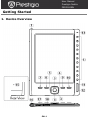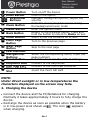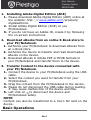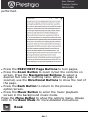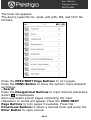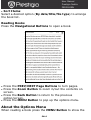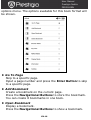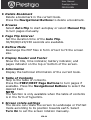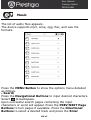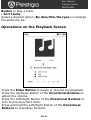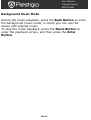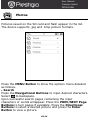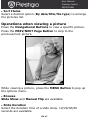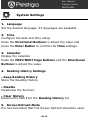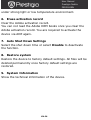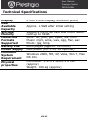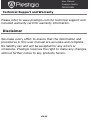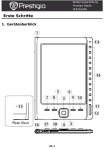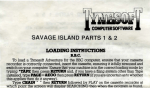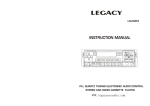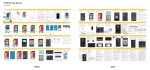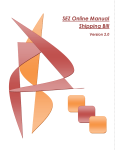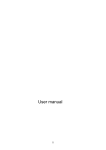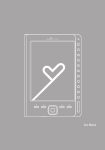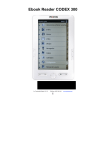Download Prestigio eBook Reader PER3162B
Transcript
User Manual Prestigio Nobile PER3162BN Getting Started 1. Device Overview EN-1 User Manual Prestigio Nobile PER3162BN 1 2 3 5 7 Power Button Enter Button 4 Directional 6 Buttons Music Button 8 MENU Button 9 Back Button 10 Zoom Button 11 PREV Page 12 13 14 15 16 17 18 Button NEXT Page Button LED Indicator Navigational Buttons Reset Button Earphone Jack Mini USB Port Micro SD Card Slot Turn on/off the device Confirm the option Navigate through all options; Adjust the volume Enter the music playback screen during the background music mode Enter the options menu Return to the previous option; Press and hold the button to return to Home screen Zoom in/out the contents on screen Turn to the previous page Skip to the next page Select the corresponding items; Input the page numbers Reset the device to the default settings Connect to the earphones Connect to the mini USB connector Insert the micro SD card NOTE: Under direct sunlight or in low-temperatures the characters displayed on the screen may fade. 2. Charging the device Connect the device and the PC/Notebook for charging. Normally it takes approximately 4 hours to fully charge the device. Recharge the device as soon as possible when the battery . The icon appears is in low-power level shown as when charging. EN-2 User Manual Prestigio Nobile PER3162BN 3. Power on/Power off the Device Press and hold the Power Button to turn on the device. The start-up screen appears before entering the main menu on the Home screen. Press and hold the Power Button to turn off the device. 4. Inserting a Memory Card The device supports micro SD cards. To insert a micro SD card, place the connector towards the device and the card label towards the rear side of the device. To remove a micro SD card, gently press the edge of the card to release the safety lock and pull the card out of the slot. To access the files on the memory card, press the Navigational Buttons to select File Explorer/Card. NOTE The user available capacity is approximately 1.5 GB. The device supports micro SD cards and micro SDHC cards up to 32GB. EN-3 User Manual Prestigio Nobile PER3162BN 5. Home Screen After the start-up screen, the Home screen appears. Press the Navigational Buttons to select the desired item. 1 2 3 Icons on the status bar 1 3 Battery Indicator 2 Current Time/Date indicator How to Get eBOOKs EN-4 Volume Indicator User Manual Prestigio Nobile PER3162BN 1. Installing Adobe Digital Edition (ADE) 1. Please download Adobe Digital Edition (ADE) online at the website: http : // www.adobe.com /products/ digitaleditions. 2. Install Adobe Digital Edition (ADE) on you PC/Notebook. 3. If you do not have an Adobe ID, create it by following the on-screen instructions. 2. Download eBooks from an online E-Book store to your PC/Notebook. 1. Authorize your PC/Notebook to download eBooks from an e-Book store. 2. Authorize the device to transfer and read downloaded eBooks on the device. 3. Download eBooks in Adobe PDF or EPUB formats to your PC/Notebook and transfer them to the device. 3. Transfer Content to the device connected with your PC/Notebook. 1. Connect the device to your PC/Notebook using the USB cable. 2. Select the content you want to transfer from your PC/Notebook. 3. Drag the content from the PC/Notebook to the device. 4. Please do not disconnect the USB cable during loading. It may cause malfunction of the device and files. 5. Left click on to disconnect the device and PC/Notebook safely. NOTE: Content can also be transferred to a micro SD card on the device. Basic Operations EN-5 User Manual Prestigio Nobile PER3162BN Reading History The last read books list appears. Press the PREV/NEXT Page Buttons to turn pages. Press the Navigational Buttons to open a book. You can also press the Directional Buttons to select a specific book and press the Enter Button to open the book. NOTE If files were ever saved on the micro SD card, they are still displayed in “Reading History” even if the SD card has been removed. But the files cannot be opened if the SD card is removed. Operations during book reading When reading a book the following operations can be EN-6 User Manual Prestigio Nobile PER3162BN performed. Press the PREV/NEXT Page Buttons to turn pages. Press the Zoom Button to zoom in/out the contents on screen. Press the Navigational Buttons to select a desired font size or zooming ratio. When the page is zoomed, use the Directional Buttons to show the rest of the page. Press the Back Button to return to the previous option/screen. Press the Music Button to enter the music playback screen in the background music mode. Press the Menu Button to show the options menu. Please refer to the Book Mode for more detailed instructions. Book EN-7 User Manual Prestigio Nobile PER3162BN The book list appears. The device supports txt, epub, pdf, pdb, fb2, and html file formats. Press the PREV/NEXT Page Buttons to turn pages. Press the MENU Button to show the options menu detailed as follows. Search Press the Navigational Buttons to input desired characters. to backspace. Select Upon successful search pages containing the input characters or words will appear. Press the PREV/NEXT Page Buttons to turn pages if available. Press the Directional Buttons to select a desired book and press the Enter Button to open a book. EN-8 User Manual Prestigio Nobile PER3162BN Sort Items Select a desired option (By date/title/file type) to arrange the book list. Reading Books Press the Navigational Buttons to open a book. Press the PREV/NEXT Page Buttons to turn pages. Press the Zoom Button to zoom in/out the contents on screen. Press the Back Button to return to the previous option/screen. Press the MENU Button to pop up the options menu. About the Options Menu When reading a book press the MENU Button to show the EN-9 User Manual Prestigio Nobile PER3162BN options menu. The options available for this book format will be shown. Go To Page Skip to a specific page. Input a page number and press the Enter Button to skip to a specific page. Add Bookmark Create a bookmark on the current page. Press the Navigational Buttons to store the bookmark. You can create 8 bookmarks in one book. Open Bookmark Display a bookmark. Press the Navigational Buttons to show a bookmark. EN-10 User Manual Prestigio Nobile PER3162BN Delete Bookmark Delete a bookmark in the current book. Press the Navigational Buttons to delete a bookmark. Browse Select Auto Flip to start autoplay or select Manual Flip to turn pages manually. Page Flip Interval Set the duration time of the Auto Flip. 30/50/80/120/150 seconds are available. Reflow Mode Rearrange the PDF files in form of text to fit the screen size. Display Header and Footer Show the title, time indicator, battery indicator, and pages indicator on the top or bottom of the screen. Information Display the technical information of the current book. Table of Contents Skip to the table of contents. Press the PREV/NEXT Page Buttons to turn pages if available. Press the Navigational Buttons to select the desired item. NOTE The function is only available when the table of contents is in the form of hyperlink. Screen rotate settings The device can rotate the screen to Landscape or Portrait mode according to its position towards earth. Select Turn On to set the screen rotation manually. EN-11 User Manual Prestigio Nobile PER3162BN Music The list of audio files appears. The device supports mp3, wma, ogg, flac, and wav file formats. Press the MENU Button to show the options menu detailed as follows. Search Press the Navigational Buttons to input desired characters. to backspace. Select Upon successful search pages containing the input characters or word will appear. Press the PREV/NEXT Page Buttons to turn pages if available. Press the Directional Buttons to select a desired track and press the Enter EN-12 User Manual Prestigio Nobile PER3162BN Button to play a track. Sort Items Select a desired option (By date/title/file type) to arrange the audio file list. Operations on the Playback Screen Press the Enter Button to pause or resume the playback. Press the Up/Down Button of the Directional Buttons to adjust the volume. Press the Left/Right Button of the Directional Buttons to turn to previous/next track. Press and hold the Left/Right Button of the Directional Buttons to rewind/go forward. EN-13 User Manual Prestigio Nobile PER3162BN About the Options Menu Press the MENU Button to enter the options menu detailed as follows. Repeat Mode Play Mode EQ Sel MSEQ Press the Navigational Buttons to select a desired repeat mode. Once, Repeat, All, Repeat All are available. Press the Navigational Buttons to select a desired play mode. Loop and Shuffle are available. Press the Navigational Buttons to select the desired sound quality. 3D, Bass and LEQ are available. EN-14 User Manual Prestigio Nobile PER3162BN Background Music Mode During the music playback, press the Back Button to enter the background music mode, in which you can use the device with playing music. To stop the music playback, press the Music Button to enter the playback screen, and then press the Enter Button. EN-15 User Manual Prestigio Nobile PER3162BN Photos Pictures saved on the SD card and flash appear in the list. The device supports .jpg and .bmp picture formats. Press the MENU Button to show the options menu detailed as follows. Search Press the Navigational Buttons to input desired characters. to backspace. Select Upon successful search pages containing the input characters or words willappear. Press the PREV/NEXT Page Buttons to turn pages if available. Press the Directional Buttons to select a desired picture and press the Enter Button to view a picture. EN-16 User Manual Prestigio Nobile PER3162BN Sort Items Select a desired option (By date/title/file type) to arrange the pictures list. Operations when viewing a picture Press the Navigational Buttons to view a specific picture. Press the PREV/NEXT Page Button to skip to the previous/next picture. While viewing a picture, press the MENU Button to pop up the options menu. Browse Slide Show and Manual Flip are available. Slide Duration Select the duration time of a slide show. 10/20/30/60 seconds are available. EN-17 User Manual Prestigio Nobile PER3162BN File explorer Select file from a Flash or SD Card. All files on Flash or SD Card are in the list. Select the desired file (all formats compatible) for playback. EN-18 User Manual Prestigio Nobile PER3162BN System Settings 1. Language Set the desired language. 23 languages are available. 2. Time Configure the date and time setup. Press the Directional Buttons to adjust the value and press the Enter Button to confirm the Time settings. 3. Calendar Display the calendar. Press the PREV/NEXT Page Buttons and the Directional Buttons to adjust the value. 4. Reading History Settings Keep Reading History Store the Reading History. Disable Deactivate the function. Clear History Remove the files from the Reading History list. 5. Screen Refresh Mode It’s recommended that Full Screen Refresh should be used EN-19 User Manual Prestigio Nobile PER3162BN under strong light or low temperature environment. 6. Erase activation record Clear the Adobe activation record. You can not read the Adobe DRM books once you clear the Adobe activation record. You are required to activate the device via ADE again. 7. Auto Shut Down Settings Select the shut down time or select Disable to deactivate the function. 8. Restore system Restore the device to factory default settings. All files will be deleted permanently once factory default settings are restored. 9. System Information Show the technical information of the device. EN-20 User Manual Prestigio Nobile PER3162BN User Manual This PDF-format User Manual can be browsed on the device. Press the PREV/NEXT Page Buttons to turn pages. Press the Back Button to return to Home screen. Press the MENU Button to enter the options menu. NOTE Please refer to Book/About the Options Menu for more detailed instructions. EN-21 User Manual Prestigio Nobile PER3162BN Technical Specifications Display User Available Capacity Storage Memory Media File Formats Supported Battery Life Power Supply Minimum System Requirement Physical properties 6 inch E-Ink Display, 800x600 pixels Approx. 1.5GB after initial setting Supports micro SD card and micro SDHC card up to 32GB Book: txt, pdb, pdf, epub, fb2, html Music: mp3, wma, wav, ogg, flac, aac Photo: jpg, bmp 6000 pages (approx: 20 hours) USB power (DC 5.3V, 1A optional) Windows 2000, ME, XP, Vista, Win 7, Mac OS 10x Dimension: 172.5 x 120.6 x 9 mm (approx) Weight: 169.2g (approx) EN-22 User Manual Prestigio Nobile PER3162BN Technical Support and Warranty Please refer to www.prestigio.com for technical support and included warranty card for warranty information. Disclaimer We make every effort to ensure that the information and procedures in this user manual are accurate and complete. No liability can and will be accepted for any errors or omissions. Prestigio reserves the right to make any changes without further notice to any products herein. EN-23