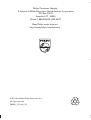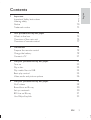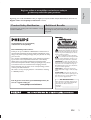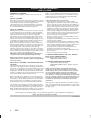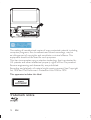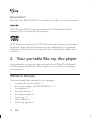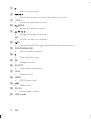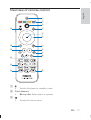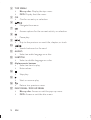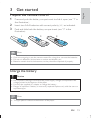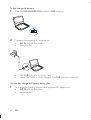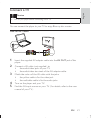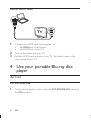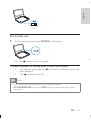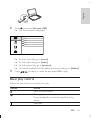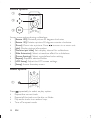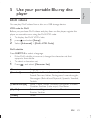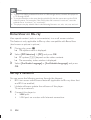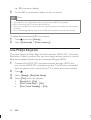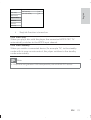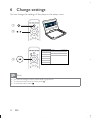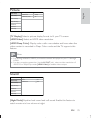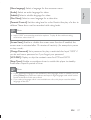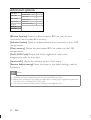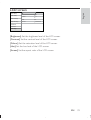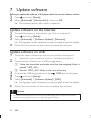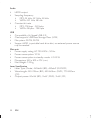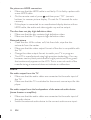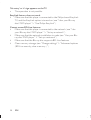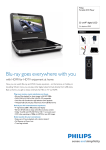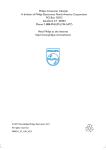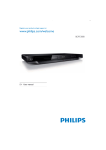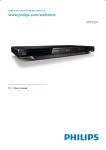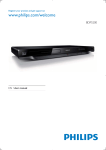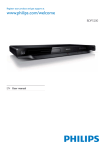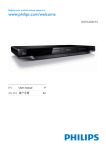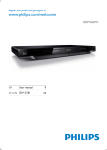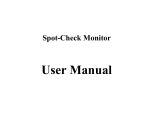Download Philips PB9001
Transcript
Philips Consumer Lifestyle A division of Philips Electronics North America Corporation P.O. Box 10313 Stamford, CT 06904 Phone: 1-888-PHILIPS (744-5477) Meet Philips at the Internet http://www.philips.com/welcome © 2011 Koninklijke Philips Electronics N.V. All rights reserved. PB9001_37_UM_V3.2 Register your product and get support at www.philips.com/welcome EN User manual ES Manual del usuario FR Mode d’emploi PB9001 Canada English: This digital apparatus does not exceed the Class B limits for radio noise emissions from digital apparatus as set out in the Radio Interference Regulations of the Canadian Department of Communications.This Class B digital apparatus complies with Canadian ICES-003. Français: Cet appareil numérique n’émet pas de bruits radioélectriques dépassant les limites applicables aux appareils numériques de Classe B prescrites dans le Règlement sur le Brouillage Radioélectrique édicté par le Ministère des Communications du Canada. Cet appareil numérique de la classe B est conforme à la norme NMB-003 du Canada. The set complies with the FCC-Rules, Part 15 and with 21 CFR 1040.10. Operation is subject to the following two conditions: 1. This device may not cause harmful interference, and 2. This device must accept any interference received, including interference that may cause undesired operation. L’appareil est conforme à la réglementation FCC, section 15, et à la norme 21 CFR 1040.10. Son utilisation est soumise à deux conditions : 1. L’appareil ne doit pas provoquer d’interférences nuisibles, et 2. L’appareil doit supporter les interférences reçues, y compris les interférences empêchant son fonctionnement correct. 1 Important Important Safety Instructions Hearing safety Notice Trademark notice 7 7 9 10 12 2 Your portable Blu-ray disc player What’s in the box Overview of the main unit Overview of remote control 14 14 15 17 3 Get started Prepare the remote control Charge the battery Connect a TV 19 19 19 21 4 Use your portable Blu-ray disc player Turn on Play a disc Play media files via USB Basic play control Video, audio and picture options 22 22 24 24 25 26 5 Use your portable Blu-ray disc player DivX videos BonusView on Blu-ray Set up a network BD-Live on Blu-ray Use Philips EasyLink 29 29 30 30 31 32 EN 3 Eng lish Contents 6 Change settings Picture Sound Network Preference Advanced options LCD screen 34 35 35 36 36 38 39 7 Update software Update software via the Internet Update software via USB 40 40 40 8 Specifications 41 9 Troubleshooting 43 4 EN Register online at www.philips.com/welcome today to Eng lish get the very most from your purchase. Registering your model with PHILIPS makes you eligible for all of the valuable benefits listed below,so don't miss out. Register online at www.philips.com/welcome to ensure: *Product Safety Notification *Additional Benefits By registering your product, you'll receive notification - directly from the manufacturer. Registering your product guarantees that you'll receive all of the privileges to which you’re entitled, including special moneysaving offers. Congratulations on your purchase, and welcome to the “family!” Dear PHILIPS product owner: Thank you for your confidence in PHILIPS.You’ve selected one of the best-built, best-backed products available today.We’ll do everything in our power to keep you happy with your purchase for many years to come. As a member of the PHILIPS “family,” you’re entitled to protection by one of the most comprehensive warranties in the industry. What’s more, your purchase guarantees you’ll receive all the information and special offers for which you qualify, plus easy access to accessories from our convenient home shopping network. Most importantly, you can count on our uncompromising commitment to your total satisfaction. All of this is our way of saying welcome - and thanks for investing in a PHILIPS product. P.S. To get the most from your PHILIPS purchase, be sure to register online at: www.philips.com/welcome This “bolt of lightning” indicates uninsulated material within your unit may cause an electrical shock. For the safety of everyone in your household, please do not remove product covering. The “exclamation point” calls attention to features for which you should read the enclosed literature closely to prevent operating and maintenance problems. WARNING: To reduce the risk of fire or electric shock, this apparatus should not be exposed to rain or moisture and objects filled with liquids, such as vases, should not be placed on this apparatus. CAUTION: To prevent electric shock, match wide blade of plug to wide slot, fully insert. ATTENTION: Pour éviter les choc électriques, introduire la lame la plus large de la fiche dans la borne correspondante de la prise et pousser jusqu’au fond. For Customer Use Enter below the Serial No. which is located on the rear of the cabinet. Retain this information for future reference. Model No.__________________________ Serial No. ________________________ EN 5 PHILIPS LIMITED WARRANTY ONE (1) YEAR WARRANTY COVERAGE: PHILIPS warranty obligation is limited to the terms set forth below. WHO IS COVERED: Philips warrants the product to the original purchaser or the person receiving the product as a gift against defects in materials and workmanship as based on the date of original purchase (“Warranty Period”) from an Authorized Dealer. The original sales receipt showing the product name and the purchase date from an authorized retailer is considered such proof. WHAT IS COVERED: The Philips warranty covers new products if a defect in material or workmanship occurs and a valid claim is received by Philips within the Warranty Period. At its option, Philips will either (1) repair the product at no charge, using new or refurbished replacement parts, or (2) exchange the product with a product that is new or which has been manufactured from new, or serviceable used parts and is at least functionally equivalent or most comparable to the original product in Philips current inventory, or (3) refund the original purchase price of the product. Philips warrants replacement products or parts provided under this warranty against defects in materials and workmanship from the date of the replacement or repair for ninety (90) days or for the remaining portion of the original product’s warranty, whichever provides longer coverage for you. When a product or part is exchanged, any replacement item becomes your property and the replaced item becomes Philips’ property. When a refund is given, your product becomes Philips’ property. Note: Any product sold and identified as refurbished or renewed carries a ninety (90) day limited warranty. Replacement product can only be sent if all warranty requirements are met. Failure to follow all requirements can result in delay. WHAT IS NOT COVERED - EXCLUSIONS AND LIMITATIONS: This Limited Warranty applies only to the new products manufactured by or for Philips that can be identified by the trademark, trade name, or logo affixed to it. This Limited Warranty does not apply to any non-Philips hardware product or any software, even if packaged or sold with the product. Non-Philips manufacturers, suppliers, or publishers may provide a separate warranty for their own products packaged with the bundled product. Philips is not liable for any damage to or loss of any programs, data, or other information stored on any media contained within the product, or any non-Philips product or part not covered by this warranty. Recovery or reinstallation of programs, data or other information is not covered under this Limited Warranty. This warranty does not apply (a) to damage caused by accident, abuse, misuse, neglect, misapplication, or non-Philips product, (b) to damage caused by service performed by anyone other than Philips or Philips Authorized Service Location, (c) to a product or a part that has been modified without the written permission of Philips, or (d) if any Philips serial number has been removed or defaced, or (e) product, accessories or consumables sold “AS IS” without warranty of any kind by including refurbished Philips product sold “AS IS” by some retailers. This Limited Warranty does not cover: F Shipping charges to return defective product to Philips. F abor charges for installation or setup of the product, adjustment of customer controls on the product, and installation or repair of antenna/signal source systems outside of the product. F !roduct repair and/or part replacement because of improper installation or maintenance, connections to improper voltage supply, power line surge, lightning damage, retained images or screen markings resulting from viewing fixed stationary content for extended periods, product cosmetic appearance items due to normal wear and tear, unauthorized repair or other cause not within the control of Philips. F amage or claims for products not being available for use, or for lost data or lost software. F amage from mishandled shipments or transit accidents when returning product to Philips. F product that requires modification or adaptation to enable it to operate in any country other than the country for which it was designed, manufactured, approved and/or authorized, or repair of products damaged by these modifications. F product used for commercial or institutional purposes (including but not limited to rental purposes). F !roduct lost in shipment and no signature verification receipt can be provided. F ailure to operate per Owner’s Manual. TO OBTAIN ASSISTANCE IN THE U.S.A., PUERTO RICO, OR U.S. VIRGIN ISLANDS… Contact Philips Customer Care Center at: 1-888-PHILIPS (1-888-744-5477) TO OBTAIN ASSISTANCE IN CANADA… 1-800-661-6162 </8-2Speaking) 1-888-PHILIPS (1-888-744-5477) - (English or Spanish Speaking) REPAIR OR REPLACEMENT AS PROVIDED UNDER THIS WARRANTY IS THE EXCLUSIVE REMEDY #THE CONSUMER. PHILIPS SHALL NOT BE LIABLE #ANY INCIDENTAL OR CONSEQUENTIAL DAMAGES #BREACH ANY EXPRESS OR IMPLIED WARRANTY ON THIS PRODUCT. EXCEPT TO THE EXTENT PROHIBITED BY APPLICABLE LAW, ANY IMPLIED WARRANTY MERCHANTABILITY OR %$$ #A PARTICULAR PURPOSE ON THIS PRODUCT IS LIMITED IN DURATION TO THE DURATION THIS WARRANTY. Some states do not allow the exclusions or limitation of incidental or consequential damages, or allow limitations on how long an implied warranty lasts, so the above limitations or exclusions may not apply to you. This warranty gives you specific legal rights. You may have other rights which vary from state/province to state/province. Philips, P.O. Box 10313 Stamford, CT 06904 3140 035 50201 6 EN Important Safety Instructions a b c d e f g Read these instructions. Keep these instructions. Heed all warnings. Follow all instructions. Do not use this apparatus near water. Clean only with dry cloth. Do not block any ventilation openings. Install in accordance with the manufacturer’s instructions. h Do not install near any heat sources such as radiators, heat registers, stoves, or other apparatus (including amplifiers) that produce heat. i For countries with a polarized mains, do not defeat the safety purpose of the polarized or grounding-type plug. A polarized plug has two blades with one wider than the other. A grounding type plug has two blades and a third grounding prong. The wide blade or the third prong are provided for your safety. If the provided plug does not fit into your outlet, consult an electrician for replacement of the obsolete outlet. Caution: To prevent electric shock, match the wide blade of the plug to the wide slot, fully insert. j Protect the power cord from being walked on or pinched, particularly at plugs, convenience receptacles, and the point where they exit from the apparatus. k Only use attachments/accessories specified by the manufacturer. l Use only with the cart, stand, tripod, bracket, or table specified by the manufacturer or sold with the apparatus. When a cart is used, use caution when moving the cart/apparatus combination to avoid injury from tip-over. EN 7 Eng lish 1 Important m Unplug this apparatus during lightning storms or when unused for long periods of time. n Refer all servicing to qualified service personnel. Servicing is required when the apparatus has been damaged in any way, such as power-supply cord or plug is damaged, liquid has been spilled or objects have fallen into the apparatus, the apparatus has been exposed to rain or moisture, does not operate normally, or has been dropped. o Battery usage CAUTION – To prevent battery leakage which may result in bodily injury, property damage, or damage to the unit: • Install all batteries correctly, + and - as marked on the unit. • Do not mix batteries (old and new or carbon and alkaline, etc.). • Remove batteries when the unit is not used for a long time. p Batteries (battery pack or batteries installed) shall not be exposed to excessive heat such as sunshine, fire or the like. q Apparatus shall not be exposed to dripping or splashing. r Do not place any sources of danger on the apparatus (e.g. liquid filled objects, lighted candles). s This product may contain lead and mercury. Disposal of these materials may be regulated due to environmental considerations. For disposal or recycling information, please contact your local authorities or the Electronic Industries Alliance: www.eiae.org. t Where the MAINS plug or an appliance coupler is used as the disconnect device, the disconnect device shall remain readily operable. Caution • 8 Use of controls or adjustments or performance of procedures other than herein may result in hazardous radiation exposure or other unsafe operation. EN • • • • • • Eng lish Warning Never remove the casing of this apparatus. Never lubricate any part of this apparatus. Never place this apparatus on other electrical equipment. Keep this apparatus away from direct sunlight, naked flames or heat. Never look into the laser beam inside this apparatus. Ensure that you always have easy access to the power cord, plug or adaptor to disconnect this apparatus from the power. Hearing safety Listen at a moderate volume. • Using headphones at a high volume can impair your hearing. This product can produce sounds in decibel ranges that may cause hearing loss for a normal person, even for exposure less than a minute. The higher decibel ranges are offered for those that may have already experienced some hearing loss. • Sound can be deceiving. Over time your hearing ‘comfort level’ adapts to higher volumes of sound. So after prolonged listening, what sounds ‘normal’ can actually be loud and harmful to your hearing. To guard against this, set your volume to a safe level before your hearing adapts and leave it there. To establish a safe volume level: • Set your volume control at a low setting. • Slowly increase the sound until you can hear it comfortably and clearly, without distortion. Listen for reasonable periods of time: • Prolonged exposure to sound, even at normally ‘safe’ levels, can also cause hearing loss. • Be sure to use your equipment reasonably and take appropriate breaks. Be sure to observe the following guidelines when using your headphones. • Listen at reasonable volumes for reasonable periods of time. • Be careful not to adjust the volume as your hearing adapts. • Do not turn up the volume so high that you can’t hear what’s around you. EN 9 • You should use caution or temporarily discontinue use in potentially hazardous situations. Do not use headphones while operating a motorized vehicle, cycling, skateboarding, etc.; it may create a traffic hazard and is illegal in many areas. Notice This product complies with the radio interference requirements of the European Community. Any changes or modifications made to this device that are not expressly approved by Philips Consumer Lifestyle may void the user’s authority to operate the equipment. Your product is designed and manufactured with high quality materials and components, which can be recycled and reused. When you see the crossed-out wheel bin symbol attached to a product, it means the product is covered by the European Directive 2002/96/EC: Notice for the USA This equipment has been tested and found to comply with the limits for a Class B digital device, pursuant to part 15 of the FCC Rules. These limits are designed to provide reasonable protection against harmful interference in a residential installation. This equipment generates, uses, and can radiate radio frequency energy and, if not installed and used in accordance with the instruction manual, may cause harmful interference to radio communications. However, there is no guarantee that interference will not occur in a particular installation. If this equipment does cause harmful interference to radio or television reception, which can be determined by turning the equipment off and on, the user is encouraged to try to correct the interference by one or more of the following measures: • Relocate the receiving antenna. • Increase the separation between equipment and receiver. 10 EN • Connect the equipment into an outlet on a circuit different from that to which the receiver is connected. Consult the dealer or an experienced radio/TV technician for help. Environmental information All unnecessary packaging has been omitted. We have tried to make the packaging easy to separate into three materials: cardboard (box), polystyrene foam (buffer) and polyethylene (bags, protective foam sheet.) Your system consists of materials which can be recycled and reused if disassembled by a specialized company. Please observe the local regulations regarding the disposal of packaging materials, exhausted batteries and old equipment. Disposal of your old product and batteries Your product is designed and manufactured with high quality materials and components, which can be recycled and reused. Never dispose of your product with other household waste. Please inform yourself about the local rules on the separate collection of electrical and electronic products and batteries. The correct disposal of these products helps prevent potentially negative consequences on the environment and human health. Your product contains batteries, which cannot be disposed of with normal household waste. Please inform yourself about the local rules on separate collection of batteries. The correct disposal of batteries helps prevent potentially negative consequences on the environment and human health. Please visit www.recycle.philips.com for additional information on a recycling center in your area. Caution • Removal of the built-in battery invalidates the warranty and may destroy the product. Always bring your product to a professional to remove the built-in battery. EN 11 Eng lish • The making of unauthorized copies of copy-protected material, including computer programs, files, broadcasts and sound recordings, may be an infringement of copyrights and constitute a criminal offence. This equipment should not be used for such purposes. This item incorporates copy protection technology that is protected by U.S. patents and other intellectual property rights of Rovi Corporation. Reverse engineering and disassembly are prohibited. Recording and playback of material might require consent. See Copyright Act 1956 and The Performer’s Protection Acts 1958 to 1972. This apparatus includes this label: Trademark notice 12 EN HDMI, the HDMI logo, and High-Definition Multimedia Interface are trademarks or registered trademarks of HDMI licensing LLC in the United States and other countries. Manufactured under license from Dolby Laboratories. Dolby and the double-D symbol are trademarks of Dolby Laboratories. Manufactured under license under U.S. Patent #’s: 5,451,942; 5,956,674; 5,974,380; 5,978,762; 6,226,616; 6,487,535; 7,212,872; 7,333,929; 7,392,195; 7,272,567 & other U.S. and worldwide patents issued & pending. DTS and the Symbol are registered trademarks, & DTS-HD, DTS-HD Master Audio, and the DTS logos are trademarks of DTS, Inc. Product includes software. © DTS, Inc. All Rights Reserved. ABOUT DIVX VIDEO: DivX® is a digital video format created by DivX, Inc. This is an official DivX Certified ® device that plays DivX video. Visit divx.com for more information and software tools to convert your files into DivX video. ABOUT DIVX VIDEO-ON-DEMAND: This DivX Certified ® device must be registered in order to play purchased DivX Video-on-Demand (VOD) movies. To obtain your registration code, locate the DivX VOD section in your device setup menu. Go to vod.divx.com for more information on how to complete your registration. DivX®, DivX Certified®, DivX Plus™ HD and associated logos are registered trademarks of DivX, Inc. and are used under license. DivX Certified ® to play DivX® and DivX Plus™ HD (H.264/MKV) video up to 1080p HD including premium content. EN 13 Eng lish ‘Blu-ray Disc’ and ‘Blu-ray Disc’ logo are trademarks. BONUSVIEW™ ‘BD LIVE’ and ‘BONUSVIEW’ are trademarks of Blu-ray Disc Association. ‘AVCHD’ and ‘AVCHD’ logo are trademarks of Matsushita Electric Industrial Co., Ltd and Sony Corporation. ‘DVD Video’ is a trademark of DVD Format/Logo Licensing Corporation. Windows Media and the Windows logo are trademarks, or registered trademarks of Microsoft Corporation in the United States and/or other countries. 2 Your portable Blu-ray disc player Congratulations on your purchase, and welcome to Philips! To fully benefit from the support that Philips offers, register your product at www.philips. com/welcome. What’s in the box Check and identify the contents of your package: • Portable Blu-ray disc player x 1 • AC power adapter (SP-03A1202000-U) x 1 • Car adaptor x 1 • Remote control x 1 • AV adapter cable x 1 • Carry bag x 1 • User manual x 1 • Quick start guide x 1 14 EN a b c d e f g h u i j k t l s r q m p o n a POWER • Turn on this player or switch to standby mode. b • Access or exit the home menu. c DISC MENU • Blu-ray disc: Access or exit the pop-up menu. • DVD: Access or exit the disc menu. d OPTIONS • Access options for the current activity or selection. e • Pause play. f • Stop play. EN 15 Eng lish Overview of the main unit g • h Start or resume play. / • i j k l m Skip to the previous or next title, chapter, or track. - VOL + • Increase or decrease volume. BACK • Return to a previous menu. , , , • Navigate through the menus. OK • Confirm an entry or selection. /IR • Power indicator/Charging indicator/Remote control sensor OFF•POWER•ON • Power on/off this player. n • Open the disc cover. o • Headphone jack. p AV OUT • Audio/video output jack. q LAN • Ethernet port. r HDMI • HDMI output jack. s • USB socket. t DC IN • Power supply socket. u LCD screen 16 EN Eng lish Overview of remote control a b c q d e f p g o h i j n m k l a • Switch this player to standby mode. b Color buttons • Blu-ray disc: Select tasks or options. c • Access the home menu. EN 17 d TOP MENU • Blu-ray disc: Display the top menu. • DVD: Display the title menu. e OK • Confirm an entry or selection. f • Navigate the menus. g • Access options for the current activity or selection. h • Pause play. i / • Skip to the previous or next title, chapter, or track. j / • Search backward or forward. k AUDIO • Select an audio language on a disc. l SUBTITLE • Select a subtitle language on a disc. m Alphanumeric buttons • Select an item to play. • Enter values. n • Stop play. o • Start or resume play. p • Return to a previous menu. q DISC MENU / POP-UP MENU • Blu-ray disc: Access or exit the pop-up menu. • DVD: Access or exit the disc menu. 18 EN Prepare the remote control 1 Press and push the battery compartment to slide it open (see “1” in the illustration). 2 3 Insert two AAA batteries with correct polarity (+/-) as indicated. Push and slide back the battery compartment (see “3” in the illustration). 1 2 3 Note • • • If you are not going to use the remote control for a long time, remove the batteries. Do not mix batteries (old and new or carbon and alkaline, etc.). Batteries contain chemical substances, so they should be disposed of properly. Charge the battery Caution • • • Risk of product damage. Ensure that the power supply voltage corresponds to the voltage printed on the bottom of the player. Use only the supplied AC adaptor to charge the battery. Danger of explosion if battery is incorrectly replaced. Replace only with the same or equivalent type. Note • The type plate is located on the bottom of the player. EN 19 Eng lish 3 Get started To fast charge the battery, 1 Slide the OFF•POWER•ON switch to OFF position. 2 Connect the supplied AC adaptor to: • DC IN jack on the player. • Power outlet. • • The CHR indicator turns on (red). When the battery is fully charged, the CHR indicator turns off. You can also charge the battery during play. 1 To charge the battery, connect the supplied AC adaptor to: • DC IN jack on the player. • Power outlet. 20 EN Eng lish Connect a TV Caution • Turn off your player before connecting it to a TV. You can connect the player to your TV to enjoy Blue-ray disc movies. Use an AV cable R L VIDEO IN 1 Insert the supplied AV adaptor cable into the AV OUT jack of this player. 2 Connect a AV cable (not supplied) to: • the audio/video jacks of your TV. • the audio/video terminals of the AV adaptor cable. 3 Match the colors of the AV cable with the jacks: • the yellow cable is for the video jack • the red/white cable is for the audio jacks. 4 5 Turn on the player and your TV. Find the AV input source on your TV (For details, refer to the user manual of your TV). EN 21 Use an HDMI cable 1 Connect the HDMI cable (not supplied) to: • the HDMI jack of this player. • the HDMI jack of your TV. 2 3 Turn on the player and your TV. Find the HDMI input source on your TV (For details, refer to the user manual of your TV). 4 Use your portable Blu-ray disc player Turn on For first-time use: 1 To turn on the battery switch, slide the OFF•POWER•ON switch to the ON position. 22 EN Eng lish For normal use: 1 To turn on the player, press POWER on the player. » The indicator turns on (green). To switch the player to standby, press POWER on the player. • You can also press and hold on the RC for three seconds, and then release it. • The indicator turns off. Note • If you do not intend to use this player for a long time, slide the OFF•POWER•ON switch to the OFF position to protect the battery from exhaustion. EN 23 Play a disc Caution • • • • Risk of damage to the player! During play, never move the unit. Never put any object other than a disc into the disc compartment. Never look at the laser beam inside the player. Never play discs with accessories such as disc stabilizer rings or disc treatment sheets. 1 2 Press the 3 Close the disc cover. » The player starts playing automatically. button on the player to open the disc cover. Place a disc into the tray with the label side up. Play media files via USB To play picture, music, and video files from a USB storage device, 1 Connect the USB storage device to the 24 EN (USB) jack. Eng lish 2 Press , and select [browse USB]. » The file browser is displayed. picture music folders video fonts music work video picture » » » » 3 To find music files, go to [music]. To find video files, go to [video]. To find picture files, go to [pictures]. To browse media files in the folder structure mode, go to [folders]. Press to select a media file and press OK to play. Basic play control Follow the instructions to control your play . Button Action Start or resume play. Pause play. Press repeatedly to slow forward frame by frame. Stop play. EN 25 / / AUDIO SUBTITLE DISC MENU / POPUP MENU TOP MENU Color buttons OK Skip to the previous or next track, chapter or file. Fast backward or forward. Press repeatedly to change the search speed. Select an audio language. Select a subtitle language. Access or exit the disc menu. Access the main menu of a video disc. Select tasks or options for Blu-ray discs. Navigate the menus. Confirm a selection or entry. Return to a previous menu. Access more options during play. Video, audio and picture options You can specify options for video or picture play from a disc or a USB storage device. Video options a b c Access more options during video play. • [Audio Language]: Select an audio language. • [Subtitle Language]: Select a subtitle language. 26 EN • • • • • • • • • • • • • • • • [Subtitle Shift]: Change the subtitle position on the screen. Press to change the subtitle position. [Info]: Display play information. [Character Set]: Select a character set that supports the DivX video subtitle (only for DivX videos). [Time Search]: Skip to a specific time via the numeric buttons on the remote control. [2nd Audio Language]: Select the second audio language (only for Blu-ray discs that support BonusView). [2nd Subtitle Language]: Select the second subtitle language (only for Blu-ray discs that support BonusView). [Titles]: Select a title. [Chapters]: Select a chapter. [Angle List]: Select a camera angle. [Menus]: Display a disc menu. [PIP Selection]: Display a picture-in-picture window. [Zoom]: Zoom into a video picture. Press to zoom in or zoom out. [Repeat]: Repeat a chapter or title. [Repeat A-B]: Repeat a specific section within a chapter for repeat play, or turn off repeat mode. [Picture Settings]: Select a predefined color setting. [LCD Setup]: Adjust the LCD screen settings. [Setup]: Access the setup menu. Note • Available video options depend on the video source. EN 27 Eng lish • Picture options a b c Access more options during a slideshow. • [Rotate +90]: Rotate a picture 90 degrees clockwise. • [Rotate -90]: Rotate a picture 90 degrees counter-clockwise. • [Zoom]: Zoom into a picture. Press to zoom in or zoom out. • [Info]: Display picture information. • [Duration per slide]: Set a display interval for a slideshow. • [Slide Animation]: Select a transition effect for a slideshow. • [Picture Settings]: Select a predefined color setting. • [Repeat]: Repeat a selected folder. • [LCD Setup]: Adjust the LCD screen settings. • [Setup]: Access the setup menu. Audio options a Press • • • • repeatedly to select an play option. Repeat the current track. Repeat all the tracks on the disc or folder. Play audio tracks in a random loop. Turn off a repeat mode. 28 EN Eng lish 5 Use your portable Blu-ray disc player DivX videos You can play DivX videos from a disc or a USB storage device. VOD code for DivX Before you purchase DivX videos and play them on this player, register this player on www.divx.com using the DivX VOD code. • To display the DivX VOD c`ode, 1 2 press , and select [Setup]. Select [Advanced] > [DivX® VOD Code]. DivX subtitles Press SUBTITLE to select a language. • If the DivX subtitle is incorrect, change the character set that supports the subtitle. • To select a character set, 1 Press , and select [Character Set]. Character set [Standard] [Central Europe] [Cyrillic] [Greek] Languages English, Irish, Danish,Estonian, Finnish, French,German, Italian, Portuguese, Luxembourgish, Norwegian (Bokmål and Nynorsk),Spanish, Swedish, Turkish Polish, Czech, Slovak, Albanian, Hungarian, Slovene, Croatian, Serbian (Latin script), Romanian Belarusian, Bulgarian, Ukrainian, Macedonian, Russian, Serbian Greek EN 29 Note • • • To play DivX DRM protected files from a USB storage device, connect this player to a TV through HDMI. To use the subtitles, make sure that the subtitle file has the same name as the DivX video file name. For example, if the DivX video file is named “movie.avi”, save the subtitle file as “movie.srt”, or “movie.sub”. This player can play subtitle files in the following formats: .srt, .sub, .txt, .ssa, and .smi. BonusView on Blu-ray View special content (such as commentaries) in a small screen window. This feature is only applicable to Blu-ray discs compatible with BonusView (also known as picture in picture). 1 During play, press . » The options menu is displayed. 2 Select [PIP Selection] > [PIP], and press OK. » PIP options [1]/[2] depend on the video contents. » The secondary video window is displayed. 3 Select [2nd Audio Language] or [2nd Subtitle Language], and press OK. Set up a network You can access the following services through the Internet: • BD-Live: access online bonus features (applicable to Blu-ray discs that are BD-Live enabled) • Update software: update the software of this player. To set up a network, 1 Connect this player to • LAN port. • LAN port on a router with Internet connection. 30 EN Eng lish 2 Perform the network installation. 1), Press , and select [Setup]. 2), Select [Network Setup] > [Network Installation]. 3), Follow the on-screen instructions to complete the network setup. Caution • Before you connect to a network, familiarize yourself with the network router, media server software for DLNA, and networking principles. If necessary, read documentation accompanying network components. Philips is not responsible for lost, damaged or corrupt data. BD-Live on Blu-ray You can access exclusive online services, such as movie trailers, games, ringtones and other bonus contents. 1 Prepare the Internet connection and set up a network (see “Set up a network”). 2 Connect a USB storage device to the (USB) jack of this player. • A USB storage device is used to store the downloaded BD-Live content. 3 4 Play a disc that is BD-Live enabled. On the disc menu, select the BD-Live icon, and press OK. EN 31 » BD-Live starts loading. 5 On the BD-Live interface, select an item to access. Note • • • • This feature is only applicable to Blu-ray discs that are BD-Live enabled. BD-Live services vary from discs and countries. When you use BD-Live, data on the disc and this player are accessed by the content provider Use a USB storage device with at least 1GB of free space to store the download. To delete the downloaded BD-Live content, 1 2 Press , and select [Setup]. Select [Advanced] > [Clear memory]. Use Philips EasyLink This player supports Philips EasyLink which uses the HDMI CEC (Consumer Electronics Control) protocol. You can use a single remote control to control EasyLink compliant devices that are connected through HDMI. 1 Connect the HDMI CEC compliant devices through HDMI, and turn on the HDMI CEC operations on the TV and other connected devices (see the user manual of the TV or other devices for details). 2 3 4 Press 32 . Select [Setup]> [EasyLink Setup]. Select [On] under the options: • [EasyLink] > [On] • [One Touch Play] > [On] • [One Touch Standby] > [On] EN Video Setup EasyLink On One Touch Play On One Touch Standby On Eng lish Audio Setup Network Setup EasyLink Setup Preference Advanced LCD Setup • EasyLink function is turned on. One Touch Play When you play a disc with this player, the connected HDMI CEC TV automatically switches to the HDMI input channel. One Touch Standby When you switch a connected device (for example TV) to the standby mode with its own remote control, this player switches to the standby mode automatically. Note • Philips does not guarantee 100% interoperability with all HDMI CEC devices. EN 33 6 Change settings You can change the settings of this player in the setup menu. a b Video Setup TV Display 16:9 Widescreen HDMI Video 1080p HDMI Deep Color On Audio Setup Network Setup EasyLink Setup c Preference Advanced LCD Setup Note • • • 34 You cannot change a menu option that is grayed out. To return to the previous menu, press . To exit the menu, press . EN Video Setup TV Display 16:9 Widescreen HDMI Video 1080p HDMI Deep Color On Eng lish Picture Audio Setup Network Setup EasyLink Setup Preference Advanced LCD Setup [TV Display]: Select a picture display format to fit your TV screen. [HDMI Video]: Select an HDMI video resolution. [HDMI Deep Color]: Display colors with more shades and hues when the video content is recorded in Deep Color mode and the TV supports this feature. Note • • For settings related to HDMI, you need to connect this player to your TV through HDMI. For the composite connection (via the AV OUT jack), select a video resolution of 480i/576i or 480p/576p under [HDMI Video] to enable video output. Sound Video Setup Audio Setup Night Mode Auto Neo 6 Off HDMI Audio Auto Network Setup EasyLink Setup Preference Advanced LCD Setup [Night Mode]: Equalize loud sound and soft sound. Enable this feature to watch movies at a low volume at night. EN 35 [Neo 6]: Enable or disable a surround sound effect which is converted from DTS 2.0 channel audio. [HDMI Audio]: Set an HDMI audio format when this player is connected through HDMI. Note • • For settings related to HDMI, the TV must be connected through HDMI. Night mode is only available for Dolby encoded DVD and Blu-ray discs. Network Video Setup Network Installation View Network Settings Audio Setup Network Setup EasyLink Setup Preference Advanced LCD Setup [Network Installation]: Start network installation to connect the player to the network. [View Network Settings]: Display the current network status. Preference Video Setup Menu Language English Audio English (ENG) Subtitle English (ENG) Audio Setup Network Setup Disc Menu Chinese (CHI) EasyLink Setup Parental Control Off Preference Screen Saver On Advanced LCD Setup 36 EN Change Password VCD PBC On [Menu language]: Select a language for the onscreen menu . Eng lish [Audio]: Select an audio language for video. [Subtitle]: Select a subtitle language for video. [Disc Menu]: Select a menu language for a video disc. [Parental Control]: Set the rating level to a disc. Restrict the play of a disc to children. These discs must be recorded with rating levels. Note • Input “0000” to access the restriction options. To play all discs without rating restrictions, select level “8”. [Screen Saver]: Enable or disable the screen saver function. If enabled, the screen saver is activated after 10 minutes of inactivity (for example, in pause or stop mode). [Change Password]: Set a password to play a restricted disc. Input “0000” if you do not have a password or if you forgot your password. [VCD PBC]: Display or skip the content menu for VCD and SVCD. [Sleep Timer]: Enable a countdown timer to switch this player to standby mode after a specific period of time. Note • • If your preferred language is not available for disc language, audio or subtitle, you can select [Other] from the menu options and input 4-digit language code which can be found at the back of this user manual. If you select a language which is not available on a disc, this player uses the default language of the disc. EN 37 Advanced options BD-Live Security Video Setup Off Software Update Audio Setup Clear memory Network Setup DivX® VOD Code EasyLink Setup Version Info. Preference Restore default setting Advanced LCD Setup [BD-Live Security]: Restrict or allow access to BD-Live (only for noncommercial, users-created Blu-Live discs). [Software Update]: Select to update software from a network or from USB storage device. [Clear memory]: Delete the downloaded BD-Live content on the USB storage device. [DivX® VOD Code]: Display the DivX® registration code or the deregistration code for this player. [Version Info.]: Display the software version of this player. [Restore default settings]: Reset this player to the default settings made at the factory. Note • • • 38 You cannot restrict Internet access on commercial Blu-ray discs. Before you purchase DivX videos and play them on this player, register this player on www.divx.com with the DivX VOD code. You cannot reset a parental control setting to the default value. EN Video Setup Brightness 20 Contrast 15 Colour 17 Hue 0 Screen Full Screen Eng lish LCD screen Audio Setup Network Setup EasyLink Setup Preference Advanced LCD Setup [Brightness]: Set the brightness level of the LCD screen. [Contrast]: Set the contrast level of the LCD screen. [Colour]: Set the saturation level of the LCD screen. [Hue]: Set the hue level of the LCD screen. [Screen]: Set the aspect ratio of the LCD screen. EN 39 7 Update software Before you update the software of this player, check the current software version: Press , and select [Setup]. Select [Advanced] >[Version Info.] , and press OK. » The software version information is displayed . 1 2 Update software via the Internet 1 2 3 4 Connect the player to the Internet (see “Set up a network”). Press , and select [Setup]. Select [Advanced] > [Software Update]> [Network]. » If an upgrade media is detected, you are prompted to start the update. Follow the instructions on the screen to update the software. Update software via USB 1 2 3 4 5 6 Check the latest software version on www.philips.com/support. • Search for your model and click on “Software and drivers”. Download the software into a USB storage device. a Unzip the download, and make sure that the unzipped folder is named “UPG_ALL”. b Put the “UPG_ALL” folder in the root directory. Connect the USB storage device to the (USB) jack on this player. Press , and select [Setup]. Select [Advanced] > [Software Update]> [USB]. » If an upgrade media is detected, you are prompted to start the update. Follow the instructions on the screen to update the software. Caution • 40 Do not turn off the power or remove the USB storage device when the software update is in progress because you might damage this player. EN Eng lish 8 Specifications Note • Specifications are subject to change without notice Region code This player can play discs with the following region codes. DVD Blu-ray 1 A Countries U.S.A and Canada Playable media • • • • • • BD-Video DVD-Video, DVD+R/+RW, DVD-R/-RW, DVD+R/-R DL (Dual Layer) VCD/SVCD Audio CD, CD-R/CD-RW, MP3 media, WMA media, JPEG files DivX Plus HD media, MKV media USB storage device File format • Video: .avi, .divx, .mp4, .mkv • Audio: .mp3, .wma, .wav • Picture: .jpg, .gif, .png Video • • • Signal system: PAL / NTSC Composite video output: 1 Vp-p (75 ohm) HDMI output 480i, 480p, 576i, 576p, 720p, 1080i, 1080p, 1080p24 EN 41 Audio • • • HDMI output Sampling frequency: • MP3: 32 kHz, 44.1 kHz, 48 kHz • WMA: 44.1 kHz, 48 kHz Constant bit rate: • MP3: 112 kbps - 320 kpbs • WMA: 48 kpbs - 192 kpbs USB • • • • Compatibility: Hi-Speed USB (2.0) Class support: USB Mass Storage Class (UMS) File system: FAT16, FAT32 Support HDD (a portable hard drive disc): an external power source may be needed. Main unit • Power supply rating: AC 100-240V~, 50 Hz • Power consumption: 10 W • Power consumption in standby mode: < 0.25 W • Dimensions: 240 x 200 x 47.2 (mm) • Net Weight: 1.35 kg Laser Specification • Laser Type (Diode): AlGaInN (BD), AlGaInP (DVD/CD) • Wave length: 440-410nm (BD), 650-663nm (DVD), 770-800nm (CD) • Output power: 20mW (BD), 7mW (DVD), 7mW (CD) 42 EN Eng lish 9 Troubleshooting Warning • Risk of electric shock. Never remove the casing of the player. To keep the warranty valid, never try to repair the player yourself. If you have problems using this player, check the following points before you request service. If you still have a problem, register your player and get support at www.philips.com/welcome. If you contact Philips, you will be asked for the model and serial number of this player. The model number and serial number are on the back of this player. Write the numbers here: Model No. __________________________ Serial No. ___________________________ Main unit The buttons on this player do not work. • Disconnect this player from the power supply for a few minutes, and then reconnect. No power • Ensure that both plugs of the mains cord are properly connected. • Ensure that there is power at the car cigarette lighter or AC outlet. The player feels warm • When the player is in use for a long period of time, its surface will be heated. This is normal. Picture No picture. • Make sure that the TV is switched to the correct source input for this player. EN 43 No picture on HDMI connection. • Make sure that the HDMI cable is not faulty. If it is faulty, replace with a new HDMI cable. • On the remote control, press and then press “731” (numeric buttons) to recover picture display. Or wait for 10 seconds for auto recovery. • If this player is connected to an unauthorized display device with an HDMI cable, the audio and video signals may not be output. The disc does not play high-definition video. • Make sure that the disc contains high-definition video. • Make sure that the TV supports high-definition video. Distorted picture • Clean the disc. With a clean, soft, lint-free cloth, wipe the disc outwards from the center. • Make sure that the video output format of the disc is compatible with the TV. • Change the video output format to match your TV or program. • The LCD is manufactured using high precision technology. You may, however, see tiny black points and/or bright points(red, blue, green) that continuously appear on the LCD. This is a normal result of the manufacturing process and does not indicate a malfunction. Sound No audio output from the TV. • Make sure that the audio cables are connected to the audio input of the TV. • Make sure that the TV is switched to the correct source input for this player. No audio output from the loudspeakers of the external audio device (home theater or amplifier). • • Make sure that the audio cables are connected to the audio input of the audio device. Switch the external audio device to the correct audio source input. 44 EN Play Cannot play a disc. • Clean the disc. • Make sure that the disc is correctly loaded. • Make sure that this player supports the disc. See “Product specifications”. • Make sure that this player supports the region code of the DVD or BD. • For DVD±RW or DVD±R, make sure that the disc is finalized. Cannot play DivX video files. • Make sure that the DivX video file is complete. • Make sure that the video file name extension is correct. • To play DivX DRM protected files from a USB storage device, connect this player to a TV through HDMI. DivX subtitles do not display correctly. • • Make sure that the subtitle file has the same name as the DivX video file. Make sure that the subtitle file has an extension name supported by this player (.srt, .sub, .txt, .ssa, or smi). Cannot read the contents of a connected USB storage. • • • Make sure that the format of the USB storage device is compatible with this player. Make sure that the file system on the USB storage device is supported by this player. For a portable hard drive disc (HDD), an external power source may be needed. EN 45 Eng lish No sound on HDMI connection. • You may not hear any sound from the HDMI output if the connected device is non-HDCP compliant or only DVI-compatible. ‘No entry’ or ‘x’ sign appears on the TV. • The operation is not possible. EasyLink feature does not work. • Make sure that this player is connected to the Philips brand EasyLink TV, and the EasyLink option is turned on (see “User your Blu-ray disc/ DVD player” > “Use Philips EasyLink”). Cannot access BD-Live features. • Make sure that this player is connected to the network (see “Use your Blu-ray disc/ DVD player” > “Set up a network”). • Make sure that the network installation is made (see “Use your Bluray disc/ DVD player” > “Set up a network”). • Make sure that the Blu-ray disc supports BD-Live features. • Clear memory storage (see “Change settings” > “Advanced options (BD-Live security, clear memory...)”). 46 EN Language code Abkhazian 6566 Afar 6565 Afrikaans 6570 Amharic 6577 Arabic 6582 Armenian 7289 Assamese 6583 Avestan 6569 Aymara 6589 Azerhaijani 6590 Bahasa Melayu 7783 Bashkir 6665 Belarusian 6669 Bengali 6678 Bihari 6672 Bislama 6673 Bokmål, Norwegian 7866 Bosanski 6683 Brezhoneg 6682 Bulgarian 6671 Burmese 7789 Castellano, Español 6983 Catalán 6765 Chamorro 6772 Chechen 6769 Chewa; Chichewa; Nyanja 7889 9072 Ё᭛ Chuang; Zhuang 9065 Church Slavic; Slavonic 6785 Chuvash 6786 Corsican 6779 Česky 6783 Dansk 6865 Deutsch 6869 Dzongkha 6890 English 6978 Esperanto 6979 Estonian 6984 Euskara 6985 6976 Faroese 7079 Français 7082 Frysk 7089 Fijian 7074 Gaelic; Scottish Gaelic 7168 Gallegan 7176 Georgian 7565 Gikuyu; Kikuyu 7573 Guarani 7178 Gujarati 7185 Hausa 7265 Herero 7290 Hindi 7273 Hiri Motu 7279 Hrwatski 6779 Ido 7379 Interlingua (International)7365 Interlingue 7365 Inuktitut 7385 46 FR Inupiaq Irish Íslenska Italiano Ivrit Japanese Javanese Kalaallisut Kannada Kashmiri Kazakh Kernewek Khmer Kinyarwanda Kirghiz Komi Korean Kuanyama; Kwanyama Kurdish Lao Latina Latvian Letzeburgesch; Limburgan; Limburger Lingala Lithuanian Luxembourgish; Macedonian Malagasy Magyar Malayalam Maltese Manx Maori Marathi Marshallese Moldavian Mongolian Nauru Navaho; Navajo Ndebele, North Ndebele, South Ndonga Nederlands Nepali Norsk Northern Sami North Ndebele Norwegian Nynorsk; Occitan; Provencal Old Bulgarian; Old Slavonic Oriya Oromo Ossetian; Ossetic Pali Panjabi Persian Polski Português 7375 7165 7383 7384 7269 7465 7486 7576 7578 7583 7575 7587 7577 8287 7589 7586 7579 7574 7585 7679 7665 7686 7666 7673 7678 7684 7666 7775 7771 7285 7776 7784 7186 7773 7782 7772 7779 7778 7865 7886 7868 7882 7871 7876 7869 7879 8369 7868 7878 7967 6785 7982 7977 7983 8073 8065 7065 8076 8084 Pushto Russian Quechua Raeto-Romance Romanian Rundi Samoan Sango Sanskrit Sardinian Serbian Shona Shqip Sindhi Sinhalese Slovensky Slovenian Somali Sotho; Southern South Ndebele Sundanese Suomi Swahili Swati Svenska Tagalog Tahitian Tajik Tamil Tatar Telugu Thai Tibetan Tigrinya Tonga (Tonga Islands) Tsonga Tswana Türkçe Turkmen Twi Uighur Ukrainian Urdu Uzbek Vietnamese Volapuk Walloon Welsh Wolof Xhosa Yiddish Yoruba Zulu 8083 8285 8185 8277 8279 8278 8377 8371 8365 8367 8382 8378 8381 8368 8373 8373 8376 8379 8384 7882 8385 7073 8387 8383 8386 8476 8489 8471 8465 8484 8469 8472 6679 8473 8479 8483 8478 8482 8475 8487 8571 8575 8582 8590 8673 8679 8765 6789 8779 8872 8973 8979 9085