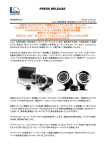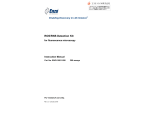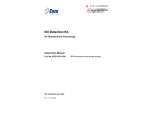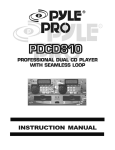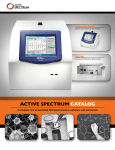Transcript
How to Use the soundscience™ rockus™ Speaker System: • To turn on the system, flip the power switch on the back of the subwoofer to the “on” position. • To adjust the strength of the bass, use the switch on the back of the subwoofer labeled “bass level”. By default, rockus is set to bass level 1 (low). soundscience™ rockus™ speakers • To mute the sound, press down on the volume knob on the top of the remote control. • To switch between “3D” mode and “music” mode, press the gray “mode” button on the front of the remote control. To enable/disable optical input, press and hold the “mode” button for three seconds. Parts and Components • To adjust the volume, turn the knob on the top of the remote control. • The LED lights on the front of the remote indicate the status of the rockus system according to the following scheme: - Green: optical input active - Blue: music mode enabled - White: 3D mode enabled - Red: mute On / Off Switch 8-pin-to-8-pin RCA-to-open-ended (red) Bass Level Switch Mute Button RCA-to-open-ended (white) Mode Button M A X PO W ER CO N SU M PTIO N : SUBWOOFER -100W Subwoofer Back Panel Volume Control Remote Control Troubleshooting: soundscience™ rockus™ speakers: 1 x subwoofer, 1 x remote control, 2 x satellite speakers RCA-to-3.5 mm If there is no sound coming from the speakers, check the following: • Verify the power switch on the back of the subwoofer is in the “on” position, and that the plug is plugged into a functioning power outlet. 3.5 mm-to-3.5 mm • Make sure your audio source is not muted, and the volume is set to an audible level. How to Configure and Connect the soundscience™ rockus™ Speaker System: • Make sure both input and speaker cables are firmly connected at both sides. 1. Carefully remove the two satellite speakers, subwoofer, four sets of cables and remote from the box. • Check the status LEDs on the front of the remote to see if the “mute” light is lit. If it is, press down on the top of the remote to unmute the system. 2. Connect the remote to the subwoofer using the supplied 8-pin-to-8 pin cable. Ensure that the pins are correctly aligned on both ends of the cable before plugging them in. 3. Connect the satellite speakers to the subwoofer using the supplied RCA-to-open-ended speaker cables. Pay attention to which speakers are left/right and position the speakers accordingly. 4. Connect the subwoofer to your sound source using one of the following methods: a. RCA-to-3.5 mm cable: Plug the RCA (red & white) end into subwoofer, and plug the other end into your sound source (i.e. computer, mp3 player, etc.). b. 3.5mm-to-3.5 mm cable: Plug one end into the subwoofer, and the other end into your sound source (i.e. computer, mp3 player, etc.). c. Optical cable (not included): Plug one end into the subwoofer, and the other end into your sound source (i.e. computer, DVD player, etc.) To enable/disable optical input, press and hold the gray “mode” button on the front of the remote control for three seconds when the system is powered on. If you cannot hear a connected optical device: • Check the status LEDs on the front of the remote control and verify that the optical signal light is lit. • Verify that optical output is enabled on your audio source. • Make sure both sides of the audio cable are securely fastened. For additional information and product support, please visit us at www.soundscienceaudio.com. 5. Plug the power cable that is hard-wired into the subwoofer into a power outlet (100-240V, 50-60 Hz). Note: Although you can use multiple devices for analog input (RCA/3.5 mm), when two devices are connected and playing, both will be heard simultaneously. However, the volume of either device will be cut in half when both are connecting (even if only one device is outputting sound). English English