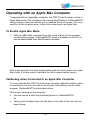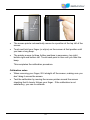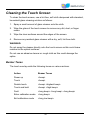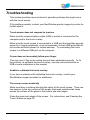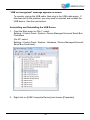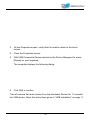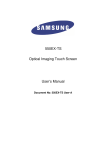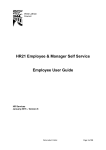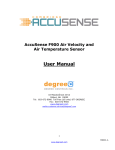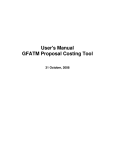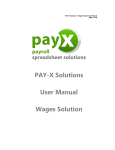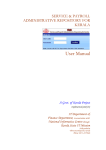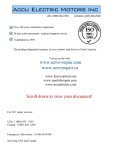Download Nextwindow 2700 OverlayTouch 50"
Transcript
Operating with an Apple Mac Computer To operate with an Apple Mac computer, the 2700 Touch Overlay must be in Apple Mac mode. This is achieved by running NextWindow’s CalibrateNWTS utility program, which also allows you to calibrate the touch screen. You only need to run this program once—when first connecting to an Apple Mac. To Enable Apple Mac Mode 1. With the USB cable connected from the touch overlay to the computer, run the utility program, CalibrateNWTS, which is available on the CD, or can be downloaded from NextWindow’s website. After a few seconds, the utility automatically puts the touch screen into Apple Mac mode. You then need to calibrate the touch screen before using it. Calibrating when Connected to an Apple Mac Computer You can calibrate the 2700 Touch Overlay using the calibration button, which is recessed in a hole on the side of the overlay. Alternatively use the utility program, CalibrateNWTS as described above. With a clear desktop on the computer, Use the mouse to click the [Calibrate] button in CalibrateNWTS. Or Gently push a ballpoint pen into the hole on the side of the unit until you hear a beep. 20 Calibration button The mouse pointer automatically moves to a position at the top left of the screen. Touch and hold your finger (or stylus) on the screen at that position until you hear a long beep. The pointer moves to three further positions in sequence—top right, bottom right and bottom left. Touch each point in turn until you hear the beep. This completes the calibration procedure. Calibration notes When removing your finger, lift it straight off the screen, making sure you don’t drag it across the screen. Test the calibration by moving the mouse pointer around the screen checking that it closely follows your finger. If the calibration is not satisfactory, you can re-calibrate. 21 Cleaning the Touch Screen To clean the touch screen, use a lint-free, soft cloth dampened with standard, household glass cleaning solution as follows: 1. Spray a small amount of glass cleaner onto the cloth. 2. Wipe the glass of the touch screen to remove any dirt, dust, or finger marks. 3. Wipe the clear surfaces around the edges of the screen. 4. Remove any residual glass cleaner with a dry, soft, lint-free cloth. WARNING: Do not spray the cleaner directly onto the touch screen as this could leave residue on the optical surfaces. Do not use an abrasive cleaner or rough cloth as this could damage the optics. Buzzer Tones The touch overlay emits the following tones on various actions. Action Buzzer Tones Power up <beep> Touch <beep> Double touch <beep> <highest beep> Touch and hold <beep> <high beep> Fault <long beep> <long beep> <long beep> Enter calibration mode <long beep> Exit calibration mode <long low beep> 22 Troubleshooting This section provides some solutions to possible problems that might occur with the touch screen. If the problem persists, contact your NextWindow product support provider for further advice. Touch screen does not respond to touches Make sure the communications cable (USB or serial) is connected to the computer and to the touch overlay. Make sure the touch screen is connected to a USB port that provides enough power for it (some peripherals, such as keyboards, include USB ports that do not provide sufficient power for certain devices). Try connecting the touch screen to a different USB port on the computer. Cursor does not accurately follow your finger This can occur if the touch overlay has not been calibrated correctly. To fix the problem, re-calibrate the touch overlay—see the relevant sections on USB or serial calibration in this manual. Unable to calibrate the touch overlay If you have a problem with calibrating the touch overlay, contact your NextWindow support provider for assistance. The cursor moves erratically Make sure there is nothing blocking the optics of the touch screen. There are two sensors in the top corners of the screen that need unobstructed views across the surface of the glass to the bottom and side edges. Clean the glass and edges of the screen. For instructions, see Cleaning the Touch Screen on page 22. 23 “USB not recognized” message appears on screen To remedy, unplug the USB cable, then plug in the USB cable again. If this does not fix the problem, you may need to uninstall and reinstall the USB device. See the next section. Uninstalling and Reinstalling the USB Device 1. From the Start menu on Win 7, select: Settings / Control Panel / System / Device Manager/Universal Serial Bus Controllers (On XP, select: Settings / Control Panel / System / Hardware / Device Manager/Universal Serial Bus Controllers) 2. Right click on [USB Composite Device] and choose [Properties]. 24 3. On the Properties screen, verify that the location refers to the touch screen. 4. Close the Properties screen. 5. With USB Composite Device selected in the Device Manager list, press [Delete] on your keyboard. The computer displays the following dialog. 6. Click [OK] to confirm. This will remove the touch screen from the Hardware Device list. To reinstall the USB device, follow the instructions given in “USB Installation” on page 11. 25 Regulatory Compliance Information Federal Communication Commission (FCC) Statement (For the United States of America.) This equipment has been tested and found to comply with the limits for a class A digital device, pursuant to part 15 of the FCC Rules. These limits are designed to provide reasonable protection against harmful interference when the equipment is operated in a commercial environment. This equipment generates, uses, and can radiate radio frequency energy and, if not installed and used in accordance with the instruction manual, may cause harmful interference to radio communications. Operation of this equipment in a residential area is likely to cause harmful interference in which case the user will be required to correct the interference at his own expense. This device complies with Part 15 of the FCC Rules. Operation is subject to the following two conditions: (1) this device may not cause harmful interference, and (2) this device must accept any interference received, including interference that may cause undesired operation. Changes or modifications not expressly approved by the party responsible for compliance could void the user’s authority to operate the equipment. 26 Damaged Goods In the event of damage to this Product or packaging you should immediately advise the shipper and the reseller who sold you the product. Retain all original packaging. Future shipment of this product in incorrect packaging may void your warranty. Limited Warranty NextWindow Limited (trading as Next Holdings Inc in the United States and NextWindow (UK) Limited in the UK) (Supplier) warrants to the original end-user retail purchaser from an authorized reseller, and each subsequent end-user owner of this Touch Unit (the Product) that the Product will be free from defects in materials and workmanship under normal use and will substantially conform to the specifications and descriptions in the user documentation for 12 months from the date of purchase (the Warranty Period). If the Product fails to meet the requirements of this warranty and the reseller from whom you purchased the Product receives the Product and all other required information and materials from you before the end of the Warranty Period, Supplier will repair and/or replace (at Supplier’s option) the Product. To claim under this warranty, you must return the Product to the reseller from whom you purchased the Product with proof of purchase. You will be responsible for all shipping and insurance charges. You assume all risk of loss and/or damage to the Product until it arrives at the reseller from whom you purchased the Product’s facility. If the reseller from whom you purchased the Product reasonably determines that the Product has not failed to meet the standards of the warranty, you will be liable for the cost of return shipment to you. The reseller from whom you purchased the Product may require payment of such costs before returning the Product to you, and the risk of loss and/or damage will remain with you notwithstanding the reseller from whom you purchased the Product’s possession of the Product. This remedy is the only remedy under the warranty. By exercising this remedy, you waive all other claims arising out of or relating to the failure of the Product to conform to the warranty. Limitations: This warranty does not apply if the Product has been damaged or rendered defective as a result of incorrect installation, misuse, accident, corrosion, abuse, shipment of this Product in incorrect packaging or other external causes, wear and tear in excess of that normally expected failure of any external resources necessary for the Product’s operation, or exposure to water. Repair or attempted repair by any person other than Supplier or one of its approved service centres, commercial use and/or alteration or removal of any serial number each will void this warranty. Except where Supplier or one of its authorized installers has completed the installation, Supplier assumes no responsibility for damage incurred during installation. Any implied warranties will only last for 12 months from the date of purchase. Some states and countries do not allow limitations on how long an implied warranty lasts, so the above warranty period may not apply to you. If any limitation or exclusion of liability in this warranty is invalid and Supplier becomes liable for loss or damage that would otherwise have been excluded, such liability will be limited to the total amount actually paid by you for the Product. You will need to provide proof of purchase showing date, place and serial number at the time you request Warranty service. Travel costs are specifically excluded on all Products. Travel costs include but are not limited to: taxi, launch fees, aircraft rental, subsistence, customs, shipping and communication charges etc. 27 Disclaimers and Other Provisions: EXCEPT AS SPECIFICALLY STATED IN THIS LIMITED WARRANTY (A) SUPPLIER PROVIDES THE PRODUCT WITH ALL FAULTS, (B) THE ENTIRE RISK AS TO SATISFACTORY QUALITY, PERFORMANCE, ACCURACY, AND EFFORT IS WITH THE PURCHASER AND USER, (C) SUPPLIER MAKES NO WARRANTY AGAINST INTERFERENCE WITH ANY PURCHASER’S OR USER’S ENJOYMENT OF THE PRODUCT OR AGAINST INFRINGEMENT, AND (D) SUPPLIER DOES NOT WARRANT THAT THE OPERATION OF THE PRODUCT WILL BE CONTINUOUS OR ERROR-FREE. TO THE MAXIMUM EXTENT PERMITTED BY APPLICABLE LAW, IN NO EVENT SHALL NEXTWINDOW OR ITS SUPPLIERS OR LICENSORS BE LIABLE FOR ANY SPECIAL, INCIDENTAL, INDIRECT, CONSEQUENTIAL OR PUNITIVE DAMAGES WHATSOEVER (INCLUDING, WITHOUT LIMITATION, DAMAGES FOR ANY INJURY TO ANY PERSON OR PROPERTY, DAMAGES FOR LOSS OF BUSINESS PROFITS, BUSINESS INTERRUPTION, LOSS OF BUSINESS INFORMATION, LOSS OF PRIVACY, DAMAGES FOR FAILURE TO MEET ANY DUTY INCLUDING THE DUTIES OF GOOD FAITH OR OF REASONABLE CARE, FOR NEGLIGENCE OR ANY OTHER PECUNIARY LOSS) ARISING OUT OF THE USE OF OR INABILITY TO USE THE NEXTWINDOW PRODUCT, THE TECHNOLOGY OR ANY COMPONENT THEREOF OR THE PROVISION OF OR FAILURE TO PROVIDE SUPPORT SERVICES, WHETHER BASED ON CONTRACT, TORT, NEGLIGENCE, STRICT LIABILITY OR OTHERWISE, EVEN IF NEXTWINDOW OR ANY SUPPLIER OR LICENSOR HAS BEEN ADVISED OR IS AWARE OF THE POSSIBILITY OF SUCH DAMAGES. SOME STATES AND COUNTRIES DO NOT ALLOW THE EXCLUSION OR LIMITATION OF INCIDENTAL OR CONSEQUENTIAL DAMAGES, SO THE ABOVE LIMITATION MAY NOT APPLY TO YOU. Each of these disclaimers is in addition to, and does not reduce the effect of, any other disclaimer. No reseller has the authority to change this warranty. No event that voids this warranty will have any effect on these disclaimers or limitations of liability. This warranty will be construed under the laws of New Zealand without regard to any conflict of law rules. NextWindow Limited (trading as Next Holdings Inc in the United States and NextWindow (UK) Limited in the UK) 43 College Hill Auckland New Zealand www.nextwindow.com 28