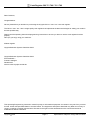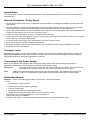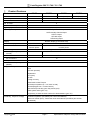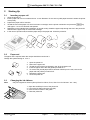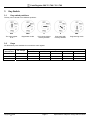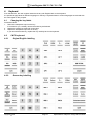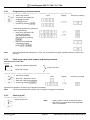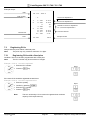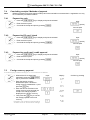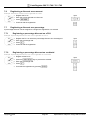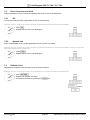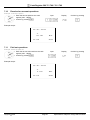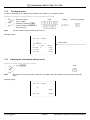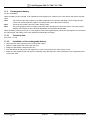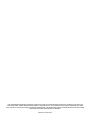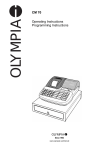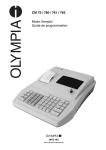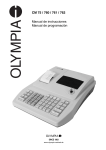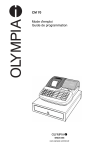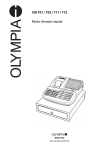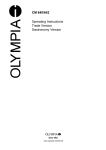Download Olympia CM 75
Transcript
OLY MPIA CM 75 / 760 / 761 / 762 Operating Instructions Programming Instructions Since 1903 www.olympia-vertrieb.de Cash Register CM 75 / 760 / 761 / 762 Declaration of Conformity CM 75 / 760 / 761 / 762 GB The manufacturer hereby declares that the equipment complies with the stipulations defined in the following guidelines and standards: DE The manufacturer hereby declares that the equipment complies with the stipulations defined in the following guidelines and standards: FR Le fabricant déclare par la présente que l'appareil est conforme aux règlements et normes en vigueur: ES Por medio de la presente, el fabricante declara que este aparato está conforme a lo dispuesto en las directivas y normas vigentes: NL De fabrikant verklaart hierbij dat het apparaat voldoet aan de bepalingen in de richtlijnen en normen: 2006/95/EC 2010/108/EC EN 60950-1:2006 +A1:2009 EN 55022:2006 +A1:2007 EN 50024:1998 +A1:2001 +A2:2009 EN 61000-3-2:2000 EN 61000-3-3:2008 Olympia Business Systems Doc: 947500001 7th December 2010 Olympia 2010 Heinz Prygoda Page 2 Managing Director Specifications subject to change without notice! Cash Register CM 75 / 760 / 761 / 762 Dear Customer, Congratulations! We are pleased that you decided on purchasing the Olympia CM 75 / 760 / 761 / 762 cash register. The CM 75 / 760 / 761 / 762 is a high-quality cash register that implements the latest technologies to satisfy your needs in the best possible way. Please read the operating instructions/programming instructions to ensure you learn to use the cash register functions properly. We hope you enjoy using your machine! Kindest regards Olympia Business Systems Vertriebs GmbH Olympia Business Systems Vertriebs GmbH Zum Kraftwerk 1 D-45527 Hattingen Deutschland Internet: www.olympia-vertrieb.de This Operating/Programming Instruction manual is purely for informational purposes. Its content is not part of any contract for sale. All the data specified relates to nominal values. The equipment and options described may differ from country to country according to national requirements. We reserve the right to make amendments to the content and technical modifications without notification. Olympia 2010 Page 3 Specifications subject to change without notice! Cash Register CM 75 / 760 / 761 / 762 Intended Use This cash register is exclusively intended for processing cash register business indoors. Any other use is considered unintended use. General Information / Safety Notes ● ● ● ● ● ● ● ● Ensure that the mains power supply corresponds to that specified on the rating plate located on the rear side of the cash register. This cash register is a highly sophisticated piece of equipment. Never attempt to repair it yourself. If repairs should become necessary, please bring the cash register to an authorised service centre or the sales outlet. Never insert metallic objects, such as a screwdriver, paper clips etc., in the cash register. This could damage the cash register and also exposes you to the risk of an electric shock. Always switch the cash register off when it no longer needs to be used. Clean any dust from the cash register by wiping it gently with a dry cloth. Never use water or solvents, such as paint thinner, spirit etc., to clean the cash register. To disconnect the power supply fully, disconnect the plug from the power socket. Never expose the cash register to extreme temperatures. Keep all the transport locks in a safe place for future use. The transport locks must be reinstalled for any future transportation of the cash register. Transport Locks Before the cash register can be put into operation, remove any transport locks installed and store them for future use. Important transport note: In the case of transport damage, the unit must be returned together with the packaging, Operating/Programming Instruction manual and accessories. Connecting to the Power Supply Before connecting the cash register to the mains power supply, please check that the voltage and frequency specifications stipulated on the rating plate coincide with the local power supply. Safety note: Note: The power socket must be close to the cash register and easily accessible. This means that the cash register can be disconnected from the power supply quickly in an emergency. All the data is retained following disconnection from the power supply. The batteries ensure the data is retained for approx. 2 months after the cash register has been disconnected from the power supply. Printer Mechanism Attention: Observe the following information to ensure long, trouble-free operation: ● Never ● print without any paper installed! ● pull the paper while the printer is operating! ● use poor quality paper! ● insert paper rolls which have already been used! ● tamper with the printer using hard objects or move the drive by hand! ● Pay attention to the markings indicating the end of the paper roll. Change the paper roll immediately. ● Have the cash register / printer mechanism serviced regularly by an authorised service centre. Olympia 2010 Page 4 Specifications subject to change without notice! Cash Register CM 75 / 760 / 761 / 762 Table of Contents Declaration of Conformity ....................................................................................................................................................... 2 Intended Use........................................................................................................................................................................... 4 General Information / Safety Notes ........................................................................................................................................ 4 Transport Locks ...................................................................................................................................................................... 4 Connecting to the Power Supply ............................................................................................................................................ 4 Printer Mechanism .................................................................................................................................................................. 4 Table of Contents.................................................................................................................................................................... 5 1 Product Features ..................................................................................................................................................... 7 2 2.1 2.2 2.3 Starting Up............................................................................................................................................................... 8 Inserting a paper roll........................................................................................................................................... 8 Paper reel ........................................................................................................................................................... 8 Changing the ink ribbons.................................................................................................................................... 8 3.1 3.2 Key Switch ............................................................................................................................................................... 9 Key switch positions ........................................................................................................................................... 9 Keys.................................................................................................................................................................... 9 3 4 Keyboard ............................................................................................................................................................... 10 Changing the key labels ................................................................................................................................... 10 CM 75 keyboard ............................................................................................................................................... 10 4.2.1 Original English labelling............................................................................................................................. 10 4.2.2 German key labelling .................................................................................................................................. 10 4.3 CM 760 / 761 / 762 keyboard ........................................................................................................................... 11 4.3.1 Original English labelling............................................................................................................................. 11 4.3.2 German key labelling .................................................................................................................................. 11 4.4 Explanation of the key functions....................................................................................................................... 12 4.1 4.2 5 Programming ......................................................................................................................................................... 14 Programming the date...................................................................................................................................... 14 Programming the time ...................................................................................................................................... 14 Programming the VAT rate............................................................................................................................... 14 Programming a percentage discount ............................................................................................................... 15 Programming departments (DP) ...................................................................................................................... 15 5.5.1 Programming department status and fixed price ........................................................................................ 15 5.5.2 Printing the department programme ........................................................................................................... 16 5.6 Programming the PLU (price look up).............................................................................................................. 17 5.6.1 Programming the price and department assignment .................................................................................. 17 5.6.2 Programming the PLU status and department assignment ........................................................................ 17 5.6.3 Printing the PLUs programmed................................................................................................................... 18 5.7 Programming foreign currencies ...................................................................................................................... 18 5.8 System options ................................................................................................................................................. 19 5.8.1 Programming system settings..................................................................................................................... 19 5.8.2 Printing the system options (dump report) .................................................................................................. 21 5.1 5.2 5.3 5.4 5.5 6 Clerk System ......................................................................................................................................................... 22 6.1 Activating the clerk system............................................................................................................................... 22 6.2 Clerk system without a password..................................................................................................................... 22 6.2.1 Clerk log-on with clerk number.................................................................................................................... 22 6.2.2 Clerk logs off ............................................................................................................................................... 22 6.3 Clerk system with password............................................................................................................................. 22 6.3.1 Programming a clerk password................................................................................................................... 23 6.3.2 Clerk log-on with clerk number and clerk password ................................................................................... 23 6.3.3 Clerk logs off ............................................................................................................................................... 23 Olympia 2010 Page 5 Specifications subject to change without notice! Cash Register CM 75 / 760 / 761 / 762 7 Operation ............................................................................................................................................................... 24 7.1 Registering departments .................................................................................................................................. 24 7.2 Registering negative departments ................................................................................................................... 24 7.3 Registering PLUs ............................................................................................................................................. 25 7.3.1 Registering PLUs with a fixed price ............................................................................................................ 25 7.3.2 Registering a PLU with free pricing............................................................................................................. 26 7.3.3 Registering negative PLUs.......................................................................................................................... 26 7.4 Concluding receipts / Methods of payment ...................................................................................................... 27 7.4.1 Payment by cash......................................................................................................................................... 27 7.4.2 Payment by EC card / check....................................................................................................................... 27 7.4.3 Payment by credit card / credit approval..................................................................................................... 27 7.5 Foreign currency payment................................................................................................................................ 27 7.6 Registering a discount as an amount............................................................................................................... 28 7.7 Registering a discount as a percentage........................................................................................................... 28 7.7.1 Registering a percentage discount on a PLU ............................................................................................. 28 7.7.2 Registering a percentage discount on a subtotal........................................................................................ 28 7.8 Error Correction and Void................................................................................................................................. 29 7.8.1 EC ............................................................................................................................................................... 29 7.8.2 Normal void ................................................................................................................................................. 29 7.9 Refund / Void.................................................................................................................................................... 29 7.10 Received on account operations...................................................................................................................... 30 7.11 Paid out operations .......................................................................................................................................... 30 7.12 Printing function................................................................................................................................................ 31 7.13 Opening the cash drawer without a sale .......................................................................................................... 31 7.14 Printing a receipt on/off .................................................................................................................................... 32 7.15 Printing a copy of the receipt............................................................................................................................ 32 8 8.1 8.2 8.3 Training Mode........................................................................................................................................................ 32 Activating Training mode.................................................................................................................................. 32 Practising in Training mode.............................................................................................................................. 32 Deactivating Training mode.............................................................................................................................. 32 9.1 9.2 9.3 Cash Register Reports .......................................................................................................................................... 33 Basic information.............................................................................................................................................. 33 Overview of cash register reports..................................................................................................................... 33 Explanation of the Z1 day's financial report ..................................................................................................... 34 10.1 10.2 10.3 10.4 Eliminating Problems............................................................................................................................................. 35 Error messages in the display .......................................................................................................................... 35 Display indicators ............................................................................................................................................. 35 Printer malfunction ........................................................................................................................................... 35 Resetting the cash register to its default settings............................................................................................. 35 9 10 11 Options .................................................................................................................................................................. 36 11.1 Bank note verifier (Euro) .................................................................................................................................. 36 11.2 Rechargeable battery ....................................................................................................................................... 37 11.2.1 Technical data ............................................................................................................................................. 37 11.2.2 Installation of the rechargeable battery....................................................................................................... 37 Olympia 2010 Page 6 Specifications subject to change without notice! Cash Register CM 75 / 760 / 761 / 762 1 Product Features Feature CM 75 CM 760 CM 761 CM 762 Yes No Yes (small) Yes (large) Cash drawer No. of departments 8 16 No. of PLUs 99 200 No. of clerks 8 No. of VAT rates (tax rates) 4 Type of payment Cash, check, credit card Cash register reports X1/Z1 day's financial report X2/Z2 monthly financial report X/Z PLU report X/Z clerk report X/Z training report Display Numeric display (9-character LED) Customer display Printer No Yes EPSON M-31 numeric printer EPSON M-42 numeric printer Printer type Single station roll printer Printing speed (lines per second) Ink ribbon 1.0 1.4 IR-30 IR-40 = Size # 744 No. of columns 13 Paper width 57.5 ± 0.5 mm Breakdown frequency (MCBF) 300,000 lines Programmability Date Time VAT rate (tax rate) Department PLU (item) -% rate Foreign currency Grand total & clear Z report Decimal point position (0. / 0.0 / 0.00 / 0.000) Time display(24-hour / 12-hour format) Date format (month-day-year / day-month-year) Clerk system active (yes / no) Compulsory to enter the clerk number for all transactions (yes / no) Options (not contained in scope of delivery, subject to charge) Olympia 2010 Battery: to operate the cash register without a power cable for approx. 5 hours continuous operation (OLYMPIA part number 947990002). Bank note verifier (Euro): Tests bank notes are authentic (OLYMPIA part number 947990003). Page 7 Specifications subject to change without notice! Cash Register CM 75 / 760 / 761 / 762 2 Starting Up 2.1 1. 2. 3. 4. 5. 6. Inserting a paper roll Open the printer lid. Insert a paper roll of 57 mm width and max. 70 mm diameter. Do not use recycled paper because it wears the printer more quickly. Prepare the paper roll for insertion. Thread the end of the paper roll, which has been cut straight, into the printer mechanism and press the Feed key until approx. 10 cm of it has been transported. Depending on the intended use (calculation or journal mode), thread the paper strip through the slot in the printer lid and tear off the paper strip on the lid's tear-off edge. In the case of journal mode, thread the paper strip in the paper reel. Close the printer lid. 2.2 Paper reel The paper reel is required when the receipt should be wound onto it. Change the system setting no. 18 to 1. 1. 2. 3. 4. 5. Open the printer lid. Remove the paper reel. Thread the end of the journal paper in the slit in the paper reel. Insert the paper reel in the reel guides provided for it. To remove the journal paper after it has been rolled up on the reel, remove the paper reel and pull the journal roll off. 6. Reinsert the paper reel. 7. Close the printer lid. 2.3 Note: Changing the ink ribbons Only use original ink ribbons (Group IR-30 for CM 75, IR-40, Size # 744 for CM 760 / 761 / 762). 1. 2. 3. 4. Olympia 2010 Open the small flap in front of the printer lid. Lift out the ink ribbon using the grip (left). Insert a new ink ribbon in the guide. Close the printer lid. Page 8 Specifications subject to change without notice! Cash Register CM 75 / 760 / 761 / 762 3 Key Switch 3.1 Key switch positions The key can be turned to five different positions: OFF REG X Z PRG The cash register is off Registration mode Print report without memory deletion Print report with memory deletion Programming mode 3.2 Keys Six different keys are available for use with the cash register: Key identification No. of keys S Switch position OFF REG X 2 X X X Z 2 X X X X P 2 X X X X Olympia 2010 Page 9 Z PRG X Specifications subject to change without notice! Cash Register CM 75 / 760 / 761 / 762 4 Keyboard In its standard form, the cash register leaves the factory with English labels on the keyboard. It is possible to apply labels in different languages on the keys. Keyboard sheets in various languages are enclosed with the cash register for this purpose. 4.1 Changing the key labels Proceed as follows: 1. Remove the transparent cap from the key. If it is easier for you, carefully remove the entire key beforehand. 2. Replace the existing key label with a new label. 3. Replace the transparent cap back on the key. If you removed the entire key, replace the key carefully back on the keyboard. 4.2 CM 75 keyboard 4.2.1 Original English labelling 4.2.2 German key labelling Olympia 2010 Page 10 Specifications subject to change without notice! Cash Register CM 75 / 760 / 761 / 762 4.3 CM 760 / 761 / 762 keyboard 4.3.1 Original English labelling 4.3.2 German key labelling Olympia 2010 Page 11 Specifications subject to change without notice! Cash Register CM 75 / 760 / 761 / 762 4.4 Explanation of the key functions Key ! ! ! ! ! ! ! ! ! ! Explanation Press and hold the FEED key to continue feeding the receipt or journal paper until the key is released. The RA key is used to record payments made into the cash register. The total amount received on account is recorded in the financial report. The PO is used to record amounts removed from the cash drawer. The total amount registered appears separately in the financial report. The EC key is used to cancel an incorrect registration immediately after it has been entered. The error correct total is recorded in the financial report. The RETOUR/- key is used to subtract an amount from the total amount of a sale. The financial report records the (-) key total. The RETOUR/- key is used for refund transactions. The refund total is recorded in the financial report. VOID key is used to complete the cancellation of an item within a registration which has ! The not yet been concluded. The void total is recorded in the financial report. The CLR or CLEAR is used to delete all the entries made using the numeric keyboard or *! the X/TIMEt key before the entries have been finalised by pressing a department or function 2 key. The CLR or CLEAR is also used to clear error states. ! Numeric keys: ! The numeric keys are used to enter numbers. The . is used to enter the decimal point. ! ! ! PLU (Price Look-Up) key. ! ! ! Olympia 2010 The CLERK key is used to register a clerk. The % - key is used to subtract a percentage from a PLU or the total amount of a sale. The total amount registered by the % - key is recorded in the financial report. The X/TIME key is used repeat (multiply) entries for departments or refunds. Page 12 Specifications subject to change without notice! Cash Register CM 75 / 760 / 761 / 762 Key Explanation %)! $(! #'! "&! The Department keys serve to register departments. Note: The CM 75 has 8 departments. The CM 760 / 761 / 762 have 16 departments. $(,02 #'+/2 "&*.2 !%)-2 ! 2 ! ! ! ! ! ! ! ! Olympia 2010 The Receipt ON/OFF key is used to switch printout of the receipt off or on. This key is used to print a copy of the receipt. The CHECK key is used for transactions made with a cheque. The FC key is used for converting amounts into a foreign currency. The #/NS (NS = No Sale) is used for operations in which entries should not be added. It can be use to print a maximally 7 digit number on the receipt. The entry does not affect other sales totals. The #/NS key is used to open the cash drawer. The CARD key is used for transactions made with a credit card. Press the SUB-TOTAL key to display the total amount of the sale. The CASH key is used for transactions made with cash. Page 13 Specifications subject to change without notice! Cash Register CM 75 / 760 / 761 / 762 5 Programming 5.1 Programming the date Example: 15 June 2010 ● Set the key to PRG Enter the date as 6 digits (DDMMYY) ● Confirm by pressing #/NS ● 5.2 Input Display ! 1506,10 Confirm by pressing ! Programming the time Example: 9:30 a.m. ● Set the key to PRG Enter the time as 4 digits (hhmm) ● Confirm by pressing X/TIME ● 5.3 Input Display 9,30 Confirm by pressing ! Programming the VAT rate A maximum of four different VAT (Value Added Tax) rates can be programmed. Note: On leaving the factory, the following value added tax rates are pre-programmed: TX 1 = 19% and TX 2 = 7%. If these rates correspond with those you need, no adjustments to the programme are necessary at this point. Example 1: VAT rate 1 is 19% ● ● ● Set the key to PRG Enter the storage location (1, 2, 3 or 4) Confirm by pressing SUB-TOTAL ● Enter the VAT rate (to 3 decimal places but without a decimal point) ● Confirm by pressing CASH Input Display Confirm by pressing ! 0,01 ! ! ! 19,000 ! Example 2: VAT rate 2 is 7% Refer to instructions in Example 1. Input Display 0,02 ! ! 7,000 Olympia 2010 Page 14 Confirm by pressing ! ! Specifications subject to change without notice! Cash Register CM 75 / 760 / 761 / 762 5.4 Programming a percentage discount You can enter a discount value from 0.00 to 99.99%. Example: 10% discount ● Set the key to PRG Enter the discount value as 4 -digits (10% = 1000). ● Confirm by pressing % - ● 5.5 Input Display !10,00 Confirm by pressing ! Programming departments (DP) In the case of the CM 75, eight departments can be programmed and for the CM 760 / 761 / 762 sixteen departments. CM 75: On leaving the factory, Departments 1 to 4 are already assigned VAT rate 1 at 19% and Departments 5 to 8 are assigned VAT rate 2 at 7%. CM 760 / 761 / 762: On leaving the factory, Departments 1 to 8 are already assigned VAT rate 1 at 19% and Departments 9 to 16 are assigned VAT rate 2 at 7%. All the departments are set up as an itemised department with free pricing. If these settings correspond with those you need, no adjustments to the programme are necessary at this point. 5.5.1 Programming department status and fixed price Department status (3-digit) 1st digit Itemised department 0 Single item department 1 2nd + 3rd digit No VAT 00 VAT rate 1 01 VAT rate 2 02 VAT rate 3 03 VAT rate 4 04 Price entry Free pricing 000 Fixed price Enter the price with the number of decimal places Example 1: DP1 should be set-up as an itemised department at VAT rate 1 (19%) and without a fixed price. ● ● ● ● Olympia 2010 Set the key to PRG Enter status S1 and S2 as 3 digits and confirm by pressing CHECK Enter fixed price or free pricing Assign the programmed settings to the department by pressing the corresponding DP key, in this case: DP1 Input Display Confirm by pressing ! 0,01 ! ! 0,00 "! Page 15 Specifications subject to change without notice! Cash Register CM 75 / 760 / 761 / 762 Example 2: DP2 should be set-up as an itemised department at VAT rate 2 (7%) and with a fixed price of 5.00 € (system option 1 in default setting: 2 decimal places). ● ● ● ● 5.5.2 Set the key to PRG Enter status S1 and S2 as 3 digits and confirm by pressing CHECK Enter fixed price or free pricing Assign the programmed settings to the department by pressing the corresponding DP key, in this case: DP1 Input Display Confirm by pressing ! 0,02 ! ! 5,00 "! Printing the department programme ● Set the key to PRG ● Press 8 6 times ● Confirm by pressing CASH Input Display ! 8888,88 Confirm by pressing ! Example printout: 1 = DP number 1 2 3 4 5 6 7 8 Olympia 2010 10・00 001 20・00 002 30・00 003 40・00 004 50・00 000 60・00 001 70・00 002 90・00 000 Page 16 TX1 CK TX2 CK TX3 CK TX4 CK 10.00 = fixed price, TX1 = VAT rate 1 001 = department status CK CK CK CK Specifications subject to change without notice! Cash Register CM 75 / 760 / 761 / 762 5.6 Programming the PLU (price look up) 99 PLUs can be programmed for the CM 75, and 200 PLUs for the CM 760 / 761 / 762. PLUs are programmed in two steps: ● Enter the price and department assignment for all PLUs. ● Enter the PLU status and department assignment for all PLUs. (Not necessary if the PLU is operated with a fixed price.) 5.6.1 Programming the price and department assignment Example: PLU 12 must be priced at 2.50 € and is assigned to Department 1. ● Set the key to PRG ● Press X/TIME ● Enter the required PLU number ● Confirm by pressing PLU ● Enter the fixed price of the PLU and assignment it to the department required by pressing the relevant department key DP1 . Input ● Proceed in the same way for the other PLUs. Conclude input by pressing X/TIME Confirm by pressing ! ! P001 0,00 P12 0,12 ! ! ! 2,50 "! P13 0,00 ! The next PLU automatically appears in the display. ● Display ! ! 5.6.2 Programming the PLU status and department assignment Note: This step is only necessary for PLUs which should also be able to operate with free pricing. PLU status (1 digit) Fixed price only 0 Also with free pricing 1 Example: In the case of PLU 12 (Department 1), free pricing is permitted. ● Set the key to PRG ● Press PO ● Enter the PLU number to be programmed ● Confirm by pressing PLU ● Enter the PLU status Confirm by pressing the relevant department key DP1 . ● The next PLU automatically appears in the display. ● ● Olympia 2010 Proceed in the same way for the other PLUs. Conclude input by pressing PO Input Display Confirm by pressing ! ! P001 0,00 P12 0,12 ! ! ! 0,01 "! ! P13 0,00 ! ! Page 17 ! Specifications subject to change without notice! Cash Register CM 75 / 760 / 761 / 762 5.6.3 Printing the PLUs programmed ● Set the key to PRG ● Press PLU Input ! Example printout: 01 = PLU number 1 = Department number of the department assigned 5.7 01 1 02 2 01 3 0 1・00 1 2・00 0 3・00 TX1 0 = PLU status 1.00 = price, TX1 = VAT rate 1 TX2 Programming foreign currencies A maximum of 4 foreign currencies can be programmed. The following information must be entered for the programming process: ● Foreign currency identification (1, 2, 3 or 4) ● Number of decimal places for the exchange rate (EXP): 0 to 8 decimal places are possible ● Decimal places for the foreign currency (DP): 0 to 3 decimal places are possible ● Exchange rate (RATE): 6-digit entry from 000001 to 999999 Example: Foreign currency no. 1: Euro to US Dollars (1 USD = 0.76494 EURO) as foreign currency no. 1 ● Set the key to PRG Enter the foreign currency identification, here: 1 ● Confirm by pressing FC ● Enter ● EXP, here: 5 ● DP, here: 2 ● RATE, here: 076494 Confirm by pressing CASH ● ● Olympia 2010 Input ! Display 0,01 ! 520764,94 ! Page 18 Confirm input by pressing ! ! Specifications subject to change without notice! Cash Register CM 75 / 760 / 761 / 762 5.8 System options The basic program settings of the cash register are stored in the system options. 5.8.1 Programming system settings Example: Change the time display to the 12-hour format. ● Set the key to PRG Enter the system option number and status number (2 or 3 digits) ● Confirm by pressing RA ● Input Display ! 41 Confirm by pressing ! The default settings appear in bold print. Note: System option 1 Status 0 Decimal point position: 0 (no point) 1 Decimal point position: 0.0 2 Decimal point position: 0.00 3 Decimal point position: 0.000 2 3 4 5 6 7 8 9 10 11 12 Setting (reserved) 1 Net price (exclusive of tax) 2 Gross price (including tax) 0 Time: 24-hour format 1 Time: 12-hour format 0 Print total taxable amount: No print 1 Print total taxable amount: Print 0 Print net total for each tax rate: No print 1 Print net total for each tax rate: Print 0 Date format: Month-Day-Year 1 Date format: Day-Month-Year 0 Clerk system not active 1 Clerk system active 0 Clerk log on not active after each transaction 1 Clerk log on active after each transaction 0 Print extra line "Net Total": No print 1 Print extra line "Net Total": Print 0 Zero skip printing for Z-report 1 No zero skip printing for Z-report (reserved) - Continued on next page - Olympia 2010 Page 19 Specifications subject to change without notice! Cash Register CM 75 / 760 / 761 / 762 System option Status Setting No special European rounding 0 1 13 2 3 14 15 16 17 18 19 20 Olympia 2010 Rounding occurs after pressing the SUB-TOTAL and CASH keys. If no special European rounding has been selected, rounding is performed according to commercial 5/4 rounding: If the first decimal place to be rounded is a 0, 1, 2, 3 or 4, the number is rounded down. If the first decimal place to be rounded is a 5, 6, 7, 8 or 9, the number is rounded up. European rounding: Switzerland 0.01 – 0.02 = 0.00 0.03 – 0.07 = 0.05 0.08 – 0.09 = 0.10 European rounding: Sweden 0.00 – 0.24 = 0.00 0.25 – 0.74 = 0.50 0.75 – 0.99 = 1.00 European rounding: Denmark 0.00 – 0.12 = 0.00 0.13 – 0.37 = 0.25 0.38 – 0.62 = 0.50 0.63 – 0.87 = 0.75 0.88 – 0.99 = 1.00 0 Printing of an additional bill permitted 1 Printing of an additional bill not permitted 0 Z1 and Z2 counters are not deleted after Z-financial report printout 1 Z1 and Z2 counters are deleted after Z-financial report printout 0 Grand Total is not deleted after Z1 financial report printout 1 Grand Total is deleted after Z1 financial report printout 0 Grand Total is not printed on the financial report 1 Grand Total is printed on the financial report 0 Receipt mode 1 Journal mode (the winding reel is driven) 0 Basic currency is the local currency (amount ÷ conversion factor) 1 Basic currency is foreign currency (amount × conversion factor) 0 Refunds are printed on the financial report 1 Refunds are not printed on the financial report Page 20 Specifications subject to change without notice! Cash Register CM 75 / 760 / 761 / 762 5.8.2 Printing the system options (dump report) ● Set the key to PRG ● Press 9 6 times ● Confirm by pressing CASH Input Display ! ! Confirm by pressing 9999,99 ! Example printout: System options 01 03 04 05 06 07 08 09 10 11 12 13 14 15 16 17 18 19 20 2 2 0 1 0 1 0 0 1 0 1 0 0 0 1 0 0 0 0 RA RA RA RA RA RA RA RA RA RA RA RA RA RA RA RA RA RA RA Status %- rate VAT rates Foreign currencies 10・00 -% -% 10・000 20・000 30・000 40・000 TX1 TX2 TX3 TX4 02000001 02000001 1@ 2@ 1234 Z Clerk passwords Olympia 2010 #1 #2 #3 #4 #5 #6 #7 #8 Z-report password 111 222 ------------- Page 21 Specifications subject to change without notice! Cash Register CM 75 / 760 / 761 / 762 6 Clerk System The default setting for the clerk system is deactivated (refer to System Option 8). 6.1 Activating the clerk system ● Set the key to PRG ● Press 8 and 1 . ● Confirm by pressing RA . Input Display ! 0,81 Confirm by pressing ! When the clerk system is activated, a dot appears in the display: 0. . 0 0 Clerk system active 6.2 Clerk system without a password Condition: The clerk system is activated. If no password has been programmed for a clerk, that clerk logs on at the cash register with his clerk number. 6.2.1 Clerk log-on with clerk number Note: A maximum of 8 clerks can be registered in the system. Example: Clerk no. 6 logs on. ● Set the key to REG Enter the 1-digit clerk number ● Confirm by pressing CLERK ● 6.2.2 Input ! Display 0,06 Confirm by pressing ! Clerk logs off Example: A salesperson logs off. ● Note: 6.3 Set the key to OFF System option 9 can be configured so that a clerk must log on again after each registration which is completed. Clerk system with password It is possible to protect clerk log on codes by means of a password. In this case, clerks log on by entering their respective clerk number and an additional password. The password is a 3-digit code (000 to 999). The clerk number and password thus comprise the 4-digit clerk code. Olympia 2010 Page 22 Specifications subject to change without notice! Cash Register CM 75 / 760 / 761 / 762 6.3.1 Programming a clerk password Example: Programming the password for clerk no. 1 (password: 456) and clerk no. 2 (password: 987). Set the key to PRG Access the clerk password programming mode: press 4 6 times ● ● Confirm by pressing CASH ● Enter all the passwords in sequence (max. 8 passwords): ● Enter the 4-digit clerk code (1-digit clerk number and 3-digit password) and conclude by pressing CLERK . ● Exit from clerk password programming mode: press CLR / CLEAR . Input Display ! ! 4444,44 ! 14,56 ! 29,87 Confirm by pressing ! ! ! *! ! / Note: If 000 is entered as the password for a clerk, the clerk system once again operates without a password for this clerk. 6.3.2 Clerk log-on with clerk number and clerk password Structure of the clerk code 1234 3-digit clerk password (000-999) 4-digit clerk code 1-digit clerk number Example: Clerk no 1 logs on with password "456" (clerk code: 1456). ● Set the key to REG Enter the 1-digit clerk number Enter the 3-digit clerk password ● Confirm by pressing CLERK ● ● Input Display Confirm by pressing ! 1 !14,56 ! ! Clerks remain logged on until they log off properly (see below). Note: If an incorrect password is entered, error message "E" appears in the display. 6.3.3 Clerk logs off Example: A salesperson logs off. ● Olympia Set the key to OFF 2010 Note: Page 23 System option 9 can be configured so that a clerk must log on again after each registration which is completed. Specifications subject to change without notice! Cash Register CM 75 / 760 / 761 / 762 7 Operation Set the key switch to REG for all operating processes. Note: 7.1 Incorrect input or error states (acoustic signal) can be cleared by pressing the CLR / CLEAR key. Registering departments Always enter the price without a decimal point! Note: The price may only contain a maximum of 7 digits. Example 1: A PLU from department 1 with a value of 1.00 € must be registered. ● ● Enter the price Assign the department by pressing the relevant department key Input ! "! If the same PLU should be registered several times: Example 2: A PLU from department 3 with a value of 3.00 € must be registered twice. ● Enter the quantity ● Confirm by pressing X/TIME ● Enter the price Assign the department by pressing the relevant department key ● Note: 7.2 Input The sum of Quantity x Price must not be greater than maximum capacity of the report memory! ! ! ! $! Registering negative departments When a PLU is returned, initiate the negative registration by pressing the RETOUR/- key and register the returned PLU in the normal way. Example 3: Two pieces of a PLU from department 3 with a value of 3.00 € are returned. ● ● Olympia 2010 Initiate registration of a negative department by pressing the RETOUR/key. Register the PLU in the normal way. Page 24 Input ! ! ! ! $! Specifications subject to change without notice! Cash Register CM 75 / 760 / 761 / 762 Example receipt: Date 19・01・2011 Clerk number ・1・ 1 2 3 Total amount Time 7.3 1.00 € from department 1 1・00 2・00 2 3・00 6・00 0・09 0・67 11・00 TX1 TX2 X @ TX1 TX2 CA 13-00 001 2.00 € from department 2 Several PLUs from a department: 2 x 3.,00 € from department 3 Total VAT amount Receipt number Registering PLUs Always enter the price without a decimal point! Note: The price may only contain a maximum of 7 digits. 7.3.1 Registering PLUs with a fixed price Condition: The PLU has been programmed with a fixed price. Note: The PLU number may be a maximum of 3 digits. Example 1: PLU no. 12 must be registered. ● Enter the PLU number ● Press the PLU key Input ! ! If the same PLU should be registered several times: Example 2: PLU no. 12 must be registered twice. ● Enter the quantity ● Confirm by pressing X/TIME ● Enter the PLU number ● Press the PLU key Note: Olympia 2010 Input The sum of Quantity x Price must not be greater than maximum capacity of the report memory! Page 25 ! ! ! ! Specifications subject to change without notice! Cash Register CM 75 / 760 / 761 / 762 7.3.2 Registering a PLU with free pricing Condition: The PLU to be registered is programmed for free pricing. Example 3: PLU no. 10 with a price of 2.49 € must be registered. ● Enter the PLU number ● Press the PLU key ● Enter the price ● Press the PLU key Note: 7.3.3 Input The sum of Quantity x Price must not be greater than maximum capacity of the report memory! ! ! ! ! Registering negative PLUs When a PLU is returned, initiate the negative registration by pressing the RETOUR/- key and register the returned PLU in the normal way. Example 4: PLU no. 10 with a price of 2.49 € is returned. Initiate registration of a negative department by pressing the RETOUR/key. Register the PLU in the normal way. ● ● Input ! ! ! ! ! Example receipt: Date 19・01・2011 Clerk number ・1・ 01 02 03 Total VAT amount PLU no. 1 (taxable at VAT rate 1) 1・00 2・00 3・00 2 2・00 04 4・00 0・09 10・00 TX1 X @ TX1 CA Time 2010 Several PLUs from a department: 2 x PLU no. 4 Total amount Receipt number 13-05 Olympia PLU no. 2 (not taxable) 002 Page 26 Specifications subject to change without notice! Cash Register CM 75 / 760 / 761 / 762 7.4 Concluding receipts / Methods of payment Note: Different methods of payment (tender media) cannot be used within one transaction! A registration can only be concluded by one tender medium. 7.4.1 Payment by cash ● Press the SUB-TOTAL key to display and print the subtotal ● Enter the amount paid ● Conclude the receipt and print by pressing CASH Input (option)! Amount paid ! 7.4.2 Payment by EC card / check ● Press the SUB-TOTAL key to display and print the subtotal ● Enter the amount paid ● Conclude the receipt and print by pressing CHECK Input (option)! Amount paid ! 7.4.3 Payment by credit card / credit approval ● Press the SUB-TOTAL key to display and print the subtotal ● Enter the amount paid ● Conclude the receipt and print by pressing CARD Input (option)! Amount paid ! 7.5 Foreign currency payment A customer pays a bill amounting to 15.- Euro with 20 US Dollars. ● ● ● When all the PLUs have been registered, press the SUB-TOTAL key to produce the subtotal. Enter the foreign currency identification (here: US-Dollar = foreign currency identification 1) and press the FC key. Enter the amount received in the foreign currency and conclude the receipt. The change payable is displayed in the foreign currency. Then press the FC key to convert the change payable to the local currency. Example: The customer receives either 30 Euro Cents or 39 US Cents change. ● Olympia 2010 Input Display ! ! ! ! ! ! Page 27 Confirm by pressing 19,61 ! ! ! 20,00 ! 0,39 ! 0,30 ! 15,00 1 Specifications subject to change without notice! Cash Register CM 75 / 760 / 761 / 762 7.6 Registering a discount as an amount Example: A discount of 5,00 € is to be granted on a sale. ● Register the PLUs. Enter the amount granted as a discount. ● Press RETOUR/- . ● Continue with the registration. ● 7.7 Input ! ! Registering a discount as a percentage A percentage discount can be assigned to a single item registration or a subtotal. 7.7.1 Registering a percentage discount on a PLU Example: A percentage discount of 5% is to be granted on a PLU. ● Register the PLU on which the percentage discount is to be assigned. Enter the percentage rate. ● Press % - . ● Continue with the registration. ● 7.7.2 Input ! ! Registering a percentage discount on a subtotal Example: A percentage discount of 7% is to be granted on a total sale. Olympia ● Register all the PLUs. ● Press the SUB-TOTAL key to produce the subtotal. ● Enter the percentage rate. ● Press % - . ● Conclude the registration by pressing CASH . 2010 Input Page 28 ! ! ! Specifications subject to change without notice! Cash Register CM 75 / 760 / 761 / 762 7.8 Error Correction and Void Faulty registrations can be corrected immediately after entry or later in the transaction. 7.8.1 EC The last item entered during a registration can be corrected directly. Example: PLU no. 20 (fixed price item) has been registered and should be corrected immediately. 7.8.2 ● Press EC ● Register the PLU to be cancelled again. Input ! ! Normal void PLUs can be deleted as long as the registration has not yet been concluded. Example: PLU no. 20 (fixed price item) has been registered and should be corrected immediately. However, more items have been registered in the meantime. 7.9 ● Press VOID ● Register the PLU to be cancelled again. Input ! ! Refund / Void Registrations completed some time ago can be reverted as follows: Example: PLU no. 50 (fixed price item) was purchased by a customer and later returned (refund). Olympia ● Press RETOUR/- ● Register the returned item again. ● Conclude the process by pressing the CASH key. 2010 Input Page 29 ! ! (option)! ! Specifications subject to change without notice! Cash Register CM 75 / 760 / 761 / 762 7.10 Received on account operations Example: 10.00 € are paid in. ● Enter the amount paid into the cash register (max. 7 digits). ● Confirm by pressing RA Input Display Confirm by pressing !10,00 ! Example receipt: 19・01・2011 ・1・ 10・00 RA 13-20 7.11 005 Paid out operations Example: 5.00 € are paid out. ● Enter the amount removed from the cash register (max. 7 digits). ● Confirm by pressing PO Input Display ! 5,00 Confirm by pressing ! Example receipt: 19・01・2011 ・1・ 5・00 13-25 Olympia 2010 PO 006 Page 30 Specifications subject to change without notice! Cash Register CM 75 / 760 / 761 / 762 7.12 Printing function A number containing up to 7 digits can be printed on the receipt, e.g. a customer number. Example: The sequence of digits 1234567 should be printed on the receipt. Note: ● Enter the number (max. 7 digits) ● Confirm by pressing #/NS ● Continue with the registration in the normal way. Input Display ! 12345,67 ! Confirm by pressing ! The entry does not influence the report memory. Example receipt: 19・01・2011 ・1・ 1234567 # 1 1・00 0・09 1 1・00 13-30 7.13 Printed number TX1 TX CA 007 Opening the cash drawer without a sale Example: The cash drawer needs to be opened. ● Press #/NS Input ! Note: The number of times the drawer is opened is recorded in the report memory and printed in the financial report. Example receipt: 19・01・2011 ・1・ NS 13-35 Olympia 2010 008 Page 31 Specifications subject to change without notice! Cash Register CM 75 / 760 / 761 / 762 7.14 Printing a receipt on/off ● Press Receipt ON/OFF Input ! If the print receipt function is switched off, a dot lights up in the display at the 2nd position. Note: 7.15 Printing a copy of the receipt If the receipt printing function has been switched off via the Receipt ON/OFF key, a copy of the last receipt can be printed later. ● Press Receipt ISSUE Input ! 8 Training Mode You can set the cash register to Training mode to practice using it without the registration processes and transactions being transferred to the report memory. 8.1 Note: 8.2 Activating Training mode ● Set the key to PRG ● Press 6 6 times ● Confirm by pressing CASH Olympia ! ! 6666,66 Confirm by pressing ! Practising in Training mode ● 8.3 Display If Training mode is activated, a dot lights up in the display at the 6th position. ● Note: Input Set the key to REG Practise operations using the cash register (refer to Chap. 10) No reports can be printed in Training mode. Deactivating Training mode ● Set the key to PRG ● Press 5 6 times ● Confirm by pressing CASH 2010 Input Display ! ! Page 32 5555,55 Confirm by pressing ! Specifications subject to change without notice! Cash Register CM 75 / 760 / 761 / 762 9 Cash Register Reports The cash register stores all the department or item-related sales transactions. Sums received on account, paid out, payments made in cash, by EC cards, on credit or in foreign currencies are stored and totalled. Similarly, opening the drawer for no sale requirements, refunds, discounts and corrections/voids are also stored. This data can be printed out in various ways in cash register reports. 9.1 Basic information Cash register reports can be printed as X or Z-reports. ● X-reports are intermediate reports which can be printed out several times because the respective memory is not deleted after printing such reports. The key switch must be set to position X to print X-reports. ● Z-reports must be kept for the revenue authorities. When a Z-report is printed, the respective memory is deleted, which means that the grand total is reset to zero. Therefore, Z-reports can only be printed once. The key switch must be set to position Z to print Z-reports. 9.2 Overview of cash register reports Type of report X1 Z1 Day's financial report X Z PLU report, day X Z Clerk report X2 Z2 Monthly financial report X Z Training report Olympia 2010 Print by pressing ! ! ! ! ! Page 33 Specifications subject to change without notice! Cash Register CM 75 / 760 / 761 / 762 9.3 Explanation of the Z1 day's financial report 19・01・2011 Date 002 1Z 003-1 350・00 1TX 001-2 100・00 2TX 450.00 ST 41.37 1TX 258.63 -TX 6.54 2TX 93.46 -TX 47.91 #TX -50.00 -% 400.00 ST 352.09 #ST -50.00 -004 300.00 CA001 100.00 CH 001 20.00 RA 001 -20.00 PO ..51.13 1@ 002 ## 300.00 #CA 400.00 Z1 counter (3-digit) Number of registrations in department 1 Sales of department 1 (VAT rate 1) Number of registrations in department 2 Sales of department 2 (VAT rate 2) Sales of all departments Total VAT 1 Net total of all taxable items at VAT rate 1, without VAT 1 Total VAT 2 Net total of all taxable items at VAT rate 2, without VAT 2 Total VAT Total percentage discount Total sales (receipts minus deductions) Net total (receipts minus tax) Discounts and refunds Number of cash payments Total of cash payments Number of card payments Total of card payments Number of received on account transactions Total received on account Number of paid out transactions Total paid out Sum of foreign currency, here: foreign currency 1 Number of drawer openings (No Sale) Cash in drawer Grand total (sum of all sales / Grand total of all payments made by card and in cash) Time and receipt number 13-40 Olympia 2010 009 Page 34 Specifications subject to change without notice! Cash Register CM 75 / 760 / 761 / 762 10 Eliminating Problems 10.1 Error messages in the display Error messages appear in the display in the case of incorrect operation. Error message E Corrective measure Wrong key pressed. SEC_CodE 10.2 Cause A password has been programmed for clerk log-on. Press CLR / CLEAR to clear error message. Then press the correct key. Enter the 1-digit clerk number and 3-digit clerk password. Conclude by pressing CLERK . Display indicators The activation or deactivation of certain functions is indicated in the display by the respective dot. ・ ・ ・ Training mode is activated (refer to Chap. 8) Receipt printing is deactivated (refer to Chap. 7.14) Clerk system is activated (refer to Chap. 6) 10.3 Printer malfunction In the event of a printer malfunction, switch off the cash register immediately and disconnect the power plug from the power socket. Possible cause Corrective measure The paper roll is not inserted correctly. Insert the paper roll again. There is a foreign body in the printer mechanism. Remove any foreign bodies. Attention: Remove the foreign body very carefully. Do not use a knife, screwdriver or anything similar. Never use force. This could damage the printer mechanism. Switch the cash register on again and complete a registration. If the printer error continues to occur, contact the service centre. 10.4 Resetting the cash register to its default settings Attention: This operation resets the cash register to its default status and deletes all the programmed settings, cash register reports and report memories! Note: Olympia ● Set the key to PRG ● Press CLR / CLEAR ● Enter the following sequence of digits: 9 5 1 7 ● Confirm by pressing RA Input */ ! Display Confirm by pressing 9517 ! This process may take a few minutes. 2010 Page 35 Specifications subject to change without notice! Cash Register CM 75 / 760 / 761 / 762 11 Options The following options are available for the cash register: 11.1 Bank note verifier (Euro) Art. No. 947990003 The bank note verifier can be used to check whether all Euro bank notes are authentic. Cash register without bank note verifier Cash register with bank note verifier Simple plug-and-play installation. Note: The installation manual is enclosed with the bank note verifier. The bank note verifier is installed on the cash register above the display. This means than no space is necessary beside the cash register. The bank note verifier is covered by a lid section which matches the cash register. ● No additional power supply is required. ● Special feature: After being verified, the bank note is laid in a tray at the rear. The clerk can issue the change and then put the bank note in the cash drawer. This ensures that the verification process is completed drawing very little attention and is not annoying for the customer. ● ● Olympia 2010 Page 36 Specifications subject to change without notice! Cash Register CM 75 / 760 / 761 / 762 11.2 Rechargeable battery Art. No. 947990002 When the battery is fully charged, it can operate the cash register for a maximum of 5 hours without the need of a power cable. Note: The runtime of the cash register by the battery depends on the quantity and length of the receipts printed. 5 hours can be achieved when approx. 50 receipts with just 15 text lines are printed. Note: The bank note verifier cannot be used in battery mode. The printing speed is lower in battery mode than when operating from the mains power. The exact runtime capacity of the battery is also somewhat dependent on the ambient temperature. When the battery capacity is too low, L (Low) appears in the cash register display. When the cash register is connected to the mains power, the battery in the cash register is automatically recharged. Note: 11.2.1 Technical data 2100 mAh, 7.4 Volt 11.2.2 ● ● ● ● ● Installation of the rechargeable battery Disconnect the cash register from the mains power supply. Open the cash drawer and remove the cash tray. Raise the cash drawer a little and pull it out. The cash drawer is fixed to the cash register by a screw in the front section. Remove this screw. Raise the cash register a little and open the small flap under the keyboard. Insert the battery in this compartment and connect the cable. Olympia 2010 Page 37 Specifications subject to change without notice! This Operating/Programming Instruction manual is purely for informational purposes. Its content is not part of any contract for sale. All the data specified relates to nominal values. The equipment and options described may differ from country to country according to national requirements. We reserve the right to make amendments to the content and technical modifications without notification. Version 02 / 02.2011