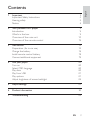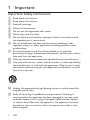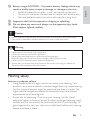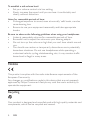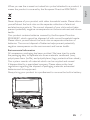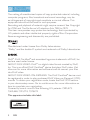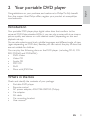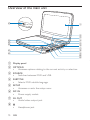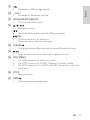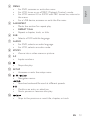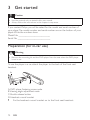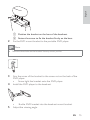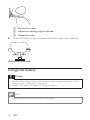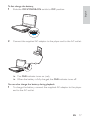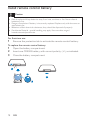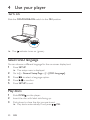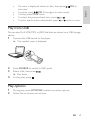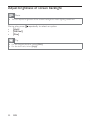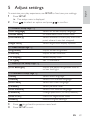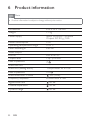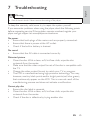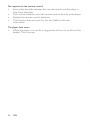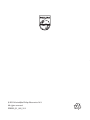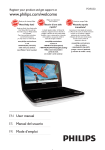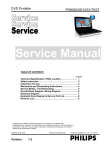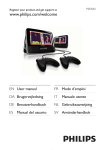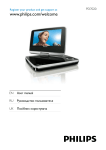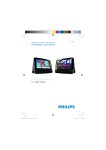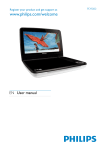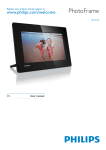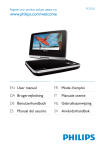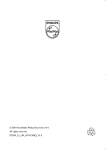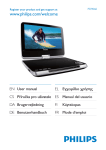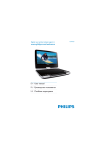Download Philips PD9030
Transcript
Register your product and get support at www.philips.com/welcome EN User manual RU Руководство пользователя UK Посібник користувача PD9030 1 Important Important Safety Instructions Hearing safety Notice 4 4 5 6 2 Your portable DVD player Introduction What’s in the box Overview of the main unit Overview of the remote control 9 9 9 10 12 3 Get started Preparation (for in-car use) Charge the battery Install remote control battery Connect additional equipment 14 14 16 18 19 4 Use your player Turn on Select OSD language Play discs Play from USB Play options Adjust brightness of screen backlight 20 20 20 20 21 21 22 5 Adjust settings 23 6 Product information 24 7 Troubleshooting 25 EN 3 Eng lis h Contents 1 Important Important Safety Instructions a b c d e f g h i j k Read these instructions. Keep these instructions. Heed all warnings. Follow all instructions. Do not use this apparatus near water. Clean only with dry cloth. Do not block any ventilation openings. Install in accordance with the manufacturer’s instructions. Do not install near any heat sources such as radiators, heat registers, stoves, or other apparatus (including amplifiers) that produce heat. Protect the power cord from being walked on or pinched, particularly at plugs, convenience receptacles, and the point where they exit from the apparatus. Only use attachments/accessories specified by the manufacturer. Use only with the cart, stand, tripod, bracket, or table specified by the manufacturer or sold with the apparatus. When a cart is used, use caution when moving the cart/apparatus combination to avoid injury from tip-over. l Unplug this apparatus during lightning storms or when unused for long periods of time. m Refer all servicing to qualified service personnel. Servicing is required when the apparatus has been damaged in any way, such as power-supply cord or plug is damaged, liquid has been spilled or objects have fallen into the apparatus, the apparatus has been exposed to rain or moisture, does not operate normally, or has been dropped. 4 EN o Apparatus shall not be exposed to dripping or splashing. p Do not place any sources of danger on the apparatus (e.g. liquid filled objects, lighted candles). Caution • Use of controls or adjustments or performance of procedures other than herein may result in hazardous radiation exposure or other unsafe operation. Warning • • • • • • Never remove the casing of this apparatus. Never lubricate any part of this apparatus. Never place this apparatus on other electrical equipment. Keep this apparatus away from direct sunlight, naked flames or heat. Never look into the laser beam inside this apparatus. Ensure that you always have easy access to the power cord, plug or adaptor to disconnect this apparatus from the power. Hearing safety Listen at a moderate volume. • Using headphones at a high volume can impair your hearing. This product can produce sounds in decibel ranges that may cause hearing loss for a normal person, even for exposure less than a minute. The higher decibel ranges are offered for those that may have already experienced some hearing loss. • Sound can be deceiving. Over time your hearing ‘comfort level’ adapts to higher volumes of sound. So after prolonged listening, what sounds ‘normal’ can actually be loud and harmful to your hearing. To guard against this, set your volume to a safe level before your hearing adapts and leave it there. EN 5 Eng lis h n Battery usage CAUTION – To prevent battery leakage which may result in bodily injury, property damage, or damage to the unit: • Install all batteries correctly, + and - as marked on the unit. • Do not mix batteries (old and new or carbon and alkaline, etc.). • Remove batteries when the unit is not used for a long time. To establish a safe volume level: • Set your volume control at a low setting. • Slowly increase the sound until you can hear it comfortably and clearly, without distortion. Listen for reasonable periods of time: • Prolonged exposure to sound, even at normally ‘safe’ levels, can also cause hearing loss. • Be sure to use your equipment reasonably and take appropriate breaks. Be sure to observe the following guidelines when using your headphones. • Listen at reasonable volumes for reasonable periods of time. • Be careful not to adjust the volume as your hearing adapts. • Do not turn up the volume so high that you can’t hear what’s around you. • You should use caution or temporarily discontinue use in potentially hazardous situations. Do not use headphones while operating a motorized vehicle, cycling, skateboarding, etc.; it may create a traffic hazard and is illegal in many areas. Notice This product complies with the radio interference requirements of the European Community. Any changes or modifications made to this device that are not expressly approved by Philips Consumer Lifestyle may void the user’s authority to operate the equipment. Recycling Your product is designed and manufactured with high quality materials and components, which can be recycled and reused. 6 EN Eng lis h When you see the crossed-out wheel bin symbol attached to a product, it means the product is covered by the European Directive 2002/96/EC: Never dispose of your product with other household waste. Please inform yourself about the local rules on the separate collection of electrical and electronic products. The correct disposal of your old product helps prevent potentially negative consequences on the environment and human health. Your product contains batteries covered by the European Directive 2006/66/EC, which cannot be disposed of with normal household waste. Please inform yourself about the local rules on separate collection of batteries. The correct disposal of batteries helps prevent potentially negative consequences on the environment and human health. Environmental information All unnecessary packaging has been omitted. We have tried to make the packaging easy to separate into three materials: cardboard (box), polystyrene foam (buffer) and polyethylene (bags, protective foam sheet.) Your system consists of materials which can be recycled and reused if disassembled by a specialized company. Please observe the local regulations regarding the disposal of packaging materials, exhausted batteries and old equipment. Always bring your product to a professional to remove the built-in battery. EN 7 The making of unauthorized copies of copy-protected material, including computer programs, files, broadcasts and sound recordings, may be an infringement of copyrights and constitute a criminal offence. This equipment should not be used for such purposes. Recording and playback of material might require consent. See Copyright Act 1956 and The Performer’s Protection Acts 1958 to 1972. This item incorporates copy protection technology that is protected by U.S. patents and other intellectual property rights of Rovi Corporation. Reverse engineering and disassembly are prohibited. Manufactured under license from Dolby Laboratories. “Dolby” and the double-D symbol are trademarks of Dolby Laboratories. DivX®, DivX Certified® and associated logos are trademarks of DivX, Inc. and are used under license. ABOUT DIVX VIDEO: DivX® is a digital video format created by DivX, Inc. This is an official DivX Certified® device that plays DivX video. Visit divx.com for more information and software tools to convert your files into DivX video. ABOUT DIVX VIDEO-ON-DEMAND: This DivX Certified ® device must be registered in order to play purchased DivX Video-on-Demand (VOD) movies. To obtain your registration code, locate the DivX VOD section in your device setup menu. Go to vod.divx.com for more information on how to complete your registration. Covered by one or more of the following U.S. patents: 7,295,673; 7,460,668; 7,515,710; 7,519,274 This apparatus includes this label: 8 EN Eng lis h 2 Your portable DVD player Congratulations on your purchase, and welcome to Philips! To fully benefit from the support that Philips offers, register your product at www.philips. com/welcome. Introduction Your portable DVD player plays digital video discs that conform to the universal DVD Video standard. With it, you can play movies with true cinema picture quality and stereo or multi-channel sound (depending on disc and playback set-up). You can also select sound track, subtitle languages, and different angle of view (again depending on DVD disc). Besides, you can restrict the play of discs that are not suitable for children. You can play the following discs on the DVD player (including CD-R, CDRW, DVD±R and DVD±RW): • DVD-Video • Video CD • Audio CD • MP3 CD • DivX • Discs with JPEG files What’s in the box Check and identify the contents of your package: • Portable DVD player • Remote control • AC power adaptor, ASUC12E-090100 (Philips) • Car adaptor • AV cable • Car mounting bracket • User manual EN 9 Overview of the main unit q a b c p o d e f n g h i j k m l a Display panel b OPTIONS • Accesses options relating to the current activity or selection. c SOURCE • Switches between DVD and USB. d SUBTITLE • Selects DVD subtitle language. e SETUP • Accesses or exits the setup menu. f DC IN • Power supply socket. g AV OUT • Audio/video output jack. h • 10 EN Headphone jack. i Connects a USB storage device. Eng lis h • j - VOL + • Increases or decreases volume. k (CHR)OFF•POWER•ON • Turns on/off DVD player. l , • , , Navigates menus. , • Searches backward/forward at different speeds. /OK Confirms an entry or selection. Starts, pauses or resumes disc play. • • m CHR/IR/ • Charging indicator/Remote control sensor/Power indicator. n , • Skips to the previous or next title, chapter, or track. o DISC MENU • For DVD, accesses or exits disc menu. • For VCD, turns on or off PBC (Playback Control) mode. • For VCD version 2.0 or SVCD with PBC turned on, returns to the menu. p STOP • Stops disc play. q OPEN • Opens the disc compartment. EN 11 Overview of the remote control a b c SOURCE d MENU m e l k SETUP SUB f j g i ZOOM a SOURCE • Switches between DVD and USB. b DISPLAY • Displays play information. c • 12 EN Adjusts brightness of the screen backlight. h e A-B REPEAT • Marks the section for repeat play. • REPEAT 1/ALL • Repeat a chapter, track, or title. f SUB • Selects a DVD subtitle language. g AUDIO • For DVD, selects an audio language. • For VCD, selects an audio mode. h ZOOM • Zooms into a video scene or picture. i 0-9 • Inputs numbers. j • Stops disc play. k SETUP • Accesses or exits the setup menu. l , , , Navigates menus. • , • Searches backward/forward at different speeds. • • Confirms an entry or selection. Starts, pauses or resumes disc play. m / • Skips to the previous or next title, chapter, or track. EN 13 Eng lis h d MENU • For DVD, accesses or exits disc menu. • For VCD, turns on or off PBC (Playback Control) mode. • For VCD version 2.0 or SVCD with PBC turned on, returns to the menu. • For a USB device, accesses or exits the file menu. 3 Get started Caution • Use the controls only as stated in this user manual. • Always follow the instructions in this chapter in sequence. If you contact Philips, you will be asked for the model and serial number of your player. The model number and serial number are on the bottom of your player. Write the numbers here: Model No. __________________________ Serial No. ___________________________ Preparation (for in-car use) Warning • Remove the mounting kit and the DVD player from the seat when the DVD player is not in use. To use the player in a car, attach the player to the back of the front seat headrest. A B C D A. DVD player fastening screw node B. Viewing angle adjustment node C. Buckle release button D. Headrest mount bracket 1 Fix the headrest mount bracket on to the front seat headrest. 14 EN Eng lis h a Position the bracket on the bars of the headrest. 2 b Fasten the screw to fix the bracket firmly on the bars. Fix the DVD mount bracket to the portable DVD player. Note • There are three holes on the bracket. Use any one as you like. 3 4 Aim the screw of the bracket to the screw nut on the back of the DVD player. • Screw tight the bracket onto the DVD player. Install the DVD player to the headrest. 5 • Buckle DVD bracket into the headrest mount bracket. Adjust the viewing angle. EN 15 a Release the node. b Adjust the viewing angle as desired. 6 c Fasten the node. Press the release button to release the DVD player from headrest. Charge the battery Caution • Risk of product damage. Ensure that the power supply voltage corresponds to the voltage printed on the bottom of the player. • Use only the supplied AC adaptor to charge the battery. Note • The type plate is located on the bottom of the player. 16 EN Eng lis h To fast charge the battery, 1 Slide the OFF•POWER•ON switch to OFF position. 2 Connect the supplied AC adaptor to the player and to the AC outlet. » The CHR indicator turns on (red). » When the battery is fully charged, the CHR indicator turns off. You can also charge the battery during playback. 1 To charge the battery, connect the supplied AC adaptor to the player and to the AC outlet. EN 17 Install remote control battery Caution • Risk of explosion! Keep batteries away from heat, sunshine or fire. Never discard batteries in fire. • Danger of explosion if battery is incorrectly replaced. Replace only with the same or equivalent type. • Batteries contain chemical substances, they should be disposed of properly. • Perchlorate Material - special handling may apply. See www.dtsc.ca.gov/ hazardouswaste/perchlorate. For first-time use: 1 Remove the protective tab to activate the remote control battery. To replace the remote control battery: 1 Open the battery compartment. 2 Insert one CR2025 battery with correct polarity (+/-) as indicated. 3 Close the battery compartment. 1 2 3 18 EN Eng lis h Connect additional equipment Caution • Turn off your player before connecting to any additional equipment. You can connect the player to a TV or an amplifier to enjoy DVDs. R L VIDEO IN Match the color of the AV cables (the AV cable connected to TV is not supplied) with the jacks: • the yellow cable is for the yellow video jack • the red/white cable is for the red/white audio jacks. EN 19 4 Use your player Turn on Slide the OFF•POWER•ON switch to the ON position. » The indicator turns on (green). Select OSD language You can choose a different language for the on-screen display text. 1 Press SETUP. » The setup menu is displayed. 2 3 4 5 Go to [-- General Setup Page --] > [OSD Language]. Press to select a language option. Press to confirm. Press SETUP to exit. Play discs 1 2 3 Slide OPEN on the player. Insert the disc with label side facing up. Push down to close the disc compartment. » Play starts automatically. If not, press /OK. 20 EN • • • • If a menu is displayed, select an item, then press /OK to start play. To pause, press /OK. Press again to resume play. To stop, press STOP twice. To select the previous/next item, press or . To start search within video/audio, press or once or more. Play from USB You can play DivX, VOB, MP3, or JPEG files that are stored on a USB storage device. 1 Connect the USB device to the player. » The content menu is displayed. 2 3 Press SOURCE to switch to USB mode. Select a file, then press . » Play starts. 4 To stop play, press . Play options 1 2 During play, press OPTIONS to select some play options. Follow the on-screen instructions. EN 21 Eng lis h • Adjust brightness of screen backlight Note • You can adjusts brightness of the screen backlight to match lighting conditions. During play, press • [High] • [Normal] • [Dim] repeatedly to select an option. Tip • For the longest playtime, select [Dim]. • For the best view, select [High]. 22 EN Eng lis h 5 Adjust settings To maximize your play experience, use SETUP to fine tune your settings. 1 Press SETUP. » The setup menu is displayed. 2 Press to select an option and press [-- General Setup Page --] [OSD Language] [Screen Saver] [Last Memory] [Angle Mark] [-- Video Setup Page --] [Brightness] [Contrast] [TV Display] [TV Type] [‘-- Battery Life Setup Page --] [LCD Backlight] [-- Preference Setup Page --] [Audio] [Subtitle] [Disc Menu] [Parental] [DivX Subtitle] [Password] [DivX VOD] [Default] 3 4 to confirm. Select on-screen display language. Activate/deactivate screen saver. Select whether to start play from the point where it was last stopped. Select angle mark display options. Adjust screen brightness. Adjust screen contrast. Select display ratio. Set TV standard. Adjust the default brightness level of screen backlight. Select audio language. Select DVD subtitle language. Select disc menu language. Select parental level. Select DivX subtitle language. Change password (3308 by default). Get DivX registration code. Restore original settings. Press to go back to previous menu level. Press SETUP to exit. EN 23 6 Product information Note • Product information is subject to change without prior notice. Dimensions Weight Power supply Power consumption Operating temperature range Laser wavelength Video output Format Output level Load impedance Audio line out Audio out (analog audio) Load impedance Audio distortion + noise Frequency response Signal/noise ratio 239 x 39 x 178 mm 1.1 kg Input: 100-240V~ 50/60Hz Output: DC 9V 1.0A 9W 0-45°C 650 nm PAL & NTSC 1Vp - p ± 20% 75 Output level: 2V ± 10% 10 K -80 (1KHz) 20Hz-20KHz ± 1dB 80 dB Channel separation 80 dB Dynamic range 80 dB 24 EN Eng lis h 7 Troubleshooting Warning • Risk of electric shock. Never remove the casing of the player. To keep the warranty valid, never try to repair the system yourself. If you encounter problems when using the player, check the following points before requesting service. If the problem remains unsolved, register your player and get support at www.philips.com/welcome. No power • Ensure that both plugs of the mains cord are properly connected. • Ensure that there is power at the AC outlet. • Check if the built-in battery is drained. No sound • Ensure that the AV cable is connected correctly. Distorted picture • Clean the disc. With a clean, soft, lint-free cloth, wipe the disc outwards from the center. • Make sure that the video output format of the disc is compatible with the TV. • Change the video output format to match your TV or program. • The LCD is manufactured using high precision technology. You may, however, see tiny black points and/or bright points(red, blue, green) that continuously appear on the LCD. This is a normal result of the manufacturing process and does not indicate a malfunction. Cannot play disc • Ensure the disc label is upwards. • Clean the disc. With a clean, soft, lint-free cloth, wipe the disc outwards from the center. • Check if the disc is defective by trying another disc. EN 25 No response to the remote control • Ensure that the path between the remote control and the player is clear from obstacles. • From a close distance, point the remote control directly at the player. • Replace the remote control batteries. • The function does not work for this disc. Refer to the disc instructions. The player feels warm • When the player is in use for a long period of time, its surface will be heated. This is normal. 26 EN © 2011 Koninklijke Philips Electronics N.V. All rights reserved. PD9030_51_UM_V1.1