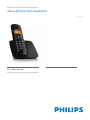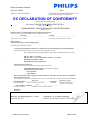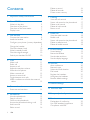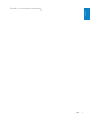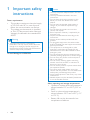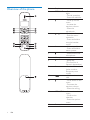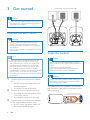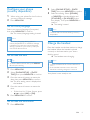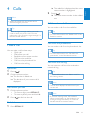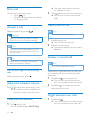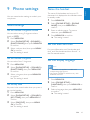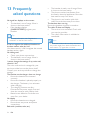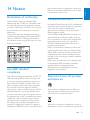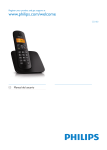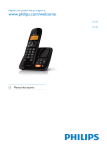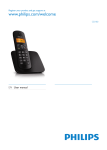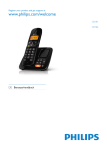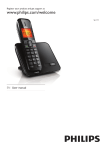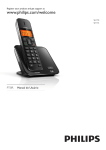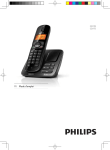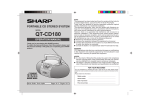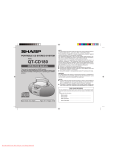Download Philips CD1801B
Transcript
Register your product and get support at www.philips.com/welcome CD180 EN User manual Philips Consumer Lifestyle HK-1051-CD180 2010 ........................................................ (Report No. / Numéro du Rapport) ........................................................................... (Year in which the CE mark is affixed / Année au cours de laquelle le marquage CE a été apposé) EC DECLARATION OF CONFORMITY (DECLARATION DE CONFORMITE CE) We / Nous, PHILIPS CONSUMER LIFESTYLE B.V. (Name / Nom de l’entreprise) TUSSENDIEPEN 4, 9206 AD DRACHTEN, THE NETHERLANDS (address / adresse) Declare under our responsibility that the electrical product(s): (Déclarons sous notre propre responsabilité que le(s) produit(s) électrique(s):) PHILIPS CD180 ....................................................................... ........................................................... (brand name, nom de la marque) (Type version or model, référence ou modèle) DECT Phone (Telecommunication Terminal Equipment) _ .............................................................................................. (product description, description du produit) To which this declaration relates is in conformity with the following harmonized standards: (Auquel cette déclaration se rapporte, est conforme aux normes harmonisées suivantes) (title, number and date of issue of the standard / titre, numéro et date de parution de la norme) _ EN 301 406 V2.1.1:2009 EN 301 489-1 V1.8.1:2008; EN 301 489-6 V1.3.1:2008 EN 60950-1:2006/A11:2009 EN 50360:2001; EN 50385:2002 _ Following the provisions of : (Conformément aux exigences essentielles et autres dispositions pertinentes de:) 1999/5/EC (R&TTE Directive) 2009/125/EC (ErP Directive) - EC/1275/2008 - EC/278/2009 (Directive R&TTE 1999/5/CE) And are produced under a quality scheme at least in conformity with ISO 9001 or CENELEC Permanent Documents (Et sont fabriqués conformément à une qualité au moins conforme à la norme ISO 9001 ou aux Documents Permanents CENELEC) BABT 0168 Notified Body Opinion The Notified Body ....................................................... performed ............................................... (L’Organisme Notifié) (Name and number/ nom et numéro) (a effectué) NA (description of intervention / description de l’intervention) And issued the certificate, ................................................................. (et a délivré le certificat) (certificate number / numéro du certificat) Remarks: (Remarques:) Drachten, The Netherlands Dec. 21, 2010 ........................................................... A.Speelman, CL Compliance Manager .............. .............................................................................. (place,date / lieu, date) (signature, name and function / signature, nom et fonction) Philips Consumer Lifestyle AMB 544-9056 Contents 1 Important safety instructions Delete a record 16 Delete all records 16 Direct access memory 16 4 2 Your CD180 5 What is in the box Overview of the phone Overview of the base station Display icons 5 6 7 7 3 Get started 8 Connect the base station 8 Install the handset 8 Configure your phone (country dependent) 9 Charge the handset 9 Check the battery level 10 What is standby mode? 10 Check the signal strength 10 Switch your handset On/Off 10 4 Calls 11 Make a call End a call Answer a call Adjust the earpiece volume Mute the microphone Make a second call Answer a second call Toggle between two calls Make a conference call with the external callers 11 12 12 12 12 12 12 12 13 5 Text and numbers 14 7 Call log 17 View the call records Save a call record to the phonebook Delete a call record Delete all call records Return a call 17 17 17 17 17 8 Redial list 18 View the redial records Redial a call Save a call record to the phonebook Delete a redial record Delete all redial records 18 18 18 18 18 9 Phone settings 19 Sound settings Name the handset Set the date and time Set the display language 19 19 19 19 10 Services 20 Auto conference 20 Network type 20 Select the recall duration 20 Dial mode 20 Register the handsets 21 Unregister the handsets 21 Restore default settings 21 11 Default settings 22 Enter text and numbers 14 12 Technical data 23 6 Phonebook 15 13 Frequently asked questions 24 View the phonebook Search a record Call from the phonebook Access the phonebook during a call Add a record Edit a record 2 EN 15 15 15 15 15 16 14 Notice 25 Declaration of conformity 25 Use GAP standard compliance 25 Compliance with EMF 25 English Disposal of your old product and batteries 25 EN 3 1 Important safety instructions Caution •• Use only the power adapter listed in the user instructions. •• Use only the batteries listed in the user instructions. Power requirements • This product requires an electrical supply of 100-240 volts AC. In case of power failure, the communication can be lost. • The voltage on the network is classified as TNV-3 (Telecommunication Network Voltages), as defined in the standard EN 60950. Warning •• The Electrical network is classified as hazardous. The only way to power down the charger is to unplug the power supply from the electrical outlet. Ensure that the electrical outlet is always easily accessible. To avoid damage or malfunction •• Do not allow the charging contacts or the battery to come into contact with metal objects. •• Do not open the handset, base station or charger as you could be exposed to high voltages. •• Do not allow the product to come into contact with liquids. •• Risk of explosion if battery is replaced by an incorrect type. •• Dispose of used batteries according to the instructions. •• Always use the cables provided with the product. •• For pluggable equipment, the socket-outlet shall be installed near the equipment and shall be easily accessible. •• This equipment is not designed to make emergency calls when the power fails. An alternative has to be made available to allow emergency calls. •• Do not expose the phone to excessive heat caused by heating equipment or direct sunlight. •• Do not drop your phone or allow objects to fall on your phone. •• Do not use any cleaning agents containing alcohol, ammonia, benzene, or abrasives as these may harm the set. •• Do not use the product in places where there are explosive hazards. •• Do not let small metal objects come into contact with the product. This can deteriorate audio quality and damage the product. •• Active mobile phones in the vicinity may cause interference. •• Metallic objects may be retained if placed near or on the handset receiver. About operating and storage temperatures • Operate in a place where temperature is always between 0°C to +35°C (32°F to 95°F). • Store in a place where temperature is always between -20°C and +45°C (-4° F to 113° F). • Battery life may be shortened in low temperature conditions. 4 EN English 2 Your CD180 Congratulations on your purchase and welcome to Philips! To fully benefit from the support that Philips offers, register your product at www.philips. com/welcome. What is in the box Base station Line cord* Guarantee Quick start guide Note •• * In some countries, you have to connect the line adapter to the line cord, then plug the line cord to the telephone socket. Handset Charger Power adapter EN 5 Overview of the phone 1 2 Earpiece REDIAL/C 3 4 5 6 7 8 9 10 11 12 13 6 EN # - Delete text or digits. - Cancel operation. - Enter the redial list. - Scroll up on the menu. - Increase the earpiece volume. - Enter the phonebook. - End the call. - Exit the menu/ operation. - Press and hold to turn the handset on/off. - Make a predial call. - Press and hold to enter a pause. - Mute/unmute the microphone. Microphone R - Recall key (This function is network dependent.) * - Set the dial mode (pulse mode or temporary tone mode). - Make and receive calls. - Scroll down on the menu. - Decrease the earpiece volume. - Enter the call log. MENU/OK - Access the main menu. - Confirm the selection. - Enter the options menu. Battery door 1 Icon - Find handsets. - Press and hold to register additional handsets. Display icons In standby mode, the icons shown on the main screen tell you what features are available on your handset. / Descriptions When the handset is off the base station/charger, the bars indicate the battery level (full, medium and low). When the handset is on the base station/charger, the bars keep scrolling until charging completes. The empty battery icon flashes and you hear an alert tone. The battery is low and needs recharging. It displays the link status between the handset and base station. The more bars are shown, the better the connection is. It indicates a received call in the call log. It indicates an outgoing call in the redial list. It flashes when there is a new missed call. It is steadily on when browsing the missed calls in call log. It flashes when receiving an incoming call. It remains steadily on when you hang up the phone. The ringer is off. It flashes when there is a new voice message. It remains steadily on when the voice messages are already viewed in the call log. It is off when there is no voice message. It displays when you scroll up/ down a list/increase and decrease the volume. There is more digits on the right. EN 7 English Overview of the base station 3 Get started • the power socket on the wall. Caution •• Ensure you have read the safety instructions in the “Important” section before you connect and install your handset. Connect the base station Warning •• Risk of product damage! Ensure that the power supply voltage corresponds to the voltage printed on the back or the underside of the phone. •• Use only the supplied power adapter to charge the batteries. Note •• If you subscribe to the digital subscriber line (DSL) high speed internet service through your telephone line, ensure you install a DSL filter between the telephone line cord and the power socket.. The filter prevents noise and caller ID problems caused by the DSL interference. For more information on the DSL filters, contact your DSL service provider. •• The type plate is located on the bottom of the base station. 1 2 3 8 Connect each end of the power adapter to: • the DC input jack at the bottom of the base station; • the power socket on the wall. Connect each end of the line cord to: • the telephone socket at the bottom of the base station; • the telephone socket on the wall. Connect each end of the power adapter to (for multi handset version only): • the DC input jack at the bottom of the extra handset charger. EN Install the handset Caution •• Risk of explosion! Keep batteries away from heat, sunshine or fire. Never discard batteries in fire. •• Use only the supplied batteries. •• Risk of decreased battery life! Never mix different brands or types of batteries. Warning •• Check the battery polarity when inserting in the battery compartment. Incorrect polarity may damage the product. The batteries are pre-installed in the handset. Pull the battery tape off from the battery door before charging. 1 2 When using your phone for the first time, you see a welcome message. Press MENU/OK. Set the country/language Select your country/language if prompted, then press MENU/OK to confirm. »» The country/language setting is saved. 2 3 Select [PHONE SETUP] > [DATE/ TIME], then press MENU/OK to confirm. Select the setting. Select [DD/MM] or [MM/DD] as the date display and [12 HOURS] or [24 HOURS] as the time display. Then press MENU/OK to confirm. »» The setting is saved. Note •• The date and time format setting is country dependent. Note •• The country/language setting option is country dependent. If no welcome message is displayed, it means the country/language setting is preset for your country. Then you can set the date and time. Set the date and time Tip •• To set the date and time later, press REDIAL/ C to skip this setting. 1 2 3 4 5 Press MENU/OK. Select [PHONE SETUP] > [DATE/ TIME], then press MENU/OK to confirm. Charge the handset Place the handset on the base station to charge the handset. When the handset is placed correctly on the base station, your hear a docking sound. »» The handset starts charging. Note •• Charge the batteries for 8 hours before first use. •• If the handset becomes warm when the batteries are being charged, it is normal. Your phone is now ready to use. Press the numeric buttons to enter the date, then press MENU/OK to confirm. »» The time setting menu is displayed on the handset. Press the numeric buttons to enter the time. • If the time is in 12-hour format, press / to select [AM] or [PM]. Press MENU/OK to confirm. Set the date and time format 1 Press MENU/OK. EN 9 English Configure your phone (country dependent) Check the battery level Check the signal strength It displays the link status between the handset and base station. The more bars are shown, the better the connection is. • • The battery icon displays the current battery level. When the handset is off the base station/charger, the bars indicate the battery level (full, medium and low). When the handset is on the base station/charger, the bars flash until charging completes. The empty battery icon flashes. The battery is low and needs recharging. The handset turns off if the batteries are empty. If you are on the phone, you hear warning tones when the batteries are almost empty. The call gets disconnected after the warning. What is standby mode? Your phone is in standby mode when it is idle. The standby screen displays the handset name and number/date and time, signal icon, and battery icon. 10 EN Ensure the handset is linked to the base station before you make or receive calls and carry out the phone functions and features. If you hear warning tones when you are on the phone, the handset is almost out of battery or the handset is out of range. Charge the battery or move the handset nearer to the base station. Switch your handset On/Off • Press and hold to switch off the handset. The handset’s screen turns off. Note •• When the handset is switched off, no call can be received. • Press and hold to switch on the handset. It takes a few seconds for the handset to power up. Note •• When the power fails, the phone cannot access emergency services. 2 »» The redial list is displayed and the most recent number is highlighted. Press . »» The most recent number is then dialed out. Call from the redial list You can make a call from the redial list. Tip •• Check the signal strength before you make a call or when you are in a call. For more information, see “Check the signal strength” in the Get started section. Make a call Tip •• For more information, see “Redial a call” in the Redial list section. Call from the phonebook You can make a call from the phonebook list. You can make a call in these ways: • Quick call • Dial before you call • Redial the most recent number • Call from the redial list. • Call from the phonebook list • Call from the call log Call from the call log Quick call You can return a call from the received or missed call log. 1 2 Press . Dial the phone number. »» The number is dialed out. »» The duration of your current call is displayed. Dial before you call 1 2 Dial the phone number • To erase a digit, press REDIAL/C. • To enter a pause, press and hold #. Press to dial out the call. Redial the most recent number 1 Tip •• For more information, see “Call from the phonebook” in the Phonebook section. Tip •• For more information, see “Return a call” in the Call log section. Note •• The call timer displays the talk time of your current call. Note •• If you hear warning tones, the handset is almost out of battery or the handset is out of range. Charge the battery or move the handset nearer to the base station. Press REDIAL/C. EN 11 English 4 Calls End a call You can end a call in these ways: • Press ; or • Place the handset to the base station or charging cradle. 2 »» The caller cannot hear you, but you can still hear his voice. Press again to unmute the microphone. »» You can now communicate with the caller. Make a second call Answer a call When the phone rings, press . Note •• This service is network dependent. Warning •• When the handset rings, keep the handset away from your ear to avoid ear damage. 1 2 Note •• The caller ID service is available if you have registered to the caller ID service with your service provider. Press R during a call. »» The first call is put on hold. Dial the second number. »» The number displayed on the screen is dialed out. Answer a second call Tip •• When there is a missed call, the handset Note displays a notification message. •• This is a country dependent setting. Turn off the ringer for all incoming calls When the phone rings, press . Adjust the earpiece volume Press / to adjust the volume during a call. »» The earpiece volume is adjusted and the phone is back to the call screen. Mute the microphone 1 12 Press during a call. »» The handset displays [MUTE ON]. EN When there is a periodical beep to notify you of an incoming call, you can answer the call in these ways: 1 2 Press R and to answer the call. »» The first call is put on hold, and you are now connected to the second call. Press R and to end the current call and answer the first call. Toggle between two calls 1 Press R and . »» The current call is put on hold, and you are now connected to the other call. English Make a conference call with the external callers Note •• This service is network dependent. Check with the service provider for additional charges. When you are connected to two calls, press R, then . »» The two calls are combined and a conference call is established. EN 13 5 Text and numbers You can enter text and numbers for handset name, phonebook records, and other menu items. Enter text and numbers 1 2 Press once or several times on the alphanumeric key to enter the selected character. Press REDIAL/C to delete the character. Press / to move the cursor left and right. key Characters (for English/ Latin/Norwegian/ Danish/Polish) space 0 Ø -1 ABC2Æ DEF3 GHI4 JKL5Ł MNO6 PQRS7 TUV8 WXYZ9 *?/\() #‘,-& 0 1 2 3 4 5 6 7 8 9 * # 14 EN Key 0 1 2 3 4 5 6 7 8 9 Characters (for Greek) space 0 -1 AB2Γ ΔEZ3 HΘ|4 KΛM5 NΞO6 ΠPΣ7 TYΦ8 XΨΩ9 This phone has a phonebook that stores up to 50 records. You can access the phonebook from the handset. Each record can have a name up to 12 characters long and a number up to 24 digits long. View the phonebook Note •• You can view the phonebook on one handset only each time. 1 2 Press or press MENU/OK > [PHONEBOOK] > [VIEW] to access the phonebook list. Select a contact and view the available information. 2 Call from the phonebook 1 2 3 Scroll the contact list 1 2 Press or press MENU/OK > [PHONEBOOK] > [VIEW] to access the phonebook list. Press and to scroll through the phonebook list. Enter the first character of a contact 1 Press or press MENU/OK > [PHONEBOOK] > [VIEW] to access the phonebook list. Press or press MENU/OK > [PHONEBOOK] > [VIEW] to access the phonebook list. Select a contact in the phonebook list. Press to make the call. Access the phonebook during a call 1 2 Search a record You can search the phonebook records in these ways: • Scroll the contacts list. • Enter the first character of the contact. Press the alphanumerical key that corresponds to the character. »» The first record that starts with this character is displayed. English 6 Phonebook Press MENU/OK, select [PHONEBOOK] then press MENU/OK again to confirm. Select the contact, then press MENU/OK to confirm. »» The number can be viewed. Add a record Note •• If your phonebook memory is full, the handset displays a notification message. Delete some records to add new ones. 1 2 3 4 Press MENU/OK. Select [PHONEBOOK] > [ADD NEW], then press MENU/OK to confirm. Enter the name, then press MENU/OK to confirm. Enter the number, then press MENU/OK to confirm »» Your new record is saved. EN 15 Tip •• Press and hold # to insert a pause. Delete all records 1 2 Note •• The phonebook only saves new number entry. 3 Tip •• For more information on how to edit the numbers and name, see the section on Text and numbers. Edit a record 1 2 3 4 5 Press MENU/OK. Select [PHONEBOOK] > [EDIT], then press MENU/OK to confirm. Select a contact, then press MENU/OK to confirm. Edit the name, then press MENU/OK to confirm. Edit the number, then press MENU/OK to confirm. »» The record is saved. Delete a record 1 2 3 4 16 Press MENU/OK. Select [PHONEBOOK] > [DELETE], then press MENU/OK to confirm. Select a contact, then press MENU/OK to confirm. »» The handset displays a confirmation request. Press MENU/OK to confirm. »» The record is deleted. EN Press MENU/OK. Select [PHONEBOOK] > [DELETE ALL], press MENU/OK to confirm. »» The handset displays a confirmation request. Press MENU/OK to confirm. »» All records (except the 2 direct access memory records) are deleted. Direct access memory You have 2 direct access memories (Keys 1 and 2). To dial the saved phone number automatically, press and hold on the keys in standby mode. Depending on your country, Keys 1 and 2 are preset to [1_VOICEMAIL] (voice mail number) and [2_INFO SVC] (information service number) of your network operator respectively. The call log stores the call history of all missed or received calls. The incoming call history includes the name and number of the caller, call time and date. This feature is available if you have registered to the caller ID service with your service provider. Your phone can store up to 20 call records. The call log icon on the handset flashes to remind you of any unanswered calls. If the caller allows the display of his identity, you can view his name or number. The call records are displayed in chronological order with the most recent received call at the top of the list. Note 5 Enter and edit the number, then press MENU/OK to confirm. »» The record is saved. English 7 Call log Delete a call record 1 2 3 4 Press . »» The incoming call log is displayed. Select a record, then press MENU/OK to confirm. Select [DELETE], then press MENU/OK to confirm »» The handset displays a confirmation requests. Press MENU/OK to confirm. »» The record is deleted. •• Ensure the number in the call list is valid before you can call back directly from the call list. Delete all call records View the call records 1 1 2 2 Press . »» The incoming call log is displayed. Select a record, then press MENU/OK and select [VIEW] for more available information. Save a call record to the phonebook 1 2 3 4 Press . »» The incoming call log is displayed. Select a record, then press MENU/OK to confirm. Select [SAVE NUMBER], then press MENU/OK to confirm. 3 4 Press . »» The incoming call log is displayed. Press MENU/OK to enter the options menu. Select [DELETE ALL], then press MENU/ OK to confirm »» The handset displays a confirmation requests. Press MENU/OK to confirm. »» All records are deleted. Return a call 1 2 3 Press . Select a record on the list. Press to make the call. Enter and edit the name, then press MENU/OK to confirm. EN 17 8 Redial list 2 3 The redial list stores the call history of dialed calls. It includes the names and/or numbers you have called. This phone can store up to 10 redial records. View the redial records 1 Redial a call 2 Press REDIAL/C. Select a record, then press »» The number is dialed out. . Save a call record to the phonebook 1 2 3 4 5 Press REDIAL/C to enter the list of dialed calls. Select a record, then press MENU/OK to confirm. Select [SAVE NUMBER], then press MENU/OK to confirm. Enter and edit the name, then press MENU/OK to confirm. Enter and edit the number, then press MENU/OK to confirm. »» The record is saved. Delete a redial record 1 18 Press REDIAL/C to enter the list of dialed calls. EN Select [DELETE], then press MENU/OK to confirm. »» The handset displays a confirmation request. Press MENU/OK to confirm. »» The record is deleted. Delete all redial records Press REDIAL/C. 1 2 4 Select a record, then press MENU/OK to confirm. 3 4 Press REDIAL/C to enter the list of dialed calls. Select a record, then press MENU/OK to confirm. Select [DELETE ALL], then press MENU/ OK to confirm. »» The handset displays a confirmation request. Press MENU/OK to confirm. »» The record is deleted. You can customize the settings to make it your own phone. Sound settings Name the handset The name of the handset can be up to 10 characters. It is displayed on the handset screen in standby mode. 1 2 Set the handset’s ringtone volume 3 You can select among 5 ringtone volume levels or [OFF]. 4 1 2 3 Press MENU/OK. For more information, see “Set the date and time” and “Set the date and time format” “ in the Get started section. Set the display language Press MENU/OK. Select [PHONE SETUP] > [SOUNDS] > [RING TONES], then press MENU/OK to confirm. Select a ringtone, then press MENU/OK to confirm. »» The setting is saved. Key tone is the sound made when you press a key on the handset. 3 Press MENU/OK to confirm. »» The setting is saved. Select a volume level, then press MENU/ OK to confirm. »» The setting is saved. Set the key tone 1 2 Enter or edit the name. To erase a character, press REDIAL/C. Set the date and time You can select from 5 ringtones. 3 Select [PHONE SETUP] > [PHONE NAME], then press MENU/OK to confirm. Select [PHONE SETUP] >[SOUNDS] > [RING VOLUME], then press MENU/OK to confirm. Set the handset’s ringtone 1 2 Press MENU/OK. Press MENU/OK. Select [PHONE SETUP] > [SOUNDS] > [KEY TONE], then press MENU/OK to confirm. Note •• This feature only applies to models with multiple-language support. •• Languages available for selection vary with different countries. 1 2 3 Press MENU/OK. Select [PHONE SETUP] > [LANGUAGE], then press MENU/OK to confirm. Select a language, then press MENU/OK to confirm. »» The setting is saved. Select [ON]/[OFF], then press MENU/ OK to confirm. »» The setting is saved. EN 19 English 9 Phone settings 10Services The phone supports a number of features that help you handle and manage the calls. Auto conference To join an external call with another handset, press . Activate/Deactivate auto conference 1 2 3 Press MENU/OK. Select the recall duration Ensure that the recall time is set correctly before you can answer a second call. In normal case, the phone is already preset for the recall duration. You can select among 3 options: [SHORT], [MEDIUM] and [LONG]. The number of available options varies with different countries. For details, consult your service provider. 1 2 3 Select [SERVICES] > [CONFERENCE], then press MENU/OK to confirm. Select [AUTO]/[OFF], then press MENU/OK to confirm. »» The setting is saved. Press MENU/OK. Select [SERVICES] > [RECALL TIME], then press MENU/OK to confirm. Select an option, then press MENU/OK to confirm. »» The setting is saved. Dial mode Note Network type Note •• This feature only applies to models with network type support. 1 2 3 Press MENU/OK. Select [SERVICES] > [NETWORK TYPE], then press MENU/OK. Select a network type, then press MENU/ OK. »» The setting is saved. •• This feature only applies to models that support both tone and pulse dial. Dial mode is the telephone signal used in your country. The phone supports tone (DTMF) and pulse (rotary) dial. Consult the service provider for detailed information. Set the dial mode 1 2 3 Press MENU/OK. Select [SERVICES] > [DIAL MODE], then press MENU/OK to confirm. Select a dial mode, then press MENU/OK to confirm. »» The setting is saved. Note •• If your phone is in pulse dial mode, press * during a call for temporary tone mode. Digits entered for this call are then sent out as tone signals. 20 EN Register the handsets 1 2 3 4 5 English You can register additional handsets to the base station. The base station can register up to 4 handsets. »» The handset is unregistered. Tip •• The handset number displays beside the handset name in standby mode. Press MENU/OK on the handset. Select [SERVICES] > [REGISTER], then press MENU/OK to confirm. Press and hold seconds. on the base station for 5 Enter the system PIN. Press REDIAL/C to make corrections. Press MENU/OK to confirm the PIN. »» Registration is completed in less than 2 minutes. The base automatically assigns a handset number to the handset. Note •• If the PIN is incorrect or no base is found within a certain period, your handset displays a notification message. Repeat the above procedure if registration fails. Note Restore default settings You can reset your phone settings to the original factory settings. 1 2 3 Press MENU/OK. Select [SERVICES] > [RESET], then press MENU/OK to confirm. »» The handset displays a confirmation request. Press MENU/OK to confirm. »» All settings are reset. »» The welcome screen displays. Tip •• For more information about the default settings, see the section on Default settings. •• The preset PIN is 0000. No change can be made on it. Unregister the handsets 1 2 3 4 5 6 If two handsets share the same base station, you can unregister a handset with another handset. Press MENU/OK. Select [SERVICES] > [UNREGISTER], then press MENU/OK to confirm. Enter the system PIN. (The preset PIN is 0000). Press REDIAL/C to remove the number. Select the handset number to be unregistered. Press MENU/OK to confirm. EN 21 11Default settings Language* Handset name Date Date format* Time Time format* Phonebook list Recall time* Dial mode* Area code* Carrier code* Receiver volume Handset ring volume Handset key tone PIN code Country dependent PHILIPS 01/01/11 Country dependent 00:00am Country dependent Unchanged Country dependent Country dependent Country dependent Country dependent [VOLUME 3] [VOLUME 3] [ON] 0000 Note •• *Country dependent features 22 EN English 12Technical data Display • Amber LCD backlight General telephone features • Caller name & number identification • Conference call and voicemails • Maximum talk time: 12 hours Phonebook list, Redial list and Call log • Phonebook list with 50 entries • Redial list with 10 entries • Call log with 20 entries Battery • CORUN: 2 x AAA NiMH 1.2V 500mAh rechargeable batteries • SANIK: 2 x AAA NiMH 1.2V 500mAh rechargeable batteries Power adapter Base and charger: • Philips: SSW-1920EU-2, Input: 100-240V 50/60Hz 0.2A; Output: 6V 500mA • Philips: SSW-1920UK-2, Input: 100-240V 50/60Hz 0.2A; Output: 6V 500mA • Philips: S003PV0600050, Input: 100-240V 50/60Hz 0.2A; Output: 6V 500mA • Philips: S003PB0600050, Input: 100-240V 50/60Hz 0.2A; Output: 6V 500mA Power consumption • Power consumption in standby mode: 0.6 W Weight and dimensions • Handset: 113.5 grams • 46.1 x 164.5 x 27.5 mm (W x H x D) • Base: 97 grams • 108.4 x 79.5 x 102.0 mm (W x H x D) • Charger: 50 grams • 73.5 x 78.5 x 89.5 mm (W x H x D) Temperature range • Operation: 0°C to +35°C (32°F to 95°F) • Storage: -20°C to +45°C (-4°F to 113°F) Relative humidity • Operation: Up to 95% at 40°C • Storage: Up to 95% at 40°C EN 23 13Frequently asked questions No signal bar displays on the screen. •• The handset is out of range. Move it closer to the base station. •• If the handset displays [UNREGISTERED], register your handset. Tip •• For more information, see “Register the handsets” on the Services section. If I fail to register the additional handsets to the base station, what do I do? Your base memory is full. Unregister the unused handsets and try again. No dialing tone •• Check your phone connections. •• The handset is out of range. Move it closer to the base station. I cannot change the settings of my voice mail, what do I do? The voice mail service is managed by your service provider but not the phone itself. Contact your service provider to change the settings. The handset on the charger does not charge. •• Ensure the batteries are inserted correctly. •• Ensure the handset is placed properly on the charger. The battery icon animates when charging. •• The charging contacts are dirty. Disconnect the power supply first and clean the contacts with a damp cloth. •• Batteries are defective. Purchase new ones from your dealer. No display •• Ensure the batteries are charged. •• Ensure there are power and phone connections. Bad audio (crackles, echo, etc.) 24 EN •• The handset is nearly out of range. Move it closer to the base station. •• The phone receives interference from the nearby electrical appliances. Move the base station away from them. •• The phone is at a location with thick walls. Move the base away from them. The handset does not ring. Ensure the handset ringtone is turned on. The caller ID does not display. •• The service is not activated. Check with your service provider. •• The caller’s information is withheld or unavailable. Note •• If the above solutions do not help, disconnect the power supply from both the handset and base station. Try again after 1 minute. Declaration of conformity Hereby Philips Consumer Lifestyle, P&A, declares that the CD180 is in compliance with the essential requirements and other relevant provisions of Directive 1999/5/EC. You can find the Declaration of Conformity on www.p4c. philips.com. This product has been designed, tested and manufactured according the European R&TTE directive 1999/5/EC. Following this directive, this product can be brought into service in the following countries: Use GAP standard compliance The GAP standard guarantees that all DECT™ GAP handsets and base stations comply with a minimum operating standard irrespective of their make. The handset and base station are GAP compliant, which means they guarantee the minimum functions: register a handset, take the line, make a call and receive a call. The advanced features may not be available if you use them with other makes. To register and use this handset with a GAP compliant base station of different make, first follow the procedure described in the manufacturer’s instructions, then follow the procedure described in this manual for registering a handset. To register a handset from different make to the base station, put the base station in registration mode, then follow the procedure described in the handset manufacturer’s instructions. Compliance with EMF Koninklijke Philips Electronics N.V. manufactures and sells many products targeted at consumers, which, like any electronic apparatus, in general have the ability to emit and receive electromagnetic signals. One of Philips’ leading Business Principles is to take all necessary health and safety measures for our products, to comply with all applicable legal requirements and to stay well within the EMF standards applicable at the time of producing the products. Philips is committed to develop, produce and market products that cause no adverse health effects. Philips confirms that if its products are handled properly for their intended use, they are safe to use according to scientific evidence available today. Philips plays an active role in the development of international EMF and safety standards, enabling Philips to anticipate further developments in standardization for early integration in its products. Disposal of your old product and batteries Your product is designed and manufactured with high quality materials and components, which can be recycled and reused. When this crossed-out wheeled bin symbol is attached to a product it means that the product EN 25 English 14Notice is covered by the European Directive 2002/96/ EC. Please inform yourself about the local separate collection system for electrical and electronic products. Please act according to your local rules and do not dispose of your old products with your normal household waste. Correct disposal of your old product helps to prevent potential negative consequences for the environment and human health. Your product contains batteries covered by the European Directive 2006/66/EC, which cannot be disposed with normal household waste. Please inform yourself about the local rules on separate collection of batteries because correct disposal helps to prevent negative consequences for the environmental and human health. When this logo is attached to a product, it means a financial contribution has been paid to the associated national recovery and recycling system. Environmental information All unnecessary packaging has been omitted. We have tried to make the packaging easy to separate into three materials: cardboard (box), polystyrene foam (buffer) and polyethylene (bags, protective foam sheet.) Your system consists of materials which can be recycled and reused if disassembled by a specialized company. Please observe the local regulations regarding the disposal of packaging materials, exhausted batteries and old equipment. 26 EN © 2011 Koninklijke Philips Electronics N.V. All rights reserved.