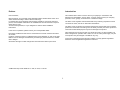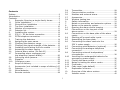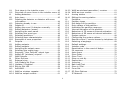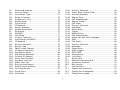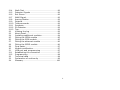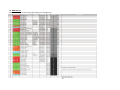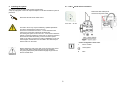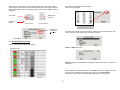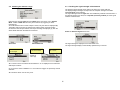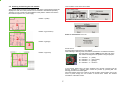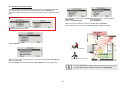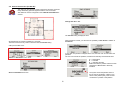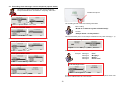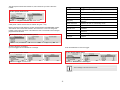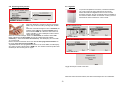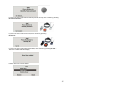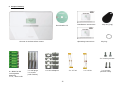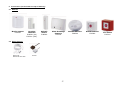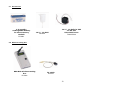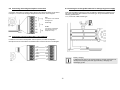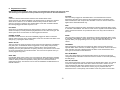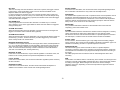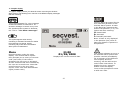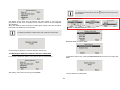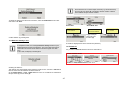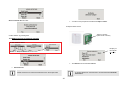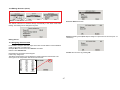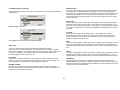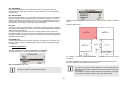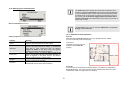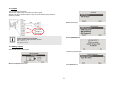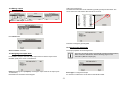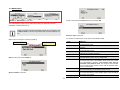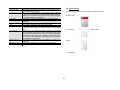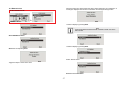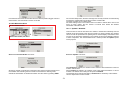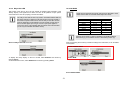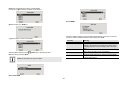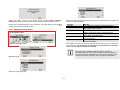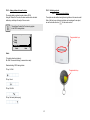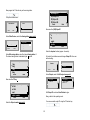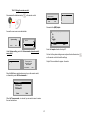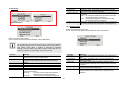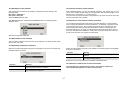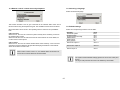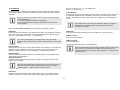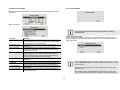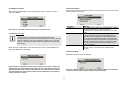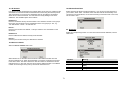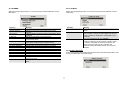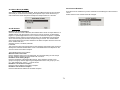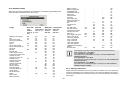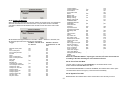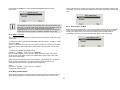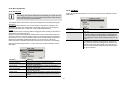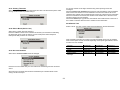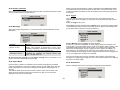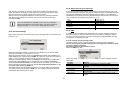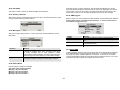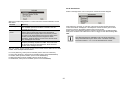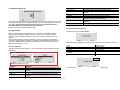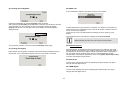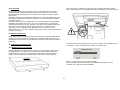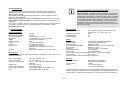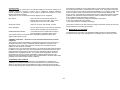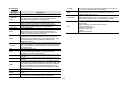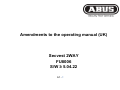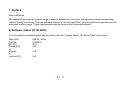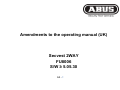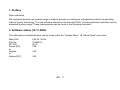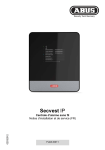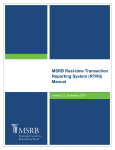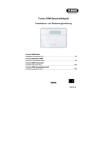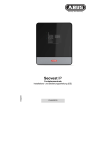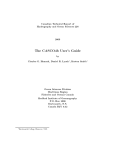Download ABUS FU8006 security or access control system
Transcript
Secvest 2WAY INSTALLATION1 INSTRUCTIONS BOM-No. 12000868 Preface Introduction Dear customers, This wireless alarm centre is used to secure your property in combination with detectors and transmitters. Among others, it can be used to protect your company premises, house, garage, summer house or weekend cottage. Many thanks for your purchase of the SECVEST 2WAY wireless alarm centre. This device is built according to state-of-the-art technology. It complies with current domestic and European regulations. Conformity has been proven, and all related certifications are available from the manufacturer on request (www.abus-sc.com). To ensure safe operation, it is your obligation to observe these installation instructions! The alarm centre registers unauthorised break-ins by switching outputs that can be connected to visual, acoustic or silent alarm transmitters. The alarm centre contacts and connected components must be kept free of moisture (bathrooms and similar surroundings must be strictly avoided). Use of this product for other than the described purpose may lead to damage of the product. In the event of questions, please contact your local specialist dealer. Other hazards such as short-circuits, fire, electric shock etc. are also possible. The PSU is designed for operation with a 230 V AC / 50 Hz mains power supply. No part of the product may be changed or modified in any way. Everything possible has been done to ensure that the contents of these instructions are correct. However, neither the author nor ABUS Security-Center GmbH & Co. KG can be held liable for loss or damages caused directly or indirectly by these instructions, whether real or alleged. Connection to the public power network is subject to country-specific regulations. Please be aware of applicable regulations in advance. We reserve the right to make changes to these instructions without prior notice. © ABUS Security-Center GmbH & Co. KG, 01-2010, V 5-05-30 2 5.4 5.5 5.6 5.7 5.8 6. 7. 8. 8.1 8.2 Contents Preface ...................................................................................... 2 Introduction ............................................................................. 2 Contents ................................................................................... 3 1. Example: Securing a single-family house............ 7 1.1 Cellar installation ....................................................... 8 1.2 Ground floor installation .......................................... 9 1.3 Top floor installation ............................................... 10 1.4 Number of components .......................................... 11 1.5 Detector list .............................................................. 12 2. Installing the system .............................................. 13 2.1 230 V ∼ 50 Hz mains connection ......................... 13 2.2 PSTN telephone connection................................... 14 3. Training the detectors ............................................ 14 3.1 Assigning the zone name....................................... 15 3.2 Checking the detector range................................. 16 3.3 Checking the signal strength of the detector .... 16 3.4 Installing and training the info module .............. 17 3.5 Accessing the alarm centre ................................... 18 3.6 Internal alarm active (Prt Set All) ....................... 19 3.7 Forwarding alarm messages over the telephone (speech dialler).............................. 20 Informing other persons ........................................ 22 3.8 3.9 Signaller .................................................................... 22 3.10 Configure a user ...................................................... 23 4. Scope of delivery ..................................................... 26 5. Accessories (not included in scope of delivery) 27 5.1 Detector ..................................................................... 27 5.2 Wired detector ......................................................... 27 5.3 Remote controls....................................................... 28 8.3 8.4 8.5 8.6 8.7 8.8 8.9 8.10 8.11 8.12 8.13 8.14 9. 10. 11. 3 Transmitter................................................................ 28 Communication modules ........................................ 29 Modules and external sirens.................................. 29 Accessories ................................................................ 30 Wireless testing box ................................................ 30 Safety information ................................................... 31 Notes on connection and extension options ...... 32 Notes on the security system ............................... 33 Opening the alarm centre housing ...................... 33 Connections on the top part of the alarm centre.............................................................. 33 Connections on the base plate of the alarm centre ......................................................................... 34 Shutting off unused cable inputs.......................... 34 Assembling the base plate ..................................... 34 Connecting the alarm centre to the 230 V mains supply ................................................. 35 Connecting wired detectors (optional) ................ 35 Connecting the analogue telephone connection ................................................................. 36 Connecting external loudspeakers/ microphones.............................................................. 36 Inserting the rechargeable batteries for emergency power supply ....................................... 36 Closing the alarm centre ........................................ 37 Notes on testing the alarm centre ....................... 37 Final tasks ................................................................. 37 Code reset (code default) ...................................... 37 Explanation of terms ............................................... 38 Overview of the alarm centres ............................. 40 Installer menu .......................................................... 42 11.1 11.2 12. 12.1 12.2 12.3 12.4 12.5 12.6 12.7 12.8 12.9 12.10 12.11 13. 13.1 13.2 13.3 13.4 13.5 13.6 13.7 14. 14.1 14.2 14.2.1 14.2.2 14.3 14.3.1 14.3.2 First steps in the installer menu .......................... 42 Overview of menu items in the installer menu. 42 Adding detectors...................................................... 43 Auto learn.................................................................. 43 Deleting the detector or detector with zone information ............................................................... 44 Detector already in use .......................................... 45 Delete All ................................................................... 45 Adding the zone 01 detector manually............... 46 Editing detectors (zones)....................................... 47 Assigning the zone name....................................... 47 Selecting the zone type ......................................... 48 Selecting partitions ................................................. 49 Selecting zone characteristics .............................. 50 Examples of zone properties................................. 50 Outputs ...................................................................... 51 Adding outputs ......................................................... 51 Editing outputs ......................................................... 52 Assigning the output name ................................... 52 Selecting the output type ...................................... 52 Example: “User Defined” output type................. 54 Adding RF (wireless) outputs................................ 54 WAM outputs ............................................................ 55 Other Devices ........................................................... 56 External siren ........................................................... 57 Info Module/Int Siren ............................................. 58 Updates / Disabled .................................................. 58 Rdy-to-Set LED ........................................................ 59 Add WAM ................................................................... 59 WAM as wireless repeater ..................................... 61 WAM as output module .......................................... 61 14.3.3 14.3.4 14.4 14.4.1 15. 15.1 15.2 15.3 15.4 15.5 15.6 15.7 16. 16.1 16.2 16.3 16.4 16.5 16.6 16.7 16.8 16.9 16.10 16.11 16.12 16.13 16.14 16.15 16.16 16.17 17. 4 WAM as wireless transmitter / receiver .............. 61 WAM as siren module ............................................. 61 Arming station .......................................................... 61 Editing the arming station ..................................... 62 Partitions .................................................................... 66 Partition types .......................................................... 66 Exit delays of the partition .................................... 67 Entry delays of the partition.................................. 67 Activating the partition response ......................... 67 Internal activation of the partition ....................... 67 Behaviour of FE zones at internal activation ..... 67 Behaviour of ER zones at internal activation ..... 67 System options......................................................... 68 Configuring the system options ............................ 68 Remote control / remote access by telephone . 69 Selecting a language ............................................... 69 Default settings ........................................................ 69 Installer code ............................................................ 70 Deactivation in the event of delays ..................... 70 PA response .............................................................. 70 Auto rearm ................................................................ 70 Siren Delay ................................................................ 70 Siren Time ................................................................. 71 Stray on ent dly ....................................................... 71 Supervision................................................................ 71 Jamming .................................................................... 72 Batt Load Test .......................................................... 72 Siren in PSet ............................................................. 72 Force Set.................................................................... 72 RF Siren Options ...................................................... 72 IP Network ................................................................. 73 18. 18.1 18.2 18.3 18.4 18.5 18.6 18.7 18.8 18.9 19. 19.1 19.2 19.3 19.4 19.5 19.6 19.7 19.8 19.9 19.10 19.11 19.12 19.13 19.14 19.15 19.16 19.17 19.18 19.19 19.20 Download settings ................................................... 74 Account Name .......................................................... 74 Connection Type ...................................................... 74 Rings to Answer ....................................................... 75 Answer on 1 ring ..................................................... 75 Access Mode ............................................................. 75 Phone Book ............................................................... 75 IP Network ................................................................ 76 Secure Callback ....................................................... 76 Modem Baud Rate ................................................... 76 Reporting ................................................................... 76 ALARMS ..................................................................... 77 Call Mode ................................................................... 77 Primary Telecoms .................................................... 77 Phone Book (ALARMS) ........................................... 78 IP Network ................................................................ 78 Account Numbers .................................................... 78 Report Type .............................................................. 79 Fast Format Channel .............................................. 79 FF Report Restorals ................................................. 79 SIA Report Mode...................................................... 80 SIA Report Restorals .............................................. 80 Contact ID Reports.................................................. 81 Force Test Call Now ................................................ 81 Dynamic Test Call.................................................... 81 Static Test Call ......................................................... 82 Burg Comms Rearm................................................ 82 Send Tamper as Burg ............................................. 82 No Transmission ...................................................... 83 Social Care ................................................................ 83 Call Mode ................................................................... 83 19.21 19.22 19.23 19.24 19.25 19.26 19.27 19.28 19.29 19.30 19.31 19.32 19.33 19.34 19.35 19.36 19.37 19.38 19.39 19.40 19.41 19.42 19.43 20. 20.1 20.2 20.3 21. 21.1 21.2 21.3 5 Primary Telecoms .................................................... 84 Phone Book (Social Care) ...................................... 84 Account Numbers ..................................................... 84 Report Type............................................................... 84 Call Acknowledge ..................................................... 85 Speech Dialler........................................................... 85 Call Mode ................................................................... 85 Primary Telecoms .................................................... 86 Messages ................................................................... 86 Phone Book ............................................................... 86 Trigger ........................................................................ 86 Destinations .............................................................. 86 Call Acknowledge ..................................................... 87 Alarm call with voice message .............................. 87 SMS ............................................................................. 87 Call Mode ................................................................... 88 Primary Telecoms .................................................... 88 Messages ................................................................... 88 Phone Book ............................................................... 88 SMS Triggers............................................................. 88 PSTN SMS .................................................................. 88 Destinations .............................................................. 89 Line Fault ................................................................... 90 Social Care ................................................................ 90 Start/End Monitoring at .......................................... 90 Monitoring Interval .................................................. 91 Set Volume ................................................................ 91 Test function ............................................................. 91 Testing the local siren............................................. 91 Testing the loudspeaker ......................................... 92 Testing the keypad .................................................. 92 21.4 21.5 21.6 21.7 21.8 21.9 21.10 21.11 21.12 21.13 22. 23. 24. 25. 26. 27. 28. 29. 30. 31. 31.1 31.2 32. 33. 34. Walk Test .................................................................. 92 Detector Signals ...................................................... 92 Ext Sirens .................................................................. 92 WAM Signal ............................................................... 92 Arming Station ......................................................... 93 Outputs ...................................................................... 93 Telecommands ......................................................... 93 Pendants .................................................................... 93 PA Detector ............................................................... 93 Tag .............................................................................. 93 Viewing the log ........................................................ 93 About Panel ............................................................... 93 Installing additional modules ................................ 94 Fitting the ISDN module ........................................ 95 Fitting the GSM module ......................................... 95 Fitting the ethernet module .................................. 96 Fitting the GPRS module ........................................ 96 Final tasks ................................................................. 97 Module certification ................................................. 97 USB port and programming .................................. 97 Establishing the connection .................................. 97 Programming ............................................................ 98 Technical data .......................................................... 98 Declaration of conformity ...................................... 99 Glossary ................................................................... 100 6 1. Example: Securing a single-family house This example can be used for better understanding of house security ‐ To protect your house so that you can still move around whilst the system is activated (external perimeter protection) ‐ To have a status display on each floor Planning ‐ To establish social care for persons in need of help ‐ To activate / deactivate the system by remote control and a key switch ‐ To arm the system completely when leaving the house (external active) Cellar Top floor Ground floor External security Internal security Alarm Window External doors Motion Smoke Internal siren External siren Garage doors Water Strobe Telephone 7 1.1 Cellar installation Number 1 1 1 3 5 5 Installed components Cellar Info module Motion sensor Water detector Smoke detector Opening detector Glass breakage detector Abbr. IM MS WD SD OD SD OD OD SD OD WD MS OD 8 IM OD 1.2 Ground floor installation OD No. 1 5 1 3 14 16 1 Installed components Ground floor Secvest 2WAY Motion sensor Water detector Smoke detector Opening detector - with Glass breakage detector Wireless key switch Abbr. OD OD C MS WD SD OD OD WKS MS MS OD SD OD OD MS SD WD C MS MS WD OD OD OD OD OD OD WKS 9 OD 1.3 Top floor installation No. 1 1 3 3 1 4 6 9 4 4 1 Installed components Top floor Control panel Internal siren Wireless motion sensor Wired motion sensor Water detector Smoke detector Opening detector Glass breakage detector Wired opening detector Info module External siren Abbr. OD + WOD CP IS WLMS WMS WD SD OD OD WLMS SD OD SD WOD IM ES CP SD OD OD + WOD IM OD WLMS OD WMS OD WMS WLMS IS WMS ES SD 10 WD OD 1.4 Number of components No. 1 1 1 3 5 5 No. 1 5 1 3 14 16 1 No. 1 1 3 3 1 4 6 9 4 4 1 Installed components Cellar Info module Motion sensor Water detector Smoke detector Opening detector Glass breakage detector Abbr. No. IM MS WD SD OD Installed components Ground floor Secvest 2WAY Motion sensor Water detector Smoke detector Opening detector - with Glass breakage detector Wireless key switch Abbr. 1 8 1 1 1 1 9 5 4 10 25 3 30 Installed components Top floor Control panel Internal siren Wireless motion sensor Wired motion sensor Water detector Smoke detector Opening detector Glass breakage detector Wired opening detector Info module External siren Opening detector Wired opening detector C MS WD SD OD Installed components Total Control panel Info module Secvest 2WAY Wireless key switch External siren Internal siren Motion sensor Wired motion sensor Water detector Smoke detector Opening detector Wired opening detector Glass breakage detector Abbr. CP IM C WKS ES IS WLMS WMS WD SD OD KB WKS Abbr. CP IS WLMS WMS WD SD OD Secvest 2WAY Info module Arming station External wireless siren WOD IM ES Glassbreakage detector Smoke detector Motion sensor 11 Wired motion sensor Water detector Power adapter Key switch with status display 1.5 Detector list Create a detector list for the 50 zones after making your initial planning 12 2.1 230 V ∼ 50 Hz mains connection 2. Installing the system The following pages describe basic system programming. A step-by-step guide of the most important aspects on the Secvest 2WAY system is presented. Detach the cable relief points and secure the power cable. Attach the Secvest 2WAY alarm centre. 230 Volt ∼ 50 Hz The alarm centre may only be installed by qualified specialists. The device is designed for indoor use only. The PSU is connected to the 230 V ∼ 50 Hz domestic mains network over a separate, electrically protected line. Connecting the system to the 230 V AC ∼ 50 Hz mains network is subject to national regulations. Check that no voltage is present in the connection cable when fitting. Connect the 230 V power supply to the mains connector according to EN60950-1 as shown in the diagram. Remember to fix the cable in the cable clamp to relieve tension on the cable. Colour configuration of the lines: L Brown or black Green/yellow Always replace the mains fuse with one of the same type. Never use fuses with higher voltage ratings than those specified. The green/yellow (earth) wire should be slightly longer than the live and neutral wires. N 13 Blue 2.2 PSTN telephone connection 3. Training the detectors The alarm centre is connected to the telephone connection as follows. Call up the installer menu. Enter a valid installer code (default setting = 7890): 7890 It may also be necessary to enter the administrator code 1234 (default). Coding B1 Æ A1 Æ Å B Å A “You are now in the installer menu” a b TAE N-plug White Brown ¾ Select the Detectors menu item. ¾ Select Add/Del Detectors. ¾ Select Zone 01. ¾ You will now be prompted to activate the Tamper contact. Pink Grey PSTN connection on Secvest 2WAY 14 Enter letters and characters via the keypad. Letter-to-key assignment: When using the smoke detector, press the test button and hold it until the alarm sounds (about 10 seconds). Press the wall break contact on the opening detector. The Secvest display confirms successful training by showing the display: Detector assigned to: Wall break contact Test button IR LED on bottom Smoke detector Opening detector Display of the signal strength ¾ The letters and characters can be selected by pressing the keys several times. The cursor goes to the next position after around two seconds. Now edit Zone 01. 3.1 Assigning the zone name Use the created detector list for this purpose. Select the Name menu item. Detector list Delete the existing name (Zone 01) and assign a unique name for the zone (max. 12 characters). Example: SD for a smoke detector, then the number, location (e.g. CE for the cellar) and the room (e.g. HR for the heating room). Detector name: SD1-CE-HR Now train the detector at the furthest possible distance for the range test. 15 3.2 Checking the detector range 3.3 Checking the signal strength of the detector The detector signal strength test is made in the same way as the walk test. The displayed signal strength corresponds to the reception strength of the last received signal on this detector. The signal strength must be higher than 3 for satisfactory wireless communication. If the detector signal is too weak, use a repeater (accessory module) to ensure good wireless communication. End training by pressing Next and going Back to the main menu. Go to Installer Menu Æ Test Æ Walk Test and carry out a walk test by triggering an alarm message (A). As smoke detectors do not have a tamper contact, only the alarm is displayed (A). The display with the number of tested zones without tamper contacts remains. On detectors with tamper switches, the tamper message is displayed (T), then the alarm display (A) when the detector is triggered. Select Test Number of zones to be tested Select the Detector Signals menu item. Select Walk Test Information: All zones tested The signal strength is displayed next to the tested zone. The signal strength display is automatically updated every 5 minutes. T = Tamper A = Alarm Trigger an alarm (A). “A” is shown next to the trained smoke detectors. “T” is displayed next to detectors with tamper contacts. Go to the floor where installation is to be made and trigger the previously trained detectors. “A” should be shown next to every zone. 16 Train the alarm centre to the info module. 3.4 Installing and training the info module In the installer menu: The example shows a house in four partitions. The status of each partition should be displayed on each floor. Each partition can be activated or deactivated separately. Therefore, an info module must be installed for each partition. Please note that the info modules require a 12 V power supply. Æ Partition 1 (cellar) Select the Info Module/Int Siren menu item. 1 Partition 2 (ground floor) Select the Teach Device menu item. 2 Partition 3 (garage) 3 Set the info module / internal siren to learning mode. See the product instructions for more details. After switching to learning mode, activate the transmission of wireless information from the centre by pressing SEND. Ensure that each of the info modules is assigned to the partition using the jumpers. Partition 4 (top floor) P1 = Partition 1 P2 = Partition 2 P3 = Partition 3 P4 = Partition 4 4 Æ Æ Æ Æ (cellar) (ground floor) (garage) (top floor) Info module If the receiver beeps twice, the learn message was correctly received. End the learning procedure by pressing Yes. Cancel the process by pressing No. The learning procedure now starts again. No further settings have to be made on the info module or internal siren. Even in the event of power outage, the info module or internal siren retains the wireless information of the alarm centre. 17 3.5 Accessing the alarm centre In order to not trigger an alarm when leaving (Ext Time) or entering (Ent Time) the area, a delay time must be defined for accessing the centre in Partition 01. Access the installer menu and set the exit or entry delay under the “Partitions” menu item. In our example, the ground floor (Partition 01) is set as follows: Opening detector OD13-GF-HA Type: Final Exit Motion sensor MS4-GF-HA Type: Entry Route In the installer menu: When the house is exited, the system is activated within 10 seconds. When returning to the house, you have 120 seconds to disable the system. Æ Select the Partitions menu item. MS4-GF-HA Select Partions 01. Å Exit = 10 seconds C OD13-GF-HA Entrance = 120 seconds Æ Select the “Name” menu item, then enter a new name for the partition: Ground floor Select the type: Time Set 10 seconds for the exit delay time and 120 seconds for the entry delay time. You must deactivate the system within 120 seconds and may not enter any other areas where the detectors are not set to Entry Route. 18 3.6 Internal alarm active (Prt Set All) This setting is used when the inside of the house should be accessed freely whilst being protected against break-ins from the outside. The detectors must be configured so that external surveillance is created. Change Part Set to Yes. The Part Set setting is displayed with I. When activation is made, you also have the possibility of Part Set All in addition to Full Set All. Set the detector for external surveillance to “Part Set”. The alarm centre then only reacts to detectors with the Part Set setting. Call up the installer menu: In the installer menu: Æ Select the Edit Zones menu item. If more than one partition is assigned to the user, then this user can also select the partitions. The user can activate the partitions, activate them internally and deactivate them. Æ U = Deactivated S = Activated P = Internally activated U>P means that the partition status has been changed from Deactivated to Internally activated. Select the Attributes menu item. The system shows the partition status at the top-right of the display. A letter is only shown in the partition (bar), when at least one detector is present in this partition. 19 3.7 Forwarding alarm messages over the telephone (speech dialler) This setting is used for informing the user over the telephone. Call up the installer menu and select the “Reporting” menu item. Installed microphone In the installer menu: Æ The recording should contain the following information: Select the Speech Dialler menu item. Who is calling: In the speech dialler menu: “Break-in on detector system of Smith family” Location: “Sample Street 1 in Sampletown” Æ Select the Enabled menu item. This announcement (max. 12 seconds) is made before every other message (1 - 4). Select the installed telephone connection (PSTN) on the Secvest. In the home messages menu: In the speech dialler menu: Æ Play the recorded message by pressing Select. Æ Select the PSTN menu item. Dictate message 1 - 4 (maximum 8 seconds). In the speech dialler menu: Example: Message 1: Message 2: Message 3: Message 4: Æ “Fire” “Burglary” “Water” “Social care” Select the Home Message menu item. In the messages menu: In the messages menu: Æ Æ Select the Message 1 menu item. Start recording by pressing Select. Enter a maximum of four names and numbers in the telephone book who are to be called when an event occurs. 20 The call sequence starts with number 01, then number 02 up to the “Follow me” number. Trigger In the speech dialler menu: Æ Select the Telephone Number 01 menu item. A dial pause of three seconds can be entered using the “*” key. Please note that the last telephone number is designated as the Follow me number. The wireless centre shows this number in the user menu. A user can change this number in the system user menu. This allows the user to forward all voice messages programmed for this field. In the phone book (speech dialler) menu: Triggered by None Triggers do not trigger messages Fire Smoke detector Panic Panic transmitter Medical Emergency call transmitter, pendants Burglary Opening, motion, glass breakage and vibration detector Soak Test Fail Detector in test or monitoring mode Technical Water detector Social Care Pendants Social Inactive Room monitoring alarm when no movement is detected Mains Error Power outage Tamper Tamper Trigger list Æ Æ Enter the first phone number and name and confirm each by pressing OK. Allocate a trigger to a message. Up to five triggers can be allocated to a message. Enter the destination in case of a trigger. In the speech dialler menu: In the speech dialler menu: Æ Æ Æ Select the Destination for Message 1. Select the Trigger 1 menu item. This message is announced four times. 21 Æ 3.8 Informing other persons 3.9 Signaller To prevent manipulation of the siren, it should be attached out of arm’s reach (at least 3 metres from the ground). Please also take local legislations into account. In some European countries, the use of external sirens is forbidden or the maximum alarm duration is restricted. Contact your local authorities for more information in case of doubt. In the speech dialler menu: Æ Select the Enabled menu item. When the called party answers a call from the speech dialler, they can end the call by sending back a DTMF “5”. When the “Call Acknowledge” function is activated, the wireless centre ends the call to this number when it has received a DTMF “5”. When the centre does not receive a DTMF “5”, then it attempts to make a further call (up to three times). When the “Call Acknowledge” function is deactivated, the wireless centre ends further call attempts to this number as soon as it determines that a call is answered (i.e. when the receiver has answered). The called party can use DTMF “5” to end the call. Please note that the wireless centre now calls all other programmed numbers on the voice dialler after receiving a DTMF “5”. To prevent calls to other programmed numbers on the voice dialler, the called party can confirm a call by sending back a DTMF “9”. The wireless centre stops all further call attempts after receiving the “9” signal. In the installer menu: Æ Select Ext Siren. In the EXT SIRENS menu: Select Ext Siren 1. Æ Trigger the tamper contact of the siren. When the sirens have been trained, the alarm centre beeps twice as confirmation. 22 A message is displayed with the siren confirmation and the signal strength value. Select the trained Ext Siren. Leave this display by pressing Back. If the external siren should be activated when the relevant partition triggers a local or external alarm, then the partition must be set to Yes. If a siren has been trained, then the siren number. 3.10 Configure a user symbol is shown next to the Up to 50 users can be configured. User 01 is always the administrator and cannot be deleted. Leave the installer menu: Leave this display by pressing Back. Confirm by pressing Yes. When exiting the installer menu, the following announcement is played: “You have exited the installer menu” Select “Edit Ext Siren”. Secvest Æ Select Menu and enter the administrator code. Access the user menu by entering the administrator code 1234 (default). You are now in the user menu (administrator). 23 User menu Select the “User” menu item. Æ You have a guest that may only access the ground floor. Now enter an access code for your guest. Enter a user name. Confirm the access code by repeating it. Confirm with OK. You now have the possibility of training diverse components for activation. Select the Normal User user status. If you do not wish to train chip keys (tags), then confirm by pressing No Tags… Allocate the relevant access rights to the user (e.g. for the ground floor partition only). Change the authorisation to No or Yes and confirm by pressing Done. 24 If you do not wish to train telecommands (remote control), then confirm by pressing No Telecommands…. If you do not wish to train social care, then confirm by pressing No Social… If you do not wish to train panic transmitters, then confirm by pressing No PA… The user is added with this display. Further users can now be added. 25 4. Scope of delivery Installation instructions Downloader CD Operating instructions Secvest 4 wireless alarm centre Chip key (tag) Keyring 2 x housing screws 6 x NiMH R6 AA rechargeable batteries 1.2 V / 2000 mAh 3 x wall plugs 3 x screws (wall fixation) 2 x 4.7 kΩ 8 x hole adapters 26 2 x 2.2 kΩ 2 x screws (tension relief) 5. Accessories (not included in scope of delivery) 5.1 Detector Motion sensor FU8350 Opening detector FU8320 (CC) FU8321 (FSL) Seismic sensor FU8380 Glass breakage detector FU8370 5.2 Wired detector MK1010W MK1300W with WKS FU7300 27 Smoke detector FU8340 Alarm detector FU8300 Fire alarm FU8310 5.3 Remote controls Arming station FU8110 FU8360 (PET) Chip key (tag) AZ5501 Remote control FU8100 Wireless cylinder FU59xx 5.4 Transmitter Emergency call transmitter (pendant) FU8390 Panic transmitter FU8305 28 Key switch with status display FU8165 5.5 Communication modules ISDN module FU8020 GSM module FU8010 IP module FU8030 5.6 Modules and external sirens Info module FU8200 Accessory module FU8210 29 Wireless external siren FU8220 5.7 Accessories 6 V standby rechargeable battery for the accessory module FU3821 12 V / 1 A PSU FU3822 12 V / 1 A built-in PSU for 55 mm UP switch boxes TVAC35200 5.8 Wireless testing box 868 MHz wireless testing box FU3801 PC cable FU3810 30 6. Safety information WARNING! Caution! To avoid fire and injury, please note the following: Please observe the following precautionary measures to ensure trouble-free operation of your system. • Securely fasten the device in a dry location in the building. • The alarm centre is supplied with power from the built-in PSU. • Ensure sufficient ventilation for the alarm centre. • The PSU is connected to the 230 V AC domestic mains network over a separate, electrically protected line. • Do not expose the alarm centre to temperatures under 0 °C or above 50 °C. • The alarm centre is designed for indoor use only. • Humidity must not exceed 90% (non-condensed). • Ensure that no metal objects can be inserted into the equipment from outside. • Ensure that the power supply is disconnected before carrying out any work on the alarm centre. • Connection work to the domestic mains network is subject to country-specific regulations. • Emergency standby power is supplied by an internal rechargeable battery. • The maximum power consumption of the connected components must not exceed 1 A at any time. • Always replace fuses with ones of the same rating, never higher. 31 IMPORTANT INFORMATION! On burglar alarm centres in general: Improper or careless installation work may lead to misinterpretation of signals and false alarms. The costs resulting from the deployment of emergency services (e.g. fire or police) are borne by the operator of the equipment. Therefore, please read the instructions very carefully and follow the installation instructions for lines and components precisely. 7. Notes on connection and extension options Alarm centre characteristics: • 48 freely programmable wireless zones, all of which can be programmed as follows: Normal Alarm, Final Exit, Entry Route, 24 Hour, Fire, Panic, Key Sw Moment, Key Sw Latched, Technical or Key Box. • 2 freely programmable wired alarm zones in the wireless alarm centre that can be programmed in the same way as the wireless zones. The alarm centre can be programmed either via the integrated keypad or using the software (either locally or over remote data transfer). The alarm centre can also be activated via the integrated keypad or via wireless control equipment such as wireless cylinders or keypads. • Separately evaluated tamper and battery monitoring for every wireless zone. • 4 x arming stations, 16 x wireless remote controls, 16 x social care emergency call transmitters, 8 x accessory modules, 50 x proximity key switches. The wireless alarm centre can transmit an alarm over analogue or digital telephone equipment. The alarm can also be transmitted via the GSM network using the optional GSM module. Alarms can be transmitted digitally to a command centre, via PSTN, ISDN, GSM, ethernet and GPRS or by speech messages to selected recipients (e.g. neighbours). • 2 wired relay outputs in the wireless alarm centre and 32 programmable wireless outputs that can be allocated to a specific event (alarm, fire, panic etc.). • Integrated PSU (230 V AC primary) for alarm centre power supply and recharging the battery. The wireless alarm centre has 32 wireless zones and 2 wired zones that are connected directly to the alarm centre. The alarm centre analyses signals from the trained wireless components according to the zone programming. It can then also analyse wireless communication for attempts to tamper with it. • Emergency power supply via 6 x 1.2 V NiCd rechargeable batteries (supplied). • Simple programming and operation via the integrated keypad or software. • The status of the alarm zones and the alarm centre is displayed on a plain-text display. • Zone blocking as a way of temporarily removing individual alarm zones from surveillance. • Access authorisation for operating and programming using a 4-digit code. • 250 x alarm and event memory with date and time display. The wireless alarm centre is the central part of an electronic security system for protecting your property (e.g. apartment, house, garage, shops etc.). It secures the monitored areas in combination with other components such as wireless detectors and signallers. The alarm is triggered by unauthorised break-in attempts. 32 8. Notes on the security system 8.2 Connections on the top part of the alarm centre High-frequency emission warning! The limit value of the emitted high-frequency signals for these components is below the European standard (considered as safe). Nonetheless, the device must be attached so that potential contact with users during normal operation is kept to a minimum. To keep signal emissions to a minimum, users must be more than 200 mm away from the components during normal operation. The following diagram shows the connections on the top part of the alarm centre. 8.1 Opening the alarm centre housing When installing the alarm centre, follow the sequence listed here. Firstly, loosen the two housing screws on the bottom of the wireless alarm centre as illustrated. Open the top part (1) of the wireless alarm centre and detach the base plate (2) from the rest of the system. Pay special attention to the cable connections. (1) Number 1 2 3 4 5 6 (2) 7 8 9 10 33 Description Internal siren Battery compartment Internal loudspeaker Connection for the analogue telephone line (PSTN) Kickstart and Codes Defaulted jumper (KS + RESET) Connection for external loudspeaker and microphone (separate device) Connection for extension modules (ISDN / GSM / ethernet / GPRS) Connecting cable between base plate and top part Loudspeaker volume control USB port 8.3 Connections on the base plate of the alarm centre 8.5 Assembling the base plate The following diagram shows the connections on the base plate of the alarm centre. Fix the base plate to the wall as shown in the diagram. Ensure that the alarm centre is installed so that the rear is not screened by hidden metal. Fix the device at a height where the user can easily read the information on the display. Number 1 2 3 4 Description Cable clamp (tension relief) for the 230 V AC mains line Connection socket for the connection cable 230 V AC mains connection Connection clamps for wired zones and outputs 8.4 Shutting off unused cable inputs Use the hole adapter supplied to close off the cable inputs that are not used. Pay attention to the diagram below: 34 8.6 Connecting the alarm centre to the 230 V mains supply 8.7 Connecting wired detectors (optional) Connecting the alarm centre to the 230 V AC mains network is subject to national regulations. Check that no voltage is present in the connection cable when fitting. Connect the 230 V power supply to the mains connector according to EN60950-1 as shown in the diagram. Remember to fix the cable with suitable tension relief. If wired components are connected to the wireless alarm, then connect them as shown in the diagram. Please note that the detectors can only be connected in this way (DEOL). Zone closed with a 2.2 kOhm line resistance (two resistors inserted). The 4.7 kOhm resistor is also inserted, but is bypassed by the alarm contact of the detector (see illustration). In this variation, the tamper contact and alarm contact are monitored in one zone. In the event of a change of resistance, the alarm centre can distinguish whether the cause is an alarm or tamper attempt. Note that there are two different resistance values: A: 2.2 kOhm (red, red, red, gold) B: 4.7 kOhm (yellow, violet, red, gold) Colour configuration of the lines: L : Brown or black : Green/yellow N : Blue Always replace the mains fuse with one of the same type. Never use fuses with higher voltage ratings than those specified. The green/yellow (earth) wire should be slightly longer than the live and neutral wires. 35 8.8 Connecting the analogue telephone connection 8.10 Inserting the rechargeable batteries for emergency power supply Connection instructions for ISDN / GSM / ethernet and GPRS modules can be found in chapter 11. Connect the analogue telephone line as shown in the diagram: Insert the six batteries correctly into the compartment. Replace the batteries every two years at the latest with batteries of the same type. Only use batteries with the following specifications: 1.2 V, 2100 mAh, NiMH, AA/R6 type A-B Connection of an external analogue line In UK only A1-B1 Connection of analogue terminal devices (e.g. telephone or fax) 8.9 Connecting external loudspeakers / microphones In addition to the internal loudspeaker and microphone, a further loudspeaker / microphone can be connected to the wireless alarm centre as shown in the diagram. Battery charging: A battery that is new or has not been used for a longer period does not develop its full capacity until after approximately 5 charging and discharging cycles. 36 8.11 Closing the alarm centre 8.13 Final tasks Reconnect the top part to the base plate. Remember to connect the connection cable of the base plate to the alarm centre. At the same time, check that all other connections (emergency power supply and loudspeaker) are correctly connected to the top part. Close the alarm centre and attach it to the bottom part using the housing screws. All connections are now made and the wireless alarm centre is ready for programming. Note: When connecting the alarm centre to the power supply for the first time, you are prompted to select the language used for the display. The standard programming options for a certain country are then loaded. The alarm centre is now in user mode, irrespective of whether it was put into operation through connection to the 230 V AC mains voltage or using the kickstart jumper. Before starting programming, read the explanation of terms in the following chapter. If you are familiar with these terms, you can skip the next chapter and start programming the alarm centre. 8.14 Code reset (code default) You can carry out a code reset if you have forgotten your installer or administration code. All user settings (including trained remote controls) are deleted, and the administrator and installer codes are reset to the factory default settings. Settings in the installer menu are kept. The installer code is then 7890. The administrator code is then 1234. 1. Do not connect to 230 V AC mains power supply until the alarm centre is correctly fitted. 2. 3. 4. 5. 8.12 Notes on testing the alarm centre To test the alarm centre functions without fixing it to the wall and without 230 V AC mains voltage, the system must be activated using the kickstart. After inserting the charged batteries, put the wireless alarm centre into operation by short-circuiting the kickstart jumper on the upper side of the alarm centre. 37 Disconnect the alarm centre from the power supply (remove PSU and battery connection). Short-circuit the Codes Defaulted jumper. Connect the power supply. The signal tone sounds. Remove the Codes Defaulted jumper. 9. Explanation of terms Before starting to program the alarm centre, you should become familiar with the terms used. The following is an explanation of the possible zone types and their allocated attributes: 24 HOUR This zone always triggers an immediate alarm. If the wireless alarm centre is deactivated, the alarm is first heard via the integrated buzzer in the alarm centre. When activated, the siren output is also activated. If a 24-hour zone is locked, this applies to the deactivated state only. ZONE A zone is a detector that has been trained for the wireless alarm centre. Zones can have very different attributes. The detector does not know if the wireless alarm centre is active or not. A detector therefore always sends an alarm to the centre if a change is registered. The wireless alarm centre then evaluates whether this message triggers an alarm response or not. FIRE This zone always triggers an alarm, irrespective of whether the burglar alarm centre is activated or deactivated. The alarm is made over the signaller in the wireless alarm centre and the external siren as a pulsed fire alarm tone. Only train fire alarms for this zone. NOT USED Zones where no wireless detector has been trained or where no detector has been wired to the input (not used) should be programmed as a “Not Used” zone type. The alarm system does not react when an event triggers this detector. NORMAL ALARM If the alarm centre is active, this zone immediately triggers an alarm if a wireless detector sends a change to the wireless alarm centre or if the state of the alarm zone changes (e.g. opening the alarm contact). PANIC This zone always triggers an alarm, irrespective of whether the burglar alarm centre is activated or deactivated. A panic alarm can also be transmitted silently (e.g. via an optional dialler). The programming menu can only be exited when this zone is closed. ENTRY ROUTE This zone does not trigger an alarm if an entry/exit zone has previously activated the entry delay time. An immediate alarm is triggered if no entry delay was previously activated. This zone type can be used for a motion sensor in the entrance hall pointing to the entry door (fitted with an opening detector). This detector can be used as an entry/exit detector for internal activation. This zone can be opened when you exit the programming menu. TECHNICAL When deactivated, a technical zone triggers an alarm via the control panel and optional dialler. When activated, no alarm is triggered. If an alarm occurs in this zone when activated, then this is displayed when the alarm centre is deactivated. This zone type can be used for water detectors. KEY SW MOMENT Train a key switch (pulse) to the wireless alarm centre. Any change to this zone changes the state of the alarm centre from active to inactive or vice versa (following the delay time). FINAL EXIT If the burglar alarm centre is active, this zone triggers an alarm following a specified delay time (entry delay). This zone type can be used for an opening detector on the entrance. When you leave the premises, closing this zone can also be used for ending the exit delay. This detector can be used as a NORMAL ALARM detector for internal activation. KEY SW LATCHED A key switch (permanent) can be connected to the burglar alarm centre. Any change to this zone changes the state of the alarm centre from active to inactive or vice versa (following the delay time). Please note that you can only operate the alarm centre via the key switch. If the status is unclear (e.g. key switch closed and deactivated on the control panel), then the alarm centre may return to active state. 38 KEY BOX This zone is mainly used in Scandinavia. If this zone is opened, the trigger is stored in the memory of the burglar alarm centre. The can also be transmitted via the telephone dialler. No alarm is triggered. If a zone of this type is necessary, the user connects the alarm wiring of this zone (usually the auxiliary contact of a door) to an external key box and the tamper wiring to the housing switch. If the housing is opened, the wireless centre saves the trigger and notifies the alarm reception. SILENT ALARM In the event of a silent alarm, the connected acoustic and optical signalling devices are not activated. Transmission is only made over the telephone line. PARTITIONS The wireless alarm system has a total of 4 partitions. Each of these partitions can be activated or deactivated independently of one another. Each detector can be assigned to one or more partitions. The detector is not monitored until all partitions where the detector is assigned have been activated (exception: detectors that are always active, such as Fire or 24 Hour detectors). EXIT NORM ALM A zone programmed as “Exit Norm Alm” behaves in a similar way to a “Normal” zone. However, a zone of this type initiates an alarm when the detector is triggered during the delay time. REPORTING Four possible transmission methods for external alarms are found under the “Reporting” point in the installer menu. SYSTEM ACTIVATED When the wireless alarm centre is activated, it monitors all zones for changes and triggers a local alarm and an external alarm (optional). ALARMS This transmission method is used when the wireless centre is assigned to a security centre. Data transfer is made using a digital protocol. This method of alarm transmission cannot be used to transmit an alarm to a private telephone connection. The SIA Report, Contact ID and Fast Format Channel modes are available. SYSTEM DEACTIVATED When the wireless alarm centre is deactivated, only zones that are always active are monitored (e.g. 24 Hour, Technical and Fire). An alarm triggered by one of these zones usually results in an internal alarm. SOCIAL CARE As with “Alarms”, this transmission type is only designed for transmitting a digital report. However, other reports are also available. This alarm transmission type is not suitable for transmitting an alarm to a private telephone connection. INTERNAL/EXTERNAL ACTIVE In addition to the complete activation of the burglar alarm centre, individual partitions (1, 2, 3, 4) can also be activated. It is also possible to activate the system internally. This means that system partitions are activated whilst the house occupants are at home. To use the functions internally, at least one detector must be allocated the “Part Set” zone attribute (see “Training detectors”). SPEECH DIALLER This transmission type is used to transmit an alarm to a private telephone connection. The device works as the opposite of an answering machine. Previously recorded texts are transmitted to pre-programmed telephone numbers according to the trigger. The called party hears the recorded text and can acknowledge the alarm call if necessary. INTERNAL ALARM In the event of an internal alarm, only the internal signallers on the alarm centre, the buzzers on the control panel and the optional loudspeakers are activated. LOCAL ALARM In the event of a local alarm, the connected combination signallers (strobe and siren) are also activated. SMS Transmission over SMS is made in a similar way to the transfer of an analogue voice message. Previously entered SMS messages are sent to pre-programmed numbers according to the trigger. SMS messages can also be set over the analogue telephone connection, depending on the network provider and approved services (SMS over PSTN). EXTERNAL ALARM In the event of an external alarm, the alarm is also transmitted via telephone in addition to the activation of the acoustic and visual signalling devices. 39 10. Overview of the alarm centres 1 – Chip key reader 2 – Graphic display Multiple-line display 3 – Integrated siren 4 – Activation button 5 – Deactivation button 6 – Control buttons 7 – Keypad alarm keys for panic, fire, medical and social call emergencies 8 – Keypad for programming and operating the alarm centre 9 – Integrated loudspeaker 10 – Integrated microphone 11 – Service flap 40 11. Graphic display The graphic display informs you about all events concerning the wireless alarm system. The following is an overview of the different display messages and their meaning: The four black bars stand for the four individual partitions of the wireless alarm system. A letter in the black bar represents the state of the partition (1–4). The letters and their meaning: U: Deactivated A: Activated I: Internally activated Note: A letter is only displayed in the partition (bar) when at least one detector is present in this partition. This symbol appears if a voice message exists that should be listened to. An acoustic message is issued every time the wireless alarm system is deactivated. This is: “You have a message”. This symbol appears when activity monitoring is activated. Remember to define the monitoring time period. Activity monitoring only works when the wireless alarm system is deactivated. Menu Press the button under the menu display. The wireless alarm system then prompts you to enter your access code (user code). If the code is accepted, the user menu is accessed. All user functions that were released by the user can be made here. Note that some functions in the user menu require a user code with administrator rights (master code). 21:00 01/05/2008 Displays the current time and date. 41 This symbol indicates an error in the wireless alarm system that must be resolved immediately. For a summary of the different error displays and their meaning, see the table at the end of these instructions. To display the error, press the button under the display. You are then prompted to enter a valid user code. 12. Installer menu 12.1 First steps in the installer menu The wireless alarm centre is configured in the installer menu. There are two ways of programming the wireless alarm centre: In the user mode, proceed as follows: If you are in user mode, you must first change to the installer mode. Do this as follows: A: B: Enter a valid installer code (default setting = 7890): 7 8 9 0 You may also have to enter an administrator code (default setting = 1234). The following announcement is heard: Over the keypad on the wireless alarm centre. Over the software (either locally or by remote data transmission). The following section describes how to program the wireless alarm centre using the keypad. To program the wireless alarm centre using the software, please consult the software instructions. “You are now in the installer menu” The menu is graphically designed to be used almost intuitively. The control buttons are used to navigate around the menu. When exiting the installer menu, the following announcement is played: Using the arrow keys, you can navigate up and down within a menu item. “You have exited the installer menu” The keys on the left and right side relate to the text displayed above the keys in the display. 12.2 Overview of menu items in the installer menu In the installer menu, wireless detectors can be trained, controllable outputs can be configured and partitions can be defined. The following table provides an overview of the various menu items: Menu item 42 Settings Detector Train/delete detector, configure zones Outputs Add and edit outputs Other Devices Set up external sirens, WAM (Wireless Accessory Module), info module, arming station Partitions Assign partitions to zones, configure partitions System Options Perform user functions, select language, restore default settings, change installer code, define delay and siren times, configure supervision and jamming detection IP Network Configure IP settings Download Configure download settings Reporting Configure telephone settings, define transmission types Social Care Set social care, define activation times Test Centre and detector test, output test, walk test, wireless communication View Log Read the event log About Panel Read information about software and hardware versions Function Auto learn Delete All Zone xx Meaning If this item is selected, you can walk through your property and activate the detectors one after the other (by triggering the tamper contacts). The detectors send a learn message and the alarm centre now automatically stores the book-in messages in sequence according to the zone locations. This function is used to delete all trained wireless detectors and zone attributes. This item can be used to: a) Manually train a detector for this zone b) Delete a detector from this zone without deleting the zone attribute c) Delete a detector and its zone attribute 13.1 Auto learn 13. Adding detectors Select Auto learn if you want the wireless alarm centre to dial the first free zone. In the installer menu: Æ Select the Detector menu item. ¾ Select Add/Del Detectors. 43 ¾ Select Auto learn. ¾ You will now be prompted to activate the Tamper contact of the detector. If a detector has been trained, then the zone number. symbol is shown next to the In the installer menu: This display shows which zone the detector has been trained to, the zone type programmed for this zone, the partition that the detector monitors and the additional zone attributes. SS is also displayed, which shows the received signal strength. This value should be higher than 3 for satisfactory communication. Æ Æ Select the Add/Del Detectors menu item. To identify the detector at a later date, mark it with the zone number. Select the zone you wish to delete. If this message is displayed, consult the following chapter (9.4). 13.2 Deleting the detector or detector with zone information To delete the detector only, select the Delete Detector ID menu item and confirm with Next. Do you want to delete the detector or the detector with zone information? After training, select the menu item by pressing Next. Confirm deletion by pressing Yes. 44 Some detectors do not have tamper contacts (e.g. smoke detectors) and only send an alarm (A). The display with the number of tested zones without tamper contacts remains. To delete the detector and the zone information, select the Default Zone menu item and confirm with Next. Select Test Select Walk Test Number of zones to be tested T = Tamper A = Alarm Information: All zones tested Trigger a tamper contact (T) and an alarm (A). Confirm deletion by pressing Yes. 13.3 Detector already in use T and A are displayed next to the trained zone (detector). In exceptional cases, the message“Detector already in use” may be displayed during training of the detector. This occurs after the training confirmation is received as the detector sends the signal more than once. In this case, the display is meaningless. 13.4 Delete All Do you want to delete all detectors and zone information? In the installer menu: Æ Select the Add/Del Detectors menu item. Checking the detector: This detector may have already been trained for another zone. Conduct a walk test to find out which zone this detector has been trained to. Go to Installer Menu Æ Test Æ Walk Test and carry out a walk test by triggering a tamper contact (T) and an alarm (A). 45 Æ Select the Delete All menu item. ¾ You will now be prompted to activate the Tamper contact. Example: Motion sensor Tamper contact (wall break contact) Confirm deletion by pressing Yes. 13.5 Adding the zone 01 detector manually In the installer menu: Æ Select the Add/Del Detectors menu item. Display of the signal strength Æ ¾ ¾ The detector was successfully trained. Select Zone 01. To ensure satisfactory communication, the signal strength should be more than 3. Please ensure that no other active detectors are in the tamper state. 46 13.6 Editing detectors (zones) In the installer menu: Æ Æ Select the Edit Zones menu item. Select the Name menu item. The detector transmits its standard settings automatically to the alarm centre after training. This setting can be changed at any time. Delete the existing name (Zone 01) and assign a unique name for the zone (max. 12 characters). Editing Zone 01 13.7 Assigning the zone name It is sensible to assign a clear and unique zone name so that detector can be identified quickly in the event of a malfunction. Example: MS for motion sensor and Office01 as location Detector name: MS-Office01 Confirm the new name by pressing OK. Enter letters and characters via the keypad. Letter-to-key assignment: The letters and characters can be selected by pressing the keys several times. The cursor goes to the next position after around two seconds. 47 13.8 Selecting the zone type ENTRY ROUTE This zone does not trigger an alarm if an entry/exit zone has previously activated the entry delay time. An immediate alarm is triggered if no entry delay was previously activated. This zone type can be used for a motion sensor in the entrance hall pointing to the entry door (fitted with an opening detector). This detector can be used as an entry/exit detector for internal activation. This zone can be opened when you exit the programming menu. The preset zone type can be changed here. Pay attention to the zone type descriptions in this chapter. FINAL EXIT If the burglar alarm centre is active, this zone triggers an alarm following a specified delay time (entry delay). This zone type can be used for an opening detector on the entrance. When you leave the premises, closing this zone can also be used for ending the exit delay. This detector can be used as a NORMAL ALARM detector for internal activation. Select the Type menu item. 24 HOUR This zone always triggers an immediate alarm. If the wireless alarm centre is deactivated, the alarm is first heard via the integrated buzzer in the alarm centre. When activated, the siren output is also activated. If a 24-hour zone is locked, this applies to the deactivated state only. Press Select to confirm the corresponding Zone Type. FIRE This zone always triggers an alarm, irrespective of whether the burglar alarm centre is activated or deactivated. The alarm is made over the signaller in the wireless alarm centre and the external siren as a pulsed fire alarm tone. Only train fire alarms for this zone. ZONE TYPE A zone is a detector that has been trained for the wireless alarm centre. Zones can have very different attributes. The detector does not know if the wireless alarm centre is active or not. A detector therefore always sends an alarm to the centre if a change is registered. The wireless alarm centre then evaluates whether this message triggers an alarm response or not. PANIC This zone always triggers an alarm, irrespective of whether the burglar alarm centre is activated or deactivated. A panic alarm can also be transmitted silently (e.g. via an optional dialler). The programming menu can only be exited when this zone is closed. NOT USED Zones where no wireless detector has been trained or where no detector has been wired to the input (not used) should be programmed as a “Not Used” zone type. The alarm system does not react when an event triggers this detector. TECHNICAL When deactivated, a technical zone triggers an alarm via the control panel and optional dialler. When activated, no alarm is triggered. If an alarm occurs in this zone when activated, then this is displayed when the alarm centre is deactivated. This zone type can be used for water detectors. NORMAL ALARM If the alarm centre is active, this zone immediately triggers an alarm if a wireless detector sends a change to the wireless alarm centre or if the state of the alarm zone changes (e.g. alarm contact is opened). 48 KEY SW MOMENT Train a key switch (pulse) to the wireless alarm centre. Any change to this zone changes the state of the alarm centre from active to inactive or vice versa (following the delay time). KEY SW LATCHED A key switch (permanent) can be connected to the burglar alarm centre. Any change to this zone changes the state of the alarm centre from active to inactive or vice versa (following the delay time). Please note that you can only operate the alarm centre via the key switch. If the status is unclear (e.g. key switch closed and deactivated on the control panel), then the alarm centre may return to active state. Select the relevant partition in which this zone is to be monitored. Confirm by pressing “Done”. Example: Shared office KEY BOX This zone is mainly used in Scandinavia. If this zone is opened, the trigger is stored in the memory of the burglar alarm centre. The can also be transmitted via the telephone dialler. No alarm is triggered. If a zone of this type is necessary, the user connects the alarm wiring of this zone (usually the auxiliary contact of a door) to an external key box and the tamper wiring to the housing switch. If the housing is opened, the wireless centre saves the trigger and notifies the alarm reception. EXIT NORM ALM A zone programmed as “Exit Norm Alm” behaves in a similar way to a “Normal” zone. However, a zone of this type initiates an alarm when the detector is triggered during the delay time. 13.9 Selecting partitions The trained detectors are assigned to Partition 01 as standard. To assign the detector to another partition, proceed as follows: An overview of partition characteristics can be found in chapter 10.6 of these instructions. The following types can be assigned to one or more partitions: Normal Alarm, Final Exit, Entry Route, Key Sw Moment and Exit Norm Alm. Select the Partitions menu item. If you plan to use internal active partitions, you must ensure that the internally activated options are identical for all zones used by more than one partition. The wireless centre does not allow allocation of the following zone types to more than one partition: 24 Hour, Fire, Panic and Technical. At least one partition must be marked with Yes. 49 13.10 Selecting zone characteristics The Soak Test function should only be set when the detector has a tendency of triggering false alarms. This function works automatically. To test the detector range, use the walk test function. Do not activate the detector test, as this function ensures that a message is stored in the memory and no alarms are triggered when the wireless alarm system is activated. The wireless alarm system sets the zone back to normal after 14 days. Select the Attributes menu item. The Force Set function must be activated additionally in the System Settings / Force Set menu. 13.11 Examples of zone properties Further properties can be allocated to the zone here. Property Chime Soak Test Activity Mon. Part Set Force Set Part Set: Detectors with the Part Set attribute secure your property from the outside. You can move freely around the property. Meaning When the alarm centre is deactivated and this zone is triggered, the centre emits an acoustic signal. If a detector tends to trigger false alarms, activate the detector test (soak test). This setting is automatically reset after 14 days. During this time, the detector triggers no alarms on the alarm centre. All triggering behaviour is noted in the memory (logbook). The detector function is inverted. This is only to be used in connection with the Social Care function. An alarm is triggered on the alarm centre if the detector reports no alarms within a specific period. This zone is monitored if the partition of this zone or all partitions are internally activated. If a zone is assigned this property, then this zone is hid automatically if it was open during activation. This means: The alarm centre only reacts to detectors with the Part Set property. Force Set: An interior door is secured with an opening detector. The detector is assigned the Force Set property. The system can then also be activated when this door is open. This detector is then no longer used for monitoring. 50 14. Outputs The controller has 34 outputs. The first two outputs (O/P1 and O/P2) are wired outputs. Outputs 3 to 34 are wireless outputs. They can be accessed using a FU8210 accessory module. Select Add Output. Select (HW)Output 01 Switch outputs O/P1 and O/P2: Disconnected, single pole relay contacts DC: 24 V / 1 A AC: 120 V / 0.5 A 14.1 Adding outputs The Secvest has two wire outputs. Confirm by pressing Yes. Select the Outputs menu item. Now edit Zone 01. 51 Letter-to-key assignment: The letters and characters can be selected by pressing the keys several times. The cursor goes to the next position after around two seconds. 14.2 Editing outputs In the installer menu: Æ Æ Select the Edit Output menu item. Now edit Zone 01. Confirm the changes by pressing OK. 14.4 Selecting the output type The output properties can be changed here. Select the Name menu item. This menu can also be used to automatically activate and deactivate the alarm centre at a defined time. See the following page for more information (“Manual” output type). 14.3 Assigning the output name It is sensible to assign a clear and unique output name so that the output can be identified quickly in the event of a malfunction. Delete the existing name (Output01) and assign a unique name for the output (max. 12 characters). Enter letters and characters via the keypad. Select Type to configure the output. An overview of output types can be found in the following table. 52 Type Not Used Local E/E Follow Armed Lamp 24 Hour Strobe Strobe Set Pulse Set Pulse Unset Setting Complete Siren P1 - P4 Strobe Set P1 - P4 Technical Medical Panic Fire Zone Follow User Defined Meaning This output is not in use and is never activated. (Exception: complete power loss). This output is activated on local alarms for the defined siren duration. This output is activated for the duration of the delay time (entry/exit delay active). This output is activated as long as the alarm centre is internally or externally activated. This output is activated if a 24-hour zone triggers an alarm. This output is activated for a local alarm and remains active until the wireless alarm centre is deactivated. This output is activated for approx. 10 seconds following successful activation of the wireless alarm centre and is used for acknowledging activation. The function must also be activated in the partition menu. This output is also activated for a local alarm and remains active until the wireless alarm centre is deactivated. This output is activated for approx. 1 second following successful activation of the wireless alarm centre. This output is activated for approx. 1 second following successful deactivation of the wireless alarm centre as well as for a panic or fire alarm. This output is activated for approx. 10 seconds following successful activation of the wireless alarm centre. This output is activated on local alarms in the selected partition for the defined siren duration. This output is activated for a local alarm in the selected partition and remains active until the wireless alarm centre is deactivated. The output is also activated for 10 seconds after successful activation of the partition. This output is activated if a technical zone triggers an alarm. This output is activated if a medical emergency call is activated. This output is activated if a panic alarm is activated. This output is activated if a fire alarm is activated. This output follows the state of a zone. An overview of zones is displayed when this type is selected. Select a corresponding zone. This zone can be remote-controlled by various components such as remote control units or the code keypad. The output can also be assigned times at which it is to be activated and deactivated. If this output type is selected, the times at which the output is to be activated or FullSet RDY P1 - P4 Part Set P1 - P4 Full Set P1 - P4 deactivated can be entered at the end (see the note below). This output is activated when the partition is ready to be activated. This output is activated if a partition is internally activated. This output is activated if the partition is activated. Select the function User Defined, for example. End data entry by pressing Back. 53 14.5 Example: “User Defined” output type After selecting the User Defined output type and entering the times, you can then connect the programmed output with a wired input (programmed as “Key Sw Latched”). In this way, the alarm centre can be activated and deactivated at a defined time. Select (RF)Output 03, for example. In addition, the “User Defined” output can also be remote-controlled. Program the remote control unit in the user menu under “System -> Remote controls” (see user manual). 14.6 Adding RF (wireless) outputs Wireless outputs can be added using a WAM (see “Other devices / Adding WAMs” and “Editing (WAM) outputs”). Select SEND to send the learn signal to the receiver. In the installer menu: Æ Æ Select the Add Output menu item. The training procedure for the wireless output module is described here (function not yet available). If the receiver beeps twice, the learn message was correctly received. End the learning procedure by pressing Yes. To cancel data entry, press No. The learn procedure is now started again. Do not add outputs if the WAM (Wireless Accessory Module) is used as an output module, as this reserves the outputs automatically. Consult chapter 9.15 (Other devices / Adding WAMs). Proceed as follows to add a wireless output (not necessary for outputs on the accessory module): Add another output by pressing Add. To edit the trained output, press Edit and proceed as detailed in chapter 9.5.1 (“Editing outputs”). 54 14.7 WAM outputs In the installer menu: Æ Select the Edit Output menu item. Æ Assign a new name and finish data entry by pressing OK. The WAM wireless outputs can be edited after training the WAM as a wireless transmitter or receiver (function 3). Please note that the disconnected WAM outputs have a maximum load of 500 mA at 24 V. This is an opto-isolator with a forward resistance of 2 Ω. Select the Type menu item. An overview of output types can be found in the following table. Select output 31 using the arrow keys (WAM 1). WAM 1 output 1 Type Not Used Secvest output 31 Local E/E Follow Armed Lamp 24 Hour Strobe Edit the menu point under output 31. Strobe Set Pulse Set Pulse Unset Select the Name menu item. Setting Complete 55 Meaning This output is not in use and is never activated. (Exception: complete power loss). This output is activated on local alarms for the defined siren duration. This output is activated for the duration of the delay time (entry/exit delay active). This output is activated as long as the alarm centre is internally or externally activated. This output is activated if a 24-hour zone triggers an alarm. This output is activated for a local alarm and remains active until the wireless alarm centre is deactivated. This output is activated for approx. 10 seconds following successful activation of the wireless alarm centre and is used for acknowledging activation. The function must also be activated in the partition menu. This output is also activated for a local alarm and remains active until the wireless alarm centre is deactivated. This output is activated for approx. 1 second following successful activation of the wireless alarm centre. This output is activated for approx. 1 second following successful deactivation of the wireless alarm centre as well as for a panic or fire alarm. This output is activated for approx. 10 seconds following Siren P1 - P4 Strobe Set P1 - P4 Technical Medical Panic Fire Zone Follow User Defined FullSet RDY P1 P4 Part Set P1 - P4 Full Set P1 - P4 successful activation of the wireless alarm centre. This output is activated on local alarms in the selected partition for the defined siren duration. This output is activated for a local alarm in the selected partition and remains active until the wireless alarm centre is deactivated. The output is also activated for 10 seconds after successful activation of the partition. This output is activated if a technical zone triggers an alarm. This output is activated if a medical emergency call is activated. This output is activated if a panic alarm is activated. This output is activated if a fire alarm is activated. This output follows the state of a zone. An overview of zones is displayed when this type is selected. Select a corresponding zone. This zone can be remote-controlled by various components such as remote control units or the code keypad. The output can also be assigned times at which it is to be activated and deactivated. If this output type is selected, the times at which the output is to be activated or deactivated can be entered at the end (see the note below). This output is activated when the partition is ready to be activated. This output is activated if a partition is internally activated. This output is activated if the partition is activated. 15. Other Devices The following components can be added under this menu item: External siren Info module WAM Arming station 56 Internal siren When the sirens have been trained, the alarm centre beeps twice as confirmation. A message is displayed with the siren confirmation and the signal strength value. 15.1 External siren In the installer menu: Select Ext Sirens Æ Leave this display by pressing Back. If a siren has been trained, then the siren number. Select Add/Del Ext Siren. Leave this display by pressing Back. Select the corresponding Siren. Select “Edit Ext Siren”. Trigger the tamper contact of the siren. Select the trained Ext Siren. 57 symbol is shown next to the If the external siren should be activated when the relevant partition triggers a local or external alarm, then the partition must be set to Yes. If the receiver beeps twice, the learn message was correctly received. End the learning procedure by pressing Yes. Cancel the process by pressing No. The learn procedure is now started again. No further settings have to be made on the info module or internal siren. Even in the event of power outage, the info module or internal siren retains the wireless information of the alarm centre. 15.2 Info Module/Int Siren In the installer menu: 15.2.1 Updates / Disabled This menu item is used to remove the info module or internal siren effectively from the wireless centre (for example, when the info module is no longer needed). The wireless centre can also be prevented from updating the info module display. Deactivation frees up some of the processing capacities on the wireless centre and accelerates reactions to other components. The “Info Module/Int Siren” module provides the Updates option for this purpose. Æ Select Info Module/Int Siren. Select the Teach Info Module menu item. Select the Updates menu item. When Enabled is selected, the wireless centre continues data transmission to the info module / internal siren. When Disabled is selected, the wireless centre stops data transmission to all info modules. The default menu setting for this option is Disabled. The wireless centre changes the setting to Enabled when the identity of the wireless centre is imported into an info module. Set the info module / internal siren to learning mode. See the product instructions for more details. After switching the info module or internal siren to learning mode, activate the transmission of wireless information from the centre by pressing SEND. 58 15.2.2 Rdy-to-Set LED 15.3 Add WAM This function must also be set if the info module is equipped with properties of the “Ready” display. This signals that at least one zone in the partition is open (zones connected with “Force Set” property). Proceed as follows: Please ensure that reserved outputs and zones are allocated to each WAM. See the table on reserved WAM outputs and zones. The “Rdy-to-Set LED” function may result in increased wireless traffic as the status change of a detector must also be sent to the info module. If this results in system malfunctions, then the “Rdy-to-Set LED” function must be deactivated. As described in the info module, the red LED on the info module lights up as long as a zone is open (also applies to “Force Set” zones). This indicates that the system cannot be activated (or can only be activated with hidden zones). Accessory module WAM 1 WAM 2 WAM 3 WAM 4 WAM 5 WAM 6 WAM 7 Reserved outputs 31 - 34 27 - 30 23 - 26 19 - 22 15 - 18 11 - 14 07 - 10 Reserved zones 48 47 46 45 44 43 42 WAM 8 03 - 06 41 Program the accessory module as detailed in the WAM installation instructions (e.g. as a wireless receiver / transmitter (function 3)) After programming the accessory module according to the instructions, it can be added to the system. Select the Rdy-to-Set LED menu item. In the installer menu: Æ Select WAM. To display the ready display on the info module, select Enabled and confirm by pressing Select. To deactivate the function, select Disabled and confirm by pressing Select. Select Add/Del WAM. 59 Select the corresponding accessory module (WAM). In total, up to eight accessory modules can be trained. Select WAM 1. Select a module (e.g. WAM 1). When the WAM is trained, it also transmits its programming so that you can see the function in which the WAM has been trained under “View WAM”. Trigger the tamper contact on the WAM. Function Not Used 1 Wireless Repeater 2 Output Module Trained WAM modules have the Exit the menu by pressing Back. symbol next to the WAM number. 3 T/R Module 4 Sounder Module Check the information of the info module. Select View WAM. 60 Meaning The universal module is not trained. Wireless signals received from trained wireless detectors (trained in the WAM) are forwarded to the alarm centre following reception. No other settings have to be made here. Up to four WAM relays can be activated from the wireless alarm centre according to the programming. Transmission/receiver module for connecting wired detectors (water detectors) or a block lock / key switch. For connecting a wired external wireless siren or compact alarm device. 15.3.1 WAM as wireless repeater 15.3.4 WAM as siren module WAM function 1 WAM function 4 If the accessory module is trained with the wireless repeater function, then the wireless repeaters whose signals are to be transmitted via this module must also be trained to the WAM. Consult the WAM operating instructions for more information. 15.3.2 WAM as output module After configuring the WAM as a siren module, you will see a display in which you have to define the partition where the siren is to be activated. This setting is made in the same way as for the external sirens. For details on the connection of compact alarm devices in the WAM, please consult the accessory module operating manual. WAM function 2 15.4 Arming station Up to four arming stations can be trained. If the WAM is trained with the output function, the alarm centre automatically reserves the respective outputs for this module in the alarm centre. Outputs 31 – 34 for WAM 1 Outputs 27 – 30 for WAM 2 Outputs 23 – 26 for WAM 3 Outputs 19 – 22 for WAM 4 In the installer menu: Outputs 15 – 18 for WAM 5 Outputs 11 – 14 for WAM 6 Outputs 07 – 10 for WAM 7 Outputs 03 – 06 for WAM 8 These outputs no longer have to be added manually. Make the settings for the output functions as described in the Editing outputs section. Outputs reserved by the WAM are described as shown in the following diagram. These outputs must be configured, but do not have to be added. Consult the operating instructions of the WAM for more details. Select the arming station. Æ 15.3.3 WAM as wireless transmitter / receiver WAM function 3 Select ADD/DEL Arming Stat.. In the same way as the WAM as output module, the WAM as transmitter / receiver technology module also occupies the 4 outputs. In addition to the outputs, one wireless zone is reserved that corresponds to input 1. These must be configured at the end according to the function connected in the WAM. Consult the operating instructions of the WAM for more details. The occupied wireless zone is displayed. WAM 1 – Wireless zone 48 WAM 2 – Wireless zone 47 WAM 3 – Wireless zone 46 WAM 4 – Wireless zone 45 WAM 5 – Wireless zone 44 WAM 6 – Wireless zone 43 WAM 7 – Wireless zone 42 WAM 8 – Wireless zone 41 Select the corresponding arming station. The second WAM input is used as a tamper line for the corresponding reserved wireless zone. 61 Trigger the tamper contact on the arming station (see the station operating instructions). When the arming station has been trained, the wireless alarm centre Select the function from the table and allocate it to the arming station key. Confirm the selection by pressing Select. Function Not Used Full Set beeps twice in acknowledgement. At the same time, the graphic display shows the symbol next to the arming station number. 15.4.1 Editing the arming station Part Set In the installer menu: Unset Output On Output Off Select the arming station. Æ Meaning This button has no function on the arming station. After entering the user code and pressing this button, the alarm centre is fully activated. After entering the user code and pressing this button, a partition of the alarm centre is activated internally. After entering the user code and pressing this button, the alarm centre is fully deactivated. After entering the user code and pressing this button, an output is activated. After entering the user code and pressing this button, an output is deactivated. After assigning a function to the button, program all other buttons of the arming station in the same way. For more details on the operation and installation of the arming station, see the product instructions enclosed. The entered user code defines which partition is activated or deactivated. When the user code is authorised to activate partitions 1 and 3, then these are activated after the user code is entered and the “Full Set” function key is pressed. This also applies to deactivation. Select the trained arming station 1. Select the corresponding key. 62 15.4.2. Arming station with new function 15.4.3. Switching outputs 15.4.3.1. Using the arming station The arming station can also be used outdoors (IP54). Using the “Instant Set” function, the alarm centre can be activated without any exit delay after entry of the user code. The outputs can be switched using the arming station or the remote control. Each of the four keys on the arming station can be assigned to an output, as can the double-arrow key on the remote control. The additional “Instant Set” function only applies to the 2WAY arming station Edit arming station Programmable keys F2 key F3 key F4 key Instant Set Select Y Back Select: Y = Instant activation (outdoors) N = With 10 second exit delay (in secure indoor area) Standard setting: 2WAY arming station F1 key: Full Set Programmable key F2 key: Unset F3 key: Part Set F4 key: Not used (status query) 63 Now program the F3 function key on the arming station. Arming station (1) F3 (HW)Output 01 (HW)Output 02 (RF)Output 03 (RF)Output 04 Call up the installer menu. OTHER DEVICES INSTALLER MENU Other Devices Select Ext Sirens Info Module/Int Sirens WAM Arming station Select Back Close Select Back Now select the (HW)Output 01 Arming station (1) F3 On Off Toggle Impulse Under Other Devices, select the Arming station menu point. ARMING STATION (E) Edit arming station Arming station 1 Arming station 2 Arming station 3 Arming station 4 Select Add/Del arming station Edit arming station Select Back Select Back Back Select the Impulse function (approx. 4 seconds). Under Edit arming station, select the trained Arming station 1. The trained arming station is indicated by the symbol. Go back to the installer menu and change Output 01 to the user defined setting. Edit arming station INSTALLER MENU OUTPUTS Outputs F1 key F2 key F3 key F4 key Add output Edit output Select Select Close Select Under Outputs, select the Edit output menu point. Back (HW)Output 01 (HW)Output 01 Now select the F3 key. Name: Output 01 Type: Not used Arming station (1) F3 Full Set Part Set Unset Output number Select Back Edit Back Name: Output 01 Type: User Defined On at: 00 : 00 Off at: 00 : 00 Edit Back Edit Output 01 and select User Defined as type. Now go back to the operating mode. Back You can now switch output 01 using the F3 function key. Select the Output number menu point. 64 15.4.3.2. Using the remote control Output number TC01,T4:User01 Now program the double-arrow key on the remote control. (HW)Output... Internal activation Output number Select Back Select Back Now select the (HW)Output... Access the user menu as an administrator. (HW)Output 01 On Off Toggle Impulse MENU System setting Select SYSTEM SETTINGS Date & Time Edit Outputs Telecommands Call Downloader Select Close Select Back Back Select the Impulse function for output 01. Under System setting, select the Telecommands (remote control) menu point Go back to the system settings menu and press the double-arrow key on the remote control to check the settings. EDIT TELECOMMAND TELECOMMANDS Select Output 01 now switches for approx. 4 seconds. Please press the relevant key on the telecommand Edit Delete Delete All Back No Telecommands... Back Select the Edit menu point and press any key on the remote control, or alternatively select No Telecommands… EDIT TELECOMMAND TC01:User01 TC02:User02 TC03:User03 Select Back When No Telecommands... is selected, you can select a user to receive the new function here. 65 internal activation to “Instant Set”. Behaviour of the “Entry Route” zone at internal activation (ER remains ER or ER becomes FE). Behaviour of activation acknowledgement. The options are as follows: OFF – No visual acknowledgement on external siren after successful activation (not internal). ON – Visual acknowledgement on external siren after successful activation (not internal). Behaviour of deactivation acknowledgement. Programming is made in the same way as activation acknowledgement. 16. Partitions P.Set ER As In the installer menu: Select Partitions. Strobe Follow Set Æ Strobe Follow Unset 16.1 Partition types Select the corresponding exit mode. For an overview of exit modes and their attributes, see the table below. Select the corresponding function. For an overview of functions and their attributes, see the table below. Do not attempt to use a PIR zone as the input or output for a partition. PIR wireless detectors have an inactive period after each activation to save battery power. When a partition is activated (or activated internally), the PIR detector may still be blocked. During this time, no signal for completion of the activation process can be sent. Function Name Type Exit Delay Entry Delay Response Part Set P.Set FE As Function Timed Set Meaning Select this point to rename a partition. Enter the name in the same way as for zones or output names. Select this point to define the output mode of the partition. Properties of each output mode can be found in the next section. Exit delay times 10, 20, 30, 45, 60 or 120 sec. Entry delay time 10, 20, 30, 45, 60 or 120 sec. Response in the event of an alarm in this partition. Behaviour of this partition at internal activation (exit delay). Behaviour of entry/exit zone at internal activation. The options are as follows: FE as FE – The entry/exit zone retains the entry/exit attribute even for internal activation. FE as NA – The entry/exit zone changes its attribute at User Defined Instant Set Silent Set As Prtn 1 66 Meaning The partition is activated following expiry of the defined exit time. The partition is activated when a zone is closed with the entry/exit property. The partition is activated immediately. This exit mode is recommended for activation over remote control or wireless cylinders. Same as the “Timed Set” exit mode, except that no exit signal can be heard during the delay time. This option is available for partitions 2, 3 and 4. When this option is selected, the system uses the same type as for partition 1. 16.2 Exit delays of the partition 16.5 Internal activation of the partition After entering the exit mode for the partition, a delay time must be entered in the following cases: Exit mode = Timed Set or Exit mode = Silent Set Select the Ext Time menu point. Each individual partition can also be internally activated. This means that you can remain in the building without losing all-round protection. With internal activation, some detectors are not monitored – e.g. motion sensors. The exit mode for internal activation is programmed in the same way as the exit mode for normal activation of the partition. After Ext Time has been confirmed with the Select button, the following graphic display is shown: 16.6 Behaviour of FE zones at internal activation It is sometimes important that zones with the entry/exit attribute for normal activation lose or change this attribute for internal surveillance – for example, a magnetic contact on the house entrance door. This is usually programmed as an entry/exit zone, and starts the delay time when the premises are entered. However, if the premises are activated internally (e.g. at night), it is assumed that nobody will enter via this zone. In this case, change the zone attribute to “Instant Set” so that an intruder who enters the house via the entrance door triggers an instant alarm. Select the corresponding exit time. 16.3 Entry delays of the partition The entry delay is defined in the same way as the exit delay. Configure the entry delay time for each exit mode. 16.4 Activating the partition response Select the relevant alarm response for the partition. The following options are available as shown in the table 11. Select the corresponding alarm response for the partition in the event of an alarm with activated partition or system. Function Final Exit Meaning The zone also retains its attribute with internally activated partitions. Instant Set The zone changes its attribute to “Instant Set” for internally activated partitions. Selection menu for zone behaviour for internally activated partitions 16.7 Behaviour of ER zones at internal activation Function Local External Meaning In the event of an alarm, the internal siren and the (optional) external siren are activated. In addition to the activation of the local siren, the alarm is also transmitted by telephone. The configuration of zone behaviour with the “Entry Route” attribute for internally activated partitions is made in the same way. 67 Behaviour of activation acknowledgement. The options are as follows: OFF – No visual acknowledgement on external siren after successful activation (not internal). ON – Visual acknowledgement on external siren after successful activation (not internal). Supervision Jamming Batt Load Test Siren in PSet Behaviour of deactivation acknowledgement. Programming is made in the same way as activation acknowledgement. Force Set 17. System options RF Siren Options Used for setting the response of the alarm centre in the event of supervision failure. Used for setting the response of the alarm centre in the event of wireless jamming. Used for activating the battery test function. Used for controlling the siren properties with an internally activated system. Used for activating and deactivating the Force Set function or activating it with a confirmation. Used for setting the response of the wireless siren. 17.1 Configuring the system options Select the corresponding options for the user from the table. To activate a function for the User, press Change. The option must be set to “Y” in order for it to be used. Select System Options. Select the corresponding function. For a list of functions and their attributes, see the table below. Function User Access Remote Access Language Restore Defaults Installer Code Deactivate Delay PA Response Auto Rearm Siren Delay Siren Time Delay On Entry Alarm Meaning In this menu, the options available to the user in the user menu are defined. This menu controls the access of remote control functions. Select the language for voice output and the graphic displays. You can choose between two languages. Used for restoring the factory settings and setting the country parameters (important for telephone communication). Used for entering a new user code. Used for deactivating the alarm centre / partition using the remote control within the entry delay time. When this function is activated, the alarm centre can only be deactivated using the remote control within the entry delay time. When this function is deactivated, the wireless alarm centre can be deactivated using the remote control at any time. Used for setting the behaviour in the event of a panic alarm. Used for setting the alarm centre response following an alarm. Used for setting the length of the siren delay. Used for setting the siren duration. Used for setting the delay time for an entry alarm. Function Record Voice Memo Reset After Alarm Dual key function Zone Tamper Reset Omit All Social Care Key Quick set 68 Meaning Enables the user to record a voice message. Enables the user to reset the wireless alarm centre following an alarm using the user code. When “N” is selected, the user can only set the alarm to silent. The administrator must reset the system by entering the user code. Activates the alarm buttons on the keypad for the user. Enables the user to reset the wireless alarm centre with the user code following a tamper alarm. When “N” is selected, the user can only set the alarm to silent. The administrator must reset the system by entering the user code. Enables the user to lock all open zones simultaneously with a single button. Activates the “Social Care” key on the keypad for the user. Enables the activation of the alarm centre without a user code. 17.2 Remote control / remote access by telephone 17.3 Selecting a language Select the desired language. This function enables a user to give commands to the wireless alarm centre from a remote location using the telephone keypad. The available commands are as follows. 17.4 Default settings More information can be found in the operating manual. There are two possibilities here: Select the corresponding functions from the table. Call-out control When set to Y, the user can control the system remotely when answering a call from the wireless alarm centre. When set to N, the user can still use the remote commands for the voice dialler, but not the remote control options. Call-in control When set to Y, the user can call the wireless alarm centre remotely. A user can send commands using the telephone keypad after identifying themselves to the wireless alarm centre with an access code. Function Deactivate system Activate system Activate system internally Disable sirens Reset system Query system Switch ON output nn Input #0*0 #0*1 #0*2 #1*0 #1*1 #3* #9*nn*1 Switch OFF output nn #9*nn*0 Switch output nn #9*nn* When “Call-in control” is set to “Y”, the wireless alarm centre does not answer any incoming calls from the downloader. The system loads all default settings (apart from the access codes) and the log. The log is write-protected and cannot be deleted by the installer. 69 17.6 Deactivation in the event of delays Select whether deactivation of the alarm system using the remote control is only possible when the delay time was previously started (trigger of entry or exit zone). If this function is deactivated, then the system can also be deactivated when the delay time is not running. Function Country defaults Restore Defaults Meaning After confirming the “Country defaults”, a list of different countries is displayed. Each country has its own alarm settings. This option can be used to select the default settings for a certain country. Select the country where the alarm centre is installed. For Austria or Switzerland, select D. The setting does not relate to the language selected. Confirm this function to reset all settings to the factory defaults for the selected country. 17.7 PA response Select whether an external alarm is also made in the case of a panic alarm (Full), or whether only a telephone message is sent (Silent). 17.5 Installer code Enter the new four-digit installer code. You are then prompted to repeat the new installer code. If both inputs are identical, the new code is stored and is active. 17.8 Auto rearm Select how often the system should reactivate itself following expiry of the alarm time (siren duration). The default installer code is 7890. Security Center recommends changing this code to one of your choice. The installer code allows access to the installation menu and can be used to carry out an installer reset. The installer code cannot be used to activate or deactivate the system. The system activates all closed zones again, but not the detectors that still send alarm signals. When the system is reactivated, an acoustic internal alarm is emitted by the wireless alarm centre instead of the normal entry tone when a user enters the property. 17.9 Siren Delay 70 Select whether the siren is to start immediately or after the selected delay time following the triggering of a local or external alarm. When this option is activated, the wireless centre prevents the user from activating the system when a detector has lost contact with the wireless centre for more than 15 minutes. 17.12 Supervision The alarm centre monitors whether the detector is present and active. Wireless detectors send a message every 10 minutes and WAMs send a message every 4 minutes. When the status message is disabled, the alarm centre is in charge. 17.10 Siren Time Select how long the siren should sound when a local or external alarm is triggered. When the detector message is lost for more than two hours, then this is classified as Fault, Tamper or Alarm: 17.11 Stray on ent dly Function Additional delay when the entry delay time is exceeded or the entrance to the property differs. Select whether an additional 30 seconds is allowed before an external alarm is triggered after the delay time is exceeded or a different entrance path is used. If this function is activated, only an internal alarm is triggered after expiry of the entry delay time or when other zones are triggered. If this function is deactivated, an internal alarm is triggered immediately after expiry of the entry delay time or when other zones are triggered. Deactivated Fault Meaning when system is activated No response. Fault is reported by telephone. Tamper External alarm. Transmission of supervision failure and tamper. Alarm External alarm. Transmission of supervision failure and alarm. This option is used to fulfil the demands listed under guideline EN 50131-1. Meaning when system is deactivated No response. Fault is reported on the display and by signal tone. Fault is reported on display and by signal tone. External alarm. Transmission of supervision failure and tamper. Alarm message on display and signal tone. This option is used to fulfil the wireless supervision demands listed under guideline EN 50131-3. 71 17.13 Jamming 17.16 Force Set Select whether the alarm system should display a warning in the case of jamming detection. If this function is enabled, a warning is shown on the display if jamming is detected. When On is selected, the zones with the “Z” zone attribute are automatically hidden when the alarm system or partition is activated (provided the zones are open). When Confirm is selected, the zones with the “Z” zone attribute are automatically hidden when the alarm system or partition is activated (provided the zones are open). You must confirm this procedure to activate the system or partition and hide the zones. Press the active key on the remote control twice. This setting must not be used when a wireless cylinder is implemented. When OFF is selected, it is not possible to activate the alarm system or partition when at least one zone is open, even when this is programmed with the “Z” zone attribute. 17.14 Batt Load Test Select whether the alarm system should test the battery capacity at every disarming or every 23 hours. If the function is disabled, the system tests other less important functions every hour. When “Force Set” is activated, the system does not comply to EN50131. 17.17 RF Siren Options When the wireless centre communicates or plays / records a message, the test is delayed until these activities are finished. If no mains power is present, the wireless centre makes the test as soon as it is reconnected. This menu is used to select how the wireless siren responds in case of fire, burglary or panic alarms. There are two possibilities here: Siren+Strobe The siren and strobe are activated by the wireless siren in the event of an alarm. 17.15 Siren in PSet Strobe Only the strobe is activated by the wireless siren in the event of an alarm. When Activated is selected, the alarm system also starts a local alarm when activated internally. When the function is deactivated, only an internal alarm is triggered when the system is activated internally. When programmed, trans-mission of the alarm to a security centre (optional) is made every time. 72 the next group by a “dot”, e.g. “192.168.000.001”. Press “* ” to enter the dot. 18. IP Network When an ethernet or GPRS module is attached, this menu allows the user to allocate the wireless centre an individual IP address. This is then used for IP alarms or the IP download. IP Port Number Enter the port number or leave blank. This is the port that the alarm centre “listens to” if a downloader application tries to establish a connection to the alarm centre via the Internet. The format is a number which can be up to 5 digits long. The default port is 55132. Before programming the wireless centre using the IP network, please ensure the following: 1. You have understood the basic IP terminology. 2. You have received the necessary information from your Internet service provider. The wireless alarm centre has no IP address on delivery. The data is transmitted by the service provider following the first successful connection over GPRS. With an installed ethernet module, the menu contains the following options: IP Address Enter the individual IP address of the wireless alarm centre. The IP address consists of four groups. Each group is three digits long and separated from the next group by a “dot”, e.g. “192.168.000.001”. Press “ * ” to enter the dot. GPRS APN Enter the corresponding address (Access Point Name) for your network here. GPRS Username Enter your user name here. If you leave this field blank, the wireless alarm centre uses DHCP (Dynamic Host Control Protocol) to obtain the IP address from the DHCP server. GPRS Password Enter your password. Consult your service provider for your GPRS data! IP Port Number Enter the port number. This is the port that the alarm centre “listens to” if a downloader application tries to establish a connection to the alarm centre via the Internet. The format is a number which can be up to 5 digits long. The default port is 55132. When the data detailed above has been entered and the connection has been made, you can see which IP address has been given by the wireless alarm centre by accessing “System Options” -> “About Comms” in the user menu. IP Subnet Mask Enter the subnetwork mask as needed (e.g. 255.255.255.000). This number has the same format as the IP address. Gateway IP Address Should one be required, enter the gateway IP address. This number has the same format as the IP address. When the data detailed above has been entered, you can see which IP address has been given by the wireless alarm centre by accessing “System Options” -> “About Comms” in the user menu. With an installed GPRS module, the menu contains the following options: IP Address Enter the individual IP address of the wireless alarm centre, or leave blank. The IP address consists of four groups. Each group is three digits long and separated from 73 19.1 Account Name 19. Download settings Select the corresponding function. For a list of functions and their attributes, see the table below. Select “Download”. If no account name is entered here by the software, nothing is displayed here. 19.2 Connection Type Function Account Name Connection Type Rings to Answer Answer on 1 ring Access Mode Phone Book IP Network Secure Callback Modem Baud Rate Select whether the connection between the PC and the wireless centre should be made via telephone line (remote) or directly between the PC and the alarm centre via USB cable (local). Meaning The account name is allocated by the download software in order to guarantee a secure connection. The account name is displayed as soon as it is entered. Defines whether the connection is direct via USB cable or telephone. If the analogue line is not used exclusively for remote maintenance, the setting defines when the wireless alarm centre accepts the call. If this function is enabled, the call to remote maintenance is made in two steps. The software calls the wireless alarm centre and waits for two rings. The centre now waits for a second call and accepts this call immediately. Defines which type of connection setup should be made by telephone. Enter two numbers here. One is used for secure callback. Enter the data here if the downloader should communicate with the wireless alarm centre using the Internet protocol. Enable this function to start the connection from the wireless alarm centre. Sets the baud rate of the modem on the PC that performs remote maintenance. When remote dialling is used, “Rings to Answer” and “Answer on 1 ring” must be programmed (please note that “Secure Callback” does not work with this option). This option does not work when “Call-in control” is set to “Yes” under remote access. When dialling locally, the wireless alarm centre exits the “Connection Type” menu if the downloader does not make a call within 30 minutes. 74 19.3 Rings to Answer 19.5 Access Mode Select which functions are used for the remote maintenance access mode over remote data transmission (see table). Select when the wireless alarm centre should accept a call. To select a number of rings, press Select. Function Call out only If the value is set to 255, the alarm centre never answers the call. 19.4 Answer on 1 ring Secure Callback “Secure Callback” must be deactivated (default) until the first accompanying upload is made. This first upload can be made in the user menu or installation menu. The downloader operator can use “Secure Callback”, even when the alarm system is programmed to accept calls automatically. Answer on 1 ring Select when the wireless alarm centre should accept a call. To select Answer on 1 ring, press Select under the display. Meaning The wireless alarm centre cannot be called from outside for remote maintenance. A call to the remote maintenance PC must be made manually over the user menu. With this setting, the remote maintenance call is started from the alarm centre by the remote maintenance PC. The alarm centre is called by the remote maintenance PC. A call is connected where the alarm centre checks the remote maintenance authorisation. If the parameters are OK, the alarm centre hangs up and calls the phone number in the phone book. Remote maintenance can now be carried out. The alarm centre accepts the call after the defined number of rings or according to the selected dial-in function. 19.6 Phone Book Select which number should be changed. If this function is enabled, the call to remote maintenance is made in steps. The software calls the wireless alarm centre, waits for two rings and then hangs up. This activates the alarm system to accept the call. If the next call arrives within 10 to 90 seconds, the alarm centre accepts the call immediately. This skips the “Rings to Answer” function. Enter the callback number of the installer. These phone numbers can be dialled in the user menu to start a remote maintenance call manually. 75 19.7 IP Network 19.9 Modem Baud Rate If an ethernet module is attached to the wireless alarm centre, then it is possible for the downloader to communicate with the wireless alarm centre using the Internet protocol. This menu allows you to save two IP addresses that can be called by the wireless alarm centre to start a download. The user starts the call by dialling one of the IP addresses. The available options are as follows: Select the baud rate (bps) for data transmission. If you do not know the baud rate of your modem, select “Auto”. The alarm centre sets the baud rate automatically. If the connection runs with problems, we recommend setting a lower baud rate. In this case, set the value to 300. IP Address 1 Enter the IP address used by the downloader. The IP address consists of four groups. Each group is three digits long and separated from the next group by a “dot”, e.g. “192.168.000.001”. Press “*” to enter the dot. IP Port 1 Enter the port number of IP address 1. This port “listens to” the downloader on the remote PC. 20. Reporting Select the corresponding function. For a list of functions and their attributes, see the table below. IP Address 2 Enter an alternative IP address used by the downloader. IP Port 2 Enter the port number used by the alternative IP address. 19.8 Secure Callback Select the Secure Callback menu item. Select whether or not the alarm centre receives a third callback number from the remote maintenance PC. When the downloader is connected, it transfers the number to the alarm centre. The alarm centre then uses this number to call back the remote maintenance PC. In this case, the user cannot see the callback number. The callback number can be changed at any time by the remote maintenance PC. Function Alarms Social Care Speech Dialler SMS Line Fault 76 Meaning Settings for the transmission of logs to an ARC. Settings for the transmission of social care messages. Settings for the transmission of voice messages (voice dialler). Settings for the transmission of text messages (SMS). Settings for the transmission of telephone faults. 20.1 ALARMS 20.2 Call Mode Select the corresponding function. For a list of functions and their attributes, see the table below. Select the corresponding function. For a list of functions and their attributes, see the table below. Function Call Mode Primary Telecoms Phone Book IP Network Account Numbers Report Type Fast Format Channel FF Report Restorals SIA Report Mode SIA Report Restorals Contact ID Reports Force Test Call Now Dynamic Test Call Static Test Call Burg Comms Rearm Send Tamper as Burg Meaning Settings for reporting alarm messages. Settings for the primary transmission path of alarm reporting. Used for selecting a phone number for transmitting alarm messages. Settings for transmission over the Internet. Used for entering the customer account numbers from the command centre. Used for entering the digital command centre report for transmission of alarms to the command centre. Settings within the Fast Format report. Settings within the Fast Format report for resetting. Settings within the SIA report. Settings within the SIA report for resetting. Settings within the Contact ID report. Starts a test call immediately. Settings for the dynamic test call. Settings for the static test call. Settings for automatic reactivation of the transfer in the Fast Format report. Settings for transmitting a tamper alarm as a burglar alarm. Function Deactivated Single Alternate Meaning No alarm messages are transmitted to the command centre. The alarm centre transmits alarm messages to the first phone number in the phone book together with the first account number for identification. If transmission if not confirmed, the centre repeats the call up to 15 times. The alarm centre first transmits alarm messages to the first phone number in the phone book. If the line is busy, the alarm is transmitted to the second number in the phone book. This continues up to 15 times until confirmed, always alternating between the two phone numbers. 20.3 Primary Telecoms Select which primary transmission path should be used. This transmission path is used as long as transmission is possible using it. 77 20.6 Account Numbers 20.4 Phone Book (ALARMS) Enter the account number that you have received for transmitting from the command centre. Select which account number should be changed. Select which number should be changed. Enter the callback number of the command centre that you received for transmitting the respective report. Press the star key to enter a dial pause. Each dial pause interrupts the dial procedure for 3 seconds. 20.5 IP Network IP address for alarm messages When an ethernet module is attached, the wireless alarm centre can report alarms to a suitable receiver over the Internet. There are two types of receivers, an IRIS Polling Engine or a special application that runs on the PC of the alarm reception. A separate IP address must be saved for each receiver type. Two IP addresses can be entered when communicating with the alarm reception using a receiver. The wireless alarm centre sends data to the second IP address in the alarm reception when the call to the first IP address fails and Reporting, Alarms, Call Mode, Alternate is selected. This menu also offers a storage location for the character string used by the receiver to identify each individual wireless alarm centre. This identification code depends on the account number of the alarm reception. The available options are as follows: Wireless alarm centre name Enter a character string of up to 32 characters. This character string must be unique for each wireless centre that communicates with a receiver. IP address of the Polling Engine Enter the IP address of the IRIS Polling Engine. The IP address consists of four groups. Each group is three digits long and separated from the next group by a “dot”, e.g. “192.168.000.001”. Press “ * ” to enter the dot. IP address 1 of the alarm reception Enter the main IP address of the alarm reception. IP address 2 of the alarm reception Enter the alternative IP address of the alarm reception. 78 Tamper Alarm Unset (see note 1) Set (see note 1) Zone Omitted (see note 2) Medical Alarm Key Box 20.7 Report Type Select the report type to be used for digital alarm transmission to the command centre. The command centre usually indicates which type of report to select. The available report types are as follows: Fast Format Channel, Contact ID Reports, SIA Level I, SIA Level II, SIA Level III, Extended SIA Level III and CID in SMS. 1. Open and close have the same functions as “Open/Close”, but are made on two separate channels. 2. Zone blocked: The wireless alarm centre sends this signal for five seconds when the user blocks a zone. 3. The wireless alarm centre either delays the reporting or logging of network errors, or exits the installation menu with a network error after 15-18 minutes (random selection). In Germany, the wireless alarm centre waits at least 60 minutes before reporting. The channels are preset as follows: When “CID in SMS” is selected, then the phone number of the alarm reception must be entered under “Reporting -> Alarms -> Save Phone Book”. The SMS protocol must also be entered under “Reporting -> SMS -> PSTN-SMS” and the SMS service centre number must be saved. For more information on PSTN-SMS protocols and the SMS service centre number, see section 10.10.4.6. Channel 1 2 3 4 5 6 7 8 20.8 Fast Format Channel Setting Fire Panic Burglary Enabled / Disabled Omit Not Used Not Used Technical Select an item and assign an alarm to the channels of the Fast Format report. 20.9 FF Report Restorals Select whether the restoration of a function (closing of an alarm zone, error clearance) should be transmitted to the command centre. If this function is disabled, only faults or alarms are transmitted to the command centre but not the restoration (OK message) of this function. Each of the eight channels can be assigned one of the following attributes: Not Used Fire Panic Burglary Sets/Unsets Technical Alarm RF Battery Failure RF Supervision Loss RF Jamming Network Error (see note 3) 79 Battery missing Battery missing OK ISDN/GSM fault ISDN/GSM fault OK PSTN fault PSTN fault OK Jamming Supervision fault Supervision fault OK RF battery fault Set Internal active Unset Key switch set Key switch unset Download successful Tamper user code Omit zone Man. trigger test report Period. test report Time / day changed Prog. mode start Prog. mode end User code changed User code deleted Default password setting loaded End time limit 20.10 SIA Report Mode Select this, then select the Level of the transmission. The following table details which events should be transmitted for the SIA 1 report. Trigger Basic SIA code without zone no. or user Sum SIA code without zone no. or user Middle SIA code with zone no. and user Complete SIA code with zone no. and user Medical control panel Fire Fire control panel Fire control panel OK Fire OK Panic Panic control panel Panic control panel OK Panic OK Burglary Burglary OK Cover tamper contact Cover tamper contact OK Tamper ext. siren Tamper ext. siren OK Tamper sensor Tamper sensor OK Tamper system Tamper system OK Key box open Key box closed Technical alarm Technical alarm OK Power failure Power failure OK Reset Battery fault Battery fault OK MA FA FA PA PA BA TA - MA FA FA FR FR PA PA PR PR BA TA TA TA UA UR OR - MA FA FA FR FR PA PA PR PR BA BR TA TR TA TR TA TR TA TR BA BR UA UR OR - MA FA FA FR FR PA PA PR PR BA BR TA TR TA TR TA TR TA TR BA BR UA UR AT AR OR YT YR CS OS BB RX RP - CL CL OP CS OS JA BB RX RP LB LS - XQ BZ XT CL CL OP CS OS RS JA BB RX RP LB LS RH YM YR LT LR LT LR XQ BZ XT CL CL OP CS OS RS JA BB RX RP JT LB LS JV JX RH EA EA EA EA The following connection is recommended in Germany and Austria: Under “Report Type”, select SIA 1 Under SIA Report, select Basic The codes are now transmitted according to the table without zone numbers and users. Under SIA Report, select Sum The codes are now transmitted again according to the table without zone numbers and users. Under SIA Report, select Middle The codes are now transmitted again according to the table with zone numbers and users added. 20.11 SIA Report Restorals Select whether the restoration of a function (closing of an alarm zone, error clearance) should be transmitted to the command centre. If this function is disabled, only faults or alarms are transmitted to the command centre but not the restoration (OK message) of this function. 80 Technical alarm Technical alarm OK Power failure Power failure OK Reset Battery fault Battery fault OK Battery missing Battery missing OK ISDN/GSM fault ISDN/GSM fault OK PSTN fault PSTN fault OK Jamming Supervision fault Supervision fault OK RF battery fault Set Internal active Unset Key switch set Key switch unset Download successful Tamper user code Omit zone Man. trigger test report Period. test report Time / day changed Prog. mode start Prog. mode end User code changed User code deleted Default password setting loaded End time limit 20.12 Contact ID Reports Select whether the restoration of a function (closing of an alarm zone, error clearance) should be transmitted to the command centre. If only the basic function is enabled, only faults or alarms are transmitted to the command centre but not the reset of this function. All transmitted messages are listed in the table. If “Basic + Restore” is selected, then all messages plus their reset command are transmitted. Trigger CID Basic code with zone no. and user CID Basic + Restore code with zone no. and user Medical control panel Fire Fire control panel Fire control panel OK Fire OK Panic Panic control panel Panic control panel OK Panic OK Burglary Burglary OK Cover tamper contact Cover tamper contact OK Tamper ext. siren Tamper ext. siren OK Tamper sensor Tamper sensor OK Tamper system Tamper system OK Key box open Key box closed 100 110 110 120 120 130 137 137 137 137 137 137 137 150 150 100 110 110 110 110 120 120 120 120 130 130 137 137 137 137 137 137 137 137 150 150 150 301 305 311 311 351 351 380 381 384 401 401 401 409 409 412 461 573 601 602 625 627 628 - 150 150 301 301 305 311 311 311 311 351 351 380 381 384 401 401 401 409 409 412 461 573 601 602 625 627 628 - - - When the “CONTACT ID Basic” report type is selected, the codes are transferred according to the table including the zone numbers and users. 20.13 Force Test Call Now Use this option to start a test call immediately on the wireless alarm centre. Select the Force Test Call Now menu item. When Force Test Call Now is confirmed with Select, the wireless alarm centre opens communications with the emergency command centre immediately. 20.14 Dynamic Test Call Select whether the wireless alarm centre should make a test call every 24 hours. 81 If the function is enabled, the call is made every 24 hours following the last transmission. alarm. If this function is enabled, all zones in the alarm state are hidden. If the function is disabled, then this channel is also disabled until the alarm centre is deactivated and reset. The dynamic test call has the advantage that a test transmission is only made to the command centre when no transmissions have been made in the previous 24 hours. If the “Enable/Disable” transmission is programmed, then it can occur that no test transmissions are made for several days when the system is enabled or disabled once per day. 20.17 Send Tamper as Burg Select whether the wireless alarm centre should transmit a tamper alarm as a burglar alarm. This is important since there are command centres that cannot evaluate the resetting of a tamper alarm. If this function is enabled, then a burglar alarm is transmitted in the event of a tamper message (BA (SIA) or 130 (contact ID)). 20.15 Static Test Call When a static test call is selected, the system makes a test call at a certain time or day of the month. To make a test call at a specific time every day, select Reporting -> ALARMS -> Static Test Call -> Daily. Enter a number between 01 and 24 on the display to select the call time. For example, when 20 is entered, the wireless alarm centre makes a static test call at 20:00 every day. To make a test call once per month, select Reporting -> ALARMS -> Static Test Call -> Monthly. Enter a number between 01 and 31 on the display to select the day of the month where the test call should be made. The wireless alarm centre makes a test call at 01:00 on the selected day. Please note that the wireless alarm centre makes the call arbitrarily up to 16 minutes before or after the defined time. This ensures that the alarm reception is not overloaded with test calls from systems set at the same time. Select Reporting -> ALARMS -> Static Test Call -> Disabled to deactivate static test calls. 20.16 Burg Comms Rearm Select whether the alarm centre should reset channel 3 (burglary) of the Fast Format report following expiration of the delay time and then rearm it in the event of a new 82 20.18 No Transmission 20.20 Call Mode 20.19 Social Care Select the corresponding function. For a list of functions and their attributes, see the table below. This setting must only be selected when transmitting to a social care unit using a digital protocol. For voice message transmission, select the next menu item (Configuring speech dialler). The wireless alarm centre sends a social care message for the following alarm types: Emergency The user presses Social Care on the control panel or activates an emergency call transmitter (pendant). The wireless alarm centre then reports this to the emergency call centre with the SOCIAL CARE KEY event (SCANCOM channel 2). Activity A zone with the activity monitoring attribute is triggered when inactivity is detected in a programmed zone (see zone type). Whilst the system is deactivated, the wireless alarm centre checks whether this zone reports any activity. If the zone remains inactive for longer than the pre-programmed time (see point 10.11), then the wireless centre reports a medical alarm and sends an INACTIVITY MESSAGE (SCANCOM channel 3) to the emergency call centre. When the system is activated, the activity monitoring zone is used as a normal alarm. Function Deactivated Single Alternate Select the corresponding function. For a list of functions and their attributes, see the table below. Function Call Mode Primary Telecoms Phone Book Account Numbers Report Type Call Acknowledge Meaning Setting for reporting emergency messages. Settings for the primary transmission path of emergency messages. Used for selecting a phone number for transmitting emergency messages. Used for entering the customer account numbers from the command centre. Used for entering the digital command centre report for the transmission of emergency calls to the command centre. Setting for confirming emergency call transmission. 83 Meaning No social care messages are transmitted to the social care unit. The alarm centre transmits social care messages to the first phone number in the phone book together with the first account number for identification. If transmission if not confirmed, the alarm centre repeats the call up to 15 times. The alarm centre first transmits social care messages to the first phone number in the phone book. If the line is busy, then the social care message is transmitted to the second number in the phone book. This continues up to 15 times until confirmed, always alternating between the two phone numbers. An account number can be eight characters long when reporting social care messages. When the Scancom or Scanfast report types are used (see below), then the wireless alarm centre uses the last four to six characters of the account number. When four characters are entered, then the wireless alarm centre only uses these four characters. When five characters are entered, the wireless centre adds a zero to the front of the number (number now has six digits). When the Tunstall report type is used, the wireless centre adds zeroes to the front of the number to increase shorter account numbers to eight characters. 20.21 Primary Telecoms Select which primary transmission path should be used. This transmission path is used as long as transmission is possible using it. 20.24 Report Type Select a report. For a list of report types and their attributes, see the table below. 20.22 Phone Book (Social Care) Select which number should be changed. Enter the callback number of the command centre that you received for transmitting the respective report. Press the star key to enter a dial pause. Each dial pause interrupts the dial procedure for 3 seconds. After transmitting the alarm according to the selected digital report type, the wireless alarm centre opens an audio channel. Depending on the report type selected, various functions are now available. Function Talk Listen Toggle Confirm call Playback basic message 20.23 Account Numbers Select which account number should be changed. Enter the account number that you have received for transmitting from the command centre. Save all account numbers that should be transmitted by the wireless alarm centre during a social care report. 84 SCANCOM DTMF tone “2” DTMF tone “1” DTMF tone “*” DTMF tone “5” DTMF tone “3” SCANFAST Not available Not available Not available Not available Not available TUNSTALL DTMF “C” DTMF “*” Not available DTMF “#” Not available speech dialler, connect each message with the specific alarm type to be reported. Select a target set for each message. Each target then corresponds to one of the telephone numbers to be dialled (see also the overview of the “Reporting” menu point in the installer menu for speech diallers at the end of the manual). Social care messages can be triggered in the following ways: 1. 2. 3. The wireless alarm centre reports to the social care unit when the Social Care communication mode is activated. For example, the SCANCOM report contains a channel 8 in order to show that a twoway voice path is available. The wireless alarm centre opens a twoway voice channel at the end of the report, and leaves it open until the wireless centre receives a DTMF command “5” or a time lock is made. The social care centre can send commands to the wireless alarm centre by using DTMF tones during the two-way voice call. The available commands are found in the following table. To identify the caller, the wireless alarm centre sends the home message (see “Speech Dialler”). Please note that you must use the speech dialler menu to record the home message. The wireless alarm centre sends an SMS message (see SMS communication) When social care or inactivity starts the voice message, the alarm centre also opens a voice path to the called number. Using the telephone keypad, the recipient of the voice messages can control the connection by sending back DTMF tones to the alarm centre. The available commands are as follows: Function Button Talk Playback Toggle End call Playback home message and alarm message Switch off all calls DTMF “2” DTMF “1” DTMF “*” DTMF “5” DTMF “3” DTMF “9” Select the corresponding function. For a list of functions and their attributes, see the table below. 20.25 Call Acknowledge Select whether the social call must be acknowledged by the receiver by pressing DTMF button “5” or not. If the function is disabled, the call is considered to have been transmitted when the called party accepts it. Function Call Mode Primary Telecoms 20.26 Speech Dialler Messages Phone Book The “Speech Dialler” function of the wireless alarm centre describes the option of sending a voice message to a (mobile) telephone in addition to the digital transmission of a report to a command centre in the event of an alarm. Trigger Destinations Call Acknowledge The wireless alarm system has an installed speech dialler. Using the internal microphone, the wireless alarm centre can record five voice messages and send them to up to four pre-programmed phone numbers to report an alarm. One message is designated as a “home message”, and is always played at the start of a transmission. This message should be used to identify the wireless alarm centre and its location. The remaining four messages can be used to record the triggers that cause an alarm (e.g. “Fire” or “Social Care”). The wireless alarm centre plays these messages after the home message. The alarm centre can record up to 12 seconds of speech for the home message and up to 8 seconds for each alarm message. When programming the Meaning Setting for transmitting voice messages. Settings for the primary transmission path of the voice messages. Recording of messages for voice messages. Used for entering phone numbers where voice messages should be sent. Used for linking the voice message to a trigger. Used for linking the voice message to a phone number. Setting for confirming the voice message. 20.27 Call Mode Function Deactivated Activated 85 Meaning The voice dialler is deactivated. The voice dialler is activated. Please note that the last telephone number is designated as the Follow me number. The wireless centre shows this number in the user menu. The user can enter a new number in this field. This allows the user to forward all voice messages programmed for this field. 20.28 Primary Telecoms Select which primary transmission path should be used. This transmission path is used as long as transmission is possible using it. 20.31 Trigger Up to five different triggers can be connected to each voice message using the wireless alarm centre. A trigger is an option that can be selected from a list of alarm types. Select the Trigger menu point. After Trigger has been confirmed with the Select button, the following graphic display is shown: (Please note that the home message does not appear. This is always sent by the alarm centre at the start of every transmission.) 20.29 Messages Select the corresponding function. For a list of functions and their attributes, see the table below. Function Home Message (approx. 12 sec) Trigger message 1-4 (each approx. 8 sec) Select a Message where a Trigger should be allocated. At this point, you link a message with an event (trigger). Select the message to be programmed. A list of five triggers is then shown on the display. Select a trigger. A list of available alarm triggers is then shown. Select one of these for this trigger. After selection of the alarm trigger, the list of triggers is shown again on the display. An alarm trigger can be programmed for each of the five triggers in the list. When an alarm is selected for each trigger, the alarm triggers are connected to the triggers and one or more triggers are connected to a message. Meaning Select this function and follow the instructions in the display. This message is played back at every voice message transmission. Record the data for the location of the alarm centre here (name, address, city). Recording of messages for different triggers. Four messages are available. For example, record “Fire alarm”, “Burglar alarm” etc. At least one home message and one trigger message must be recorded. Do not forget to save the message following recording. Carry out this assignment for all four messages. After assigning a recorded voice message to an event (trigger), assign it to one or more phone numbers to be dialled in the event of an alarm trigger. 20.30 Phone Book 20.32 Destinations Enter the phone numbers to be dialled. Phone numbers are assigned to messages under the “Destinations” menu item. Press the star key to enter a dial pause. The dial pause is displayed as a comma. Each dial pause interrupts the dial procedure for 3 seconds. The wireless alarm centre can then be used to enter a name for this number. The alarm centre shows these names in the phone book so that you can see which destination was used for the message. Select a message where one or more phone numbers should be assigned. 86 20.34 Alarm call with voice message After selecting a message, an overview of the phone numbers entered previously under “Phone Book” is displayed. If the telephone number has been given a name, then this is shown in the display instead of the running number. Select to which of the displayed telephone numbers the voice message should be sent. Mark phone numbers to be called in the event of an trigger for this voice message with YES. It may take several seconds until the text message is announced when an alarm call with voice message is received. After the announcement of the text message, an audio connection is established. Consult the following table for details on controlling after establishment of the audio connection. Please remember that an alarm call may need to be confirmed on the telephone by pressing “5” or “9”. Talk Listen Toggle End call Playback home message and alarm message Switch off all calls Five voice messages are available in total. The home message is always transmitted first by the alarm centre. The alarm centre then transmits message 1, 2, 3 or 4 to the selected phone number. DTMF tone “2” DTMF tone “1” DTMF tone “*” DTMF tone “5” DTMF tone “3” DTMF tone “9” 20.35 SMS 20.33 Call Acknowledge In addition to alarm transmission by digital report or voice text, the alarm centre can also send a trigger by SMS. The alarm centre can send alarm messages by SMS to any of the four phone numbers. Each alarm message is an individual SMS message comprised of the following elements: Select whether the alarm transmission of the voice message must be confirmed by the receiver or not. A home message and the message itself. (The alarm centre must be programmed with the contents of these messages.) The text of the report entry that corresponds to the trigger that caused the alarm. The time and date of the alarm. The name of the zone that caused the alarm. Select the SMS menu item. When the called party answers a call from the voice dialler, they can end the call by sending back a DTMF “5” (see section 10.10.3.8). When the “Call Acknowledge” function is activated, the wireless centre ends the call to this number when it has received a DTMF “5”. When the centre does not receive a DTMF “5”, then it attempts to make a further call (up to three times). When the “Call Acknowledge” function is activated, the wireless centre ends further call attempts to this number as soon as it determines that a call is answered (i.e. when the receiver has answered). The called party can use DTMF “5” to end the call. Please note that the wireless centre now calls all other programmed numbers on the voice dialler after receiving a DTMF “5”. To prevent calls to other programmed numbers on the voice dialler, the called party can confirm a call by sending back a DTMF “9”. The wireless centre stops all further call attempts after receiving the “9” signal. Select the corresponding function. For a list of functions and their attributes, see the table below. Function Call Mode Primary Telecoms Messages Phone Book SMS Trigger 87 Meaning Setting for transmitting text messages (SMS). Settings for the primary transmission path of the SMS message. Used for entering the text message via the keypad. Used for entering phone numbers where SMS messages are to be sent. Used for assigning an SMS message to one or more triggers. Press the star key to enter a dial pause. The dial pause is displayed as a comma. Each dial pause interrupts the dial procedure for 3 seconds. The display can then be used to enter a name for this number. The alarm centre shows these names in the phone book so that you can see which destination was used for the message. 20.36 Call Mode This option is used to activate or deactivate SMS communications. 20.37 Primary Telecoms 20.40 SMS Triggers Select which primary transmission path should be used. This transmission path is used as long as transmission is possible using it. Select a trigger. For a list of triggers and their attributes, see the table below. A set of alarm triggers can be connected to each message. “Y” can be entered next to more than one trigger in the list. 20.38 Messages Select the corresponding function. For a list of functions and their attributes, see the table below. Trigger Tamper Alarms Sets/Unsets System Function Home Message Trigger message 14 Meaning The home message can be 12 characters long. Use the text to identify the wireless alarm centre. The alarm centre sends the home message text to each telephone number programmed for SMS messages. The alarm centre sends the home message text at the beginning of each SMS message. Each numbered message can be 30 characters long. Enter a message that relates to the type of alarm trigger selected. Meaning Transmits an SMS in the event of a tamper alarm. Transmits an SMS in the event of an alarm (fire, panic etc.). Transmits an SMS when the alarm centre is activated/deactivated. Transmits an SMS in the event of a system trigger. 20.41 PSTN SMS If SMS messages should be sent over the PSTN line but no GSM module is attached, then additional data must be programmed in this menu. It is possible to send SMS messages over many analogue telephone connections. To do this, the connection must be authorised and all telecommunications devices between the APL or first TAE sockets and the alarm system must support the CLIP function. 20.39 Phone Book Enter the phone numbers to be dialled. The alarm centre sends as follows: Message 1 to phone number 1 Message 2 to phone number 2 Message 3 to phone number 3 Message 4 to phone number 4 88 20.42 Destinations Select a message where one or more phone numbers should be assigned. Select the corresponding function. For a list of functions and their attributes, see the table below. Function Meaning Report Type Select the protocol specified by your SMS service centre. The available options are as follows: TAP 8N1, TAP 7E1, UCP 8N1 and UCP 7E1. Service Center Enter the provided phone number of the service centre. The Tel No service centre number and protocol must be identical. Consult the technical support team of the service provider you wish to use. When asking for the service centre phone number, also ask which protocol is supported. When necessary, press the star key to enter a two second pause. This is displayed as a comma. Own Tel No Some service centres require the calling number before they accept a processing request for an SMS. This is also used for the clear charging of SMS messages. Enter the phone number of the analogue line here. After selecting a message, an overview of the phone numbers entered previously under “Phone Book” is displayed. If the telephone number has been given a name, then this is shown in the display instead of the running number. Select which of the displayed telephone numbers should be sent the SMS message. Mark phone numbers to be called in the event of a trigger for this SMS message with YES. Five SMS messages are available in total. The home message is always transmitted first by the alarm centre. The alarm centre then transmits message 1, 2, 3 or 4 to the selected phone number. Ask your chosen service provider for the protocol used and the SMS service centre number. Some examples are listed below. For T-Com (Germany), select protocol TAP8N1 (service centre 01712521001) For Anny Way (Germany), select protocol UCP8N1 (service centre 09003266900) For Austria, select protocol TAP7E1 (service centre 0900664914) For Denmark, select protocol UCP8N1 (service centre 9011201) For Switzerland, select protocol UCP8N1 (service centre 0794998990) 89 20.43 Line Fault 21. Social Care This menu can be used to program the system so that it reacts with an acoustic or silent alarm when the alarm centre determines a fault in the remote transmission lines. Select the Line Fault menu item. Select the corresponding function. For a list of functions and their attributes, see the table below. When a GSM or ISDN module is integrated, then line faults can be set for the PSTN line that is directly attached to the alarm centre or for the installed module. Select whether the telephone line is to be monitored and how a fault should be reported to the user. The options are as follows: Function Deactivated Audible Silent Set Meaning The telephone line is not monitored. The telephone line is monitored. A fault is saved in the event log. When inactive, a telephone line fault is signalled with an acoustic warning tone that can be silenced by entering the user code. A line fault is shown on the display. The system can be activated again with a line fault present. When active, there is no warning tone and nothing is displayed. However, any programmed siren delay time is automatically set to zero seconds in the event of a line failure. The setting is similar to “Audible” but without a warning tone. Function Start/End Monitoring at Monitoring Interval Set Volume Meaning Enter the monitoring period. Enter the monitoring interval. Volume for the output of the voice connection. 21.1 Start/End Monitoring at Select the start time for monitoring (activity check). At the start time, all detectors programmed for activity monitoring are activated. If they are not triggered at least once during the monitoring interval, a social call alarm is issued. Confirm the time by pressing OK. The audible response corresponds to NACOSS recommendations in the event of a line fault. Enter the monitoring end time in the same way as the start time. When the wireless alarm centre monitors an activity zone, the on the display in the top-right corner. 90 symbol appears Detector Signals Ext Sirens WAM 21.2 Monitoring Interval Arming Station Outputs Telecommands Pendants Select the monitoring interval in hours. Within this interval, every detector programmed for activity monitoring must be triggered at least once to avoid the triggering of a social care alarm. Select the monitoring interval so that it is within the monitoring period defined by the monitoring start and end times. Confirm the chosen interval by pressing OK. PA Detector Tag Tests the signal strength of the trained detectors. Tests the signal strength of the external sirens. Tests the signal strength of the wireless accessory module. Tests the signal strength of the arming station. Tests the outputs through manual activation. Tests the button functions and the owner of the trained remote control units (telecommands). Tests the function of the emergency call transmitter (pendant). Tests the function of the panic detector. Tests the function of the chip key (tag). 22.1 Testing the local siren 21.3 Set Volume Activate the siren by pressing On/Off. After a social care alarm is triggered, a voice connection is established over the telephone (provided this is programmed in the “Social Care” or “Speech Dialler” settings). If the loudspeaker volume is too low, then it can be changed under “Set Volume”. After the announcement of the text message, an audio connection is established. Consult the following table for details on controlling after establishment of the audio connection. Please remember that an alarm call may need to be confirmed on the telephone by pressing “5” or “9”. After confirming with On/Off, the internal siren is activated. You should now hear the Talk DTMF tone “2” Listen DTMF tone “1” Toggle DTMF tone “*” End call DTMF tone “5” Playback home message and alarm DTMF tone “3” message Switch off all calls DTMF tone “9” alarm tone. ON is also shown in the top-right corner of the display. 22. Test function Select the corresponding function. For a list of functions and their attributes, see the table below. In the installer menu: Æ Select the Local menu item. Function Local Loudspeaker Keypad Walk Test Meaning Tests the function of the local sirens in the alarm centre. Tests the function of the local loudspeaker in the alarm centre. Tests the keypad input function. Used to go through each trained detector and test its function. To stop the test, press the control key under the On/Off display again. 91 22.2 Testing the loudspeaker 22.4 Walk Test A list of all detectors trained to the system is shown on the display. Activate the loudspeaker by pressing Play/Stop under the display. After confirming with Play/Stop, the loudspeaker is activated. You should now hear the voice messages. You can now listen to all voice messages saved in the display. Playing is also shown in the top-right corner of the display. The following graphic display is shown: Activate all detectors on the premises in succession. If a detector is recognised, the alarm centre issues a double signal tone. It also shows whether a tamper contact (T) and/or an alarm (A) is triggered. The number of zones to be tested (alarm and tamper) is shown at the top of the display. After all detectors have been tested, the display shows All Zones tested. Please note that “24 Hour” and “Fire” zones cannot be tested. To stop the test, press the control key under the Play/Stop display again. 22.5 Detector Signals 22.3 Testing the keypad Make the detector signal strength test in the same way as the walk test. The signal strength displayed corresponds to the reception strength of the last received signal of this detector. For the test, the reception strength of the alarm centre is reduced by 6 dB. The signal strength should be higher than 3 to ensure satisfactory wireless communication. If the detector signal is too weak, use a repeater (accessory module) to ensure good wireless communication. Press all keys on the keypad in succession. Press the double keys simultaneously to start the test. The corresponding character is shown on the display in response. 22.6 Ext Sirens The test of the external siren is used for displaying the signal strength. The signal strength should be higher than 3. 22.7 WAM Signal The test of the WAM signal is used for displaying the signal strength. The signal strength should be higher than 3. 92 22.8 Arming Station 23. Viewing the log A list of log displays can be found in the user manual. The test of the arming station signal is used for displaying the signal strength. The signal strength should be higher than 3. 22.9 Outputs A list of all outputs installed on the system is shown on the display. Select the output to be tested. Press Done to end the test. When the test is ended, check whether the output has the required status. 24. About Panel Ensure that nobody attempts to activate the WAM using a remote control or social care transmitter during the test. 22.10 Telecommands Press the buttons of the remote control (telecommand). The alarm centre displays the identity, the user, which button was pressed and what the button is used for. The test of the remote control signal is used for displaying the signal strength. The signal strength should be higher than 3. Select the About Panel menu item. 22.11 Pendants Press the button on the pendant. The identity of the user assigned to the pendant is displayed. The pendant test is used for displaying the signal strength. The signal strength should be higher than 3. 22.12 PA Detector Press both buttons on the PA detector transmitter. The identity of the user assigned to the panic alarm is displayed. The test of the PA detector is used for displaying the signal strength. The signal strength should be higher than 3. An overview of the displayed data is shown in the following table: 22.13 Tag Main S/W: Part No.: Radio: German: Hold the chip key (tag) at the top-left corner on the front of the alarm centre. If the chip key is detected, the alarm centre shows the user assigned to the chip key. Only one chip key can be assigned to each user. Chip keys are assigned to users in the user mode. 93 Software status of the firmware in the alarm centre Software status of the firmware in the alarm centre Software status of the wireless communication Software status of the OSD language the top part around and remove the four housing screws (1) on the bottom. Ensure that you also disconnect the loudspeaker cable and the battery supply cable (2). 25. Installing additional modules Before connecting the ISDN / GSM / ethernet / GPRS module to the alarm centre, disconnect the electric power supply. Firstly, access the installer menu on the alarm centre. This prevents a tamper alarm from being triggered when the top part is removed from the base plate. Loosen the housing screws on the lower side of the wireless alarm centre as shown in the diagram. Carefully remove the cover of the top part. Be careful when handling the siren connection and the tamper spring. The PCB of the wireless alarm centre can now be seen. Open the top part and disconnect the connecting cable between the base plate and the top part. 1 3 5 7 9 Turn 94 Base of ISDN/GSM module Siren connector Microphone Code reset jumper Loudspeaker connection 2 4 6 8 10 USB port Tamper switch Kickstart jumper Battery connection Chip key reader 26. Fitting the ISDN module 27. Fitting the GSM module Insert the ISDN module carefully and exactly into the base of the ISDN module. Ensure that all base feet are correctly attached to the base holder. IMPORTANT: The ISDN module does not support the entry of MSN numbers. Before inserting the GSM module, insert a SIM card into the GSM module. Any SIM cards whose PIN code can be disabled are suitable (or SIM cards with a PIN changed to “0000”). If you have not done so already, insert the SIM card into a mobile phone and deactivate the PIN request (or change it to 0000). Now insert the SIM card into the GSM module. Fix the antenna of the GSM module by fitting it carefully and exactly into the base of the ISDN module. Ensure that all base feet are correctly attached to the base holder. Plug in the ISDN cable. Fix the antenna cable as shown and stick the antenna to the interior of the housing. 95 28. Fitting the ethernet module 29. Fitting the GPRS module Insert the ethernet module carefully and exactly into the base of the module. Ensure that all base feet are correctly attached to the base holder. Before inserting the GPRS module, insert a SIM card into the GPRS module. Any SIM cards who support this service and whose PIN code can be disabled are suitable (or SIM cards with a PIN changed to “0000”). If you have not done so already, insert the SIM card into a mobile phone and deactivate the PIN request (or change it to 0000). Now insert the SIM card into the GPRS module. Fix the antenna of the GPRS module by fitting it carefully and exactly into the base of the module. Ensure that all base feet are correctly attached to the base holder. Plug in the network cable. Fix the antenna cable as shown and stick the antenna to the interior of the housing. 96 Open the top part, but this time do not loosen the connecting cable from the base plate. Instead, plug one end of the USB cable into the USB port (1) of the alarm centre. 30. Final tasks Finally, plug the siren plug from the cover of the top part back into the PCB and replace the tamper contact spring. Make sure that the microphone is also exactly located in the top part and place the cover back on the top part. Screw the top part back in place. Reconnect the battery and loudspeaker cables and the connecting cable between the base plate and the top part. Place the top part back on to the base plate and tighten the housing screws. The ISDN / GSM / ethernet or GPRS module is now operational and is automatically detected by the wireless alarm centre. You can now start/continue to program the communication settings. Pay close attention to the setting of the primary transmission path. If this is set wrongly (e.g. PSTN setting even though no analogue line is connected), an error message may be displayed such as “Line error” or “Line transmission error”. In this case, check the setting of the primary transmission path and change it accordingly. 1 31. Module certification ISDN, GSM, ethernet and GPRS modules are authorised by postal authorities all over Europe and conform with the CE according to the 1995/5/EC R&TTE directive. The manufacturer is in possession of corresponding documents, which can be requested if necessary. Connect the other end of the USB cable to your PC or laptop. In the installer menu, go to “Download” . In the “Download” menu, select “Connection Type”. 32. USB port and programming 32.1 Establishing the connection Use the USB cable to connect the alarm centre to your PC or laptop. Firstly, access the installer menu on the alarm centre. This prevents a tamper alarm from being triggered when the top part is removed from the base plate. Loosen the housing screws on the lower side of the wireless alarm centre as shown in the diagram. Select “Local” and press “Select” under the display. During the initial connection, the alarm centre installs the USB drivers on your computer. The connection is then established. 97 32.2 Programming Alarm centre behaviour in the event of power failure To program the system, install the downloader program from the software CD supplied. The current version of this program can also be downloaded from the Security Center website. After installing and starting the downloader program, you are prompted to enter a password. This is: security. After entering the password, create a new customer. When a customer is created, a serial number of the alarm centre must be entered. Enter any 8-digit number, e.g. 12345678. Also note the connection settings. For the local connection setting via USB, COM 3 in the software is usually chosen. For a brief description of the software, see the Downloader CD provided. When deactivated, a message is shown in the alarm centre display after a few minutes. Activation of the alarm centre is prevented. The backlight of the display goes out. When the alarm centre is activated, the backlight of the display goes out. The fault display is first shown on deactivation. When “Contact ID Reports” or “SIA 1 Full” reports are used for transmission, the power failure is transmitted using a digital report. When the “Supply Fault” speech dialler function is activated, the power failure is transmitted by voice message. A local alarm is never made. 33. Technical data General information Product name: Environmental protection: Operating temperature: Dimensions: Weight: Housing material: Zones: Outputs: Internal clock: Signaller: Inputs/outputs Wired outputs 1 and 2: FU8006 Class II Checked at -10 °C to 55 °C 285 mm x 206 mm x 45 mm (WxHxD) 1060 g (without batteries) ABS 2 x wired, 48 x wireless 2 x wired, 32 x wireless ±10 minutes over one year (depends on the accuracy of the network frequency) Internal piezo signaller, max. 97 dB(A) at 1 m Wired zones 33 and 34: Wireless outputs: Wireless inputs: Safety EMC immunity: Corresponds to EN50130-4, EN50131-4 EMC emissions: Corresponds to EN61000-6-3 Electrical safety: EN60950-1:2002 Environmental compatibility: EN50130-5 Class 1, 93% ambient humidity Security level: EN50131-1 Level 2 Encryption: 16.777.214 (2E24 – 2) variations Wireless supervision: Programmable Access code: 4-digit (0000-9999) Each position can be a number between 0 and 9 = 10,000 code variations Code blocking: 90 seconds After four incorrect code entry attempts (consecutive) Power supply The internal power supply meets the requirements of EN50131-6 Type A, Class 2 and Environment Class 2. Mains supply voltage: Power consumption: Emergency power supply: Standby time: Maximum recharging time: Power supply monitoring: Fuse: Disconnected, single pole relay contacts, max. load 24 V DC, 1 A or 120 V AC, 0.5 A DEOL 32 48 230 V AC, 50/60 Hz +/-5% 200 mA +10%/-15% 6 x 1.2 V, 2000 mAh rechargeable batteries NiMH AA More than 12 hours Less than 72 hours Power failure, battery empty, battery low 400 mA delay action (T400 mA) Wireless Wireless frequency: Wireless output: Range: 868.6625 MHz, narrow band EN 300.220-3, EN 300.330-2 10 mW ca. 30 metres (indoors) ca. 100 metres (outdoors) (These values are recommended values. The transmission range of the alarm centre, detectors and other components is strongly dependent on the installation location and environment. An exact range measurement can only be made using on-site testing.) 98 Communication This product can be connected to an analogue telephone connection (PSTN) or an analogue extension connection. However, due to differences between telephone network providers, no guarantees can be made for problem-free operation on every telephone terminal connection. This product can use a PSTN line with other telephone or fax equipment. ARC reports: Scancom Fast Format Channel, Contact ID Reports, SIA Level I, SIA Level II, SIA Level III, Extended SIA Level III and CID in SMS. Social care reports: Scancom, Scancom Fast Format, Tunstall Voice messages: Up to 44 seconds (one 12 second home message and four alarm messages of 8 seconds each) This product is suitable for use in systems that are constructed according to the Class 2X and Environment Class II requirements in PD 6662 : 2004. This product meets the Class 2 and Environment Class II requirements detailed in CLC/TS 50131-3:2003. This product meets the Class 2 and Environment Class II requirements detailed in EN 50131–6:1997. The equipment meets the EN 50136-2-1:1998 and EN 50136-2-2:1998 guidelines. This allows the alarm transmission system to fulfil the EN 50131-1:2006 ATS 2 guidelines under the following conditions: a) The system is installed according to the installation instructions b) The connected PSTN works normally c) The alarm reception is equipped accordingly This product conforms to the limit values according to EN 55022, Class B, and also the safety requirements according to EN 60950. 34. Declaration of conformity GSM/ISDN/ethernet/GPRS: Connected extension modules with proprietary interface between module and alarm centre The network interface corresponds to the applicable specifications (post-officeapproved throughout Europe) The declaration of conformity to the applicable guidelines has been made available and signed by Security Center management. It is available at the end of this manual. 1995/5/EC certification - “Directive on radio and telecommunications terminal equipment” This product has been self-certified for individual pan-European end connections on the PSTN network according to 1995/5/EC R&TTE guidelines. The product was designed for use on public national remote networks and compatible extension systems in other European countries. If problems occur, first consult Security Center. The product has been tested according to TBR21. As a support aid for the use and operation of terminal devices which meet these standards, the European Telecommunication Standards Institute (ETSI) has published a set of guidelines (EG 201 121). These contain suggestions and other requirements for ensuring network compatibility of TBR21 terminal devices. The product has been developed according to the recommendations contained within these guidelines and meets the requirements completely. Compatibility to EC standards This product meets the safety requirements of the 89/336/EEC, 73/23/EEC and 1999/5/EC EC guidelines (comparison and harmonisation across European member states) on the electromagnetic compatibility and safety of electrical devices used in certain voltage ranges, plus wireless devices and telecommunication terminal devices. 99 35. Glossary Term / abbreviation ARC Command centre Force Set GPRS GPRS APN GSM ISDN Jamming Line MAC NC NO NTBC PSTN Report S0 Signaller Explanation SMS Alarm and relay command centre. Organisations where alarm and system messages are transferred to in digital form (by telephone). Used as an initial point for intervention measures (police / fire department). Supervision Zones with this attribute are automatically hidden when an alarm system or partition is activated (provided they are open). General Packet Radio Service – Packet-based transmission service used in wireless mobile phone transmissions. Access Point Name Global System for Mobile Communications – Standard for fully digital mobile communication networks. Used primarily for telephone connections, but can also be used for service and packet transmissions and SMS messages. Integrated Services Digital Network – An international standard for digital telecommunication networks. Various services are transmitted over this network (e.g. Telex, Teletex, Datex-L (data line transmissions), Datex-P (packet transmissions) and telephone services). A jamming device interferes with or stops the normal reception of wireless transmissions. A jamming device sends electromagnetic waves in the same way as the transmitter, which interferes with the original waves. Alternative term for zone. The MAC address (Media Access Control) is the hardware address of each network adapter. It is used for the clear identification of a device in the network. Normally Closed – A detector or line which opens in the event of an alarm. Normally Open – A detector or line which closes in the event of an alarm. Network Termination Basis Connection – The NTBA is installed at the user and is usually connected to the first TAE socket or the DSL splitter output. Using the NTBA, the connection of different ISDN terminal devices to an ISDN public telephone network exchange is possible. Defines the network termination for ISDN basic rate access. Public Switched Telephone Network. Method of transmitting alarm and system settings to a command centre. S0 is an interface within ISDN installation. It is used for in-house connections and connects ISDN devices to the NTBC. VdS 100 When required, strobes or signals are activated by the system in the event of an alarm (usually in combination). Short Message Service – Telecommunication service used for sending text messages. Now also available on landlines in addition to GSM mobile phones. The alarm centre monitors whether the detector is present and active. Wireless detectors send a message every 10 minutes and WAMs send a message every 4 minutes. When the status message is disabled, the alarm centre is in charge. Verband der Schadensversicherer (German Insurance Organisation) Defines guidelines for various levels of security VDS-A for private use VDS-B for commercial use VDS-C for banks and jewellers (high-risk businesses). Amendments to the operating manual (UK) Secvest 2WAY FU8006 S/W ≥ 5.04.22 A1 - I 1. Preface Dear customers, We constantly develop our product range in order to provide our customers with optimal products incorporating state-of-the-art technology. The new software release for the Secvest 2WAY includes optimised workflows and an extended function range. These improvements can be found in the following document. 2. Software status (01.08.2009) The information as detailed below can be found under the “Installer Menu” Æ “About Panel” menu item. Main S/W: Part No.: RF S/W: Dansk [SC]: or English : or Italiano [SC]: 5.04.22 50 Hz 11952474 05.11 3.07 3.18 3.02 A1 - II 3. New menu items in Installer Menu 3.1. Secvest Key 2WAY wireless cylinder, item no. FU59xx Installer Menu Æ Other Devices Æ Secvest Key Æ ADD/DEL Door Lock EDIT Door Lock • Adding and removing Key devices A maximum of four Secvest Key 2WAY wireless cylinders can be trained. Installer Menu Æ Other Devices Æ Secvest Key Æ ADD/DEL Door Lock Select Door Lock 1, Door Lock 2, Door Lock 3 or Door Lock 4. “Insert battery” then appears on the display. Insert the battery into the selected Secvest Key 2WAY. The wireless cylinder sends a training signal to the alarm centre. After it has been trained successfully, a symbol appears next to the selected device. To remove a wireless cylinder, select it and follow the instructions on the display. • Assigning the partitions Installer Menu Æ Other Devices Æ Secvest Key Æ EDIT Door Lock Select the corresponding Secvest Key 2WAY wireless cylinder (Door Lock 1, Door Lock 2, Door Lock 3 or Door Lock 4). You can then define the partitions that should be switched by the wireless cylinder. A1 - III • Testing Installer Menu Æ Testing Æ Secvest Key Select the corresponding Secvest Key 2WAY wireless cylinder (Door Lock 1, Door Lock 2, Door Lock 3 or Door Lock 4). The wireless cylinder functions and correct positioning of DIP switch 3 to the door hinge in the Secvest Key 2WAY can be tested here. “Unlocked” is shown on the Secvest 2WAY display when the door is unlocked. “Locked” is shown when the button on the Secvest Key 2WAY wireless cylinder is pressed and the door is then locked. The received signal strength is also shown. 3.2. Switching 2WAY Replies on / off Installer Menu Æ System Options Æ User Access Æ 2 Way Replies Æ Y/N • • “Y” (yes) is the default factory setting. When “N” (no) is selected, no feedback is sent to the FU8100 wireless remote control, FU8110 wireless control unit and FU59xx Secvest Key 2WAY wireless cylinder. A1 - IV 3.3. Tamper alarm Installer Menu Æ System Options Æ Send unset Tampers Æ Disabled Enabled • • Factory setting: Disabled When “Enabled” is selected, tamper alarms are transmitted over the selected communication method, even when the alarm centre is deactivated. This applies to ALARMS, SPEECH DIALLER and SMS communication. 3.4. Customer ID for alarm communication to an emergency call service centre Installer Menu Æ Reporting Æ Alarms Æ Account Numbers Æ Account No P 1 Account No P 2 Account No P 3 Account No P 4 • • “P” (partition) has now been added (previously “Account No 1” etc.). An ID must be entered for the corresponding partition so that alarm messages for various events in this partition are transmitted correctly. A1 - V 3.5. Customer ID for alarm communication to a social care service centre Installer Menu Æ Reporting Æ Social Care Æ Account Numbers Æ Account No P 1 Account No P 2 Account No P 3 Account No P 4 • • “P” (partition) has now been added (previously “Account No 1” etc.). An ID must be entered for the corresponding partition so that social care messages in this partition are transmitted correctly. A1 - VI 4. Software changes 4.1. “Normal Alarm” zone type with FTS 96 E function To use the FTS 96 E wireless window lock (item no. FU841x) or the FTS 96 wireless upgrade set (item no. FU8402), program the “Normal Alarm” zone type in the alarm centre. • • • When the alarm centre is deactivated, these detectors are monitored for detachment and opening. The window must be closed and the FTS 96 E locked. Monitoring begins 30 seconds after locking (the FTS 96 E requires a self-calibration time of 30 seconds). Monitoring is no longer made when the FTS 96 E is unlocked. If an attempt is made to open the window without unlocking the FTS 96 E first, then an alarm can be triggered by movements to the window sash. A passive glass breakage detector (item no. FU7300) can be connected to the FTS 96 E. If this detector registers a glass breakage, then this always leads to an alarm in the alarm centre. The alarm centre carries out the actions specified for the activated or deactivated state. 4.2. Social care messages when communicating with ALARMS • • The “QA” code in the SIA protocol in “Basic”, “Summary”, “Intermediate” and “Full”. The “101” code in the Contact ID protocol. A1 - VII 4.3. New operating mode for social care messages • • An alarm cancellation using the pendant is no longer possible within the 30 second guard time. Earlier, an alarm was cancelled by pressing the button a second time within the guard time. An alarm cancellation is only possible on the alarm centre within the 30 second guard time. A user code must also be entered in the alarm centre during this time. The text shown below appears briefly on the display. The first triggered social care message can be seen in the second line. If the social care message was triggered by the wireless pendant (item no. FU8390), then the corresponding programmed user name appears on the display. If the social care message is triggered by the key on the alarm centre, then “Social Care Key” appears on the display. Other social care messages triggered within the 30 second guard time and before the alarm cancellation are not displayed. Social Alarm from Social Care Key (or “User.xy”) (Other Social Alarms during guard time Not Displayed) • Alarm transmission: o Social care messages triggered within the 30 second guard time are collected and then transmitted together after the guard time has elapsed. This is made over the activated communication type (ALARMS, SOCIAL CARE, SPEECH DIALLER, SMS). o Other triggered social care messages are transmitted immediately after the 30 second guard time has expired (social care alarms are not yet acknowledged by the alarm centre). A1 - VIII 4.4. Zone name prompts This function is activated as follows and zone names are recorded: User Menu Æ Facilities On/Off Æ Zone Name Prompts Æ Enabled Æ Yes The following additional prompt is then announced: • With opened zone Æ “The System cannot set” + “<Zone name prompts>” When several zones are open, the zone with the smallest zone number is also announced. • In the event of an alarm o Speech dialler: The first triggered zone is also announced after “Home Message” and “Message x”. o Alarm centre: The first triggered zone is announced for each partition, starting with the partition with the smallest number. For example: An alarm is triggered in the following zones in the sequence described below: Zone 26 Partition 3 Zone 25 Partition 1 Zone 3 Partition 1 The following can be heard on the system: “The partition is unset! Attention! There has been an alarm! <announcement zone 25>, <announcement zone 26>. A reset is required.” A1 - IX A1 - X Amendments to the operating manual (UK) Secvest 2WAY FU8006 S/W ≥ 5.05.30 A2 - I 1. Preface Dear customers, We constantly develop our product range in order to provide our customers with optimal products incorporating state-of-the-art technology. The new software release for the Secvest 2WAY includes optimised workflows and an extended function range. These improvements can be found in the following document. 2. Software status (18.11.2009) The information as detailed below can be found under the “Installer Menu” Æ “About Panel” menu item. Main S/W: Part No.: RF S/W: Dansk [SC]: or English : or Italiano [SC]: 5.05.30 50 Hz 11985414 05.15 3.08 3.20 3.03 A2 - II 3. New menu items in Installer Menu 3.1. FTS 96 E Detector, additional attribut for “Normal Alarm” zone type Installer Menu Æ Detectors Æ Edit Zones Æ Attributes Æ Dis. Sabotage Yes /No • • Factory setting: No If “Yes” is selected, sabotage monitoring on the FTS 96 E wireless window protection system is switched off when the alarm system is deactivated. o “W” is shown in the “Attributes” line in the display. 3.2. System settings Jamming Installer Menu Æ System Options Æ Jamming Æ Disabled Fault Fault + Sounders • • • Factory setting: Disabled If “Fault” is selected, a warning is shown on the display when jamming is detected. If an output is programmed for jamming, then this is switched. Communication measures set accordingly are also started. If “Fault + Sounders” is selected, all signallers are also activated. o Note: This setting does not conform to EN50131 standards! A2 - III 3.3. Outputs - additional “Jamming” output type Installer Menu Æ Outputs Æ Edit Outputs Æ Type Æ Jamming • The corresponding output switches when jamming is detected. 3.4. Communication , SPEECH DIALLER, additional “Jamming” event type Installer Menu Æ Reporting Æ Speech Dialler Æ Report Triggers Æ Message x Æ Trigger x Æ Jamming • If “Jamming” is selected, the corresponding message is transmitted from the voice dialler when jamming is detected. 4. Software changes 4.1. Reporting with ALARMS • The user of a key switch is transmitted with user ID 53. 4.2. Alarm signalling with “Technical Alarm” zone type • The wireless info module and wireless internal siren signal technical alarms using beep tones (in the same way as the alarm centres). 4.3. New wireless accessory module • All new functions on the new wireless accessory module (2WAY sticker) can be used from this software version onwards. A2 - IV