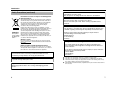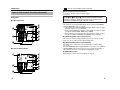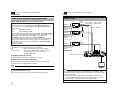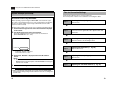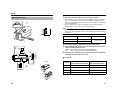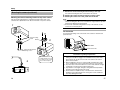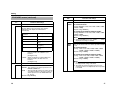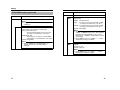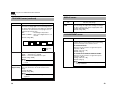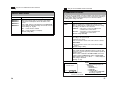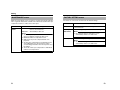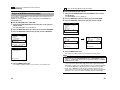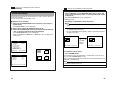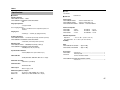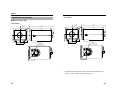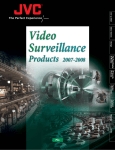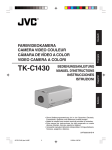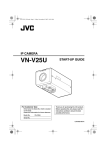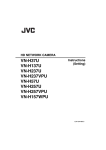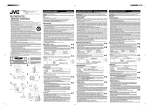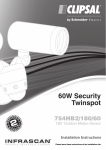Download JVC TK-C926EG surveillance camera
Transcript
COLOR VIDEO CAMERA COLOR VIDEO CAMERA TK-C1530U/E TK-C1531EG TK-C925U/E TK-C926EG INSTRUCTIONS : Only for TK-C1530U/E and TK-C1531EG © 2006 Victor Company of Japan, Limited TK-C1530U/E, TK-C1531EG : LST0459-001B TK-C925U/E, TK-C926EG : LST0450-001B FOR USA These are general IMPORTANT SAFEGUARDS and certain items may not apply to all appliances. IMPORTANT SAFEGUARDS 1. Read all of these instructions. 2. Save these instructions for later use. 3. All warnings on the product and in the operating instructions should be 4. 5. 6. 7. 8. adhered to. Unplug this appliance system from the wall outlet before cleaning. Do not use liquid cleaners or aerosol cleaners. Use a damp cloth for cleaning. Do not use attachments not recommended by the appliance manufacturer as they may cause hazards. Do not use this appliance near water - for example, near a bathtub, washbowl,kitchen sink, or laundry tub, in a wet basement, or near a swimming pool, etc. Do not place this appliance on an unstable cart, stand, or table. The appliance may fall, causing CART WARNING serious injury to a child or adult, and serious damage PORTABLE (symbol provided by RETAC) to the appliance. Use only with a cart or stand recommended by the manufacturer, or sold with the appliance. Wall or shelf mounting should follow the manufacturer's instructions, and should use a mounting kit approved by the manufacturer. An appliance and cart combination should be moved with care. Quick stops, excessive force, and uneven surfaces S3125A may cause the appliance and cart combination to overturn. Slots and openings in the cabinet and the back or bottom are provided for ventilation, and to insure reliable operation of the appliance and to protect it from overheating, these openings must not be blocked or covered. The openings should never be blocked by placing the appliance on a bed, sofa, rug, or other similar surface. This appliance should never be placed near or over a radiator or heat register. This appliance should not be placed in a built-in installation such as a bookcase unless proper ventilation is provided. 11. Do not allow anything to rest on the power cord. Do not locate this appliance where the cord will be abused by persons walking on it. 12. Follow all warnings and instructions marked on the appliance. 13. Do not overload wall outlets and extension cords as this can result in fire or electric shock. 14. Never push objects of any kind into this appliance through cabinet slots as they may touch dangerous voltage points or short out parts that could result in a fire or electric shock. Never spill liquid of any kind on the appliance. 15. Do not attempt to service this appliance yourself as opening or removing covers may expose you to dangerous voltage or other hazards. Refer all servicing to qualified service personnel. 16. Unplug this appliance from the wall outlet and refer servicing to qualified service personnel under the following conditions: a. When the power cord or plug is damaged or frayed. b. If liquid has been spilled into the appliance. c. If the appliance has been exposed to rain or water. d. If the appliance does not operate normally by following the operating instructions. Adjust only those controls that are covered by the operating instructions as improper adjustment of other controls may result in damage and will often require extensive work by a qualified technician to restore the appliance to normal operation. e. If the appliance has been dropped or the cabinet has been damaged. f. When the appliance exhibits a distinct change in performance - this indicates a need for service. 17. When replacement parts are required, be sure the service technician has used replacement parts specified by the manufacturer that have the same characteristics as the original part. Unauthorized substitutions may result in fire, electric shock, or other hazards. 18. Upon completion of any service or repairs to this appliance, ask the service technician to perform routine safety checks to determine that the appliance is in safe operating condition. 9. This appliance should be operated only from the type of power source indicated on the marking label. If you are not sure of the type of power supplied to your home, consult your dealer or local power company. For appliance designed to operate from battery power, refer to the operating instructions. 10. For added protection for this product during a lightning storm, or when it is left unattended and unused for long periods of time, unplug it form the wall outlet and disconnect the antenna or cable system. This will prevent damage to the product due to lightning and power-line surges. 2 3 Introduction INFORMATION FOR USA Safety Precautions FOR USA AND CANADA CAUTION RISK OF ELECTRIC SHOCK DO NOT OPEN CAUTION : TO REDUCE THE RISK OF ELECTRIC SHOCK. DO NOT REMOVE COVER (OR BACK). NO USER-SERVICEABLE PARTS INSIDE.REFER SERVICING TO QUALIFIED SERVICE PERSONNEL. The lightning flash wish arrowhead symbol, within an equilateral triangle isintended to alert the user to the presence of uninsulated "dangerous voltage" within the product's enclosure thatmay be of sufficient magnitude to constitute a risk of electric shock to persons. The exclamation point within an equilateral triangle is intended to alert theuser to the presence of important operating and maintenance (servicing) instructions in the literature accompanying the appliance. WARNING: TO REDUCE THE RISK OF FIRE OR ELECTRIC SHOCK, DO NOT EXPOSE THIS APPLIANCE TO RAIN OR MOISTURE. AVERTISSEMENT: POUR EVITER LES RISQUES D'INCENDIE OU D'ELECTROCUTION, NE PAS EXPOSER L'APPAREIL A L'HUMIDITE OU A LA PLUIE. INFORMATION (FOR CANADA) RENSEIGNEMENT (POUR CANADA) INFORMATION This equipment has been tested and found to comply with the limits for a Class B digital device, pursuant to Part 15 of the FCC Rules. These limits are designed to provide reasonable protection against harmful interference in a residential installation. This equipment generates, uses, and can radiate radio frequency energy and, if not installed and used in accordance with the instructions, may cause harmful interference to radio communications. However, there is no guarantee that interference will not occur in a particular installation. If this equipment does cause harmful interference to radio or television reception, which can be determined by turning the equipment off and on, the user is encouraged to try to correct the interference by one or more of the following measures: 0 Reorient or relocate the receiving antenna. Increase the separation between the equipment and receiver. 0 Connect the equipment into an outlet on a circuit different from that to which the receiver is connected. 0 Consult the dealer or an experienced radio/TV technician for help. CAUTION CHANGES OR MODIFICATIONS NOT APPROVED BY JVC COULD VOID USER'S AUTHORITY TO OPERATE THE EQUIPMENT. THIS DEVICE COMPLIES WITH PART 15 OF THE FCC RULES. OPERATION IS SUBJECT TO THE FOLLOWING TWO CONDITIONS: (1) THIS DEVICE MAY NOT CAUSE HARMFUL INTERFERENCE, AND (2) THIS DEVICE MUST ACCEPT ANY INTERFERENCE RECEIVED, INCLUDING INTERFERENCE THAT MAY CAUSE UNDESIRED OPERATION. This Class B digital apparatus complies with Canadian ICES-003. Cet apparéil numerique de la Classe B est conforme à la norme NMB-003 du Canada. 4 5 Introduction Safety Precautions (continued) Information for Users on Disposal of Old Equipment [European Union] Attention: This symbol is only valid in the European Union. This symbol indicates that the electrical and electronic equipment should not be disposed as general household waste at its end-oflife. Instead, the product should be handed over to the applicable collection point for the recycling of electrical and electronic equipment for proper treatment, recovery and recycling in accordance with your national legislation. By disposing of this product correctly, you will help to conserve natural resources and will help prevent potential negative effects on the environment and human health which could otherwise be caused by inappropriate waste handling of this product. For more information about collection point and recycling of this product, please contact your local municipal office, your household waste disposal service or the shop where you purchased the product. Penalties may be applicable for incorrect disposal of this waste, in accordance with national legislation. POWER SYSTEM Connection to the mains supply This unit operates on voltage of 220 V to 240 V AC, 50 Hz/60 Hz. CAUTION To prevent electric shock, do not open the cabinet. No user serviceable parts inside. Refer servicing to qualified service personnel. Dear Customer, This apparatus is in conformance with the valid European directives and standards regarding electromagnetic compatibility and electrical safety. European representative of Victor Company of Japan Limited.is: JVC Technology Centre Europe GmbH P.O.Box 10 05 52 61145 Friedberg Germany (Business users) If you wish to dispose of this product, please visit our web page www.jvc-europe.com to obtain information about the take-back of the product. Sehr geehrter Kunde, sehr geehrte Kundin, [Other Countries outside the European Union] dieses Gerät stimmt mit den gültigen europäischen Richtlinien und Normen bezüglich elektromagnetischer Verträglichkeit und elektrischer Sicherheit überein. If you wish to dispose of this product, please do so in accordance with applicable national legislation or other rules in your country for the treatment of old electrical and electronic equipment. Die europäische Vertretung für die Victor Company of Japan, Limited ist: JVC Technology Centre Europe GmbH Postfach 100552 61145 Friedberg Deutschland Erklärung zum Rauschen (für die Bundesrepublik Deutschland): Maschinenlärminformations-Verordunung 3. GPSGV, 06.01.2004: Der höchste Schalldruckpegel beträgt 70 dB(A) oder weniger gamäß EN ISO 7779 Due to design modifications, data given in this instruction book are subject to possible change without prior notice. Wegen Entwurfsmodifikationen ist es möglich, dass die in dieser Anleitung gegebenen Daten ohne vorherige Ankündigung geändert werden. 6 䢇 䢇 䢇 䢇 The unit is to be powered by a DC12 V or an AC24 V power supply. The unit is to be powered by a UL Listed DC12 V or an ACD24 V power supply. The AC24 V and 12 V DC power supply shall conform to the following: Class 2 only (For USA), Isolated power supply only (For Europe). This installation should be made by a qualified service person and should conform to all local codes. 7 Introduction Thank you for purchasing this product. (These instructions are for TK-C1530U/E and TK-C1531EG.) Before beginning to operate this unit, please read the instruction manual carefully in order to make sure that the best possible performance is obtained. Features 䡵 Realizing a High Picture Quality This camera realizes 540 TV lines (standard) and S/N50 dB (standard) by employing a highly sensitive CCD with 380,000 pixels (TK-C1530U) or 440,000 pixels (TK-C1530E/TK-C1531EG) and a high-resolution video processing circuit. 䡵 Day/Night surveillance When the light is low, the camera automatically switches to high-sensitive mode (B&W mode) to allow for day/night surveillance. 䡵 CRT/LCD monitor compatible This camera is compatible for both CRT/LCD monitors. You can make settings that are easier to view according to the type of monitor used. 䡵 Realizing sharper video images The S.E.C (Smart Edge Control) function allows you to take sharper images. How to read this manual 䡵 Conventions and symbols Note : Indicates operating precautions. Memo : Indicates reference data regarding limitations on functions, usage and the like. A : Indicates a reference page or item. ● JVC holds the copyright to this manual. Any part or all of this manual may not be reproduced without prior consent from the company. ● Product names of other companies described in this manual are trademarks or registered trademarks of the respective companies. Symbols such as 姠, 姞 and 姝 are omitted in this manual. ● Design, specifications and other contents described in this manual are subject to change for improvements without prior notice. 䢇 Before starting an important recording, be sure to perform a test recording in order to confirm that a normal recording is possible. 䢇 We do not accept liability for the loss of a recording when recording is not properly performed due to a problem in the video camera, VTR or video tape. 䢇 We do not accept liability for any damage to the camera in cases where it is dropped because of bad installation due to failure to observe the installation instructions correctly. Please be careful when installing the camera. 8 Contents Introduction Safety Precautions ....................................................................................... 4 Features ....................................................................................................... 8 Contents ....................................................................................................... 9 Operating Precautions ............................................................................... 10 Name of Parts and their Functions ............................................................ 12 Setup System Example ........................................................................................ 17 Flow for Connection/Settings ..................................................................... 19 Mounting the lens ....................................................................................... 20 Connecting the back panel ........................................................................ 22 Mounting the camera ................................................................................. 25 Adjusting the back focus ............................................................................ 28 Adjusting the lens ....................................................................................... 30 Adjusting the auto white balance ............................................................... 32 Setting Menu basic operation ................................................................................. 34 The flow of menu screen ............................................................................ 36 AUX FUNCTION screen ............................................................................ 38 TITLE/VIDEO screen ................................................................................. 39 DISPLAY screen ........................................................................................ 49 LL ADJUSTMENT screen .......................................................................... 49 PRIVATE MASK screen ............................................................................. 50 COMMUNICATION screen ........................................................................ 51 MAINTENANCE screen ............................................................................. 52 FACTORY SETTING screen ...................................................................... 53 Detailed setting Camera title setting .................................................................................... 54 Manual adjustment of white balance .......................................................... 56 Output of B&W/Color switching signal ....................................................... 58 Control by B&W/Color switching signal from external ................................ 60 Private mask setting ................................................................................... 62 Scene file function ...................................................................................... 64 Others Specifications ............................................................................................. 66 9 Introduction Operating Precautions Storage and Location of Use 䢇 This camera has been designed for indoor use. When you use it outdoors, be sure to use a housing or the like. 䢇 Do not install or use the camera in the following places. ● In a place exposed to rain or moisture. ● In a place with vapor or oil, for example in a kitchen. ● When the ambient temperature rises above or falls below the acceptable range (from -10 I to 50 I) ● In a place at which corrosive gases are emitted. ● Near a source of radiation, X-rays, strong radio waves or magnetism. ● In a place subject to vibration. ● In a place with excessive dirt. 䢇 Using this unit or cables connected to this unit at places at which strong radio waves and magnetism are emitted (e.g. near a radio, TV, transformer or motor) may give rise to noises in the image and changes in its color. Maintenance 䢇 Turn off the power before performing maintenance. 䢇 Clean the camera with a soft cloth. Wiping it with thinner or benzene may melt the surface or cause it to fog. For tough stains, wipe using a cloth that is dipped into a neutral detergent diluted with water, followed by wiping with a dry cloth. Energy Conservation 䢇 When the camera is not in use for a long time, turn off the power of the system for safety and energy conservation reasons. 10 : Only for TK-C1530U/E and TK-C1531EG Others 䢇 This camera comes with a built-in AGC circuit. The sensitivity increases automatically at a dark place and the screen may appear grainy. This is not a malfunction. 䢇 While the AGC is activated, if a transceiver which causes strong electromagnetic wave is used near the camera, the picture may suffer from beat. 䢇 Please use the camera more than five meters from such transceivers. 䢇 You may hear some noise during power on and when the screen is switched between the color and the black and white mode, because of the movement of the optical filter switching motor. Also, the image will be somewhat distorted. 䢇 The beat may sometimes appear on the screen if gain is raised when the line lock is in use, but the phenomenon takes place due to the fluctuation of power frequency and is not a malfunction. 䢇 When the COLOR OVERLAY is turned AONB, there may be an increase in the color noises or changes in the colors. When such symptoms occur or when infrared illumination is used, set COLOR OVERLAY to AOFFB (black and white). 䢇 When this camera is used in the White Balance ATW (automatic tracking) mode, the color tone may differ slightly from the actual color due to the principle of the automatic tracking white balance circuit. This is not a malfunction. 䢇 If a high brightness object (such as a lamp) is shot, the image on the screen may have white vertical tailings. This is a characteristic of the CCD known as the smear phenomenon and is not a malfunction. 䢇 When a high brightness object is shot, sometimes undulations can be observed on the vertical lines of the object. However, this phenomenon is peculiar to the camera and is not a malfunction. 䢇 Caution for operating the VIDEO IRIS lens If the LEVEL dial of the VIDEO IRIS lens is set to a low level (L position), a malfunction - such as the hunting phenomenon where the iris opens and closes involuntarily - can occur. In such a case, first set the LEVEL dial on the lens to the H position, and then adjust it to an optimum level while checking the video signal. 䢇 The cable stopper on the terminal block can come off sometimes. Therefore, be sure to take enough time and fix the cable securely. 䢇 This camera achieves optical performance by using specified lens (1/3 inch size) conformed to CCD size. However, some general lens may not meet this specification (effective image circle is small or optic displacement is big). When such lens are used, negative effects such as shading may occur. 11 Introduction Note: ● Do not use a screw that is longer than the specified length. It may damage the internal parts. Name of Parts and their Functions Front/Bottom/Side panel A D [IRIS] Iris Terminal J I B H E [VIDEO,DC] Iris Selector Switch This should be set according to the type of lens if an automatic iris control lens is used. VIDEO : In case of lens with EE amp built-in DC : In case of lens without EE amp built-in (Default setting: DC) (A Pg. 20) F [LEVEL] Iris Level Adjustment Dial C D E This is connected to an automatic iris control lens. G IRIS VIDEO DC F LEVEL This adjusts the iris level of the automatic iris control lens. Usually, adjustment is not required. When it is necessary, adjust the iris level according to the condition of the object. (A Pg. 30) To darken : Anti-clockwise direction (Towards L) To brighten : Clockwise direction (Towards H) G Rotation-preventive hole Make use of this rotation-preventive hole to prevent any fall when mounting the camera. Always make sure that the camera is securely mounted. A Back focus adjustment ring H Camera-mounting screw hole (1/4-20UNC) This ring switches between back focus adjustment and lens mounting method. When adjustment is required, loosen the back focus fastening screw J by turning it anti-clockwise. After the adjustment, tighten the fastening screw by turning it clockwise. This camera is factory-adjusted to a suitable position with CS-mount lens. (A Pg. 28) Use this hole when mounting the camera onto a fixer, pan/tilt unit and the like. Use a screw shorter than 7 mm. (A Pg. 25) Note: ● Do not use a screw that is longer than the specified length. It may damage the internal parts. B Lens Mount To attach the lens. This is suitable for CS-mount lens (1/3 size) or C-mount lens (1/3 size). (A Pg. 20) I Camera-mounting bracket C Camera-mounting bracket fixing screws (x2: M2.6 x 6 mm) J [BF LOCK] Back focus fastening screw Be sure to use a 6 mm long screw. This serves to fix the back focus adjustment mechanism. (A Pg. 28) 12 The bracket has been attached on the bottom of the camera before shipment. It can also be attached on the top according to the circumstance. (A Pg. 26) 13 Introduction : Only for TK-C1530U/E and TK-C1531EG Name of Parts and their Functions (continued) K [AC24V,DC12V] Power input terminal To connect to AC 24 V or DC 12 V power supply. (A Pg. 22) Back panel L [TX+ A ,TX- B ,RX+ C ,RX- D ] Control signal connection terminal 䡵 TK-C1530/TK-C925 Terminal for inputting or outputting signals with electrical characteristics conforming to the EIATIA RS-422A or RS-485 standard. M [AUX,GND] External terminal CLASS 2 ONLY(U TYPE) ISOLATED POWER ONLY(E TYPE) S SEE INSTRUCTION MANUAL K R POWER + 1 2 INT DC12V d AC24V H LL RX TERM-OFF ON MENU L SET VIDEO OUT SELECTOR Q P O N M This connector outputs a composite video signal. Connect this to the video input connector of a video monitor, switcher and the like. This allows user to select menu screens and change or confirm settings. (A Pg. 34) Press the SELECTOR switch up (J) and hold for 1 second to set to [FOCUS ADJUST MODE] and open the lens iris for easy focusing. (As the depth of object field is lower, focus can be adjusted accurately.)(A Pg. 28) SEE INSTRUCTION MANUAL POWER INT LL RX TERM-OFF ON MENU L N [VIDEO OUT] Video signal output connector O [SELECTOR/SET] Selector switch/Set button 䡵 TK-C1531EG/TK-C926EG T This terminal is for the input/output signals that are set in the AUX MODE of the AUX FUNCTION screen. (A Pg. 38) ● This terminal also outputs the B&W/Color signal. [Open-collector L signal. Maximum voltage 25 V, current 30 mA] ● When switching B&W/Color using the control signal, the signals are input through this terminal. [B&W: MAKE, Color: BREAK] ● When switching scene files using the control signal, the signals are input through this terminal. (SCENE A and SCENE B only) (A Pg. 64) SET VIDEO OUT SELECTOR S P [MENU] Menu button When pressed, a menu screen is brought up. (A Pg. 34) R Q P O N M 14 15 : Only for TK-C1530U/E and TK-C1531EG Introduction Name of Parts and their Functions (continued) : Only for TK-C1530U/E and TK-C1531EG Setup System Example Q [RX TERM-OFF,ON/INT,LL] Function Selector Switch R [POWER] Power indicator lamp H Av Pk L Camera 1 ALC LEVEL Power Cable DIGITAL TK-C1530U/E : AC24 V or DC12 V TK-C1531EG : AC220 V-240V Control Signal Cable Video Signal Cable ALC LEVEL Camera 2 Av Pk L H MACHINE ID : 1 (MENU screen) RX TERM : OFF (Switch) DIGITAL H Camera 8 ALC LEVEL MACHINE ID : 2 (MENU screen) RX TERM : OFF (Switch) Av Pk L 䢇 [RX TERM-OFF,ON] RX Signal Terminal ON/OFF Switch This sets whether or not the signal between RX+ C and RX- D from the control signal connection terminals L should be terminated at the value of 110K resistance. ON : Terminated at 110K. OFF : Not terminated at 110K. If the system including the camera is the MULTIDROP (Multi DROP, RS-485) system, only the last camera mounted along the control signal cable is set to AONB and the other cameras are set to AOFFB. (In the case of the MULTIDROP system, it is necessary to set the MACHINE ID.) If the system including the camera is the P TO P (Point to Point, RS-422A) system, set this switch of all the cameras to AONB. To switch between communication systems, use the item STYLE on the COMMUNICATION screen. (A Pg. 51) (Default setting: ON) 䢇 [NT,LL] Selector Switch for Synchronizing System This switch sets the synchronizing system for the camera. INT : This is set for internal synchronization (INT). LL (Line Lock) : This is set to synchronize the camera’s vertical synchronization to the power frequency. (Default setting: INT) DIGITAL MACHINE ID : 8 (MENU screen) RX TERM : ON (Switch) TO CAMERA RX+ RX- TX+ TX- COM 1 2 1 3 4 5 2 6 7 8 DATA I / O UNIT CAMERA COM 9/1 10/2 11/3 12/4 13/5 14/6 15/7 16/8 COM AUTO ALARM COM SW COM 3 4 VIDEO INPUT 5 6 7 SERIAL-1 SERIAL-2 8 MONITOR MONITOR OUTPUT OUTPUT 1 2 Remote control unit and etc 1 2 3 4 5 6 7 8 ON 1 2 3 4 5 VIDEO OUTPUT 6 7 8 This lamp lights up when power is supplied to the camera. S Mounting Screw for Fall Prevention Wire Use this screw when mounting the fall prevention wire to this unit. (Fall prevention wire is not supplied with this product.) Note: ● Connect the fall prevention wire to prevent this unit from falling accidentally. T AC 220 V-240 V power cord This connects the camera to a commercial AC 220 V-240 V socket. 16 Monitor Memo: ● Turn off the power of devices to be used before connecting the cables. ● Read through the “Instruction Manual” of the devices to be used carefully before connecting. ● For the types of connecting cables and the distances required, read AConnecting the back panelB (A Pg. 22) carefully before connecting. ● Loop connection cannot be made for control signal cables. 17 : Only for TK-C1530U/E and TK-C1531EG Setup System Example (continued) Flow for Connection/Settings Follow the procedures below to connect/set this unit. Turn off the power of devices to be used before connecting the cables. Precautions when using RM-P2580E: When operating a system using the RM-P2580E, several cameras (up to 16) can be connected and used on one control signal cable. Consequently, an incorrect switch setting on just a single camera will cause the entire system to work incorrectly. Confirm switch settings on the monitor screen using the following methods. 1. Confirm that the image from the camera to be checked is displayed on the monitor. 2. Turn ON the power of the camera to be checked. The image is displayed on the monitor screen as shown below. (When MACHINE ID is set to A05B) step 1 Mounting the lens (A Pg. 20) Mount the lens. K Connecting the back panel (A Pg. 22) step 2 Connect the control signal cable, video signal coaxial cable and the like. K step 3 Mounting the camera (A Pg. 25) Mount the camera to the mounting location. K PROTOCOL : DUPLEX ID-05 Confirm that ADUPLEXB is displayed Check whether the ID is correct 3. Confirm that ADUPLEXB is displayed and that the ID number is correct. Memo: ● The number should be the same as the number of the VIDEO INPUT terminal on the back panel of the RM-P2580E connecting the camera to be checked. 4. step 4 Adjust the back focus. K step 5 Adjusting the lens (A Pg. 30) Adjust the lens. K step 6 If the number is wrong, set the MACHINE ID again. Adjusting the back focus (A Pg. 28) Adjusting the auto white balance (A Pg. 32) Memo: ● When controlling this camera with any system except the RM-P2580E, perform proper settings using switches and menu screens according to the system used. 18 19 Setup 1. Mounting the lens Check the mounting method of the lens before mounting ● This camera is set to CS-mount lens before shipment. To use a C-mount lens, loosen the back focus fastening screw with a screwdriver, turn the back focus adjustment ring with your finger or the screwdriver and change the mounting method. ● For the dimension (a) of the lens mounting section as illustrated in the diagram, use the value that is shown in the table below. 1 (a) F Note: ● Never use one that exceeds the dimension (a) as it will damage the inner part of the camera and will not allow normal installation. This will result in a malfunction. (b) Lens Flange back (b) C-mount lens 17.526 mm CS-mount lens 12.5 mm Dimension (a) 5.5 mm or less 3 2. 3. VIDEO DC 2 4. 䡵 4 pin plug IRIS VIDEO DC COLOR VIDEO CAMERA LEVEL 4 pin plug 1 3 2 4 4 1 3 2 20 Turn the lens clockwise and mount it securely on the camera. For an automatic iris control lens, select the switch on the side of this camera according to the lens used. VIDEO : When using a lens with a built-in EE amplifier DC : When using a lens without a built-in EE amplifier In the case of an automatic iris control lens, check the pin arrangement and connect the lens cable to the socket. Pin number DC IRIS lens (Without built-in EE amplifier) VIDEO IRIS lens (With built-in EE amplifier) 1 Brake (-) 9.0 V (Max. 50 mA) 2 Brake (+) NC 3 Drive (+) VIDEO 4 Drive (-) GND 4 21 : Only for TK-C1530U/E and TK-C1531EG Setup : Only for TK-C1530U/E and TK-C1531EG Note: ● If thin cables are used, the resistance of the cables will be high and a significant voltage drop will occur when the camera is at its maximum power consumption. Either use a thick cable with low resistance or place the power supply near to the camera and shorten the length of the cable to restrict the voltage drop at the rated current of camera to below 10 %. If voltage drop occurs during operation, the performance will be unstable. ● Do not connect an AC 24 V cable to a commercial power supply. The camera will be damaged. If the wrong cable is connected, the internal circuit may be damaged. Do not use the camera. Bring it to your nearest JVC dealer for inspection. Connecting the back panel Connect to AC 24 V or DC 12 V power supply Connect to AC 220 V – 240 V power supply (TK-C1531EG/ (TK-C1530U/E, TK-C925U/E) TK-C926EG) R CLASS 2 ONLY(U TYPE) ISOLATED POWER ONLY(E TYPE) SEE INSTRUCTION MANUAL 䡵 TK-C1531EG/TK-C926EG (AC 220 V-240 V) POWER + 1 2 DC12V d AC24V H INT Connect the power supply cable to the AC 220 V-240 V power supply. LL RX TERM-OFF ON MENU Note: ● When you use this camera, the socket - outlet must be installed near the equipment to make disconnect on easily. SET VIDEO OUT Monitor SELECTOR Video signal coaxial cable To the terminal of infrared illumination device etc.(A Pg. 24) Use either RG-59 or RG-11 coaxial cable (BNC). Do not use other cables. Connect to the TO CAMERA terminal of RM-P2580E Connecting the control signal cables Connecting the power cable 䡵 TK-C1530/TK-C925 (AC24 V or DC12 V) Connect the AC 24 V or the DC 12 V power cord to the power input terminal. To prevent connection errors or a cable disconnection, we recommend the use of lug plates. Connect the control signal cables in a system where RM-P2580E is used. As shown in the diagram below, connect the cables such that the TX+ A and TX- B signals and the RX+ C and RX- D signals are in pairs. A B C D The following table shows the connection distances when 2-core VVF !!! (vinyl-insulated vinyl sheath cables) are used. Maximum connection distance 60 m 150 m 240 m 380 m Conductor diameter 1.0R and more 1.6R and more 2.0R and more 2.6R and more 22 TX+ TX- Connect in pairs like this. RX+ RX- Connect in pairs like this. Memo: ● The use of 0.65 mm 4-core (2 pairs) twisted pair cables of impedance 110K is recommended. The maximum connection distance with RM-P2580E is 1200 m. For RM-P2580E, several cameras (up to 16) can be connected to one cable but the total extension of the cable must be within 1200 m. This is for the case when the conductor resistance of the cable is below 110K and its impedance is 110K. 23 Setup Connecting the back panel (continued) Connecting alarm input/output terminal 䡵 Alarm input terminal Connect infrared sensor, door sensor, metal sensor or sensor of manual switch and the like. ● To prevent noise from entering the internal circuit, supply non-voltage setting signal. ● Do not supply voltage. ● Can be set via menu whether to set to alarm when the contact is short (MAKE), or when the contact is open (BREAK). (A Pg. 39) ● Supply such that the alarm signal continues for more than 200 ms. The recognition of alarm signal may not be guaranteed if less than 200 ms. Mounting the camera When mounting the camera on a fixer, pan/tilt and the like, use the cameramounting screw hole located on the camera-mounting bracket. Camera-mounting screw hole Camera-mounting bracket fixing screws (x2: M2.6 x 6 mm) IN GND CLASS 2 ONLY(U TYPE) ISOLATED POWER ONLY(E TYPE) SEE INSTRUCTION MANUAL POWER + 1 2 DC12V d AC24V H INT LL RX TERM-OFF ON MENU SET Rotation-preventive hole Camera-mounting bracket VIDEO OUT SELECTOR 䡵 Alarm output terminal IRIS VIDEO DC COLOR VIDEO CAMERA Connect to alarm devices such as alarm, indicator, light or buzzer. ● As it is an open type collector output insulated by photocoupler, it will turn on during alarm. ● This terminal has polarity. Make sure to connect such as the voltage of + terminal is higher than - terminal. It will be damaged if reverse voltage is supplied. LEVEL 7 mm or less OUT + 22ǡ OUT - 24 Note: ● Use a camera-mounting screw with a length shorter than 7 mm from the camera-mounting face. Do not use a screw that is longer than the specified length. It may damage the internal parts. 25 Setup 1. Mounting the camera (continued) Mounting the camera-mounting bracket on top of the camera The camera-mounting bracket is originally mounted at the bottom of the camera before shipment but it can also be mounted on top of the camera. 1 2. 3. Remove the camera-mounting bracket fastening screws (x2). The camera-mounting bracket is removed from the camera. Mounting the camera-mounting bracket on top of the camera Mounting the camera onto a fixer, pan/tilt unit and the like Note: ● Use a camera-mounting screw with a length shorter than 7 mm from the camera-mounting face. Do not use a screw that is longer than the specified length. It may damage the internal parts. ● To mount the camera-mounting bracket on top of the camera, use the screw holes on the back panel. Fall Prevention Use the black mounting screw on the back of the camera to install the fall prevention wire Camera-mounting bracket 2 6mm M3 x 6mm 2mm UTO VIDEO Fall Prevention Wire Camera-mounting bracket fastening screws Precautions regarding fall prevention 3 IRIS VIDEO DC COLOR VIDEO 26 LEVEL To mount the cameramounting bracket on top of the camera, use the screw holes on the back panel. ● Special attention is required when installing the camera to the wall or ceiling. You should not engage in the installation work yourself. Ask a professional to do the job, since the fall of the camera can result in injuries and accidents. ● When installing the camera on a fixer, pan/tilt unit and the like, make sure to install it firmly using a rotation-preventive hole to prevent fall. ● To prevent fall, connect the camera to a section with sufficient strength (ceiling slab or channel) using a fall prevention wire. ● Pay attention to the length, strength, routing and material (insulation properties) of the fall prevention wire used. ● Use the black screw (M3 x 6 mm) on the back of the camera for the installation of the fall prevention wire. Using other screws of different sizes may damage the inside. 27 Setup Adjusting the back focus This camera is adjusted to a optimum wide range for CS-mount lens before shipment but readjustment is required when using zoom lens or C-mount lens or when the lens focus ring is out of focus. Use the following methods to adjust the back focus. With a fixed-focus lens If the focus cannot be adjusted correctly with the lens focus ring, adjust the back focus as follows. 1. 2. Back focus adjustment ring 3. 4. 5. Loosen the back focus fastening screw by turning it anti-clockwise with a + screwdriver. Shooting an object or a picture with fine patterns that is away from the object Turn the lens focus ring to ∞. Turn the back focus adjustment ring to focus at the best point. Tighten the back focus fastening screw by turning it clockwise. With a zoom lens If the image is out of focus when zooming (telephoto - wide angle), adjust the camera as follows. Tighten Loosen 1. 2. Back focus fastening screw (M2.6) 3. Lens focus ring 4. 5. 6. Loosen the back focus fastening screw by turning it anti-clockwise with a + screwdriver. Shooting an object or a picture with fine patterns that is away from the object Zoom to the maximum telephoto position and turn the lens focus ring to adjust the focus. Zoom to the maximum wide angle position and turn the back focus adjustment ring to adjust the focus. Repeat steps 3 and 4 two or three times. Tighten the back focus fastening screw by turning it clockwise. Note: ● In the case of B&W/Color mode, the lens performance may cause the image to be out of focus when the illumination of the object is near-infrared light. In such a case, use a lens that is compatible with near-infrared light. Memo: ● Focus setting may differ on the color and on the black and white screen. Make adjustments so that the focus will come to the optimum on both screens. 28 29 Setup 䢇 LEVEL adjustment Adjusting the lens After the connection is complete, turn on the camera, display an image on the monitor and check the video image. In the case of an automatic iris control lens, the camera has been factoryadjusted to the best position, but it may need to be adjusted according to the condition of the object or the lens combination. If the image is unnatural, adjust it. ● Also read the instruction manual of the lens. 䡵 With a VIDEO automatic iris lens (Automatic iris control lens with built-in EE amplifier) Set the switch at the side of the camera to AVIDEOB and adjust the LEVEL dial on the lens. H Av Pk L ALC LEVEL LEVEL adjustment DIGITAL Do not operate 䡵 With a DC automatic iris lens (Automatic iris control lens without built-in EE amplifier) Set the Iris Selector Switch at the side of the camera to ADCB and adjust the LEVEL with the Iris Level Adjustment Dial at the side of the camera. Monitor screen LEVEL adjustment direction To darken Anti-clockwise (Towards L) To brighten Clockwise (Towards H) Memo: ● If the LEVEL sensitivity adjustment is turned excessively to L, the sensitivity increases because of the AGC function of the camera and the image looks grainy. ● Depending on the lens used, if the LEVEL dial is turned excessively to L, the hunting phenomenon (floppy screen) where the iris opens and closes involuntarily may occur. In such a case, first set the LEVEL dial to the H position, and then readjust the LEVEL dial while checking the video signal. ● To adjust the focus accurately, open the lens iris. Below is how to open the lens iris for automatic iris lens. ● Press the [SELECTOR] switch on the back panel up (J) for 1 second. [FOCUS ADJUST MODE] is displayed on the monitor screen. ● When the focus adjustment is completed, press either [SELECTOR] switch (J, K, H, K), [MENU] or [SET] button. [FOCUS ADJUST MODE] display disappears and the lens iris returns to original state. ● Connect the monitor TV to the VIDEO OUT terminal on the back panel and make adjustments. IRIS VIDEO DC COLOR VIDEO CAMERA LEVEL IRIS Iris Selector Switch VIDEO DC LEVEL 30 Iris Level Adjustment Dial 31 Setup 1. Adjusting the auto white balance Each light source has its own color temperature. Therefore, when the main light source lighting an object is changed, press the SET button for a while and adjust the white balance again. 2. 3. CLASS 2 ONLY(U TYPE) ISOLATED POWER ONLY(E TYPE) SEE INSTRUCTION MANUAL Place a white object at the center of the screen, under the same lighting condition as the object to be shot and zoom in to fill the screen with white. Press the SET button for approx. one second. Auto white balance adjustment begins. During operation, AAWC OPERATIONB is displayed on the screen. Adjustment is complete. When the appropriate white balance is acquired, AAWC OKB is displayed. POWER + 1 2 DC12V d AC24V H INT LL RX TERM-OFF ON MENU SET 2 䡵 Error display When auto white balance adjustment is not successful, the following messages will be blinking on the monitor. SET button VIDEO OUT SELECTOR 3 AWC OPERATION AWC OK AWC ERROR : NG OBJECT (Object error) Displayed when there is not enough white color on an object or the color temperature is not suitable. Shoot a white object to fill the screen thoroughly and adjust the white balance again. AWC ERROR : LOW LIGHT (Insufficient Illumination) Displayed when the light is low. Increase the illumination, then readjust the white balance. AWC ERROR : HIGH LIGHT (Excessive Illumination) Displayed when the light is too bright. Decrease the illumination, then readjust the white balance. 䡵 Error display AWC ERROR:NG OBJECT Object error AWC AWC ERROR : LOW LIGHT Insufficient Illumination ERROR : HIGH LIGHT Excessive Illumination 32 33 36 (A Pg. 38) (A Pg. 49) FACTORY SETTINGS (A Pg. 53) MAINTENANCE (A Pg. 52) COMMUNICATION MODE MAX GAIN FIX GAIN GAIN No.1 No.2 No.3 No.4 CANCEL EXECUTE This will not be displayed when the menu is activated using RM-P2580 and external communication. Use the camera switch to set this item. MASK EDIT When AONB is selected CANCEL CLEAR(WITHOUT TITLE) CLEAR(ALL) CCD SPOT SCAN TYPE STYLE MACHINE ID MASK MASK MASK MASK V.PHASE MONITOR TYPE S.E.C. IRIS MODE BLC MODE B&W/COLOR Z MODE MANUAL SPEED AUTO LIMIT SHUTTER AWC SET R GAIN B GAIN AWC EXECUTE TK-C1530U/TK-C925U only COLOUR is displayed for TK-C1530E/TK-C1531EG/ TK-C925E/TK-C926EG W.BALANCE ADJUST When AAWCB is selected W.BALANCE CAMERA TITLE EDIT Items that are saved in scene files (A Pg. 64) AUX MODE INPUT POLARITY The flow of menu screen (A Pg. 51) PRIVATE MASK (A Pg. 50) LL ADJUSTMENT DISPLAY (A Pg. 49) TITLE/VIDEO (A Pg. 39) AUX FUNCTION MAIN MENU : Only for TK-C1530U/E and TK-C1531EG Setting : Only for TK-C1530U/E and TK-C1531EG 37 : Only for TK-C1530U/E and TK-C1531EG Setting Item AUX FUNCTION screen Item AUX MODE INPUT POLARITY Functions and settings This item sets the signal input or output of the AUX terminal. B&W OUT : A signal is output when the camera switches to B&W or Color mode. SCENE IN : Depending on the input signal of the AUX terminal, the camera can switch between scene files (A, B only). IR IN : Depending on the input signal of the AUX terminal, the camera can switch between B&W and Color mode. When there is an alarm input, the mode will be B&W. T When the INPUT POLARITY item of the AUX FUNCTION is AMAKEB When the contact is short (MAKE), the mode is B&W. When the contact is open (BREAK), the mode is Color. T When the INPUT POLARITY item of the AUX FUNCTION is ABREAKB. When the contact is open (BREAK), the mode is B&W. When the contact is short (MAKE), the mode is Color. [Setting: SCENE IN, IR IN, B&W OUT] [Default setting: B&W OUT] Memo: ● Even when this item is set to B&W OUT, B&W OUT will not output in B&W mode when the COLOR OVERLAY item of B&W/COLOR is set to AONB. To use B&W OUT signal in external illumination linkage, set COLOR OVERLAY to AOFFB. (A Pg. 47) ● The switching of scene files by AUX input is for 2 scenes AA,BB only. Switching to SCENE C, SCENE D requires operation from external communication.AScene file functionB (A Pg. 64) 38 : Only for TK-C1530U/E and TK-C1531EG Functions and settings This sets the polarity of the AUX input signal. MAKE : When the contact between all alarm input terminals and GND terminals changes from open to close, the alarm will activate. BREAK : When the contact between all alarm input terminals and GND terminals changes from close to open, the alarm will activate. [Setting: MAKE, BREAK] [Default setting: MAKE] Memo: ● When AUX MODE item is set to AB&W OUTB, A- - -B will be displayed and settings is disabled. TITLE/VIDEO screen Item Functions and settings CAMERA TITLE EDIT This item sets the title to be displayed permanently on the lower part of screen. A maximum of 24 characters can be set for the title. ACamera title settingB (A Pg. 54) W.BALANCE This item sets the white balance function. Select AATWB when adjusting the white balance according to the changes of the object, and select AAWCB when shooting using adjusted white balance. Memo: ● In B&W mode, A- - -B will be displayed and settings is disabled. ● During COLOR OVERLAYAONB or when COLOR OVERLAY is functioning with AB&W/COLORB mode set to AAUTOB, A- - -B is displayed and setting is disabled. (A Pg. 47)(A Pg. 44) ATW This is the Auto-Tracking White Balance mode. (Automatic color temperature tracking.) The camera adjusts the white balance automatically according to the color temperature of the illumination. ATW(WI DE) This mode supports an even wider range of color temperature than ATW. Use this mode when white balance cannot be achieved under a light source such as high pressure sodium lamp. 39 Setting TITLE/VIDEO screen (continued) Item SHUTTER Item W.BALANCE AWC Functions and settings (continued) AWC SET: The Auto White Control (automatic white balance adjustment) mode adjusts the white balance automatically. Display during AWC operation Meaning of display AWC OPERATION AWC in operation AWC OK AWC completed normally AWC ERROR : NG OBJECT AWC completed outside range AWC ERROR : HIGH LIGHT AWC completed with overlighting AWC ERROR : LOW LIGHT AWC completed with low lighting R GAIN : Adjusts the R (red) hue during AWC. The larger the number, the redder the color becomes. [Setting:0 to 255] B GAIN : Adjusts the B (blue) hue during AWC. The larger the number, the bluer the color becomes. [Setting:0 to 255] SHUTTER MODE 40 MANUAL SPEED This item sets the electronic shutter. Select the mode of the electronic shutter. MANUAL: This operates in the shutter speed set in the MANUAL SPEED item. AUTO : This automatically switches the shutter speed according to brightness. The fastest value of a shutter speed is set in the AUTO LIMIT item (A Pg. 41). [Default setting: MANUAL] Functions and settings (continued) This sets a shutter speed when MANUAL is set. TK-C1530U/TK-C925U [Setting: NORMAL, 1/100, 1/250, 1/500, 1/1000, 1/2000, 1/4000, 1/10000] [Default setting: NORMAL] TK-C1530E/TK-C1531EG/TK-C925E/TK-C926EG [Setting: NORMAL, 1/120, 1/250, 1/500, 1/1000, 1/2000, 1/4000, 1/10000] [Default setting: NORMAL] Memo: ● When SHUTTER item is set to AAUTOB, A- - -B will be displayed and settings is disabled. AUTO LIMIT This sets the fastest value of a shutter speed when AUTO is set. TK-C1530U/TK-C925U [Setting: 1/100, 1/250, 1/500, 1/1000, 1/2000, 1/4000, 1/10000, 1/20000, 1/40000, 1/100000] [Default setting:1/100000] TK-C1530E/TK-C1531EG/TK-C925E/TK-C926EG [Setting: 1/120, 1/250, 1/500, 1/1000, 1/2000, 1/4000, 1/10000, 1/20000, 1/40000, 1/100000] [Default setting:1/100000] Memo: ● When SHUTTER item is set to AMANUALB, A- - -B will be displayed and settings is disabled. ● The higher the shutter speed becomes, the more smear phenomenon is emphasized, which is peculiar to the CCD. 41 Setting TITLE/VIDEO screen (continued) Item GAIN Item GAIN Functions and settings This item sets the gain. (continued) MAX GAIN Memo: ● If the gain is increased, the screen appears grainy in a dark place. MODE Select the gain adjustment mode. Sensitivity increases electronically for an object with low illumination. AGC (Automatic Gain Control) : This automatically adjusts the electronic gain according to the illumination of the object. FIXED (Fixed gain) : This operates in the gain set in the FIX GAIN item regardless of the illumination of the object. [Default setting: AGC] Memo: ● When the MODE item of B&W/COLOR is set to AAUTOB, this item becomes AGC [(AGC) is displayed]. Functions and settings This item sets a maximum gain of the AGC (Automatic Gain Control). 0(OFF) : No AGC function. HIGH : Increase the gain up to a maximum of 26dB according to the illumination of an object. SUPER : Increase the gain up to a maximum of 32dB according to the illumination of an object. [Default setting: HIGH] Memo: ● When the MODE item of B&W/COLOR is set to AAUTOB, the MODE item becomes AAGCB [(AGC) is displayed] but AHIGH/SUPERB can be selected. When it is set to A0(OFF)B, AHIGHB will be selected automatically. ● When MODE item is set to AFIXEDB, A- - -B will be displayed and settings is disabled. FIX GAIN This sets the value of fixed gain when MODE is set to AFIXEDB. [Setting: 0 to 20] [Default setting: 10] Memo: ● When MODE item is set to AAGCB, A- - -B will be displayed and settings is disabled. 42 43 : Only for TK-C1530U/E and TK-C1531EG Setting Item TITLE/VIDEO screen (continued) “COLOR” display differs depending on the model. “COLOR” is displayed for TK-C1530U/TK-C925U and “COLOUR” is displayed for TK-C1530E/TK-C1531EG/TK-C925E/TK-C926EG. From this point onwards, “COLOR” will be used for indication. Item B&W/COLOR (TK-C1530U/ TK-C925U) B&W/COLOUR (TK-C1530E/ TK-C1531EG/ TK-C925E/ TK-C926EG) MODE Functions and settings This item sets the mode switching of B&W and Color. Memo: ● When switching the Color mode to B&W mode, the type of light source may cause the focus to be dislocated. This is because the B&W mode is sensitive to both visible light and near-infrared light. When this happens, adjust the focus again in B&W mode. ● Use infrared illumination if necessary. B&W/COLOR MODE (continu ed) Functions and settings (continued) [Default setting: COLOR] ZDisplay for TK-C1530U/TK-C925U. For TK-C1530E/ TK-C1531EG/TK-C925E/TK-C926EG, COLOUR is displayed. Memo: To ensure a successful B&W/Color switching ● If the MODE item of B&W/COLOR is set to AAUTOB, the B&W/Color setting can be switched according to the brightness of the object, but the condition of illumination and field angle may make this impossible. To be absolutely certain of B&W/Color switching, we recommend you to input signals of an external sensor (available separately) to the alarm terminal of this camera before switching. This sets the function to switch from Color to B&W mode. The options change according to the setting of AUX MODE item in AUX FUNCTION (A Pg. 38). AUX MODE setting MODE options B&W OUT COLOR,B&W,AUTO SCENE IN COLOR,B&W,AUTO IR IN (AUX IN) COLOR : Sets the camera permanently to Color mode. B&W : Sets the camera permanently to B&W mode. AUTO : The camera automatically switches to Color mode when the object is bright and B&W mode when it is dark. 44 45 : Only for TK-C1530U/E and TK-C1531EG TITLE/VIDEO screen (continued) Item B&W/COLOR Item B&W/COLOR AUTO LEVEL Functions and settings (continued) When the MODE item is set to AAUTOB, this function sets the signal level of the object where the camera will switch to B&W mode. LOW : Switches to B&W mode when the signal level of the object indicates low illumination. NORMAL: Switches to B&W mode when the signal level of the object indicates normal illumination. HIGH : Switches to B&W mode when the signal level of the object indicates high illumination. [Default setting: NORMAL] ZDisplay for TK-C1530U/TK-C925U. For TK-C1530E/ TK-C1531EG/TK-C925E/TK-C926EG, COLOUR is displayed. COLOR OVERLAY (TK-C1530U) COLOUR OVERLAY (TK-C1530E/ TK-C1531EG) Functions and settings (continued) This function gives a pseudo color to the image under natural lighting such as moonlight or low brightness light. Color reproducibility is poor under artificial illumination such as infrared lamp and halogen light. In such a case, select AOFFB for this function. [Setting: OFF, ON] [Default setting: OFF] Memo: ● Even when the MODE item of AUX FUNCTION is set to AB&W OUTB, B&W OUT will not be output when this item is set to AONB. To use B&W OUT signal in external illumination linkage, set this item to AOFFB. (A Pg. 38) Memo: ● When MODE item of B&W/COLOR is set to AAUTOB, A- - -B will be displayed and settings is disabled. AUTO TIME When the MODE item is set to AAUTOB, this function sets the time required to switch to the B&W/Color mode. Example : When set to 30s, the camera will switch to B&W mode 30 seconds after it has become dark. [Setting: 10s,20s,30s] [Default setting: 30s] Memo: ● When MODE item of B&W/COLOR is set to AAUTOB, A- - -B will be displayed and settings is disabled. 46 47 : Only for TK-C1530U/E and TK-C1531EG Setting DISPLAY screen TITLE/VIDEO screen (continued) Item Item BLC MODE Functions and settings Sets the backlight compensation function. Set this item when there is a bright light source in the background of the object and the object becomes dark in the automatic iris function. Set such that unnecessary light source is outside the photometry area. OFF : No backlight compensation. AREA1 to AREA4 : Refer to the diagram below to set the item. [Default setting: OFF] MONITOR TYPE LL ADJUSTMENT screen Item V.PHASE OFF AREA 1 AREA 2 AREA 3 AREA 4 Photometry area IRIS MODE This item sets the setting for automatic iris operation. AUTO : Automatic iris is enabled. OPEN : Forces the automatic iris to open. [Default setting: AUTO] Memo: ● This setting does not function when a manual iris lens is used. S.E.C (Smart Edge Control) Functions and settings This sets the monitor type. You can change the output video settings according to the type of monitor used. Select an appropriate mode. [Setting: CRT,LCD1,LCD2] [Default setting: CRT] Functions and settings This adjusts the vertical synchronization to those of other cameras when a selector switch for the synchronizing system on the back of the camera is at ALLB. TK-C1530U/TK-C925U This item can only operate in a region with a power frequency of 60 Hz. [Setting: -131 to 0 to 131] [Default setting: 0] TK-C1530E/TK-C1531EG/TK-C925E/TK-C926EG This item can only operate in a region with a power frequency of 50 Hz. [Setting: -156 to 0 to 156] [Default setting: 0] Memo: ● When set to AINTB, A- - -B will be displayed and settings is disabled. This item emphasizes images with very fine and detailed parts. This will increase the visual resolution of the image. [Setting: ON, OFF] [Default setting: OFF] Memo: ● Some objects may cause the image noise to be significant. 48 49 : Only for TK-C1530U/E and TK-C1531EG Setting COMMUNICATION screen PRIVATE MASK screen Item MASK No.1 MASK No.2 MASK No.3 MASK No.4 : Only for TK-C1530U/E and TK-C1531EG Functions and settings This function masks parts of an image in gray display such that the masked parts will not be shown on the screen. Select AONB and press the SET button. The MASK EDIT screen appears and mask settings can be made. APrivate mask settingB (A Pg. 62) ON : Private mask is enabled. OFF : Private mask does not display. [Default setting: OFF] This item sets the control signal connection terminals at the back of the camera. If the setting is changed, be sure to close the menu screen before switching on the power again. The screen display when power is switched on differs according to the setting of this item. Item Functions and settings TYPE This sets whether the communication with the control device is bi-directional or unidirectional. Select the setting according to the device to be connected. SIMPLEX : Select this to connect an unidirectional communication control device. DUPLEX : Select this to connect a bi-directional communication control device. [Default setting: DUPLEX] STYLE This sets a communication system. Select the setting according to the system used. P TO P (Point to Point) :This is set when a remote control unit controls a camera. MULTIDROP :This is set when a remote control unit controls multiple cameras. [Default setting: P TO P] MACHINE ID This is set when the STYLE item is set to AMULTIDROPB. This number identifies individual cameras in a group. This item does not operate properly if an ID number is repeated within a system. When used in combination with RM-P2580E, set the item together with the VIDEO INPUT number of RM-P2580E. When STYLE item is set to P TO P, A- - -B will be displayed and settings is disabled. [Setting: 1 to 99] 䡵 Screen display when power is switched on Monitor screen PROTOCOL : DUPLEX ID-05 TYPE display Only displayed when the STYLE item is MULTIDROP 50 Memo: ● Only the following 4 types are displayed. ● DUPLEX ● DUPLEX ID-TT ● SIMPLEX ● SIMPLEX ID-TT (TT indicates that MACHINE ID setting is required) 51 Setting MAINTENANCE screen FACTORY SETTING screen White spots may appear on the screen due to changes in properties with time. This is a general characteristic of CCDs. This camera has a built-in white spot compensation function to reduce these white spots. Item CCD SPOT SCAN Functions and settings : No white spot compensation. The screen returns to the main menu. EXECUTE : Starts CCD spot detection. Item Functions and settings CANCEL Does not return to the default setting. The screen returns to the main menu. CLEAR(WITH OUT TITLE) Returns settings except titles to the default setting. CLEAR(ALL) Returns all settings including titles to the default setting. CANCEL Memo: ● The white spot compensation function of this camera does not completely compensate white spots. ● Maximum number of compensation is 32. ● White spots may not be compensated due to its properties. ● As white spot compensation is interpolated from the surrounding pixels, the camera may not acquire accurate image information when the object has very fine pattern. ● The result of white spot compensation is maintained until the next compensation. 52 The values set on the menu are returned to the default settings. Memo: ● Once default setting is returned, the screen automatically returns to the main menu. Memo: ● Once default setting is returned, the screen automatically returns to the main menu. 53 Detailed setting 2. Camera title setting A title can be selected for each camera. (Maximum 24 characters) CLASS 2 ONLY(U TYPE) ISOLATED POWER ONLY(E TYPE) SEE INSTRUCTION MANUAL 4. POWER + 1 2 INT DC12V d AC24V H LL RX TERM-OFF ON MENU button 5. MENU SET VIDEO OUT SELECTOR 3. SET button and SELECTOR switch Press the SELECTOR switch up, down, left or right (J, K, H, I) and select a character from the character area. The selected character is displayed flashing on and off. Press the SET button The first character is confirmed and the blinking title input area moves to the second character. Repeat steps 2. to 3. It is possible to use up to 24 characters to input the camera title. Press the MENU button The new camera title is saved and the top menu (TITLE/VIDEO screen) is displayed. To set multiple camera titles, repeat steps 1. to 5. 䡵 How to operate 1. Select the item CAMERA TITLE EDIT on the TITLE/VIDEO screen and press the SET button. The CAMERA TITLE EDIT screen is displayed. The first character from the character area flashes on and off and is ready for input. TITLE/VIDEO SCENE Z E CAMERA TITLE EDIT.. W. BALANCE SHUTTER.. GAIN.. B&W/COLOR.. BLC MODE Menu operation Clears all entered text. CANCEL+SET Cancels the edited setting and returns to the previous state. [O]+SET Moves the input frame of the title input area one step to the left. [N]+SET Moves the input frame of the title input area one step to the right. INS+SET Inserts one space and moves subsequent characters to the right. DEL+SET Deletes the character selected by the cursor and moves subsequent characters one step to the left. ATW OFF <MENU>RETURN <SET>SUB MENU TITLE/VIDEO screen Space Character area Flashing State CLR+SET Only displayed in TK-C1530E/TK-C1531EG CAMERA TITLE EDIT screen Input frame 54 Title input area 55 : Only for TK-C1530U/E and TK-C1531EG Detailed setting : Only for TK-C1530U/E and TK-C1531EG 䡵 Set the B&W/COLOR item to AUTO Output of B&W/Color switching signal It is possible to output B&W/Color switching signal from the AUX terminal on the back of this camera. B&W/Color switching signal is output by setting both the AUX MODE and B&W/COLOR items. 䡵 Set the AUX MODE item to AB&W OUTB 1. Select the item AUX FUNCTION on the main menu screen and press the SET button. The AUX FUNCTION screen is displayed. Press the SELECTOR switch up or down (J, K) and select AUX MODE. Press the SELECTOR switch left or right (H, I) and set to B&W OUT. 2. 3. 1. 2. 3. Select the item B&W/COLOR on the TITLE/VIDEO screen and press the SET button. The B&W/COLOR screen is displayed. Press the SELECTOR switch up or down (J, K) and select MODE. Press the SELECTOR switch left or right (H, I) and set to AUTO. TITLE/VIDEO SCENE Z CAMERA TITLE EDIT.. W. BALANCE AWC SHUTTER.. GAIN.. E B&W/COLOR.. BLC MODE OFF IRIS MODE AUTO S.E.C. OFF <MENU>RETURN <SET>SUB MENU TITLE/VIDEO screen MENU E AUX FUNCTION.. TITLE/VIDEO.. SCENE A DISPLAY.. LL ADJUSTMENT.. PRIVATE MASK.. COMMUNICATION.. MAINTENANCE.. FACTORY SETTINGS.. <MENU>EXIT B&W/COLOR E MODE AUTO LEVEL AUTO TIME COLOR OVERLAY SCENE COLOR ----OFF Z B&W/COLOR E MODE AUTO LEVEL AUTO TIME COLOR OVERLAY SCENE Z AUTO NORMAL 30s OFF <SET>SUB MENU Main menu screen AUX FUNCTION B&W OUT --- <MENU>RETURN <MENU>RETURN B&W/COLOR screen E AUX MODE INPUT POLARITY <MENU>RETURN AUX FUNCTION screen 4. 58 Press the MENU button twice. The setting is complete and the screen returns to the normal screen. 4. Press the MENU button twice. The setting is complete and the screen returns to the main menu. Memo: ● Even when AUX MODE is set to AB&W OUTB, B&W OUT will not output in B&W mode when the COLOR OVERLAY item of B&W/COLOR is set to AONB. To use B&W OUT signal in external illumination linkage, set COLOR OVERLAY item to AOFFB. ● When near-infrared illumination is used, a B&W screen may switch to a color screen if the object reflects light excessively. To perform switching with higher accuracy, we recommend that you use the settings mentioned in AControl by B&W/Color switching signal from externalB (A Pg. 60). ● In the case of B&W/Color mode, the lens performance may cause the image to be out of focus when the illumination of the object is near-infrared light. In this case, use a lens that is compatible with near-infrared light. 59 Detailed setting : Only for TK-C1530U/E and TK-C1531EG Control by B&W/Color switching signal from external You can use the switching signal from an external control device to link the B&W/Color switching or near-infrared illumination of this camera. Consult your nearby JVC’s dealer on the connecting devices. Example) AUX MODE : IR IN INPUT POLARITY : In the case of MAKE (A Pg. 38) B&W Color CLASS 2 ONLY(U TYPE) ISOLATED POWER ONLY(E TYPE) - 1 2 SEE INSTRUCTION MANUAL INT DC12V d AC24V H 1. 2. Select the item AUX MODE on the AUX FUNCTION screen. Press the SELECTOR switch left or right (H, I) and set to AIR INB. AUX FUNCTION IR IN MAKE E AUX MODE INPUT POLARITY : MAKE signal : BREAK signal Infrared illumination POWER + 䡵 When performing only B&W/Color mode switching without changing other video settings LL RX TERM-OFF <MENU>RETURN AUX FUNCTION screen ON MENU SET VIDEO OUT SELECTOR Sensor or switch External control device CLASS 2 ONLY(U TYPE) ISOLATED POWER ONLY(E TYPE) 䡵 To switch AGC and SHUTTER settings together with B&W/Color mode switching Make individual settings for B&W and Color in ASCENE AB and ASCENE BB and set AUX MODE in AUX FUNCTION to ASCENE INB. For details, see AScene file functionB (A Pg. 64). Memo: ● In the case of B&W/Color mode, the lens performance may cause the image to be out of focus when the illumination of the object is near-infrared light. In this case, use a lens that is compatible with near-infrared light. SEE INSTRUCTION MANUAL POWER + 1 2 DC12V d AC24V H INT LL RX TERM-OFF ON MENU button MENU SET VIDEO OUT SELECTOR 60 SET button and SELECTOR switch 61 : Only for TK-C1530U/E and TK-C1531EG Detailed setting : Only for TK-C1530U/E and TK-C1531EG 䡵 Setting a mask area 1. Private mask setting Perform private mask setting to mask images that you do not want to be shown on the screen in gray. You can set 4 locations in the display screen. 䡵 Selection of mask number 1. 2. 3. 2. Select the item PRIVATE MASK on the main menu screen and press the SET button. The PRIVATE MASK screen is displayed. Select a mask number with SELECTOR switch (J, K). Select AONB with SELECTOR switch (H, I) and press the SET button (If AOFFB is selected, private mask will not be displayed.) The PRIVATE MASK EDIT screen is displayed. Masks are available from MASK No.1 to MASK No.4. Use according to the mask position. <SET>SUB MENU Memo: ● Use SET button to switch between left/top or right/bottom of editing of mask. ● Use the SELECTOR switch (H, I) to edit the left and right position (horizontal width) of the mask. ● Use the SELECTOR switch (J, K) to edit the top and bottom position (height) of the mask. ● MASK EDIT No. 1 MASK EDIT No. 1 Use SET button to switch MENU AUX FUNCTION.. TITLE/VIDEO.. SCENE A DISPLAY.. LL ADJUSTMENT.. E PRIVATE MASK.. COMMUNICATION.. MAINTENANCE.. FACTORY SETTINGS.. <MENU>EXIT Select a MASK No., use the SELECTOR switch (H, I) to select AONB and press the SET button (If AOFFB is selected, private mask will not be displayed.) The PRIVATE MASK EDIT screen is displayed. Editing the mask Edit left/top or right/bottom of mask respectively. No.1 No.2 Main menu screen <MENU>RETURN <SET>MODEQN <MENU>RETURN <SET>MODEPO PRIVATE MASK EDIT screen PRIVATE MASK EDIT screen 䡵 Completion of mask setting 1. E MASK MASK MASK MASK PRIVATE MASK No . 1.. ON No . 2 OFF No . 3 OFF No . 4 OFF No.3 No.4 Mask position for each number Press the MENU button The mask area of the selected number is saved and the screen returns to the top menu (PRIVATE MASK screen). Select a mask number and set the mask area in all the desired masks (from MASK No.1 to MASK No.4). Memo: ● Maximum 4 masks can be set. <MENU>RETURN <SET>SUB MENU PRIVATE MASK screen 62 63 : Only for TK-C1530U/E and TK-C1531EG Detailed setting Scene file function This camera has 4 types of scene files (SCENE A to SCENE D) for detailed video settings according to the shooting condition of the object. Scene files can be switched using AUX terminal input (SCENE A, SCENE B only) or external communication (SCENE A to SCENE D). 䡵 Switching day/night video settings with the scene file function Example) AUX MODE INPUT POLARITY : SCENE IN : In the case of MAKE (A Pg. 38) : Only for TK-C1530U/E and TK-C1531EG Memo: ● All 4 scene files can be set. (SCENE A to SCENE D) ● Only 2 scenes, SCENE A and SCENE B, can be switched in AUX terminal setting (A Pg. 38). Use external communication to switch 4 files from SCENE A to SCENE D. For details, consult your nearby JVC dealer. ● Items that can be set in a scene file are as follows. MAIN MENU TITLE/VIDEO(A Pg. 39) Items that are saved in scene files SCENE A (Day) CAMERA TITLE EDIT (A Pg. 39) MAKE signal W.BALANCE W.BALANCE ADJUST SHUTTER MODE MANUAL SPEED AUTO LIMIT GAIN MODE MAX GAIN FIX GAIN (A Pg. 39) Setting example for day use CAMERA TITLE: DAY GAIN setting MODE : AGC MAX GAIN :HIGH SCENE B (Night) Switch depending on the input signal from AUX (A Pg. 40) (A Pg. 42) B&W/COLOR Z (A Pg. 44) BLC MODE (A Pg. 48) BREAK signal AWC EXECUTE When AWC is selected AWC SET R GAIN B GAIN ZDisplay for TK-C1530U. COLOUR is displayed for TK-C1530E/TK-C1530E/ TK-C1531EG MODE AUTO LEVEL AUTO TIME COLOR Z OVERLAY IRIS MODE (A Pg. 48) S.E.C. Setting example for night use CAMERA TITLE :NIGHT GAIN setting GAIN :FIXED FIX GAIN :20 64 (A Pg. 48) 65 Others Specifications 䡵 Camera Signaling method TK-C1530U/TK-C925U : NTSC TK-C1530E/TK-C1531EG/TK-C925E/TK-C926EG : PAL Image pickup device : 1/3 type IT CCD Color imaging method : Single color-difference line sequential system, 2:1 interlace Imaging area : 4.8 mm (H) ⳯ 3.6 mm (V), (diagonal 6 mm) 䡵 Lens Lens Mount : C/CS mount 䡵 General Power supply TK-C1530U/TK-C925U : AC 24 V 60 Hz, DC 12 V TK-C1530E/TK-C925E : AC 24 V 50 Hz, DC 12 V TK-C1531EG/TK-C926EG : AC220 V - 240 V 50 Hz/60 Hz Power consumption TK-C1530U : 5.0 W TK-C1530E : 420 mA TK-C1531EG : 77 mA TK-C925U : 4.8 W TK-C925E : 400 mA TK-C926EG : 75 mA Scanning frequency TK-C1530U/TK-C925U : 15.734 kHz (horizontal), 59.94 Hz (vertical) TK-C1530E/TK-C1531EG/TK-C925E/TK-C926EG : 15.625 kHz (horizontal), 50 Hz (vertical) Effective pixels TK-C1530U/TK-C925U : 380,000 pixels,768 (H) x 494 (V) TK-C1530E/TK-C1531EG/TK-C925E/TK-C926EG : 440,000 pixels,752 (H) x 582 (V) Ambient temperature Operation : -10 I to 50 I (14 g to 122 g) Recommended : 0 I to 40 I (32 g to 104 g) Humidity : Mass TK-C1530U/E, TK-C925U/E : Approx. 480 g TK-C1531EG, TK-C926EG : Approx. 700 g Synchronization method : Internal (INT)/Power synchronization (LL) Accessories TK-C1530U/ TK-C925U Video S/N ratio : 50 dB (Standard, AGC OFF, White 50 % output) Horizontal resolution : 540 TV lines (standard) Communication : RS-422/RS-485 Video output : VBS 1 V (p-p) ,75 K Minimum brightness of object Color mode : 0.7 lx (F1.2, AGC SUPER, 50 % output) B&W mode : 0.08 lx (F1.2, AGC SUPER, 50 % output) 66 : Instructions .................................................................... 1 Warranty Card................................................................ 1 Service Information Card ............................................... 1 TK-C1530E/TK-C1531EG/TK-C925E/TK-C926EG : Instructions .................................................................... 2 67 Others TK-C1531EG Specifications (continued) 䡵 Dimensions [Unit: mm] TK-C1530U/E 65 115 R5 4- 115 5 -R 4 7,5 7,5 35 35 55 55 65 126 U1-32 126 U1-32 42 42 1/4-20UNC 1/4-20UNC 30 30 T Specifications and appearance of this camera and related products are subject to change for improvements without notice. 68 69