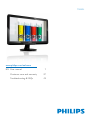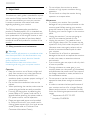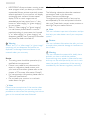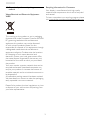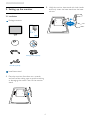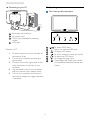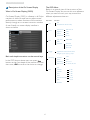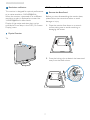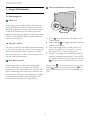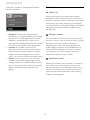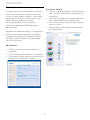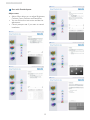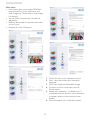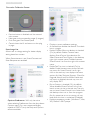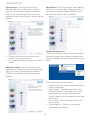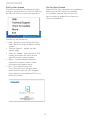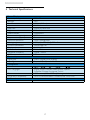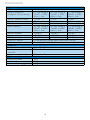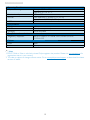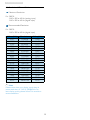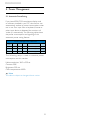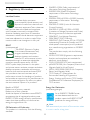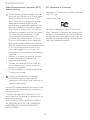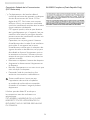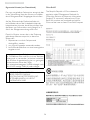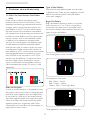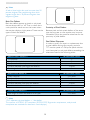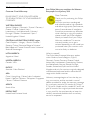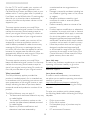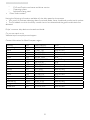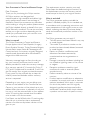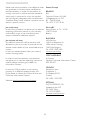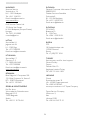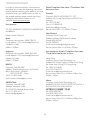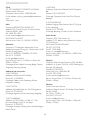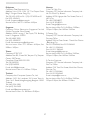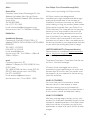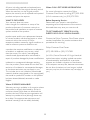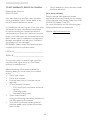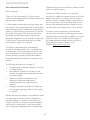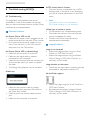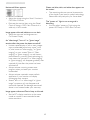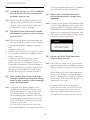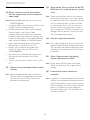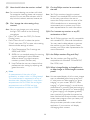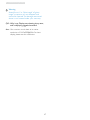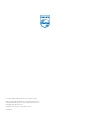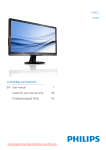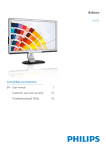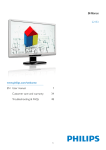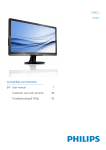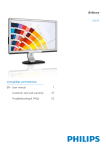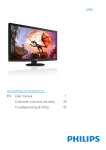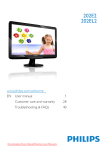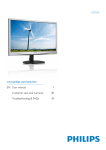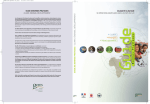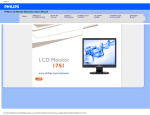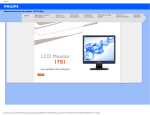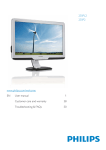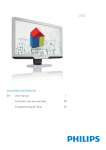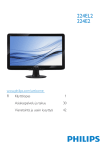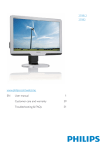Download Philips 196E3LSB
Transcript
196E3L www.philips.com/welcome EN User manual 1 Customer care and warranty 27 Troubleshooting & FAQs 42 Table of Contents 1. 1.1 1.2 1.3 Important ......................................................... 1 Safety precautions and maintenance............... 1 Notational Descriptions ......................................... 2 Disposal of product and packing material.... 3 2. 2.1 2.2 2.3 Setting up the monitor .................................. 4 Installation ....................................................................... 4 Operating the monitor ........................................... 5 Remove Base Stand and Base ............................. 7 3. 3.1 3.2 3.3 Image Optimization........................................ 9 SmartImage Lite .......................................................... 9 SmartContrast ............................................................. 10 Philips SmartControl Lite ...................................... 11 4 4.1 Technical Specifications ................................. 17 Resolution & Preset Modes.................................. 20 5. 5.1 Power Management ....................................... 21 Automatic PowerSaving.......................................... 21 6 Regulatory Information ................................. 22 7 7.1 7.2 Customer care and warranty ...................... 27 Philips' Flat Panel Monitors Pixel Defect Policy.................................................................................. 27 Customer Care & Warranty ................................ 29 8 8.1 8.2 8.3 Troubleshooting & FAQs .............................. 42 Troubleshooting .......................................................... 42 SmartControl Lite FAQs........................................ 44 General FAQs .............................................................. 45 1. Important • 1. Important • This electronic user’s guide is intended for anyone who uses the Philips monitor. Take time to read this user manual before you use your monitor. It contains important information and notes regarding operating your monitor. Do not subject the monitor to severe vibration or high impact conditions during operation. Do not knock or drop the monitor during operation or transportation. Maintenance • To protect your monitor from possible damage, do not put excessive pressure on the monitor panel. When moving your monitor, grasp the frame to lift; do not lift the monitor by placing your hand or fingers on the monitor panel. • Unplug the monitor if you are not going to use it for an extensive period of time. • Unplug the monitor if you need to clean it with a slightly damp cloth. The screen may be wiped with a dry cloth when the power is off. However, never use organic solvent, such as, alcohol, or ammonia-based liquids to clean your monitor. • To avoid the risk of shock or permanent damage to the set, do not expose the monitor to dust, rain, water, or excessive moisture environment. • If your monitor gets wet, wipe it with dry cloth as soon as possible. • If foreign substance or water gets in your monitor, please turn the power off immediately and disconnect the power cord. Then, remove the foreign substance or water, and send it to the maintenance center. • Do not store or use the monitor in locations exposed to heat, direct sunlight or extreme cold. • In order to maintain the best performance of your monitor and use it for a longer lifetime, please use the monitor in a location that falls within the following temperature and humidity ranges. o Temperature: 0-40°C 32-95°F o Humidity: 20-80% RH The Philips guarantee applies provided the product is handled properly for its intended use, in accordance with its operating instructions and upon presentation of the original invoice or cash receipt, indicating the date of purchase, dealer’s name and model and production number of the product. 1.1 Safety precautions and maintenance Warnings Use of controls, adjustments or procedures other than those specified in this documentation may result in exposure to shock, electrical hazards and/or mechanical hazards. Read and follow these instructions when connecting and using your computer monitor. Operation • Keep the monitor out of direct sunlight and away from stoves or any other heat source. • Remove any object that could fall into ventilation holes or prevent proper cooling of the monitor’s electronics. • Do not block the ventilation holes on the cabinet. • When positioning the monitor, make sure the power plug and outlet are easily accessible. • If turning off the monitor by detaching the power cable or DC power cord, wait for 6 seconds before attaching the power cable or DC power cord for normal operation. • Please use approved power cord provided by Philips all the time. If your power cord is missing, please contact with your local service center. (Please refer to Customer Care Consumer Information Center) 1 1. Important • • 1.2 Notational Descriptions IMPORTANT: Always activate a moving screen saver program when you leave your monitor unattended. Always activate a periodic screen refresh application if your monitor will display unchanging static content. Uninterrupted display of still or static images over an extended period may cause “burn in”, also known as “after-imaging” or “ghost imaging”, on your screen. "Burn-in", "after-imaging", or "ghost imaging" is a well-known phenomenon in monitor panel technology. In most cases, the “burned in” or “after-imaging” or “ghost imaging” will disappear gradually over a period of time after the power has been switched off. The following subsections describe notational conventions used in this document. Notes, Cautions and Warnings Throughout this guide, blocks of text may be accompanied by an icon and printed in bold or italic type. These blocks contain notes, cautions or warnings. They are used as follows: Note This icon indicates important information and tips that help you make better use of your computer system. Caution This icon indicates information that tells you how to avoid either potential damage to hardware or loss of data. Warning Severe” burn-in” or “after-image” or “ghost image” symptoms will not disappear and cannot be repaired. The damage mentioned above is not covered under your warranty. Warning This icon indicates the potential for bodily harm and tells you how to avoid the problem. Some warnings may appear in alternate formats and may not be accompanied by an icon. In such cases, the specific presentation of the warning is mandated by the relevant regulatory authority. Service • The casing cover should be opened only by qualified service personnel. • If there is any need for any document for repair or integration, please contact with your local service center. (please refer to the chapter of "Consumer Information Center") • For transportation information, please refer to "Technical Specifications". • Do not leave your monitor in a car/trunk under direct sun light. Note Consult a service technician if the monitor does not operate normally, or you are not sure what procedure to take when the operating instructions given in this manual have been followed. 2 1. Important 1.3 Disposal of product and packing material Recycling Information for Customers Your display is manufactured with high quality materials and components which can be recycled and reused. To learn more about our recycling program please visit www.philips.com/about/sustainability/recycling. Waste Electrical and Electronic EquipmentWEEE This marking on the product or on its packaging illustrates that, under European Directive 2002/96/ EC governing used electrical and electronic appliances, this product may not be disposed of with normal household waste. You are responsible for disposal of this equipment through a designated waste electrical and electronic equipment collection. To determine the locations for dropping off such waste electrical and electronic, contact your local government office, the waste disposal organization that serves your household or the store at which you purchased the product. Your new monitor contains materials that can be recycled and reused. Specialized companies can recycle your product to increase the amount of reusable materials and to minimize the amount to be disposed of. All redundant packing material has been omitted. We have done our utmost to make the packaging easily separable into mono materials. Please find out about the local regulations on how to dispose of your old monitor and packing from your sales representative. 3 2. Setting up the monitor 2. Hold the monitor base stand with both hands and firmly insert the base stand into the base column. 2. Setting up the monitor 2.1 Installation Package contents CLICK! 196E3L Register your product and get support at www.philips.com/welcome Quick p Phili M3 196 EQ1Q klijke © 2011 Konin 5B .1DR01.001 Start re ed l Al in . V. Ch ,N ics ina . Ve rs ion n tro l ec s E r ig ht s Philips and the Philips’ Shield Emblem are registered trademarks of Koninklijke Philips Electronics N.V. and are used under license from Koninklijke Philips Electronics N.V. ser ved . Un auth orize d d up licat app ion is a violati on of M ws. le la licab e ad d an int pr VGA signal cable (optional) DVI cable (optional) Install base stand 1. Place the monitor face down on a smooth and soft surface taking care to avoid scratching or damaging the screen. Then lift the monitor stand. 4 2. Setting up the monitor Connecting to your PC 2.2 Operating the monitor Front view product description Kensington anti-thief lock AC power input DVI-D input (available for selecting model) VGA input : To access OSD menu. : Return to previous OSD level. : Change to 4:3 display. : To switch monitor’s power on and off. : To adjust the OSD menu. : To change the signal input. : SmartImage Lite. There are 3 modes to be selected: Standard, Internet and Game. Connect to PC 1. 2. 3. 4. 5. Connect the power cord to the back of the montior firmly. Turn off your computer and unplug its power cable. Connect the monitor signal cable to the video connector on the back of your computer. Plug the power cord of your computer and your monitor into a nearby outlet. Turn on your computer and monitor. If the monitor displays an image, installation is complete. 5 2. Setting up the monitor Description of the On Screen Display The OSD Menu Below is an overall view of the structure of the On-Screen Display. You can use this as a reference when you want to work your way around the different adjustments later on. What is On-Screen Display (OSD)? On-Screen Display (OSD) is a feature in all Philips monitors. It allows an end user to adjust screen performance or select functions of the monitors directly through an on-screen instruction window. A user friendly on screen display interface is shown as below: Main menu Input Sub menu VGA DVI (available for selective models) Picture Color Picture Format Wide screen, 4:3 Brightness 0~100 Contrast 0~100 SmartContrast On, Off Color Temp. 6500K, 9300K sRGB User Define Red: 0~100 Green: 0~100 Blue: 0~100 Language English,Español, Français, Deutsch, Italiano, Português, Русский, ⇷⚭ྃ࿄-Türkçe! Basic and simple instruction on the control keys OSD Settings In the OSD shown above users can press buttons at the front bezel of the monitor to move the cursor, OK to confirm the choice or change. Horizontal 0~100 Vertical 0~100 Transparency Off, 1, 2, 3, 4 OSD Time out 5 s, 10 s, 20 s, 30 s, 60 s Auto Setup H. Position 0~100 V. Position 0~100 Phase 0~100 Clock 0~100 Resolution Notification On, Off Reset Yes, No Information 6 2. Setting up the monitor Resolution notification 2.3 Remove Base Stand and Base This monitor is designed for optimal performance at its native resolution, 1440x900@60Hz. When the monitor is powered on at a different resolution, an alert is displayed on screen: Use 1440x900@60Hz for best results. Display of the native resolution alert can be switched off from Setup in the OSD (On Screen Display) menu. Remove the Base Stand Before you start disassembling the monitor base, please follow the instructions below to avoid damage or injury. 1. Place the monitor face down on a smooth surface, taking care to avoid scratching or damaging the screen. Physical Function Tilt 2. Press the locking clips to detach the base stand away from the base column. 7 2. Setting up the monitor Note This monitor accepts a 100mm x 100mm VESA-Compliant mounting interface. Remove the Base Condition: • For VESA standard mounting applications 1. Remove the 4 screw covers. 100mm 100mm 2. Remove the 4 screws and then remove the base from the monitor. 8 3. Image Optimization How to enable SmartImage Lite? 3. Image Optimization 3.1 SmartImage Lite What is it? SmartImage Lite provides presets that optimize display for different types of content, dynamically adjusting brightness, contrast, color and sharpness in real time. Whether you're working with text applications, displaying images or watching a video, Philips SmartImage Lite delivers great optimized monitor performance. 1. Press to launch the SmartImage Lite on screen display; 2. Keep pressing to toggle between Standard, Internet, and Game. 3. The SmartImage Lite on screen display will remain on screen for 5 seconds or you can also press”OK” to make confirmation. 4. When SmartImage Lite is enabled, the sRGB scheme is disabled automatically. To use sRGB you need to disable SmartImage Lite with the button at the front bezel of your monitor. Why do I need it? You want a monitor that delivers optimized display all your favorite types of content, SmartImage Lite software dynamically adjust brightness, contrast, color and sharpness in real time to enhance your monitor viewing experience. How does it work? Except using key to scroll down, you can also press buttons to choose and press “OK” to confirm selection and close the SmartImage Lite OSD. SmartImage Lite is an exclusive, leading edge Philips technology that analyzes the content displayed on your screen. Based on a scenario you select, SmartImage Lite dynamically enhances the contrast, color saturation and sharpness of images to enhance the contents being displayed - all in real time with the press of a single button. 9 3. Image Optimization There are 3 modes to be selected: Standard, Internet, and Game. 3.2 SmartContrast What is it? Unique technology that dynamically analyzes displayed content and automatically optimizes a monitor's contrast ratio for maximum visual clarity and viewing enjoyment, stepping up backlighting for clearer, crisper and brighter images or dimming backlighting for clear display of images on dark backgrounds. • • • Standard: Enhances text and dampens brightness to increase readability and reduce eye strain. This mode significantly enhances readability and productivity when you're working with spreadsheets, PDF files, scanned articles or other general office applications. Internet: This profile combines color saturation, dynamic contrast and sharpness enhancement to display photos and other images with outstanding clarity in vibrant colors - all without artifacts and faded colors. Game: Turn on over drive circuit for best response time, reduce jaggy edges for fast moving objects on screen, enhance contrast ratio for bright and dark scheme, this profile delivers the best gaming experience for gamers. Why do I need it? You want the very best visual clarity and viewing comfort for every type of content. SmartContrast dynamically controls contrast and adjusts backlighting for clear, crisp, bright gaming and video images or displays clear, readable text for office work. By reducing your monitor's power consumption, you save on energy costs and extend the lifetime of your monitor. How does it work? When you activate SmartContrast, it will analyse the content you are displaying in real time to adjust colors and control backlight intensity. This function will dynamically enhance contrast for a great entertainment experience when viewing videos or playing games. 10 3. Image Optimization 3.3 Philips SmartControl Lite First launch -Wizard • The first time after installation of SmartControl Lite, it will automatically go to Wizard for first time launch. • The wizard will guide you through adjustment your monitor performance step by step. • You can go to Plug-in menu to launch wizard later on as well. • You can adjust more options without wizard by Standard pane. The new SmartControl Lite software by Phillips allows you to control your monitor via an easy to use on-screen graphic interface. Complicated adjustments are a thing of the past as this user friendly software guides you through fine-tuning resolution, Color calibration, Clock/Phase adjustments, RGB White point adjustment, etc. Equipped with latest technology in core algorithm for fast processing and response, this Windows 7 compliant eye catching animated Icon based software is ready to enhance your experience with Philips monitors! Installation • • • Follow the instruction and complete the installation. You can launch after installation is completed. If you want to launch later, you can either click the shortcut on desktop or toolbar. 11 3. Image Optimization Start with Standard pane: Adjust menu: • Adjust Menu allow you to adjust Brightness, Contrast, Focus, Position and Resolution. • You can follow the instruction and do the adjustment. • Cancel prompts user if you want to cancel installation. 12 3. Image Optimization Color menu: • Color Menu allow you to adjust RGB, Black Level, White Point, Color Calibration, and SmartImage Lite (Please refer to SmartImage Lite section). • You can follow the instruction and do the adjustment. • Refer to below table for sub-menu item base on your input. • Example for Color Calibration 1. "Show Me" starts color calibration tutorial. 2. Start - starts the 6-step color calibration sequence. 3. Quick View loads the before/after images. 4. To return to Color home pane, click the Cancel button. 5. Enable color calibration - by default is on. If unchecked, does not allow for color calibration to happen, dimes out start and quick view buttons. 6. Must have patent info in calibration screen. 13 3. Image Optimization First color Calibration Screen: • • • • Previous button is disabled until the second color screen. Next goes to the succeeding target (6-targets). Final next goes File>Presets pane. Cancel closes the UI and returns to the plug in page. SmartImage Lite Allows user to change setting for better display setting based on content. • • • When Entertainment is set, SmartContrast and SmartResponse are enabled. • • Options>Preferences - Will only be active when selecting Preferences from the drop-down Options menu. On a non-supported display capable of DDC/CI, only the Help and Options tabs are available. 14 • Displays current preference settings. A checked box enables the feature. The check box is a toggle. Enable Context Menu on desktop is checked (On) by default. Enable Context menu displays SmartControl Lite selections for Select Preset and Tune Display in the desktop right-click context menu. Disabled removes SmartControl Lite from the right click context menu. Enable Task Tray icon is checked (On) by default. Enable context menu shows the task tray menu for SmartControl Lite. A right click on the task tray icon displays the menu options for Help, Technical Support. Check for Upgrade, About, and Exit. When Enable task tray menu is disabled, the task tray icon will only display EXIT. Run at Startup is checked (On) by default. When disabled, SmartControl Lite will not launch at start or be in the task tray. The only way to launch SmartControl Lite is either from the desktop short cut or from the program file. Any preset set to run at startup will not load when this box is unchecked (Disabled). Enable transparency mode (Windows 7, Vista, XP). Default is 0% Opaque. 3. Image Optimization Help>Version - Will only be active when selecting Version from the drop- down Help menu. On a non-supported display capable of DDC/CI, only the Help and Options tabs are available. Options>Input - Will only be active when selecting Input from the drop-down Options menu. On a non-supported display capable of DDC/CI, only the Help and Options tabs are available. All other SmartControl Lite tabs are not available. • • Context Sensitive menu The Context Sensitive menu is Enabled by default. If Enable Context Menu has been checked in the Options>Preferences pane, then the menu will be visible. Display the Source instruction pane and current input source setting. On single input displays, this pane will not be visible. Help>User Manual - Will only be active when selecting User Manual from the drop-down Help menu. On a non-supported display capable of DDC/CI, only the Help and Options tabs are available. The Context Menu has four entries: • SmartControl Lite - When selected the About Screen is displayed. • Select Preset - Provides a hierarchical menu of saved presets for immediate use. A check mark shows the currently selected preset. Facoty Preset can also be called from the drop down menu. • Tune Display - Opens the SmartControl Lite control panel. • SmartImage Lite - Check current settings, Standard, Internet, Game. 15 3. Image Optimization Task Tray Menu Enabled The task tray menu can be displayed by rightclicking on the SmartControl Lite icon from the task tray. Left Click will launch the application. Task Tray Menu Disabled When the Task Tray is disabled in the preference folder, only the EXIT selection is available. To completely remove SmartControl Lite from the task tray, disable Run at Startup in Options>Preferences. The task tray has five entries: • Help - Access to User Manual file: Open User Manual file using the default browser window. • Technical Support - displays the tech support page. • Check for Update - takes the user to PDI Landing and checks the user's version against the most current available. • About - Displays detailed reference information: product version, release information, and product name. • Exit - Close SmartControl Lite To run SmartControl Lite again either select SmartControl Lite from Program menu, double-click the desktop PC icon or restart the system. 16 4. Technical Specification 4 Technical Specifications Picture/Display Monitor panel type Backlight Panel size Aspect ratio Pixel Pitch Brightness SmartContrast Contrast ratio (typical) Response time (typical) Optimum Resolution Viewing angle Picture Enhancement Display colors Vertical refresh rate Horizontal Frequency sRGB Connectivity Signal input Input Signal Convenience User Convenience OSD Languages Other convenience Plug & Play Compatibility Stand Tilt TFT-LCD LED 19'' W (48.3 cm) 16:10 0.2835 x 0.2835 mm 250 cd/m² 20,000,000:1 1000:1 5 ms 1440 x 900 @ 60Hz 178° (H) / 170° (V) @ C/R > 5 SmartImage Lite 16.7 M 56Hz -76Hz 30kHz - 83kHz YES DVI-D (Digital), VGA (Analog) Separate Sync, Sync on Green English, French, German, Italian, Russian, Spanish, Simplified Chinese, Portuguese, Turkish VESA mount (100 x 100mm), Kensington lock DDC/CI, sRGB, Windows 7/Vista/XP, Mac OSX, Linux -5/+20 17 4. Technical Specification Power On mode (typical) Energy Consumption (EnergyStar 5.0 test method) Normal Operation (typical) Sleep (typical) Off Heat Dissipation* Normal Operation Sleep (typical) Off Power LED indicator Power Supply Dimension Product with stand (WxHxD) Product without stand (WxHxD) Box dimension (WxHxD) Weight Product with stand Product without stand Product with packaging 13.92W AC Input Voltage at AC Input Voltage at AC Input Voltage at 100VAC +/-5VAC, 115VAC +/-5VAC, 230VAC +/-5VAC, 50Hz +/- 3Hz 60Hz +/- 3Hz 50Hz +/ -3Hz 11.25W 11.16W 11.49W 0.5W 0.5W 0.5W 0.5W 0.5W 0.5W AC Input Voltage at AC Input Voltage at AC Input Voltage at 100VAC +/-5VAC, 115VAC +/-5VAC, 230VAC +/-5VAC, 50Hz +/ -3Hz 60Hz +/ -3Hz 50Hz +/ -3Hz 38.40BTU 38.09BTU 39.22BTU 1.706BTU 1.706BTU 1.706BTU 1.706BTU 1.706BTU 1.706BTU On mode: White, Standby/Sleep mode: White (blinking) Build-in, 100-240VAC, 50/60Hz 457 x 388 x 199mm 457 x 319 x 49mm 503 x 444 x 134mm 3.6kg 3.3kg 4.7kg 18 4. Technical Specification Operating Condition Temperature range Relative humidity Altitude MTBF Environmental ROHS EPEAT Packaging Compliance and standards Regulatory Approvals Cabinet Color Finish Storage: -20°C to 60°C operation: 0°C to 40 °C 20% to 80% Non-operation: + 40,000 ft ( 12,192 m) operation: + 12,000 ft ( 3,658 m) 30,000 hrs YES Silver (www.epeat.net) 100% recyclable BSMI, CE Mark, FCC Class B, GOST, SEMKO, UL/cUL, ISO9241-307 Black Glossy Note 1. EPEAT Gold or Silver is valid only where Philips registers the product. Please visit www.epeat.net for registration status in your country. 2. This data is subject to change without notice. Go to www.philips.com/support to download the latest version of leaflet. 19 4. Technical Specification 4.1 Resolution & Preset Modes Maximum Resolution For 196E3L 1440 x 900 at 60 Hz (analog input) 1440 x 900 at 60 Hz (digital input) Recommended Resolution For 196E3L 1440 x 900 at 60 Hz (digital input) H. freq (kHz) 31.47 28.57 37.86 37.88 48.08 56.48 60.02 63.85 67.50 52.50 47.78 71.69 76.02 55.47 55.94 70.64 64.67 65.29 Resolution 720x400 640x480 640x480 800x600 800x600 1024x768 1024x768 1152x864 1152x864 1280x720 1280x768 1280x1024 1280x1024 1440x900 1440x900 1440x900 1680x1050 1680x1050 V. freq (Hz) 70.09 66.67 72.81 60.32 72.19 70.07 75.03 70.01 75.00 70.00 59.87 67.19 71.45 59.90 59.89 74.98 59.88 59.95 Note Please notice that your display works best at native resolution of 1440 X 900@60Hz. For best display quality, please follow this resolution recommendation. 20 5. Power Management 5. Power Management 5.1 Automatic PowerSaving If you have VESA DPM compliance display card or software installed in your PC, the monitor can automatically reduce its power consumption when not in use. If an input from a keyboard, mouse or other input device is detected, the monitor will 'wake up' automatically. The following table shows the power consumption and signaling of this automatic power saving feature:! Power Management Definition VESA Mode Active Sleep Video H-sync V-sync Power Used LED color ON OFF Yes No Yes No < 13.92W (typ.) < 0.5 W (typ.) Switch Off OFF - - < 0.5 W (typ.) White White (Blinking) OFF The following setup is used to measure power consumption on this monitor. Native resolution: 1440 x 900 at . Contrast: 50% Brightness: 250 nits Color temperature: 6500k Note This data is subject to change without notice. 21 6. Regulatory Information • 6 Regulatory Information • Lead-free Product • Lead free display promotes environmentally sound recovery and disposal of waste from electrical and electronic equipment. Toxic substances like Lead has been eliminated and compliance with European community’s stringent RoHs directive mandating restrictions on hazardous substances in electrical and electronic equipment have been adhered to in order to make Philips monitors safe to use throughout its life cycle. • • • • • EPEAT (www.epeat.net) “The EPEAT (Electronic Product Environmental Assessment Tool) program evaluates computer desktops, laptops, and monitors based on 51 environmental criteria developed through an extensive stakeholder consensus process supported by US EPA. EPEAT system helps purchasers in the public and private sectors evaluate, compare and select desktop computers, notebooks and monitors based on their environmental attributes. EPEAT also provides a clear and consistent set of performance criteria for the design of products, and provides an opportunity for manufacturers to secure market recognition for efforts to reduce the environmental impact of its products.” • • • • • Benefits of EPEAT Reduce use of primary materials Reduce use of toxic materials Avoid the disposal of hazardous waste EPEAT’S requirement that all registered products meet ENERGY STAR’s energy efficiency specifications, means that these products will consume less energy throughout their life. EN60950-1:2006 (Safety requirement of Information Technology Equipment) EN55022:2006 (Radio Disturbance requirement of Information Technology Equipment) EN55024:1998+A1:2001+A2:2003 (Immunity requirement of Information Technology Equipment) EN61000-3-2:2006 (Limits for Harmonic Current Emission) EN61000-3-3:1995+A1:2001+A2:2005 (Limitation of Voltage Fluctuation and Flicker) following provisions of directives applicable 2006/95/EC (Low Voltage Directive) 2004/108/EC (EMC Directive) 2005/32/EC (EuP Directive, EC No. 1275/2008 mplementing Directive for Standby and Off mode power consumption) and is produced by a manufacturing organization on ISO9000 level. The product also comply with the following standards ISO9241-307:2008 (Ergonomic requirement, Analysis and compliance test methods for electronic visual displays) GS EK1-2000:2009 (GS mark requirement) prEN50279:1998 (Low Frequency Electric and Magnetic fields for Visual Display) MPR-II (MPR:1990:8/1990:10 Low Frequency Electric and Magnetic fields) TCO Displays 5.1 (Requirement for Environment Labeling of Ergonomics, Energy, Ecology and Emission, TCO: Swedish Confederation of Professional Employees) for TCO versions Energy Star Declaration (www.energystar.gov) As an ENERGY STAR® Partner, we have determined that this product meets the ENERGY STAR® guidelines for energy efficiency. Note We recommend you switch off the monitor when it is not in use for a long time. CE Declaration of Conformity This product is in conformity with the following standards 22 6. Regulatory Information FCC Declaration of Conformity Federal Communications Commission (FCC) Notice (U.S. Only) • • • • Declaration of Conformity for Products Marked with FCC Logo, This equipment has been tested and found to comply with the limits for a Class B digital device, pursuant to Part 15 of the FCC Rules. These limits are designed to provide reasonable protection against harmful interference in a residential installation. This equipment generates, uses and can radiate radio frequency energy and, if not installed and used in accordance with the instructions, may cause harmful interference to radio communications. However, there is no guarantee that interference will not occur in a particular installation. If this equipment does cause harmful interference to radio or television reception, which can be determined by turning the equipment off and on, the user is encouraged to try to correct the interference by one or more of the following measures: Reorient or relocate the receiving antenna. Increase the separation between the equipment and receiver. Connect the equipment into an outlet on a circuit different from that to which the receiver is connected. Consult the dealer or an experienced radio/ TV technician for help. United States Only This device complies with Part 15 of the FCC Rules. Operation is subject to the following two conditions: (1) this device may not cause harmful interference, and (2) this device must accept any interference received, including interference that may cause undesired operation. Changes or modifications not expressly approved by the party responsible for compliance could void the user's authority to operate the equipment. Use only RF shielded cable that was supplied with the monitor when connecting this monitor to a computer device. To prevent damage which may result in fire or shock hazard, do not expose this appliance to rain or excessive moisture. THIS CLASS B DIGITAL APPARATUS MEETS ALL REQUIREMENTS OF THE CANADIAN INTERFERENCE-CAUSING EQUIPMENT REGULATIONS. 23 6. Regulatory Information EN 55022 Compliance (Czech Republic Only) Commission Federale de la Communication (FCC Declaration) • • • • Cet équipement a été testé et déclaré conforme auxlimites des appareils numériques de class B,aux termes de l'article 15 Des règles de la FCC. Ces limites sont conçues de façon à fourir une protection raisonnable contre les interférences nuisibles dans le cadre d'une installation résidentielle. CET appareil produit, utilise et peut émettre des hyperfréquences qui, si l'appareil n'est pas installé et utilisé selon les consignes données, peuvent causer des interférences nuisibles aux communications radio. Cependant, rien ne peut garantir l'absence d'interférences dans le cadre d'une installation particulière. Si cet appareil est la cause d'interférences nuisibles pour la réception des signaux de radio ou de télévision, ce qui peut être décelé en fermant l'équipement, puis en le remettant en fonction, l'utilisateur pourrait essayer de corriger la situation en prenant les mesures suivantes: Réorienter ou déplacer l'antenne de réception. Augmenter la distance entre l'équipement et le récepteur. Brancher l'équipement sur un autre circuit que celui utilisé par le récepteur. Demander l'aide du marchand ou d'un technicien chevronné en radio/télévision. Toutes modifications n'ayant pas reçu l'approbation des services compétents en matière de conformité est susceptible d'interdire à l'utilisateur l'usage du présent équipement. N'utiliser que des câbles RF armés pour les connections avec des ordinateurs ou périphériques. CET APPAREIL NUMERIQUE DE LA CLASSE B RESPECTE TOUTES LES EXIGENCES DU REGLEMENT SUR LE MATERIEL BROUILLEUR DU CANADA. 24 6. Regulatory Information Polish Center for Testing and Certification Notice North Europe (Nordic Countries) Information Placering/Ventilation VARNING: FÖRSÄKRA DIG OM ATT HUVUDBRYTARE OCH UTTAG ÄR LÄTÅTKOMLIGA, NÄR DU STÄLLER DIN UTRUSTNING PÅPLATS. The equipment should draw power from a socket with an attached protection circuit (a threeprong socket). All equipment that works together (computer, monitor, printer, and so on) should have the same power supply source. The phasing conductor of the room's electrical installation should have a reserve short-circuit protection device in the form of a fuse with a nominal value no larger than 16 amperes (A). Placering/Ventilation ADVARSEL: S Ø R G V E D P L A C E R I N G E N F O R , AT NETLEDNINGENS STIK OG STIKKONTAKT ER NEMT TILGÆNGELIGE. To completely switch off the equipment, the power supply cable must be removed from the power supply socket, which should be located near the equipment and easily accessible. Paikka/Ilmankierto VAROITUS: SIJOITA LAITE SITEN, ETTÄ VERKKOJOHTO VO I DA A N TA R V I T TA E S S A H E L P O S T I IRROTTAA PISTORASIASTA. A protection mark "B" confirms that the equipment is in compliance with the protection usage requirements of standards PN-93/T-42107 and PN-89/E-06251. Plassering/Ventilasjon ADVARSEL: NÅR DETTE UTSTYRET PLASSERES, MÅ D U PA S S E P Å AT KO N TA K T E N E F O R STØMTILFØRSEL ER LETTE Å NÅ. BSMI Notice (Taiwan Only) 25 6. Regulatory Information Ergonomie Hinweis (nur Deutschland) China RoHS Der von uns gelieferte Farbmonitor entspricht den in der "Verordnung über den Schutz vor Schäden durch Röntgenstrahlen" festgelegten Vorschriften. The People's Republic of China released a regulation called "Management Methods for Controlling Pollution by Electronic Information Products" or commonly referred to as China RoHS. All products are produced and sold for China market have to meet China RoHS request. Auf der Rückwand des Gerätes befindet sich ein Aufkleber, der auf die Unbedenklichkeit der Inbetriebnahme hinweist, da die Vorschriften über die Bauart von Störstrahlern nach Anlage III ¤ 5 Abs. 4 der Röntgenverordnung erfüllt sind. Damit Ihr Monitor immer den in der Zulassung geforderten Werten entspricht, ist darauf zu achten, daß 1. Reparaturen nur durch Fachpersonal durchgeführt werden. 2. nur original-Ersatzteile verwendet werden. 3. bei Ersatz der Bildröhre nur eine bauartgleiche eingebaut wird. Aus ergonomischen Gründen wird empfohlen, die Grundfarben Blau und Rot nicht auf dunklem Untergrund zu verwenden (schlechte Lesbarkeit und erhöhte Augenbelastung bei zu geringem Zeichenkontrast wären die Folge). Der arbeitsplatzbezogene Schalldruckpegel nach DIN 45 635 beträgt 70dB (A) oder weniger. 㩾অࠌشཚૻʳ ACHTUNG: BEIM AUFSTELLEN DIESES GERÄTES DARAUF ACHTEN, DAß NETZSTECKER UND NETZKABELANSCHLUß LEICHT ZUGÄNGLICH SIND. ڼ䰬兘ਐཚૻʻԼڣʼʿ䶣ॾஒ䣈խܶڶऱ ڶڶ୭ढ凝ࢨցైإڇൄࠌشऱ㦕ٙՀլ 㢸䦡س؆इࢨડ䦣ʿʳ䶣ॾஒ䣈ش㡬ࠌش具 䶣ॾஒ䣈լ㢸㢑㩾ቼທګ䢘ૹۆࢨ㢑 ࠡԳߪΕʳ凗䣈ທګ䢘ૹ䮦୭ऱཚૻΗ 26 7. Customer care and warranty Types of Pixel Defects Pixel and sub pixel defects appear on the screen in different ways. There are two categories of pixel defects and several types of sub pixel defects within each category. 7 Customer care and warranty 7.1 Philips' Flat Panel Monitors Pixel Defect Policy Philips strives to deliver the highest quality products. We use some of the industry's most advanced manufacturing processes and practice stringent quality control. However, pixel or sub pixel defects on the TFT monitor panels used in flat panel monitors are sometimes unavoidable. No manufacturer can guarantee that all panels will be free from pixel defects, but Philips guarantees that any monitor with an unacceptable number of defects will be repaired or replaced under warranty. This notice explains the different types of pixel defects and defines acceptable defect levels for each type. In order to qualify for repair or replacement under warranty, the number of pixel defects on a TFT monitor panel must exceed these acceptable levels. For example, no more than 0.0004% of the sub pixels on a 19" XGA monitor may be defective. Furthermore, Philips sets even higher quality standards for certain types or combinations of pixel defects that are more noticeable than others. This policy is valid worldwide. Bright Dot Defects Bright dot defects appear as pixels or sub pixels that are always lit or 'on'. That is, a bright dot is a sub-pixel that stands out on the screen when the monitor displays a dark pattern. There are the types of bright dot defects: One lit red, green or blue sub pixel Two adjacent lit sub pixels: - Red + Blue = Purple - Red + Green = Yellow - Green + Blue = Cyan (Light Blue) Pixels and Sub pixels A pixel, or picture element, is composed of three sub pixels in the primary colors of red, green and blue. Many pixels together form an image. When all sub pixels of a pixel are lit, the three colored sub pixels together appear as a single white pixel. When all are dark, the three colored sub pixels together appear as a single black pixel. Other combinations of lit and dark sub pixels appear as single pixels of other colors. Three adjacent lit sub pixels (one white pixel) 27 7. Customer care and warranty Note A red or blue bright dot must be more than 50 percent brighter than neighboring dots while a green bright dot is 30 percent brighter than neighboring dots. Black Dot Defects Black dot defects appear as pixels or sub pixels that are always dark or 'off'. That is, a dark dot is a sub-pixel that stands out on the screen when the monitor displays a light pattern. These are the types of black dot defects. Proximity of Pixel Defects Because pixel and sub pixels defects of the same type that are near to one another may be more noticeable, Philips also specifies tolerances for the proximity of pixel defects. Pixel Defect Tolerances In order to qualify for repair or replacement due to pixel defects during the warranty period, a TFT monitor panel in a Philips flat panel monitor must have pixel or sub pixel defects exceeding the tolerances listed in the following tables. BRIGHT DOT DEFECTS 1 lit subpixel 2 adjacent lit subpixels 3 adjacent lit subpixels (one white pixel) Distance between two bright dot defects* Total bright dot defects of all types ACCEPTABLE LEVEL 3 1 0 >15mm 3 BLACK DOT DEFECTS 1 dark subpixel 2 adjacent dark subpixels 3 adjacent dark subpixels Distance between two black dot defects* Total black dot defects of all types ACCEPTABLE LEVEL 5 or fewer 2 or fewer 0 >15mm 5 or fewer TOTAL DOT DEFECTS Total bright or black dot defects of all types ACCEPTABLE LEVEL 5 or fewer Note 1 or 2 adjacent sub pixel defects = 1 dot defect This monitor is ISO9241-307 compliant. (ISO9241-307: Ergonomic requirement , analysis and compliance test methods for electronic visual displays) 28 7. Customer care and warranty 7.2 Customer Care & Warranty Your Philips Warranty conditions for Western Europe per 1st of January 2011 Customer Care & Warranty Dear Customer, Thank you for purchasing this Philips monitor. All Philips monitors are designed and manufactured to high standards and deliver high-quality performance, ease of use and ease of installation. Should you encounter any difficulties while installing or using this product, please contact the Philips helpdesk directly to benefit from your Philips Warranty conditions. This service warranty entitles you to get a solution depending on the model you purchased when your monitor turns out to be faulty or defective. PLEASE SELECT YOUR COUNTRY/AREA TO REVIEW DETAILS OF YOUR WARRANTY COVERAGE WESTERN EUROPE Austria / Belgium / Denmark / France / Germany / Greece / Finland / Ireland / Italy / Luxembourg / the Netherlands / Norway / Portugal / Sweden / Switzerland / Spain / United Kingdom / Poland CENTRAL AND EASTERN EUROPE region Czech Republic / Hungary / Russia / Slovakia / Slovenia / Turkey/ Romania/ Bulgaria/ Ukraine/ Baltic’s/Belarus/ Croatia/ Estonia/ Latvia/ Lithuania/ Serbia & Montenegro What is covered? The Philips West European Warranty applies within Andorra, Austria, Belgium, Cyprus, Denmark, France, Germany, Greece, Finland, Ireland, Italy, Liechtenstein, Luxembourg, Monaco, the Netherlands, Norway, Poland, Portugal, Sweden, Switzerland, Spain and the United Kingdom and only for monitors originally designed, manufactured, approved and/or authorized for usage within these countries. LATIN AMERICA Argentina / Brasil NORTH AMERICA Canada / USA PACIFIC Australia / New Zealand ASIA China / Hong Kong / Macau/ India / Indonesia / Korea / Malaysia / Pakistan / Philippines / Singapore / Taiwan / Thailand / Vietnam Warranty coverage begins as from the day you buy your monitor and be serviced in case of defects provided for under the warranty coverage for a warranty period of 24 months for Philips C, E, T, V, and X models and for models B, P and S we give 36 months. Your original purchase document is your proof for the purchase day, so keep this carefully stored and available when a warranty service is requested. AFRICA South Africa MIDDLE EAST United Arab Emirates/ Israel 29 7. Customer care and warranty For the C,E,T, V and X models, your monitor will be picked-up at your address, repaired in our Certified Service Center and Return back to your address within 7 working days after it’s picked up. If no Repair can be fulfilled within 10 working days after the unit is picked up then a replacement monitor of at least an equivalent monitor will be shipped to you. • • • The swap monitor remains yours and Philips keeps the defective/original monitor. For the swap monitor the warranty period remains equal to that of your original monitor, being 24 months as from the purchase date of your original monitor. • For the B, P and S models, your monitor will be swapped by at least an equivalent monitor in case of defects provided for under the warranty coverage. Its Philips aim to exchange the swap unit within 48 hours after the request for service however for remote areas like Island or other geographically difficult to reach area, its Philips aim to have an exchange time within 72 hours. • unauthorized service organizations or persons; Damage is caused by accidents including but not limited to lightning, water or fire, misuse or neglect; Reception problems caused by signal conditions or cable or antenna systems outside the unit; Defects caused by abuse or misuse of the monitor; Product requires modification or adaptation to enable it to comply with local or national technical standards, which apply in countries for which the product was not originally designed, manufactured, approved and/or authorized. Therefore always check whether a product can be used in a specific country. Note that products that are not originally designed, manufactured, approved and/ or authorized for usage within the Philips countries, do not apply to the Philips F1rst Choice Warranty. In these cases the Philips global warranty terms are valid. The swap monitor remains yours and Philips keeps the defective/original monitor. For the swap monitor the warranty period remains equal to that of your original monitor, being 36 months as from the purchase date of your original monitor. Just a click away In case of any problems, we advise you to read the operating instructions carefully or go to the http://www.philips.com/support website for additional support. What is excluded? The Philips Warranty applies provided the product is handled properly for its intended use, in accordance with its operating instructions and upon presentation of the original invoice or cash receipt, indicating the date of purchase, dealer's name and model and production number of the product. Just a phone call away In order to avoid unnecessary inconvenience, we advise you to read the operating instructions carefully or go to the http://www.philips.com/support website for additional support before contacting the Philips helpdesk. To solve your problem quickly, please prepare the following details before contacting the Philips helpdesk: The Philips Warranty may not apply if: • The documents have been altered in any way or made illegible; • The model or production number on the product has been altered, deleted, removed or made illegible; • Repairs or product modifications and alterations have been executed by • • • • 30 Philips type number Philips serial number Purchase date (copy of purchase may be required) PC environment Processor: 7. Customer care and warranty CUP and Graphic card name and driver version Operating system o Application being used Other cards installed o o • Having the following information available will also help speed up the process: • Your proof of purchase indicating: date of purchase, dealer name, model and product serial number. • The full address to which the faulty monitor has to be collected and the good model should be delivered. Philips' customer help desks are located worldwide. Or you can reach us via: Website: http://www.philips.com/support Contact Information for West European region: Germany United Kingdom Ireland Spain Finland France Greece Italy Netherlands Denmark Norway Sweden Poland Austria Belgium Luxembourg Portugal Switzerland +49 +44 +353 +34 +358 +33 +30 +39 +31 +45 +47 +46 +48 +43 „ 32 +352 +351 +41 01803 386 853 0207 949 0069 01 601 1161 902 888 785 09 2290 1908 082161 1658 00800 3122 1223 840 320 041 0900 0400 063 3525 8761 2270 8250 08 632 0016 0223491505 0810 000206 078 250851 26 84 30 00 2 1359 1440 02 2310 2116 31 €0,09 Local call tariff Local call tariff €0,10 Local call tariff €0,09 Free Of Charge €0,08 €0,10 Local call tariff Local call tariff Local call tariff Local call tariff €0,07 €0,06 Local call tariff Local call tariff Local call tariff 7. Customer care and warranty Your Guarantee in Central and Eastern Europe The replacement monitor remains yours and Philips keeps the defective/original monitor. For the replacement monitor the warranty period remains equal to that of your original monitor. Dear Customer, Thank you for purchasing this Philips monitor. All Philips monitors are designed and manufactured to high standards and deliver highquality performance, ease of use and ease of installation. Should you encounter any difficulties while installing or using this product, please contact the Philips helpdesk directly to benefit from your Philips Warranty conditions. This service warranty entitles you to get a solution depending on the model you purchased when your monitor turns out to be faulty or defective. What is excluded? The Philips guarantee applies provided the product is handled properly for its intended use, in accordance with its operating instructions and upon presentation of the original invoice or cash receipt, indicating the date of purchase, dealer's name and model and production number of the product. The Philips guarantee may not apply if: • The documents have been altered in any way or made illegible; • The model or production number on the product has been altered, deleted, removed or made illegible; • Repairs or product modifications and alterations have been executed by unauthorized service organizations or persons; • Damage is caused by accidents including but not limited to lightning, water or fire, misuse or neglect. • Reception problems caused by signal conditions or cable or antenna systems outside the unit; • Defects caused by abuse or misuse of the monitor; • Product requires modification or adaptation to enable it to comply with local or national technical standards, which apply in countries for which the product was not originally designed, manufactured, approved and/or authorized. Therefore always check whether a product can be used in a specific country. What is covered? This Philips Guarantee in Central and Eastern Europe applies within Czech Republic, Hungary, Russia, Slovakia, Slovenia, Turkey, Romania, Bulgaria, Ukraine, Baltic states, Serbia & Montenegro and Croatia and only for monitors originally designed, manufactured, approved and/or authorized for usage within these countries. Warranty coverage begins as from the day you buy your monitor and be serviced in case of defects provided for under the warranty coverage, for a warranty period of 24 months for Philips C, E, T, V, and X models and for models B, P and S we give 36 months. Your original purchase document is your proof for the purchase day, so keep this carefully stored and available when a warranty service is requested. Depending on your region you can deliver your monitor to the address of our Certified Service Center or your monitor will be picked-up at your address. After the monitor is repaired you can pick him up or it will be returned back to your address within 10 working days started when the defect units arrived in our service center. If no Repair can be fulfilled within 10 working days after the unit is picked up then a replacement monitor of at least an equivalent monitor will be given to you. 32 7. Customer care and warranty Please note that the product is not defective under this guarantee in the case where modifications become necessary in order for the product to comply with local or national technical standards which apply in countries for which the product was not originally designed and/or manufactured. Therefore always check whether a product can be used in a specific country. Eastern Europe Just a click away In case of any problems, we advise you to read the operating instructions manual or your warranty card carefully or go to the www.philips.com/ support website for additional support. Service.BY Petrus Brovky st. 19 – 101-B 220072, Minsk Belarus BELARUS IBA Technical Center of JV IBA M. Bogdanovich str. 155 BY - 220040 Minsk Tel: +375 17 217 33 86 BULGARIA LAN Service 140, Mimi Balkanska Str. Office center Translog 1540 Sofia, Bulgaria Tel: +359 2 960 2360 www.lan-service.bg Just a phone call away You need to check your official warranty card delivered to you at your day of purchase for the nearest contact details of your authorized service contact. In case not available please check your country contact showing below. CZECH REPUBLIC A-Support General Consumer Information Center 800 100 697 In order to avoid unnecessary inconvenience, we advise you to read the operating instructions carefully before contacting our dealers or Information Centers. CROATIA Renoprom d.o.o. Ljubljanska 4, Sv. Nedjelja,10431 Croatia Tel: +385 1 333 0974 In case your Philips product is not working correctly or is defective, please contact your Philips dealer or directly the Philips Service and Consumer Information Centers. Website: http://www.philips.com/support ESTONIA FUJITSU SERVICES OU Akadeemia tee 21G EE-12618 Tallinn Tel: +372 6519900 www.ee.invia.fujitsu.com 33 7. Customer care and warranty SLOVAKIA General Consumer Information Center 0800004551 Datalan Servisne Stredisko Puchovska 8 SK - 831 06 Bratislava Tel: +421 2 49207155 Email: [email protected] HUNGARY Serware Szerviz Vizimolnár u. 2-4 HU - 1031 Budapest Tel: +36 1 2426331 Email: [email protected] www.serware.hu Profi Service Center Ltd. 123 Kulso-Vaci Street, H-1044 Budapest (Europe Center) Hungary Tel: +36 1 814 8080 [email protected] SLOVENIA PC HAND Brezovce 10 SI - 1236 Trzin Tel: +386 1 530 08 24 Email: [email protected] LATVIA ServiceNet LV Jelgavas iela 36 LV - 1055 Riga, Tel: +371 7460399 Email: [email protected] RUSSIA CPS 18, Shelepihinskaya nab. 123290 Moscow Russia Tel. +7(495)797 3434 LITHUANIA ServiceNet LT Gaiziunu G. 3 LT - 3009 KAUNAS Tel: +370 7400088 Email: [email protected] www.servicenet.lt TURKEY See warranty card for local support Central Turkey: Tecpro Telsizler Mah. 10 Kagithana, Istanbul, Turkey Tel: +90 212 444 4 832 ROMANIA Blue Ridge Int'l Computers SRL 115, Mihai Eminescu St., Sector 2 RO - 020074 Bucharest Tel: +40 21 2101969 UKRAINE Comel Shevchenko street 32 UA - 49030 Dnepropetrovsk Tel: +380 562320045 www.csp-comel.com LLC Topaz Company SERBIA & MONTENEGRO Kim Tec d.o.o. Viline vode bb, Slobodna zona Beograd L12/3 11000 Belgrade Serbia Tel. +381 11 20 70 684 Topaz-Service Company, Mishina str. 3, Kiev Ukraine-03151 Tel: +38 044 245 73 31 34 7. Customer care and warranty In order to avoid unnecessary inconvenience, we advise you to read the operating instructions carefully before contacting your dealer. If you have questions which your dealer cannot answer or any related question please contact the Philips Consumer Information Centers or via: Website: http://www.philips.com Pacific: Three Years Free Labor / Three Years Free Service on Parts Australia: Company: AGOS NETWORK PTY LTD Address: 4/5 Dursley Road, Yenorra, NSW 2161, Australia Tel: 1300 360 386 Fax: +61-2-80808147 Email: [email protected] Service hours: Mon.~Fri. 8:00am-7:30pm Latin America TO GET WARRANTY SERVICE IN ARGENTINA and BRAZIL. New Zealand: Company: Visual Group Ltd. Address: 28 Walls Rd Penrose Auckland Phone: 0800 657447 Fax: 09 5809607 E-mail: [email protected] Service Hours: Mon.~Fri. 8:30am~5:30pm Please contact Philips at: Brazil : Consumer care number : 0800-7254101 E-mail address : [email protected] Monday to Friday: 8:00am - 8:00pm Argentina : Consumer care number : 0800 3330 856 E-mail address : [email protected] Monday to Friday: 8:00am - 8:00pm Asia (except for Korea) : Three Years Free Labor / Three Years Free Service on Parts Hong Kong: Company: Smart Pixels Technology Ltd. Address: 9/F Wilson Logistics Center 24-28 Kung Kip Street Kwai Chung, N.T., Hong Kong. Tel: +852 2619 9639 Fax: +852 2148 3123 E-mail: [email protected] Service hours: Mon. To Fri.: 9:00am–6:00pm, Sat.: 9:00am–1:00pm BRAZIL Company : See ASP-BRZ Address : Rod. Anhanguera, Km 49 Pista Sul Bairro: Terra Nova - Jundiaí/SP CEP 13210-877 – Brasil Tel: 55 11 4531-8438 Email: [email protected] Macau: Company: Smart Pixels Technology Ltd. Address: RUA DO PE. ANT ROLIZ NO.2H R/C + SL(A) HONG FOK KOK, MACAU ᠑⇵Ṙ⠞㐓ṵ⿽ʷ⚦H⎪ Tel: (853)-0800-987 Fax: (853)-2855-2228 E-mail: [email protected] Service hours: Mon. To Fri.: 9:00am–6:00pm, Sat.: 9:00am–1:00pm ARGENTINA Company : See ASP-ARG Address : Azopardo 1480 (C1107ADZ) Cdad. de Buenos Aires Tel: 54 11 4103-4113 Email: [email protected] 35 7. Customer care and warranty China TO GET WARRANTY SERVICE IN CHINA. Please contact Philips at: Consumer care number : 4008 800 008 E-mail address : philips_helpdesk@vavotelecom. com 7days: 8am - 6pm 4. ASC BALI Address: Jl.Pulau Nusa Penida No.28 DenpasarBali Phone: 62 813 31821822 Coverage: Denpasar, Kuta, Nusa Dua, Gianyar, Bedugul 5. ASC BANDUNG Address: Segitiga Mas Kosambi Blok G-9 Jl.Jend A.Yani ,Bandung Phone: 62 22 7237009 Coverage: Bandung, Cirebon, Ciamis, Sukabumi India: Company: REDINGTON INDIA LTD Address: SPL Guindy House, 95 Mount Road, Chennai 600032, India Tel: 1 800 425 6396 E-mail: [email protected] SMS: PHILIPS to 56677 Service hours: Mon.~Fri. 9:00AM~5:30PM; South Korea: Company: PCS One Korea Ltd. Address: 112-2, Banpo-dong, Seocho-ku, Seoul, 137-040, Korea Call Center Tel: 080-600-6600 Tel: 82 2 591 1528 Fax: 82 2 595 9688 E-mail: [email protected] Service hours: Mon.~Fri. 9:00AM~ 6:00PM; Sat. 9:00AM~1:00PM Indonesia: Company: PT. Gadingsari elektronika Prima Address: Kompleks Pinang 8, Jl. Ciputat raya No. 8F, Pondok Pinang. Jakarta Tel: 62 21 75909053, 75909056, 7511530 Fax: 62 21 7510982 E-mail: [email protected] Service hours: Mon.~Fri. 8:30am~4:30pm; Sat. 8:30am~2:00pm Coverage: Jakarta, Bekasi, Krawang, Bogor, Depok, Tangerang, Serpong, Serang Malaysia: Company: After Market Solutions (CE) Sdn Bhd Address: Lot 6. Jalan 225/51A, 46100 Petaling Jaya, Selangor DE, Malaysia. Phone: 603 7953 3370 Philips Info Line: 1-800-880-180 Fax: 603 7953 3338 E-mail: [email protected] Service Hours: Mon.~Fri. 8:15am~5:15pm; Sat. 9:00am~1:00pm Additional service points: 1. ASC MEDAN Address: JL.Kakap No.32G, Medan Phone: 62 61 4538920 Coverage: Medan, Aceh, Pematang Siantar, Pakanbaru, Padang Pakistan: Philips Consumer Service Address: Mubarak manzil, 39, Garden Road, Saddar, Karachi-74400 Tel: (9221) 2737411-16 Fax: (9221) 2721167 E-mail: [email protected] Service hours: Mon.~Sat. 09:30am~1:00pm & 2:00pm~5:30pm 2. ASC YOGYA Address: Jl.Pembela Tanah Air No.15,Yogyakarta Phone: 62 274 564791 Coverage: Yogyakarta, Solo, Semarang, Magelang 3. ASC SURABAYA Address: HI-TECH Mall Lt.2 ,Blok C1-.12A Jl.Kusuma Bangsa 116-118, Surabaya Phone: 62 31 5353573 Coverage: Surabaya, Malang, Pasuruan, Bojonegoro, Kediri, Gersik 36 7. Customer care and warranty Philippines: Company: Glee Electronics, Inc. Address: Unit 1103-1104 11F The Taipan Place Bldg. F. Ortigas Center Pasig City Tel: (02) 633-4533 to 34 / (02) 637-6559 to 60 Fax: (02) 6334563 E-mail: [email protected] Service hours: Mon.~Fri. 8:00am~6:00pm Vietnam: 1. Ho Chi Minh City : Company: FPT Service Informatic Company Ltd. Ho Chi Minh City Branch Address: 207/4 Nguyen Van Thu Street, District 1, HCM City Tel: +84 8 38248007 Fax: +84 8 38248010 E-mail: [email protected] Service hours: Mon. To Fri.: 8:00am–12:00am, 1:30pm–5:30pm; Sat.: 8:00am-12:00am Singapore: Company: Philips Electronics Singapore Pte Ltd (Philips Consumer Care Center) Address: 620A Lorong 1 Toa Payoh, TP4 Building Level 1, Singapore 319762 Tel: (65) 6882 3999 Fax: (65) 62508037 E-mail: [email protected] Ser vice hours: Mon.~Fri. 9:00am~6:00pm; Sat. 9:00am~1:00pm 2. Danang City : Company: FPT Service Informatic Company Ltd. Da nang Office Address: 336 Le Duan Street - Thanh Khe District - Đa Nang City Tel: 05113.562666; Fax: 05113.562662 Tel: +84 511 3562666 Fax: +84 511 3562662 E-mail: [email protected] Service hours: Mon. To Fri.: 8:00am-12:00am, 1:30pm–5:30pm; Sat.: 8:00am-12:00am Taiwan: Company: FETEC.CO Address: No.499, Ciwen Rd., Taoyuan City, Taoyuan County 330, Taiwan Consumer Care: 0800-231-099 Tel: (03)3169920 Fax: (03)3169930 E-mail: [email protected] Service hours: Mon.~Fri. 8:30am~7:00pm 3. Can tho Province : Company: FPT Service Informatic Company Ltd. Can Tho Office Address: 71/4 Tran Phu Street, Ninh Kieu District, Can tho City Tel: +84 5113.562666 Fax: +84 5113.562662 E-mail: [email protected] Service hours: Mon. To Fri.: 8:00am-12:00am, 1:30pm-5:30pm; Sat.: 8:00am-12:00am Thailand: Company: Axis Computer System Co., Ltd. Address: 1421 Soi Lardprao 94, Srivara Town In Town Soi 3 Road, Wangthonglang, Bangkok 10310 Thailand Tel: (662) 934-5498 Fax: (662) 934-5499 E-mail: [email protected] Service Hours: Mon.~Fri. 08:30am~05:30pm 37 7. Customer care and warranty Africa Your Philips F1rst Choice Warranty(USA) South Africa: Company name: Sylvara Technologies Pty Ltd Address: Ho Address Palm Springs Centre Christoffel Road Van Riebeeck Park Kempton Park, South Africa Tel: 086 000 0888 Fax: +2711 391 1060 E-mail: [email protected] Service hours: Mon.~ Fri. 08:00am~05:00pm Thank you for purchasing this Philips monitor. All Philips monitors are designed and manufactured to high standards and deliver highquality performance, ease of use and ease of installation. Should you encounter any difficulties while installing or using this product, please contact Philips directly to benefit from your Philips F1rst Choice Warranty. This three-year service warranty entitles you to a swap model on-site within 48 hours of your call being received within the first year of purchase. If you have any problems with your monitor within the second or third year of purchase, we will repair it after it has been sent to the service provider at your expense and returned to you within five working days, free of charge. Middle East United Arab Emirates: Company: AL SHAHD COMPUTER L.L.C Address: P.O.BOX: 29024, DUBAI, UNITED ARAB EMIRATES TEL: 00971 4 2276525 FAX: 00971 4 2276242 E-mail: [email protected] Service hours: Sat.~Thur. 9:00am~1:00pm & 4:00pm- 8:00pm LIMITED WARRANTY (Computer Monitor) Please contact us via Website: http://www.philips. com or http://www.usa.philips.com to access the Warranty Registration Card. Three Years Free Labor / Three Years Free Service on Parts / One Year Exchange* Israel: Company: Eastronics LTD Address: 13 Rozanis St. P.O.B. 39300, Tel Aviv 61392 Israel Tel: 1-800-567000 call free in Israel; (972-508353722 after service hours until 20:00) Fax: 972-3-6458759 E-mail: [email protected] Service hours: Sun.~Thurs. 08:00 - 18:00 *Product will be exchanged with a new or renewed to original specifications unit within two business days for the first year. This product must be shipped in at your expense for service during years two and three. WHO IS COVERED? You must have proof of purchase to receive warranty service. A sales receipt or other document showing that you purchased the product is considered proof of purchase. Attach it to this owner's manual and keep both nearby. WHAT IS COVERED? Warranty coverage begins the day you buy your product. For three years thereafter, all parts will be repaired or replaced, and labor is free. After three years from the day of purchase, you pay for the replacement or repair of all parts, and for all labor charges. 38 7. Customer care and warranty All parts, including repaired and replaced parts, are covered only for the original warranty period. When the warranty on the original product expires, the warranty on all replaced and repaired products and parts also expires. Where CAN I GET MORE INFORMATION? WHAT IS EXCLUDED? Your warranty does not cover: Labor charges for installation or setup of the product, adjustment of customer controls on the product, and installation or repair of antenna systems outside of the product. Before Requesting Service... Please check your owner's manual before requesting service. Adjustments of the controls discussed there may save you a service call. For more information, contact the Philips Customer Care Center by calling (877) 835-1838 (U.S.A. customers only) or (919) 573-7855. TO GET WARRANTY SERVICE IN U.S.A., PUERTO RICO OR U.S.VIRGIN ISLANDS... product repair and/or part replacement because of misuse, accident, unauthorized repair or other cause not within the control of Philips. reception problems caused by signal conditions or cable or antenna systems outside the unit. Contact the Philips Customer Care Center phone number listed below for product assistance and procedures for servicing: Philips Customer Care Center a product that requires modification or adaptation to enable it to operate in any country other than the country for which it was designed, manufactured, approved and/or authorized, or repair of products damaged by these modifications. incidental or consequential damages resulting from the product. (Some states do not allow the exclusion of incidental or consequential damages, so the above exclusion may not apply to you. This includes, but is not limited to, prerecorded material, whether copyrighted or not copyrighted.) the model or production number on the product has been altered, deleted, removed or made illegible. Where IS SERVICE AVAILABLE? Warranty service is available in all countries where the product is officially distributed by Philips. In countries where Philips does not distribute the product, the local Philips service organization will attempt to provide service (although there may be a delay if the appropriate spare parts and technical manual(s) are not readily available). 39 (877) 835-1838 or (919) 573-7855 (In U.S.A., Puerto Rico and U.S. Virgin Islands, all implied warranties, including implied warranties of merchantability and fitness for a particular purpose, are limited in duration to the duration of this express warranty. But, because some states do not allow limitations on how long an implied warranty may last, this limitation may not apply to you.) 7. Customer care and warranty • TO GET WARRANTY SERVICE IN CANADA... Please contact Philips at: (800) 479-6696 The full address to which the swap model should be delivered. Just a phone call away Philips’ customer help desks are located worldwide. Within the Canada you can contact Philips customer care Monday-Friday from 9:00 AM-6:00 PM Eastern Time (ET). For more information on this and more great Philips products visit our website at: Four years free parts and Four years free labor will be provided at Philips Canada depot or any one of its authorized service centers. (In Canada, this warranty is given in lieu of all other warranties. No other warranties are expressed or implied, including any implied warranties of merchantability or fitness for a particular purpose. Philips is not liable under any circumstances for any direct, indirect, special, incidental or consequential damages, howsoever incurred, even if notified of the possibility of such damages.) REMEMBER... Please record the model and serial numbers found on the product below. Website: http://www.philips.com MODEL # ______________________________ SERIAL # _______________________________ This warranty gives you specific legal rights. You may have other rights which vary from state/ province to state/province. Before contacting Philips, please prepare the following details so we can solve your problem quickly. • Philips type number • Philips serial number • Purchase date (copy of purchase may be required) • PC environment Processor: o CPU and Graphic card name and driver version o Operating system o Application being used • Other cards installed Having the following information available will also help speed up the process: • Your proof of purchase indicating: date of purchase, dealer name, model and product serial number. 40 7. Customer care and warranty Your International Guarantee Therefore always check whether a product can be used in a specific country. Dear Customer, In case your Philips product is not working correctly or is defective, please contact your Philips dealer. In the event you require service whilst in another country a dealer address can be given to you by the Philips Consumer Help Desk in that country, the telephone and fax number of which can be found in the relevant part of this booklet. Thank you for purchasing this Philips product which has been designed and manufactured to the highest quality standards. If, unfortunately, something should go wrong with this product Philips guarantees free of charge labor and replacement parts irrespective of the country where it is repaired during a period of 12 months from date of purchase. This international Philips guarantee complements the existing national guarantee obligations to you of dealers and Philips in the country of purchase and does not affect your statutory rights as a customer. In order to avoid unnecessary inconvenience, we advise you to read the operating instructions carefully before contacting your dealer. If you have questions which your dealer cannot answer or any related question please contact the Philips Consumer Information Centers or via: Website: http://www.philips.com The Philips guarantee applies provided the product is handled properly for its intended use, in accordance with its operating instructions and upon presentation of the original invoice or cash receipt, indicating the date of purchase, dealer's name and model and production number of the product. The Philips guarantee may not apply if: • the documents have been altered in any way or made illegible; • the model or production number on the product has been altered, deleted, removed or made illegible; • repairs or product modifications and alterations have been executed by unauthorized service organizations or persons; • damage is caused by accidents including but not limited to lightning, water or fire, misuse or neglect. Please note that the product is not defective under this guarantee in the case where modifications become necessary in order for the product to comply with local or national technical standards which apply in countries for which the product was not originally designed and/or manufactured. 41 8. Troubleshooting & FAQs AUTO button doesn't function • The auto function is applicable only in VGAAnalog mode. If the result is not satisfactory, you can do manual adjustments via the OSD menu. 8 Troubleshooting & FAQs 8.1 Troubleshooting This page deals with problems that can be corrected by a user. If the problem still persists after you have tried these solutions, contact Philips customer service representative. Note The Auto Function is not applicable in DVI-Digital mode as it is not necessary. Visible signs of smoke or sparks • Do not perform any troubleshooting steps • Disconnect the monitor from mains power source immediately for safety • Contact with Philips customer service representative immediately. Common Problems No Picture (Power LED not lit) • Make sure the power cord is plugged into the power outlet and into the back of the monitor. • First, ensure that the power button on the front of the monitor is in the OFF position, then press it to the ON position. Imaging Problems Image is not centered • Adjust the image position using the “Auto” function in OSD Main Controls. • Adjust the image position using the Phase/ Clock of Setup in OSD Main Controls. It is valid only in VGA mode. No Picture (Power LED is white blinking) • Make sure the computer is turned on. • Make sure the signal cable is properly connected to your computer. • make sure the monitor cable has no bent pins on the connect side. If yes, repair or replace the cable. • The Energy Saving feature may be activated Image vibrates on the screen • Check that the signal cable is properly securely connected to the graphics board or PC. Screen says Vertical flicker appears • • • • Make sure the monitor cable is properly connected to your computer. (Also refer to the Quick Start Guide). Check to see if the monitor cable has bent pins. Make sure the computer is turned on. • 42 Adjust the image using the “Auto” function in OSD Main Controls. Eliminate the vertical bars using the Phase/ Clock of Setup in OSD Main Controls. It is valid only in VGA mode. 8. Troubleshooting & FAQs Horizontal flicker appears • • Green, red, blue, dark, and white dots appears on the screen • The remaining dots are normal characteristic of the liquid crystal used in today’s technology, Please refer the pixel policy for more detail. Adjust the image using the “Auto” function in OSD Main Controls. Eliminate the vertical bars using the Phase/ Clock of Setup in OSD Main Controls. It is valid only in VGA mode. The "power on" light is too strong and is disturbing • You can adjust “power on” light using the power LED Setup in OSD main Controls. Image appears blurred, indistinct or too dark • Adjust the contrast and brightness on On-Screen Display. An "after-image", "burn-in" or "ghost image" remains after the power has been turned off. • Uninterrupted display of still or static images over an extended period may cause " burn in", also known as "after-imaging " or "ghost imaging", on your screen. "Burn-in", "afterimaging", or "ghost imaging" is a well-known phenomenon in monitor panel technology. In most cases, the "burned in" or "after-imaging" or "ghost imaging" will disappear gradually over a period of time after the power has been switched off. • Always activate a moving screen saver program when you leave your monitor unattended. • Always activate a periodic screen refresh application if your monitor will display unchanging static content. • Severe” burn-in” or “after-image” or “ghost image” symptoms will not disappear and cannot be repaired. The damage mentioned above is not covered under your warranty. Image appears distorted. Text is fuzzy or blurred. • Set the PC’s display resolution to the same mode as monitor’s recommended screen native resolution. 43 8. Troubleshooting & FAQs 8.2 SmartControl Lite FAQs Q1. I change the monitor on a PC to a different one and the SmartControl Lite becomes un-usable, what do I do? Ans.: Restart your PC and see if SmartControl Lite can work. Otherwise, you will need to remove and re-install SmartControl Lite to ensure proper driver is installed. Q2. The SmartControl Lite functions worked well before, but it does not work anymore, what can I do? Ans.: If the following actions were executed, the monitor driver may need to be re-installed. • Changed video graphic adapter to another one • Updated video driver • Activities on OS, such as service pack or patch • Run Windows Update and updated monitor and/or video driver • Windows was booted with the monitor power off or disconnected.To find out, please right click My Computer and click on Properties->Hardware-> Device Manager. If you see "Plug and Play Monitor" shows under Monitor, then you need to re-install. Simply remove SmartControl Lite and re-install it. visit Philips website and check if an updated SmartControl Lite driver is available. Q4. When I click on Product Information, only partial information is shown, what happened? Ans.: It might be your graphic card adaptor driver is not the most updated version which fully supporting DDC/CI interface. Please try to download the most updated graphic adaptor driver from corresponding companies’ web site. Install the driver. Remove SmartControl Lite and re-install it once more. Q5. I forgot my PIN for Theft Deterrence Function. What can I do? Ans.: Philips Service center has a right to ask for legitimate identification and authorization, in order to establish ownership of the monitor. Please note that the anti-theft deterrence function is provided as a convenient free option. Managing PIN numbers is the sole responsibility of the individual user or the organization who sets it. Q3. After installing SmartControl Lite, when clicking on SmartControl Lite tab, nothing shows up after a while or a failure message shows, what happened? In case the PIN number is forgotten, Philips service center can re-set it for you at a nominal charge after verification of ownership. Please note that this activity is not covered by standard warranty terms. Ans.: It might be your graphic adaptor is not compatible with the SmartControl Lite. If your graphic adaptor is one of the above mentioned brands, try to download the most updated graphic adaptor driver from corresponding companies’ web site. Install the driver. Remove SmartControl Lite and re-install it once more. If it is still not working, we are sorry that the graphic adaptor is not supported. Please 44 8. Troubleshooting & FAQs Q3: What are the .inf and .icm files on the CDROM? How do I install the drivers (.inf and .icm)? 8.3 General FAQs Q1: When I install my monitor what should I do if the screen shows 'Cannot display this video mode'? Ans.: These are the driver files for your monitor. Follow the instructions in your user manual to install the drivers. Your computer may ask you for monitor drivers (.inf and .icm files) or a driver disk when you first install your monitor. Follow the instructions to insert the ( companion CD-ROM) included in this package. Monitor drivers (.inf and .icm files) will be installed automatically. Ans.:Recommended resolution for this minitor: 1440x900 @60Hz. • Unplug all cables, then connect your PC to the monitor that you used previously. • In the Windows Start Menu, select Settings/ Control Panel. In the Control Panel Window, select the Display icon. Inside the DisplayControl Panel, select the 'Settings' tab. Under the setting tab, in box labeled 'desktop area', move the sidebar to 1440x900 pixels. • Open 'Advanced Properties' and set the Refresh Rate to 60Hz, then click OK. • Restart your computer and repeat step 2 and 3 to verify that your PC is set at 1440x900@60Hz. • Shut down your computer, disconnect your old monitor and reconnect your Philips monitor. • Turn on your monitor and then turn on your PC. Q4: How do I adjust the resolution? Ans.: Your video card/graphic driver and monitor together determine the available resolutions. You can select the desired resolution under Windows® Control Panel with the "Display properties". Q5: What if I get lost when I am making monitor adjustments via OSD? Ans.: Simply press the OK button, then select 'Reset' to recall all of the original factory settings. Q2: What is the recommended refresh rate for monitor? Q6: Is the monitor screen resistant to scratches? Ans.: Recommended refresh rate in monitors is 60Hz. In case of any disturbance on screen, you can set it up to 75Hz to see if that removes the disturbance. Ans.: In general it is recommended that the panel surface is not subjected to excessive shocks and is protected from sharp or blunt objects. When handling the monitor, make sure that there is no pressure or force applied to the panel surface side. This may affect your warranty conditions. 45 8. Troubleshooting & FAQs Q9: Can the Philips monitor be mounted on the wall? Q7: How should I clean the monitor surface? Ans.: For normal cleaning, use a clean, soft cloth. For extensive cleaning, please use isopropyl alcohol. Do not use other solvents such as ethyl alcohol, ethanol, acetone, hexane, etc. Ans.: Yes. Philips monitors have this optional feature. Four standard VESA mount holes on the rear cover allows the user to mount the Philips monitor on most of the VESA standard arms or accessories. We recommend you to contact your Philips sales representative for more information. Q8: Can I change the color setting of my monitor? Ans.: Yes, you can change your color setting through OSD control as the following procedures, • Press "OK" to show the OSD (On Screen Display) menu • Press "Down Arrow" to select the option "Color" then press "OK" to enter color setting, there are three settings as below. Q10: Can I connect my monitor to any PC, workstation or Mac? Ans.: Yes. All Philips monitors are fully compatible with standard PCs, Macs and workstations. You may need a cable adapter to connect the monitor to your Mac system. Please contact your Philips sales representative for more information. 1. Color Temperature; The 2 settings are 6500K, and 9300K. 2. sRGB; this is a standard setting for ensuring correct exchange of colors between different device (e.g. digital cameras, monitors, printers, scanners, etc) 3. User Define; the user can choose his/her preference color setting by adjusting red, green blue color. Q11: Are Philips monitors Plug-and- Play? Ans.: Yes, the monitors are Plug-and-Play compatible with Windows 7/Vista/XP/NT, Mac OSX, Linux Q12: What is Image Sticking, or Image Burn-in, or After Image, or Ghost Image in monitor panels? Note: A measurement of the color of light radiated by an object while it is being heated. This measurement is expressed in terms of absolute scale, (degrees Kelvin). Lower Kevin temperatures such as 2004K are red; higher temperatures such as 9300K are blue. Neutral temperature is white, at 6504K. Ans.: Uninterrupted display of still or static images over an extended period may cause "burn in", also known as "after-imaging" or "ghost imaging", on your screen. "Burn-in", "afterimaging", or "ghost imaging" is a well-known phenomenon in monitor panel technology. In most cases, the "burned in" or "atter-imaging" or "ghost imaging" will disappear gradually over a period of time after the power has been switched off. Always activate a moving screen saver program when you leave your monitor unattended. Always activate a periodic screen refresh application if your monitor will display unchanging static content. 46 8. Troubleshooting & FAQs Warning Severe"burn-in" or "after-image" or"ghost image" symptoms will not disappear and cannot be repaired. The damage mentioned above is not covered under your warranty. Q13: Why is my Display not showing sharp text, and is displaying jagged characters? Ans.: Your monitor works best at its native resolution of 1440x900@60Hz. For best display please use this resolution. 47 2011 © Koninklijke Philips Electronics N.V. All rights reserved. Philips and the Philips Shield Emblem are registered trade marks of Koninklijke Philips Electronics N.V. and are used under license from Koninklijke Philips Electronics N.V. Specifications are subject to change without notice. M3196E1Q