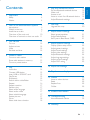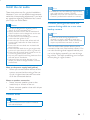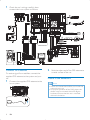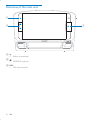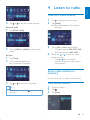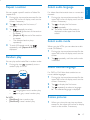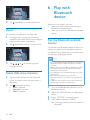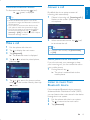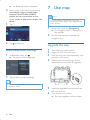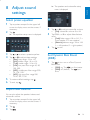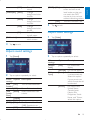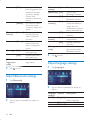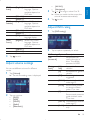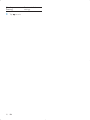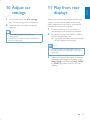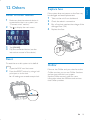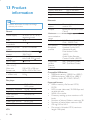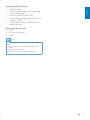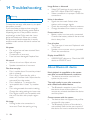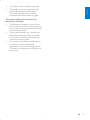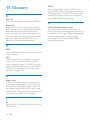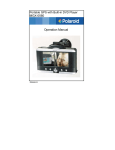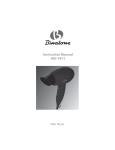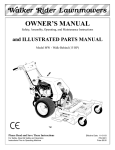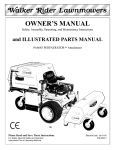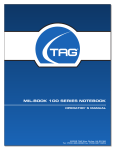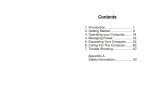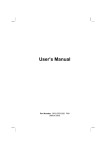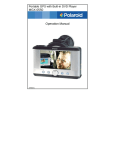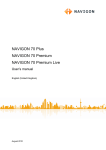Download Philips Car infotainment system CID3695
Transcript
Register your product and get support at www.philips.com/welcome EN User manual ZH-CN Ⴌ߀൱Ҭ ZH-HK Ԛ͂ʹ˫ CID3695 1 Important Safety Notice 6 Play with Bluetooth device 4 4 4 2 Your in-car entertainment system 6 Introduction 6 What’s in the box 6 Install the car audio 7 Overview of the main unit 10 Overview of controls on host car audio 11 3 Get started Turn on Adjust volume Mute Set date and time 4 Listen to radio Tune to a radio station Store radio stations in memory Tune to a preset station 5 Play Load discs Connect USB device Insert USB or SD/MMC card Play/Pause Skip/search Search within a title/folder Repeat Repeat a section Random play Select audio language Select audio mode Select subtitle language Rotate pictures Zoom Select slide show duration 12 12 12 12 12 13 13 13 14 14 14 15 15 15 15 16 16 17 17 17 17 17 17 18 18 Pair the Bluetooth-enabled devices Make a call Answer a call Listen to music from Bluetooth device Adjust Bluetooth settings 7 Use map 18 18 19 19 19 20 20 20 Upgrade the map 8 Adjust sound settings 21 21 21 21 Select preset equalizer Adjust fader/balance Set Dynamic Bass Boost (DBB) 9 Adjust system settings 22 22 22 23 23 24 24 25 25 Display system setup menu Adjust general settings Adjust sound settings Adjust video settings Adjust Bluetooth settings Adjust language settings Adjust volume settings Adjust DVD rating 10 Adjust car settings 27 11 Play from rear displays 27 12 Others Listen to other devices Reset Replace fuse OnStar 29 29 29 29 29 13 Product information 30 14 Troubleshooting 32 32 About Bluetooth device 15 Glossary 34 EN 3 English Contents 1 Important • Do not place any sources of danger on the apparatus (e.g. liquid filled objects, lighted candles). Safety • • • • • • • • • • • • • • • 4 Read and understand all instructions before you use the apparatus. If damage is caused by failure to follow instructions, the warranty does not apply. Use of controls or adjustments or performance of procedures other than herein may result in hazardous radiation exposure or other unsafe operation. This unit is designed for negative ground (earth) 12 V DC operation only. To reduce the risk of traffic accident, do no watch video during driving. To ensure safe driving, adjust the volume to a safe and comfortable level. Improper fuses can cause damage or fire. When you need to change the fuse, consult a professional. Use only the supplied mounting hardware for a safe and secure installation. To avoid short circuit, do not expose the apparatus, remote control or remote control batteries to rain or water. Never insert objects into the ventilation slots or other openings on the apparatus. Never place any objects other than discs into the disc tray/slot. Visible and invisible laser radiation when open. Avoid exposure to beam. Risk of damage to the screen! Never touch, push, rub or strike the screen with any object. Never use solvents such as benzene, thinner, cleaners available commercially, or anti-static sprays intended for discs. Clean the apparatus with soft, damp cloth. Never use substances such as alcohol, chemicals or household cleaners on the apparatus. The apparatus shall not be exposed to dripping or splashing. EN This product complies with the radio interference requirements of the European Community. This apparatus includes this label: Notice Any changes or modifications made to this device that are not expressly approved by Philips Consumer Lifestyle may void the user’s authority to operate the equipment. Environmental information All unnecessary packaging has been omitted. We have tried to make the packaging easy to separate into three materials: cardboard (box), polystyrene foam (buffer) and polyethylene (bags, protective foam sheet.) Your system consists of materials which can be recycled and reused if disassembled by a specialized company. Please observe the local regulations regarding the disposal of packaging materials, exhausted batteries and old equipment. Your product is designed and manufactured with high quality materials and components, which can be recycled and reused. When you see the crossed-out wheel bin symbol attached to a product, it means the product is covered by the European Directive 2002/96/EC: Never dispose of your product with other household waste. Please inform yourself about the local rules on the separate collection of electrical and electronic products. The correct disposal of your old product helps prevent potentially negative consequences on the environment and human health. Your product contains batteries covered by the European Directive 2006/66/EC, which cannot be disposed of with normal household waste. Please inform yourself about the local rules on separate collection of batteries. The correct disposal of batteries helps prevent potentially negative consequences on the environment and human health. The making of unauthorized copies of copy-protected material, including computer programs, files, broadcasts and sound recordings, may be an infringement of copyrights and constitute a criminal offence. This equipment should not be used for such purposes. DivX®, DivX Certified® and associated logos are trademarks of DivX, Inc. and are used under license. ABOUT DIVX VIDEO: DivX® is a digital video format created by DivX, Inc. This is an official DivX Certified® device that plays DivX video. Visit divx.com for more information and software tools to convert your files into DivX video. ABOUT DIVX VIDEO-ON-DEMAND: This DivX Certified® device must be registered in order to play purchased DivX Video-onDemand (VOD) movies. To obtain your registration code, locate the DivX VOD section in your device setup menu. Go to vod. divx.com for more information on how to complete your registration. Covered by one or more of the following U.S. patents: 7,295,673; 7,460,668; 7,515,710; 7,519,274 The Bluetooth® word mark and logos are registered trademarks owned by Bluetooth SIG, Inc. and any use of such marks by Philips is under license. Manufactured under license from Dolby Laboratories. “Dolby” and the double-D symbol are trademarks of Dolby Laboratories. Other trademarks and trade names are those of their respective owners. 2010 © Koninklijke Philips Electronics N.V. All rights reserved. Specifications are subject to change without notice. Trademarks are the property of Koninklijke Philips Electronics N.V. or their respective owners. Philips reserves the right to change products at any time without being obliged to adjust earlier supplies accordingly. EN 5 English Recycling 2 Your in-car entertainment system What’s in the box Congratulations on your purchase, and welcome to Philips! To fully benefit from the support that Philips offers, register your product at www.philips.com/welcome. Introduction With the car entertainment system, you can: • quickly find routes through the navigation system • enjoy audio/video/JPEG pictures from • DVD, VCD or CD • USB devices • SD/SDHC/MMC cards • External devices • listen to FM or AM (MW) radio • play audio from Bluetooth-enabled devices • make/answer phone calls with Bluetoothenabled devices 6 EN ড়Ḑ ֱׂ 䇈ᯢк ᣛᓩ ᅝ㺙 These instructions are for a typical installation. However, if your car has different requirements, make the corresponding adjustment. If you have any questions regarding installation kits, consult your Philips car audio dealer. Caution • This unit is designed for negative ground (earth) 12 V DC operation only. Note English Install the car audio • As different cars have different requirements, you might need to connect CID3695 differently from the user manual’s instructions. Consult a professional mechanic to connect. Connect parking brake cable and reverse driving cable to a rear view backup camera • Always install this unit in the car dashboard. • • • • • • • Other locations can be dangerous as the rear of the unit heats up during use. To avoid short-circuit: before you connect, ensure that the ignition is off. Ensure that you connect the yellow and red power supply leads after all other leads are connected. Ensure that all loose leads are insulated with electrical tape. Ensure that the leads do not get caught under screws orin parts that will move (e.g. seat rail). Ensure that all ground (earth) leads are run to a common ground (earth) point. Use only the supplied mounting hardware for a safe and secure installation. Improper fuses can cause damage or fire. When you need to change the fuse, consult a professional. Note • Check your local driving regulations on whether it is legally required to install the rear view backup camera. These connections require a professional mechanic to install. This car audio video system allows you to connect to the rear view backup camera. You can view the things that happens behind your car in the display, especially you are driving a big vehicle. This helps protecting your bumper and anything it might contact. Note on the power supply lead (yellow) • When you connect other devices to this system, ensure that the rating of the car circuit is higher than the total fuse value of all the connected devices. Notes on speaker connection • Never connect speaker wires to the metal body or chassis of the car. • Never connect speaker wires with stripes to one another. Connect wires Caution • Make sure that all loose leads are insulated with electrical tape. EN 7 Check the car’s wirings carefully, then connect the in-car system as follows. 86% 1 5$',2$17 %OXH ᭶ܬጦ ՄᜰᜰᮓᣘЍ *UHHQ &$0(5$9,'( <HOORZ 5DGLRDQWHQQD ՄᜰΌၶڔጦ &$0(5$*1' &$0(5$ ՄᜰΌၶၶຬ &$0(5$% <HOORZ WRFDUERG\VKHOO &00%%86 *36DQWHQQD WRSRVLWLYHSROHRIUHYHUVLQJ ODPSVSRZHUVXSSO\ 2SWLRQDO ([WHQVLRQFDEOH 79DQWHQQ Մԯࢮ᭶ᮓᣘі 5($5287 / *HDUER[ ՄԯԲ᭶ᮓᣘі 5($52875 &$1%2; FRQQHFWVFUHHQXQLW ͣ᭶ᣘі 68%: ᣌңᜰᮓᣘі $8;2879,'(2 <HOORZ 5($5B76 ᣌңᜰᮓᣘі $8;2879,'(2 <HOORZ 5HG %ODFN %URZQ :KLWH :KLWH 5HG Մࢮ᭶ᮓᣘі 5($5/ 5HG ᣌңᜰᮓᣘЍ $8;,19,'(2 ᣌңԲ᭶ᮓᣘЍ $8;,15 ᣌңࢮ᭶ᮓᣘЍ $8;,1/ :KLWH &$1%2; <HOORZ ՄԲ᭶ᮓᣘі 5($55 ҅Բ᭶ᮓᣘі )52175 ҅ࢮ᭶ᮓᣘі )5217/ $PSOLILHU $9V\VWHP $8; Connect GPS antenna 2 To receive signal from satellites, connect the supplied GPS antenna to the system and your car. Mount in the dashboard 1 Connect the supplied GPS antenna to the in-car system. Stick the other end of the GPS antenna to a metal surface of the car. Note • Check wire connections before you mount the main unit into a car. • For proper operation of the DVD player, the chassis must be mounted within 20 degree horizontal. Ensure that the unit is mounted within this limitation. 8 EN English Caution • Keep the connection of the car battery if there is an on-board drive or navigation computer. Otherwise, the computer may lose its memory. • To avoid short circuit, ensure the bare wires do not touch each other and disconnect the negative terminal of the car battery. 1 Fix the supplied rubber cushion with the mounting bolt. 2 3 Slide the unit into the dashboard. 4 Reconnect the negative terminal of the car battery. Fix the main unit with four screws. EN 9 Overview of the main unit a b c a • Built-in microphone. • SD/SDHC card slot. b c MAP • GPS map card slot. 10 EN English Overview of controls on host car audio a q b p RADIO c CD d e f AUX o FAV BAND 2 1 3 4 TONE 6 AS n m CONFIG BACK g 5 l k INFO h j i a • • Turn on or off the in-car system. Adjust volume. • • Search forward. Skip to the previous track. j INFO • Adjust the screen brightness. • Turn off the display screen. k b c RADIO BAND • Switch to the radio source. • Select radio band. d CD • Switch to the disc source. e TONE • Access the sound settings. f AUX • Switch to the AUX source. g • Mute or restore sound. h BACK • Go back to the previous menu. i Control knob • Skip to the previous/next track or chapter. • Eject the disc. • Set the time. l m CONFIG • Access the host car audio setup menu. n AS • Search for radio station automatically. o FAV • Display the list of preset radio stations. p • • Search backward. Skip to the next track. q 1-6 • Select the preset number. EN 11 3 Get started Mute 1 During play, tap to turn off sound. • To restore sound, tap again. Caution • Use of controls or adjustments or performance of procedures other than herein may result in hazardous radiation exposure or other unsafe operation. Always follow the instructions in this chapter in sequence. Turn on Set date and time Caution 1 Tap 2 3 Tap [Settings]. to display the main menu. • Risk of road accidents! Never watch video or adjust settings while you drive. 1 Press on the host car audio to turn on CID3695. » The available OSD (On-Screen Display) languages are displayed. 2 Tap a language to select. » The OSD language is changed to the selected language immediately. • To turn off CID3695, press car audio. on the host Adjust volume 1 Turn button on the host car audio to increase or reduce volume. 12 EN Tap [Time]. » The date/time setup menu is displayed. Set date 1 2 Tap [Date]. Tap on the displayed date. » A submenu is displayed. English 4 Listen to radio Tune to a radio station 3 Tap or to set year, month and day. 1 2 Tap 3 Tap on FM or AM to select band: • FM band options: FM1, FM2, FM3 • AM band options: AM1, AM2 4 Briefly tap or to tune to a radio station by step. • Tap or for more than 1 second to tune to a radio station automatically. Set clock mode 1 Tap [Clock mode]. 2 Tap on [12Hr] or [24Hr] to select clock mode. Set time 1 2 Tap [Time]. Tap on the displayed time. » A submenu is displayed. to display the home menu. Tap [Radio]. » Band and frequency information is displayed. Store radio stations in memory You can store up to 6 stations in each band. 3 Tap or to set hour and minute. Tip • When date/time is set, tap main menu. to return to the Store stations manually 1 2 3 Tune to a station. Tap . Tap [Save]. EN 13 4 Tap one of the channels 01 to 06 to save the selected band. 5 Play Make sure that the disc or device contains playable music or video. Note • For CDs recorded in multiple sessions, only the first session is played. Store stations automatically You can search for a station with intro search, which broadcasts a 10-second preview of each detected radio station. 1 2 3 characters track name (ID3) or album name properly. • It cannot play some WMA is protected by Digital Rights Management (DRM). • The system does not display or play the folders or files that exceed the supporting limit. Select band. Tap . Tap [Search]. » Auto search starts. The six strongest stations of the selected band are saved in preset channels 1-6 automatically. Tune to a preset station 1 2 3 • Does not support MP3 Pro audio format. • It may not support and display special Tap [Radio]. Select band. Warning • To reduce the risk of traffic accident, do not watch video during driving. Load discs 1 Insert a disc into the disc slot with the label side facing up. » Play starts automatically. Tap one of the preset channels (01 to 06) to select a preset station. • 14 EN To eject the disc, press on the host car audio. » The in-car system returns to the previous source or [Radio] mode automatically. 2 Insert the USB storage device to the USB socket. » Play starts automatically. Press the card until you hear a click sound. » The card is now disengaged. 3 Remove the card. English Connect USB device Play/Pause 1 Insert a disc, USB or SD/SDHC card. » Play starts automatically. Remove the USB device 1 2 » For DVD movie, if a menu appears, tap a menu option to play. Switch to another (non-USB) source. Remove the USB storage device. 2 Insert USB or SD/MMC card 1 2 To pause, tap . • To resume play, tap . Open the card slot cover. Skip/search Insert the SD or SDHC card into the card slot. » Play starts automatically. 1 2 Tap • • • Remove the SD/MMC card 1 Switch to another source. 3 4 to return to playlist menu. Tap one of below icons to select folder/ file: : To display all available audio folders/track. : To display all available picture folders/files. : To display all available video folders/files Tap or Tap to start playing. to select a folder/track. EN 15 Search within a title/folder For audio files: 1 2 Tap . » The search screen is displayed. Tap the numbers to input track/file number, then tap . • To clear the previous input, tap • To clear all input, tap . . 2 Tap 3 Tap to select: • [Repeat chapter]: play the current chapter repeatedly. • [Repeat title]: play all chapters in the title repeatedly. • [Repeat off]: cancel repeat play. For video files: 1 Tap anywhere except for the upper left corner to display menu on the screen, if necessary. 2 3 Tap 4 , and then tap . Tap to search by chapter/track or to search by time. to display the 2nd menu. For VCD karaoke: 1 Tap the numbers to input track/file number or time, then tap . • To clear all input, tap . Tap to select: • [Repeat one]: play the current track repeatedly. • [Repeat all]: play all tracks repeatedly. • [Repeat off]: cancel repeat play. For MP3/WMA files: Repeat During play, you can select different repeat play modes. For DVD/VCD movie disc: 1 Tap anywhere except for the upper left corner to display menu on the screen, if necessary. 16 EN 1 During play, tap to select: • -1: play the current track repeatedly. • -Folder: play all the tracks in the current folder repeatedly. • (in grey color): cancel repeat play. Select audio language You can repeat a specific section of video file (repeat A-B). For video discs that contain two or more audio channels. 1 During play, tap anywhere except for the upper left corner to display menu on the screen, if necessary. 1 During play, tap anywhere except for the upper left corner to display menu on the screen, if necessary. 2 Tap to display the 2nd menu, if necessary. 2 3 Tap Tap repeatedly to select: • [Repeat A-]: the start of the section to repeat. • [Repeat A-B]: the end of the section to repeat. • The selected section plays repeatedly. Select audio mode 3 4 To exit A-B repeat mode, tap repeatedly until [Repeat A-B off] is displayed. Random play When you play VCDs, you can select an audio mode (R/L/Stereo). 1 During play, tap anywhere except for the upper left corner to display menu on the screen. 2 Tap repeatedly until the audio mode is selected. You can play audio tracks/files in random order. 1 During play, tap repeatedly to turn random play on or off. to display the 2nd menu. Tap repeatedly. » The audio channel information is displayed on the upper line of the screen. Select subtitle language For DVD or DivX discs that contain two or more subtitle languages. • • 1 During play, tap anywhere except for the upper left corner to display menu on the screen, if necessary. 2 3 Tap is highlighted: start random play. turns gray: cancel random play. For VCD: • [Shuffle on]: start random play. • [Shuffle off]: cancel random play. to display the 2nd menu Tap repeatedly to select a language. » The selected language is displayed. Rotate pictures 1 When you view pictures, tap anywhere except for the upper left corner to display menu on the screen, if necessary. EN 17 English Repeat a section 6 Play with Bluetooth device 2 Tap repeatedly to rotate the picture. Zoom You can zoom in pictures for a close view. 1 2 During picture viewing, tap anywhere except for the upper left corner to display menu on the screen, if necessary. Tap repeatedly to zoom in the picture. With this in-car system, you can: • make or answer phone calls through a Bluetooth-enabled phone. • listen to music from a Bluetooth-enabled device. Pair the Bluetooth-enabled devices To connect your Bluetooth device to the in-car system, you need to pair the device to the incar system. Pairing needs only to be done once. You can pair up to eight devices. Note 3 • The operational range between this unit and a Tap , , or to pan through the enlarged picture. Select slide show duration 1 2 18 • • • Tap anywhere except for the upper left corner to display menu on the screen, if necessary. Tap repeatedly to select: • Fast: 3 seconds • Normal: 5 seconds • Slow: 8 seconds EN • Bluetooth device is approximately 10 meters (30 feet). Before you connect a Bluetooth device to this unit, familiarize yourself with the Bluetooth capabilities of the device. Compatibility with all Bluetooth devices is not guaranteed. Any obstacle between this unit and a Bluetooth device can reduce the operational range. Keep this unit away from any other electronic device that may cause interference. 1 Turn on the Bluetooth function on your Bluetooth device. 2 Search for CID3695 with your Bluetooth device. 3 4 Select “CID3695” in the pairing list. Enter default password “0000”. » if pairing succeeds. phone call record is displayed. To disconnect one device, tap (red). » (green) is displayed. Tip Answer a call By default, the in-car system answers all incoming calls automatically. 1 If there is incoming call, [Incoming call...] flashes on the screen. Speak into the microphone. 2 When conversation ends, tap to terminate the call. • When the Bluetooth device is out of the operational range, the Bluetooth connection will disconnect. • If you want to reconnect the device to the unit, place it within the operational range. • If you do not want to reconnect the device to the unit automatically, tap > [Auto connect] > [Off]. For details, see the “Adjust Bluetooth settings” section. Make a call 1 2 3 Pair the phone with the unit. 4 Tap or then tap Tap to display the main menu. • To answer calls manually, set [Auto answer] to [Off]. Switch phone call to the mobile If you do not want your passenger to hear your incoming call, you can switch the call to your mobile phone. 1 5 Tap or to search for phone number, ortap to dial number directly, then tap to dial. (red) Tip Tap [Bluetooth]. » The Bluetooth menu is displayed. to select the paired phone, . English Disconnect Bluetooth devices During the call, tap . » The voice is switched back to the mobile phone. Listen to music from Bluetooth device If the connected Bluetooth device supports Advanced Audio Distribution Profile (A2DP), you can listen to the music stored in the device through the in-car system. 1 2 3 Pair the phone with the in-car system. Tap to return to the main menu. Tap [Bluetooth]. EN 19 » The Bluetooth menu is displayed. 4 • 1 2 Start to play music stored in the device. If the device supports Audio Video Remote Control Profile (AVRCP) profile, you can use controls on the in-car system to play music stored in the device. Tap Tap 2 Note • You may need to upgrade the map (sold separately) before using it (see “Upgrade the map” section). . to start play. Adjust Bluetooth settings 1 7 Use map In Bluetooth menu, tap . » The option menu is displayed. 1 In the main menu, tap [Navigation]. » The navigation menu is displayed in a few seconds. 2 See the map manual to operate the navigation tool. Upgrade the map 1 2 3 Turn off the car audio system. 4 Take out the card and bring it to the authorized service center for upgrade. 5 Insert the upgraded map card back into the map card slot. 6 Turn on the in-car system. » The map upgrades in a few minutes. Open the MAP card slot cover. Press the map card (sold separately) until you hear a click sound. Tap an option to adjust settings. Tip • You can also adjust Bluetooth settings in the “Settings” menu. 20 EN » The speakers and subwoofer setup menu is displayed. English 8 Adjust sound settings Select preset equalizer 1 2 3 4 Tap anywhere except for the upper left corner to display menu on the screen, if necessary. 4 Tap . » The equalizer setup menu is displayed. Tap or to adjust subwoofer volume. • [Sub] subwoofer volume: 0 to 24. 5 Tap F, R, L, or R to adjust fader/balance value. • [Fade] fader range: +24 to -24. (F = front speaker, R = rear speaker) • [Balance] balance range: -24 to +24. (L = left speaker, R = right speaker) 6 Tap Tap Tap • • • • • • 5 6 or to select a preset equalizer. or to adjust these settings: [Bass] bass range: -14 to +14 [Mid] middle range: -14 to +14. [Treb] treble range: -14 to +14 [LPH] low pass filter range: 60, 80, 100, 200. [MPF] middle pass filter range: 500, 1K, 1.5K, 2.5K. [HPF] high pass filter range:10K, 12.5K, 15K, 17.5K. To restore default settings, tap To exit, tap to exit. Set Dynamic Bass Boost (DBB) 1 Tap to turn on or off the Dynamic Bass Boost. • [DBB] on: The icon illuminates. • [DBB] off (default): The icon dims. . . Adjust fader/balance You can also adjust the speakers balance and subwoofer volume. 1 Tap anywhere except for the upper left corner to display menu on the screen, if necessary. 2 3 Tap Tap . . EN 21 9 Adjust system settings [Radio region] Display system setup menu 1 Tap to display the main menu. [Radio range] [Blackout] 2 Tap [Settings]. » The settings menu is displayed. Tip • When the setup is complete, tap to return to the main menu. Adjust general settings 1 Tap [General]. [Dimmer Mode] 2 3 Tap [Key color] General settings 22 or to highlight an option. Tap on the option to display and change the settings. EN Options Description [Beep] [USA], [S. Amer-1], [Arabia], [China],[S. Amer-2], [Europe], [Korea], [OIRT] [Local] Select one that matches your location. Only stations with strong signals are broadcast. [Distance] Stations with strong and weak signals are broadcast. [off] Turn off the screen saver. [10s] Turn on the screen saver automatically 10 seconds after last operation. [20s] Turn on the screen saver automatically 20 seconds after last operation. [Night] Select this mode at night. [Dusk] Select this mode at dusk. [Normal] Set screen dimmer to normal mode. [Bright] Select this mode in bright environment. [Red] Button backlight turns red. [Blue] Button backlight turns blue. [On] Turn on the beep sound. Each time you press a button, the unit beeps. [WallPaper] [Blue] [Black] [Red] [F1] [Calibration] 4 Tap Turn off the beep sound. Change background color to blue. Change background color to black. Change background color to red. Select F1 picture as wall paper. Calibrate the touch screen. [DRC] [On] [Off] 3 Tap Makes loud sound level softer and soft sound level louder so that you can watch the DVD movies at a low volume, without disturbing others The DRC function is off. to exit. Adjust video settings 1 Tap [Video]. 2 Tap an option repeatedly to select: to exit. Adjust sound settings 1 Tap [Sound]. Video settings [Aspect ratio] 2 Tap an option repeatedly to select: Sound Options Description settings [Sub [On] Turn on the subwoofer. woofer] [Off] Turn off the subwoofer. [Sub [80Hz] Select subwoofer filter woofer criteria. filter] [120Hz] [160Hz] [DBB] [On] The Dynamic Bass Boost (DBB) function is on. [Off] The DBB function is off. [Video input] Options Description [Full] For widescreen display. [Normal] For normal display. [Auto] The correct format is set automatically. Select this option if you are not sure which format should be selected. [NTSC] For users in the United States, Canada, Japan, Mexico, the Philippines, South Korea, and Taiwan, select this option. EN 23 English [Off] [PAL] For users in China, India, Singapore, the western European countries (except France), and Australia, select this option. [Secam] For users in France, Russia and other countries, select this option. [Rear [Normal] When you drive in camera] reverse, the rear view is displayed normally. [Mirror] When you drive in reverse, the rear view is displayed in mirror. [Parking] [On] Disable video view during driving. [Off] Enable video view during driving. [DivX View code for DivX registration registration. code] 3 Tap to exit. Bluetooth Options Description settings [Bluetooth] [On] Turn on the Bluetooth function. [Off] Turn off the Bluetooth function. [Auto [On] If the paired device is connect] within the effective range, the unit reconnects to paired device automatically. [Off] Need to reconnect manually. [Auto [On] Answer phone call answer] automatically. [Off] Answer phone call manually. [Pairing View code for pairing code] the unit with other Bluetooth devices. 3 Tap to exit. Adjust language settings 1 Tap [Language]. 2 Tap an option repeatedly to select an option. Adjust Bluetooth settings 1 2 24 Tap [Bluetooth]. Language settings [OSD] Tap an option repeatedly to select an option. EN Options Description [English] Select on-screendisplay language. [ࡩᇓ໗] [ْᇓ໗] [DVD subtitle] [Disc menu] 3 Tap [English] Select DVD audio language. Options available depend on DVD disc. [ࡩᇓ໗] [ْᇓ໗] [English] Select DVD subtitle language. Options available depend on DVD disc. [ࡩᇓ໗] [ْᇓ໗] [Off] Turn off subtitle language display. [English] Select DVD menu language. Options available depend on DVD disc. [ࡩᇓ໗] [ْᇓ໗] to exit. Adjust volume settings You can set different volume for different modes. 1 Tap [Volume]. » The volume setting menu is displayed. 2 Tap on a source. • [DVD] • [USB] • [SDHC] • [Radio] • [Bluetooth] • • [AV-IN1] [Navigation] 3 Tap or to assign a value: 0 to 12. » When you switch to the source, the volume increases automatically. 4 Tap English [DVD audio] to exit. Adjust DVD rating 1 Tap [DVD rating]. 2 Tap an option repeatedly to select: DVD rating Options Description [Set Set password to password] restrict the play of discs. The default password is 0000. [Rating [Kid Acceptable for level] safe] children. [G] Acceptable for general viewers. [PG] Parental guidance suggested. [PG-13] Unsuitable for children under age 13. [PG-R] Recommend parents to restrict children under 17 to view. [R] Restricted. Recommend parent to guide children under 17 to view. [NC-17] Unsuitable for children under age 17. [Adult] Acceptable for adults only. EN 25 [Load factory] 3 Tap 26 EN Restore default settings. to exit. 11 Play from rear displays 1 In the main menu, tap [Car setting]. » The car setting menu is displayed. 2 Select an item, and then change the settings. When you connect rear displays to the in-car system, you can choose either to show the same image as the main unit or to show the selected source on Rear displays. 1 Make sure that your in-car system is connected to rear displays successfully. 2 Play a disc, or play from SDHC, USB, or AV-IN1 on the main unit. » The audio and video are synchronized to rear displays automatically. Tip • The car setting menu varies with car English 10 Adjust car settings configurations. • Follow the on-screen indication and refer to the car’s user guide. Note • In AV-IN1 mode, rear zone audio output is off. Only the normal speaker/pre-out output is provided. 3 When you listen to the radio, or use the Bluetooth and navigation functions, tap [Rear Zone], and then tap [Disc], [USB] or [SDHC] to select a source for rear displays. EN 27 USB USB AV IN 1 AV IN 1 USB 4 To exit, tap [Front Zone]. 28 EN Replace fuse Listen to other devices If the system does not power on, the fuse may be damaged and need replacement. 1 Make sure that the external device is connected to the in-car system (see “Connect wires” section). 2 Tap 3 4 Tap [AV-IN1]. to display the main menu. 1 2 3 Take out the unit from dashboard. 4 Replace the fuse. Check the electric connection. Buy a fuse that matches the voltage of the damaged fuse (15A) Play the connected device (see the instructions manual of the device). Reset To reset the car audio system to its default setting: 1 2 Open the MAP card slot cover. Press the RESET button by using a ballpoint pen or similar tool. » All settings are erased except clock. OnStar If the car has OnStar and you subscribe to the OnStar services, you can use OnStar functions and services with this in-car system. See the OnStar owner’s guide for more information about the functions and services that OnStar provides. EN 29 English 12 Others 13 Product information • Product information is subject to change without prior notice. General Fuse Suitable speaker impedance Maximum power output Continuous power output Pre-Amp output voltage Aux-in level Dimensions (W x H x D) Main unit Screen unit Weight (main unit + screen unit) 8 inches (16:9) 800 x 480 dots 500 450 cd/m2 Bluetooth Note Power supply Screen size Display resolution Contrast ratio Brightness 12 V DC (11 V - 16 V), negative ground 15 A 4-8 50 W x 4 channels 22 W x 4 channels (4 10% T.H.D.) 2.0 V ( CD play mode; 1 kHz, 0 dB, 10 k load) 500 mV 230 x 132 x 158 mm 227.0 x 193.0 x 106.7 mm 2.5 kg Communication Bluetooth Standard system version 2.0 Output Bluetooth Standard Power Class 2 Maximum Line of sight approx. 8m communication range Frequency band 2.4 GHz band (2.4000 GHz - 2.4835 GHz) Compatible Hands-Free Profile (HFP) Bluetooth Handset Profile (HSP) profiles Advanced Audio Distribution Profile (A2DP) Audio Video Remote Control Profile (AVRCP) SBC (Sub Band Codec) Supported SBC (Sub Band Codec) codecs Receive Transmit Compatible USB devices: • USB flash memory (USB 2.0 or USB1.1) • USB flash players (USB 2.0 or USB1.1) • Memory cards (SD / MMC / SDHC) Disc player System Frequency response Signal/noise ratio Total harmonic distortion Channel separation Video signal format Video output LCD 30 EN DVD / CD audio / MP3 system 20 Hz - 20k Hz >75dB Less than 1% >55dB NTSC only 1 +/- 0.2V Supported formats: • USB or memory file format: FAT16, FAT32 • MP3 bit rate (data rate): 32-320 Kbps and variable bit rate • WMA v9 or earlier • Directory nesting up to a maximum of 8 levels • Number of albums/ folders: maximum 99 • Number of tracks/titles: maximum 999 • ID3 tag V2.0 to V2.4 • File name in Unicode UTF8 (maximum length: 128 bytes) English Supported MP3 disc format: • ISO9660, Joliet • Maximum title number: 512 (depending on file name length) • Maximum album number: 255 • Supported sampling frequencies: 32 kHz, 44.1kHz, 48 kHz • Supported Bit-rates: 32-320 Kbps and variable bit rate Supported video formats: • DVD • Divx Home theater • Xvid Note To ensure a better playback, it is recommended that: • the image size is not larger than 640 X 480 pixels. • the frame rate is 20 fps. • the data rate is not higher than 500 kbps. EN 31 14 Troubleshooting Warning • Never remove the casing of this apparatus. To keep the warranty valid, never try to repair the system yourself. If you encounter problems when using this apparatus, check the following points before requesting service. If the problem remains unsolved, go to the Philips web site (www. philips.com/welcome). When you contact Philips, ensure that the apparatus is nearby and the model number and serial number are available. No power • Car engine has not been started. Start the car engine. • Connections is incorrect. • Fuse has been damaged. Replace fuse. No sound • Volume is too low. Adjust volume. • Speaker connections is incorrect. Disc does not play • Disc is upside down. Ensure the printed side is upwards. • Disc is dirty. Clean the disc with a clean, soft, lint-free cloth. Wipe the disc outwards from the center. • Disc is defective. Try another disc. • incompatible disc is used. Try another disc. • Disc rating exceeds the restrict setting. Change the rating settings to lower one. • Disc region code is not compatible with the unit. Use disc with proper region code. No image • Parking brake wire connection is incorrect. Check the parking wiring. 32 EN Image flashes or distorted • Video DVD settings do not match with the DVD. Adjust video DVD settings. • Video connection is improper. Check the connections. Noise in broadcasts. • Signals are too weak. Select other stations with stronger signals. • Check the connection of the car antenna. • Change broadcast from stereo to mono. Preset stations lost. • Battery cable is not correctly connected. Connect the battery cable to the terminal that is always live. Fuse is broken • The Fuse type is incorrect. Replace it with a 15A fuse. • Speaker wire or power wire is grounded. Check the connections. Display show ERR-12 • USB/SD/MMC data error. Check the USB device or SD/MMC card. About Bluetooth device Music playback is unavailable on the system even after successful Bluetooth connection. • The device cannot be used with the system to play music. The audio quality is poor after connection with a Bluetooth-enabled device. • The Bluetooth reception is poor. Move the device closer to the system or remove any obstacle between the device and the system. Cannot connect with the system. • The device does not support the profiles required for the system. • The Bluetooth function of the device is not enabled. Refer to the user manual of the device for how to enable the function. The system is not in the pairing mode. The system is already connected with another Bluetooth-enabled device. Disconnect that device or all other connected devices and then try again. English • • The paired mobile phone connects and disconnects constantly. • The Bluetooth reception is poor. Move the mobile phone closer to the system or remove any obstacle between the mobile phone and the system. • Some mobile phones may connect and disconnect constantly when you make or end calls. This does not indicate any malfunction of the system. • For some mobile phones, the Bluetooth connection may be deactivated automatically as a power-saving feature. This does not indicate any malfunction of the system. EN 33 15 Glossary B Bite rate The max data transfer through the USB port. Bluetooth Bluetooth® is a short-rang wireless protocol that is meant to allow mobile devices to share information and applications without the worry of cables or interface incompatibilities. The name refers to a Viking King who unified Denmark. Operate at 2.4GHz. For more information, see www.bluetooth.com. M MMC MultimediaCard. A type of memory card with a flash memory. MP3 A file format with a sound data compression system. MP3 is the abbreviation of Motion Picture Experts Group 1 (or MPEG-1) Audio Layer 3. With the MP3 format, one CD-R or CD-RW can contain about 10 times more data than a regular CD. R Region code A system that allows discs to be played only in the region designated. This unit only plays discs that have compatible region codes. You can find the region code of your unit on the product label. Some discs are compatible with more than one region (or ALL regions.) S SD Secure Digital. A type of memory card with a flash memory. 34 EN SDHC Secure Digital High Capacity (SDHC) is a type of flash memory card based on the SDA 2.00 specification. The SDA 2.00 specification enables SD cards to reach higher capacities from 4GB to 32GB, and growing. W WMA (Windows Media Audio) An audio format owned by Microsoft, is a part of Microsoft Windows Media technology. Includes Microsoft Digital Rights Management tools, Windows Media Video encoding technology, and Windows Media Audio encoding technology. © 2011 Koninklijke Philips Electronics N.V. All rights reserved. CID3695_00_UM_V1.2