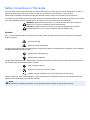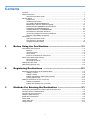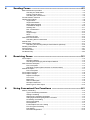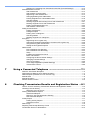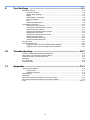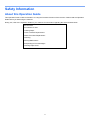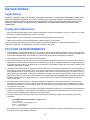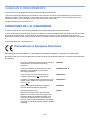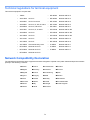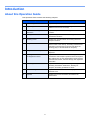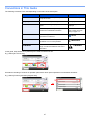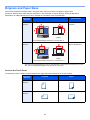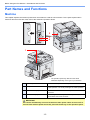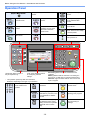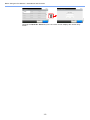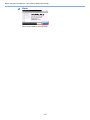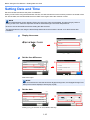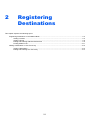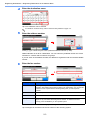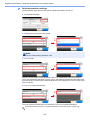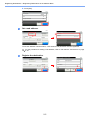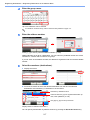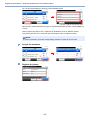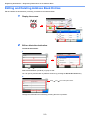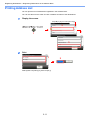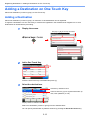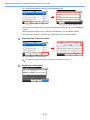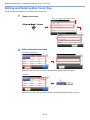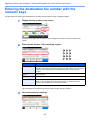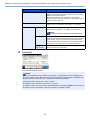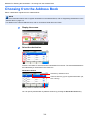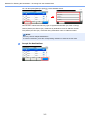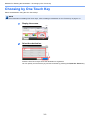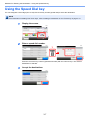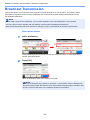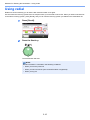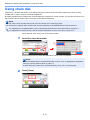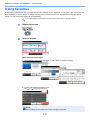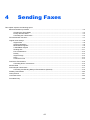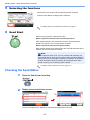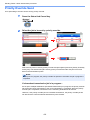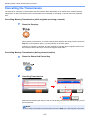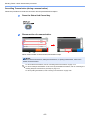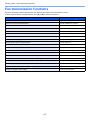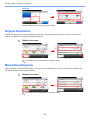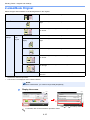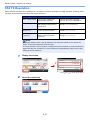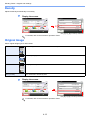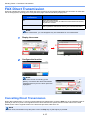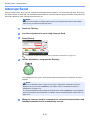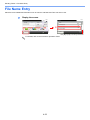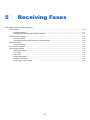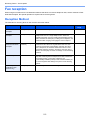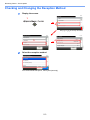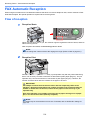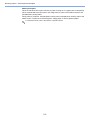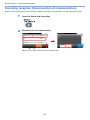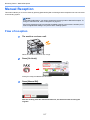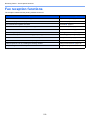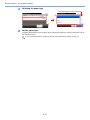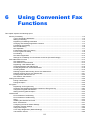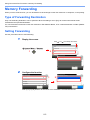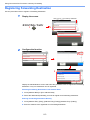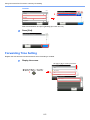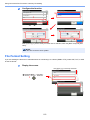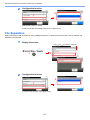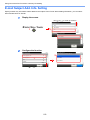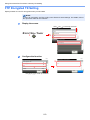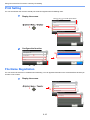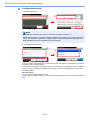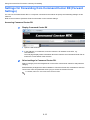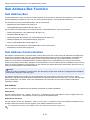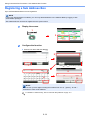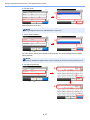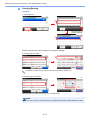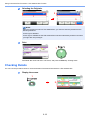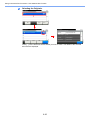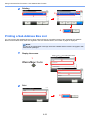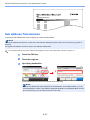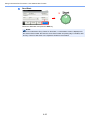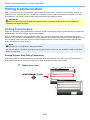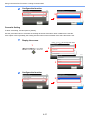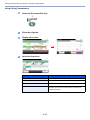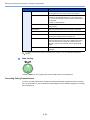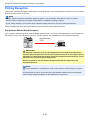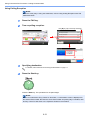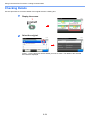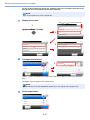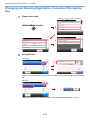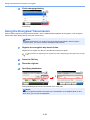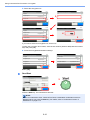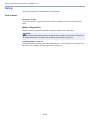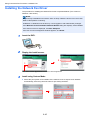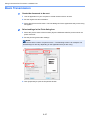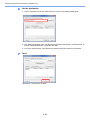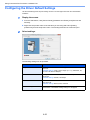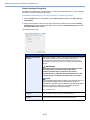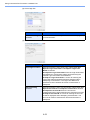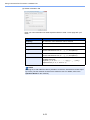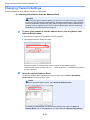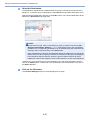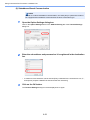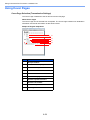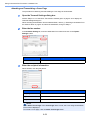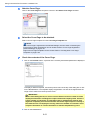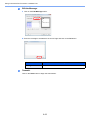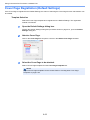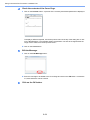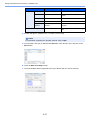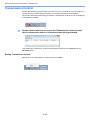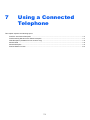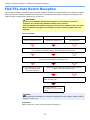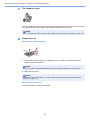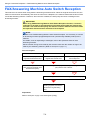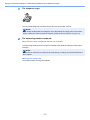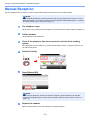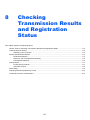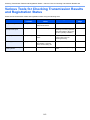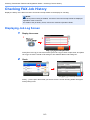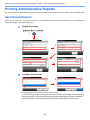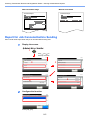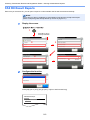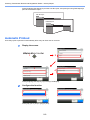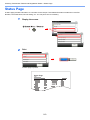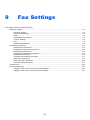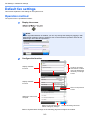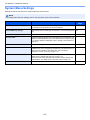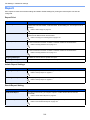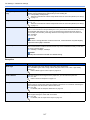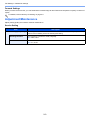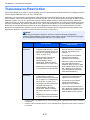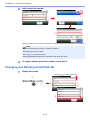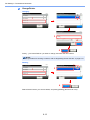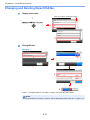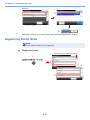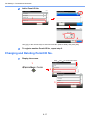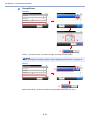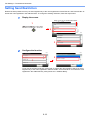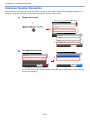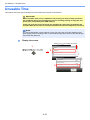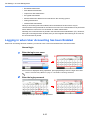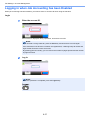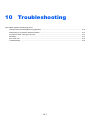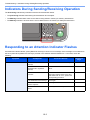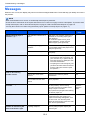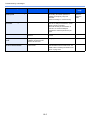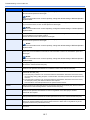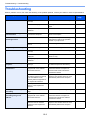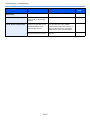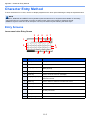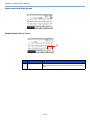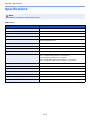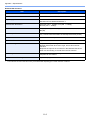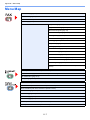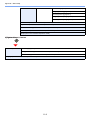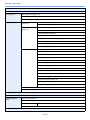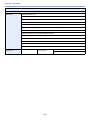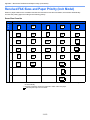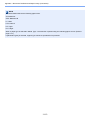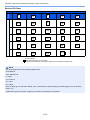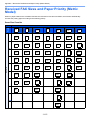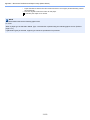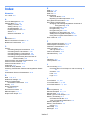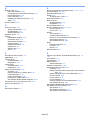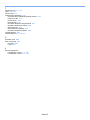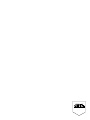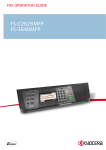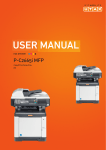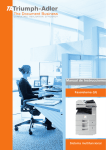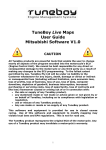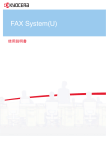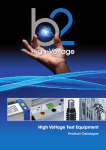Download KYOCERA Fax System U
Transcript
OPERATION GUIDE
FAX SYSTEM U
Safety Conventions in This Guide
This Operation Guide is intended to help you operate the machine correctly, perform routine maintenance and take a
simple troubleshooting action as necessary, so that you can always use the machine in good condition.
Please read the Operation Guide before using the facsimile. Keep it close to the facsimile for easy reference.
The sections of this handbook and parts of the facsimile marked with symbols are safety warnings meant to protect the
user, other individuals and surrounding objects, and ensure correct and safe usage of the facsimile.
WARNING: Indicates that serious injury or even death may result from insufficient
attention to or incorrect compliance with the related points.
CAUTION: Indicates that personal injury or mechanical damage may result from
insufficient attention to or incorrect compliance with the related points.
Symbols
The U symbol indicates that the related section includes safety warnings. Specific points of attention are indicated
inside the symbol.
... [General warning]
... [Warning of high temperature]
The
symbol indicates that the related section includes information on prohibited actions. Specifics of the prohibited
action are indicated inside the symbol.
... [Warning of prohibited action]
... [Disassembly prohibited]
The z symbol indicates that the related section includes information on actions which must be performed. Specifics of
the required action are indicated inside the symbol.
... [Alert of required action]
... [Remove the power plug from the outlet]
... [Always connect the machine to an outlet with a ground connection]
Please contact your service representative to order a replacement if the safety warnings in this Operation Guide are
illegible or if the guide itself is missing (fee required).
NOTE
Due to performance updating, information in this Operation Guide is subject to change without notice.
Contents
Contents ....................................................................................................................................i
Safety Information ....................................................................................................................v
About this Operation Guide ............................................................................................v
General Notice ........................................................................................................................ vi
Legal Notice ..................................................................................................................vi
Trademark Information .................................................................................................. vi
FCC PART 68 REQUIREMENTS ................................................................................. vi
IMPORTANT SAFETY INSTRUCTIONS ..................................................................... vii
IMPORTANTES MESURES DE SECURITE ............................................................... vii
CANADIAN IC REQUIREMENTS ............................................................................... viii
CONDITIONS DE L'IC CANADIENNE ........................................................................ viii
Declarations to European Directives ........................................................................... viii
Technical regulations for terminal equipment ............................................................... ix
Network Compatibility Declaration ................................................................................ ix
Introduction ...............................................................................................................................x
About this Operation Guide ............................................................................................x
Conventions in This Guide ............................................................................................ xi
Originals and Paper Sizes ............................................................................................ xii
1
Before Using the Fax Machine ............................................. 1-1
Part Names and Functions ................................................................................................... 1-2
Machine ...................................................................................................................... 1-2
Operation Panel ......................................................................................................... 1-4
Touch Panel ............................................................................................................... 1-5
Enter key and Quick No. Search key ......................................................................... 1-5
Quick Setup Wizard (Fax Setup) .......................................................................................... 1-7
Fax setup items .......................................................................................................... 1-7
Fax setup procedure .................................................................................................. 1-8
Setting Date and Time ........................................................................................................ 1-10
PBX Setting (Europe only) ................................................................................................. 1-12
2
Registering Destinations ..................................................... 2-1
Registering Destinations in the Address Book ..................................................................... 2-2
Adding a contact ........................................................................................................ 2-2
Adding a Group .......................................................................................................... 2-6
Editing and Deleting Address Book Entries ............................................................... 2-9
Printing Address List ................................................................................................ 2-11
Adding a Destination on One Touch Key ........................................................................... 2-12
Adding a Destination ................................................................................................ 2-12
Editing and Deleting One Touch Key ....................................................................... 2-14
3
Methods For Entering the Destination ................................. 3-1
Entering the destination fax number with the numeric keys ................................................. 3-2
Choosing from the Address Book ......................................................................................... 3-4
Choosing by One Touch Key ............................................................................................... 3-6
Using the Speed Dial key ..................................................................................................... 3-7
Broadcast Transmission ....................................................................................................... 3-8
Using redial ........................................................................................................................ 3-10
Using chain dial .................................................................................................................. 3-11
Using favorites .................................................................................................................... 3-13
i
4
Sending Faxes ...................................................................... 4-1
Basic transmission procedure .............................................................................................. 4-2
Checking the Send Status .......................................................................................... 4-3
Priority Override Send ................................................................................................ 4-4
Cancelling the Transmission ...................................................................................... 4-5
Fax transmission functions ................................................................................................... 4-7
Original scan settings ........................................................................................................... 4-8
Original Size ............................................................................................................... 4-8
Original Orientation .................................................................................................... 4-9
Mixed Sized Originals ................................................................................................ 4-9
2-sided/Book Original ............................................................................................... 4-10
Sending Size ............................................................................................................ 4-11
FAX TX Resolution ................................................................................................... 4-12
Density ..................................................................................................................... 4-13
Original Image .......................................................................................................... 4-13
Zoom ........................................................................................................................ 4-14
Continuous Scan ...................................................................................................... 4-14
FAX Direct Transmission .................................................................................................... 4-15
Cancelling Direct Transmission ................................................................................ 4-15
Manual Send ...................................................................................................................... 4-16
FAX Delayed Transmission ................................................................................................ 4-17
Cancelling and Sending Delayed Transmissions (Queued) ..................................... 4-19
Standby Transmission ........................................................................................................ 4-20
Interrupt Send ..................................................................................................................... 4-21
Job Finish Notice ................................................................................................................ 4-22
File Name Entry .................................................................................................................. 4-23
5
Receiving Faxes ................................................................... 5-1
Fax reception ........................................................................................................................ 5-2
Reception Method ...................................................................................................... 5-2
Checking and Changing the Reception Method ......................................................... 5-3
FAX Automatic Reception .................................................................................................... 5-4
Flow of reception ........................................................................................................ 5-4
Canceling reception (Disconnection of communication) ............................................ 5-6
Manual Reception ................................................................................................................ 5-7
Flow of reception ........................................................................................................ 5-7
Fax reception functions ........................................................................................................ 5-8
Fax reception settings .......................................................................................................... 5-9
Duplex Print Output .................................................................................................... 5-9
2 in 1 Print .................................................................................................................. 5-9
Batch Print .................................................................................................................. 5-9
Reduced Reception .................................................................................................... 5-9
Reception Date/Time ................................................................................................. 5-9
Media Type for Print Output ..................................................................................... 5-10
6
Using Convenient Fax Functions ......................................... 6-1
Memory Forwarding ............................................................................................................. 6-2
Type of Forwarding Destination ................................................................................. 6-2
Setting Forwarding ..................................................................................................... 6-2
Registering Forwarding Destination ........................................................................... 6-3
Changing and Deleting Registration Contents ........................................................... 6-4
Forwarding Time Setting ............................................................................................ 6-5
File Format Setting ..................................................................................................... 6-6
File Separation ........................................................................................................... 6-7
E-mail Subject Add. Info. Setting ............................................................................... 6-8
FTP Encrypted TX Setting ......................................................................................... 6-9
Print Setting .............................................................................................................. 6-10
File Name Registration ............................................................................................. 6-10
ii
Settings for Forwarding from Command Center RX (Forward Settings) .................. 6-12
Sub Address Box Function ................................................................................................. 6-13
Sub Address Box ..................................................................................................... 6-13
Sub Address Communication ................................................................................... 6-13
Registering a Sub Address Box ............................................................................... 6-14
Changing/Deleting Sub Address Box ....................................................................... 6-16
Printing Originals from a Sub Address Box .............................................................. 6-18
Checking Details ...................................................................................................... 6-19
Deleting Originals after Printing from a Sub Address Box ....................................... 6-21
Deleting Originals from a Sub Address Box ............................................................. 6-21
Printing a Sub Address Box List ............................................................................... 6-22
Sub Address Transmission ...................................................................................... 6-23
Polling Communication ....................................................................................................... 6-26
Polling Transmission ................................................................................................ 6-26
Polling Reception ..................................................................................................... 6-30
Printing from a Polling Box ....................................................................................... 6-33
Checking Details ...................................................................................................... 6-34
Deleting Originals in a Polling Box ........................................................................... 6-35
Encryption .......................................................................................................................... 6-36
Registering an Encryption Key ................................................................................. 6-36
Changing and Deleting Registration Contents of Encryption Key ............................ 6-38
Using the Encrypted Transmission .......................................................................... 6-39
Setting the Encrypted Reception .............................................................................. 6-42
Network FAX ...................................................................................................................... 6-43
Flow of Network FAX Sending ................................................................................. 6-43
Flow of Network FAX Receiving ............................................................................... 6-43
Setup ........................................................................................................................ 6-44
Installing the Network Fax Driver ............................................................................. 6-45
Basic Transmission .................................................................................................. 6-47
Configuring the Driver Default Settings .................................................................... 6-50
Changing Transmit Settings ..................................................................................... 6-54
Using Cover Pages .................................................................................................. 6-58
Cover Page Registration (Default Settings) ............................................................. 6-63
Transmission Control ............................................................................................... 6-68
7
Using a Connected Telephone ............................................. 7-1
FAX/TEL Auto Switch Reception .......................................................................................... 7-2
FAX/Answering Machine Auto Switch Reception ................................................................. 7-4
DRD Reception (Available for inch versions only) ................................................................ 7-6
Manual Send ........................................................................................................................ 7-8
Manual Reception ................................................................................................................ 7-9
Remote Switch Function .................................................................................................... 7-10
8
Checking Transmission Results and Registration Status .. 8-1
Various Tools for Checking Transmission Results and Registration Status ......................... 8-2
Checking FAX Job History ................................................................................................... 8-3
Displaying Job Log Screen ........................................................................................ 8-3
Printing Administrative Reports ............................................................................................ 8-4
Send Result Reports .................................................................................................. 8-4
Report for Job Canceled before Sending ................................................................... 8-5
FAX RX Result Reports ............................................................................................. 8-6
Activity Report ...................................................................................................................... 8-7
Printing Activity Reports ............................................................................................. 8-7
Automatic Printout ...................................................................................................... 8-8
Status Page .......................................................................................................................... 8-9
Reporting FAX Receipt Result by E-mail ........................................................................... 8-10
Confirmation Screen of Destinations .................................................................................. 8-12
iii
9
Fax Settings ......................................................................... 9-1
Default fax settings ............................................................................................................... 9-2
Operation method ...................................................................................................... 9-2
System Menu Settings ............................................................................................... 9-3
Report ........................................................................................................................ 9-4
Cassette/MP Tray Settings ........................................................................................ 9-5
Common Settings ....................................................................................................... 9-5
FAX ............................................................................................................................ 9-6
Adjustment/Maintenance ............................................................................................ 9-9
Transmission Restriction .................................................................................................... 9-10
Registering Permit FAX No. ..................................................................................... 9-11
Changing and Deleting Permit FAX No. ................................................................... 9-12
Registering Reject FAX No. ..................................................................................... 9-14
Changing and Deleting Reject FAX No. ................................................................... 9-15
Registering Permit ID No. ........................................................................................ 9-16
Changing and Deleting Permit ID No. ...................................................................... 9-17
Setting Send Restriction ........................................................................................... 9-19
Setting Reception Restriction ................................................................................... 9-20
Unknown Number Reception ................................................................................... 9-21
Unusable Time ................................................................................................................... 9-22
Account Management ........................................................................................................ 9-24
Logging in when User Accounting has been Enabled .............................................. 9-25
Logging in when Job Accounting has been Enabled ............................................... 9-27
10
Troubleshooting ................................................................. 10-1
Indicators During Sending/Receiving Operation ................................................................ 10-2
Responding to an Attention Indicator Flashes .................................................................... 10-2
Precautions When Turning Power OFF ............................................................................. 10-3
Messages ........................................................................................................................... 10-4
Error Code List ................................................................................................................... 10-6
Troubleshooting .................................................................................................................. 10-9
11
Appendix ............................................................................. 11-1
Character Entry Method ..................................................................................................... 11-2
Entry Screens ........................................................................................................... 11-2
Entering Characters ................................................................................................. 11-4
Specifications ..................................................................................................................... 11-5
Menu Map .......................................................................................................................... 11-7
Received FAX Sizes and Paper Priority (Inch Model) ...................................................... 11-12
Received FAX Sizes and Paper Priority (Metric Model) ................................................... 11-15
Index ...............................................................................................................................Index-1
iv
Safety Information
About this Operation Guide
This Operation Guide contains information on using the facsimile functions of this machine. Please read the Operation
Guide before you start using the machine.
During use, refer to the Operation Guide for your machine for information regarding the sections listed below.
Environment
Precautions for Use
Loading Paper
Toner Container Replacement
Waste Toner Box Replacement
Cleaning
Solving Malfunctions
Responding to Error Messages
Clearing Paper Jams
v
General Notice
Legal Notice
WE SHALL HAVE NO LIABILITY FOR LOSS, WHETHER OR PARTIAL, OF RECEIVED DOCUMENTS WHEN SUCH
LOSS IS CAUSED BY DAMAGES TO THE FAX SYSTEM, MALFUNCTIONS, MISUSE, OR EXTERNAL FACTORS
SUCH AS POWER OUTAGES; OR FOR PURELY ECONOMIC LOSSES OR LOST PROFITS RESULTING FROM
MISSED OPPORTUNITIES ATTRIBUTABLE TO MISSED CALLS OR RECORDED MESSAGES RESULTING
THEREFROM.
Trademark Information
•
Microsoft, MS-DOS and Windows are registered trademarks of Microsoft Corporation in the U.S. and other countries.
•
Ethernet is a registered trademark of Xerox Corporation.
•
IBM and IBM PC-AT are trademarks of International Business Machines Corporation.
•
Adobe and Acrobat are registered trademarks of Adobe Systems Incorporated.
All other company and product names in this Operation Guide are trademarks or registered trademarks of their
respective companies. The designations™ and ® are omitted in this guide.
FCC PART 68 REQUIREMENTS
1 This equipment complies with Part 68 of the FCC rules and the requirements adopted by the ACTA. On the right side
of the equipment to install FAX System(U) is a label that contains, among other information, a product identifier in the
format US:AAAEQ##TXXXX. If requested, this number must be provided to the telephone company.
2 This equipment connects to the network via USOC RJ11C.
3 A plug and jack used to connect this equipment to the premises wiring and telephone network must comply with the
applicable FCC Part 68 rules and requirements adopted by the ACTA. A compliant telephone cord and modular plug
is provided with this product. It is designed to be connected to a compatible modular jack that is also compliant. See
installation instructions for details.
4 The REN is used to determine the number of devices that may be connected to a telephone line. Excessive RENs on
a telephone line may result in the devices not ringing in response to an incoming call. In most but not all areas, the
sum of RENs should not exceed five (5.0). To be certain of the number of devices that may be connected to a line, as
determined by the total RENs, contact the local telephone company. For products approved after July 23, 2001, the
REN for this product is part of the product identifier that has the format US:AAAEQ##TXXXX. The digits represented
by ## are the REN without a decimal point (e.g., 03 is a REN of 0.3). For earlier products, the REN is separately
shown on the label.
5 If this equipment causes harm to the telephone network, the telephone company will notify you in advance that
temporary discontinuance of service may be required. But if advance notice isn't practical, the telephone company
will notify the customer as soon as possible. Also, you will be advised of your right to file a complaint with the FCC if
you believe it is necessary.
6 The telephone company may make changes in its facilities, equipment, operations or procedures that could affect the
operation of the equipment. If this happens the telephone company will provide advance notice in order for you to
make necessary modifications to maintain uninterrupted service.
7 If trouble is experienced with this equipment, please contact the following company for repair and (or) warranty
information:
KYOCERA Document Solutions America, Inc.
225 Sand Road,
Fairfield, New Jersey 07004-0008, USA
Phone: +1-973-808-8444
Fax: +1-973-882-6000
If the equipment is causing harm to the telephone network, the telephone company may request that you disconnect
the equipment until the problem is resolved.
vi
8 This equipment cannot be used on public coin service provided by the telephone company. Connection to Party line
service is subject to state tariffs. Contact the state public utility commission, public service commission or corporation
commission for information.
9 If your home has specially wired alarm equipment connected to the telephone line, ensure the installation of this
equipment does not disable your alarm equipment. If you have questions about what will disable alarm equipment,
consult your telephone company or a qualified installer.
10 The Telephone Consumer Protection Act of 1991 makes it unlawful for any person to use a computer or other
electronic device, including FAX machines, to send any message unless such message clearly contains in a margin
at the top or bottom of each transmitted page or on the first page of the transmission, the date and time it is sent and
an identification of the business or other entity, or other individual sending the message and the telephone number of
the sending machine or such business, other entity, or individual. (The telephone number provided may not be a 900
number or any other number for which charges exceed local or long-distance transmission charges.)
In order to program this information into your FAX machine, you should complete the following steps: (Insure that it
will be transmitted, see Local FAX Name on page 1-7, Local FAX Number on page 1-7, TTI on page 1-7 and Setting
Date and Time on page 1-10.)
IMPORTANT SAFETY INSTRUCTIONS
When using your telephone equipment, basic safety precautions should always be followed to reduce the risk of fire,
electric shock and injury to persons, including the following:
CAUTION: To reduce the risk of fire, use only No.26 AWG or larger UL listed or CSA certified telecommunication line cord.
1 Do not use this product near water, for example, near a bath tub, wash bowl, kitchen sink or laundry tub, in a wet
basement or near a swimming pool.
2 Avoid using a telephone (other than a cordless type) during an electrical storm. There may be a remote risk of
electric shock from lightning.
3 Do not use the telephone to report a gas leak in the vicinity of the leak.
4 Use only the power cord and batteries indicated in this manual. Do not dispose of batteries in a fire. They may
explode. Check with local codes for possible special disposal instructions.
SAVE THESE INSTRUCTIONS
IMPORTANTES MESURES DE SECURITE
Certaines mesures de sécurité doivent être prises pendant l'utilisation de matériel téléphonique afin de réduire les risques
d'incendie, de choc électrique et de blessures. En voici quelques unes:
1 Ne pas utiliser l'appareil près de l'eau, p. ex., près d'une baignoire, d'un lavabo, d'un évier de cuisine, d'un bac à
laver, dans un sous-sol humide ou près d'une piscine.
2 Eviter d'utiliser le téléphone (sauf s'il s'agit d'un appareil sans fil) pendant un orage électrique. Ceci peut présenter un
risque de choc électrique causé par la foudre.
3 Ne pas utiliser l'appareil téléphonique pour signaler une fuite de gaz s'il est situé près de la fuite.
4 Utiliser seulement le cordon d'alimentation et le type de piles indiqués dans ce manuel. Ne pas jeter les piles dans le
feu: elles peuvent exploser. Se conformer aux règlements pertinents quant à l'élimination des piles.
CONSERVER CES INSTRUCTIONS
vii
CANADIAN IC REQUIREMENTS
"This product meets the applicable Industry Canada technical specifications"
"The Ringer Equivalence Number is an indication of the maximum number of devices allowed to be connected to a
telephone interface. The termination on an interface may consist of any combination of devices subject only to the
requirement that the sum of the RENs of all the devices does not exceed five."
The REN (CANADA) of this product is 0.4.
CONDITIONS DE L'IC CANADIENNE
"Le présent matériel est conforme aux spécifications techniques applicables d’Industrie Canada."
"L'indice d'équivalence de la sonnerie (IES) sert à indiquer le nombre maximal de terminaux qui peuvent être raccordés
à une interface téléphonique. La terminaison d'une interface peut consister en une combinaison quelconque de
dispositifs, à la seule condition que la somme d'indices d'équivalence de la sonnerie de tous les dispositifs n'excède pas
5."
Le IES (CANADA) pour ce produit est 0.4.
Declarations to European Directives
DECLARATION OF CONFORMITY TO 2004/108/EC, 2006/95/EEC, 93/68/EEC, 1999/5/EC and 2009/125/EC
We declare under our sole responsibility that the product to which this declaration relates is in conformity with the following
specifications.
Limits and methods of measurement for immunity
characteristics of information technology
equipment
EN55024
Limits and methods of measurement for radio
interference characteristics of information
technology equipment
EN55022 Class B
Limits for harmonic currents emissions for
equipment input current 16A per phase
EN61000-3-2
Limitation of voltage fluctuations and flicker in lowvoltage supply systems for equipment with rated
current 16A
EN61000-3-3
Safety of information technology equipment,
including electrical business equipment
EN60950-1
Terminal Equipment (TE);
TBR 21
Attachment requirements for pan-European
approval for connection to the analogue Public
Switched Telephone Networks (PSTNs) of TE
(excluding TE supporting the voice telephony
service) in which network addressing, if provided,
is by means of Dual Tone Multi Frequency (DTMF)
signalling
viii
Technical regulations for terminal equipment
This terminal equipment complies with:
•
TBR21
•
DE 08R00
National AN for D
•
AN 01R00
AN for P
•
DE 09R00
National AN for D
•
AN 02R01
AN for CH and N
•
DE 12R00
National AN for D
•
AN 05R01
AN for D, E, GR, P and N
•
DE 14R00
National AN for D
•
AN 06R00
AN for D, GR and P
•
ES 01R01
National AN for E
•
AN 07R01
AN for D, E, P and N
•
GR 01R00
National AN for GR
•
AN 09R00
AN for D
•
GR 03R00
National AN for GR
•
AN 10R00
AN for D
•
GR 04R00
National AN for GR
•
AN 11R00
AN for P
•
NO 01R00
National AN for N
•
AN 12R00
AN for E
•
NO 02R00
National AN for N
•
AN 16R00
General Advisory Note
•
P 03R00
National AN for P
•
DE 03R00
National AN for D
•
P 04R00
National AN for P
•
DE 04R00
National AN for D
•
P 08R00
National AN for P
•
DE 05R00
National AN for D
Network Compatibility Declaration
The manufacturer declares that the equipment has been designed to operate in the public switched telephone networks
(PSTN) in the following countries:
Austria
France
Liechtenstein
Slovakia
Belgium
Germany
Lithuania
Slovenia
Bulgaria
Greece
Luxembourg
Spain
Cyprus
Hungary
Malta
Sweden
Czech
Iceland
Norway
Switzerland
Denmark
Ireland
Poland
The Netherlands
Estonia
Italy
Portugal
United Kingdom
Finland
Latvia
Romania
ix
Introduction
About this Operation Guide
This Operation Guide contains the following chapters.
Chapter
Contents
1
Before Using the Fax Machine
Explains the part names and the quick setup wizard.
2
Registering Destinations
Explains the procedures for registering destinations in the
address book and one-touch keys.
3
Methods For Entering the
Destination
Explains the procedures for entering destination fax
numbers.
4
Sending Faxes
Explains the general methods for sending faxes and
transmission functions.
5
Receiving Faxes
Explains the general methods for receiving faxes and
reception functions.
6
Using Convenient Fax Functions
Explains convenient fax functions such as storing received
faxes in boxes in the memory, forwarding received faxes,
and polling communication (a function that allows the
receiving party to call and initiate fax reception).
7
Using a Connected Telephone
Explains convenient functions that use an external
telephone.
8
Checking Transmission Results
and Registration Status
Explains how to check the status of recently performed
transmission and reception operations in the touch panel.
Also explains how to print administrative reports showing
communication results, machine settings, and registered
information.
9
Fax Settings
Explains various settings for controlling fax usage, such as
restricting transmission destinations, blocking fax
reception, and setting prohibited use times.
10
Troubleshooting
Explains what to do when errors are displayed or other
problems occur.
11
Appendix
Explains how to enter characters, and lists the fax
specifications.
x
Conventions in This Guide
The following conventions are used depending on the nature of the description.
Convention
Description
Example
Bold
Indicates the operation panel keys or a
computer screen.
Press the Start key.
[Regular]
Indicates the touch panel keys.
Press [OK].
Italic
Indicates a message displayed on the touch
panel.
Ready to copy is
displayed.
Used to emphasize a key word, phrase or
references to additional information.
For more information
refer to Sleep and Auto
Sleep on page 2-9.
NOTE
Indicates supplemental information or
operations for reference.
NOTE
IMPORTANT
Indicates items that are required or
prohibited so as to avoid problems.
IMPORTANT
Caution
Indicates what must be observed to prevent
injury or machine breakdown and how to
deal with it.
Caution
In this guide, steps where touch panel keys are used are outlined in red.
E.g.) Select [One Touch Key].
Ready to send.
10:10
FAX
Dest. :
Chain
Direct
Recall
Address Book
Ext Address Book
Check
Add Dest.
One Touch Key
Favorites
Functions
GB0669_00
On Hook
Procedures consisting of a series of operation panel and/or touch panel operations are numbered as follows:
E.g.) Select [Functions] and then [Original Size].
Ready to send.
Dest. :
On Hook
Chain
Direct
Recall
10:10
Ready to send.
Functions
10:10
FAX
2
Check
Original Size
Auto
Original Orientation
Add Dest.
Top Edge on Top
1/4
Mixed Size Originals
Functions
Ext Address Book
One Touch Key
Favorites
xi
1-sided
Close
Add/Edit
Shortcut
GB0673_00
2-sided/Book Original
Address Book
GB0669_00
1
Off
Originals and Paper Sizes
This section explains the notation used in this guide when referring to sizes of originals or paper sizes.
As with A4, B5 and Letter, which may be used either in the horizontal or vertical direction, horizontal direction is
indicated by an additional letter R in order to indicate the orientation of the originals/paper.
Indicated size*
Placement
direction
Vertical
direction
A4, B5, A5, Letter,
Statement
Original
Paper
For the originals/paper, dimension Y is longer than X.
Horizontal
direction
A4-R, B5-R, A5-R,
Letter-R, Statement-R
Original
Paper
For the originals/paper, dimension Y is shorter than X.
*
The size of the originals/paper that can be used depends on the function and source tray. For details, refer to the appropriate pages of the function or source tray.
Icons on the Touch Panel
The following icons are used to indicate originals and paper placement directions on the touch panel.
Placement
direction
Originals
Vertical
direction
Horizontal
direction
xii
Paper
1
Before Using the Fax
Machine
This chapter explains the following topics:
Part Names and Functions ................................................................................................................................ 1-2
Machine ...................................................................................................................................................
Operation Panel .......................................................................................................................................
Touch Panel .............................................................................................................................................
Enter key and Quick No. Search key .......................................................................................................
1-2
1-4
1-5
1-5
Quick Setup Wizard (Fax Setup) ....................................................................................................................... 1-7
Fax setup items ....................................................................................................................................... 1-7
Fax setup procedure ................................................................................................................................ 1-8
Setting Date and Time ..................................................................................................................................... 1-10
PBX Setting (Europe only) ............................................................................................................................... 1-12
1-1
Before Using the Fax Machine > Part Names and Functions
Part Names and Functions
Machine
This chapter explains the names of parts when the machine is used as a fax machine. For the parts required when
functions other than FAX are used, refer to the machine’s Operation Guide.
2
3
4
1
* The operation panel may differ from the above
illustration depending on the type of your machine.
1
Operation panel
Perform the fax operation with this panel.
2
Main power switch
Set this switch to the ON (|) side when performing the fax or
copier operation. The touch panel lights to enable operation.
3
LINE connector (L1)
Connect the modular cord for the telephone line to this
connector.
4
TEL connector (T1)
When using a commercially available telephone set, connect
the modular cord to this connector.
IMPORTANT
You cannot automatically receive a fax when the main power switch is turned off. To
receive faxes with the power turned off, press the Power key on the operation panel.
1-2
Before Using the Fax Machine > Part Names and Functions
Document Processor
5
6
7
8
10
9
* The operation panel may differ from the
above illustration depending on the type of your machine.
5
Original loaded indicator
Indicates the original status in the Document Processor. The
indicator lights in green when the original is correctly set.
6
Top cover
Open this cover when the original jammed in the Document
Processor.
7
Original width guides
Adjust these guides according to the original width.
8
Original table
Stack the sheet originals on this table.
9
Original eject table
Read originals are ejected onto this table.
10
Opening handle
Hold this handle when opening or closing the Document
Processor.
NOTE
The Original loaded indicator shows the original status.
The indicator is lit in green: Originals are set correctly.
1-3
Before Using the Fax Machine > Part Names and Functions
Operation Panel
Displays the System Menu/Counter
screen.
Displays the Status/Job
Cancel screen.
Displays the Copy
screen.
Displays the Favorites
screen.
Displays the screen for
sending. You can send
the FAX on the basic
send screen.
Displays the Document
Box screen.
Displays the FAX screen.
Displays the Interrupt Copy
screen.
Ends operation (logs out)
on the Administration
screen.
Puts the machine into Low
Power Mode.
Puts the machine into Sleep
Mode. Recovers from Sleep
if in Sleep Mode.
Lit when the machine's
main power is on.
Ready to send.
10:10
FAX
Dest. :
On Hook
Chain
Check
Direct
Add Dest.
Recall
Address Book
Ext Address Book
One Touch Key
Favorites
GB0669_00
Functions
Lights when there is paper in
the job separator tray.
Touch panel. Displays buttons
for configuring machine
settings.
* The operation panel may differ from the above
illustration depending on the type of your machine.
Numeric keys.
Enter numbers and
symbols.
Processing: Blinks during fax transmission and
reception.
Memory: Blinks while the machine is accessing the
fax memory or USB memory (general-purpose item).
Attention: Lights or blinks when an error occurs and
a job is stopped.
Clears entered numbers and
characters.
Returns settings to their
default states.
Press to specify a registered
destination by a number, such
as a speed dial or address
number.
Cancels or pauses the
printing job in progress.
Finalizes numeric key entry,
and finalizes screen during
setting of functions. Operates
linked with the on-screen
[OK].
Starts fax transmission
and processing of
settings.
1-4
Before Using the Fax Machine > Part Names and Functions
Touch Panel
Ready to send.
FAX
On Hook
Chain
Check
Direct
Add Dest.
Recall
Enters destinations.
Address Book
Configures function settings.
Displays the date and time and
number of destinations.
10:10
Dest. :
Ext Address Book
Shortcut 1
Functions
One Touch Key
Shortcut 2
Favorites
GB0669_03
Displays the status of the
equipment as well as necessary
operation messages.
Displays shortcuts.
Displays the status of the
equipment as well as necessary
operation messages.
10:10
Ready to send.
Functions
Original Size
Auto
Original Orientation
Top Edge on Top
Displays available functions and
settings.
Off
2-sided/Book Original
1-sided
Close
Add/Edit
Shortcut
GB0673_00
1/4
Mixed Size Originals
Scrolls up and down when the list of
values cannot be displayed in its
entirety on a single screen.
Registers functions as shortcuts.
Enter key and Quick No. Search key
This section explains how to use the Enter key and Quick No. Search key on the operation panel.
Using the Enter key
The Enter key works in the same way as keys displayed on the touch panel, such as [OK] and
[Close].
The Enter symbol (
) is displayed next to the keys whose operations are carried out by the
Enter key (e.g. [OK
], [Close
]).
Ready to send.
Density
10:10
Lighter
-2
-1
0
Darker
+1
+2
+3
GB0008_01
-3
Normal
Cancel
OK
Pressing the Enter key on the operation panel has the same effect as touching [OK] on the
touch panel.
Using the Quick No. Search key
The Quick No. Search key is used to specify a transmission destination by speed dial, or by
directly entering the fax number with the numeric keys.
1-5
Before Using the Fax Machine > Part Names and Functions
10:10
10:10
One Touch Key
001
One Touch Key No. Entry
123456
002
004
None
007
010
None
003
None
005
None
006
None
None
008
None
009
None
None
011
None
012
None
(001 - 100)
OK
Cancel
OK
Touching the Quick No. Search key in the one-touch screen displays the number entry
screen.
1-6
GB0718_00
Cancel
GB0095_01
1/9
Before Using the Fax Machine > Quick Setup Wizard (Fax Setup)
Quick Setup Wizard (Fax Setup)
In quick setup mode, a wizard is used to configure the following settings. Be sure to complete the settings before using
the fax system.
Fax setup items
Step
1.Dialing/RX Mode
2.Local Fax Info.
3.Sound Volume
4.Rings
5.Output
6.Redial
Setting item
Description
Reference
Page
Dialing Mode
Select the dialing mode according to the line type.
9-7
Reception Mode
Select the reception mode.
9-8
Auto (DRD)
Select the reception pattern.
9-8
Local FAX Name
Register the local fax name printed on the fax on the
receiving system.
9-6
Local FAX Number
Enter the local fax number to be printed on the fax on
the receiving system.
9-6
Local FAX ID
Enter the local fax ID. The local fax ID can limit other
parties with which you can communicate. Enter the
four-digit local FAX ID number.
9-6
TTI
Select whether or not to print the local fax information
on the fax on the receiving system.
9-6
Speaker Volume
Set the volume when pressing [On Hook].
Speaker Volume: Volume of the built-in speaker when
the line is connected by pressing [On Hook].
9-5
Monitor Volume
Set the monitor volume.
Monitor Volume: Volume of the built-in speaker when
the line is connected without pressing [On Hook] such
as in memory transmission.
9-5
Normal
Set number of times to let phone ring before answering
a call.
9-8
Answering Machine
Set number of times to let phone ring before taking over
from the answering machine.
9-8
FAX/TEL Switch
Set number of times to let phone ring before switching
the FAX and the phone.
9-8
Paper Output
Select paper output for the received FAX.
9-6
Reduced RX Size
Reduces the received FAX size before printing if the
size is larger than the current paper size.
9-7
Retry Times
Set the number of redials.
9-7
NOTE
The settings can be changed in the system menu.
Refer to Default fax settings on page 9-2 or the Operation Guide for the machine.
1-7
Before Using the Fax Machine > Quick Setup Wizard (Fax Setup)
Fax setup procedure
1
Display the screen.
System Menu/Counter.
System Menu
2
10:10
Quick Setup Wizard
Language
1/5
Report
Counter
2
GB0054_00
1
Select a function.
System Menu/Counter.
Quick Setup Wizard
10:10
FAX Setup
Energy Saver Setup
1/1
GB0840_00
Network Setup
< Back
Configure the function.
10:10
System Menu/Counter.
FAX Setup
1. Dialing/RX Mode
2. Local FAX Info.
Sound Volume
Rings
Output
Redial
This wizard will help you set
the basic settings to use the fax.
End
GB0841_00
3.
4.
5.
6.
Next >
Start the wizard. Follow the instructions on the screen to configure settings.
System Menu/Counter.
Local Fax Info.
1. Dialing/RX Mode
10:10
Set the dialing and reception mode.
2. Local FAX Info.
3.
4.
5.
6.
Sound Volume
Rings
Output
Redial
End
Skip >>
Next >
GB0846_00
3
End
Exits the wizard.
<< Previous
Returns to the previous item.
Skip >>
Advances to the next item without setting the current item.
Next >
Advances to the next screen.
< Back
Returns to the previous screen.
1-8
Before Using the Fax Machine > Quick Setup Wizard (Fax Setup)
Finish
10:10
System Menu/Counter.
Complete
1. Dialing/RX Mode
2. Local FAX Info.
3. Sound Volume
4. Rings
5. Output
6. Redial
To close this wizard, press [Finish].
The setting will be changed after
restarting the system.
* All items can be changed in
the System menu.
<< Previous
Finish
When setup is finished, press [Finish].
1-9
GB0866_00
4
Before Using the Fax Machine > Setting Date and Time
Setting Date and Time
Set the local date and time at the place of installation.
When you send a fax using the transmission function, the date and time as set here will be printed in the header of the
fax. Set the date, time and time difference from GMT of the region where the machine is used.
NOTE
The user authentication screen appears. Enter your login user name and password, and press [Login]. Refer to
Adding a User in the machine's Operation Guide for the default login user name and password.
Be sure to set the time difference before setting the date and time.
The date and time are set using the Quick Setup Wizard when the machine is turned on for the first time after
installation.
1
Display the screen.
System Menu/Counter.
System Menu
10:10
System
2
Date/Timer
5/5
Adjustment/Maintenance
GB0054_04
1
Use [
] to scroll up and down.
Set the time difference.
System Menu/Counter.
Date/Timer
10:10
2
Date/Time
10/10/2012 10:10
Date Format
1
System Menu/Counter.
Date/Timer - Time Zone
10:10
-12:00 International Date Line West
-11:00 Samoa
DD/MM/YY
1/24
1/4
Time Zone
-11:00 Universal Coordinated Time-11
+09:00 Osaka, Sapporo, Tokyo
Auto Panel Reset
-10:00 Hawaii
GB0610_00
On
< Back
Cancel
Use [
] or [
GB0614_00
2
] or [
OK
] to scroll up and down.
Select the region.
NOTE
If you have selected an area that observes daylight savings time, the Daylight Savings Time
Setup screen will be displayed. Press [On] or [Off].
Set the date.
System Menu/Counter.
Date/Timer
System Menu/Counter.
Date/Timer - Date/Time
10:10
Date/Time
2
10/10/2012 10:10
Date Format
1
Year
10:10
Month
Day
DD/MM/YY
1/4
Time Zone
Auto Panel Reset
On
< Back
Press [+] or [-] to set each of Year, Month, and Day.
1-10
3
Cancel
Next >
GB0611_00
+09:00 Osaka, Sapporo, Tokyo
GB0610_00
3
Before Using the Fax Machine > Setting Date and Time
Set the time.
System Menu/Counter.
Date/Time - Time
10:10
1
Minute
Hour
:
Second
:
Cancel
:
2
< Back
OK
GB0612_00
4
Press [+] or [-] to set each of Hour, Minute, and Second.
1-11
Before Using the Fax Machine > PBX Setting (Europe only)
PBX Setting (Europe only)
When using this machine in environment in which PBX for connection to multiple phones for business use is installed,
perform the following PBX setting.
NOTE
Before connecting this machine to PBX, it is recommended to contact the company that
installed the PBX system to request connection of this machine. Note that correct operation
cannot be guaranteed in environment in which this machine is connected to PBX because
the functions of this machine may be restricted.
Item
Exchange
Selection
Outside call
number setting
Setting value
Description
PSTN
Use when connecting this machine to a public switched
telephone network (default).
PBX
Use when connecting this machine to PBX.
0-9
00-99
Set a number to access an outside line. For the number,
contact the PBX administrator.
For more information about configuring settings, refer to Default fax settings on page 9-2.
1-12
2
Registering
Destinations
This chapter explains the following topics:
Registering Destinations in the Address Book ................................................................................................... 2-2
Adding a contact ...................................................................................................................................... 2-2
Adding a Group ........................................................................................................................................ 2-6
Editing and Deleting Address Book Entries ............................................................................................. 2-9
Printing Address List ............................................................................................................................... 2-11
Adding a Destination on One Touch Key ......................................................................................................... 2-12
Adding a Destination .............................................................................................................................. 2-12
Editing and Deleting One Touch Key ..................................................................................................... 2-14
2-1
Registering Destinations > Registering Destinations in the Address Book
Registering Destinations in the Address Book
Add a new destination to the Address Book. There are two registering methods, contacts and groups. When adding a
group, enter the group name and select group members from the Address Book.
Adding a contact
A maximum of 200 contact addresses can be registered. Destination name, fax number, sub address communication,
encryption, transmission start speed, and ECM can be registered for each destination.
NOTE
If user login administration is enabled, you can only edit destinations in the Address Book by logging in with
administrator privileges.
Contact addresses can also be registered in the system menu.
Display the screen.
Ready to send.
10:10
FAX
Dest. :
On Hook
Chain
2
1
Check
Direct
Add Dest.
Recall
GB0669_00
1
10:10
Address Book
Ext Address
Address Book
Book (All)
Functions
One Touch Key
001
123456
Favorites
123456
002
789012
789012
003
ABCDEF
567890
004
GHIJKL
111111
3
2
Menu
Cancel
< Back
Adds a new destination.
10:10
Menu
Use [
Sort (No.)
Add
2/2
Edit
GB0396_01
Delete
Close
Select the registration method.
Select the address type.
Add - Address Type
10:10
Contact
Group
1/1
Cancel
Next >
2-2
GB0419_01
3
] or [
] to scroll up and down.
OK
GB0426_03
1/1
Registering Destinations > Registering Destinations in the Address Book
Enter the destination name.
Add - Name
1
Sales department 1
ABC
Input: 18
Limit: 32
A/a
Del.
q
w
e
r
t
y
u
i
o
a
s
d
f
g
h
j
k
l
@
z
x
c
v
b
n
m
2
Cancel
< Back
p
.
GB0057_11
4
Next >
Up to 32 characters can be entered.
For details on character entry, refer to Character Entry Method on page 11-2.
5
Enter the address number.
Select the item that you want to change.
Add - Confirmation
10:10
10:10
Address Number
1
FTP
Address Number
(000 - 250)
Auto
2/2
Save
Cancel
GB0217_01
< Back
GB0078_03
Cancel
3
2
OK
Press [+], [-] or numeric keys to enter a particular Address Number (1-250).
Address Number is an ID for a destination. You can select any available number out of 200
numbers for contacts and 50 numbers for groups.
If you set “000” as the address number, the address is registered under the lowest available
number.
Enter the fax number.
Select the item that you want to change.
Add - Confirmation
10:10
10:10
FAX
1
Sales department 1
1/2
Pause
E-mail Address
Cancel
< Back
Save
Key
Detail Settings
Space
Backspace
2
FAX
SMB
Sub Address
3
Cancel
OK
GB0075_02
Name
GB0078_02
6
Description
Pause
Pressing this key adds about three seconds of waiting time during dialing. For
example, when dialing the receiving system on an external line, you can use this
method to insert a pause before resuming dialing after you dial a specific
number.
Space
Enters a space.
<>
Moves the cursor.
Backspace
To correct the fax number, press [Backspace] on the touch panel, and delete the
digits one by one before reentering the fax number. To delete the number
entirely, press the Clear key on the operation panel.
Enter the fax number of the receiving system using the numeric keys.
Up to 32 digits can be entered as the fax number of the receiving system.
2-3
Registering Destinations > Registering Destinations in the Address Book
Select transmission settings
The transmission start speed, ECM, and encrypted transmission can be set.
1 Press [Detail Settings].
10:10
FAX
Sub Address
Detail Settings
Space
Backspace
Cancel
GB0075_03
0123456789
Pause
OK
2 Configure the transmission start speed.
10:10
10:10
FAX - Detail Settings
Detail Settings - TX Start Speed
TX Start Speed
2
33600bps
9600bps
14400bps
On
1/1
1/1
Encrypted Transmission
33600bps
㪚㪸㫅㪺㪼㫃
GB0168_01
Off
㪦㪢
㪚㪸㫅㪺㪼㫃
GB0172_01
1
ECM
㪦㪢
NOTE
Normally the default setting should be used.
3 Turn on ECM.
10:10
10:10
FAX - Detail Settings
Detail Settings - ECM
TX Start Speed
2
33600bps
ECM
Off
On
On
1/1
1/1
1
㪚㪸㫅㪺㪼㫃
㪦㪢
㪚㪸㫅㪺㪼㫃
GB0173_01
Off
GB0168_01
Encrypted Transmission
㪦㪢
ECM is a communication mode specified by the ITU-T (International Telecommunication
Union) that retransmits data when an error occurs. Fax machines that have ECM mode check
for errors as they communicate, preventing distortion of the image due to noise on the line and
other conditions.
4 Turn on encrypted transmission.
10:10
10:10
FAX - Detail Settings
Detail Settings - Encrypted Transmission
TX Start Speed
1
ECM
2
33600bps
Encryption
Off
On
1/1
1/1
Encrypted Transmission
㪚㪸㫅㪺㪼㫃
㪦㪢
㪚㪸㫅㪺㪼㫃
㪦㪢
To use encrypted communication for transmission, turn on encrypted transmission.
For the procedure for turning on encrypted transmission, refer to Encryption on page 6-36.
2-4
GB0174_00
Off
GB0168_01
7
Registering Destinations > Registering Destinations in the Address Book
5 Press [OK].
10:10
FAX - Detail Settings
TX Start Speed
33600bps
ECM
On
1/1
Encrypted Transmission
㪚㪸㫅㪺㪼㫃
㪦㪢
Set a sub address.
10:10
10:10
FAX
FAX - Sub Address
Sub Address
2
1
Sub Address
Password
**********
Space
1/1
Backspace
Cancel
GB0075_03
0123456789
Pause
Detail Settings
OK
Cancel
GB0169_01
8
GB0168_01
Off
OK
To use sub address communication, a sub address and password must be registered.
For the procedure for setting a sub address, refer to Sub Address Transmission on page
6-23.
Register the destination.
10:10
Select the item that you want to change.
Add - Confirmation
FAX
Sub Address
Detail Settings
Space
Backspace
Name
10:10
Sales department 1
FAX
0123456789
1
Cancel
OK
2-5
1/2
E-mail Address
2
SMB
Cancel
< Back
Save
GB0078_02
Pause
GB0075_03
9
Registering Destinations > Registering Destinations in the Address Book
Adding a Group
Compile two or more contacts into a group. Designations in the group can be added at the same time. When adding a
group, a maximum of 50 groups can be added in the Address Book.
Before adding a group in the Address Book, the contacts to be included in the group must be added first.
NOTE
If user login administration is enabled, you can only edit destinations in the Address Book by logging in with
administrator privileges.
Designations in the group can also be registered in the system menu.
Display the screen.
Ready to send.
10:10
FAX
Dest. :
On Hook
Chain
2
1
Check
Direct
Add Dest.
Recall
GB0669_00
1
10:10
Address Book
Ext Address
Address Book
Book (All)
Functions
One Touch Key
001
123456
Favorites
123456
002
789012
789012
003
ABCDEF
567890
004
GHIJKL
111111
3
2
Menu
Cancel
< Back
Adds a new destination.
10:10
Menu
Use [
Sort (No.)
Add
2/2
Edit
GB0396_01
Delete
Close
Select the registration method.
Select the address type.
Add - Address Type
10:10
Contact
Group
1/1
Cancel
Next >
2-6
GB0419_01
3
] or [
] to scroll up and down.
OK
GB0426_03
1/1
Registering Destinations > Registering Destinations in the Address Book
4
Enter the group name.
Add - Name
1
ABC
Input: 18
Limit: 32
A/a
Del.
Q
W
E
R
T
Y
U
I
O
A
S
D
F
G
H
J
K
L
_
Z
X
C
V
B
N
M
2
Cancel
< Back
P
~
GB0057_16
Support department
Next >
Up to 32 characters can be entered.
For details on character entry, refer to Character Entry Method on page 11-2.
Enter the address number.
Select the item that you want to change.
Add - Confirmation
Name
Support department
Member
Member: 0
Address Number
Auto
10:10
10:10
Address Number
2
1
(000 - 250)
1/1
< Back
Save
3
Cancel
GB0217_01
Cancel
GB0420_02
5
OK
Press [+], [-] to enter a particular Address Number (1-250).
Address Number is an ID for a destination. You can select any available number out of 200
numbers for contacts and 50 numbers for groups.
If you set “000” as the address number, the address is registered under the lowest available
number.
Select the members (destinations).
1 Display the screen.
Select the item that you want to change.
Add - Confirmation
10:10
10:10
1
Support department
Member
Member: 0
Address Number
Auto
1/1
Cancel
< Back
GB0420_02
1/1
Save
Menu
End
GB0114_03
Name
2
Member
2 Press the checkbox to select the desired destination from the list. The selected
destinations are indicated by a checkmark in the check box.
10:10
Searches by destination name.
Address Book (All)
001
Sales department 1
0123456
001
Sales department 1
abc
Advanced search by type of registered destination (Email, Folder (SMB/FTP) or FAX).
1/2
002
002
Support department
0234567
Support department
BOX
Menu
Use [
Cancel
OK
] or [
] to scroll up and down.
GB0428_01
6
Displays details for individual destinations.
You can specify a destination by address number by pressing the Quick No. Search key.
2-7
Registering Destinations > Registering Destinations in the Address Book
You can also press [Menu] to perform a more detailed search.
10:10
10:10
Address Book (All)
Menu
001
Sales department 1
0123456
001
Sales department 1
abc
Narrow Down
Search (Name)
1/2
002
Support department
0234567
002
Support department
BOX
Cancel
OK
GB0396_00
Sort (Name)
GB0428_01
Menu
1/2
Search(No.)
Close
Use [
] or [
] to scroll up and down.
Narrow Down: Advanced search by type of registered destination (E-mail, Folder (SMB/FTP)
or FAX).
Search (Name) and Search (No.): Searches by destination name or address number.
Sort (Name) and Sort (No.): Sorts the list by destination name or address number.
NOTE
To cancel a selection, press the corresponding checkbox to clear the check mark.
Accept the members.
10:10
10:10
Address Book (All)
Member
001
Sales department 1
0123456
001
Sales department 1
abc
Sales department 1
0123456
Support department
0234567
1/2
002
Support department
0234567
002
Support department
BOX
Cancel
OK
Register the group.
Select the item that you want to change.
Add - Confirmation
Name
Support department
Member
Member: 2
Address Number
Auto
10:10
1/1
Cancel
< Back
Save
2-8
GB0420_03
8
2
1
GB0428_01
Menu
1/1
Menu
End
GB0114_04
7
Registering Destinations > Registering Destinations in the Address Book
Editing and Deleting Address Book Entries
Edit and delete the destinations (contacts) you added to the Address Book.
Display the screen.
Ready to send.
10:10
FAX
Dest. :
On Hook
Chain
2
1
Check
Direct
Add Dest.
Recall
GB0669_00
1
10:10
Address Book
Ext Address
Address Book
Book (All)
Functions
One Touch Key
001
123456
Favorites
123456
002
789012
789012
003
ABCDEF
567890
1/1
3
111111
Cancel
< Back
OK
Edit or delete the destination.
To edit the destination
1
10:10
10:10
Menu
2
Sort (No.)
1
019
Sales department 1
002
Support department
001
SYSTEM DEP.
003
Sales department 1
2/2
1/2
Edit
GB0396_01
Delete
Close
Use [
] or [
Menu
Member:2
Cancel
Next >
] to scroll up and down.
Select the destination (contacts) or group to edit.
You can specify a destination by address number by pressing the Quick No. Search key.
2
10:10
Address:Sales department 1
Name
Use [
Sales department 1
] or [
] to scroll up and down.
FAX
1/2
E-mail Address
SMB
Cancel
< Back
Save
Change the information as needed by pressing the item in question.
2-9
GB0785_00
Add
Address Book (All)
GB0786_00
2
GHIJKL
Menu
GB0426_03
004
Registering Destinations > Registering Destinations in the Address Book
3
10:10
Address:Sales department 1
Name
Sales department 1
FAX
1/2
E-mail Address
Cancel
< Back
GB0786_00
SMB
Save
To delete a member (group)
To delete a member from a group, select the destination you wish to delete and press
[(Delete)] (the trash can icon).
10:10
10:10
Address:Support department
3
Member
1
Name
Support department
Member
Member: 2
2
Sales department 1
0123456
Support department
0234567
1/1
1/1
Address Number
< Back
Save
Menu
GB0114_04
Cancel
GB0787_00
Auto
End
4
10:10
10:10
Address:Support department
Member
0234567
Name
Support department
Member
Member: 1
Address Number
Auto
1/1
6
GB0114_05
5
Menu
1/1
End
Cancel
< Back
Save
GB0787_01
Support department
7
To delete
10:10
10:10
Menu
2
Sort (No.)
Add
002
Support department
001
SYSTEM DEP.
003
Sales department 1
1/2
GB0396_01
Close
] or [
Sales department 1
2/2
Delete
Use [
019
㪤㪼㫅㫌
] to scroll up and down.
3
Select the destination (contacts) or group to delete.
2-10
Member:2
㪚㪸㫅㪺㪼㫃
㪛㪼㫃㪼㫋㪼
GB0788_00
1
Edit
Address Book (All)
Registering Destinations > Registering Destinations in the Address Book
Printing Address List
You can print the list of destinations registered in the Address Book.
You can sort the list in the order of index or address numbers of the destinations.
1
Display the screen.
Use [
] or [
] to scroll up and down.
System Menu/Counter.
System Menu
10:10
2
Internet
Address Book/One Touch
4/5
1
GB0054_03
User Login/Job Accounting
Printer
System Menu/Counter.
Address Book/One Touch
10:10
Address Book
One Touch Key
Address Book Defaults
3
1/1
< Back
Print
System Menu/Counter.
Address Book/One Touch - Print List
10:10
1
FAX List (Index)
FAX List (No.)
1/1
GB0421_00
2
< Back
Select [FAX List (Index)] or [FAX List (No.)].
2-11
2
GB0411_00
Print List
Registering Destinations > Adding a Destination on One Touch Key
Adding a Destination on One Touch Key
Add a new destination (contact or group) on One Touch Key.
Adding a Destination
Add a new destination (contact or group). A maximum of 100 destinations can be registered.
To register a destination to a One Touch Key, it must first be registered in the Address Book. Register one or more
destinations as needed before proceeding.
1
Display the screen.
Use [
] or [
] to scroll up and down.
System Menu/Counter.
System Menu
Internet
10:10
2
Address Book/One Touch
4/5
1
GB0054_03
User Login/Job Accounting
Printer
System Menu/Counter.
Address Book/One Touch
10:10
Address Book
One Touch Key
Address Book Defaults
1/1
3
< Back
Add a One-Touch Key.
System Menu/Counter.
Address Book/One Touch - One Touch Key
10:10
001
None
002
None
003
None
004
None
005
None
006
None
007
None
008
None
009
None
010
None
011
None
012
None
1
2
1/9
Menu
GB0422_00
2
End
Press the One-Touch key to be added and press [+].
Select the destinations.
Select the address.
Address Book (All)
10:10
001
Sales department 1
0123456
002
Sales department 1
abc
Searches by destination name.
Advanced search by type of registered destination (Email, Folder (SMB/FTP) or FAX).
1/2
003
Support department 0234567
004
Support department BOX
Menu
Cancel
< Back
Next >
GB0429_00
3
Displays details for individual destinations.
Select one destination (contact or group) from the Address Book.
You can specify a destination by address number by pressing the Quick No. Search key.
2-12
GB0411_00
Print List
Registering Destinations > Adding a Destination on One Touch Key
You can also press [Menu] to perform a more detailed search.
Select the address.
Address Book (All)
10:10
10:10
Menu
001
Sales department 1
0123456
002
Sales department 1
abc
Narrow Down
Search (Name)
1/2
004
Support department BOX
Menu
Cancel
1/2
Search(No.)
Sort (Name)
< Back
Next >
GB0396_00
Support department 0234567
GB0429_00
003
Close
Use [
] or [
] to scroll up and down.
Narrow Down: Advanced search by type of registered destination (E-mail, Folder (SMB/FTP)
or FAX).
Search (Name) and Search (No.): Searches by destination name or address number.
Sort (Name) and Sort (No.): Sorts the list by destination name or address number.
4
Enter the One Touch Key name.
Select the address.
Address Book (All)
10:10
Add - Name
2
Input: 18
Limit: 24
Sales department 1
001
Sales department 1
0123456
002
Sales department 1
abc
003
Support department 0234567
004
Support department BOX
ABC
A/a
Del.
Q
W
E
R
T
Y
U
I
O
A
S
D
F
G
H
J
K
L
_
Z
X
C
V
B
N
M
~
P
Cancel
< Back
Next >
Cancel
Up to 24 characters can be entered.
For details on character entry, refer to Character Entry Method on page 11-2.
Register the destination.
Select the item that you want to change.
Add - Confirmation
Name
Sales department 1
FAX Number
0123456
10:10
1/2
Sub Address
TX Start Speed
33600bps
Cancel
< Back
Save
2-13
GB0754_00
5
3
< Back
Next >
GB0057_18
Menu
GB0429_00
1/2
Registering Destinations > Adding a Destination on One Touch Key
Editing and Deleting One Touch Key
Edit and delete the destinations you added to One Touch Key.
1
Display the screen.
Use [
] or [
] to scroll up and down.
System Menu/Counter.
System Menu
10:10
2
Internet
Address Book/One Touch
4/5
1
GB0754_03
User Login/Job Accounting
Printer
System Menu/Counter.
Address Book/One Touch
10:10
Address Book
3
One Touch Key
1/1
Address Book Defaults
GB0411_00
Print List
< Back
Edit or delete the destination.
To edit the destination
System Menu/Counter.
Address Book/One Touch - One Touch Key
Sales
department 1
002
None
004
None
005
None
1
10:10
Menu
003
None
006
None
Edit
1/1
1/9
None
008
None
009
None
010
None
011
None
012
None
2
Menu
Delete
GB0422_01
007
End
Close
Select the One Touch Key you wish to edit and press [Menu] followed by [Edit].
To delete
System Menu/Counter.
Address Book/One Touch - One Touch Key
001
Sales
department 1
002
None
004
None
005
007
None
010
None
1
10:10
003
None
None
006
None
008
None
009
None
011
None
012
None
2
3
1/9
Menu
End
Select the One Touch Key you wish to delete and press [(Delete)] (the trash can icon).
2-14
GB0430_00
001
10:10
GB0422_01
2
3
Methods For Entering
the Destination
This chapter explains the following topics:
Entering the destination fax number with the numeric keys ............................................................................... 3-2
Choosing from the Address Book ...................................................................................................................... 3-4
Choosing by One Touch Key ............................................................................................................................. 3-6
Using the Speed Dial key ................................................................................................................................... 3-7
Broadcast Transmission ..................................................................................................................................... 3-8
Using redial ...................................................................................................................................................... 3-10
Using chain dial ................................................................................................................................................. 3-11
Using favorites ................................................................................................................................................. 3-13
3-1
Methods For Entering the Destination > Entering the destination fax number with the numeric keys
Entering the destination fax number with the
numeric keys
The procedure for entering the destination fax number with the numeric keys is explained below.
Display the fax number entry screen.
Ready to send.
10:10
FAX
Dest. :
On Hook
Chain
Check
Direct
Add Dest.
Recall
Address Book
Ext Address Book
One Touch Key
Favorites
Functions
GB0669_00
1
Pressing the number with the numeric keys changes the screen to the fax number entry
screen.
2
Enter the fax number of the receiving system.
10:10
Ready to send.
FAX
On Hook
Sub Address
Detail Settings
Space
Backspace
Pause
Menu
Next Dest.
Cancel
GB0703_00
1234567890
OK
Key
Description
Pause
Pressing this key adds about three seconds of waiting time during dialing. For
example, when dialing the receiving system on an external line, you can use this
method to insert a pause before resuming dialing after you dial a specific
number.
Space
Enters a space.
<>
Moves the cursor.
Backspace
To correct the fax number, press [Backspace] on the touch panel, and delete the
digits one by one before reentering the fax number. To delete the number
entirely, press the Clear key on the operation panel.
Enter the fax number of the receiving system using the numeric keys.
Up to 64 digits can be entered as the fax number of the receiving system.
Select transmission settings.
10:10
Ready to send.
FAX
On Hook
Sub Address
Detail Settings
Space
Backspace
1234567890
Pause
Menu
Next Dest.
Cancel
OK
3-2
GB0703_00
3
Methods For Entering the Destination > Entering the destination fax number with the numeric keys
Key
Description
On Hook
Press [On Hook] to connect to the telephone line.
When the FAX number has been entered, the machine starts
dialing to the receiving system.
After pressing this key, you can dial the number of the
receiving system using the numeric keys. For details, refer to
Manual Send on page 4-16.
Sub Address
To communicate using the sub address, press this key. For
details, refer to Sub Address Transmission on page 6-23.
Detail Settings
TX Start Speed
To change the transmission start speed, press this key. Select
the speed from 33,600 bps, 14,400 bps, and 9,600 bps.
NOTE
Normally this should be used with the default setting.
ECM is a communication mode specified by the ITU-T
(International Telecommunication Union) that retransmits data
when an error occurs. Fax machines that have ECM mode
check for errors as they communicate, preventing distortion of
the image due to noise on the line and other conditions.
Encrypted
Transmission
To send faxes using encryption, press this key. For details,
refer to Encryption on page 6-36.
Press [OK].
10:10
Ready to send.
FAX
On Hook
Sub Address
Detail Settings
Space
Backspace
1234567890
Pause
Menu
Next Dest.
Cancel
OK
GB0703_00
4
ECM
Entry of the destination finishes.
NOTE
When On is selected in Entry Check for New Dest., a confirmation screen is displayed for
the entered FAX number. Re-enter the same FAX number and press [OK]. For details, refer
to Entry Check for New Dest. in the Operation Guide for the machine.
Press [Next Dest.] to enter the next fax number.
For details, refer to Broadcast Transmission on page 3-8.
In addition to a fax, you can include e-mail transmission and folder (SMB/FTP) transmission
to send as one job. For details, refer to the machine’s Operation Guide.
3-3
Methods For Entering the Destination > Choosing from the Address Book
Choosing from the Address Book
Select a destination registered in the Address Book.
NOTE
For more information about how to register destinations in the Address Book, refer to Registering Destinations in the
Address Book on page 2-2.
For details on the external address book, refer to Command Center RX User Guide.
Display the screen.
Ready to send.
10:10
FAX
Dest. :
Chain
Check
Direct
Add Dest.
Recall
Address Book
Ext Address Book
One Touch Key
Favorites
Functions
Select the destination.
10:10
Address Book (All)
001
123456
123456
002
789012
789012
003
ABCDEF
567890
1/1
004
GHIJKL
Menu
111111
Cancel
< Back
GB0426_03
2
GB0669_00
On Hook
OK
Press the checkbox to select the desired destination from the list. The selected destinations
are indicated by a checkmark in the check box.
Destination Search
10:10
Searches by destination name.
Address Book (All)
001
123456
123456
002
789012
789012
003
ABCDEF
567890
Advanced search by type of registered destination (All,
FAX or Group).
1/1
004
GHIJKL
Menu
111111
Cancel
< Back
OK
GB0426_03
1
Displays details for individual destinations.
You can specify a destination by address number by pressing the Quick No. Search key.
3-4
Methods For Entering the Destination > Choosing from the Address Book
You can also press [Menu] to perform a more detailed search.
10:10
10:10
Menu
Address Book (All)
123456
123456
002
789012
789012
Narrow Down
Search (Name)
1/2
1/1
ABCDEF
567890
004
GHIJKL
111111
Menu
Cancel
Search(No.)
Sort (Name)
< Back
GB0426_03
003
OK
Close
Narrow Down: Advanced search by type of registered destination (All, FAX or Group).
Search (Name) and Search (No.): Searches by destination name or address number.
Sort (Name) and Sort (No.): Sorts the list by destination name or address number.
NOTE
You may choose multiple destinations.
To cancel a selection, press the corresponding checkbox to clear the check mark.
Accept the destinations.
10:10
Address Book (All)
001
123456
123456
002
789012
789012
003
ABCDEF
567890
004
GHIJKL
111111
1/1
Menu
Cancel
< Back
OK
3-5
GB0426_03
3
GB0396_00
001
Methods For Entering the Destination > Choosing by One Touch Key
Choosing by One Touch Key
Select the destination using the One Touch Keys.
NOTE
For more information on adding One Touch keys, refer to Adding a Destination on One Touch Key on page 2-12.
Display the screen.
Ready to send.
10:10
FAX
Dest. :
On Hook
Chain
Check
Direct
Add Dest.
Recall
Address Book
Ext Address Book
One Touch Key
Favorites
Functions
Select the destination.
10:10
One Touch Key
123456
1
002
004
None
007
010
001
None
003
None
005
None
006
None
None
008
None
009
None
None
011
None
012
None
1/9
Cancel
GB0095_00
2
GB0669_00
1
OK
2
Press the One Touch Keys where the destination is registered.
You can specify a one-touch key by one-touch number by pressing the Quick No. Search key.
3-6
Methods For Entering the Destination > Using the Speed Dial key
Using the Speed Dial key
You can designate a three-digit (001 to 100) One-touch key number (speed dial) to select the destination.
NOTE
For more information on adding One Touch keys, refer to Adding a Destination on One Touch Key on page 2-12.
Display the screen.
Ready to send.
10:10
FAX
Dest. :
On Hook
Chain
Check
Direct
Add Dest.
Recall
Address Book
Ext Address Book
One Touch Key
Favorites
Functions
2
GB0669_00
1
Enter a speed dial number.
10:10
1
One Touch Key
001
123456
002
004
None
007
010
None
003
None
005
None
006
None
None
008
None
009
None
None
011
None
012
None
10:10
One Touch Key No. Entry
2
(001 - 100)
1/9
OK
Cancel
OK
Enter the one-touch key number (speed dial number) with the numeric keys. The entered
destination is selected.
Accept the destinations.
10:10
One Touch Key
001
123456
002
004
None
007
010
None
003
None
005
None
006
None
None
008
None
009
None
None
011
None
012
None
1/9
Cancel
OK
3-7
GB0095_02
3
GB0718_00
GB0095_01
Cancel
3
Methods For Entering the Destination > Broadcast Transmission
Broadcast Transmission
This function allows you to send the same originals to several destinations in one operation. The machine stores
(memorizes) originals to send in memory temporarily, and automatically repeats dialing and transmission to the
set destination afterwards.
NOTE
When using a group for the destination, you can send originals to up to 100 destinations in one operation.
You can use this function together with sub address communication and delayed transmission.
When direct transmission has been selected, it changes to memory transmission at the time of transmission.
Enter the fax number
Add a destination.
Ready to send.
10:10
FAX
On Hook
Chain
1
Direct
Check
On Hook
2
Add Dest.
Recall
Ext Address Book
One Touch Key
Favorites
Detail Settings
Space
Backspace
3
GB0669_00
Address Book
Sub Address
1234567890
Pause
Functions
10:10
Ready to send.
FAX
Dest. :
Menu
Next Dest.
Cancel
OK
GB0703_00
1
Press [Add Dest.] and enter the fax number with the numeric keys. To enter another fax
number, press [Next Dest.].
Press [OK].
10:10
Ready to send.
FAX
On Hook
Sub Address
Detail Settings
Space
Backspace
111111111
Pause
Menu
Next Dest.
Cancel
OK
GB0703_02
2
When all destinations have been entered, press [OK].
NOTE
When On is selected in Entry Check for New Dest., a confirmation screen is displayed for
the entered FAX number. Re-enter the same FAX number and press [OK]. For details, refer
to Entry Check for New Dest. in the Operation Guide for the machine.
3-8
Methods For Entering the Destination > Broadcast Transmission
Select the destination from the Address Book
1
Select the destination.
Ready to send.
10:10
10:10
FAX
Dest. :
On Hook
Chain
1
2
Check
Direct
Address Book (All)
Add Dest.
Recall
001
123456
123456
002
789012
789012
003
ABCDEF
567890
004
GHIJKL
111111
Ext Address Book
One Touch Key
Favorites
Functions
Menu
Cancel
GB0426_03
Address Book
GB0669_00
1/1
3
< Back
OK
Select the checkboxes of all destinations and press [OK].
Select the destination from the One-touch keys
Select the destination.
Ready to send.
10:10
10:10
One Touch Key
Dest. :
On Hook
Chain
Direct
Recall
2
Check
Add Dest.
1
Address Book
Functions
Ext Address Book
One Touch Key
Favorites
Select all destinations and press [OK].
3-9
001
123456
002
None
003
None
004
None
005
None
006
None
007
None
008
None
009
None
010
None
011
None
012
None
1/9
Cancel
GB0095_02
FAX
GB0669_00
1
OK
3
Methods For Entering the Destination > Using redial
Using redial
Redial is a function allowing you to dial the last entered number once again.
Use this when the receiving system does not respond when you have tried to send a fax. When you want to send the fax
to the same receiving system, press [Recall], and you can call the receiving system you dialed on the destination list.
Press [Recall].
Ready to send.
10:10
FAX
Dest. :
On Hook
Chain
Check
Direct
Add Dest.
Recall
Address Book
Ext Address Book
One Touch Key
Functions
2
Favorites
GB0669_00
1
Press the Start key.
The transmission will start.
NOTE
Recall information is canceled in the following conditions.
•
When you turn the power off
•
When you send a next fax (new recall information is registered)
•
When you log out
3-10
Methods For Entering the Destination > Using chain dial
Using chain dial
Chain dial is a function that allows you to dial by linking fax numbers of the receiving systems with a chain number
created with a number common to several destinations.
By setting multiple phone numbers from several telephone companies to a chain number, you can later choose the one
that costs the least to send the fax to a remote or international destination.
NOTE
You can use the chain number at the head of the fax number of the receiving system.
It is convenient to register chain numbers that are used frequently to the Address Book or One-touch keys.
For registration to the Address Book, refer to Registering Destinations in the Address Book on page 2-2.
For registration to Onetouch keys, refer to Adding a Destination on One Touch Key on page 2-12.
As an example, when using ‘212’ as the chain number
Select the chain dial number
Ready to send.
10:10
10:10
FAX
Dest. :
Chain
Direct
1
Address Book
Recall
2
Check
Add Dest.
001
212
002
None
003
None
004
None
005
None
006
None
007
None
008
None
009
None
010
None
011
None
012
None
1/9
Ext Address Book
One Touch Key
Favorites
Functions
3
Cancel
OK
GB0095_04
On Hook
One Touch Key
GB0669_00
1
To use a one-touch key, select the destination in which "212"is registered.
NOTE
To use the Address Book, select the destination in which "212" is registered as explained in
Choosing from the Address Book on page 3-4.
To enter using the numeric keys, press [Add Dest.], enter "212", and press [OK].
Press [Chain].
Ready to send.
FAX
On Hook
212
Address Book
Functions
10:10
Dest. :
Chain
Direct
212
Ext Address Book
Check
Add Dest.
One Touch Key
Favorites
3-11
GB0669_02
2
Methods For Entering the Destination > Using chain dial
Enter the fax number to be added to the chain number.
Select fax number from the Address Book
10:10
Ready to send.
Chain
10:10
2
Address Book
1
001
123456
123456
002
123456789
123456789
One Touch
003
123456
123456
Address Entry
004
123456789
1234567890
< Back
1/1
GB0676_00
Cancel
1/1
Next >
Menu
Cancel
3
< Back
GB0426_02
Ext. Address Book
OK
Multiple destinations can be selected. When [OK] is pressed, "212" is automatically added to
all destinations.
For the procedure for selecting a destination in the address book, refer to Choosing from
the Address Book on page 3-4.
Select fax number from One-touch key
10:10
Ready to send.
Chain
10:10
One Touch Key
2
Address Book
1
001
123456
002
None
003
None
004
None
005
None
006
None
007
None
008
None
009
None
010
None
011
None
012
None
1/1
1/9
One Touch
Cancel
< Back
GB0676_00
Address Entry
Next >
Cancel
3
< Back
GB0095_03
Ext. Address Book
OK
Multiple destinations can be selected. When [OK] is pressed, "212" is automatically added to
all destinations.
Use the numeric keys to enter a fax number
On Hook
Address Book
Ext. Address Book
One Touch
1
10:10
Ready to send.
FAX
2
1/1
Sub Address
Detail Settings
Space
Backspace
212
Pause
3
Address Entry
Cancel
< Back
Next >
Menu
Cancel
< Back
OK
GB0703_01
10:10
Ready to send.
Chain
GB0676_00
3
"212" is already entered, so continue by entering the fax number. To enter another destination,
press [Menu] and then [Next Destination]. When all destinations have been entered, press
[OK].
NOTE
When On is selected in Entry Check for New Dest., a confirmation screen is displayed for
the entered FAX number. Re-enter the same FAX number and press [OK]. For details, refer
to Entry Check for New Dest. in the Operation Guide for the machine.
3-12
Methods For Entering the Destination > Using favorites
Using favorites
A destination, transmission time, and other transmission settings can be registered as a favorites. After a favorites has
been registered, it can be opened by simply selecting it from the Favorites screen. By registering using the wizard
format, you can check each setting when transmitting.
For the procedure for registering a favorites, refer to the machine’s Operation Guide.
1
Display the screen.
2
Select a favorite.
Select the function.
Favorites
ID Card Copy
10:10
Paper Saving Copy
Scan to PC
(Address Entry)
Scan to PC
(Address Book)
Scan to E-mail
(Address Entry)
Scan to E-mail
(Address Book)
Menu
Application
GB0056_00
1/1
When using the wizard mode
1 The registered screens are displayed in order. Make the desired settings.
Set Combine.
Combine
10:10
Off
Adjust the density.
Density4 in 1
2 in 1
10:10
Lighter
Normal
Darker
File Name Entry
Input: 0
Limit: 128
Others
-3
Cancel
< Back
-2
Next >
-1
0
+1
+2
q
+3
A/a
ABC
Del.
w
e
r
t
y
u
i
o
s
d
f
g
h
j
k
l
z
x
c
v
b
n
m
.
GB0016_99
Cancel
GB0008_99
< Back
a
@
Next >
Cancel
< Back
GB0057_99
2 Confirm the settings and start the job.
Use [
] or [
] to scroll up and down.
10:10
Press [Start] to start copying.
Confirmation
Copies
1 Copies
Paper Selection
Auto
Zoom
100%
Density
Normal 0
Cancel
< Back
Start
GB0820_00
1/6
NOTE
To edit the settings, press [<Back] and make changes as desired.
3-13
Next >
p
Methods For Entering the Destination > Using favorites
When using the program mode
Select a favorite to call up registered settings.
3-14
4
Sending Faxes
This chapter explains the following topics:
Basic transmission procedure ............................................................................................................................ 4-2
Checking the Send Status ....................................................................................................................... 4-3
Priority Override Send ............................................................................................................................. 4-4
Cancelling the Transmission .................................................................................................................... 4-5
Fax transmission functions ................................................................................................................................ 4-7
Original scan settings ......................................................................................................................................... 4-8
Original Size ............................................................................................................................................ 4-8
Original Orientation .................................................................................................................................. 4-9
Mixed Sized Originals .............................................................................................................................. 4-9
2-sided/Book Original ............................................................................................................................ 4-10
Sending Size ........................................................................................................................................... 4-11
FAX TX Resolution ................................................................................................................................ 4-12
Density ................................................................................................................................................... 4-13
Original Image ....................................................................................................................................... 4-13
Zoom ...................................................................................................................................................... 4-14
Continuous Scan ................................................................................................................................... 4-14
FAX Direct Transmission .................................................................................................................................. 4-15
Cancelling Direct Transmission ............................................................................................................. 4-15
Manual Send .................................................................................................................................................... 4-16
FAX Delayed Transmission .............................................................................................................................. 4-17
Cancelling and Sending Delayed Transmissions (Queued) .................................................................. 4-19
Standby Transmission ...................................................................................................................................... 4-20
Interrupt Send .................................................................................................................................................. 4-21
Job Finish Notice ............................................................................................................................................. 4-22
File Name Entry ............................................................................................................................................... 4-23
4-1
Sending Faxes > Basic transmission procedure
Basic transmission procedure
The basic procedure for using the fax system is explained below.
1
Press the FAX key
The base screen for fax appears.
NOTE
If the touch panel is turned off, press the Energy Saver key or the
Power key and wait for the machine to warm up.
2
Place the originals
Refer to the machine’s Operation Guide for placing originals.
3
Specifing destination
Ready to send.
Specify the transmission destination.
10:10
FAX
Dest. :
Chain
Direct
Recall
Address Book
Ext Address Book
Add Dest.
One Touch Key
Favorites
Functions
GB0669_00
On Hook
Check
For details, refer to Methods For Entering the Destination on page 3-1.
Select the transmission method
Ready to send.
FAX
On Hook
0123456789
Address Book
Functions
There are two transmission methods: memory transmission and direct
transmission.
10:10
Dest. :
Chain
Direct
0123456789
Ext Address Book
Check
Memory transmission: The original is scanned into memory before
communication starts. Memory transmission is selected by default.
Add Dest.
One Touch Key
Favorites
GB0669_05
4
Direct transmission: The destination is dialed and communication
starts before the original is scanned.
Press [Direct] to change the transmission method to direct
transmission. The key will be highlighted on the touch panel. If the
[Direct] is pressed in the highlighted state, the transmission method will
change to memory transmission.
For details, refer to FAX Direct Transmission on page 4-15.
4-2
Sending Faxes > Basic transmission procedure
Selecting the functions
Ready to send.
FAX
On Hook
0123456789
Address Book
Set functions such as the scanning density and fax resolution.
10:10
Dest. :
Chain
Check
Direct
Add Dest.
0123456789
Ext Address Book
Press [Function Menu] to display all the functions.
One Touch Key
Favorites
Functions
GB0669_05
5
For details, refer to Fax transmission functions on page 4-7.
6
Send Start
When scanning finishes, transmission starts.
When originals are placed in the document processor
After originals placed in the document processor are scanned and
stored in the memory, the receiving system is dialed.
When originals are placed on the glass surface
After originals placed on the glass surface are scanned and stored in the
memory, the receiving system is dialed.
NOTE
When continuous scan is set, you can continue with scanning of a
next original after an original on the glass surface has been stored in
memory. Every time one page is scanned, you perform an operation
to allow continued scanning, and after all the originals have been
stored in memory, the receiving system is dialed.
For details, refer to Continuous Scan on page 4-14.
Checking the Send Status
1
Press the Status/Job Cancel key.
2
Display the send job status screen.
Status/Job Cancel.
Status
Print Job Status
10:10
1
2
Status/Job Cancel.
Send Job Status
0005
10:10
0123456
Process
Send Job Status
1/4
1/1
Store Job Status
Pause All
Print Jobs
Menu
Cancel
The list of accepted time, destination, and status are displayed for each job.
4-3
Close
GB0183_00
GB0052_02
Scheduled Job
Sending Faxes > Basic transmission procedure
Priority Override Send
A fax job waiting to be sent can be sent by priority override.
1
Press the Status/Job Cancel key.
2
Select the job to be sent by priority override.
Status/Job Cancel.
Send Job Status
10:10
Print Job Status
1
Send Job Status
2
1/4
Store Job Status
GB0052-00
Scheduled Job
Pause All
Print Jobs
Status/Job Cancel.
Menu
10:10
0005
0123456
Sending
0006
7890123
Waiting
0007
5678901
Waiting
1/1
3
Menu
Cancel
Close
GB0183-01
Status/Job Cancel.
Status
10:10
4
Priority Override
5
GB0203-00
1/1
Close
Select the fax job to be sent by priority override and press [Menu] and then [Priority Override].
Press [Yes]. The selected fax job is sent by priority override and other fax jobs are moved
down in the transmission queue.
NOTE
If a fax job is in progress, the priority override fax job will be sent after the job in progress is
completed.
If a broadcast transmission job is in progress...
If a fax job to multiple destinations (broadcast transmission) is in progress, the priority override
job will be sent when transmission to the current destination is completed. When the priority
override job is completed, transmission to the remaining destinations will resume.
However, if the priority override job is a broadcast transmission, the priority override job will
not start until the current broadcast transmission job is finished.
4-4
Sending Faxes > Basic transmission procedure
Cancelling the Transmission
The method for cancelling communication with this machine differs depending on the transmission method (memory
transmission or direct transmission) and communication form. Methods of cancelling in various cases are explained
here.
Cancelling Memory Transmission (while originals are being scanned)
1
Press the Stop key.
During memory transmission, to cancel scanning while originals are being scanned, press the
Stop key on the operation panel, or press [Cancel] on the touch panel.
Scanning of originals is canceled, and the originals are ejected. When originals remain in the
document processor, take them out from the original output table.
Cancelling Memory Transmission (during communication)
1
Press the Status/Job Cancel key.
2
Canceling Transmission.
Status/Job Cancel.
Status
Status/Job Cancel.
Send Job Status
10:10
1
2
Print Job Status
0005
10:10
0123456
Process
Send Job Status
1/4
1/1
Store Job Status
GB0052_00
Pause All
Print Jobs
Menu
Cancel
Close
GB0183_00
3
Scheduled Job
4
Select the transmission job that you want to cancel and press [Cancel]. Select [Yes] to cancel
the transmission.
NOTE
In some cases, transmission may take place even if the Stop key or [Cancel] key is pressed.
4-5
Sending Faxes > Basic transmission procedure
Cancelling Transmission (during communication)
Follow this procedure to break the connection and stop transmission/reception.
1
Press the Status/Job Cancel key.
2
Disconnection of communication.
Status/Job Cancel.
FAX
10:10
Printer
1
Running
FAX
Waiting
10:10
Receiving...
3/4
OK
Paper Status
No Paper
Pause All
Print Jobs
Use [
] or [
1/1
GB0052_02
Toner Status
] to scroll up and down.
Menu
Line Off
End
GB0191_00
Status/Job Cancel.
Status
2
When communication is disconnected, transmission stops.
NOTE
To cancel direct transmission, delayed transmission, or polling transmission, refer to the
section for that function.
To cancel direct transmission, refer to Cancelling Direct Transmission on page 4-15.
To cancel a delayed transmission or send a fax by immediate transmission, refer to Cancelling and
Sending Delayed Transmissions (Queued) on page 4-19.
To cancel polling transmission, refer to Polling Communication on page 6-26.
4-6
Sending Faxes > Fax transmission functions
Fax transmission functions
Functions frequently used for transmission are shown at the bottom of the transmission screen.
To show other functions, press [Functions]. Use [T] or [S] to select the function.
What do you want to do?
Reference Page
Specify the original size.
Original Size X page 4-8
Specify the correct original orientation.
Original Orientation X page 4-9
Send mixed size originals.
Mixed Sized Originals X page 4-9
Automatically scan 2-sided originals.
2-sided/Book Original X page 4-10
Select the size of the image being sent.
Sending Size X page 4-11
Set the resolution at which to scan originals.
FAX TX Resolution X page 4-12
Adjust the density.
Density X page 4-13
Select original image type for best results.
Original Image X page 4-13
Change the size of the image being sent.
Zoom X page 4-14
Scan a large number of originals separately and then produce as one job.
Continuous Scan X page 4-14
Add a file name to the job to easily check its status.
File Name Entry X page 4-23
Send notice by e-mail when a job is complete.
Job Finish Notice X page 4-22
Specify a time for transmission.
FAX Delayed Transmission X page 4-17
Connect to the destination first and then scan the original.
FAX Direct Transmission X page 4-15
Set up another transmission while communication is taking place.
Standby Transmission X page 4-20
Interrupt transmission and send another original.
Interrupt Send X page 4-21
Send an original using a sub address.
Sub Address Transmission X page 6-23
Initiate reception of a fax by controlling the receiving machine.
Polling Communication X page 6-26
Encrypt an original to send it safely.
Encryption X page 6-36
4-7
Sending Faxes > Original scan settings
Original scan settings
Original Size
Specify the original size to be scanned.
Auto
Automatically detects size of the original.
Metric
Select from A3, A4, A4-R, A5, A5-R, A6-R, B4, B5, B5-R, B6, B6-R, 216×340, or Folio.
Inch
Select from Ledger, Letter, Letter-R, Legal, Statement, Statement-R, 11×15", or Oficio II.
Others
Select from 8K, 16K, 16K-R, Hagaki, Oufuku Hagaki, or Custom*
Size Entry
Enter the size.
Inch models — Horizontal: 2 to 17" (in 0.01" increments), Vertical: 2 to 11.69" (in 0.01" increments)
Metric models — Horizontal: 50 to 432 mm (in 1 mm increments), Vertical: 50 to 297 mm (in 1 mm increments)
For instructions on how to specify the custom original size, refer to the machine’s Operation Guide.
NOTE
Be sure to always specify the original size when using custom size originals.
1
Display the screen.
Ready to send.
Dest. :
On Hook
Chain
2
Check
Direct
10:10
Ready to send.
Functions
10:10
FAX
Original Size
Auto
Original Orientation
Add Dest.
Recall
Top Edge on Top
1/4
Mixed Size Originals
Off
1
One Touch Key
Favorites
Functions
1-sided
Close
Use [
Add/Edit
Shortcut
] or [
GB0673_00
Ext Address Book
GB0669_00
2-sided/Book Original
Address Book
] to scroll up and down.
Press [Functions] and then [Original Size].
Select the original size.
Auto
Ready to send.
Original Size
10:10
Auto
Metric
Others
Size Entry
Inch
Cancel
GB0025_01
OK
Metric, Inch, or Others
Ready to send.
Original Size
10:10
Ready to send.
2
A3
Auto
10:10
Original Size - Metric
1
Metric
Inch
A4
1/4
A4
Others
Size Entry
Cancel
OK
OK
A5
Cancel
Use [
Select the original size.
4-8
] or [
< Back
OK
GB0026_01
2
GB0025_01
*
] to scroll up and down.
Sending Faxes > Original scan settings
Size Entry
Ready to send.
Original Size
Metric
Y (50 - 297)
mm
mm
Size Entry
Cancel
2
GB0025_01
Others
X (50 - 432)
Inch
1
GB0029_01
Auto
10:10
Ready to send.
Original Size - Size Entry
10:10
OK
Cancel
< Back
3
OK
Press the text box and use [-]/[+] to enter a value.
Original Orientation
To scan the original in the correct orientation, specify which side of the original is the top. To set a 2-sided or book
original, the orientation of the placed original must be set.
1
Display the screen.
Ready to send.
10:10
FAX
On Hook
Chain
Direct
Recall
10:10
Ready to send.
Functions
Dest. :
Original Size
Check
Auto
2
Add Dest.
Original Orientation
Top Edge on Top
1/4
Mixed Size Originals
Off
Ext Address Book
One Touch Key
Favorites
Functions
1-sided
Close
Use [
Add/Edit
Shortcut
] or [
GB0673_00
2-sided/Book Original
Address Book
GB0669_00
1
] to scroll up and down.
For details, refer to the machine’s Operation Guide.
Mixed Sized Originals
Scans all sheets in the document processor, even if they are of different sizes. Up to 30 sheets can be placed in the
document processor for mixed size originals.
Display the screen.
Ready to send.
10:10
FAX
On Hook
Chain
Direct
Recall
Original Size
Check
Auto
Original Orientation
Add Dest.
Top Edge on Top
2
1/4
Mixed Size Originals
Off
2-sided/Book Original
Address Book
Functions
Ext Address Book
One Touch Key
Favorites
1-sided
Close
For details, refer to the machine’s Operation Guide.
4-9
Add/Edit
Shortcut
GB0673_00
1
10:10
Ready to send.
Functions
Dest. :
GB0669_00
1
Sending Faxes > Original scan settings
2-sided/Book Original
Select the type and orientation of the binding based on the original.
1-sided
Set when using a 1-sided sheet original.
2-sided*
Set when using a 2-sided sheet original that will be bound on the left or
right.
Book
Set when using a book original such as a magazine or book that is bound
on the left.
Other
Settings
2-sided/
Book
Original
1-sided
Set when using a 1-sided sheet original.
2-sided (Binding Left/
Right)*
Set when using a 2-sided sheet original that will be bound on the left or
right.
2-sided (Binding Top)*
Set when using a 2-sided sheet original that will be bound at the top.
Book (Binding Left)
Set when using a book original such as a magazine or book that is bound
on the left.
Book (Binding Right)
Set when using a book original such as a magazine or book that is bound
on the right.
Original Orientation**
Requires the document processor.
This function is not displayed when 1-sided is selected.
NOTE
For direct transmission, you cannot use [2-sided] and [Book].
Display the screen.
Ready to send.
10:10
FAX
On Hook
Chain
Direct
Recall
10:10
Ready to send.
Functions
Dest. :
Original Size
Check
Auto
Original Orientation
Add Dest.
Top Edge on Top
1/4
Mixed Size Originals
Off
1
Address Book
Functions
Ext Address Book
One Touch Key
Favorites
2
2-sided/Book Original
1-sided
Close
Use [
For details, refer to the machine’s Operation Guide.
4-10
Add/Edit
Shortcut
] or [
GB0673_00
1
GB0669_00
*
**
Select the orientation of the original document top edge to scan correct
direction.
] to scroll up and down.
Sending Faxes > Original scan settings
Sending Size
Select size of image to be sent.
Display the screen.
Ready to send.
10:10
FAX
On Hook
Chain
Direct
Recall
10:10
Ready to send.
Functions
Dest. :
2
Check
Sending Size
Same as Original Size
FAX TX Resolution
Add Dest.
200x100dpi Normal
2/4
Density
Normal 0
Original Image
Address Book
Functions
Ext Address Book
One Touch Key
Favorites
Text+Photo
Close
Use [
For details, refer to the machine’s Operation Guide.
4-11
Add/Edit
Shortcut
] or [
GB0673_01
1
GB0669_00
1
] to scroll up and down.
Sending Faxes > Original scan settings
FAX TX Resolution
Select fineness of images when sending FAX. The larger the number, the better the image resolution. However, better
resolution also means larger file sizes and longer send times.
Item
Description
200 × 100 dpi Normal
when sending originals with
standard size characters
Typical character size: 10.5 point
(example: Resolution Resolution)
200 × 200 dpi Fine
when sending originals
with relatively small characters
and thin lines
Typical character size: 8 point
(example: Resolution Resolution)
200 × 400 dpi Super
(Super Fine)
when sending originals with
minute characters and lines
Typical character size: 6 point
(example: Resolution Resolution)
400 × 400 dpi Ultra
(Ultra Fine)
when sending originals with
minute characters and lines
more finely
Typical character size: 6 point
(example: Resolution Resolution)
NOTE
The default setting is 200 × 100 dpi (Normal). The higher the resolution, the clearer the
image , but the fax transmission time is longer.
The scan resolution must to equal to or higher than the fax resolution. If the fax resolution is
higher than the scan resolution, the scan resolution will automatically change to the same
setting as the fax resolution.
1
Display the screen.
Ready to send.
10:10
FAX
On Hook
Chain
Sending Size
Check
Direct
10:10
Ready to send.
Functions
Dest. :
Same as Original Size
2
Add Dest.
Recall
FAX TX Resolution
200x100dpi Normal
2/4
Density
Normal 0
Ext Address Book
One Touch Key
Favorites
Functions
Text+Photo
Close
Use [
Select the resolution.
Ready to send.
FAX TX Resolution
400x400dpi Ultra
10:10
200x400dpi Super
200x200dpi Fine
200x100dpi Normal
Cancel
OK
4-12
GB0086_00
2
Add/Edit
Shortcut
] or [
GB0673_01
Original Image
Address Book
GB0669_00
1
] to scroll up and down.
Sending Faxes > Original scan settings
Density
Adjust the density automatically or manually.
Display the screen.
Ready to send.
10:10
FAX
On Hook
Chain
Direct
Recall
Sending Size
Check
Same as Original Size
FAX TX Resolution
Add Dest.
200x100dpi Normal
2
2/4
Density
Normal 0
Original Image
Address Book
Ext Address Book
One Touch Key
Favorites
Functions
Text+Photo
Close
Use [
Add/Edit
Shortcut
] or [
GB0673_01
1
10:10
Ready to send.
Functions
Dest. :
GB0669_00
1
] to scroll up and down.
For details, refer to the machine’s Operation Guide.
Original Image
Select original image type for best results.
Text+Photo
Best for originals which contain a mixture of text and photos.
Photo
Best for photographs.
Text
Sharply renders pencil text and fine lines.
Text (for OCR)
For documents to be read by OCR.
Display the screen.
Ready to send.
10:10
FAX
On Hook
Chain
Direct
Recall
10:10
Ready to send.
Functions
Dest. :
Sending Size
Check
Same as Original Size
FAX TX Resolution
Add Dest.
200x100dpi Normal
2/4
Density
Normal 0
Address Book
Functions
Ext Address Book
One Touch Key
Favorites
2
Original Image
Text+Photo
Close
Use [
For details, refer to the machine’s Operation Guide.
4-13
Add/Edit
Shortcut
] or [
GB0673_01
1
GB0669_00
1
] to scroll up and down.
Sending Faxes > Original scan settings
Zoom
Reproduces the original size. Adjust the image to match the send size.
100%
Reproduces the original size.
Auto
Adjust the image to match the send or store size.
NOTE
Sending Size (page 4-11) and Zoom are related to each other.
1
Display the screen.
Ready to send.
10:10
FAX
Dest. :
On Hook
Chain
2
Check
Direct
10:10
Zoom
100%
Continuous Scan
Add Dest.
Recall
Ready to send.
Functions
Off
3/4
File Name Entry
doc
1
One Touch Key
Favorites
Functions
Off
GB0669_00
Ext Address Book
Close
Use [
] or [
] to scroll up and down.
Configure the function.
10:10
Ready to send.
Zoom
100%
Auto
Cancel
GB0087_00
2
Add/Edit
Shortcut
GB0673_02
Job Finish Notice
Address Book
OK
Continuous Scan
Scan a large number of originals in separate batches and then produce as one job. Originals will be scanned
continuously until you press [Scan Finish].
Display the screen.
Ready to send.
Ready to send.
Functions
10:10
FAX
Dest. :
On Hook
Chain
Direct
Recall
10:10
Zoom
Check
2
Add Dest.
100%
Continuous Scan
Off
3/4
File Name Entry
doc
Job Finish Notice
Address Book
Functions
Ext Address Book
One Touch Key
Favorites
Off
Close
Use [
For details, refer to the machine’s Operation Guide.
4-14
Add/Edit
Shortcut
] or [
GB0673_02
1
GB0669_00
1
] to scroll up and down.
Sending Faxes > FAX Direct Transmission
FAX Direct Transmission
Scans all originals into memory, then dials and sends. Scanning of the originals starts after the connection is made with
the receiving system, allowing you to verify that each page of the fax has been properly sent.
Setting for Direct
transmission
Description
On
Starts direct transmission.
Dials the receiving system, and after the communication has started,
originals are scanned.
Off
Starts memory transmission.
After originals are scanned into memory, the communication starts.
NOTE
In direct transmission, you can designate only one destination for one transmission.
1
Display the screen.
Ready to send.
Ready to send.
Functions
10:10
FAX
Dest. :
On Hook
Chain
FAX Delayed Transmission
Check
Direct
2
Add Dest.
Recall
10:10
Off
FAX Direct Transmission
Off
4/4
FAX Polling RX
Address Book
Ext Address Book
One Touch Key
Favorites
Functions
Close
Use [
Add/Edit
Shortcut
] or [
] to scroll up and down.
Configure the function.
Ready to send.
FAX Direct Transmission
On
Cancel
OK
NOTE
In the basic screen for sending, press
[Direct]. This selects the direct transmission
method and the keys on the touch panel are
highlighted.
Ready to send.
10:10
FAX
Dest. :
On Hook
Chain
Direct
Recall
Address Book
Ext Address Book
Functions
Check
Add Dest.
One Touch Key
Favorites
GB0669_00
Off
10:10
GB0093_00
2
GB0673_04
1
GB0669_00
Off
Cancelling Direct Transmission
During direct transmission, to cancel communication during transmission, press the Stop key on the operation panel or
[Cancel] on the touch panel. The originals that have been scanned are ejected, and the screen returns to the send
default screen. When originals remain in the document processor, take them out.
NOTE
In some cases, transmission may take place even if the Stop key or [Cancel] key is pressed.
4-15
Sending Faxes > Manual Send
Manual Send
This method allows you to send originals by pressing the Start key after confirming that the telephone line has
connected to the receiving system.
NOTE
Connecting a telephone set (commercially available product) to this machine enables you to
talk with the person at the receiving system before sending originals.
1
Press the FAX key.
2
Place the originals.
3
Press [On Hook].
Ready to send.
10:10
FAX
Dest. :
Chain
Direct
Recall
Address Book
Ext Address Book
Add Dest.
One Touch Key
Favorites
Functions
4
Check
GB0669_00
On Hook
Dial the destination.
Ready to send.
On Hook
10:10
Manual RX
GB0694_00
0123456
Line Off
Use the numeric keys to enter the number of the receiving system.
NOTE
To cancel the operation, press [Line Off].
5
Press the Start key.
When you hear the fax tone, the telephone line has connected to the receiving system. Press
the Start key. Transmission begins.
4-16
Sending Faxes > FAX Delayed Transmission
FAX Delayed Transmission
Set a send time. You can use delayed transmission together with the broadcast transmission function, etc.
The method for sending originals to one destination after setting the start time is explained here.
IMPORTANT
If the current time displayed on the touch panel is not correct, you cannot send
originals correctly at the preset time. In this case, adjust the time. For details, refer to
Setting Date and Time on page 1-10.
NOTE
You cannot select direct transmission.
Set the time from between 00:00 and 23:59 in one-minute increments.
You can set up to 30 destinations for delayed transmission.
When two or more delayed transmissions are set for the same time, the communication will
start in the order that the delayed transmissions have been set. When delayed
transmissions have been set in reverse order, however, sending of originals to be sent to the
same destination is prioritized over the ones to be sent to different destinations.
You can cancel a delayed transmission any time before the specified transmission time. You
can also send a delayed transmission before the specified time. (Refer to Cancelling and
Sending Delayed Transmissions (Queued) on page 4-19.)
Batch Transmission Function
When fax originals to be sent to the same destination are set to the same transmission start
time with delayed transmission, you can send up to 10 groups of originals using batch
transmission. This function prevents repeated communication to the same destination and
reduces the communication cost.
NOTE
You cannot send originals as a batch transmission in the case of direct transmission.
In the case of broadcast transmission, when you have set two or more groups of originals to
the same transmission start time, and each group includes the same receiving system fax
number, you cannot send the originals as a batch transmission.
When the transmission start time has come, and there are fax originals waiting for redial to
the same receiving system, the waiting originals are also sent together as a batch
transmission.
When job accounting is ON, only the originals with the same account ID set using delayed
transmission are sent as a batch transmission.
Display the screen.
Ready to send.
10:10
FAX
Dest. :
On Hook
Chain
Direct
Recall
2
Check
Ready to send.
Functions
10:10
FAX Delayed Transmission
Off
FAX Direct Transmission
Add Dest.
Off
4/4
FAX Polling RX
1
Address Book
Functions
Ext Address Book
One Touch Key
Favorites
Close
Use [
4-17
Add/Edit
Shortcut
] or [
GB0673_04
Off
GB0669_00
1
] to scroll up and down.
Sending Faxes > FAX Delayed Transmission
Configure the function.
Ready to send.
FAX Delayed Transmission
Off
1
10:10
2
On
10:10
Ready to send.
FAX Delayed Transmission - Start Time
(00 - 23)
(00 - 59)
Cancel
OK
Use [+]/[-] or the numeric keys to enter the transmission start time.
4-18
Cancel
3
< Back
OK
GB0218_00
:
GB0092_00
2
Sending Faxes > FAX Delayed Transmission
Cancelling and Sending Delayed Transmissions (Queued)
To cancel delayed transmissions that are queued, or to send delayed transmissions immediately rather than waiting for
the specified time, use the procedure below.
1
Display the screen.
Status/Job Cancel.
Status
1
10:10
Print Job Status
Send Job Status
1/4
Store Job Status
2
GB0052_00
Scheduled Job
Pause All
Print Jobs
Canceling a job and immediate transmission.
Canceling a job
1
Status/Job Cancel.
Scheduled Job
0014
10:10
1233
04:00
1/1
2
Cancel
GB0185_00
Menu
3
Close
Select the job you want to cancel and press [Cancel].
Immediate transmission
0014
10:10
1233
10:10
3
04:00
Menu
Start Now
1/1
1/1
2
Menu
Cancel
Close
Close
4
Select the job you want to send by immediate transmission, and press [Start Now] in the
[Menu] screen.
4-19
GB0219_00
1
Status/Job Cancel.
Scheduled Job
GB0185_00
2
Sending Faxes > Standby Transmission
Standby Transmission
During a communication, you can scan originals and schedule a next transmission. When the first communication is
completed, the machine automatically starts the scheduled next transmission. When using standby transmission, you do
not need to wait when a communication has prolonged due to broadcast transmission.
NOTE
Together with delayed transmission and interrupt send, up to 35 transmissions can be
scheduled.
You can use the broadcast transmission function.
1
Press the FAX key.
2
Place the originals.
3
Select the destination, and set transmitting functions if you want to use
any.
4
Press the Start key.
Scanning of the originals starts, and the next transmission is scheduled.
NOTE
When On is selected in Dest. Check before Send, a destination confirmation screen is
displayed when you press the Start key. For details, refer to Confirmation Screen of
Destinations on page 8-12.
5
When the communication is completed, the scheduled transmission will
begin.
4-20
Sending Faxes > Interrupt Send
Interrupt Send
During communication, when you scan originals by selecting direct transmission, you can use interrupt send. Even when
the communication is prolonged due to broadcast transmission or a next transmission being scheduled, the machine will
first send originals for which interrupt send has been set.
NOTE
When the total number of standby transmissions and delayed transmissions has already
reached 35, you cannot use interrupt send.
1
Press the FAX key.
2
Load the originals to be sent using Interrupt Send.
3
Press [Direct].
Ready to send.
10:10
FAX
Dest. :
Chain
Direct
Recall
Address Book
Functions
Ext Address Book
Check
Add Dest.
One Touch Key
Favorites
GB0669_00
On Hook
For operation of direct transmission, refer to FAX Direct Transmission on page 4-15.
4
Set the destination, and press the Start key.
The originals are left in queue, and the transmission will start when transmission becomes
possible.
NOTE
When On is selected in Dest. Check before Send, a destination confirmation screen is
displayed when you press the Start key. For details, refer to Confirmation Screen of
Destinations on page 8-12.
To cancel transmission while waiting for interrupt send, press the Stop key on the operation
panel or [Cancel] on the touch panel. For details, refer to Cancelling Direct Transmission on
page 4-15.
5
When the interrupt send is completed, the canceled communication and
standby transmission will automatically resume.
4-21
Sending Faxes > Job Finish Notice
Job Finish Notice
Send e-mail notice when a job is complete.
Display the screen.
Ready to send.
Ready to send.
Functions
10:10
FAX
Dest. :
On Hook
Chain
Direct
Recall
10:10
Zoom
Check
100%
Continuous Scan
Add Dest.
Off
3/4
File Name Entry
doc
Address Book
Functions
Ext Address Book
One Touch Key
Favorites
2
Job Finish Notice
Off
Close
Use [
For details, refer to the machine’s Operation Guide.
4-22
Add/Edit
Shortcut
] or [
GB0673_02
1
GB0669_00
1
] to scroll up and down.
Sending Faxes > File Name Entry
File Name Entry
Add a file name. Additional information such as Job No. and Date and Time can also be set.
Display the screen.
Ready to send.
Dest. :
On Hook
Chain
Direct
Recall
10:10
Zoom
Check
100%
Continuous Scan
Add Dest.
Off
2
3/4
File Name Entry
doc
Job Finish Notice
Address Book
Functions
Ext Address Book
One Touch Key
Favorites
Off
Close
Use [
For details, refer to the machine’s Operation Guide.
4-23
Add/Edit
Shortcut
] or [
GB0673_02
1
Ready to send.
Functions
10:10
FAX
GB0669_00
1
] to scroll up and down.
5
Receiving Faxes
This chapter explains the following topics:
Fax reception ..................................................................................................................................................... 5-2
Reception Method .................................................................................................................................... 5-2
Checking and Changing the Reception Method ...................................................................................... 5-3
FAX Automatic Reception .................................................................................................................................. 5-4
Flow of reception ..................................................................................................................................... 5-4
Canceling reception (Disconnection of communication) .......................................................................... 5-6
Manual Reception .............................................................................................................................................. 5-7
Flow of reception ..................................................................................................................................... 5-7
Fax reception functions ...................................................................................................................................... 5-8
Fax reception settings ........................................................................................................................................ 5-9
Duplex Print Output ................................................................................................................................. 5-9
2 in 1 Print ................................................................................................................................................ 5-9
Batch Print ............................................................................................................................................... 5-9
Reduced Reception ................................................................................................................................. 5-9
Reception Date/Time ............................................................................................................................... 5-9
Media Type for Print Output ................................................................................................................... 5-10
5-1
Receiving Faxes > Fax reception
Fax reception
When using this machine as a FAX-dedicated machine that does not receive telephone calls, set the machine to FAXdedicated reception. No special operation is required when receiving faxes.
Reception Method
The methods for receiving faxes on the machine are shown below.
Reception Method
Item
Description
Reference
Page
FAX Automatic
Reception
Auto (Normal)
Faxes are automatically received.
5-4
FAX/TEL Auto Switch
Reception
Auto (FAX/TEL)
This reception method is convenient when using both
telephone and fax on a single telephone line. When fax
originals have been sent, the machine automatically receives
them, and when the other party is calling from a telephone, the
machine makes a ringing tone urging the user to respond.
7-2
FAX/Answering
Machine Auto Switch
Reception
Auto (Answering
machine)
This method is convenient when using both the answering
machine and fax. When fax originals have been sent, the
machine receives them automatically, and when the call is
from a telephone, the machine follows the functions of the
connected answering machine. Therefore, when the user is
absent, the other party can leave a message on the answering
machine.
7-4
Manual Reception
Manual
This method allows you to receive faxes by pressing [Manual
RX] after confirming that the telephone line has connected to
the sending system. Connecting a telephone set
(commercially available product) to this machine enables you
to receive originals after talking to the person at the sending
system.
5-7
DRD Reception
(Available for inch
versions only)
Auto (DRD)
Select this if you use a Distinctive Ring Pattern service.
7-6
5-2
Receiving Faxes > Fax reception
Checking and Changing the Reception Method
1
Display the screen.
System Menu/Counter.
System Menu
1
10:10
Send
Document Box
3/5
2
FAX
GB0054_02
Favorites/Application
Use [
System Menu/Counter.
FAX
10:10
] to scroll up and down.
System Menu/Counter.
FAX - Reception
TX/RX Common
Transmission
] or [
10:10
Rings (FAX/TEL)
3
4
2ring(s)
Reception Mode
Auto(Normal)
1/2
Reception
3/3
Remote SW Dial
GB0316_00
TX/RX Restriction
< Back
Select the reception method.
System Menu/Counter.
Reception - Reception Mode
10:10
Auto (Normal)
Auto (FAX/TEL)
1/1
Auto (Answering Machine)
Manual
Cancel
OK
GB0337_00
2
Encrypted Reception
For FAX Automatic Reception, select [Auto (Normal)].
5-3
Off
< Back
GB0327_02
55
Receiving Faxes > FAX Automatic Reception
FAX Automatic Reception
When using this machine as a FAX-dedicated machine that does not receive telephone calls, set the machine to FAXdedicated reception. No special operation is required when receiving faxes.
Flow of reception
1
Reception Starts
When a fax has been sent to you, the machine rings the registered number of times, and then
starts receiving the fax.
After reception has started, the Processing indicator blinks.
NOTE
You can change the number of times the ringing tone rings. (Refer to FAX on page 9-6.)
2
Reception Print
Received faxes are output to the inner tray or job separator tray with the printed side facing
down. The inner tray can hold a maximum of 250 sheets of plain paper (80 g/m²). The job
separator tray can hold a maximum of 100 sheets of plain paper (80 g/m²). However, the
number of sheets varies with the condition of the paper to be used.
IMPORTANT
The number of sheets that can be held varies with the output tray. Refer to the
machine’s Operation Guide. When the number of sheets to be printed exceeds the
number of sheets that can be held, remove all the paper on the inner tray or job
separator tray.
Even if the machine is not capable of printing due to paper running out or a paper
jam, it can still receive faxes (memory reception).
NOTE
The output tray for received faxes can be set. For details, refer to Default fax settings on
page 9-2.
5-4
Receiving Faxes > FAX Automatic Reception
Memory Reception
When the machine cannot print a fax due to paper running out or a paper jams, it temporarily
stores originals that have been sent in the image memory. When the machine returns to the
printable state, printing starts.
During memory reception, FAX Reception Printing Jobs are displayed on Printing Jobs of the
Status screen. To print the received originals, supply paper or remove jammed paper.
For the Status screen, refer to the machine’s Operation Guide.
5-5
Receiving Faxes > FAX Automatic Reception
Canceling reception (Disconnection of communication)
When you cancel receiving by disconnecting the telephone line during communication, use the following procedure.
1
Press the Status/Job Cancel key.
2
Disconnection of communication.
Status/Job Cancel.
Status
Printer
Status/Job Cancel.
FAX
10:10
1
Running
Receiving...
Waiting
3/4
OK
Paper Status
No Paper
Pause All
Print Jobs
Use [
] or [
1/1
GB0052_02
Toner Status
] to scroll up and down.
When communication is disconnected, reception stops.
5-6
Menu
Line Off
2
End
GB0191_00
FAX
10:10
Receiving Faxes > Manual Reception
Manual Reception
This method allows you to receive faxes by pressing [Manual RX] after confirming that the telephone line has connected
to the sending system.
NOTE
To use Manual Reception, you need to change the receiving mode to Manual Reception. To
change to manual mode, refer to Reception on page 9-8.
Connecting a telephone set (commercially available product) to this machine enables you to
receive originals after talking to the person at the sending system.
Flow of reception
1
The machine receives a call.
When the machine receives a call, it rings.
Press [On Hook].
Ready to send.
10:10
FAX
Dest. :
On Hook
Chain
Direct
Recall
Address Book
Functions
Ext Address Book
Check
Add Dest.
One Touch Key
Favorites
GB0669_00
2
Press [On Hook] to establish the connection.
Press [Manual RX].
Ready to send.
On Hook
Manual RX
10:10
GB0694_01
3
Line Off
After the sending side has started transmission, the machine starts receiving the
originals.
5-7
Receiving Faxes > Fax reception functions
Fax reception functions
The reception method and fax printing method can be set.
What do you want to do?
Reference Page
Print received faxes on both sides of the paper.
Duplex Print Output X page 5-9
Receive a two-page fax on one page.
2 in 1 Print X page 5-9
Print received faxes together as a batch.
Batch Print X page 5-9
Reduce received faxes that are larger than the paper.
Reduced Reception X page 5-9
Print the date and time of reception and other information.
Reception Date/Time X page 5-9
Restrict the type of paper that can be used.
Media Type for Print Output X page 5-10
Connection to PBX (Private Branch Exchange) (Europe only)
PBX Setting (Europe only) X page 1-12
Forward received faxes to another fax machine or a computer.
Memory Forwarding X page 6-2
Store received faxes in the machine without printing them.
Sub Address Box Function X page 6-13
Initiate reception of a fax by controlling the receiving machine.
Polling Communication X page 6-26
Encrypt an original to send it safely.
Encryption X page 6-36
5-8
Receiving Faxes > Fax reception settings
Fax reception settings
Duplex Print Output
When received multiple pages of data are the same width, they can be printed out on both sides of paper having the
same width as the data.
On
Print on both sides.
Off
Do not print on both sides.
For more information about configuring settings, refer to Default fax settings on page 9-2.
2 in 1 Print
When you receive a multi-page Statement or A5 size original, this function prints 2 pages of the original at a time on one
Letter or A4 size sheet of paper.
On
Print 2 in 1.
Off
Do not print 2 in 1.
For more information about configuring settings, refer to Default fax settings on page 9-2.
Batch Print
When a multi-page fax is received, the pages are printed in a batch after all pages are received.
On
Print as a batch after all pages are received.
Off
Print each page as it is received.
For more information about configuring settings, refer to Default fax settings on page 9-2.
Reduced Reception
When the reception size is larger than the paper size, you can reduce the print size.
On
Print the received data by reducing the original size according to the
paper size.
Off
Print the received data at 100% of the original size by dividing it into
several sheets of paper.
For more information about configuring settings, refer to Default fax settings on page 9-2.
Reception Date/Time
Reception Date/Time function adds the reception date/time, sender information and number of pages on the top of each
page when the message is printed out. It is useful for confirming the time of reception if the fax is from a different time zone.
NOTE
When the received data is printed on multiple pages, the reception date/time is printed on
the fist page only. It is not printed on the pages that follow. When the received fax data is
forwarded after retrieving it from memory, the reception date/time is not added to the
forwarded data.
On
Print the reception date/time.
Off
Do not print the reception date/time.
For more information about configuring settings, refer to Default fax settings on page 9-2.
5-9
Receiving Faxes > Fax reception settings
Media Type for Print Output
Specify the paper type to be used for print output of the received fax.
Supported paper types
All Media Types, Plain, Vellum, Rough, Recycled, Bond, Color, Thick,
High Quality, Custom 1-8
For more information about configuring settings, refer to Default fax settings on page 9-2.
Setting the cassette for the print output of received faxes
By specifying the media type, faxes can be received on the corresponding cassette. Faxes will be
automatically reduced to the set paper size.
1
Display the screen.
1
System Menu/Counter.
System Menu
System Menu/Counter.
Cassette/MP Tray Settings
10:10
2
User Property
3
Cassette1
Cassette2
Cassette/MP Tray Settings
1/1
2/5
Cassette3
Common Settings
GB0054_01
] or [
GB0136_00
Multi Purpose Tray
Copy
Use [
10:10
< Back
] to scroll up and down.
Select the cassette that you want to use for fax reception.
Selecting the paper size.
System Menu/Counter.
Cassette/MP Tray Settings - Cassette 1
10:10
2
Paper Size
Auto(Metric)
Media Type
1
System Menu/Counter.
Cassette 1 - Paper Size
10:10
Auto
Metric
Plain
1/1
1/1
< Back
Others
Cancel
Next >
IMPORTANT
Specify the paper size as follows for the cassette that you want to use for fax
reception.
Inch models: Press [Auto] and then [Inch].
Metric models: Press [Auto] and then [Metric].
5-10
GB0140_00
Inch
GB0137_00
2
Receiving Faxes > Fax reception settings
3
Selecting the paper type.
Use [
System Menu/Counter.
Cassette/MP Tray Settings - Cassette 1
Paper Size
10:10
1
2
Auto(Metric)
Media Type
] or [
] to scroll up and down.
System Menu/Counter.
Cassette1 - Media Type
10:10
Plain
Vellum
Plain
1/5
1/1
Recycled
< Back
4
3
Cancel
OK
GB0221_00
GB0137_00
Preprinted
Set the paper type.
Configure paper settings for fax reception. When selecting the paper type, select the same paper type as
you selected in step 3.
For more information about configuring settings, refer to Default fax settings on page 9-2.
5-11
6
Using Convenient Fax
Functions
This chapter explains the following topics:
Memory Forwarding ........................................................................................................................................... 6-2
Type of Forwarding Destination ............................................................................................................... 6-2
Setting Forwarding ................................................................................................................................... 6-2
Registering Forwarding Destination ......................................................................................................... 6-3
Changing and Deleting Registration Contents ......................................................................................... 6-4
Forwarding Time Setting .......................................................................................................................... 6-5
File Format Setting .................................................................................................................................. 6-6
File Separation ......................................................................................................................................... 6-7
E-mail Subject Add. Info. Setting ............................................................................................................. 6-8
FTP Encrypted TX Setting ....................................................................................................................... 6-9
Print Setting ........................................................................................................................................... 6-10
File Name Registration .......................................................................................................................... 6-10
Settings for Forwarding from Command Center RX (Forward Settings) ................................................ 6-12
Sub Address Box Function .............................................................................................................................. 6-13
Sub Address Box ...................................................................................................................................
Sub Address Communication ................................................................................................................
Registering a Sub Address Box .............................................................................................................
Changing/Deleting Sub Address Box ....................................................................................................
Printing Originals from a Sub Address Box ...........................................................................................
Checking Details ....................................................................................................................................
Deleting Originals after Printing from a Sub Address Box .....................................................................
Deleting Originals from a Sub Address Box ..........................................................................................
Printing a Sub Address Box List ............................................................................................................
Sub Address Transmission ....................................................................................................................
Polling Communication ....................................................................................................................................
6-13
6-13
6-14
6-16
6-18
6-19
6-21
6-21
6-22
6-23
6-26
Polling Transmission .............................................................................................................................. 6-26
Polling Reception ................................................................................................................................... 6-30
Encryption ........................................................................................................................................................ 6-36
Registering an Encryption Key ..............................................................................................................
Changing and Deleting Registration Contents of Encryption Key ..........................................................
Using the Encrypted Transmission ........................................................................................................
Setting the Encrypted Reception ...........................................................................................................
Network FAX ....................................................................................................................................................
6-36
6-38
6-39
6-42
6-43
Flow of Network FAX Sending ...............................................................................................................
Flow of Network FAX Receiving ............................................................................................................
Setup .....................................................................................................................................................
Installing the Network Fax Driver ...........................................................................................................
Basic Transmission ................................................................................................................................
Configuring the Driver Default Settings .................................................................................................
Changing Transmit Settings ...................................................................................................................
Using Cover Pages ................................................................................................................................
Cover Page Registration (Default Settings) ...........................................................................................
Transmission Control .............................................................................................................................
6-43
6-43
6-44
6-45
6-47
6-50
6-54
6-58
6-63
6-68
6-1
Using Convenient Fax Functions > Memory Forwarding
Memory Forwarding
When you have received a fax, you can forward the received image to other fax machines or computers, or set printing.
Type of Forwarding Destination
Only one forwarding destination can be specified. When forwarding is set to [On], all received documents will be
forwarded to the specified destination.
You can forward the document to other fax machines or Sub Address Boxes, or for e-mail transmission or folder (SMB or
FTP) transmission.
Setting Forwarding
Use the procedure below to set forwarding.
1
Display the screen.
Use [
] or [
] to scroll up and down.
System Menu/Counter.
System Menu
10:10
Send
Document Box
2
3/5
FAX
GB0054_02
1
Favorites/Application
System Menu/Counter.
FAX
3
10:10
Forward Settings
GB0316_01
2/2
< Back
Configure the function.
System Menu/Counter.
FAX - Forward Settings
System Menu/Counter.
Forward Settings - Forwarding
10:10
1
Forwarding
Off
Forward Destination
2
10:10
Off
On
1/1
1/3
File Format
TIFF
Off
< Back
Cancel
Select [On] or [Off] whether to forward or not to forward the received documents.
6-2
OK
GB0378_00
File Separation
GB0377_00
2
Using Convenient Fax Functions > Memory Forwarding
Registering Forwarding Destination
Use the procedure below to register a forwarding destination.
1
Display the screen.
Use [
] or [
] to scroll up and down.
System Menu/Counter.
System Menu
10:10
Send
Document Box
2
3/5
FAX
GB0054_02
1
Favorites/Application
System Menu/Counter.
FAX
3
10:10
Forward Settings
GB0316_01
2/2
< Back
Configure the function.
System Menu/Counter.
FAX - Forward Settings
10:10
System Menu/Counter.
Forward Settings - Forward Destination
Forwarding
2
test
te
Off
10:10
Forward Destination
File Format
1/3
1
1/1
TIFF
Off
< Back
Menu
3
GB0392_00
File Separation
GB0377_00
End
System Menu/Counter.
Add - Address Type
10:10
Address Book
Ext. Address Book
1/2
Address Entry (FAX)
Address Entry (E-mail)
Cancel
Next >
GB0393_00
2
Display the add destination screen and follow the procedure below to register the forwarding
destination. Only one destination can be registered.
Selecting Forwarding Destination from Address Book
1 Press [Address Book] or [Ext. Address Book].
2 Select the destination(individual) you want to register as a forwarding destination.
Entering Forwarding Destination Directly
1 Press [Address Entry (FAX)], [Address Entry (Email)], [Address Entry (Folder)].
2 Enter the address to be registered as a forwarding destination.
6-3
Using Convenient Fax Functions > Memory Forwarding
If [Address Entry (E-mail)] or [Address Entry (Folder)] is selected for the forwarding destination,
refer to the Operation Guide for the machine to enter the address.
NOTE
For details on character entry, refer to Character Entry Method on page 11-2.
3
Press [End].
System Menu/Counter.
Forward Settings - Forward Destination
Sales department 1
10:10
123456789
Menu
GB0392_01
1/1
End
Changing and Deleting Registration Contents
Use the procedure below to change or delete registration contents.
1
Display the screen.
Use [
] or [
] to scroll up and down.
System Menu/Counter.
System Menu
10:10
Send
Document Box
2
3/5
FAX
GB0054_02
1
Favorites/Application
System Menu/Counter.
FAX
3
10:10
Forward Settings
GB0316_01
2/2
< Back
Edit or delete the destination.
To edit the destination
System Menu/Counter.
FAX - Forward Settings
10:10
System Menu/Counter.
Forward Settings - Forward Destination
Forwarding
Sales department 1
Off
File Format
1/3
1
10:10
123456789
2
Forward Destination
1/1
TIFF
Off
< Back
Press […] and change the destination.
6-4
Menu
End
GB0392_01
File Separation
GB0377_00
2
Using Convenient Fax Functions > Memory Forwarding
To delete
System Menu/Counter.
FAX - Forward Settings
10:10
3
System Menu/Counter.
Forward Settings - Forward Destination
2
Forwarding
Off
Sales department 1
10:10
123456789
Forward Destination
1/3
1
File Format
1/1
TIFF
GB0377_00
Off
< Back
Menu
GB0392_01
File Separation
End
Select the destination and press [(Delete)] (the trash can icon).
3
Press [End].
System Menu/Counter.
Forward Settings - Forward Destination
10:10
test
te
Menu
End
GB0392_00
1/1
Forwarding Time Setting
Register the start time and end time between which forwarding is enabled.
Display the screen.
Use [
] or [
] to scroll up and down.
System Menu/Counter.
System Menu
10:10
Send
Document Box
1
2
3/5
FAX
GB0054_02
Favorites/Application
System Menu/Counter.
FAX
3
10:10
Forward Settings
2/2
< Back
6-5
GB0316_01
1
Using Convenient Fax Functions > Memory Forwarding
2
Configure the function.
System Menu/Counter.
FAX - Forward Settings
10:10
2
E-mail Subject Add. Info.
Off
FTP Encrypted TX
10:10
All Day
Preset Time
Off
1
Print
System Menu/Counter.
Forward Settings - Schedule
2/3
1/1
Off
GB0377_01
All Day
< Back
] or [
] to scroll up and down.
System Menu/Counter.
Schedule - Start Time
3
OK
System Menu/Counter.
Schedule - End Time
10:10
(00 - 23)
5
(00 - 59)
(00 - 23)
(00 - 59)
:
4
< Back
Next >
GB0386_00
:
Cancel
10:10
Cancel
6
< Back
GB0387_00
Use [
Cancel
GB0385_00
Schedule
OK
Select [All Day] or [Preset Time]. If Preset Time is selected, enter the [Start Time] and [End
Time].
NOTE
Enter the time on the 24 hours system.
File Format Setting
If you are sending the file as an E-mail attachment or transferring it to a folder (SMB or FTP), select PDF, TIFF, or XPS
as the file format.
Display the screen.
Use [
] or [
] to scroll up and down.
System Menu/Counter.
System Menu
10:10
Send
Document Box
1
2
3/5
FAX
GB0054_02
Favorites/Application
System Menu/Counter.
FAX
3
10:10
Forward Settings
2/2
< Back
6-6
GB0316_01
1
Using Convenient Fax Functions > Memory Forwarding
2
Configure the function.
System Menu/Counter.
FAX - Forward Settings
System Menu/Counter.
Forward Settings - File Format
10:10
2
Forwarding
Off
Forward Destination
1
10:10
PDF
TIFF
1/1
1/3
File Format
XPS
TIFF
GB0377_00
Off
< Back
Cancel
GB0379_00
File Separation
OK
Select [PDF], [TIFF], or [XPS].
If PDF is selected, select [Off], [PDF/A-1a], or [PDF/A-1b].
File Separation
When sending by e-mail transmission, folder (SMB) transmission, or folder (FTP) transmission, specify whether File
Separation is performed.
1
Display the screen.
Use [
] or [
] to scroll up and down.
System Menu/Counter.
System Menu
10:10
Send
Document Box
2
3/5
FAX
GB0054_02
1
Favorites/Application
System Menu/Counter.
FAX
3
10:10
Forward Settings
GB0316_01
2/2
< Back
Configure the function.
System Menu/Counter.
FAX - Forward Settings
System Menu/Counter.
Forward Settings - File Separation
10:10
2
Forwarding
Off
Forward Destination
File Format
10:10
Off
Each Page
1
1/1
1/3
TIFF
Off
< Back
To create one file per page, select [Each Page].
6-7
Cancel
OK
GB0380_00
File Separation
GB0377_00
2
Using Convenient Fax Functions > Memory Forwarding
E-mail Subject Add. Info. Setting
Specify whether any information will be added to the subject of the E-mail. When adding information, you can select
either Sender Name or Sender.
1
Display the screen.
Use [
] or [
] to scroll up and down.
System Menu/Counter.
System Menu
10:10
Send
Document Box
2
3/5
FAX
GB0054_02
1
Favorites/Application
System Menu/Counter.
FAX
3
10:10
Forward Settings
GB0316_01
2/2
< Back
Configure the function.
System Menu/Counter.
FAX - Forward Settings
System Menu/Counter.
Forward Settings - E-mail Subject Add. Info.
10:10
2
E-mail Subject Add. Info.
Off
1
FTP Encrypted TX
10:10
Off
Sender Name
Off
1/1
2/3
Print
Sender FAX No.
Off
All Day
< Back
Use [
] or [
] to scroll up and down.
6-8
Cancel
OK
GB0381_00
Schedule
GB0377_01
2
Using Convenient Fax Functions > Memory Forwarding
FTP Encrypted TX Setting
Specify whether to use FTP encryption when you send data.
NOTE
To use FTP encryption, set SSL to [On] in the Secure Protocol settings. For details, refer to
the Operation Guide for the machine.
1
Display the screen.
Use [
] or [
] to scroll up and down.
System Menu/Counter.
System Menu
10:10
Send
Document Box
2
3/5
FAX
GB0054_02
1
Favorites/Application
System Menu/Counter.
FAX
3
10:10
Forward Settings
GB0316_01
2/2
< Back
Configure the function.
System Menu/Counter.
FAX - Forward Settings
System Menu/Counter.
Forward Settings - FTP Encrypted TX
10:10
2
E-mail Subject Add. Info.
Off
FTP Encrypted TX
Off
1/1
2/3
1
Print
10:10
On
Off
Off
All Day
< Back
Use [
] or [
] to scroll up and down.
6-9
Cancel
OK
GB0382_00
Schedule
GB0377_01
2
Using Convenient Fax Functions > Memory Forwarding
Print Setting
You can set whether the machine should print received originals when forwarding them.
1
Display the screen.
Use [
] or [
] to scroll up and down.
System Menu/Counter.
System Menu
10:10
Send
Document Box
2
3/5
FAX
GB0054_02
1
Favorites/Application
System Menu/Counter.
FAX
3
10:10
Forward Settings
GB0316_01
2/2
< Back
2
Configure the function.
System Menu/Counter.
FAX - Forward Settings
10:10
2
E-mail Subject Add. Info.
Off
1
FTP Encrypted TX
System Menu/Counter.
Forward Settings - Print
10:10
Off
On
Off
2/3
1/1
Print
Off
Use [
] or [
Cancel
GB0383_00
All Day
< Back
GB0377_01
Schedule
OK
] to scroll up and down.
File Name Registration
You can set the file name to be created when forwarding. You can append information such as the date/time and the job
number or fax number.
Display the screen.
System Menu/Counter.
System Menu
10:10
Send
Document Box
1
2
3/5
FAX
GB0054_02
Favorites/Application
System Menu/Counter.
FAX
3
10:10
Forward Settings
2/2
< Back
6-10
GB0316_01
1
Using Convenient Fax Functions > Memory Forwarding
Configure the function.
1 Enter the file name.
System Menu/Counter.
FAX - Forward Settings
10:10
Forward Settings - File Name
2
File Name
doc
1
] or [
A/a
Del.
q
w
e
r
t
y
u
i
o
a
s
d
f
g
h
j
k
3
@
z
x
c
v
b
n
m
.
p
Cancel
l
GB0057_45
GB0377_02
3/3
< Back
Use [
Input: 3
Limit: 64
doc
ABC
Next >
] to scroll up and down.
NOTE
For details on character entry, refer to Character Entry Method on page 11-2.
Please note that when you have not add any additional information, file names become the
same, and, therefore, old files are overwritten when received originals are forwarded with
folder (SMB) transmission and folder (FTP) transmission.
2 Set additional information.
System Menu/Counter.
File Name - Additional Info
System Menu/Counter.
File Name - Add Sender Info.
10:10
1
None
2
10:10
None
Add No./Addr to Front
Date and Time
1/1
1/2
Job No. & Date and Time
Cancel
Use [
] or [
< Back
Next >
Cancel
< Back
OK
GB0390_00
Add No./Addr to Back
Job No.
GB0388_00
2
] to scroll up and down.
If you do not want to add information to the document name, select [None], and set [None] or [FAX No.]
for sender name information addition.
To add document information, select [Date and Time], [Job No.], [Job No. & Date and Time], or [Date and
Time & Job No.], and set [None], [Add No./Addr to Front], or [Add No./Addr to Back] for sender name
information addition.
File name sample
Example: doc00352720100826181723.pdf
doc (file name) + 6-digit job number + year/month/day/hour/minute/second +file format (default setting is
.pdf)
6-11
Using Convenient Fax Functions > Memory Forwarding
Settings for Forwarding from Command Center RX (Forward
Settings)
You can use Command Center RX on a computer connected to the network to specify the forwarding settings on this
machine.
Refer to the machine’s Operation Guide for information on the network settings.
Accessing Command Center RX
1
Display Command Center RX
1 Open the web browser.
2 In the Address or Location bar, enter the machine’s IP address as the URL, e.g.
192.168.48.21/.
The web page displays basic information about the machine and Command Center RX as
well as the current status of the machine.
2
Select settings in Command Center RX.
Select a category from the navigation bar on the left to view and set values for that particular
category.
If administrator privileges have been enabled on Command Center RX, remember to enter the
correct user name and password when trying to access the relevant screens.
For details, refer to the Command Center RX User Guide.
6-12
Using Convenient Fax Functions > Sub Address Box Function
Sub Address Box Function
Sub Address Box
A Sub Address Box is a box for storing received originals on the machine to which the FAX System is to be installed.
Using sub address reception function, you can store received originals in a personal Sub Address Box.
For the method for using a Sub Address Box, see the next section.
•
Registering a Sub Address Box X page 6-14
•
Changing/Deleting Sub Address Box X page 6-16
For the method for manipulating a received fax stored in a Sub Address Box, see the next section.
•
Printing Originals from a Sub Address Box X page 6-18
•
Checking Details X page 6-19
•
Deleting Originals after Printing from a Sub Address Box X page 6-21
•
Deleting Originals from a Sub Address Box X page 6-21
•
Printing a Sub Address Box List X page 6-22
For the method for transmitting to a Sub Address Box, see the next section.
•
Sub Address Transmission X page 6-23
Sub Address Communication
Sub address communication is communication in which data is sent and received with sub addresses and passwords
attached in conformance with the ITU-T (International Telecommunication Union) recommendations. Sub addresses
enable communication modes with third-party machines that were previously only possible between our brand
machines. These include confidential delivery (sending originals to an original delivery box set up in the receiving
system) and polling communication (reception of documents from a source machine that is controlled from the receiving
machine). Using sub address communication on this machine also allows advanced communication functions such as
storing received originals in Sub Address Boxes.
NOTE
In order to conduct sub address communication, the other party’s system also needs to be equipped with sub address
communication functions of the same type.
Sub address-based communication can be used together with various kind of functional communication. When
registering a sub address and sub address password in the Address Book and One-touch keys, you can omit their entry
before transmission. For details, refer to the explanations in the procedure of each communication method and
registration method.
Sub Address
With the machine, sub address and sub address passwords are called sub address.
Sub Address
Use the numbers from 0 to 9, ‘ (space)’, and ‘#’ and ‘*’ characters to enter a sub address of up to 20 digits. When the
machine receives faxes, a sub address is used to specify the Sub Address Box.
Sub Address Password
Use the numbers from 0 to 9, alphabets, ‘ (space)’, and ‘#’ and ‘*’ characters to enter a sub address password of up to
20 digits. When the machine receives originals, a sub address password is not used.
For the procedure for setting a sub address, refer to Sub Address Transmission on page 6-23.
6-13
Using Convenient Fax Functions > Sub Address Box Function
Registering a Sub Address Box
Up to 20 Sub Address Boxes can be registered.
NOTE
If user login administration is enabled, you can only edit destinations in the Address Book by logging in with
administrator privileges.
Sub Address Boxes can also be registered in the system menu.
Display the screen.
Document Box.
Box
2
10:10
Job Box
Removable Memory
1/1
Sub Address Box
Configure the function.
1 Enter a box name and sub address.
Document Box.
Sub Address Box
10:10
10:10
Menu
2
Box
Add
Edit
2/2
1/1
Delete
Cancel
Next >
Close
1
Use [
3
ABC
] or [
Document Box.
Add - Sub Address
Add - Name
BOX
GB0662-02
Menu
GB0656-00
OK
Input: 3
Limit: 32
A/a
q
w
e
r
t
y
u
i
o
a
s
d
f
g
h
j
k
l
@
z
x
c
v
b
n
m
Cancel
4.
Next >
p
] to scroll up and down.
10:10
5
Del.
1111
Space
GB0057-41
2
Polling Box
GB0051_00
1
Backspace
6
Cancel
< Back
Next >
NOTE
You can use up to 20 digits including the numbers from 0 to 9, ‘ (space)’, ‘#’ and ‘*’
characters to enter a sub address.
For details on character entry, refer to Character Entry Method on page 11-2.
6-14
GB0373-00
1
Using Convenient Fax Functions > Sub Address Box Function
2 Set the owner
Document Box.
Document Box.
Owner
10:10
Add - Confirmation
2
Box No.
Auto
Sub Address
1111
Owner
User A
Local User
Network User
1
Cancel
< Back
1/1
1/2
No Owner
Save
3
Cancel
GB0296_00
Box
GB0374_00
Box Name
10:10
Next >
Select the owner of the box.
NOTE
[Owner] will appear when user administration is turned on.
3 Select shared settings
Document Box.
10:10
Document Box.
Permission
Add - Confirmation
2
Permission
Shared
Box Password
*********
Delete after Print
Off
Private
Shared
2/2
1/1
Save
Cancel
GB0305_01
] or [
< Back
GB0374_01
3
Cancel
Use [
1
10:10
OK
] to scroll up and down.
If the box will be used by an individual, select [Private]. If it will be shared with other users,
select [Shared].
NOTE
[Permission] settings will appear when user accounting is turned on and an [Owner] is set.
4 Set the box password
Document Box.
Box Password
10:10
2
Add - Confirmation
*********
Delete after Print
Off
Use [
] or [
< Back
Del.
q
w
e
r
t
y
u
i
o
a
s
d
f
g
h
j
k
l
@
z
x
c
v
b
3
m
p
2/2
1
Cancel
A/a
Save
n
Cancel
.
GB0057_43
Box Password
Input: 2
Limit: 16
ABC
Next >
] to scroll up and down.
Confirm Password
4
Input: 2
Limit: 16
**
ABC
A/a
w
e
r
t
y
u
i
a
s
d
f
g
h
j
k
@
z
x
c
v
b
n
m
Cancel
6-15
Del.
q
< Back
o
p
l
5
.
OK
GB0057_44
Shared
GB0374_01
Permission
**
Using Convenient Fax Functions > Sub Address Box Function
Up to 16 digits can be entered for the box password. Numbers from 0 to 9, alphabetical letters,
spaces, "#", and "*" can be used. The password is required when printing the files from the
box.
NOTE
If user accounting is turned on but an [Owner] is not set, or if user accounting is turned on
and an [Owner] is set but [Permission] settings are not set, the box password will not
appear.
5 Select the delete after printing setting
Document Box.
10:10
Document Box.
Delete after Print
Add - Confirmation
Shared
Box Password
*********
2
Off
On
2/2
Delete after Print
3
Cancel
] or [
< Back
GB0374_01
1
Use [
1/1
Off
Save
Cancel
GB0306_01
Permission
10:10
OK
] to scroll up and down.
To have an original be deleted after it is printed from the box, select [On]. To retain the original,
select [Off].
3
Register
Document Box.
10:10
Add - Confirmation
Box Name
Box
Box No.
Auto
Sub Address
1111
Owner
User A
Cancel
< Back
Save
GB0374_00
1/2
Changing/Deleting Sub Address Box
NOTE
Sub Address Boxes can also be changed/deleted in the system menu.
Display the screen.
Document Box.
Box
1
2
Job Box
Removable Memory
1/1
Sub Address Box
6-16
10:10
Polling Box
GB0051_00
1
Using Convenient Fax Functions > Sub Address Box Function
Changing/Deleting
Changing
1 Select the box
Document Box.
Sub Address Box
10:10
10:10
Menu
Add
Box
2
1/1
Edit
2/2
Delete
Cancel
Next >
GB0662-01
Menu
GB0656-01
OK
Close
1
Use [ ] or [ ] to
scroll up and down.
Document Box.
Edit
3
10:10
Box
1/1
Menu
Cancel
GB0829-00
OK
Next >
Press the box that you want to change and change the settings.
2 Change the box name.
Document Box.
10:10
Box:Box
Box Name
Box
Box No.
01
Box Name
2
1
Input: 3
Limit: 32
BOX
ABC
A/a
Del.
q
w
e
r
t
y
u
i
o
a
s
d
f
g
h
j
k
l
@
z
x
c
v
b
n
m
.
p
1111
Owner
User A
Cancel
< Back
Save
Cancel
3
GB0057_42
Sub Address
GB0830_00
1/2
OK
For details on character entry, refer to Character Entry Method on page 11-2.
3 Change the box number.
Document Box.
Document Box.
Box No.
10:10
Box:Box
Box
Box No.
01
Sub Address
1111
Owner
User A
(00 - 20)
1
2
1/2
Cancel
10:10
3
< Back
Save
Cancel
OK
GB0294_00
Box Name
GB0830_00
2
Change the box number with the [+], [-], or numeric keys.
NOTE
If you set “00” as the box number, the box is registered under the lowest available number.
6-17
Using Convenient Fax Functions > Sub Address Box Function
4 Change the sub address.
Document Box.
Sub Address
10:10
Box:Box
Box Name
Box
Box No.
01
2
1/2
1111
Owner
User A
Cancel
1111
1
< Back
Space
Backspace
3
GB0830_00
Sub Address
10:10
Save
Cancel
GB0295_00
Document Box.
OK
For details on character entry, refer to Character Entry Method on page 11-2.
Deleting
Document Box.
Sub Address Box
10:10
10:10
Menu
Add
Box
2
1/1
Edit
2/2
Delete
Cancel
Next >
Close
1
Use [
Document Box.
Delete
GB0662-01
Menu
GB0656-01
OK
] or [
] to scroll up and down.
10:10
Box
4
3
1/1
Menu
Cancel
Next >
GB0832-00
OK
Press the box that you want to delete.
Printing Originals from a Sub Address Box
To print the originals that have been sent to a Sub Address Box, use the following operation.
Display the screen.
Document Box.
Box
1
2
Job Box
Removable Memory
1/1
Sub Address Box
6-18
10:10
Polling Box
GB0051_00
1
Using Convenient Fax Functions > Sub Address Box Function
Selecting the Originals.
Document Box.
Sub Address Box
10:10
Document Box.
Box:Box
2
Box
1
10:10
doc00006420100908144604
1/1
1/1
3
Menu
Cancel
GB0656_01
OK
Next >
Menu
Cancel
< Back
GB0657_00
2
Print
NOTE
When the password is set to a Sub Address Box, you need to enter the password in the
following situations:
If user login is disabled
If user login is enabled but the Sub Address Box has been selected by another user when
you login with user privileges
3
Print
Ready to print from Box.
Print
10:10
Delete
afterPrint
Off
File Name
Entry
doc
1
Job Finish
Notice
Off
Cancel
GB0659_00
Priority
Override
Off
Set Delete after Print and enter a file name, and press the Start key. Printing starts.
Checking Details
You can use the procedure below to check the details of documents forwarded to a Sub Address Box.
Display the screen.
Document Box.
Box
1
2
Job Box
Removable Memory
1/1
Sub Address Box
6-19
10:10
Polling Box
GB0051_00
1
Using Convenient Fax Functions > Sub Address Box Function
Selecting the Originals.
Document Box.
Sub Address Box
10:10
Box
1
1/1
Cancel
Next >
Document Box.
Box:Box
10:10
Document Box.
File: doc00006420100908144604
doc00006420100908144604
2
Menu
Cancel
< Back
File Name
doc00006420100908144604
Number of Pages
1 page
Resolution
200x100dpi Normal
Date and Time
10/10/2010 10:10
10:10
1/1
Print
1/1
End
Press […] for the document whose details you want to check. The details of the selected
document are displayed.
6-20
GB0111_00
Menu
GB0656_01
OK
GB0657_00
2
Using Convenient Fax Functions > Sub Address Box Function
Deleting Originals after Printing from a Sub Address Box
To automatically delete the originals printed form the Sub Address Box, use the following operation.
1
Display the screen.
Document Box.
Box
1
10:10
Job Box
Removable Memory
1/1
2
Configure the function.
Document Box.
Sub Address Box
10:10
2
Box
1
Document Box.
Box:Box
10:10
doc00006420100908144604
1/1
1/1
3
Menu
Cancel
Ready to print from Box.
Print
Next >
Menu
10:10
4
Delete
afterPrint
Off
GB0656_01
OK
File Name
Entry
doc
Cancel
< Back
GB0657_00
2
Polling Box
GB0051_00
Sub Address Box
Print
System Menu/Counter.
Delete after Print
10:10
Off
Job Finish
Notice
5
Off
On
1/1
Cancel
GB0659_00
Off
Cancel
GB0306_00
6
Priority
Override
OK
The original is deleted after printing.
Deleting Originals from a Sub Address Box
Use the procedure below to delete an original that you have forwarded to a Sub Address Box.
Display the screen.
Document Box.
Box
1
Job Box
10:10
Removable Memory
1/1
2
Sub Address Box
6-21
Polling Box
GB0051_00
1
Using Convenient Fax Functions > Sub Address Box Function
2
Deleting
Document Box.
Sub Address Box
10:10
2
Box
1
Document Box.
Box:Box
10:10
3
doc00006420100908144604
1/1
1/1
Cancel
Next >
Menu
Cancel
< Back
GB0657_00
Menu
GB0656_01
OK
Print
4
Printing a Sub Address Box List
You can print the Sub Address Box list in which the list of Box No.’s and Box names of the registered Sub Address
Boxes are described. When there are originals in the Sub Address Boxes, the number of pages is displayed.
NOTE
The list can be printed when user login has been enabled and the machine is logged in with
administrator privileges.
1
Display the screen.
Use [
1
] or [
System Menu/Counter.
System Menu
] to scroll up and down.
10:10
2
Send
Document Box
3/5
GB0054_02
FAX
Favorites/Application
System Menu/Counter.
Document Box
10:10
Sub Address Box
Polling Box
3
1/1
< Back
Print
System Menu/Counter.
Document Box - Sub Address Box
Add/Edit
10:10
1
Print List
1/1
2
GB0291_00
2
< Back
6-22
GB0290_00
Job Box
Using Convenient Fax Functions > Sub Address Box Function
Sub Address Transmission
To specify a Sub Address Box when sending a fax, follow the steps below.
NOTE
To use sub address transmission, check that a sub address and password have been set in the receiving system in
advance.
Encrypted transmission cannot be used in sub address transmission.
For the setting method when the machine receives originals, refer to Sub Address Box Function on page 6-13.
Press the FAX key.
2
Place the originals.
3
Specifying destination.
Ready to send.
10:10
FAX
On Hook
Chain
Direct
Recall
1
Check
On Hook
2
Add Dest.
Ext Address Book
One Touch Key
Favorites
GB0669_00
Address Book
Sub Address
Detail Settings
Space
Backspace
1234567890
Pause
Functions
10:10
Ready to send.
FAX
Dest. :
Menu
Next Dest.
Cancel
OK
GB0703_00
1
Press [Add Dest.] and enter the fax number of the other party.
NOTE
When a sub address has been registered to the destination of the Address Book, you can
use the destination. When a sub address-registered destination in the Address Book is used
for a Onetouch key, you can also use the One-touch key.
6-23
Using Convenient Fax Functions > Sub Address Box Function
Configure the function.
1 Display the screen.
10:10
Ready to send.
FAX
On Hook
1
Sub Address
Detail Settings
Space
Backspace
Pause
Menu
Next Dest.
Cancel
GB0703_00
1234567890
OK
2 Enter the sub address.
10:10
FAX - Sub Address
Ready to send.
Sub Address - Sub Address
1
Sub Address
1111
2
Password
**********
10:10
1111
1/1
Space
Cancel
GB0170_00
OK
Backspace
3
GB0169_02
Cancel
OK
You can use up to 20 digits including the numbers from 0 to 9, ‘ (space)’, ‘#’ and ‘*’ characters
to enter a sub address.
3 Enter the sub address password.
10:10
Ready to send.
Sub Address - Password
FAX - Sub Address
10:10
Sub Address
1111
**********
1
2
1/1
****
Cancel
GB0169_01
Space
OK
Backspace
3
Cancel
OK
GB0171_00
Password
You can use up to 20 digits including the numbers from 0 to 9, ‘ (space)’, ‘#’ and ‘*’ characters
to enter a sub address password.
4 Finish entry of the sub address.
10:10
FAX - Sub Address
Sub Address
Password
**********
1/1
Cancel
OK
Press [OK].
6-24
GB0169_01
4
Using Convenient Fax Functions > Sub Address Box Function
Send Start.
10:10
Ready to send.
FAX
On Hook
Sub Address
Detail Settings
Space
Backspace
2
1234567890
Pause
1
Menu
Next Dest.
Cancel
OK
GB0703_00
5
Check the destination and press the Start key.
NOTE
When On is selected in Entry Check for New Dest., a confirmation screen is displayed for
the entered FAX number. Re-enter the same FAX number and press [OK]. For details, refer
to Entry Check for New Dest. in the Operation Guide for the machine.
6-25
Using Convenient Fax Functions > Polling Communication
Polling Communication
Polling communication is a communication mode in which the transmission of originals on the sending machine is
controlled by the receiving machine. This allows the receiving machine to tailor the reception of originals to its own
circumstances. This machine supports both polling transmission and polling reception.
IMPORTANT
Because the receiving machine dials the sending machine in polling communication, call charges are
normally borne by the recipient.
Polling Transmission
Originals to be used in polling transmissions should be stored in a Polling box. When a polling request is received from
the destination, the stored originals are sent automatically.
Once originals intended for polling transmission have been sent to the destination, they are automatically deleted.
However, if you set Delete Transmitted File to [Off], the originals are stored in the Polling box until you delete them. You
can use polling transmission with the same originals as many times as you wish. (Refer to Deleting Originals After
Polling Transmission on page 6-26.)
NOTE
You can store up to 10 originals for polling transmission.
You can also add to or overwrite originals up until a polling request arrives from the destination. Refer to Overwrite
Setting on page 6-27.
Deleting Originals After Polling Transmission
Originals intended for polling transmission are automatically deleted after they have been sent to the destination. To
allow polling transmission of the same original to multiple destinations, set this option to [Off].
Display the screen.
Use [
1
] or [
] to scroll up and down.
System Menu/Counter.
System Menu
10:10
Send
2
Document Box
3/5
FAX
GB0054_02
Favorites/Application
System Menu/Counter.
Document Box
10:10
Sub Address Box
Job Box
3
1/1
Polling Box
< Back
6-26
GB0290_00
1
Using Convenient Fax Functions > Polling Communication
Configure the function.
System Menu/Counter.
Document Box - Polling Box
10:10
System Menu/Counter.
Polling Box - Delete Transmitted File
Delete Transmitted File
2
On
1
Off
On
Permit
1/1
1/1
GB0313_00
Overwrite Setting
10:10
< Back
Cancel
GB0314_00
2
OK
Overwrite Setting
To allow overwriting, set this option to [Permit].
Use the procedure below to overwrite the existing document if the same name is added to the new file.
If this option is set to [Prohibit], the existing document will not be overwritten if the same file name is set.
1
Display the screen.
Use [
1
] or [
] to scroll up and down.
System Menu/Counter.
System Menu
10:10
Send
2
Document Box
3/5
GB0054_02
FAX
Favorites/Application
System Menu/Counter.
Document Box
10:10
Sub Address Box
Job Box
1/1
Polling Box
GB0290_00
3
< Back
Configure the function.
10:10
System Menu/Counter.
Polling Box - Overwrite Setting
Delete Transmitted File
On
Overwrite Setting
Permit
2
1
10:10
Permit
Prohibit
1/1
1/1
< Back
6-27
Cancel
OK
GB0315_00
System Menu/Counter.
Document Box - Polling Box
GB0313_00
2
Using Convenient Fax Functions > Polling Communication
Using Polling Transmission
1
Press the Document Box key.
1
2
Place the originals.
3
Display the screen.
Document Box.
Box
10:10
Document Box.
Polling Box
10:10
test
Removable Memory
1/1
1/1
1
OK
Menu
Cancel
Store File
Select the functions
Ready to store in Box.
Store File
2-sided/
Book
1-sided
10:10
Scan
Resolution
200x200dpi Fine
Density
Normal 0
File Name
Entry
doc
Functions
Cancel
Function
GB0665_00
4
2
Polling Box
GB0051_00
Sub Address Box
Description
2-sided/Book
Select the type and binding of originals.
Scan Resolution
Chooses the level of detail used for scanning originals.
Density
Adjusts the density used for scanning originals.
File Name Entry
Allows you to rename the files created from scanned
originals. You can also use this function to add the job
number and/or date.
6-28
GB0663_01
Job Box
Using Convenient Fax Functions > Polling Communication
Functions
Function
Description
Original Size
Select the size of originals to be scanned. Be sure to select
the original’s size when using custom size originals.
Orig. Orientation
To ensure that the originals are stored in the correct
orientation, this indicates which end of the original is the
top. To use the following functions, select the orientation of
the originals.
1-sided / 2-sided Selection
Mixed Size Originals
The originals of different sizes can be loaded in a batch
and scanned.
Storing Size
Select the storing size (the size of image to be stored).
Original Image
Select image quality.
Zoom
Select the enlarged/reduced default when paper size/
sending size changed after the originals set.
Continuous Scan
Allows you to divide originals that cannot be placed in the
document processor at one time into multiple scans and
then store the result as a single file. With this function,
originals continue to be scanned until you press [Finish
Scan].
Job Finish Notice
Sends a notice by an e-mail when a transmission is
complete.
For each of the functions, refer to Sending Faxes on page 4-1 or the machine’s Operation
Guide.
5
Start storing.
Press the Start key. The originals are scanned and stored in the Polling box.
Cancelling Polling Transmissions
To cancel a polling transmission, delete the polling transmission original saved in the polling
box. For information on how to delete the saved original, refer to Deleting Originals in a Polling
Box on page 6-35.
6-29
Using Convenient Fax Functions > Polling Communication
Polling Reception
This function automatically triggers transmission of originals stored on the sending machine when the receiving machine
dials the sending machine’s number.
NOTE
Multiple contacts cannot be specified for polling reception. If you specified a destination for which encrypted
communication is registered, encrypted communication is disabled for polling reception.
To use polling reception, you must first ensure that the sending machine is set up for polling transmission.
Using sub addresses at the same time allows the communication modes described below.
Sub Address Bulletin Board Reception
If the recipient’s machine has a sub address bulletin board function, you can use sub addresses to communicate with
that machine even if it is a third-party machine. (On this machine, the sub address and sub address password.)
Sub Address:
3333
External FAX
IMPORTANT
The recipient’s machine must also be equipped with a sub address bulletin board
function. Some fax machines cannot store originals and some do not support polling
transmission. Check both the sending and receiving machines beforehand to ensure
that they each have the required functionality.
Ask the recipient for the sub address and password that are registered in the
recipient’s machine.
NOTE
For more information on sub addresses, refer to Sub Address Communication on page 613.
For information on how to receive files using sub address bulletin board communication,
refer to Using Polling Reception with Sub Addresses on page 6-32.
6-30
Using Convenient Fax Functions > Polling Communication
Using Polling Reception
NOTE
When the other party is using sub addresses, refer to Using Polling Reception with Sub
Addresses below.
1
Press the FAX key.
2
Turn on polling reception.
Use [
Ready to send.
Dest. :
On Hook
Chain
10:10
FAX Delayed Transmission
Check
Direct
] to scroll up and down.
Ready to send.
Functions
10:10
FAX
] or [
Off
FAX Direct Transmission
Off
Add Dest.
1
Address Book
Ext Address Book
One Touch Key
Functions
Favorites
GB0669_00
2
4/4
FAX Polling RX
Off
Close
Add/Edit
Shortcut
Ready to send.
FAX Polling RX
GB0673_04
Recall
10:10
3
On
4
Cancel
3
Specifying destination.
4
Press the Start key.
OK
GB0094_00
Off
For details, refer to Methods For Entering the Destination on page 3-1.
Press the Start key. The operations for reception begin.
NOTE
When On is selected in Entry Check for New Dest., a confirmation screen is displayed for
the entered FAX number. Re-enter the same FAX number and press [OK]. For details, refer
to Entry Check for New Dest. in the Operation Guide for the machine.
6-31
Using Convenient Fax Functions > Polling Communication
Using Polling Reception with Sub Addresses
For polling reception, enter the sub address (on this machine, sub address and sub address
password) set at the sending machine. This communication is still possible when the other
party is using a third-party machine provided it is equipped with the same type of sub address
communication function.
IMPORTANT
Check the sub address set by the sender beforehand.
1
Press the FAX key.
2
Turn on polling reception.
3
Select the destination, and entering the sub address.
To turn on polling reception, refer to Polling Reception on page 6-30.
For the procedure for setting a sub address, refer to Sub Address Transmission on page 6-23.
For the procedure for selecting a destination, refer to Methods For Entering the Destination on
page 3-1.
NOTE
You can select destinations using a combination of numeric keys input, One-touch keys
selection and selection from the Address Book containing registered sub addresses.
4
Press the Start key.
Press the Start key. The operations for reception begin.
NOTE
When On is selected in Entry Check for New Dest., a confirmation screen is displayed for
the entered FAX number. Re-enter the same FAX number and press [OK]. For details, refer
to Entry Check for New Dest. in the Operation Guide for the machine.
6-32
Using Convenient Fax Functions > Polling Communication
Printing from a Polling Box
Use this procedure to print an original stored in a Polling box.
1
Display the screen.
Document Box.
Box
1
10:10
Job Box
Removable Memory
1/1
2
2
Polling Box
GB0051_00
Sub Address Box
Select the original.
Document Box.
Polling Box
10:10
10:10
Menu
1
doc00006520100908150414
Store File
3
doc00006620100908151210
Print
1/1
1/2
Delete
2
Store File
Close
Print
Ready to print from Box.
Print
File Name
Entry
doc
Job Finish
Notice
Off
Priority
Override
Off
Cancel
GB0667_00
3
Cancel
Enter a file name and set Job Finish Notice, and press the Start key. Printing starts.
6-33
GB0664_00
Menu
GB0663_02
Select All
Using Convenient Fax Functions > Polling Communication
Checking Details
Use this procedure to check the details of an original stored in a Polling box.
1
Display the screen.
Document Box.
Box
1
10:10
Job Box
Removable Memory
1/1
2
Select the original.
Document Box.
File: doc00006420100908144604
10:10
doc00006520100908150414
doc00006620100908151210
File Name
doc00006420100908144604
Number of Pages
1 page
Resolution
200x100dpi Normal
Date and Time
10/10/2010 10:10
10:10
1/1
1/1
Menu
Cancel
Store File
End
Press […] for the document whose details you want to check. The details of the selected
document are displayed.
6-34
GB0111_00
Document Box.
Polling Box
GB0663_02
2
Polling Box
GB0051_00
Sub Address Box
Using Convenient Fax Functions > Polling Communication
Deleting Originals in a Polling Box
Use this procedure to delete an original stored in a Polling box.
NOTE
If Delete Transmitted File is set to [On], originals are automatically deleted following polling
transmitted. (Refer to page 6-26.)
1
Display the screen.
Document Box.
Box
1
10:10
Job Box
Removable Memory
1/1
To delete
Document Box.
Polling Box
10:10
2
doc00006520100908150414
1
doc00006620100908151210
Menu
3
1/1
Cancel
Store File
GB0663_02
2
Polling Box
Select the document you want to delete and press [(Delete)] (the trash can icon).
6-35
GB0051_00
2
Sub Address Box
Using Convenient Fax Functions > Encryption
Encryption
This method allows you to communicate with originals encrypted by the sending system. Therefore, even when a third
party tries to view the originals in the middle of communication by some means, the third party is prevented from
knowing the actual contents of the originals. The originals received are reverted to the originals as they were before
transmission (decrypted) by the receiving system, and printed. This is an extremely effective communication method for
sending confidential documents that are not to be opened by a third party.
IMPORTANT
In order to use encryption communication, the fax of the other party needs to be an
our-brand system with the same type of encryption functions.
In encryption communication, in order to encrypt and decrypt originals, the sending and
receiving systems must use the same 16-digit encryption key. When the encryption key differs
between the sending system and the receiving system, the encryption cannot be conducted.
Therefore, the sending system and the receiving system need to have the same encryption
key and 2-digit key No. registered in advance.
Sending system
Receiving system
Encrypt
Decrypt
Scan originals
Encryption
Output originals
Description of settings at sending and receiving systems
Settings
*
Sending
system
Receiving
system
Reference
page
Encryption Key No.
(A) 2 digits
(B) 2 digits
6-36
Encryption Key
(C) 16 digits
(C) 16 digits
6-36
Key No. of Address Book (or when the number
is directly dialed)
(A) 2 digits
―
6-39
Receiving system encryption box number*
(D) 4 digits
―
6-39
Encryption Box No.*
―
(D) 4 digits
―
Key No. in reception setting
―
(B) 2 digits
6-42
When the machine receives originals, the Encryption Box is not used.
NOTE
Set the same characters for the numbers indicated by the same letter in parentheses. For
example, the same characters should be used as the encryption key (C) in both the sending
and receiving systems.
Registering an Encryption Key
An encryption key is required when registering the Address Book used for encryption
communication (the other party is directly entered using the numeric keys) in the
sending system and when setting encryption in the receiving system.
6-36
Using Convenient Fax Functions > Encryption
For the creation of the encryption key, numbers from 0 to 9 and letters from A to F are
arranged to form 16 numbers and/or letters arbitrarily.
NOTE
Up to 20 encryption keys can be registered.
1
Display the screen.
Use [
1
] or [
] to scroll up and down.
System Menu/Counter.
System Menu
10:10
Send
Document Box
3/5
2
FAX
GB0054_02
Favorites/Application
System Menu/Counter.
FAX
10:10
System Menu/Counter.
FAX - TX/RX Common
4
TX/RX Common
Transmission
Reception
10:10
Encryption Key Registration
FAX Remote Diagnostics
3
On
1/2
1/1
< Back
2
GB0317_00
GB0316_00
TX/RX Restriction
< Back
Configure the function.
System Menu/Counter.
TX/RX Common - Encryption Key Registration
10:10
Encryption Key
2
1
Key01
Input: 16
Limit: 16
1234567890ABCDEF
ABC
Key02
A/a
Del.
Q
W
E
R
T
Y
U
I
A
S
D
F
G
H
J
K
_
Z
X
C
V
B
N
M
O
P
1/5
Menu
GB0318_00
Key04
End
Cancel
L
3
~
OK
Press […] for the unregistered encryption key, enter the 16-digit encryption key, and press
[OK].
To register other encryption keys, repeat step 2.
NOTE
Use numbers (0 to 9) and alphabetical letters (A to F) to register the encryption key.
Finish registration.
System Menu/Counter.
TX/RX Common - Encryption Key Registration
10:10
Key01
Key02
1/5
Key03
Key04
Menu
End
Press [End].
6-37
GB0318_00
3
GB0057_50
Key03
Using Convenient Fax Functions > Encryption
Changing and Deleting Registration Contents of Encryption
Key
1
Display the screen.
Use [
1
] or [
] to scroll up and down.
System Menu/Counter.
System Menu
10:10
Send
Document Box
3/5
2
FAX
GB0054_02
Favorites/Application
System Menu/Counter.
FAX
10:10
4
TX/RX Common
10:10
Encryption Key Registration
FAX Remote Diagnostics
3
Transmission
System Menu/Counter.
FAX - TX/RX Common
On
1/1
1/2
GB0316_00
TX/RX Restriction
< Back
< Back
Change/Delete.
Changing
System Menu/Counter.
TX/RX Common - Encryption Key Registration
10:10
Encryption Key
2
1
Key01
Input: 16
Limit: 16
1234567890ABCDEF
ABC
Key02
A/a
Del.
Q
W
E
R
T
Y
U
I
A
S
D
F
G
H
J
K
_
Z
X
C
V
B
N
M
O
P
1/5
Menu
GB0318_00
Key04
End
Cancel
L
3~
OK
GB0057_50
Key03
Press […] for the encryption key you want to change, enter the new encryption key, and press
OK.
Deleting
2
System Menu/Counter.
TX/RX Common - Encryption Key Registration
10:10
Key01
Key02
1
3
1/5
Key03
Key04
Menu
End
GB0318_00
2
GB0317_00
Reception
Select the encryption key you want to delete, and press [(Delete)] (the trash can icon).
6-38
Using Convenient Fax Functions > Encryption
3
Finish changing/deleting.
System Menu/Counter.
TX/RX Common - Encryption Key Registration
10:10
Key01
Key02
1/5
Key03
Menu
GB0318_00
Key04
End
Press [End].
Using the Encrypted Transmission
When sending originals by encrypted transmission, use the Address Book registered for encryption or set encrypted
transmission when dialing directly using the numeric keys.
NOTE
Encrypted transmission can be also used in broadcast transmission. With encryption
communication, you cannot conduct sub address transmission.
1
Register the encryption key ahead of time.
Register the encryption key that you decided upon with the recipient.
For the procedure for registering an encryption key, refer to Registering an Encryption Key on page
6-36.
Press the FAX key.
3
Place the originals.
4
Specifying destination.
Ready to send.
10:10
FAX
On Hook
Chain
Direct
Recall
1
Check
On Hook
2
Add Dest.
Ext Address Book
One Touch Key
Favorites
GB0669_00
Address Book
Sub Address
Detail Settings
Space
Backspace
1234567890
Pause
Functions
10:10
Ready to send.
FAX
Dest. :
Menu
Next Dest.
Cancel
OK
Press [Add Dest.] and enter the fax number of the other party.
NOTE
When encrypted transmission has been set to a destination in the Address Book or Onetouch keys, you can use the destination.
6-39
GB0703_00
2
Using Convenient Fax Functions > Encryption
Turn on encrypted transmission.
1 Display the screen.
FAX - Detail Settings
Sub Address
1
TX Start Speed
Detail Settings
33600bps
ECM
1234567890
Space
Menu
2
Backspace
Next Dest.
Cancel
On
1/1
Encrypted Transmission
Off
GB0703_00
Pause
OK
㪚㪸㫅㪺㪼㫃
GB0168_00
On Hook
10:10
10:10
Ready to send.
FAX
㪦㪢
2 Select [On] for encryption.
10:10
10:10
Encrypted Transmission - Encryption
1
Encryption
Off
Off
2
㪚㪸㫅㪺㪼㫃
On
1/1
GB0174_00
1/1
㪦㪢
Cancel
GB0175_00
Detail Settings - Encrypted Transmission
OK
3 Select the encryption key number.
10:10
10:10
Detail Settings - Encrypted Transmission
Encryption
Encrypted Transmission - Encryption Key No.
1
2
On
Key01
Encryption Key No.
Encryption Key: 01
1/1
1/1
Encryption Box
Cancel
OK
Cancel
OK
GB0176_00
Off
GB0174_01
5
Select the encryption key number that you used to register the encryption key that you
decided upon with the recipient.
For the procedure for registering an encryption key, refer to Registering an Encryption Key on page
6-36.
6-40
Using Convenient Fax Functions > Encryption
4 Select the encryption box.
10:10
10:10
Encrypted Transmission - Encryption Box
Detail Settings - Encrypted Transmission
Encryption
Off
On
2
Encryption Key No.
Encryption Key: 01
1/1
On
1/1
Cancel
OK
Cancel
GB0177_00
Off
GB0174_01
1
Encryption Box
OK
10:10
10:10
Detail Settings - Encrypted Transmission
Encrypted Transmission - Encryption Box No.
Encryption
On
4
Encryption Key No.
Encryption Key: 01
1/1
(0000 - 9999)
Encryption Box
3
OK
Cancel
5
GB0174_02
0000
Cancel
GB0178_00
On
Encryption Box No.
OK
If you need to select an encryption box, set the box.
To enter the encryption box number, enter the box number (0000 to 9999) with the numeric
keys and press [OK].
5 Finish the encrypted transmission settings.
10:10
10:10
FAX - Detail Settings
Detail Settings - Encrypted Transmission
Encryption
TX Start Speed
On
33600bps
Encryption Key No.
ECM
Encryption Key: 01
On
1/1
1/1
Encrypted Transmission
Key No.:01Box No.: 0000
On
Encryption Box No.
1
GB0174_02
0000
Cancel
OK
㪚㪸㫅㪺㪼㫃
㪦㪢
Press [OK].
Send Start
10:10
Ready to send.
FAX:1234567890
Pause
Sub Address
Detail Settings
Space
Backspace
2
1
Menu
Cancel
OK
GB703_03
6
Press the Start key. The transmission will start.
NOTE
When On is selected in Dest. Check before Send, a destination confirmation screen is
displayed when you press the Start key. For details, refer to Confirmation Screen of
Destinations on page 8-12.
6-41
2
GB0168_02
Encryption Box
Using Convenient Fax Functions > Encryption
Setting the Encrypted Reception
To conduct encryption communication operating the receiving system, follow the steps below.
1
Register the encryption key ahead of time.
Register the encryption key that you decided upon with the sender.
For the procedure for registering an encryption key, refer to Registering an Encryption Key on page
6-36.
2
Display the screen.
Use [
1
] or [
] to scroll up and down.
System Menu/Counter.
System Menu
10:10
Send
Document Box
3/5
FAX
GB0054_02
2
Favorites/Application
System Menu/Counter.
FAX
10:10
TX/RX Common
Transmission
3
1/2
Reception
GB0316_00
TX/RX Restriction
< Back
Turn on encrypted reception.
System Menu/Counter.
FAX - Reception
10:10
System Menu/Counter.
Reception - Encrypted Reception
Rings (FAX/TEL)
Auto(Normal)
1
2
3/3
Remote SW Dial
10:10
Off
2ring(s)
Reception Mode
On
1/1
Encrypted Reception
Off
< Back
Use [
] or [
Cancel
GB0343_00
55
GB0327_02
OK
] to scroll up and down.
System Menu/Counter.
3
10:10
Encrypted Reception - Encryption Key No.
Key01
1/1
4
Cancel
< Back
OK
GB0344_00
3
To turn on encrypted reception, select [On] and select the encryption key number.
Select the encryption key number that you used to register the encryption key that you
decided upon with the sender.
The machine receives the encrypted originals from the sender of the specified encryption key.
6-42
Using Convenient Fax Functions > Network FAX
Network FAX
The Network FAX function enables any PC, which is networked to the machine, to perform sending and receiving of
faxes. Its primary features include the following.
•
PC-prepared document can be sent and received by fax without being printed out.
•
An Address Book (in the machine/PC) can be used to specify a desired destination.
•
Addition of a cover page.
•
Transmission and printing can be done simultaneously.
•
E-mail reporting of the transmission result.
•
Sub address transmission is available.
•
Operation is as simple as printing.
Flow of Network FAX Sending
Network FAX sending is performed in the following sequence.
Prepare a document using a PC networked to this machine.
▼
Forward the document data from the PC to this machine using the same
operation as for printing.
▼
The machine sends the document data to another fax machine.
▼
The other fax machine receives the data.
Flow of Network FAX Receiving
Network FAX receiving is performed in the following sequence.
Another fax machine sends a fax to this machine.
▼
The machine receives the fax.
▼
The machine sends the fax data to a networked PC using the memory
forwarding function.
▼
The PC networked to this machine receives the data.
NOTE
The memory forwarding function allows not only reception by the networked PC, but also
forwarding of the received fax by e-mail or forwarding to another fax machine.
6-43
Using Convenient Fax Functions > Network FAX
Setup
The following preparation is needed before using Network FAX.
Flow of Setup
Connection to a PC
Connect the machine to a PC using the network cable. For details, refer to the machine’s Operation
Guide.
Machine Registration
Using the memory transmission function, select the recipient PC or file format.
NOTE
Use the memory transmission function to forward the received fax to the PC or forward it as
an e-mail attachment. For details, refer to Memory Forwarding on page 6-2.
Installing Software on the PC
Install the dedicated software (included in the supplied DVD) on your PC required to use Network FAX.
For details, refer to Installing the Network Fax Driver on page 6-45.
6-44
Using Convenient Fax Functions > Network FAX
Installing the Network Fax Driver
The procedure for installing the Network Fax Driver is explained below. (The screens in
Windows 7 are shown.)
NOTE
Plug and Play is disabled on this device when in Sleep. Wake the device from Low Power
Mode or Sleep before continuing.
Installation on Windows must be done by a user logged on with administrator privileges.
If the Welcome to the Found New Hardware Wizard dialog box displays, select Cancel.
If the autorun screen is displayed, click Run Setup.exe.
If the user account management window appears, click Allow.
1
Insert the DVD.
2
Display the install screen.
3
1
2
Click View License Agreement and read the License Agreement.
3
Install using Custom Mode.
1 Select the print system to be installed. If the machine is set to acquire an IP address
automatically, select the [Use host name for port name] checkbox.
2
1
3
6-45
4
Using Convenient Fax Functions > Network FAX
4
Select FAX Driver.
1
Remove the checkmark.
2
3
Remove the [KX DRIVER] checkmark, select the [FAX Driver] checkbox, and click [Next >].
NOTE
If the machine is not turned on, it will not be found. If the machine is not found, make sure
the machine and your computer are connected via the network, make sure the machine is
turned on, and click [Refresh].
If the Windows security window appears, click [Install this driver software anyway].
5
Follow the instructions in the wizard to install the driver.
1
2
6
3
Finish the installation.
Follow the on-screen instructions to restart the system, if required. This completes the printer
driver installation procedure.
6-46
Using Convenient Fax Functions > Network FAX
Basic Transmission
1
Create the document to be sent.
1 Use an application on your computer to create the document to be sent.
2 Set the original size and orientation.
3 Select [Print] from the File menu. The Print dialog box for the application that you are using
will appear.
2
Select settings in the Print dialog box.
1 Select the product name of the machine (Kyocera XXX XXX NW-FAX) to be used in the
printer name list.
2 Set the print range and other settings.
NOTE
Make sure that the number of copies is set to 1. The following screen is an example. The
actual dialog box will vary depending on the application that you are using.
1
3
2
3 Click [Properties] to open the Properties window.
6-47
Using Convenient Fax Functions > Network FAX
3
Select settings on the FAX Setting tab.
1 Specify fax settings such as the original size on the FAX Setting tab, and click [OK].
1
2
For detailed information on the settings on the tab, refer to Configuring the Driver Default
Settings on page 6-50.
2 You will return to the Print dialog box for the application. Click [OK]. The Transmit Settings
dialog box will appear.
4
Select settings in the Transmit Settings dialog box.
You can specify settings such as a transmission time or a sub-address in the Transmit
Settings dialog box.
For details on the settings, refer to Changing Transmit Settings on page 6-54.
5
Specify a cover page.
To include a cover page, select settings on the [Cover Page] tab.
For details on the settings, refer to Using Cover Pages on page 6-58.
6-48
Using Convenient Fax Functions > Network FAX
6
Set the destination.
1 Use the keyboard to enter the destination fax number in the [Address Setting] tab.
2 Click [Add to Destination List]. The destination information will appear in the address list. To
send to multiple destinations, repeat this operation.
3 To use the Address Book, click [Select from Address Book] and select the destination.
7
Send
Click [Send]. Transmission will begin.
6-49
Using Convenient Fax Functions > Network FAX
Configuring the Driver Default Settings
Use the FAX Setting tab of the print settings screen to set the original size and other transmission
conditions.
1
Display the screen.
1 From the start button, click [Control Panel], [Hardware and Sound], and [Devices and
Printers].
2 Right-click the product name of the machine you are using and select [Printing
preferences] from the drop-down menu. The Printing Preferences screen will open.
2
Select settings.
The following settings can be specified.
Item
Description
Original Size
Select the size of the document being transmitted from the dropdown list.
Available settings: Letter, Legal, Ledger (11 × 17), Statement, A3,
A4, A5, Folio, B4 and B5(JIS)
Orientation
Specify whether the orientation of the document is portrait or
landscape.
Available settings: Portrait, Landscape
Resolution
Select the resolution of the document to be transmitted from the
drop-down list.
Available settings: Normal, Fine, Ultra fine
FAX TX Setting
Click [FAX TX Setting] to change the default settings for fax
transmission. The Default Settings dialog box will appear.
6-50
Using Convenient Fax Functions > Network FAX
Default Settings Dialog Box
By setting the transmission conditions that you use most in this dialog box, you can minimize
the need to change the settings each time.
The Default Settings dialog box can be accessed by the following procedure:
1 Click the Start button on the taskbar, click Control Panel, and then click View devices
and printers.
2 Right click the name of the machine to be used as the network fax and select Printing
preferences from the resulting drop-down menu. Click the FAX TX Setting button in the
Printing Preferences window.
(1) Sending Options Tab
Item
FAX Delayed Transmit
checkbox
Description
Check the checkbox in order to activate the time fields to the right of
the checkbox whenever you want to set the time that your
documents will be transmitted. The desired time setting can be
entered directly with the keyboard or by clicking on the S and T
arrows.
IMPORTANT
If the time that is shown in the message display of this
fax machine does not match the current time,
communications that use the timer may not be
accomplished as expected. If the displayed time is not
current, be sure to adjust it to match the correct time.
NOTE
If you designate a time that is earlier in the day than the time
that is actually displayed in the fax machine itself, the
transmission operation will be carried out the following day at
that time. Be sure to confirm the time setting in the fax
machine itself before making this setting.
Value: 00:00-23:59
Transmit and Print
checkbox
Check the checkbox when you want to print out the documents at
the fax machine same time as you send them by fax.
Display confirm dialog
checkbox
You can check the checkbox to display the destination confirmation
screen and check the destinations before transmission.
6-51
Using Convenient Fax Functions > Network FAX
(2) Cover Page Tab
Item
Attach Cover Page
checkbox
Description
Check the checkbox when you want to add a cover page to
your transmission.
(3) Authentication Tab
Item
Description
User Login checkbox
If the fax machine is set to User Login, select either Use
Specific Login User Name or Prompt for Login User
Name as desired.
Use Specific Login User Name: Enter the Login User Name
and Password. Transmission will be performed using the
entered Login User Name and Password.
Prompt for Login User Name: A screen for entering the
Login User Name and Password will be displayed when
attempting a transmission. The Login User Name and
Password must be entered each time a transmission is
attempted.
Job Accounting
checkbox
If the fax machine is set to Job Accounting, select either Use
Specific Account ID or Prompt for Account ID as desired.
Use Specific Account ID: Enter the Account ID.
Transmission will be performed using the entered Account ID.
Prompt for Account ID: A screen for entering the Account
ID will be displayed when attempting a transmission. The
Account ID must be entered each time a transmission is
attempted.
6-52
Using Convenient Fax Functions > Network FAX
(4) Sender Information Tab
Enter your own information into fields explained below to send a cover page with your
faxes.
Item
Description
Company
A maximum of 64 characters can be entered.
Department
A maximum of 64 characters can be entered.
Name
A maximum of 32 characters can be entered.
Telephone Number
A maximum of 20 characters can be entered (Entry is allowed
for the characters 0 to 9, #, *, -, (, ), +, and spaces.)
FAX Number
A maximum of 20 characters can be entered (Entry is allowed
for the characters 0 to 9, #, *, -, (, ), +, and spaces.)
E-Mail Address
A maximum of 128 characters can be entered.
Available characters:
Symbols ( !, #, $, %, &, ’, *, +, -, ., /, =, @, [, ], ^, _, `, { and })
Alphanumerics (0 – 9, A – Z and a – z)
NOTE
Entering the e-mail address makes it possible to receive the transmission results report
by e-mail. (The fax machine must be set to transmit e-mail. For details, refer to the
Operation Guide for the machine.)
6-53
Using Convenient Fax Functions > Network FAX
Changing Transmit Settings
Transmit Settings can be changed at the time of transmission.
(1) Selecting a Destination from the Address Book
NOTE
There are three types of Address Books from which you can select the party to transmit
to. They are the fax machine's Address Book, Windows Address Book, and the Address
Book for the Network FAX data file (.fdt). When using the fax machine's Address Book,
the party must be registered in the fax machine's Address Book. Refer to Registering
Destinations in the Address Book on page 2-2.
1
To enter a fax number or use the address book, click the [Select from
Address Book] button.
1 Enter the fax number of the destination from the keyboard.
2 The Address Selection dialog box opens.
1
2
Maximum number of characters that can be entered: 64 half-width characters
Characters that can be entered: 0 to 9, #, *, -, space (a space or “-“ CANNOT be entered as
the first character)
2
Select the desired Address Book.
To select the Address Book registered in the fax machine, select Address Book/XXXX
(model name) from the drop-down menu.
NOTE
To use the Windows Address Book, select Windows Address Book.
For adding an Address Book for Network FAX data file (.fdt), select the Refer to
Address Book, click on the Add button, and then select the Address Book data file.
6-54
Using Convenient Fax Functions > Network FAX
3
Select the Destination.
The destinations registered in the Address Book are shown in the list on the left side of the
dialog box. To select a group of destinations, select Group from the filter's drop-down menu.
Select the desired destination and click on the Add> button. The selected destination will be
added to the Destination List (right side).
•
•
NOTE
The list can be sorted. Click on the list item by which you want to sort the list (No.,
Recipient, Fax Number, Address). U or V are displayed next to the sorted items.
In addition, the corresponding destinations can be selected using the sorted items by
entering a search character string in the Search field.
When a destination is selected, the destination details are displayed in the field at the
bottom of the list. When a group is selected, the members of the group are displayed
in the field at the bottom of the list. When the group includes members for which
multiple fax numbers are registered, a fax number selection screen will be displayed.
To delete any of the destinations from the Destination List, select that destination and then
click on the Delete button. To delete all of the destinations from the Destination List, click on
the Delete all button.
4
Click on the OK button.
The Transmit Settings dialog box will be displayed once again.
6-55
Using Convenient Fax Functions > Network FAX
(2) Subaddress-Based Communication
NOTE
In order to conduct sub address communication, the other party’s system also needs to
be equipped with sub address communication functions of the same type.
1
Open the Option Settings dialog box.
2
Enter the sub-address and password as it is registered in the destination
fax.
Click on the Option Settings button in the Address Setting tab of the Transmit Settings
dialog box.
•
3
A maximum of 20 characters can be entered (Entry is allowed for the characters 0 to 9, #, *,
and spaces (a space CANNOT be entered as the first character.))
Click on the OK button.
The Transmit Settings dialog box will be displayed once again.
6-56
Using Convenient Fax Functions > Network FAX
(3) Cover Page Settings
A Cover Page can be set as the first page of a fax transmission. In addition to the standard
templates for Cover Pages, original templates can be created and used.
To attach and transmit a Cover Page, place a check in the check box for Attach Cover Page
in the Cover Page tab.
(4) Optional Settings
The settings that were selected in (1) Sending Options Tab on page 6-51 can be changed by
clicking the Options tab.
For the setting procedures, refer to (1) Sending Options Tab on page 6-51.
6-57
Using Convenient Fax Functions > Network FAX
Using Cover Pages
Cover Page Selection (Transmission Settings)
The Cover Page is attached to the fax and sent as the first page.
About Cover Pages
The Cover Page can be selected from a template. The Cover Page contains such destination
information and sender information as that shown below.
Sample of English template 01
1
2
3
4
5
6
7
9
8
10
No.
Item
1
Recipient Name
2
Destination Company Name
3
Destination Department Name
4
Destination Fax number
5
Sender Name
6
Sender Company Name
7
Sender Department Name
8
Sender Fax Number
9
Sender Telephone Number
10
Message
6-58
Using Convenient Fax Functions > Network FAX
Attaching and Transmitting a Cover Page
The procedure for attaching and transmitting a Cover Page is shown below.
1
Open the Transmit Settings dialog box.
Perform Steps 1 to 7 of the Basic Transmission method given on page 6-47 to display the
Transmit Settings dialog box.
When selecting the destination from an Address Book, refer to (1) Selecting a Destination from
the Address Book on page 6-54, select the destination, and go to Step 5.
2
Enter the fax number.
In the Address Setting tab, enter the destination fax number and click on the Option
Settings button.
2
1
Item
FAX Number
3
Description
A maximum of 64 characters can be entered.
Enter the recipient information.
When finished, click the [OK] button.
Item
Description
Company
A maximum of 32 characters can be entered.
Department
A maximum of 32 characters can be entered.
Recipient
A maximum of 32 characters can be entered.
NOTE
When Attach Cover Page of the Cover Page Tab is not set, the Cover Page Confirmation
screen will be displayed.
To include a cover page, click on Attach Cover Page button.
6-59
Using Convenient Fax Functions > Network FAX
4
Add the destination to the destination list.
1 Add this information to the Destination List by clicking on the Add to Destination List
button.
2 To change the recipient information of a destination that has been added to the
Destination List, select the destination to be changed and click on the Edit button.
Change the recipient information and click on the OK button.
Item
Description
FAX Number
The fax number cannot be changed.
Company
A maximum of 32 characters can be entered.
Department
A maximum of 32 characters can be entered.
Recipient
A maximum of 32 characters can be entered.
3 When the sender information is not set in the Default Settings dialog box, click on the
Sender Information tab and set the sender information. Refer to (4) Sender Information
Tab on page 6-53.
Item
Description
Company
A maximum of 64 characters can be entered.
Department
A maximum of 64 characters can be entered.
Name
A maximum of 32 characters can be entered.
Telephone Number
A maximum of 20 characters can be entered (Entry is allowed
for the characters 0 to 9, #, *, -, (, ), +, and spaces.)
FAX Number
A maximum of 20 characters can be entered (Entry is allowed
for the characters 0 to 9, #, *, -, (, ), +, and spaces.)
E-mail Address
A maximum of 128 characters can be entered.
Available characters:
Symbols ( !, #, $, %, &, ’, *, +, -, ., /, =, @, [, ], ^, _, `, { and })
Alphanumerics (0 – 9, A – Z and a – z)
6-60
Using Convenient Fax Functions > Network FAX
5
Attach a Cover Page.
6
Select the Cover Page to be attached.
Click on the Cover Page tab and place a check in the Attach Cover Page checkbox.
Select a Cover Page template from the Cover Page Templates list.
NOTE
If the Cover Page is registered in the Default Settings, then the action of selecting the
Cover Page for each transmission can be omitted. Refer to Cover Page Registration
(Default Settings) on page 6-63.
Original Cover Page templates can be created. Refer to Creating New Cover Page
Templates on page 6-65.
7
Check the contents of the Cover Page.
1 Click on the Preview button. A preview of the currently selected template will be displayed.
To display a different template, use the drop-down menu at the top of the dialog box or click
on the W or X button. The template display magnification can also be changed within the
range of 25 to 250% from the drop-down menu.
IMPORTANT
Before transmitting the fax, be sure to use the Preview screen to check all of the
displayed information including the recipient name and company name. If there is
a large number of characters for information that is automatically entered, they
might not completely fit in the field and the characters might not print correctly. If
the characters are not displayed correctly, reduce the number of characters in the
recipient information or sender information or edit the template being used.
2 Click on the Close button.
6-61
Using Convenient Fax Functions > Network FAX
8
Edit the Message.
1 Click on the Edit Message button.
2 Enter the message to be added to the Cover Page and click on the OK button.
Item
Message
9
Description
A maximum of 1,000 characters can be entered.
Transmit.
Click on the Send button to begin the transmission.
6-62
Using Convenient Fax Functions > Network FAX
Cover Page Registration (Default Settings)
If the Cover Page is registered in the Default Settings, the action of selecting the Cover Page for each transmission can
be omitted.
Template Selection
Select the Cover Page template to be registered in the Default Settings. The registration
method is as follows.
1
Open the Default Settings dialog box.
2
Attach a Cover Page.
3
Select the Cover Page to be attached.
Perform the Default Settings Dialog Box procedure shown on page 6-51, open the Default
Settings dialog box.
Click on the Cover Page tab and place a check in the Attach Cover Page checkbox.
Select a Cover Page template from the Cover Page Templates list.
NOTE
Original Cover Page templates can be created. Refer to Creating New Cover Page
Templates on page 6-65.
6-63
Using Convenient Fax Functions > Network FAX
4
Check the contents of the Cover Page.
1 Click on the Preview button. A preview of the currently selected template will be displayed.
To display a different template, use the drop-down menu at the top of the dialog box or click
on the W or X button. The template display magnification can also be changed within the
range of 25 to 250% from the drop-down menu.
2 Click on the Close button.
5
Edit the Message.
1 Click on the Edit Message button.
2 Enter the message to be added to the Cover Page and click on the OK button. A maximum
of 1,000 characters can be entered.
6
Click on the OK button.
6-64
Using Convenient Fax Functions > Network FAX
Sender Information Registration
Please register the sender information to be included on the Cover Page.
NOTE
For information regarding the registration method, refer to (4) Sender Information Tab on
page 6-53.
Creating New Cover Page Templates
Perform the following procedure to create an original Cover Page template.
1
Open the Default Settings dialog box.
2
Edit the Cover Page templates.
Perform the Default Settings Dialog Box procedure shown on page 6-51, open the Default
Settings dialog box.
1 Place a check in the Attach Cover Page checkbox and click on the New... button. The
Edit Cover Page screen will be displayed.
6-65
Using Convenient Fax Functions > Network FAX
2 Enter the characters.
From the Menu bar, click on Insert and then Textbox and then position the textbox and
enter the characters.
3 Position the field box.
From the Menu bar's Insert menu, select the field box to be positioned.
IMPORTANT
If there are too many characters in the entered information, such as recipient
name or company name, the information will not fit in the field box and some of
the characters could be cut off. When positioning the field box, make it large
enough and adjust the font point size so that the inserted information will fit in the
field box.
NOTE
When a fax is transmitted, the information entered in the Default Settings and
Destination Settings will automatically be entered in the fields.
The following field boxes can be used. Use them as required.
Menu Item
Destination
Template Display
Inserted Information
Company
Recipient - Company
Recipient information company
name
Department
Recipient - Department
Recipient information department
name
Name
Recipient - Name
Recipient information recipient name
Address
Recipient - Address
Recipient FAX number
6-66
Using Convenient Fax Functions > Network FAX
Menu Item
Sender
Comment
Template Display
Inserted Information
Company
Sender - Company
Sender information company name
Department
Sender - Department
Sender information department
name
Name
Sender - Name
Sender information sender name
FAX Number
Sender - FAX Number
Sender information FAX number
Telephone
Number
Sender - Telephone
Number
Sender information telephone
number
Comment
Message entered in the Cover Page
tab
4 Position the figures, textboxes, etc., to create a Cover Page.
NOTE
For information regarding the operation method, refer to Help.
5 From the Menu bar click on File and then Save As, enter the file name, and click on the
Save button.
6 Close the Edit Cover Page screen.
7 The new template will be registered at the top of the list and can now be selected.
6-67
Using Convenient Fax Functions > Network FAX
Transmission Control
Perform the following procedure when you want to use your computer to verify the status of a
fax transmission currently being processed, or to actually terminate that transmission.
Once a fax transmission starts being processed, a Transmission Control icon will be displayed
in the Windows Task Bar.
1
Double-click on that icon to access the Transmission Control window
which indicates the status of all transmissions being processed.
To terminate any transmission, select that transmission and then select Cancel from the
Document menu.
Ending Transmission Control
Right click on the Transmission Control icon and select Exit.
6-68
7
Using a Connected
Telephone
This chapter explains the following topics:
FAX/TEL Auto Switch Reception ....................................................................................................................... 7-2
FAX/Answering Machine Auto Switch Reception ............................................................................................... 7-4
DRD Reception (Available for inch versions only) ............................................................................................. 7-6
Manual Send ...................................................................................................................................................... 7-8
Manual Reception .............................................................................................................................................. 7-9
Remote Switch Function .................................................................................................................................. 7-10
7-1
Using a Connected Telephone > FAX/TEL Auto Switch Reception
FAX/TEL Auto Switch Reception
This reception method is convenient when using both telephone and fax on a single telephone line. When fax originals
have been sent, the machine automatically receives them, and when the other party is calling from a telephone, the
machine makes a ringing tone urging the user to respond.
IMPORTANT
In order to use FAX/TEL Auto Switch Reception, it is necessary to connect a
telephone set (commercially available product) to the machine.
After the telephone has made a ringing tone for the preset number of times, the other
party is required to pay phone line charges even if the receiving system does not
respond.
Flow of reception
FAX
FAX
Telephone
When the other party has sent
originals with automatic send
When the other party has sent
originals with manual send
When the other party is calling
from a telephone
Receives incoming call without making ringing tone.
(The other party is required to pay the phone line charge from this point.)
Makes ringing tone twice.
(Only the other party can hear the ringing tone.)
Receive originals from the other
party automatically (FAX
Automatic Reception)
Makes ringing tone. (Both the other party and the receiving
machine can hear the ringing tone.)
When you lift the handset of the connected telephone set, you can
talk to the other party.
After the end of the
conversation, you can receive
the fax.
NOTE
At the end of the conversation, you can also manually receive the originals. (Refer to Manual
Reception on page 7-9.)
Preparation:
Refer to Reception on page 9-8 to select [Auto (FAX/TEL)].
7-2
Using a Connected Telephone > FAX/TEL Auto Switch Reception
1
The telephone rings.
The connected telephone set makes a ringing tone. Note that if [0] (zero) is set as the number
of rings (for FAX/TEL Auto Switch), the connected telephone does not ring.
NOTE
You can change the number of times the ringing tone rings. (Refer to Reception on page 9-7.)
2
Answer the call.
When the call is from a telephone
1 The machine makes a ringing tone urging the user to respond. Lift the handset of the
telephone within 30 seconds.
NOTE
If you do not lift the handset within 30 seconds, the machine switches to fax reception.
2 Talk to the other party.
NOTE
At the end of the conversation, you can manually receive the originals. (Refer to Manual
Reception on page 7-9.)
When the call is from a fax
The machine starts receiving fax originals.
7-3
Using a Connected Telephone > FAX/Answering Machine Auto Switch Reception
FAX/Answering Machine Auto Switch Reception
This method is convenient when using both the answering machine and fax. When fax originals have been sent, the
machine receives them automatically, and when the call is from a telephone, the machine follows the functions of the
connected answering machine. Therefore, when the user is absent, the other party can leave a message on the
answering machine.
IMPORTANT
When using FAX/Answering Machine Auto Switch Reception function, if a silence
continues for at least 30 seconds before one minute passes after the machine has
received a call from the other party, the machine’s silence detection function comes
into operation and the machine switches to fax reception.
NOTE
In order to use FAX/Answering Machine Auto Switch Reception, it is necessary to connect
an answering machine-equipped telephone set (commercially available product) to the
machine.
For details, such as responding to messages, refer to the Operation Guide of each
answering machine.
Set the number of rings to be made by the machine more than the number of rings to be
made by the answering machine. (Refer to Reception on page 9-7.)
Flow of reception
FAX
FAX
Telephone
When the other party has sent
originals with automatic send
When the other party has sent
originals with manual send
When the other party is calling
from a telephone
Receive fax originals from the
other party automatically (FAX
Automatic Reception).
The answering machine plays the message informing the other
party that the user is absent.
The answering machine records a message from the other party.
When the other party starts
sending originals, the machine
receives the originals being
sent.
Preparation:
Refer to Reception on page 9-8 to select [Auto (TAD)].
7-4
Using a Connected Telephone > FAX/Answering Machine Auto Switch Reception
1
The telephone rings.
The connected telephone set makes ringing tone the set number of times.
NOTE
If you lift the handset while the telephone set is still making the ringing tone, the machine
enters a status the same as manual reception. (Refer to Manual Reception on page 7-9.)
2
The answering machine responds.
When the call is from a telephone, but the user is absent
The answering machine plays a response message, and starts recording the other party’s
message.
NOTE
When silence continues for at least 30 seconds during recording, the machine switches to
fax reception.
When the call is from a fax
The machine starts receiving fax originals.
7-5
Using a Connected Telephone > DRD Reception (Available for inch versions only)
DRD Reception (Available for inch versions only)
This reception mode utilizes the Distinctive Ring Pattern service available through some telephone companies. With this
service, you can use two or more fax numbers on a single telephone line. Thus, you can use this fax and a telephone on
the same line, and you can still designate a different fax number for each of them. As each number is given a different
ring pattern, the machine is able to differentiate between incoming calls. If one of these numbers is designated for the
machine, and a desired ring pattern is designated for that number in advance, fax reception will be initiated automatically
whenever the machine detects the ring pattern distinctive to the fax.
NOTE
Using DRD Reception to receive a telephone call is only possible if a separately purchased
telephone is connected to the machine. DRD reception is only possible if you subscribe to
the Distinctive Ring Pattern service provided by your telephone company. Contact your
telephone company for further information on the Distinctive Ring Pattern service available.
Flow of reception
FAX
Telephone
If the other party has dialed
your fax number...
If the other party has dialed
your telephone number...
Telephone company
The fax machine will ring using
the predetermined ring pattern
for a fax and fax reception will
start automatically.
(The fax will handle the call
using the Automatic FAX
Reception mode.)
The fax machine will ring using
the predetermined ring pattern
for a telephone call.
Conversation is possible with
the other party if you answer
the telephone that is connected
to this fax machine.
Preparation:
Refer to Reception on page 9-8 to select [Auto (DRD)].
1
The telephone rings.
When a call comes in, the telephone will ring.
NOTE
If you lift the handset while the telephone is still ringing, the machine will deal with the call in
the same manner as standard Manual FAX Reception. For details, refer to Manual Reception
on page 7-9.
7-6
Using a Connected Telephone > DRD Reception (Available for inch versions only)
2
Answer the call.
The machine will then ring using the predetermined ring pattern.
When the call is from a telephone
Lift the handset and speak with the other party. When the conversation is over, fax reception
can be initiated manually.
When the call is from a fax
Once the ringing tone stops, fax reception will start automatically.
7-7
Using a Connected Telephone > Manual Send
Manual Send
When you want to talk to the person at the receiving system or the receiving system needs to switch to fax, use this
method to send originals.
1
Place the originals.
2
Dial the destination.
3
Check if the telephone line has connected to the fax of the receiving
system.
Lift the handset, and dial the number of the receiving system.
If the destination is a fax machine, you will hear a long high beep sound. If a person answers,
you can talk to that person.
Press [On Hook].
1
Ready to send.
10:10
FAX
2
Dest. :
On Hook
Chain
Check
Direct
Add Dest.
Recall
Address Book
Ext Address Book
One Touch Key
Functions
5
Press the Start key.
Transmission begins.
6
Replace the handset.
When sending starts, return the handset to its original position.
7-8
Favorites
GB0669_00
4
Using a Connected Telephone > Manual Reception
Manual Reception
Use this method when you want to receive originals after talking to the person at the sending system.
NOTE
FAX Automatic Reception has been preset for the receiving mode of this machine. To use
Manual Reception, you need to change the receiving mode to Manual Reception. To change
to manual mode, refer to Reception on page 9-8.
1
The telephone rings.
2
Lift the handset.
3
Check if the telephone line has connected to the fax of the sending
system.
When there is an incoming call, the telephone connected to the machine makes a ringing tone.
Lift the handset of the telephone.
If the destination is a fax machine, you will hear soft beep sounds. If a person answers, you
can talk to that person.
Press [On Hook].
Ready to send.
1
10:10
FAX
2
Dest. :
On Hook
Chain
Direct
Recall
Address Book
Add Dest.
One Touch Key
Favorites
Functions
Press [Manual RX].
Ready to send.
On Hook
Manual RX
10:10
GB0694_01
5
Ext Address Book
Check
GB0669_00
4
Line Off
Reception will start.
NOTE
When using a telephone set that can send tone signals, use the telephone to start the
reception of originals with the remote switch function. (Refer to Remote Switch Function on
page 7-10.)
6
Replace the handset.
When reception starts, return the handset to its original position.
7-9
Using a Connected Telephone > Remote Switch Function
Remote Switch Function
You can start fax reception by operation from the connected telephone set. This function is convenient for using this
machine and a telephone set (commercially available product) in combination installed at places distant from each other.
NOTE
In order to use remote switch, it is necessary to connect the tone signal-sending telephone
set (commercially available product) to the machine. However, even if it is a tone signalsending telephone set, this function may not be used satisfactorily depending on the type of
telephone set. For details, contact our agent or the store where you purchased this
machine.
The remote switch dial is set to 55 at the factory.
The remote switch dial number can be changed. Refer to Reception on page 9-7.
Using the Remote Switch Dial
To start fax reception by operation from the connected telephone set, use the following
operation.
1
The connected telephone set makes a ringing tone.
Lift the handset of the telephone.
NOTE
You can change the number of times the ringing tone rings. (Refer to Reception on page 9-7.)
2
Press the remote switch dial number (2 digits).
When you hear the fax tone from the handset, enter the two-digit remote switch dial number
using the dial button on the telephone set. The telephone line switches to the machine, and
reception starts.
7-10
8
Checking
Transmission Results
and Registration
Status
This chapter explains the following topics:
Various Tools for Checking Transmission Results and Registration Status ....................................................... 8-2
Checking FAX Job History ................................................................................................................................. 8-3
Displaying Job Log Screen ...................................................................................................................... 8-3
Printing Administrative Reports .......................................................................................................................... 8-4
Send Result Reports ................................................................................................................................ 8-4
Report for Job Canceled before Sending ................................................................................................ 8-5
FAX RX Result Reports ........................................................................................................................... 8-6
Activity Report .................................................................................................................................................... 8-7
Printing Activity Reports ........................................................................................................................... 8-7
Automatic Printout ................................................................................................................................... 8-8
Status Page ........................................................................................................................................................ 8-9
Reporting FAX Receipt Result by E-mail ......................................................................................................... 8-10
Confirmation Screen of Destinations ............................................................................................................... 8-12
8-1
Checking Transmission Results and Registration Status > Various Tools for Checking Transmission Results and
Various Tools for Checking Transmission Results
and Registration Status
Check the fax transmission results and registration status using the following tools.
Tool
Display
Location
Contents to
Check
Timing of Check
Reference
Page
FAX job history check
Touch panel
History of latest 100 send and
receipt results stored
Any time
8-3
Send result report /
Receipt result report
Report printing
Latest send or receipt result
Automatic printout after every
sending or receiving operation
(No Print Output or Error Only
is also optionally available.)
8-4
Activity report
Report printing
Latest 50 send or receipt
results
Any time, and automatic
printout after every 50
sending/receiving
8-7
Status page
Report printing
Registration status of Local
FAX Number, Local FAX
Name, fax line setting, etc.
Any time
8-9
Reporting of FAX receipt
result by Email
PC
Fax receipt
Fax reception is reported by email.
8-10
8-2
Checking Transmission Results and Registration Status > Checking FAX Job History
Checking FAX Job History
Display the history of the latest 100 each of send and receipt results on the display for checking.
NOTE
Even when job accounting is enabled, 100 each of send and receipt results are displayed
regardless of the account ID.
For details of the job history check, refer to the machine’s Operation Guide.
Displaying Job Log Screen
1
Display the screen.
1
Status/Job Cancel.
Status
2
10:10
Print Job Log
Send Job Log
2/4
Store Job Log
GB0052_01
Scanner
Pause All
Print Jobs
Use [
] or [
] to scroll up and down.
Press [Send Job Log] to check send result, [Print Job Log] to check receipt result, and [Store
Job Log] to check the results of file storage in Sub Address Boxes and Polling box.
Check
0015
11
0014
0123456
10:10
Status/Job Cancel.
Job No: 015
Completed
Canceled
10:10
Result/Destination
Completed
Job Type
Sending Job - FAX
1/3
1/3
0013
Broadcast : 2
Canceled
Job Name
doc00003120101112140233
0012
Broadcast : 2
Canceled
User Name
User A
Close
End
Use [
] or [
GB0207_00
Status/Job Cancel.
Send Job Log
GB0187_00
2
] to scroll up and down.
Press […] for the job in the list that you want to check. A screen showing details will appear.
Press [Close] to exit.
8-3
Checking Transmission Results and Registration Status > Printing Administrative Reports
Printing Administrative Reports
You can print various administrative reports to check the results of fax transmission or the status of the functional setup.
Send Result Reports
Each time you send a fax, you can print a report to confirm whether the fax was sent successfully. You can also print the
transmitted image in the send result report.
1
Display the screen.
1
System Menu/Counter.
System Menu
System Menu/Counter.
Report
10:10
Report Print
Quick Setup Wizard
3
2
Language
10:10
Admin Report Settings
1/1
1/5
Result Report Setting
Report
GB0054_00
System Menu/Counter.
Report - Result Report Setting
< Back
System Menu/Counter.
Report - Send Result Report
10:10
E-mail/Folder
Send Result Report
4
10:10
5
Error Only
FAX
Error Only
1/1
1/1
Canceled before Sending
Job Finish Notice Setting
Off
GB0565_00
Attach Image
< Back
< Back
Configure the function.
System Menu/Counter.
Send Result Report - FAX
10:10
2
Off
On
System Menu/Counter.
FAX - Attach Image
10:10
Off
Partial Image
1/1
1/1
Full Image
1
Cancel
Next >
Cancel
< Back
OK
GB0569_00
Error Only
GB0568_00
2
GB0566_00
RX Result Report
GB0560_00
Sending Log History
Counter
Press [Off] (not to print), [On] (to print), or [Error Only].
If you selected [On] or [Error Only], specify whether the transmitted image is to be attached by
selecting [Off] (do not print transmitted image), [Partial Image] (print part of the transmitted
image at full size), or [Full Image] (print the entire transmitted image at reduced size).
8-4
Checking Transmission Results and Registration Status > Printing Administrative Reports
With transmitted image
Without transmitted
Send Result Report
Send Result Report
Completed
Completed
Report for Job Canceled before Sending
Print a send result report when the job is canceled before being sent.
1
Display the screen.
1
Use [ ] or [ ] to
scroll up and down.
System Menu/Counter.
System Menu
System Menu/Counter.
Report
10:10
Report Print
Quick Setup Wizard
3
2
Language
10:10
Admin Report Settings
1/1
1/5
Result Report Setting
Report
GB0054_00
System Menu/Counter.
Report - Result Report Setting
10:10
10:10
E-mail/Folder
Error Only
5
Error Only
1/1
1/1
Canceled before Sending
Attach Image
GB0565_00
Off
< Back
Configure the function.
System Menu/Counter.
Send Result Report - Canceled before Sending
10:10
Off
On
Cancel
OK
Press [Off], [On].
8-5
GB0570_00
1/1
< Back
GB0566_00
4
FAX
Job Finish Notice Setting
2
< Back
System Menu/Counter.
Report - Send Result Report
Send Result Report
RX Result Report
GB0560_00
Sending Log History
Counter
Checking Transmission Results and Registration Status > Printing Administrative Reports
FAX RX Result Reports
Each time you receive a fax, you can print a report to confirm whether the fax was received successfully.
NOTE
Fax receipt can also be notified by e-mail instead of checking the receipt result report.
(Refer to Reporting FAX Receipt Result by E-mail on page 8-10.)
1
Display the screen.
1
Use [ ] or [ ] to
scroll up and down.
System Menu/Counter.
System Menu
System Menu/Counter.
Report
10:10
Report Print
Quick Setup Wizard
Language
10:10
3
2
Admin Report Settings
1/1
1/5
Result Report Setting
Report
GB0054_00
System Menu/Counter.
Report - Result Report Setting
Send Result Report
GB0560_00
Sending Log History
Counter
< Back
System Menu/Counter.
Report - RX Result Report
10:10
4
10:10
FAX
Off
RX Result Report Type
RX Result Report
1/1
5
Report Print
1/1
Job Finish Notice Setting
< Back
Configure the function.
System Menu/Counter.
RX Result Report - FAX
10:10
Off
On
1/1
Error/SubAddress
Cancel
OK
GB0572_00
2
Press [Off] (not to print), [On] (to print), or [Error and Forward Only].
FAX RX Result Report
Completed
8-6
< Back
GB0571_00
GB0565_00
Attach Image
Checking Transmission Results and Registration Status > Activity Report
Activity Report
Activity reports are reports of both the sent faxes and the received faxes. Each report lists the history of the latest 50
sent or received fax data. When automatic printout is selected, a report is printed out automatically after every 50 faxes
sent or received.
Printing Activity Reports
The latest 50 sent or received fax data are printed as a report.
1
Display the screen.
1
Use [ ] or [ ] to
scroll up and down.
Status/Job Cancel.
Status
Printer
10:10
2
Status/Job Cancel.
FAX
Running
FAX
10:10
Receiving...
Waiting
3/4
Toner Status
Pause All
Print Jobs
Print
10:10
Menu
Outgoing FAX Log
1/2
Incoming FAX Log
GB0210_00
Outgoing FAX Report
Close
10:10
Menu
Incoming FAX Report
GB0210_01
2/2
Close
Use [
] or [
] to scroll up and down.
8-7
3
Menu
Line Off
End
GB0191_00
No Paper
GB0052_02
Paper Status
2
1/1
OK
Checking Transmission Results and Registration Status > Activity Report
Press [Outgoing FAX Report] to print the sent fax report, and press [Incoming FAX Report] to
print the received fax report.
FAX TX Report
FAX RX Report
Automatic Printout
An activity report is printed out automatically after every 50 faxes sent or received.
1
Display the screen.
System Menu/Counter.
System Menu
10:10
Quick Setup Wizard
Language
2
1
1/5
Report
System Menu/Counter.
Report
Report Print
GB0054_00
Counter
System Menu/Counter.
Report - Admin Report Settings
10:10
3
10:10
Outgoing FAX Report
4
Admin Report Settings
On
Incoming FAX Report
On
1/1
1/1
Result Report Setting
< Back
GB0562_00
GB0560_00
Sending Log History
< Back
Press [Outgoing FAX Report] or [Incoming FAX Report].
Configure the function.
System Menu/Counter.
Admin Report Settings - Outgoing FAX Report
System Menu/Counter.
Admin Report Settings - Incoming FAX Report
10:10
10:10
Off
Off
On
On
Cancel
OK
Press [Off] (not to print) or [On] (to print).
8-8
Cancel
OK
GB0564_00
1/1
1/1
GB0563_00
2
Checking Transmission Results and Registration Status > Status Page
Status Page
A status page provides information on a number of user setups. FAX-related information includes the Local FAX
Number, Local FAX Name, fax line setting, etc. You can print it out as necessary.
1
Display the screen.
System Menu/Counter.
System Menu
10:10
Quick Setup Wizard
Language
2
1/5
Report
GB0054_00
1
Counter
System Menu/Counter.
Report
3
10:10
Report Print
Admin Report Settings
1/1
Result Report Setting
< Back
Print
System Menu/Counter.
Report - Report Print
10:10
Status Page
Font List
1/3
Network Status
Service Status
GB0561_00
2
< Back
A status page is printed.
Status Page
8-9
GB0560_00
Sending Log History
Checking Transmission Results and Registration Status > Reporting FAX Receipt Result by E-mail
Reporting FAX Receipt Result by E-mail
Fax receipt can also be notified by e-mail instead of checking the receipt result report.
NOTE
This setting is displayed when the FAX RX Result Report setting is [On] or [Error and
Forward Only]. For details, refer to FAX RX Result Reports on page 8-6.
Fax receipt results are reported by e-mail according to the settings of FAX RX Result
Report. If the FAX RX Result Report setting is [On], E-mail notification is provided for every
fax. If the setting is [Error and Forward Only], E-mail notification is only provided when an
error occurs or the received original is forwarded to other faxes and computers.
Display the screen.
1
System Menu/Counter.
System Menu
System Menu/Counter.
Report
10:10
2
Admin Report Settings
1/5
3
Report
1/1
Result Report Setting
GB0054_00
System Menu/Counter.
Report - Result Report Setting
Send Result Report
GB0560_00
Sending Log History
Counter
< Back
10:10
System Menu/Counter.
Report - RX Result Report
4
10:10
FAX
5
RX Result Report
1/1
Off
RX Result Report Type
Report Print
1/1
Job Finish Notice Setting
Attach Image
< Back
8-10
< Back
GB0571_00
Language
10:10
Report Print
Quick Setup Wizard
GB0565_00
1
Checking Transmission Results and Registration Status > Reporting FAX Receipt Result by E-mail
Select the destination.
Select from the address book
System Menu/Counter.
RX Result Report - RX Result Report Type
10:10
System Menu/Counter.
RX Result Report Type - E-mail
10:10
2
Print Report
E-mail
1/1
1/1
System Menu/Counter.
Add
Menu
10:10
3
4
1/1
10:10
AAA
[email protected]
BBB
[email protected]
CCC
[email protected]
DDD
GB0583_00
Next >
OK
1/1
Address Entry
Cancel
< Back
System Menu/Counter.
Add - Address Book
Address Book
Ext. Address Book
Cancel
GB0574_00
OK
[email protected]
Cancel
Menu
< Back
GB0398_01
Cancel
GB0573_00
1
OK
Enter the E-mail address
System Menu/Counter.
RX Result Report - RX Result Report Type
10:10
System Menu/Counter.
RX Result Report Type - E-mail
10:10
2
Print Report
E-mail
1/1
1/1
OK
System Menu/Counter.
Add
10:10
Cancel
< Back
OK
Add - Address Entry
4
Address Book
Ext. Address Book
Menu
GB0574_00
Cancel
GB0573_00
1
Input:11
Limit: 128
[email protected]
ABC
3
A/a
Del.
q
w
e
r
t
y
u
i
o
a
s
d
f
g
h
j
k
l
@
z
x
c
v
b
n
m
5.
p
Cancel
Next >
Cancel
For details on character entry, refer to Character Entry Method on page 11-2.
8-11
< Back
Next >
GB0057_46
1/1
Address Entry
GB0583_00
2
Checking Transmission Results and Registration Status > Confirmation Screen of Destinations
Confirmation Screen of Destinations
When selecting [On] for Dest. Check before Send, the confirmation screen of destinations appears after pressing the
Start key. For details, refer to Dest. Check before Send in the machine’s Operation Guide. Follow the steps below to
confirm the destinations.
1
Check all destinations.
Check the destinations and press [Check].
Destinations Check
123
123
3333
3333
44444
44444
10:10
1/2
Cancel
Menu
GB0803_00
99999
99999
Check
Press [U] or [V] to confirm every destination. Press [...] to display the detailed information on
the selected destination.
NOTE
Be sure to confirm every destination by displaying them on the touch panel. You cannot
press [Check] unless you have confirmed every destination.
Change a destination.
Delete a destination
Check the destinations and press [Check].
Destinations Check
10:10
2
123
123
3333
1
3333
44444
44444
3
1/2
Menu
Cancel
GB0803_00
99999
99999
Check
To delete the destination, select the destination you want to delete and press [Delete]. Press
[Yes] in the confirmation screen. The destination is deleted.
Add a destination
Check the destinations and press [Check].
Destinations Check
123
123
3333
3333
44444
44444
99999
99999
10:10
1/2
Menu
Cancel
Check
GB0803_00
2
To add the destination, press [Cancel] and then return to the destination screen.
8-12
Checking Transmission Results and Registration Status > Confirmation Screen of Destinations
3
Press [Check].
Check the destinations and press [Check].
Destinations Check
123
123
3333
3333
44444
44444
10:10
99999
99999
Menu
Cancel
Check
GB0803_00
1/2
When you have finished checking all destinations, press [Check].
4
Press the Start key.
Start sending.
8-13
9
Fax Settings
This chapter explains the following topics:
Default fax settings ............................................................................................................................................ 9-2
Operation method ....................................................................................................................................
System Menu Settings .............................................................................................................................
Report ......................................................................................................................................................
Cassette/MP Tray Settings ......................................................................................................................
Common Settings ....................................................................................................................................
FAX ..........................................................................................................................................................
Adjustment/Maintenance .........................................................................................................................
9-2
9-3
9-4
9-5
9-5
9-6
9-9
Transmission Restriction .................................................................................................................................. 9-10
Registering Permit FAX No. .................................................................................................................... 9-11
Changing and Deleting Permit FAX No. ................................................................................................ 9-12
Registering Reject FAX No. ................................................................................................................... 9-14
Changing and Deleting Reject FAX No. ................................................................................................. 9-15
Registering Permit ID No. ...................................................................................................................... 9-16
Changing and Deleting Permit ID No. .................................................................................................... 9-17
Setting Send Restriction ........................................................................................................................ 9-19
Setting Reception Restriction ................................................................................................................ 9-20
Unknown Number Reception ................................................................................................................. 9-21
Unusable Time ................................................................................................................................................. 9-22
Account Management ...................................................................................................................................... 9-24
Logging in when User Accounting has been Enabled ........................................................................... 9-25
Logging in when Job Accounting has been Enabled ............................................................................. 9-27
9-1
Fax Settings > Default fax settings
Default fax settings
This section explains the fax settings in the system menu.
Operation method
The system menu is operated as follows:
1
Display the screen.
NOTE
If user login administration is enabled, you can only change the settings by logging in with
administrator privileges. Refer to Adding a User in the machine's Operation Guide for the
default login user name and password.
10:10
Enter login user name and password.
Login User Name
Keyboard
Login Password
Menu
Configure the function.
System Menu/Counter.
System Menu
10:10
System
Date/Timer
5/5
Adjustment/Maintenance
System Menu/Counter.
Date/Timer
GB0054_04
Displays available
functions.
Scrolls up and down
when the list of values
cannot be displayed in
its entirety on a single
screen.
10:10
Date/Time
10/10/2012 10:10
Date Format
DD/MM/YY
1/4
Time Zone
+09:00 Osaka, Sapporo, Tokyo
GB0610_00
Displays available
functions.
Auto Panel Reset
On
Return to the previous
screen.
< Back
System Menu/Counter.
Date/Timer - Time Zone
10:10
-12:00 International Date Line West
Selecting a value it to be
accepted.
-11:00 Samoa
1/24
-11:00 Universal Coordinated Time-11
-10:00 Hawaii
Cancel
Returns to the original screen
without making any changes.
OK
GB0614_00
2
Login
GB0723_00
Keyboard
Accepts the settings and exits.
Refer to System Menu Settings on the following page and configure as needed.
9-2
Fax Settings > Default fax settings
System Menu Settings
Settings for the fax function in the system menu are shown below.
NOTE
For settings other than fax settings, refer to the Operation Guide for the machine.
Item
Description
Reference
Page
Report
Print reports to check the machine settings and status. Default settings
for printing the result reports can also be configured.
9-4
Cassette/MP Tray Settings
Select paper size and media type for Cassette 1 to 3 and multi purpose
tray.
9-5
Common Settings
Configures overall machine operation.
9-5
Document Box
Configures settings related to the Sub Address Box and Polling Box. For
details on Sub Address Box, refer to Sub Address Box Function on page
6-13, and for details on Polling Box, refer to Polling Communication on
page 6-26.
—
FAX
Configures settings for fax functions.
9-6
Address Book/One Touch
Configures Address Book and One Touch Key settings. For details on
Address Book, refer to Registering Destinations in the Address Book on
page 2-2 and for details on One Touch Key, refer to Adding a
Destination on One Touch Key on page 2-12.
—
Date/Timer
Set the date and time for the location where you use the machine. For
details, refer to Setting Date and Time on page 1-10.
This feature sets a time period during which the machine will not print
received faxes. For details, refer to Unusable Time on page 9-22.
—
Adjustment/Maintenance
Adjust printing quality and conduct machine maintenance.
9-9
9-3
Fax Settings > Default fax settings
Report
Print reports to check the machine settings and status. Default settings for printing the result reports can also be
configured.
Report Print
Item
Status Page
Description
A status page provides information on a number of user setups. FAX-related information
includes the Local FAX Number, Local FAX Name, fax line setting, etc. You can print it out as
necessary.
Refer to Status Page on page 8-9.
Sub Address Box List
You can print the Sub Address Box list in which the list of Box No.’s and Box names of the
registered Sub Address Boxes are described.
Refer to Printing from a Polling Box on page 6-33.
FAX List (Index)
You can print the list of destinations registered in the Address Book.
You can sort the list in the order of names or address numbers of the destinations.
Refer to Printing Address List on page 2-11.
FAX List (No.)
You can print the list of destinations registered in the Address Book.
You can sort the list in the order of names or address numbers of the destinations.
Refer to Printing Address List on page 2-11.
Outgoing FAX Report
The latest 50 sent fax data are printed as a report.
Incoming FAX Report
The latest 50 received fax data are printed as a report.
Admin Report Settings
Item
Outgoing FAX Report
Description
An activity report is printed out automatically after every 50 faxes sent.
Refer to Activity Report on page 8-7.
Incoming FAX Report
An activity report is printed out automatically after every 50 faxes received.
Refer to Activity Report on page 8-7.
Result Report Setting
Item
Send Result Report
Description
Each time you send a fax, you can print a report to confirm whether the fax was sent
successfully.
Refer to Send Result Reports on page 8-4.
RX Result Report
When a fax is received, you can be notified by receipt result report or e-mail.
Refer to FAX RX Result Reports on page 8-6.
9-4
Fax Settings > Default fax settings
Cassette/MP Tray Settings
Select paper size and media type for Cassette 1 to 3.
Cassette1 (to 3)
Item
Paper Size
Description
Set the paper size to load in Cassette 1 and optional paper feeders (Cassette 2 and 3).
IMPORTANT: Specify the paper size as follows for the cassette that you want to use for fax
reception.
Inch models: Press [Auto] and then [Inch].
Metric models: Press [Auto] and then [Metric].
Media Type
Set the media type to load in Cassette 1 and optional paper feeders (Cassette 2 and 3).
Value: Plain (105 g/m² or less), Rough, Vellum (64 g/m² or less), Recycled, Preprinted, Bond,
Color, Prepunched, Letterhead, Thick (106 g/m² and more), High Quality or Custom 1-8.
Multi Purpose Tray
Fax reception is not possible using the multi purpose tray.
Common Settings
Configures overall machine operation.
Sound
Item
Buzzer
Description
Set options for buzzer sound during the machine operations.
Job Finish
Emit a sound when a print job is normally completed.
Value: Off, On, FAX Reception Only
FAX Speaker Volume
Adjust the volume of the speaker.
Speaker Volume: Volume of the built-in speaker when the line is connected by pressing the On
Hook key.
Value: [1] (Minimum), [2], [3] (Medium), [4], [5] (Maximum), [0] (Mute).
FAX Monitor Volume
Adjust the volume of the monitor.
Monitor Volume: Volume of the built-in speaker when the line is connected without pressing the
On Hook key such as in memory transmission.
Value: [1] (Minimum), [2], [3] (Medium), [4], [5] (Maximum), [0] (Mute).
Function Defaults
Item
FAX TX Resolution
Description
Select the default scanning resolution.
Value: 400×400dpi Ultra Fine, 200×400dpi Super Fine, 200×200dpi Fine, 200×100dpi Normal
9-5
Fax Settings > Default fax settings
Paper Output
Item
Paper Output
Description
Select output tray respectively for copy jobs, print jobs from Job Box, computers, and FAX RX
data.
Value: Inner Tray, Finisher Tray, Job Separator Tray
NOTE: If the optional document finisher has been installed, [Inner Tray] will change to
[Finisher Tray].
FAX
Settings related to the fax function can be configured.
TX/RX Common
Item
Description
Encryption Key Registration
This is used to register an encryption key for encrypted communication.
Refer to Encryption on page 6-36.
FAX Remote Diagnosis
If a problem arises with this machine and you contact our service representative, this feature
enables our Service Center computer to access the machine over the phone and check the
machine’s status or look for problems.
NOTE:To use Remote Diagnostics, you must first sign an agreement with our service
representative and register a Predetermined ID on the machine. For more information,
contact your Service Representative or Authorized Service Center.
Value: On, Off
Remote Diagnostics ID
If you have turned on Remote Diagnostics, enter the predetermined ID.
Value: 0000 - 9999
Transmission
Item
Description
Local FAX Name
Register the local FAX name printed in the transmit terminal identification (TTI) area.
This item is included in the Quick Setup Wizard. Refer to Quick Setup Wizard (Fax Setup)
on page 1-7.
Local FAX ID
Register the local FAX ID.
This item is included in the Quick Setup Wizard. Refer to Quick Setup Wizard (Fax Setup)
on page 1-7.
NOTE:The Local FAX ID is used for transmission limit purposes. Refer to Transmission
Restriction on page 9-10.
Local FAX Number
Register the local FAX number printed in the transmit terminal identification (TTI) area.
This item is included in the Quick Setup Wizard. Refer to Quick Setup Wizard (Fax Setup)
on page 1-7.
TTI
The transmit terminal identification (TTI) is the information about the sending machine (transmit
terminal) that is printed by the receiving machine on the received fax. The information includes
the date and time of transmission,number of pages sent, name and fax number. This machine
enables the user to select if the TTI is printed out on the fax on the receiving system. Regarding
the location of the information to be printed, you can select inside or outside of the page image
being sent.
Value: Off, Outside, Inside
NOTE:Normally, the Local FAX Name is printed in the transmit terminal identification (TTI).
However, when job accounting has been enabled, and you send originals after entering an
Account ID, the Account Name is printed.
This item is included in the Quick Setup Wizard. Refer to Quick Setup Wizard (Fax Setup)
on page 1-7.
9-6
Fax Settings > Default fax settings
Item
Description
Dialing Mode(Inch version
only)
Select the telephone line according to the type you are contracted with. Please note that
selecting a wrong telephone line will prevent you from sending fax.
Value: Tone(DTMF), Pulse(10PPS)
This item is included in the Quick Setup Wizard. Refer to Quick Setup Wizard (Fax Setup)
on page 1-7.
Retry Times
The number of retry times can be changed automatically.
Value: 0 - 14
This item is included in the Quick Setup Wizard. Refer to Quick Setup Wizard (Fax Setup)
on page 1-7.
ECM TX
Set whether ECM TX is performed.
ECM is a communication mode specified by the ITU-T (International Telecommunication Union)
that retransmits data when an error occurs. Fax machines that have ECM mode check for
errors as they communicate, preventing distortion of the image due to noise on the line and
other conditions.
Value: On, Off
NOTE
When there is a large amount of noise on the line, communication may take slightly
longer than when [Off] is selected.
TX Start Speed
Set the TX Start Speed.
When communication conditions are bad, the fax may not be transmitted correctly. In that case,
set a lower TX Start Speed.
Value: 9600bps, 14400bps, 33600bps
NOTE
Normally this should be used with the default setting.
Reception
Item
Description
Media Type
Specify the paper type to be used for print output of the received fax.
Value: All Media Types, Plain, Rough, Vellum, Recycled, Bond, Color, Thick, High Quality,
Custom 1-8
Refer to Media Type for Print Output on page 5-10.
Reduce RX Size
When the reception size is larger than the paper size, you can reduce the print size.
Value: On, Off
Refer to Reduced Reception on page 5-9.
Reception Date/Time
Reception Date/Time function adds the reception date/time, sender information and number of
pages on the top of each page when the message is printed out. It is useful for confirming the
time of reception if the fax is from a different time zone.
Value: On, Off
For details, refer to Reception Date/Time on page 5-9.
Duplex
When received multiple pages of data are the same width, they can be printed out on both
sides of paper having the same width as the data.
Value: On, Off
For details, refer to Duplex Print Output on page 5-9.
9-7
Fax Settings > Default fax settings
Item
Description
2 in 1 Print
When you receive a multi-page Statement or A5 size original, this function prints 2 pages of the
original at a time on one Letter or A4 size sheet of paper.
Value: On, Off
For details, refer to 2 in 1 Print on page 5-9.
Batch Print
When a multi-page fax is received, the pages are printed in a batch after all pages are received.
If [Off] is set, each page is printed as it is received.
Value: On, Off
For details, refer to Batch Print on page 5-9.
Rings(Normal)
If the reception method is fax automatic reception, the number of rings until the machine
answers a call can be changed as needed.
Value: 1 - 15
Rings (Answering Machine)
If the reception method is FAX/Answering Machine Auto Switch Reception, the number of rings
until the machine answers a call can be changed as needed.
Value: 1 - 15
Rings(FAX/TEL)
If the reception method is FAX/TEL Auto Switch Reception, the number of rings until the
machine answers a call can be changed as needed.
Value: 0 - 15
For Rings (FAX/TEL), this change is possible with some countries.
Reception
Select the reception mode.
Value: Auto (Normal), Auto (FAX/TEL), Auto (Answering Machine), Manual, Auto (DRD)
If Auto (DRD) is selected, select the DRD Pattern.
Value: Pattern 1 (Normal Ring), Pattern 2 (Double Ring), Pattern 3 (Short-Short-Long), Pattern
4 (Short-Long-Short)
DRD reception mode is available for some countries.
For details, refer to DRD Reception (Available for inch versions only) on page 7-6.
Remote SW Dial
To start fax reception by operation from the connected telephone set, use the following operation.
Value: 00 - 99
For details, refer to Remote Switch Function on page 7-10.
Encrypted Reception
Turns on reception by encrypted communication.
Value: On, Off
If turned on, select the encryption key.
For details, refer to Encryption on page 6-36.
ECM RX
Set whether ECM RX is performed.
ECM is a communication mode specified by the ITU-T (International Telecommunication Union)
that retransmits data when an error occurs. Fax machines that have ECM mode check for
errors as they communicate, preventing distortion of the image due to noise on the line and
other conditions.
Value: On, Off
NOTE
When there is a large amount of noise on the line, communication may take slightly
longer than when [Off] is selected.
RX Start Speed
Change the RX Start Speed.
When communication conditions are bad, the fax may not be received correctly. In that case,
set a lower RX Start Speed.
Value: 9600bps, 14400bps, 33600bps
NOTE
Normally this should be used with the default setting.
TX/RX Restriction
This function allows you to send or receive originals only when communication requirements are met.
For details, refer to Transmission Restriction on page 9-10.
9-8
Fax Settings > Default fax settings
Forward Settings
When you have received a fax, you can forward the received image to other faxes and computers or specify a number of
copies.
For details, refer to Memory Forwarding on page 6-2.
Adjustment/Maintenance
Adjust printing quality and conduct machine maintenance.
Service Setting
Item
FAX Call Settings(Europe only)
Description
When using this machine in environment in which PBX for connection to multiple phones for
business use is installed, perform the following PBX setting.
Exchange Selection
If the machine is connected to a PBX, set [PBX].
Value: PBX, PSTN
Dial No. to PSTN
Set a number to access an outside line. For the number, contact the PBX administrator.
Value: 0-9, 00-99
9-9
Fax Settings > Transmission Restriction
Transmission Restriction
This function allows you to send or receive originals only when communication requirements are met. Using this function
can limit other parties with which you can communicate.
Specifically, you must register communication requirements (Permit FAX No./Permit ID No.) and set the transmission
limit in advance. When the machine sends or receives originals, you do not need to perform a special operation for this
particular function, and you can operate the machine normally. When sending or receiving has actually started, the
machine correctly conducts transmission that meets communication requirements, but when the transmission does not
meet the requirements, the machine indicates an error. This mode also allows you to set a [Reject List] for Reception
Restriction so that reception from senders on the list of Rejected FAX numbers or from senders whose Local FAX
Number is not registered are rejected. (You can select whether reception from a party whose local fax number is not
registered is allowed or rejected in Unknown Number Reception on page 9-21.)
NOTE
Before using transmission restriction, be sure to read the following prerequisites,
communication establishing requirements, and reception rejection requirements thoroughly,
and consult with the other parties with which you communicate.
Prerequisites
Send
Restrictions
Reception
Restrictions
•
Register Permitted FAX numbers
or Permitted ID numbers.* (Refer
to Registering Permit FAX No. on
page 9-11 or Registering Permit
ID No. on page 9-16.)
•
Send restriction settings are
specified in [Permit List +
Address Book] in Send
Restrictions. (Refer to Setting
Send Restriction on page 9-19.)
•
Register the Local FAX Numbers
or Local FAX IDs of other parties.
•
Register Permitted FAX numbers
or Permitted ID numbers.**
(Refer to Registering Permit FAX
No. on page 9-11 or Registering
Permit ID No. on page 9-16.)
•
•
*
**
Reception restriction settings are
specified in [Permit List +
Address Book] in Reception
Restrictions. (Refer to Setting
Reception Restriction on page 920.)
Communication Establishing
Requirements
•
The recipient’s Local FAX
Number matches a Permitted
FAX No. registered on the
machine.
•
The recipient’s Local FAX ID
matches a Permitted ID
registered on the machine.
•
When the number was dialed
using the Address Book or
Onetouch keys, the last 4 digits
of the dialed number match the
last 4 digits of the recipient’s
Local FAX Number. (Excludes
manual transmissions.)
•
The sender’s Local FAX Number
matches a Permitted FAX No.
registered on the machine.
•
The sender’s Local FAX ID
matches a Permitted ID
registered on the machine.
•
A fax number that matches the
last 4 digits of the sender’s Local
FAX Number is registered in the
Address Book on this machine.
Register the Local FAX Numbers
or Local FAX IDs of other parties.
If there is neither a Permitted FAX No. nor a Permitted ID No. registered for the recipient, sending is
not rejected.
If there is neither a Permitted FAX No. nor a Permitted ID No. registered for the sender, reception is
not rejected.
9-10
Fax Settings > Transmission Restriction
Prerequisites
Reception
Rejection
*
Reception Rejection
Requirements
•
Register Reject FAX numbers.*
(Refer to Registering Reject FAX
No. on page 9-14.)
•
Reception restriction settings are
specified in [Reject List] in
Reception Restrictions. (Refer to
Setting Reception Restriction on
page 9-20.)
•
The sender’s Local FAX Number
is not registered.
•
The sender’s Local Fax Number
matches a Reject FAX No.
registered on the machine.
If there are no Reject FAX numbers registered, calls are only rejected from senders whose Local
FAX Numbers (Indicates local FAX information entries, not the actual line numbers.) are not registered.
Registering Permit FAX No.
NOTE
Up to 25 Permit FAX numbers can be registered.
Display the screen.
Use [
1
] or [
] to scroll up and down.
System Menu/Counter.
System Menu
10:10
Send
Document Box
2
3/5
GB0054_02
FAX
Favorites/Application
System Menu/Counter.
FAX
10:10
TX/RX Common
Transmission
1/2
Reception
3
TX/RX Restriction
< Back
9-11
GB0316_00
1
Fax Settings > Transmission Restriction
2
Add a permit fax number.
System Menu/Counter.
FAX - TX/RX Restriction
10:10
System Menu/Counter.
TX/RX Restriction - Permit No. List
TX Restriction
RX Restriction
2
6764
Off
1
10:10
Off
1/2
1/1
Permit No. List
< Back
Menu
End
System Menu/Counter.
Add - FAX Number
3
GB0348_00
GB0345_00
Permit ID List
10:10
676483
Pause
Space
Backspace
Cancel
GB0351_00
4
OK
Use the numeric keys to enter Permit FAX No, and press [OK]. Up to 20 digits can be entered.
NOTE
Press [Pause] to insert a pause (-) between numbers.
Press [Space] to enter a space.
Use [Y] or [Z] to move the cursor.
Pressing [Backspace] deletes the character to the left of the cursor.
3
To register another permit fax number, repeat step 2.
Changing and Deleting Permit FAX No.
Display the screen.
Use [
1
] or [
] to scroll up and down.
System Menu/Counter.
System Menu
10:10
Send
Document Box
2
3/5
FAX
GB0054_02
Favorites/Application
System Menu/Counter.
FAX
10:10
TX/RX Common
Transmission
1/2
Reception
3
TX/RX Restriction
< Back
9-12
GB0316_00
1
Fax Settings > Transmission Restriction
Change/Delete.
Changing
System Menu/Counter.
FAX - TX/RX Restriction
10:10
System Menu/Counter.
TX/RX Restriction - Permit No. List
TX Restriction
RX Restriction
1
10:10
6764
Off
2
Off
1/2
Permit No. List
1/1
< Back
Menu
GB0348_00
GB0345_00
Permit ID List
End
System Menu/Counter.
10:10
TEL Number:001
3
6764831
Pause
Space
Backspace
Cancel
GB0349_00
4
OK
5
Press […] for Permit FAX No. you want to change, and enter the new number.
NOTE
For the procedure for entering a number, refer to Registering Permit FAX No. on page 9-11.
Deleting
System Menu/Counter.
FAX - TX/RX Restriction
10:10
System Menu/Counter.
TX/RX Restriction - Permit No. List
2
TX Restriction
RX Restriction
Off
1
3
10:10
6764
Off
1/2
1/1
Permit No. List
< Back
Menu
End
4
Select Permit FAX No. you want to delete, and press [(Delete)] (the trash can icon).
9-13
GB0348_00
Permit ID List
GB0345_00
2
Fax Settings > Transmission Restriction
Registering Reject FAX No.
NOTE
Up to 25 Reject FAX numbers can be registered.
1
Display the screen.
Use [
1
] or [
] to scroll up and down.
System Menu/Counter.
System Menu
10:10
Send
Document Box
3/5
GB0054_02
2
FAX
Favorites/Application
System Menu/Counter.
FAX
10:10
TX/RX Common
Transmission
1/2
Reception
TX/RX Restriction
GB0316_00
3
< Back
Add a Reject FAX No.
System Menu/Counter.
FAX - TX/RX Restriction
10:10
System Menu/Counter.
TX/RX Restriction - Reject No. List
Reject No. List
2
6543
1
Reject
2/2
< Back
] or [
1/1
GB0345_01
Unknown Number Reception
Use [
10:10
Menu
GB0356_80
2
End
] to scroll up and down.
System Menu/Counter.
Add - FAX Number
3
10:10
6543
Pause
Space
Backspace
Cancel
OK
GB0359_00
4
Use the numeric keys to enter Reject FAX No, and press [OK]. Up to 20 digits can be entered.
NOTE
Press [Pause] to insert a pause (-) between numbers.
Press [Space] to enter a space.
Use [Y] or [Z] to move the cursor.
Pressing [Backspace] deletes the character to the left of the cursor.
3
To register another Reject FAX No, repeat step 2.
9-14
Fax Settings > Transmission Restriction
Changing and Deleting Reject FAX No.
1
Display the screen.
Use [
1
] or [
] to scroll up and down.
System Menu/Counter.
System Menu
10:10
Send
Document Box
3/5
GB0054_02
2
FAX
Favorites/Application
System Menu/Counter.
FAX
10:10
TX/RX Common
Transmission
1/2
Reception
TX/RX Restriction
GB0316_00
3
< Back
Change/Delete.
Changing
System Menu/Counter.
FAX - TX/RX Restriction
10:10
System Menu/Counter.
TX/RX Restriction - Reject No. List
Reject No. List
] or [
2
Reject
2/2
Menu
1/1
GB0356_80
1
< Back
Use [
10:10
6543
Unknown Number Reception
GB0345_01
End
] to scroll up and down.
System Menu/Counter.
10:10
䮜䭨䭶䮀䰆6543
3
1234
Pause
Space
Backspace
4
Cancel
OK
GB0357_80
2
5
Press […] for Reject FAX No. you want to change, and enter the new number.
NOTE
For the procedure for entering a number, refer to Registering Reject FAX No. on page 9-14.
9-15
Fax Settings > Transmission Restriction
Deleting
System Menu/Counter.
FAX - TX/RX Restriction
10:10
2
Reject No. List
1
] or [
3
Reject
2/2
1/1
Menu
GB0356_80
< Back
Use [
10:10
6543
GB0345_01
Unknown Number Reception
System Menu/Counter.
TX/RX Restriction - Reject No. List
End
] to scroll up and down.
4
Select Reject FAX No. you want to delete, and press [(Delete)] (the trash can icon).
Registering Permit ID No.
NOTE
Up to 10 Permit ID numbers can be registered.
Display the screen.
Use [
1
] or [
] to scroll up and down.
System Menu/Counter.
System Menu
10:10
Send
Document Box
2
3/5
GB0054_02
FAX
Favorites/Application
System Menu/Counter.
FAX
10:10
TX/RX Common
Transmission
1/2
Reception
3
TX/RX Restriction
< Back
9-16
GB0316_00
1
Fax Settings > Transmission Restriction
2
Add a Permit ID No.
System Menu/Counter.
FAX - TX/RX Restriction
10:10
System Menu/Counter.
TX/RX Restriction - Permit ID List
TX Restriction
10:10
2
1111
Off
RX Restriction
Off
Permit No. List
1
1/2
1/1
< Back
Menu
GB0352_00
GB0345_00
Permit ID List
End
10:10
System Menu/Counter.
Add - FAX ID
(0000 - 9999)
3
Cancel
GB0355_00
4
OK
Use [+]/[-] or the numeric keys to enter Permit ID No. (0000 to 9999), and press [OK].
3
To register another Permit ID No, repeat step 2.
Changing and Deleting Permit ID No.
Display the screen.
Use [
1
] or [
] to scroll up and down.
System Menu/Counter.
System Menu
10:10
Send
Document Box
2
3/5
FAX
GB0054_02
Favorites/Application
System Menu/Counter.
FAX
10:10
TX/RX Common
Transmission
1/2
Reception
3
TX/RX Restriction
< Back
9-17
GB0316_00
1
Fax Settings > Transmission Restriction
Change/Delete.
Changing
System Menu/Counter.
FAX - TX/RX Restriction
10:10
System Menu/Counter.
TX/RX Restriction - Permit ID List
TX Restriction
10:10
1111
Off
2
RX Restriction
Off
Permit No. List
1
1/2
1/1
< Back
Menu
GB0352_00
GB0345_00
Permit ID List
End
System Menu/Counter.
ID:111
10:10
(0000 - 9999)
3
Cancel
GB0353_00
4
OK
5
Press […] for Permit ID No. you want to change, and enter the new number.
NOTE
For the procedure for entering a number, refer to Registering Permit ID No. on page 9-16.
Deleting
System Menu/Counter.
FAX - TX/RX Restriction
10:10
System Menu/Counter.
TX/RX Restriction - Permit ID List
2
TX Restriction
Off
3
10:10
1111
RX Restriction
Off
Permit No. List
1
1/2
1/1
< Back
Menu
4
Select Permit ID No. you want to delete, and press (Delete) (the trash can icon).
9-18
End
GB0352_00
Permit ID List
GB0345_00
2
Fax Settings > Transmission Restriction
Setting Send Restriction
Restrict the other parties to which you send originals only to the ones registered in Permit FAX No. and Permit ID No. as
well as the ones registered in the Address Book. To change the sending restriction, follow the steps below.
1
Display the screen.
Use [
1
] or [
] to scroll up and down.
System Menu/Counter.
System Menu
10:10
Send
Document Box
3/5
GB0054_02
2
FAX
Favorites/Application
System Menu/Counter.
FAX
10:10
TX/RX Common
Transmission
1/2
Reception
TX/RX Restriction
GB0316_00
3
< Back
Configure the function.
System Menu/Counter.
FAX - TX/RX Restriction
10:10
System Menu/Counter.
TX/RX Restriction - TX Restriction
TX Restriction
2
Off
Permit No. List
1
10:10
Off
Off
RX Restriction
Permit List + Addr Book
1/2
1/1
< Back
Cancel
OK
GB0346_00
Permit ID List
GB0345_00
2
To not use the sending restriction, press [Off]. To restrict the other parties to which you send
originals only to the ones registered in Permit FAX No. and Permit ID No. as well as the ones
registered in the Address Book, press [Permit List + Address Book].
9-19
Fax Settings > Transmission Restriction
Setting Reception Restriction
Restrict incoming faxes so that you only receive originals from senders registered in Permit FAX No. and Permit ID No.
and senders registered in your Address Book. This mode also allows you to set a [Reject List] for Reception Restriction
so that reception from senders on the list of Rejected FAX numbers or from senders whose Local FAX Number is not
registered are rejected. (You can select whether reception from a party whose local fax number is not registered is
allowed or rejected in Unknown Number Reception on page 9-21.) To change the reception restriction, follow the steps
below.
1
Display the screen.
Use [
1
] or [
] to scroll up and down.
System Menu/Counter.
System Menu
10:10
Send
Document Box
3/5
FAX
GB0054_02
2
Favorites/Application
System Menu/Counter.
FAX
10:10
TX/RX Common
Transmission
1/2
Reception
TX/RX Restriction
GB0316_00
3
< Back
Configure the function.
System Menu/Counter.
FAX - TX/RX Restriction
System Menu/Counter.
TX/RX Restriction - RX Restriction
10:10
TX Restriction
2
Off
Permit No. List
1/2
1
10:10
Off
Off
RX Restriction
Permit List + Addr Book
1/1
Reject List
< Back
Cancel
OK
GB0347_00
Permit ID List
GB0345_00
2
To not use the reception restriction, press [Off]. To restrict the other parties from which you
receive originals only to the ones registered in Permit FAX No. and Permit ID No. as well as
the ones registered in the Address Book, press [Permit List + Address Book]. To block
incoming faxes from senders registered in Reject FAX No., press [Reject List].
9-20
Fax Settings > Transmission Restriction
Unknown Number Reception
Select whether to receive the fax of that the number is unknown when [Reject List] is set for Reception Restriction. To
change the reception restriction for the unknown fax number, follow the steps below.
1
Display the screen.
Use [
1
] or [
] to scroll up and down.
System Menu/Counter.
System Menu
10:10
Send
Document Box
3/5
FAX
GB0054_02
2
Favorites/Application
System Menu/Counter.
FAX
10:10
TX/RX Common
Transmission
1/2
Reception
TX/RX Restriction
GB0316_00
3
< Back
Configure the function.
System Menu/Counter.
TX/RX Restri... - Unknown Number Reception
10:10
Reject No. List
Unknown Number Reception
Reject
2
1
10:10
Reject
Permit
1/1
2/2
< Back
Use [
] or [
Cancel
OK
GB0360_00
System Menu/Counter.
FAX - TX/RX Restriction
GB0345_01
2
] to scroll up and down.
To receive faxes from the unknown number, press [Permit]. To reject faxes from the unknown
number, press [Reject].
9-21
Fax Settings > Unusable Time
Unusable Time
This feature sets a time period during which the machine will not print received faxes.
IMPORTANT
When Unusable Time is set, in addition to fax printing, all other printing operations
are prohibited during the unusable time period, including printing of copy jobs and
printer jobs, and printing from USB memory.
Faxes and print jobs received during the unusable time period are printed after the
unusable time period ends,or when the unusable time period is temporarily canceled.
NOTE
The user authentication screen appears. Enter your login user name and password, and
press [Login]. Refer to Adding a User in the machine's Operation Guide for the default login
user name and password.
Display the screen.
Use [
1
] or [
] to scroll up and down.
System Menu/Counter.
System Menu
10:10
System
2
Date/Timer
5/5
GB0054_04
Adjustment/Maintenance
System Menu/Counter.
Date/Timer
10:10
Panel Reset Timer
120sec.
Interrupt Clear Timer
60sec.
3/3
3
Unusable Time
Off
< Back
9-22
GB0610_03
1
Fax Settings > Unusable Time
Configure the function.
Set the unusable time
System Menu/Counter.
Date/Timer - Unusable Time
10:10
System Menu/Counter.
Unusable Time - Settings
2
Off
10:10
Unusable Time
00:00 - 00:00
Unlock code
On
0000
1/1
Cancel
10:10
(00 - 23)
5
(00 - 59)
Next >
10:10
(00 - 23)
(00 - 59)
:
6
GB0626_00
4
OK
System Menu/Counter.
Settings - Unusable Time (End Time)
:
Cancel
< Back
Cancel
< Back
GB0627_00
OK
System Menu/Counter.
Settings - Unusable Time (Start Time)
3
GB0624_00
Cancel
GB0625_00
1/1
1
OK
Use [+]/[-] or the numeric keys to enter the start time and end time, and press [OK].
NOTE
If the same time is set as the start time and end time, you cannot use all day.
Set the cancel code
Specify the code to temporarily cancel the unusable setting during unusable time.
System Menu/Counter.
Date/Timer - Unusable Time
System Menu/Counter.
Unusable Time - Settings
1
2
10:10
Unusable Time
00:00 - 00:00
Unlock code
On
0000
1/1
OK
Cancel
< Back
OK
System Menu/Counter.
Settings - Unlock code
3
GB0625_00
Cancel
1/1
10:10
(0000 - 9999)
4
Cancel
OK
Use the numeric keys to enter Unlock Code (0000 to 9999), and press [OK].
NOTE
To use the machine temporarily during unusable time, enter the Unlock Code and press
[Login].
9-23
GB0628_00
Off
10:10
GB0624_00
2
Fax Settings > Account Management
Account Management
Account management is user management that specifies the users who can use the machine and job accounting that
controls the usage per account. In user accounting, up to 100 users can be managed using User ID and Password. In
job accounting, the status of fax use per account can be known for up to 100 accounts for sending of originals and
making communication reservation after entering Account ID. For each management method, refer to the machine’s
Operation Guide.
Description of User Accounting
Item
Description
Registration of User
Register user access privileges, User ID and Password.
Enable/Disable User
accounting
Enable User accounting.
NOTE
For details, refer to the machine’s Operation Guide.
Description of Job Accounting
Item
Description
Registration of Account
Register Account Name and Account ID. Up to 8 digits can be entered.
Enable/Disable job
accounting
Enable job accounting.
FAX send restriction
Restricts the number of fax sheets that can be sent. You can prohibit the
use of this sending function or cancel the sending restriction.
Counting of the number of
used sheets
You can reset the counting, referring to the number of fax sheets to be
sent and the time required for sending fax by all the accounts or by
account.
Print of Accounting
Report
You can print the printed and sent page numbers that have been counted
by all the accounts.
NOTE
For details, refer to the machine’s Operation Guide.
Communication modes subject to job accounting
•
Normal transmission
•
Delayed transmission
•
Broadcast transmission
•
Sub address transmission
•
Encrypted transmission
•
Manual send when dialed from this machine to the receiving system
•
Polling reception
•
Network FAX transmission
Restriction of use function
When you have enabled job accounting, you need to enter an Account ID when performing the
following operations.
•
Normal transmission
•
Delayed transmission
9-24
Fax Settings > Account Management
•
Broadcast transmission
•
Sub address transmission
•
Output from Sub address Box
•
Encrypted transmission
•
Manual send when dialed from this machine to the receiving system
•
Polling transmission
•
Network FAX transmission
When job accounting has been enabled, batch transmission function works only for
communication to be performed for the same Account ID. The communication to be performed
with a different Account ID is not conducted as a batch transmission.
Normally, the Local FAX Name is printed in the transmit terminal identification (TTI). However,
when job accounting has been enabled, and you send originals after entering an Account ID,
the Account Name is printed.
Logging in when User Accounting has been Enabled
When user accounting has been enabled, you need to enter a User ID and Password to use the machine.
Normal login
1
Enter the login user name.
10:10
Enter login user name and password.
2
1
Login User Name
Login User Name
Input: 4
Limit: 64
2500
ABC
Keyboard
Login Password
A/a
Del.
q
w
e
r
t
y
u
i
o
a
s
d
f
g
h
j
k
l
@
z
x
c
v
b
n
m
p
Login
Cancel
Password
.
GB0057_00
Menu
GB0723_00
Keyboard
OK
If this screen is displayed during operations, press [Keyboard] to enter the login user name.
Refer to Character Entry Method on page 11-2 for details on entering characters.
Enter the login password.
2
Input: 4
Limit: 64
ABC
A/a
Input: 4
Limit: 64
ABC
Del.
q
w
e
r
t
y
u
i
o
a
s
d
f
g
h
j
k
@
z
x
c
v
b
1n
m
Cancel
Login Password
****
Password
p
A/a
Del.
q
w
e
r
t
y
u
i
o
l
a
s
d
f
g
h
j
k
l
.
@
z
x
c
v
b
n
m
.
OK
Press [Password] to enter the login password.
9-25
Cancel
User Name
OK
p
GB0057_01
Login User Name
2500
GB0057_00
2
3
Fax Settings > Account Management
Log in.
Enter login user name and password.
10:10
Login User Name
Keyboard
2500
Login Password
Menu
GB0723_01
Keyboard
****
Login
NOTE
If Network Authentication is selected as the user authentication method, either Local or
Network can be selected as the authentication destination.
Simple Login
Select the user to login.
01
04
A
02
None
05
10:10
B
03
C
None
06
None
1/3
07
08
None
None
09
None
GB0023_00
3
Menu
If this screen is displayed during operations, select a user and log in.
NOTE
If a user password is required, an input screen will be displayed.
Refer to Simple Login on the machine’s Operation Guide.
NOTE
When the operation is completed, press the Logout key.
9-26
Fax Settings > Account Management
Logging in when Job Accounting has been Enabled
When job accounting has been enabled, you need to enter an Account ID when using the machine.
Login
1
Enter the account ID.
Enter the account ID.
10:10
Check
Counter
GB0725_00
Enter the account ID.
Login
If this screen is displayed during operations, enter the account ID.
NOTE
If you entered a wrong character, press the Clear key and enter the account ID again.
If the entered account ID does not match the registered ID, a warning beep will sound and
login will fail. Enter the correct account ID.
By pressing [Check Counter], you can refer to the number of pages printed and the number
of pages scanned.
Log in.
Enter the account ID.
10:10
Enter the account ID.
********
Check
Counter
Login
GB0725_01
2
NOTE
When the operation is completed, press the Logout key.
9-27
10
Troubleshooting
This chapter explains the following topics:
Indicators During Sending/Receiving Operation .............................................................................................. 10-2
Responding to an Attention Indicator Flashes ................................................................................................. 10-2
Precautions When Turning Power OFF ........................................................................................................... 10-3
Messages ......................................................................................................................................................... 10-4
Error Code List ................................................................................................................................................. 10-6
Troubleshooting ............................................................................................................................................... 10-9
10-1
Troubleshooting > Indicators During Sending/Receiving Operation
Indicators During Sending/Receiving Operation
The Processing and Memory indicators show the fax transmission status.
•
The processing indicator blinks during fax transmission and reception.
•
The Memory indicator blinks when source data is being stored in memory for memory transmission.
•
The Memory indicator is lit when there is source data stored in the memory for delayed transmission.
Responding to an Attention Indicator Flashes
If an attention indicator flashes, press [Status/Job Cancel] to check an error message. If the message is not indicated on
the touch panel when [Status/Job Cancel] is pressed or the attention indicator flashes for 1.5 seconds, check the
following.
Symptom
Cannot send fax.
Checkpoints
Corrective Actions
Reference
Page
Is the modular cord connected
correctly?
Connect the modular cord correctly.
—
Is Permitted FAX No. or
Permitted ID No. registered
correctly?
Check Permitted FAX No. and Permitted
ID No.
9-10
Has a communication error
occurred?
Check error codes in the TX/RX Result
Report and Activity Report. If the error
code starts with "U" or "E", perform the
corresponding procedure.
10-6
Is the destination FAX line busy?
Send again.
—
Does the destination FAX
machine respond?
Send again.
—
Is there an error other than
above?
Contact your Service Representative.
—
10-2
Troubleshooting > Precautions When Turning Power OFF
Precautions When Turning Power OFF
To receive faxes with the power turned off, press the Power key on the operation panel. You cannot automatically
receive a fax when the main power switch is turned off.
Before turning off the main power switch, press the Power key on the operation panel. Make sure that the Processing
indicator and the Memory indicator are off before turning off the main power switch.
Check that the indicators are off.
NOTE
When the Processing indicator or Memory indicator is lit up, the machine is operating.
Turning off the main power switch while the machine is operating may cause it to
malfunction.
10-3
Troubleshooting > Messages
Messages
When an error occurs, the display may show one of the messages listed below. These will help you identify and correct
the problem.
NOTE
When a transmission error occurs, a sent/receipt result report is produced.
Check the error code shown in the report and refer to Error Code List on page 10-6 for a description. To print the sent/
receipt result report, refer to Send Result Reports on page 8-4 and FAX RX Result Reports on page 8-6.
You may also check error codes using the activity report. (Refer to Activity Report on page 8-7.)
Message
Add the following paper in
cassette 1 (~3).
Box limit exceeded.
Checkpoint
Corrective Action
Reference
Page
Is the indicated cassette out of
paper?
Add paper. If the reception paper type is
specified, the necessary paper type is
also displayed.
To use another paper source, press
[Paper Selection]. To print using the
selected paper, press [Continue].
―
Is the type of printing paper
specified?
The cassette for the specified paper type
is not available. Select other paper source
and press [Continue].
―
Is the cassette securely loaded?
Remove the cassette and reload it
completely.
―
―
• Sub Address Box capacity is used up
with document data. Press [End]. The
job is canceled. Try to perform the job
again after printing or deleting the data
in the Sub Address Box.
6-13
• The polling box is full. Press [End]. The
job will be canceled. Delete documents
from the polling box and then repeat
the operation.
FAX connection could not be
made for the following
possible reasons:
Is the fax machine turned on?
Turn on the machine.
1-2
Does an error occur on the
machine?
Clear the error and then perform
transmission.
10-4
Is the IP address of the machine
set in the Network FAX driver
correct?
Check the port setting in the Network FAX
driver properties.
―
Job Accounting restriction
exceeded.
―
The number of paper used has exceeded
the limit preset by Job Accounting.
No further operation is possible. Press
[End]. The job is canceled.
Try to perform the job again after resetting
the limit for paper use.
Refer to the
machine’s
Operation
Guide.
Machine failure.
―
Turn the main power switch off and on, or
unplug the power cord and plug it in
again. If the message still appears, note
the error code. Turn the main power
switch off and unplug the power cord. Call
your service representative.
―
Only one destination is
available for FAX Polling RX.
Enter the destination again.
Did you specify multiple contacts
for polling reception?
Only one contact can be specified at a
time for polling reception. Specify the
contact again.
6-30
10-4
Troubleshooting > Messages
Message
Checkpoint
Corrective Action
Reference
Page
Restricted by Job Accounting.
Cannot print.
―
Fax transmission is prohibited by Job
Accounting. No further operation is
possible. Press [End]. The job is
canceled.
Check the setting for Job Accounting.
Refer to the
machine’s
Operation
Guide.
Scheduled sending jobs
exceeded.
―
The number of jobs has exceeded the
limit set for delayed transmission. Press
[End]. The job is canceled.
Wait until the delayed transmission is
executed, or cancel the delayed
transmission and then perform the job
again.
4-17
The fax board is not installed.
Is the Fax Kit installed on the
machine?
For network FAX transmission, install the
Fax Kit.
―
The phone receiver is off the
hook.
Is the phone (commercially
available) connected to the
machine off the hook?
Hang up the handset.
―
This driver don't correspond
to the connected model.
Is the Network FAX driver for this
product used?
Check the product name of the machine
and reinstall the Network FAX driver. For
details, refer to Installing the Network Fax
Driver on page 6-45.
6-43
10-5
Troubleshooting > Error Code List
Error Code List
When a transmission error occurs, one of the following error codes is recorded in the TX/RX Result Report and Activity
Report.
NOTE
“U” or “E” will appear in the error code depending on the communication speed setting.
Error Code
Possible Cause/Action
Busy
Failed to establish connection with the recipient despite auto redialing the preset number of times.
Send again.
CANCELED
Transmission was canceled due to an action to cancel transmission.
Reception was canceled due to an action to cancel reception.
U00300
Paper depletion occurred at the recipient machine. Check with the recipient.
U00430 - U00462
Reception was canceled because of mismatching of communication features with the sender machine
although the line connection was established.
U00601 - U00690
Communication was stopped due to the machine failure. Send or receive again.
U00700
Communication was stopped due to failure on the part of the sender or recipient machine.
U00800 - U00811
Page(s) not sent correctly. Send again.
If you still have trouble, reduce TX Start Speed and send again.
NOTE
If the communication error occurs frequently, change the default setting of TX Start Speed in
System Menu.
U00900 - U00910
Page(s) not received correctly. Ask the sender to resend.
NOTE
If the communication error occurs frequently, change the default setting of RX Start Speed in
System Menu.
U01000 - U01097
Communication error occurred during transmission. Send again.
If you still have trouble, reduce TX Start Speed and send again.
NOTE
If the communication error occurs frequently, change the default setting of TX Start Speed in
System Menu.
U01100 - U01196
Communication error occurred during reception. Ask the sender to resend.
NOTE
If the communication error occurs frequently, change the default setting of RX Start Speed in
System Menu.
U01400
Failed to establish communication with the sender or recipient machine because dialing registered for
a push line system was used in a pulse line system.
U01500
Communication error occurred during high-speed transmission. Send again.
If you still have trouble, reduce TX Start Speed and send again.
NOTE
If the communication error occurs frequently, change the default setting of TX Start Speed in
System Menu.
10-6
Troubleshooting > Error Code List
Error Code
U01600
Possible Cause/Action
Communication error occurred during reception of high-speed transmission. Ask the sender to reduce
the transmission speed and send again.
NOTE
If the communication error occurs frequently, change the default setting of RX Start Speed in
System Menu.
U01700 - U01720
Communication error occurred during high-speed transmission. Send again.
If you still have trouble, reduce TX Start Speed and send again.
NOTE
If the communication error occurs frequently, change the default setting of TX Start Speed in
System Menu.
U01721
Communication error occurred during high-speed transmission. Designated transmission speed may
not be available for the recipient machine.
Reduce the transmission start speed and send again.
U01800 - U01820
Communication error occurred during reception of high-speed transmission. Ask the sender to reduce
the transmission speed and send again.
NOTE
If the communication error occurs frequently, change the default setting of RX Start Speed in
System Menu.
U01821
Communication error occurred during reception of high-speed transmission. Designated transmission
speed may not be available for this machine. Ask the sender to reduce the transmission speed and
send again.
NOTE
If the communication error occurs frequently, change the default setting of RX Start Speed in
System Menu.
U03000
During polling reception, a fax could not be received because no originals were set in the other party’s
fax machine. Check with the other party.
U03200
Sub address bulletin board reception was attempted and the other party’s machine is an our brand
model, but the specified sub address box contained no data. Check with the other party.
U03300
An error occurred due to either 1 or 2 below.
Check with the other party.
1 The other party’s machine is an our-brand model and transmission restrictions were found set by
the other party during polling reception. Communication was interrupted because the password was
incorrect.
2 The other party’s machine is an our-brand model and transmission restrictions were found set by
the other party during sub address bulletin board reception.
Communication was interrupted because the password was incorrect.
U03400
Polling reception was interrupted because the password entered by the other party did not match the
Local FAX ID on the receiving machine. Check with the other party.
U03500
Sub address bulletin board reception was attempted and the other party’s machine is an our brand
model, but the specified sub address box was not registered on the other party’s machine.
Check with the recipient.
U03600
The other party’s machine is an our-brand model and sub address bulletin board reception was
interrupted because the specified sub address password was incorrect. Check with the other party.
U03700
Sub address bulletin board reception was attempted but the other party’s machine either does not
have a sub address bulletin board communication function or there were no originals in any of the
originals transfer boxes (sub address boxes).
U04000
Specified sub address box is not registered in our brand recipient machine, or the sub address does
not match.
10-7
Troubleshooting > Error Code List
Error Code
Possible Cause/Action
U04100
Recipient machine is not equipped with a sub address box function, or the sub address does not
match.
U04200
Encrypted transmission was canceled because the specified box is not registered.
U04300
Encrypted transmission was canceled because the recipient fax is not equipped with an encrypted
communication function.
U04400
Encrypted transmission was canceled because the encryption key does not match.
U04500
Encrypted reception was canceled because the encryption key does not match.
U05100
Transmission was canceled because communication requirements are not met due to the
transmission restriction set on this machine. Check with the recipient.
U05200
Reception was canceled because communication requirements are not met due to the reception
restriction set on this machine.
U05300
Reception was rejected by the recipient because communication requirements are not met due to the
reception restriction set on the recipient machine. Check with the recipient.
U14000
Reception to the Sub Address Box was stopped because there is no more free space in the memory of
this machine. Create free space by outputting the data stored in the memory, or cancel the reception to
the Sub Address Box.
U14100
Transmission to the Sub Address Box or sub address box on our-brand recipient machine was
stopped because there is no more free space in the memory of the recipient machine. Check with the
recipient.
U19000
Memory reception was stopped because there is no more free space in the memory of this machine.
Create free space by outputting the data stored in the memory, and ask the sender to resend.
U19100
Transmission was stopped because there is no more free space in the memory of the recipient
machine. Check with the recipient.
U19300
Transmission was stopped due to a data error occurring during transmission. Send again.
10-8
Troubleshooting > Troubleshooting
Troubleshooting
When a problem occurs, first check the following. If the problem persists, contact your dealer or service representative.
Symptom
Cannot send document.
Checkpoint
Corrective Action
Reference
Page
Is the modular cord connected
correctly?
Connect the modular cord correctly.
―
Is Send error displayed?
Remedy the cause of error and send
again.
10-6
Is TX (transmission) restriction
activated?
Cancel the TX restriction.
9-10
Cannot perform encrypted
communication.
Are the registrations correct both
at sender and recipient?
Double-check the registrations both at
sender and recipient.
6-36
Cannot use the remote
switching function.
Is a pulse line used?
Some phones may transmit tone signals
using buttons. Refer to the operation
manual of your phone set.
―
Is the remote switching number
correct?
Check the registration. (Default: 55)
7-10
No print output after reception.
Is memory forwarding activated?
Check the forwarding destination.
6-2
Cannot receive document.
Is the modular cord connected
correctly?
Connect the modular cord correctly.
―
Is Communication error
displayed?
Remedy the cause of error and ask the
sender to retry.
10-6
Is RX (reception) restriction
activated?
Cancel the RX restriction.
9-10
Cannot perform memory
reception.
Is free space available in the
memory?
Receive after the memory has free space,
or create free space in the memory.
―
Cannot perform sub address
transmission.
Is the recipient fax machine
equipped with a sub address
transmission feature?
Sub address transmission cannot be
performed unless the recipient fax
machine hasa similar sub address
transmission feature.
―
Is the entered sub address or
sub address password identical
to the sub address or sub
address password registered in
the recipient fax machine?
If your entry is correct, check with the
recipient. This machine does not use a
sub address password for reception.
6-23
Is free space available in the
memory of the recipient fax
machine?
Check with the recipient.
―
Cannot perform memory
forwarding.
Is memory forwarding set to
[On]?
Check the memory forwarding setting.
6-2
Cannot perform memory
forwarding using a sub
address.
Is the recipient fax machine
equipped with a sub address
transmission feature?
Sub address transmission cannot be
performed unless the recipient fax
machine has a similar sub address
transmission feature.
―
Is the entered sub address
identical to the sub address
registered in the recipient fax
machine?
If your entry is correct, check with the
recipient. This machine does not use a
sub address password for reception.
6-2
10-9
Troubleshooting > Troubleshooting
Symptom
Checkpoint
Corrective Action
Reference
Page
Cannot output from a Sub
Address Box.
Is the box password been set?
Enter the correct box password.
6-13
Cannot use polling reception.
Is polling transmission being
used correctly on the sending
machine?
Check with the recipient.
―
Cannot use sub address
bulletin board communication.
Does the other party’s fax
machine have the same sort of
sub address bulletin board
communication function?
If the other party’s fax machine does not
have the same sort of sub address
bulletin board communication function, it
cannot receive faxes via a sub address
bulletin board. Check with the recipient.
―
Is the entered sub address or
sub address password correct?
If your entry is correct, check with the
recipient.
―
10-10
11
Appendix
This chapter explains the following topics:
Character Entry Method .................................................................................................................................... 11-2
Specifications .................................................................................................................................................... 11-5
Menu Map ......................................................................................................................................................... 11-7
Received FAX Sizes and Paper Priority (Inch Model) ..................................................................................... 11-12
Received FAX Sizes and Paper Priority (Metric Model) .................................................................................. 11-15
11-1
Appendix > Character Entry Method
Character Entry Method
To enter characters for a name, use the on-display keyboard in the touch panel following the steps as explained below.
NOTE
QWERTY, QWERTZ and AZERTY are keyboard layouts the same as a PC keyboard are available. If necessary,
change the layout. For information on how to change layouts, refer to the machine’s Operation Guide.
QWERTY layout is used here as an example. You may use another layout following the same steps.
Entry Screens
Lower-case Letter Entry Screen
4
3
1
7
6
Add - Name
Input: 3
Limit: 32
Abc
ABC
2
5
A/a
Del.
q
w
e
r
t
y
u
i
o
a
s
d
f
g
h
j
k
l
@
z
x
c
v
b
n
m
.
Cancel
< Back
p
8
9
Next >
GB0057_E01
10
No.
11
12
Display/Key
Description
1
Display
Displays entered characters.
2
Keyboard
Press the character to enter.
3
[ABC] / [Symbol]
Select the characters that are entered. To enter symbols or numbers,
select [Symbol].
4
[A/a] / [a/A]
Press to switch between upper case and lower case.
5
Cursor Key
Press to move the cursor on the display.
6
[Input] / [Limit] Display
Displays maximum number of characters and the number of
characters entered.
7
Delete Key
Press to delete a character to the left of the cursor.
8
Space Key
Press to insert a space.
9
Enter Key
Press to enter a line break.
10
[Cancel]
Press to cancel entered characters and return to the screen before
the entry was made.
11
[< Back]
Press to return to the previous screen.
12
[OK] / [Next >]
Press to save the entered characters and move to the next screen.
11-2
Appendix > Character Entry Method
Upper-case Letter Entry Screen
Add - Name
Input: 2
Limit: 32
AB
ABC
A/a
Del.
Q
W
E
R
T
Y
U
I
O
A
S
D
F
G
H
J
K
L
_
Z
X
C
V
B
N
M
Cancel
P
~
< Back
Next >
GB0057_E02
Number/Symbol Entry Screen
Add - Name
Input: 3
Limit: 32
123
Symbol
Del.
䯹
1
2
3
4
5
6
7
8
9
0
!
"
#
$
%
&
'
(
)
*
+
,
-
.
13
/
Cancel
< Back
Next >
GB0057_E03
No.
13
Display/Key
[S]/[T]
Description
To enter a number or symbol not shown in the keyboard, press the
cursor key and scroll the screen to view other numbers or symbols to
enter.
11-3
Appendix > Character Entry Method
Entering Characters
Follow the steps below to enter ‘List A-1’ for an example.
Enter 'List', (space).
Add - Name
1, 3
L
ABC
Input: 1
Limit: 32
8
List
A/a
5
a
w
e
r
6
t
y
4
u
i
o
s
d
f
g
h
j
k
l
@
z
x
c
v
b
n
m
Del.
Q
W
E
R
T
Y
U
I
2
O
A
S
D
F
G
H
J
K
L
_
Z
X
C
V
B
N
M
~
Cancel
< Back
ABC
P
Next >
Input: 5
Limit: 32
q
A/a
Cancel
Del.
7p
.
< Back
GB0057_E12
Add - Name
GB0057_E11
1
Next >
To shift from lower case to upper case letters, press [a/A]. To shift from upper case to lower
case letters, press [A/a].
Enter 'A-1'.
2
List A
Add - Name
Input: 6
Limit: 32
ABC
Input: 8
Limit: 32
List A-1
A/a
Del.
1Q
W
E
R
T
Y
U
I
O
A
S
D
F
G
H
J
K
L
_
Z
X
C
V
B
N
M
Cancel
< Back
4
P
~
Next >
Symbol
2
3
4
5
6
7
8
9
0
!
"
#
$
%
&
'
(
)
*
+
3,
-
.
To enter numbers or symbols, press [ABC] to display [Symbol].
Register the characters you entered.
Add - Name
Input: 8
Limit: 32
List A-1
Symbol
Del.
䯹
1
2
3
4
5
6
7
8
9
0
!
"
#
$
%
&
'
(
)
*
+
,
-
.
/
Cancel
< Back
Next >
GB0057_E14
3
Press [Next>]. The entered characters are registered.
11-4
Del.
䯹
1
/
Cancel
< Back
Next >
GB0057_E14
Add - Name
GB0057_E13
2
Appendix > Specifications
Specifications
NOTE
Specifications are subject to change without notice.
FAX function
Item
Description
Type
Optional FAX kit
Compatibility
G3
Communication Line
Subscriber telephone line
Transmission Time
3 seconds or less (33600 bps, JBIG, ITU-T A4-R #1 chart)
Transmission Speed
33600/31200/28800/26400/24000/21600/19200/16800/14400/12000/
9600/7200/4800/2400 bps
Coding Scheme
JBIG/MMR/MR/MH
Error Correction
ECM
Original Size
Max. width: 11"/297 mm, Max. length: 17"/432 mm
Automatic Document Feed
Max. 50 sheets (with document processor)
Scanner Resolution
Horizontal × Vertical
200 × 100 dpi Normal (8 dot/mm × 3.85 line/mm)
200 × 200 dpi Fine (8 dot/mm × 7.7 line/mm)
200 × 400 dpi Super (Super Fine) (8 dot/mm × 15.4 line/mm)
400 × 400 dpi Ultra (Ultra Fine) (16 dot/mm × 15.4 line/mm)
Printing Resolution
600 × 600 dpi
Gradations
256 shades (Error diffusion)
One-Touch Key
100 keys
Multi-Station Transmission
Max. 100 destinations
Substitute Memory Reception
700 sheets or more (when using ITU-T A4 #1)
Image Memory Capacity
9.5 MB (standard)(For fax transmission and reception)
Report Output
Sent result report, FAX RX result report, Activity report, Status page
11-5
Appendix > Specifications
Network FAX functions
Item
*
Description
Hardware
IBM PC-AT compatible computer
Interface
10BASE-T or 100BASE-TX
Operating system
Windows XP, Windows Server 2003, Windows Vista,
Windows Server 2008 and Windows 7
Transmission Resolution
Ultra fine (400 × 400dpi), Fine (200 × 200dpi),
Normal (100 × 200dpi)
Document Size
Ledger(11 × 17"), Letter, Legal, Statement, A3, B4, A4, A5, Folio,
B5(JIS)
FAX Delayed Transmit
Based on settings in the Network FAX Driver (setting is possible to
any 1 minute increment within the subsequent 24 hour period)
Transmit and Print
Fax transmission and print out at the machine is available
Broadcast Transmission
Up to 100 destinations
Job Accounting
Requires the input of a Login User Name and Password in the
Network FAX Driver when User Login, is turn ON in the fax
machine.
Requires the input of an Account ID in the Network FAX Driver
when Job Accounting, is turned ON in the fax machine.
Cover Page
A format can be selected using the Network FAX Driver or a
template can be created.
Maximum No. of Fax Pages
Up to 1000 pages*
The maximum amounts noted above may not be attainable depending upon certain machine conditions.
11-6
Appendix > Menu Map
Menu Map
One Touch Key (page 3-6)
Address Book (page 3-4)
Ext. Address Book (refer to Command Center RX User Guide)
Add Dest. (page 3-2)
Functions
Original Size (page 4-8)
Original Orientation (page 4-9)
Mixed Size Originals (page 4-9)
2-sided/Book Original (page 4-10)
Sending Size (page 4-11)
FAX TX Resolution (page 4-12)
Density (page 4-13)
Original Image (page 4-13)
Zoom (page 4-14)
Continuous Scan (page 4-14)
File Name Entry (page 4-23)
Job Finish Notice (page 4-22)
FAX Delayed Transmission (page 4-17)
FAX Direct Transmission (page 4-15)
FAX Polling RX (page 6-26)
Add/Edit Shortcut (refer to the machine’s Operation
Guide)
Job Box (refer to the machine’s Operation Guide)
Removable Memory (refer to the machine’s Operation Guide)
Sub Address Box (page 6-13)
Polling Box (page 6-26)
Print Job Status (refer to the machine’s Operation Guide)
Send Job Status (refer to the machine’s Operation Guide)
Store Job Status (refer to the machine’s Operation Guide)
Scheduled Job (page 4-19)
Print Job Log (page 8-3)
Send Job Log (page 8-3)
Store Job Log (page 8-3)
Scanner (refer to the machine’s Operation Guide)
Printer (refer to the machine’s Operation Guide)
11-7
Appendix > Menu Map
FAX
Menu
Manual RX (page 5-7)
Outgoing FAX Log (page 8-7)
Incoming FAX Log (page 8-7)
Outgoing FAX Report (page 8-7)
Incoming FAX Report (page 8-7)
Toner Status (refer to the machine’s Operation Guide)
Paper Status (refer to the machine’s Operation Guide)
Removable Memory (refer to the machine’s Operation Guide)
USB Keyboard (refer to the machine’s Operation Guide)
Staple (refer to the machine’s Operation Guide)
Quick Setup Wizard
FAX Setup (page 1-7)
Energy Saver Setup (refer to the machine’s Operation Guide)
Network Setup (refer to the machine’s Operation Guide)
Language (refer to the machine’s Operation Guide)
11-8
Appendix > Menu Map
Report (page 9-4)
Report Print (page 9-4)
Status Page (page 8-9)
Font List (refer to the machine’s Operation Guide)
Network Status (refer to the machine’s Operation Guide)
Service Status (refer to the machine’s Operation Guide)
Accounting Report (refer to the machine’s Operation Guide)
Sub Address Box List (page 6-22)
FAX List (Index) (page 2-11)
FAX List (No.) (page 2-11)
Outgoing FAX Report (page 9-4)
Incoming FAX Report (page 9-4)
Admin Report Settings
(page 8-7)
Outgoing FAX Report (page 8-7)
Result Report Setting
Send Result Report
Incoming FAX Report (page 8-7)
E-mail/Folder (refer to the machine’s Operation
Guide)
FAX (page 8-4)
Canceled before Sending (page 8-5)
RX Result Report
FAX (page 8-6)
RX Result Report Type (page 8-10)
Job Finish Notice Setting (refer to the machine’s Operation Guide)
Send Log History (refer to the machine’s Operation Guide)
Counter (refer to the machine’s Operation Guide)
User Property (refer to the machine’s Operation Guide)
Cassette/MP Tray
Settings (page 9-5)
Cassette 1 (to 3) (page 9-5)
Common Settings
Default Screen (refer to the machine’s Operation Guide)
Multi Purpose Tray (page 9-5)
Sound (page 9-5)
Buzzer (refer to the machine’s Operation Guide)
FAX Speaker Volume (page 9-5)
FAX Monitor Volume (page 9-5)
Original Settings (refer to the machine’s Operation Guide)
Paper Settings (refer to the machine’s Operation Guide)
Function Defaults
FAX TX Resolution (page 9-5)
Paper Output (page 9-6)
Preset Limit (refer to the machine’s Operation Guide)
Error Handling (refer to the machine’s Operation Guide)
Measurement (refer to the machine’s Operation Guide)
Keyboard Layout (refer to the machine’s Operation Guide)
USB Keyboard Type (refer to the machine’s Operation Guide)
Offset One Page Documents (refer to the machine’s Operation Guide)
11-9
Appendix > Menu Map
Copy (refer to the machine’s Operation Guide)
Send (refer to the machine’s Operation Guide)
Document Box
Sub Address Box (page 6-13)
Job Box (refer to the machine’s Operation Guide)
Polling Box (page 6-26)
FAX (page 9-6)
TX/RX Common
(page 9-6)
Transmission
(page 9-6)
Encryption Key Registration (page 6-36)
FAX Remote Diagnosis (page 9-6)
Local FAX Name (page 9-6)
Local FAX ID (page 9-6)
Local FAX Number (page 9-6)
TTI (page 9-6)
Dialing Mode(Inch version only) (page 9-6)
Retry Times (page 9-6)
ECM TX (page 9-6)
TX Start Speed (page 9-6)
Reception (page 9-7)
Media Type (page 9-7)
Reduce RX Size (page 9-7)
Reception Date/Time (page 9-7)
Duplex (page 9-7)
2 in 1 Print (page 9-7)
Batch Print (page 9-7)
Rings(Normal) (page 9-7)
Rings (Answering Machine) (page 9-7)
Rings(FAX/TEL) (page 9-7)
Reception (page 9-7)
Remote SW Dial (page 9-7)
Encrypted Reception (page 6-36)
ECM RX (page 9-7)
RX Start Speed (page 9-7)
TX/RX Restriction (page 9-10)
Forward Settings (page 6-2)
Favorites/Application (refer to the machine’s Operation Guide)
Internet (refer to the machine’s Operation Guide)
Address Book/One
Touch
Address Book (page 2-2)
One Touch Key (page 2-12)
Address Book Defaults
Sort
Print List (page 2-11)
User Login/Job Accounting (refer to the machine’s Operation Guide)
11-10
Appendix > Menu Map
Printer (refer to the machine’s Operation Guide)
System (refer to the machine’s Operation Guide)
Date/Timer
Date/Time (page 1-10)
Date Format (refer to the machine’s Operation Guide)
Time Zone (page 1-10)
Auto Panel Reset (refer to the machine’s Operation Guide)
Panel Reset Timer (refer to the machine’s Operation Guide)
Low Power Timer (refer to the machine’s Operation Guide)
Auto Sleep (refer to the machine’s Operation Guide)
Sleep Level (refer to the machine’s Operation Guide)
Sleep Timer (refer to the machine’s Operation Guide)
Auto Error Clear (refer to the machine’s Operation Guide)
Error Clear Timer (refer to the machine’s Operation Guide)
Interrupt Clear Timer (refer to the machine’s Operation Guide)
Unusable Time (page 9-22)
Adjustment/
Maintenance
Service Settings
FAX Call Settings
(Europe only)
11-11
Exchange Selection (page 9-9)
Dial No. to PSTN (page 9-9)
Appendix > Received FAX Sizes and Paper Priority (Inch Model)
Received FAX Sizes and Paper Priority (Inch Model)
When no paper loaded in the cassettes matches the received fax size and orientation, the machine automatically
chooses the printing paper according to the following priority.
Same Size Override
Priority
Received FAX Size
1
ST
LT-R
LT
LG
LD
ST-R
LT-R
LT
LG
LD
*
2
*
*
LT
LT-R
3
Paper Size
LT-R
*
LG
4
**
LG
LT
A4
LT-R
*,**
*
LT
LG
*
LT-R
*
LT
LD
5
LD
LD
LG
*
ST-R
LD
LT-R
6
*
LT
A4
7
*
ST-R
*
Paper orientation is different from the received document. The image is printed after being rotated
90°automatically.
** Received Legal size document is reduced to match Letter size paper.
: indicates print output on two sheets.
11-12
Appendix > Received FAX Sizes and Paper Priority (Inch Model)
NOTE
The abbreviations denote the following paper sizes.
ST: Statement
STR: Statement-R
LT: Letter
LTR: Letter-R
LG: Legal
LD: Ledger
When a paper type is selected in Media Type, a received fax is printed using the matching paper source. (Refer to
page 5-10.)
If [All Media Types] is selected, a paper type cannot be specified for fax printouts.
11-13
Appendix > Received FAX Sizes and Paper Priority (Inch Model)
Reduced RX Sizes
Priority
Received FAX Size
1
ST
LT-R
LT
LG
LD
ST-R
LT-R
LT
LG
LD
*
2
*
3
LT-R
*
LG
4
*,**
LT
LT-R
Paper Size
*
LT-R
*
LG
LT-R
**
LT
LG
*
LT
**
LT
LD
5
**
LD
LD
*,**
ST-R
LD
LG
*
ST-R
ST-R
*
Paper orientation is different from the received document. The image is printed after being rotated
90°automatically.
: indicates print output on two sheets.
** Print the received data by reducing the original size according to the paper size.
NOTE
The abbreviations denote the following paper sizes.
ST: Statement
STR: Statement-R
LT: Letter
LTR: Letter-R
LG: Legal
LD: Ledger
When a paper type is selected in Media Type, a received fax is printed using the matching paper source. (Refer to
page 5-10.)
If [All Media Types] is selected, a paper type cannot be specified for fax printouts.
11-14
Appendix > Received FAX Sizes and Paper Priority (Metric Model)
Received FAX Sizes and Paper Priority (Metric
Model)
When no paper loaded in the cassettes matches the received fax size and orientation, the machine automatically
chooses the printing paper according to the following priority.
Same Size Override
Priority
Received FAX Size
A5
B5
A4-R
A4
FL
B4
A3
A5-R
B5
A4-R
A4
FL
B4
A3
A4-R
A3
A4
A4
1 *
2
*
A4-R
*
*
A4
B5-R
3
**
A4-R
*
FL
B4
FL
*,**
*
4 *
*
A4
5
Paper Size
B5
A4
A4
FL
A4
A3
*
B5
6 *
A4-R
B4
B4
*
*
A5-R
FL
A4-R
B5
A4
A3
*
B5-R
A5-R
9
B5
A4
10
*
B5-R
11-15
A4-R
*
A4
A4
*
B4
A4
A4
B4
*
8
B5-R
A3
FL
*
7
A3
*
*
*
B5-R
A3
A4-R
FL
B4
Appendix > Received FAX Sizes and Paper Priority (Metric Model)
*
Paper orientation is different from the received document. The image is printed after being rotated
90°automatically.
** Folio size original is reduced to match A4 size paper.
: indicates print output on two sheets.
NOTE
The abbreviations denote the following paper sizes.
FL: Folio
When a paper type is selected in Media Type, a received fax is printed using the matching paper source. (Refer to
page 5-10.)
If [All Media Types] is selected, a paper type cannot be specified for fax printouts.
11-16
Appendix > Received FAX Sizes and Paper Priority (Metric Model)
Reduced RX Sizes
Priority
Received FAX Size
A5
B5
A4-R
A4
FL
B4
A3
A5-R
B5
A4-R
A4
FL
B4
A3
1 *
2
*
A4-R
*
*
A4
B5-R
3
**
A4-R
*
FL
B4
FL
**
A4-R
*,**
**
A4
FL
4 *
Paper Size
A3
**
A4-R
*,**
A4
5
A4
A3
*
B5
6 *
*
B4
**
FL
7
**
*,**
A3
8
**
B4
**
*,**
B5
A3
FL
B5-R
FL
**
B5-R
*,**
B5
B5-R
A4
**
**
*,**
*,**
A5-R
B4
B5
B5-R
**
**
B4
A4-R
A4
A3
*
A4-R
B5-R
A3
B4
B5-R
*,**
B5
B5
*
A5-R
A5-R
*
Paper orientation is different from the received document. The image is printed after being rotated
90°automatically.
: indicates print output on three sheets.
** Print the received data by reducing the original size according to the paper size.
NOTE
The abbreviations denote the following paper sizes.
FL: Folio
When a paper type is selected in Media Type, a received fax is printed using the matching paper source. (Refer to
page 5-10.)
If [All Media Types] is selected, a paper type cannot be specified for fax printouts.
11-17
Index
E
ECM 2-4, 3-3
ECM RX 9-8
ECM TX 9-7
E-mail Notice
Job Finish Notice 4-22
Reporting FAX Receipt Result 8-10
Encrypted Communication 6-36
Encryption Communication
Changing and Deleting Registration Contents of
Encryption Key 6-38
Encryption Box No. 6-36
Encryption Key 6-36
Encryption Key No. 6-36
Registering an Encryption Key 6-36
Setting the Encrypted Reception 6-42
Using the Encrypted Transmission 6-39
Error Code List 10-6
Numerics
2 in 1 Print 5-9
A
Account Management 9-24
Address Book 2-2, 3-4
Adding a contact 2-2
Adding a Group 2-6
Change/Deletion 2-9
Printing Address List 2-11
Search 3-4
Select a Destination 3-4
B
Batch Print 5-9
Batch Transmission Function 4-17
Broadcast Transmission 3-8
F
C
Cancel
Cancelling Delayed Transmission 4-19
Cancelling Direct Transmission 4-15
Cancelling Memory Transmission 4-5
Cancelling Polling Transmissions 6-29
Cancelling Transmission (Disconnection of
Communication) 4-6
Cannot perform sub address transmission 10-9
Cannot receive document 10-9
Cannot send document 10-9
Chain Dial 3-11
Character Entry Method 11-2
Checking Transmission Results and Registration Status
8-2
Confirmation Screen of Destinations 8-12
D
Date 1-10, 9-3
Default fax settings 9-2
Delayed Transmission
Immediate Transmission 4-19
Density 4-13
Direct Transmission
Cancel 4-15
Document Processor 1-3
DRD Reception 7-6
Duplex Print Output 5-9
FAX Automatic Reception 5-2, 9-8
FAX Delayed Transmission 4-17
FAX Direct Transmission 4-15
FAX Job History 8-3
Job Log Screen 8-3
FAX TX Resolution 4-12
File Name Entry 4-23
I
Indicators 10-2
Interrupt Send 4-21
J
Job Accounting 9-24
Communication Form Subject to Job Accounting 924
Contents 9-24
Limit 9-24
Login 9-27
L
Local FAX ID 1-7, 9-6
Local FAX Name 1-7, 9-6
Local FAX Number 1-7, 9-6
M
Machine (Names) 1-2
Manual Reception 5-7, 7-9
Manual Send 4-16, 7-8
Media Type for Print Output 5-10
Memory Forwarding 6-2
Command Center RX 6-12
Type of Forwarding Destination 6-2
Memory Reception 5-5
Memory Transmission 4-2
Cancel 4-5
Menu Map 11-7
Messages 10-4
Index-1
N
R
Network FAX 6-43
Basic Transmission 6-47
Configuring the Driver Default Settings 6-50
Flow of Receiving 6-43
Flow of Sending 6-43
Installing the Network Fax Driver 6-45
Setup 6-44
No Print Output 10-9
One-touch Keys 2-12
Adding a Destination 2-12
Change/Delete 2-14
Select Destination 3-6
Operation Panel 1-4
Original
2-sided/Book Original 4-10
Continuous Scan 4-14
Mixed Sized Originals 4-9
Original Image 4-13
Original Orientation 4-9
Original Size 4-8
Sending Size 4-11
Zoom 4-14
Received FAX Sizes and Paper Priority 11-12, 11-15
Receiving Mode 5-2, 9-8
Reception Date/Time 5-9
Redial 3-10
Changing Retry Times 9-7
Reduced Reception 5-9
Reject Fax No.
Change/Deletion 9-15
Registration 9-14
Remote Diagnostics 9-6
Remote Switch Function 7-10, 9-8
How to Register 9-8
How to Use 7-10
Report
Activity Report 8-7
FAX RX Result Reports 8-6
Report for Job Canceled before Sending 8-5
Send Result Reports 8-4
Sub Address Box List 6-22
Rings
Answering Machine 9-8
FAX/TEL 9-8
Normal 9-8
RX Start Speed 9-8
P
S
O
Part Names and Functions 1-2
PBX Setting 1-12
Permit Fax No.
Change/Deletion 9-12
Registration 9-11
Permit ID No.
Change/Deletion 9-17
Registration 9-16
Polling Communication 6-26
Checking 6-34
Deleting Originals in a Polling Box 6-35
Polling Reception 6-30
Polling Transmission 6-26
Printing from a Polling Box 6-33
Sub Address Bulletin Board Reception 6-30
Precautions When Turning Power OFF 10-3
Priority Override Send 4-4
Q
Quick Setup Wizard 1-7
Selection of Transmit Terminal Identification (TTI) 1-7,
9-6
Send Status 4-3
Specifications 11-5
Speed Dial key
Select Destination 3-7
Standby Transmission 4-20
Sub Address Box Function 6-13
Checking 6-19
Deleting Originals after Printing from a Sub Address
Box 6-21
Deleting Originals from a Sub Address Box 6-21
How to Change 6-16
How to Delete 6-16
How to Register 6-14
Printing Originals from Sub Address Box 6-18
Sub Address Box List 6-22
Sub Address Bulletin Board Reception 6-30
Sub Address Communication 6-13
Sub Address 6-13
Sub Address Password 6-13
Sub Address Transmission 6-23
Index-2
T
Telephone Line 1-7, 9-7
Time 1-10, 9-3
Touch Panel 1-5
Transmission Restriction 9-10
Communication Establishing Requirements 9-10
Permit FAX No. 9-11
Permit ID No. 9-16
Prerequisites 9-10
Reception Rejection Requirements 9-11
Reception Restriction Setting 9-20
Reject FAX No. 9-14
Send Restriction Setting 9-19
Unknown Number Reception 9-21
Troubleshooting 10-9
TX Start Speed 2-4, 3-3, 9-7
U
Unusable Time 9-22
User Accounting 9-24
Contents 9-24
Login 9-25
V
Volume Adjustment
FAX Monitor Volume 1-7, 9-5
FAX Speaker Volume 1-7, 9-5
Index-3
First Edition 2012.04
5JRKMEN000