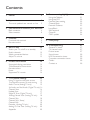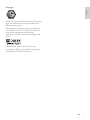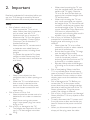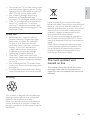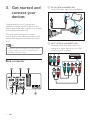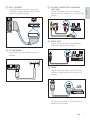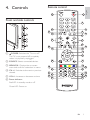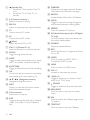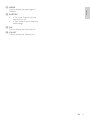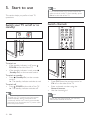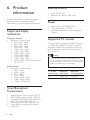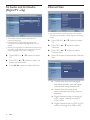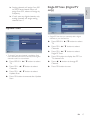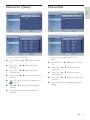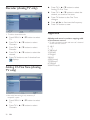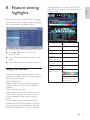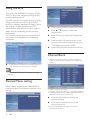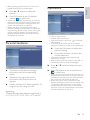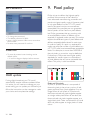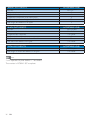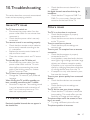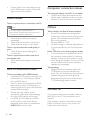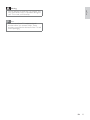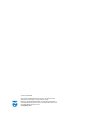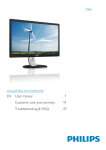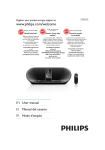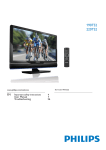Download Philips LED monitor with Digital TV tuner 231T1LSB
Transcript
Register your product and get support at
Engl i s h
www.philips.com/welcome
231T1L
EN
User Manual
www.philips.com/support
Model
Serial
Country
Code
Telephone number
Tariff
Austria
+43
0810 000206
Belgium
+32
078 250851
Denmark
+45
3525 8761
Local call tariff
Finland
+358
09 2290 1908
Local call tariff
France
+33
082161 1658
0.09
Germany
+49
01803 386 853
0.09
Greece
+30
00800 3122 1223
Free of charge
Ireland
+353
01 601 1161
Local call tariff
Italy
+39
840 320 041
Luxembourg
+352
26 84 30 00
The Netherlands
+31
0900 0400 063
Norway
+47
2270 8250
Local call tariff
Poland
+48
0223491505
Local call tariff
Portugal
+351
2 1359 1440
Local call tariff
Spain
+34
902 888 785
Sweden
+46
08 632 0016
Local call tariff
Switzerland
+41
02 2310 2116
Local call tariff
United Kingdom
+44
0207 949 0069
Local call tariff
0.07
0.06
0.08
Local call tariff
0.10
0.10
This information is correct at the time of press. For updated information, see www.philips.com/support.
Contents
1. Notice
2
2. Important
4
The most updated user manual on line
5
3. Get started and connect your devices6
Back connector
Side connector
4. Controls
Front and side controls
Remote control
5. Start to use
Switch your TV on/off or to standby
Switch channels
Watch connected devices
Adjust TV volume
6. Product information
Supported display resolutions
Tuner/Reception/Transmission
Remote control
Power
Supported TV mounts
7. TV/Channel settings
6
8
8. Feature setting highlights
Using the Teletext
Using the EPG
Parental Menu setting
Channel Block
Parental Guidance
Input Block
Set Password
Clean All
OAD update
21
21
22
22
22
23
23
24
24
24
9
9
9
12
12
12
13
13
14
14
14
14
14
14
15
Using TV signal as the input source.
15
To adjust the country for auto tuning
15
Audio Carrier(Analog TV only)
15
1st Audio and 2nd Audio (Digital TV only)16
Channel Scan
16
Update Scan
17
Single RF Scan (Digital TV only)
17
Analog Manual Scan (Analog TV only) 18
Channel Skip
18
Channel Sort (Swap)
19
Channel Edit
19
Decoder (Analog TV only)
20
Analog Ch Fine Tune (Analog TV only) 20
Appendix
20
9. Pixel policy
24
10. Troubleshooting
27
General TV issues
TV channel issues
Picture issues
Sound issues
HDMI connection issues
Computer connection issues
Others
Contact us
27
27
27
28
28
28
28
28
Pixel characteristics
This LCD product has a high number of
colour pixels. Although it has effective
pixels of 99.999% or more, black dots or
bright points of light (red, green or blue)
may appear constantly on the screen.
This is a structural property of the display
(within common industry standards) and
is not a malfunction.
1. Notice
2011 © Koninklijke Philips Electronics N.V. All
rights reserved.
6SHFLÀFDWLRQVDUHVXEMHFWWRFKDQJHZLWKRXW
notice. Trademarks are the property of
Koninklijke Philips Electronics N.V or their
respective owners. Philips reserves the right
to change products at any time without being
obliged to adjust earlier supplies accordingly.
The material in this manual is believed
adequate for the intended use of the system.
If the product, or its individual modules or
procedures, are used for purposes other than
WKRVHVSHFLÀHGKHUHLQFRQÀUPDWLRQRIWKHLU
validity and suitability must be obtained. Philips
warrants that the material itself does not
infringe any United States patents. No further
warranty is expressed or implied.
Warranty
Risk of injury, damage to TV or void of
warranty! Never attempt to repair the
TV yourself.
Use the TV and accessories only as
intended by the manufacturer.
The caution sign printed on the back of
the TV indicates risk of electric shock.
Never remove the TV cover. Always
contact Philips Customer Support for
service or repairs.
Any operation expressly prohibited in
this manual, or any adjustments and
assembly procedures not recommended
or authorised in this manual shall void the
warranty.
2
EN
Mains fuse (UK only)
7KLV79LVÀWWHGZLWKDQDSSURYHG
moulded plug. Should it become
necessary to replace the mains fuse, this
must be replaced with a fuse of the same
value as indicated on the plug (example
10A).
1
2
Remove fuse cover and fuse.
3
5HÀWWKHIXVHFRYHU
In order to maintain conformity to the
EMC directive, the mains plug on this
product must not be detached from the
mains cord cable.
The replacement fuse must comply with
BS 1362 and have the ASTA approval
mark. If the fuse is lost, contact your
dealer in order to verify the correct type.
Engl i s h
Copyright
VESA, FDMI and the VESA Mounting Compliant
logo are trademarks of the Video Electronics
Standards Association.
® Kensington and Micro Saver are registered
US trademarks of ACCO World Corporation
with issued registrations and pending
applications in other countries throughout the
world.
Manufactured under license from Dolby
Laboratories. Dolby and double-D symbol are
trademarks of Dolby Laboratories.
EN
3
2. Important
Read and understand all instructions before you
use your TV. If damage is caused by failure to
follow instructions, the warranty does not apply.
Safety
5LVNRIHOHFWULFVKRFNRUÀUH
Never expose the TV to rain or
water. Never place liquid containers,
such as vases, near the TV. If
liquids are spilt on or into the TV,
disconnect the TV from the power
outlet immediately. Contact Philips
Consumer Care to have the TV
checked before use.
Never place the TV, remote control
RUEDWWHULHVQHDUQDNHGÁDPHVRU
other heat sources, including direct
sunlight.
7RSUHYHQWWKHVSUHDGRIÀUHNHHS
FDQGOHVRURWKHUÁDPHVDZD\IURP
the TV, remote control and batteries
at all times.
4
Never insert objects into the
ventilation slots or other openings on
the TV.
When the TV is swivelled ensure
that no strain is exerted on the
power cord. Strain on the power
cord can loosen connections and
cause arcing.
5LVNRIVKRUWFLUFXLWRUÀUH
Never expose the remote control or
batteries to rain, water or excessive
heat.
Avoid force coming onto power
plugs. Loose power plugs can cause
DUFLQJRUÀUH
Risk of injury or damage to the TV!
Two people are required to lift and
carry a TV that weights more than
25 kg.
EN
When stand mounting the TV, use
only the supplied stand. Secure the
stand to the TV tightly. Place the
79RQDÁDWOHYHOVXUIDFHWKDWFDQ
support the combined weight of the
TV and the stand.
When wall mounting the TV, use
only a wall mount that can support
the weight of the TV. Secure the wall
mount to a wall that can support the
combined weight of the TV and wall
mount. Koninklijke Philips Electronics
N.V. bears no responsibility for
improper wall mounting that result in
accident, injury or damage.
Risk of injury to children! Follow these
precautions to prevent the TV from
toppling over and causing injury to
children:
Never place the TV on a surface
covered by a cloth or other material
that can be pulled away.
Ensure that no part of the TV hangs
over the edge of the surface.
Never place the TV on tall furniture
(such as a bookcase) without
anchoring both the furniture and TV
to the wall or a suitable support.
Educate children about the dangers
of climbing on furniture to reach the
TV.
Risk of overheating! Never install the
79LQDFRQÀQHGVSDFH$OZD\VOHDYHD
space of at least 4 inches around the TV
for ventilation. Ensure curtains or other
objects never cover the ventilation slots
on the TV.
Risk of damage to the TV! Before you
connect the TV to the power outlet,
ensure that the power voltage matches
the value printed on the back of the TV.
Never connect the TV to the power
outlet if the voltage is different.
5LVNRILQMXU\ÀUHRUSRZHUFRUGGDPDJH
Never place the TV or any objects on the
power cord.
To easily disconnect the TV power cord
from the power outlet, ensure that you
have full access to the power cord at all
times.
When you disconnect the power cord,
always pull the plug, never the cable.
Disconnect the TV from the power outlet
and aerial before lightning storms. During
lightning storms, never touch any part of
the TV, power cord or aerial cable.
Risk of hearing damage! Avoid using
earphones or headphones at high
volumes or for prolonged periods of time.
If the TV is transported in temperatures
below 5°C, unpack the TV and wait
until the TV temperature matches room
temperature before connecting the TV to
the power outlet.
Screen care
Avoid stationary images as much as
possible. Stationary images are images
that remain on-screen for extended
periods of time. Examples include:
on-screen menus, black bars and time
displays. If you must use stationary
images, reduce screen contrast and
brightness to avoid screen damage.
Unplug the TV before cleaning.
Clean the TV and frame with a soft,
damp cloth. Never use substances such as
alcohol, chemicals or household cleaners
on the TV.
Risk of damage to the TV screen! Never
touch, push, rub or strike the screen with
any object.
To avoid deformations and colour fading,
wipe off water drops as soon as possible.
Engl i s h
Never dispose of your product with other
household waste. Please inform yourself about
the local rules on the separate collection of
electrical and electronic products. The correct
disposal of your old product helps prevent
potentially negative consequences for the
environment and human health.
Your product contains batteries covered by
the European Directive 2006/66/EC, which
cannot be disposed of with normal household
waste.
Please inform yourself about the local rules
on the separate collection of batteries. The
correct disposal of batteries helps prevent
potentially negative consequences for the
environment and human health.
The most updated user
manual on line
The contents of the user manual are subject
to change. Please refer to www.philips.com/
support for the most updated user manual info
reference.
Recycling
Your product is designed and manufactured
with high quality materials and components,
which can be recycled and reused.
When you see the crossed-out wheeled bin
symbol attached to a product, it means the
product is covered by the European Directive
2002/96/EC:
EN
5
3. Get started and
connect your
devices
a PC IN (VGA and AUDIO IN)
Audio and video input from a computer.
AUDIO
Congratulations on your purchase, and
ZHOFRPHWR3KLOLSV7RIXOO\EHQHÀWIURPWKH
support that Philips offers, register your product
at www.philips.com/welcome.
This section describes how to connect
various devices with different connectors and
supplements examples provided in the Quick
Start.
Note
Different types of connectors may be used to
connect a device to your TV, depending on
availability and your needs.
Back connector
7
6
EN
VGA
VGA
b EXT 2 (Y Pb Pr and AUDIO L/R)
Analogue audio and video input from
analogue or digital devices such as DVD
players or game consoles.
e AV OUT (VIDEO OUT and AUDIO
OUT L/R)
Audio and video output to analogue
devices such as another TV or a recording
device.
AUDIO
IN
f SPDIF OUT
Digital audio output to home theatres
and other digital audio systems.
d TV ANTENNA
Signal input from an antenna, cable or
satellite.
g HDMI
Digital audio and video input from highGHÀQLWLRQGLJLWDOGHYLFHVVXFKDV%OXUD\
players.
Connections via DVI or VGA require an
additional audio cable.
EN
7
Engl i s h
c EXT 1 (SCART)
Analogue audio and video input from
analogue or digital devices such as DVD
players or game consoles.
Side connector
b AUDIO L/R
Audio input from analogue devices
connected to VIDEO.
1
2
3
4
c VIDEO
Composite video input from analogue
devices such as VCRs.
a COMMON INTERFACE
Slot for a Conditional Access Module
(CAM).
d SERVICE
86%SRUWIRUXSJUDGHÀUPZDUHSXUSRVH
only.
8
EN
Remote control
1
21
Engl i s h
4. Controls
Front and side controls
2
5
22
23
4
3
5
6
7
8
9
26
27
6
a
24
25
2
1
3
4
10
11
POWER: Switches the TV on or off.
The TV is not powered off completely
unless it is physically unplugged.
12
28
b SOURCE: Selects connected devices.
c MENU/OK : Displays the on-screen
PHQXDQGFRQÀUPVDVHOHFWLRQLQPHQXV
29
d CH +/-: Switches to the next or previous
channel.
31
e VOL+/-: Increases or decreases volume.
33
f Power indicator :
13
14
30
16
32
18
34
20
Red LED: In standby mode or off.
Green LED: Power on.
EN
9
15
17
19
a
(Standby-On)
Switch the TV to standby if the TV
is on.
Switch the TV on if the TV is in
standby.
b 0-9 ( Numeric buttons )
Select a channel or setting.
c PRE CH
Return to the previously viewed channel.
d TV
Press to choose TV mode.
e PC
Press to choose PC mode.
f
(Mute)
Switch the sound On or Off.
g CH ȁ9 (Channel ȁ9 )
Switch to the next or previous channel.
h ZOOM
Toggle among screen formats.
i SLEEP
Toggle to select the preset time to switch
the TV to standby mode automatically.
j
PICTURE
Toggle to select the Smart Picture setting.
k OK
&RQÀUPDQHQWU\RUVHOHFWLRQDQGGLVSOD\
the channel grid, when watching TV.
l ɼɾɿɽ1DYLJDWLRQEXWWRQV
Navigate through the menus.
m INFO
Display or hide the information screen
about the selected channel.
n Colour buttons
Select tasks or options.
o SIZE
Toggle to change the font size in Teletext
mode. (Full screen / Top half / Bottom
half)
10
EN
p SUBPAGE
Display the sub page when the Teletext
information has more than one page.
q REVEAL
Reveal hidden information of Teletext.
r HOLD
Toggle to stop the scrolling of pages to
stop the text decoder receiving data.
s FREEZE
Press to freeze the TV picture.
t AD (Audio Description) (For RF Digital
TV only)
UK only: Enables audio commentary for
the visually handicapped.
u SOURCE
Select connected devices.
v EPG
Switch the Electronic Programme Guide
On or Off.
w VIDEO
Press to switch to VIDEO YPbPr /
Composite /SCART mode.
x HDMI
Press to switch to HDMI mode.
y VOL +/Increase or decrease the volume.
z DUAL I-II
Toggle to select mono / stereo / dual I/
dual II from TV RF input.
{
SOUND
Toggle to select the Smartsound Mode.
| MENU/EXIT
Press to open or close the on-screen
menu.
} MIX
Press to overlay the Teletext page on the
TV picture.
~ TELETEXT
Press to open or close the Teletext.
Engl i s h
: INDEX
Press to display the index page of
Teletext.
€ SUBTITLE
In TV mode: Press to turn the
subtitle on or off.
In Text mode: Press to open the
subtitle page.
< FAV
Press to display the Favourite List.
‚ CH-LIST
Press to display the Channel List.
EN
11
5. Start to use
Note
If you cannot locate your remote control and
want to switch on the TV from standby, press
CH +/- at the side of the TV.
This section helps you perform basic TV
operations.
Switch your TV on/off or to
standby
Switch channels
To switch on
If the standby indicator is off, press
POWER at the side of the TV.
If the standby indicator is red, press
(Standby-On) on the remote control.
To switch to standby
Press (Standby-On) on the remote
control.
È The standby indicator switches to red.
To switch off
Press POWER at the side of the TV.
È The standby indicator switches off.
Tip
Though your TV consumes very little power
when in standby, energy continues to be
consumed. When not in use for an extended
period of time, disconnect the TV power cable
from the power outlet.
12
EN
Press CH ^/v on the remote control or
CH +/- on the side of the TV.
Enter a channel number using the
Numeric buttons.
Use the channel grid.
Note
When you use a favourite list, you can only
select those channels in the list.
Adjust TV volume
Engl i s h
Watch connected devices
Note
Switch on the device before selecting it as a
source on the TV.
Use the source button
1
2
3
Press SOURCE.
È The source list appears.
Press the 6285&(ɼorɾbuttons to
select a device.
Press OKWRFRQÀUP\RXUFKRLFH
È The sTV switches to the selected
device.
È The TV switches to the selected device.
To increase or decrease volume
Press VOL +/- on the remote control.
Press VOL +/- on the side of the TV.
To mute or unmute sound
Press to mute the sound.
Press again to restore the sound.
EN
13
6. Product
information
Product information is subject to change
without notice. For detailed product
information, go to www.philips.com/support.
Supported display
resolutions
Computer formats
Resolution - refresh rate:
640 x 480 - 60Hz
640 x 480 - 75Hz
800 x 600 - 60Hz
800 x 600 - 75Hz
1024 x 768 - 60Hz
1024 x 768 - 75Hz
1280 x 1024 - 60Hz
1440 x 900 - 60Hz
1600 x 900 - 60Hz
1680 x 1050 - 60Hz
1920 x 1080 - 60Hz_RB (the best
for 231T1L)
Video formats
Resolution - refresh rate:
480i - 60Hz
480p - 60Hz
576i - 50Hz
576p - 50Hz
720p - 50Hz, 60Hz
1080i - 50Hz, 60Hz
1080p - 50Hz, 60Hz
Tuner/Reception/
Transmission
14
Antenna input: 75ohm coaxial (IEC75)
DVB: DVB Terrestrial, DVB-T MPEG4
TV system: DVB COFDM 2K/8K; PAL I,
B/G, D/K; SECAM B/G, D/K, L/L’
Video playback: NTSC, SECAM, PAL
Tuner Bands: Hyperband, S-channel,
UHF, VHF
EN
Remote control
Type: 231T1L RC
Batteries: 2 x AAA (LR03 type)
Power
Mains power: 100-240V, 50Hz
Off mode power: < 0.5W
Ambient temperature: 5 to 40 degrees
Celsius
Supported TV mounts
To mount the TV, purchase a Philips TV mount
or a VESA-compatible TV mount. To prevent
damage to cables and connectors, be sure to
leave a clearance of at least 5.5 cm from the
back of the TV.
Warning
Follow all instructions provided with the TV
mount. Koninklijke Philips Electronics N.V. bears
no responsibility for improper TV mounting that
results in accident, injury or damage.
TV screen
Required
size (inches) pitch (mm)
Required
mounting bolts
23
4 x M4
100 x 100
To adjust the country for
auto tuning
This chapter provides adjust the program
related settings and the audio language related
Audio Carrier
Channels
Engl i s h
7. TV/Channel
settings
Stereo
settings
Using TV signal as the input
source.
Country
UK
Audio Carrier
Stereo
Channels
Exit Back
ɽ 3
UHVV0(18ɼɾEXWWRQWRVHOHFW
TV.
ɽ 3
UHVV2.ɼɾEXWWRQWRVHOHFW
Country.
ɽ 3UHVVɿɽEXWWRQWRVHOHFWWKHLWHP
Audio Carrier(Analog TV
only)
ɽ Press MENU button to display the menu.
ɽ 3
UHVVɼɾEXWWRQWRVHOHFWWKH79
item.
Country
ɽ Press OK button enter the TV sub item.
Channels
UK
ɽ Press MENU button to exit the sub item.
Exit Back
ɽ Select Mono / Stereo / Dual l / Dual ll ,for
preference
Note
if your preference is not the workable carrier,
the default priority will be : Dual l > Dual ll
;Stereo > Mono.
EN
15
1st Audio and 2nd Audio
(Digital TV only)
Country
UK
2nd Audio
English
Channel Scan
Channel Scan
Update Scan
Single RF Scan
Analog Manual Scan
Channel Skip
Channel Sort
Channel Edit
Decoder
Analog Ch Fine Tune
Channels
Exit Back
The Audio function allows selection of a
preferred language.
If audio data in a selected language is not
broadcast, the default language audio will be
played.
When the languages you selected as the primary
for Audio Language are not supported, you can
select language in secondary category.
ɽ 3
UHVV0(18ɼɾEXWWRQWRVHOHFW
TV.
8VHWKLVIXQFWLRQWRÀQGDQGVWRUHDOODYDLODEOH
channels automatically in both digital and analog
mode.
ɽ 3
UHVV0(18ɼɾEXWWRQWRVHOHFW
TV.
ɽ 3
UHVV2.ɼɾEXWWRQWRVHOHFW
Channels.
ɽ 3
UHVV2.ɼɾEXWWRQWRVHOHFW
Channel Scan.
ɽ Press OK button to execute the Channel
Scan.
ɽ 3
UHVV2.ɼɾEXWWRQWRVHOHFWVW
Audio and 2nd Audio.
ɽ 3UHVVɿɽEXWWRQWRVHOHFWWKHLWHP
Status: Scanning.
Analog Channels: 0
Digital Channels: 0
27%
Exit Cancel
È Channel Scan scan both the digital
DQGDQDORJFKDQQHOVÀUVWVFDQGLJLWDO
channels and analog channels last.
È Channel Scan will erase all old
stored channels scanned by previous
execution.
È Digital channel number will assign by
LCN (Logical Channel Number) if
LCN is exist.
È Digital channel which no LCN or LCN
FRQÁLFWZLOODVVLJQIURPWR
16
EN
Single RF Scan (Digital TV
only)
È If can’t scan any digital channels, only
analog channels, will assign analog
channel from 1.
Engl i s h
È Analog channels will assign from 901
to 999, if have channel name, will
assign from 901, others will assign by
frequency,
Scan single RF channel. (Digital
Only)
0%
Update Scan
Signal Strength
Signal Quality
OK
Enter
0
Poor
Exit Back
Single RF Scan lets you manually add a digital
Status: Scanning.
Analog Channels: 0
Digital Channels: 0
channel to your channel list.
27%
ɽ 3
UHVV0(18ɼɾEXWWRQWRVHOHFW
TV.
ɽ 3
UHVV2.ɼɾEXWWRQWRVHOHFW
Channels.
Exit Cancel
To check if any new channel is available. Only
new channels found will be stored, and original
channels won’t be overwritten.
ɽ 3
UHVV2.ɼɾEXWWRQWRVHOHFW
Single RF Scan.
ɽ Press OK button to display the DTV or
TV channel info.
ɽ 3
UHVV0(18ɼɾEXWWRQWRVHOHFW
TV.
ɽ 3UHVVɿɽEXWWRQWRFKDQJH5)
Channel.
ɽ 3
UHVV2.ɼɾEXWWRQWRVHOHFW
Channels.
ɽ Press OK button to scan.
ɽ 3
UHVV2.ɼɾEXWWRQWRVHOHFW
Update Scan.
ɽ Press OK button to execute the Update
Scan.
EN
17
Analog Manual Scan (Analog
TV only)
Channel Skip
2
3
Analog
Analog
---------
Search for analog channels
Scan Up
Scan Down
OK
Exit Back
Set
Exit Back
Analog Manual Scan lets you manually add an
analog channel to your channel list.
801
802
803
804
805
806
807
901
ɽ 3UHVV0(18ɼɾEXWWRQWRVHOHFW
TV.
ɽ 3
UHVV2.ɼɾEXWWRQWRVHOHFW
Channels.
ɽ 3
UHVV2.ɼɾEXWWRQWRVHOHFW
Analog Manual Scan.
OK
Set
Digital
Digital
Digital
Digital
Digital
Digital
Digital
Analog
Monoscope
Moving Pictu...
H264_12
H264_2
H264_4
H264_8
MPEG2
ARD
Exit Back
ɽ Press OK button to display the ATV or
TV channel info.
This function enables you to skip the stored
ɽ 3UHVVɼɾEXWWRQWRVHOHFWDQLWHP
ɽ 3
UHVV0(18ɼɾEXWWRQWRVHOHFW
TV.
ɽ 3
UHVV2.ɽEXWWRQWR6FDQ8SRU
Down.
channels.
ɽ 3
UHVV2.ɼɾEXWWRQWRVHOHFW
Channels.
ɽ 3
UHVV2.ɼɾEXWWRQWRVHOHFW
Channel Skip.
ɽ 3
UHVV2.ɼɾEXWWRQWRVHOHFWWKH
channel you want to skip.
ɽ Press OK button to set. A checked icon
is a skip one.
A skip channel is skipped when using CH ^ and
CHv button to browse the channels.
A skip channel can be watch by key-in the
program number or select by list.
No signal analog channel is a default skip
program.
18
EN
Channel Edit
Engl i s h
Channel Sort (Swap)
2
3
OK
Digital
Digital
Digital
Digital
Digital
Digital
Digital
Analog
Set
2
3
---------
Exit Back
Set
801
802
803
804
805
806
807
901
OK
Analog
Analog
OK
Set
To sort (swap) two channels.
ɽ 3
UHVV0(18ɼɾEXWWRQWRVHOHFW
TV.
ɽ 3
UHVV2.ɼɾEXWWRQWRVHOHFW
Channels.
ɽ 3
UHVV2.ɼɾEXWWRQWRVHOHFW
Channel Sort.
ɽ 3
UHVV2.ɼɾEXWWRQWRVHOHFWWKH
channel.
ɽ Press OK button to set. A checked icon
displays.
ɽ 3
UHVVɼɾEXWWRQWRVHOHFWDQRWKHU
channel.
OK
Set
---------
Exit Back
801
802
803
804
805
806
807
901
Monoscope
Moving Pictu...
H264_12
H264_2
H264_4
H264_8
MPEG2
ARD
Exit Back
Analog
Analog
Digital
Digital
Digital
Digital
Digital
Digital
Digital
Analog
Monoscope
Moving Pictu...
H264_12
H264_2
H264_4
H264_8
MPEG2
ARD
Exit Back
To edit a channel number and name of a
channel.
ɽ 3
UHVV0(18ɼɾEXWWRQWRVHOHFW
TV.
ɽ 3
UHVV2.ɼɾEXWWRQWRVHOHFW
Channels.
ɽ 3
UHVV2.ɼɾEXWWRQWRVHOHFW
Channel Edit.
ɽ 3
UHVV2.ɼɾEXWWRQWRVHOHFWWKH
channel.
ɽ Press OK button to display the change
dialog.
ɽ Press OK button to swap these two
channels.
EN
19
Decoder (Analog TV only)
ɽ 3
UHVV2.ɼɾEXWWRQWRVHOHFW
Analog Ch Fine Tune.
ɽ 3
UHVV2.ɼɾEXWWRQWRVHOHFWWKH
FKDQQHO\RXZDQWWRÀQHWXQH
2
3
Analog
Analog
ɽ Press OK button to the Fine Tune
dialogue.
---------
ɽ 3UHVVɿɽWRÀQHWXQHWKHIUHTXHQF\
ɽ Press OK button to save.
OK
Exit Back
Set
Appendix
To edit a channel decode.
ɽ 3
UHVV0(18ɼɾEXWWRQWRVHOHFW
TV.
ɽ 3
UHVV2.ɼɾEXWWRQWRVHOHFW
Channels.
ɽ 3
UHVV2.ɼɾEXWWRQWRVHOHFW
Decoder.
ɽ 3
UHVV2.ɼɾEXWWRQWRVHOHFWWKH
channel.
ɽ Press OK button to set. A checked icon
displays.
Analog Ch Fine Tune (Analog
TV only)
OK
Adjust
2
-----
46.987 MHz
3
-----
119.985 MHz
Exit Back
1RUPDOO\ÀQHWXQLQJLVRQO\QHFHVVDU\LI
reception is poor.
ɽ 3
UHVV0(18ɼɾEXWWRQWRVHOHFW
TV.
ɽ 3
UHVV2.ɼɾEXWWRQWRVHOHFW
Channels.
20
EN
Alphabet and numeric numbers mapping table
on the Remote control
To edit a channel number and name of a channel
via the Remote control:
0: . @ 0
1: _ - 1
2: ABCabc2
3: DEFdef3
4: GHIghi4
5:JKLjkl5
6:MNOmno6
7:PQRSpqrs7
8:TUVtuv8
9:WXYZwxyz9
nothing. Teletext is compliant with MHEG5
behavior, it will not show “No Teletext” when
country is U.K.
Engl i s h
8. Feature setting
highlights
Menu Features page provides Menu Language,
Picture format, Time, Subtitle, Teletext Language,
Common Interface, and Reset Default.
To display Teletext.
ɽ Press MENU button to display the menu.
ɽ 3
UHVVɼɾEXWWRQWRVHOHFWWKH
Features item.
ɽ Press OK button enter the Features sub
item.
ɽ Press MENU button to exit the sub item.
Using the Teletext
If the channel support Teletext mode (means
Teletext is provided), user can open the page to
watch some information.
Support Teletext 1.5.
Teletext contents follow broadcast contents,
change Country will not affect the Teletext
contents.
Teletext display full screen.
Teletext page number show in left-up corner,
if have several subpage, will show in up line,
current subpage number show in right-up
corner.
The key teletext button will be handled by
Teletext and MHEG5 component. In MHEG5,
when “no teletext” is transmitted, it depends
on MHEG 5 application – normally it displays
Press the TELETEXT
button.
To change the Teletext 3UHVVWKHɼɾEXWWRQ
page.
To change the Teletext Press the SUBPAGE, and
subpage.
number button.
To stop the automatic Press the HOLD button.
page change.
To return to the
Press the INDEX button.
Teletext index page.
To reveal the Teletext Press the REVEAL button.
information.
To display the Teletext Press the SUBTITLE
subtitle.
button.
To change different
Press the one of four
Teletext content.
buttons.
Color key priority: TOP >
FLOF > Favorite page >
Default color key.
EN
21
Using the EPG
This system has an Electronic Program Guide
(EPG) to help your navigation through all the
possible viewing options.
The EPG supplies information such as program
listings, start and end times for all available
services. In addition, detailed information about
the program is often available in the EPG
(the availability and amount of these program
details will vary, depending on the particular
broadcaster).
This function can be used only when the EPG
information is broadcasted by broadcasting
companies.
ɽ Press MENU button to display the menu.
ɽ 3
UHVVɼɾEXWWRQWRVHOHFWWKH
Parental item.
ɽ Press OK button enter the Parental sub
item.
ɽ Press number 0-9 button to key-in the
correct password to select the sub item.
(The default password is 0000.)
ɽ Press MENU button to exit the sub item.
Channel Block
Blocks any channels that you do not want to
watch or that you do not want your children to
watch
ɽ Press the EPG button to display the EPG.
The functions of color keys are optional.
Note
Can’t display EPG when TV channel is Analog
channel.
Parental Menu setting
Menu Parental page provides Channel Block,
Parental Guidance, Set Password and Key Lock
settings.
Default value is non-block.
Channel with a lock icon
is a blocked channel.
A blocked channel can be un-locked temporarily
after key-in the correct password.
ɽ Press the OK button to display the
password dialog.
ɽ Press the 0-9 buttons to key-in the
correct password.
All locked channels and input source will
temporarily un-lock.
22
EN
locked channels will be locked again.
Input Block
Engl i s h
After powering off and on the TV set, the un-
ɽ 3
UHVVɼɾEXWWRQWRVHOHFWWKH
channel.
ɽ Press OK button to set. A checked
channel
is a block one.
When user not input password to un-lock any
channels and input source, press OK button to
lock/unlock the channel in Parental Menu, the
screen will lock/unlock in real time.
When user input correct password in the
password dialog to temporarily un-locked, and
not powering off and on the TV set, during this
period, press OK button to lock/unlock the
channel in Parental Menu, the screen will not
lock/unlock in real time.
Parental Guidance
To lock an input source.
Default value is non-block.
Input source with a lock icon
is a blocked
input source.
A blocked input source can be un-locked
temporarily after key-in the correct password.
ɽ Press the OK button to display the
password dialog.
ɽ Press the 0-9 buttons to key-in the
correct password.
All input source and locked channels will
temporarily un-lock
After powering off and on the TV set, the unlocked input source will be locked again.
ɽ 3
UHVVɼɾEXWWRQWRVHOHFWWKHLQSXW
source.
ɽ This function operates according to
information from the broadcasting
station.
ɽ Therefore if the signal has no this
information, this function does not
operate.
ɽ Prevent children from watching adult’s TV
programs by the rating limit set.
ɽ Press OK button to set. A checked icon
is a block one.
When user not input password to un-lock any
channels and input source, press OK button to
lock/unlock the input source in Parental Menu,
the screen will lock/unlock in real time.
When user input correct password in the
password dialog to temporarily un-locked, and
not powering off and on the TV set, during
this period, press OK button to lock/unlock
the input source in Parental Menu, the screen
will not lock/unlock in real time.
Age Rating :
To adjust the age rating based on age: None, 4,
5, 6, 7, 8, 9, 10, 11, 12, 13, 14, 15, 16, 17 and 18.
EN
23
Set Password
9. Pixel policy
To change the password.
The default password is 0000.
Input a 4-digit password. Be sure to remember
Philips strives to deliver the highest quality
products. We use some of the industry's
most advanced manufacturing processes and
practice stringent quality control. However, pixel
or sub pixel defects on the TFT LCD panels
used in flat panel monitors are sometimes
unavoidable. No manufacturer can guarantee
that all panels will be free from pixel defects,
but Philips guarantees that any monitor with
an unacceptable number of defects will be
repaired or replaced under warranty. This notice
explains the different types of pixel defects and
defines acceptable defect levels for each type.
In order to qualify for repair or replacement
under warranty, the number of pixel defects on
a TFT LCD panel must exceed these acceptable
levels. For example, no more than 0.0004% of
the sub pixels on a monitor may be defective.
Furthermore, Philips sets even higher quality
standards for certain types or combinations
of pixel defects that are more noticeable than
others. This policy is valid worldwide.
this number!
5HHQWHUQHZSDVVZRUGIRUFRQÀUP
Clean All
To reset all parental control settings to the
default values.
$FRQÀUPGLDJUDPGLVSOD\VEHIRUHH[HFXWH
$UH\RXVXUH"
2.
&DQFHO
OAD update
If using digital broadcast, your TV would
automatically receive software updates. When
it is active, you will receive a message on your
screen asking you to update your software. Just
follow the instruction on the message to make
your choice and complete the settings.
24
EN
Pixels and Sub pixels
A pixel, or picture element, is composed of
three sub pixels in the primary colors of red,
green and blue. Many pixels together form an
image. When all sub pixels of a pixel are lit,
the three colored sub pixels together appear
as a single white pixel. When all are dark, the
three colored sub pixels together appear as a
single black pixel. Other combinations of lit and
dark sub pixels appear as single pixels of other
colors.
Note
Pixel and sub pixel defects appear on the
screen in different ways. There are two
categories of pixel defects and several types of
sub pixel defects within each category.
A red or blue bright dot must be more than 50
percent brighter than neighboring dots while
a green bright dot is 30 percent brighter than
neighboring dots.
Bright Dot Defects Bright dot defects appear
as pixels or sub pixels that are always lit or 'on'.
That is, a bright dot is a sub-pixel that stands
out on the screen when the monitor displays a
dark pattern. There are the types of bright dot
defects:
Black Dot Defects Black dot defects appear as
pixels or sub pixels that are always dark or 'off'.
That is, a dark dot is a sub-pixel that stands
out on the screen when the monitor displays a
light pattern. These are the types of black dot
defects:
One lit red, green or blue sub pixel
Two adjacent lit sub pixels:
- Red + Blue = Purple
- Red + Green = Yellow
- Green + Blue = Cyan (Light Blue)
Proximity of Pixel Defects
Because pixel and sub pixels defects of the
same type that are near to one another may be
more noticeable, Philips also specifies tolerances
for the proximity of pixel defects.
Pixel Defect Tolerances
In order to qualify for repair or replacement
due to pixel defects during the warranty period,
a TFT LCD panel in a Philips flat panel monitor
must have pixel or sub pixel defects exceeding
the tolerances listed in the following tables.
Three adjacent lit sub pixels (one white pixel)
EN
25
Engl i s h
Types of Pixel Defects
BRIGHT DOT DEFECTS
MODEL
1 lit subpixel
2 adjacent lit subpixels
3 adjacent lit subpixels (one white pixel)
Distance between two bright dot defects*
Total bright dot defects of all types
ACCEPTABLE LEVEL
231T1L plus
BLACK DOT DEFECTS
MODEL
1 dark subpixel
2 adjacent dark subpixels
3 adjacent dark subpixels
Distance between two black dot defects*
Total black dot defects of all types
ACCEPTABLE LEVEL
231T1L plus
TOTAL DOT DEFECTS
MODEL
Total bright or black dot defects of all types
ACCEPTABLE LEVEL
231T1L plus
Note
1 or 2 adjacent sub pixel defects = 1 dot defect
The monitor is ISO9241-307 compliant.
26
EN
3
1
0
>15mm
3
5 or fewer
2 or fewer
0
>15mm
5 or fewer
5 or fewer
This section describes commonly encountered
issues and accompanying solutions.
Check that the correct channel list is
selected.
No digital channels were found during the
installation:
Check that the TV supports DVB-T or
DVB-C in your country. See the listed
countries on the back of the TV.
Engl i s h
10. Troubleshooting
General TV issues
The TV does not switch on:
Disconnect the power cable from the
power outlet. Wait for one minute then
reconnect it.
Check that the power cable is securely
connected.
The remote control is not working properly:
Check that the remote control batteries
are correctly inserted according to the
+/- orientation.
Replace the remote control batteries if
WKH\DUHÁDWRUZHDN
Clean the remote control and TV sensor
lens.
The standby light on the TV blinks red:
Disconnect the power cable from the
power outlet. Wait until the TV cools
down before reconnecting the power
cable. If the blinking reoccurs, contact
Philips Consumer Care.
The TV menu is in the wrong language
Change the TV menu to your preferred
language.
When turning the TV on/off/to standby, you
hear a creaking sound from the TV chassis:
No action is required. The creaking sound
is normal expansion and contraction of
the TV as it cools and warms up. This
does not impact performance.
TV channel issues
Previously installed channels do not appear in
the channel list:
Picture issues
The TV is on, but there is no picture:
Check that the antenna is properly
connected to the TV.
Check that the correct device is selected
as the TV source.
There is sound but no picture:
Check that the picture settings are
correctly set.
There is poor TV reception from an antenna
connection:
Check that the antenna is properly
connected to the TV.
Loud speakers, unearthed audio devices,
neon lights, high buildings and other large
REMHFWVFDQLQÁXHQFHUHFHSWLRQTXDOLW\
If possible, try to improve the reception
quality by changing the antenna direction
or moving devices away from the TV.
If reception on only one channel is poor,
ÀQHWXQHWKLVFKDQQHO
There is poor picture quality from connected
devices:
Check that the devices are connected
properly.
Check that the picture settings are
correctly set.
The TV did not save your picture settings:
Check that the TV location is set to the
home setting. This mode offers you the
ÁH[LELOLW\WRFKDQJHDQGVDYHVHWWLQJV
7KHSLFWXUHGRHVQRWÀWWKHVFUHHQLWLVWRR
big or too small:
Try using a different picture format.
The picture position is incorrect:
EN
27
Picture signals from some devices may
QRWÀWWKHVFUHHQFRUUHFWO\&KHFNWKH
signal output of the device.
Sound issues
Computer connection issues
The computer display on the TV is not stable:
Check that a supported resolution and
refresh rate is selected on the computer.
Set the TV picture format to unscaled.
There is a picture but no sound from the TV:
Note
If no audio signal is detected, the TV
automatically switches the audio output off —
this does not indicate malfunction.
Check that all cables are properly
connected.
Check that the volume is not set to 0.
Check that the sound is not muted.
There is a picture but the sound quality is
poor:
Check that the sound settings are
correctly set.
There is a picture but sound comes from
one speaker only:
Verify that sound balance is set to the
centre.
HDMI connection issues
There are problems with HDMI devices:
Note that HDCP support can delay the
time taken for a TV to display content
from a HDMI device.
If the TV does not recognise the HDMI
device and no picture is displayed, try
switching the source from one device to
another and back again.
If there are intermittent sound
disruptions, check that output settings
from the HDMI device are correct.
If a HDMI-to-DVI adaptor or HDMI
to DVI cable is used, check that an
additional audio cable is connected to
AUDIO IN (mini-jack only).
28
EN
Others
When should I use SmartContrast feature?
SmartContrast feature is designed for
enhancing movies as well as playing some
games, as it enhances contrast ratio in
dark moving scenes.
Factory default is “Off”
)RURIÀFHXVDJHRULQWHUQHWDSSOLFDWLRQVLW
is recommended to turn SmartContrast
“Off
Power LED turn on for Auto program update
In a case of auto s/w update, the unit will
be turned on automatically for software
updates. There will be no video or audio
when doing the updates. The unit will also
be returned to normal when software
updates are completed.
Timing setting:
Suggest do the time setting after scan
TV channels to synchronize the time
zone. This will facilitate any auto software
updates being active in the right and
designated time period provided by the
TV broadcasting system makers.
Contact us
If you cannot resolve your problem, refer to
the FAQs for this TV at www.philips.com/
support.
If the problem remains unresolved, contact
Philips Consumer Care in your country as
listed in this User Manual.
Engl i s h
Warning
Do not attempt to repair the TV yourself. This
may cause severe injury, irreparable damage to
your TV or void your warranty.
Note
Make a note of your TV model and serial
number before you contact Philips. These
numbers are printed on the back of the TV and
on the packaging.
EN
29
Version: M1DTVE3T
2011 © Koninklijke Philips Electronics N.V. All rights reserved.
Specifcations are subject to change without notice.
Philips and the Philips Shield Emblem are registered trademarks of
Koninklijke Philips Electronics N.V. and are used under license from
Koninklijke Philips Electronics N.V."
www.philips.com