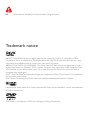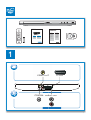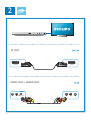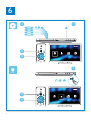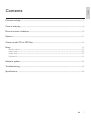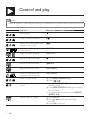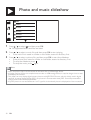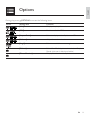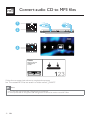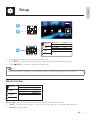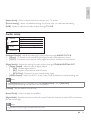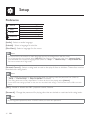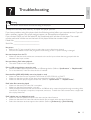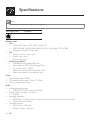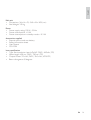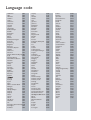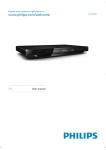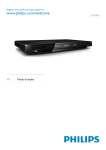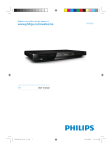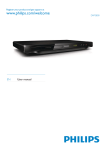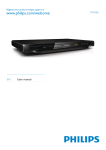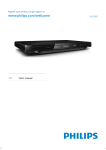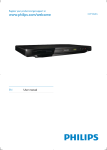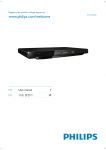Download Philips 3000 series DVD player DVP3850
Transcript
Register your product and get support at DVP3850 EN User manual EN Please refer to the safety information before using this player. Trademark notice ABOUT DIVX VIDEO: DivX® is a digital video format created by DivX, LLC, a subsidiary of Rovi Corporation. This is an official DivX Certified® device that plays DivX video. Visit divx.com for more information and software tools to convert your files into DivX videos. ABOUT DIVX VIDEO-ON-DEMAND: This DivX Certified® device must be registered in order to play DivX Video-on-Demand (VOD) movies. To obtain your registration code, locate the DivX VOD section in your device setup menu. Go to vod.divx.com for more information on how to complete your registration. DivX®, DivX Certified® and associated logos are trademarks of Rovi Corporation or its subsidiaries and are used under license. DivX Ultra® Certified to play DivX® video with advanced features and premium content. Manufactured under license from Dolby Laboratories. Dolby and the double-D symbol are trademarks of Dolby Laboratories. ‘DVD Video’ is a trademark of DVD Format/Logo Licensing Corporation. Register your product and get support at Register your product and get support at www.philips.com/welcome EN User manual CS Příručka pro uživatele EN User manual 7 DVD Player DVP 3850 PL Instrukcja obsługi RO Manual de utilizare IT Manuale utente NL Gebruiksaanwijzing DA Brugervejledning PL DE Benutzerhandbuch PT Manual do utilizador 73 EL Εγχειρίδιο χρήσης RO Manual de utilizare 89 ES Manual del usuario SK FI Käyttöopas SV Användarhandbok FR Mode d’emploi TR Kullanım kılavuzu CS Příručka pro uživatele 23 EL Εγχειρίδιο χρήσης 39 SK Príručka užívateľa 105 HU Felhasználói kézikönyv 57 TR Kullanım kılavuzu 121 Instrukcja obsługi Príručka užívateľa HU Felhasználói kézikönyv 1 VIDEO OUT TV OUT COAXIAL AUD AUDIO DIO OUT 3 2 TV OUT SCART TV OUT VIDEO OUT + AUDIO OUT L 4 R VID DEO OUT OU UT VIDEO L R VIDEO 3 4 5 1 2 SOURCE TV 5 6 2 1 DVD VCD CD 3 MP3 4 Disc USB Setup Create 1 USB 2 MP3 3 6 Disc USB Create Setup Eng lish Contents Connect and play .................................................................................................................................... 3 Control and play....................................................................................................................................... 8 Photo and music slideshow .................................................................................................................10 Options .................................................................................................................................................... 11 Convert audio CD to MP3 files..........................................................................................................12 Setup 13 General setup .....................................................................................................................................................13 Video setup .........................................................................................................................................................14 Audio setup ........................................................................................................................................................15 Preference ...........................................................................................................................................................16 Software update .....................................................................................................................................18 Troubleshooting......................................................................................................................................19 Specifications ...........................................................................................................................................20 EN 7 Control and play Note • When “X” appears, it means that this operation is unavailable for the current media or at the current time. Media Function Stop the play Buttons / Actions Pause or resume the play Skip to the previous/next title, chapter, track, or file Select an audio language or audio channel Select a subtitle language / AUDIO SUBTITLE Return to the home page Return to the root menu BACK Return to the disc menu DISC MENU Enable or disable the PBC (playback control) feature DISC MENU Select a repeat mode 1) Press REPEAT/REPEAT A-B . 2) Press / . Repeat a specific section within a track 1) Press REPEAT/REPEAT A-B twice to select the start point. 2) Press REPEAT/REPEAT A-B again to select the end point. To resume the normal play, press REPEAT/ REPEAT A-B. 1) Press GOTO. 2) Press / to enter the title/chapter number. 3) Press OK to confirm. Skip to a title or chapter 8 EN Eng lish Media Function Skip to a track Search backward/forward fast Buttons / Actions 1) Disable PBC. 2) Press GOTO. 3) Press / to enter the track number. 4) Press OK to confirm. Press / repeatedly to select a speed. Search forward slowly Press repeatedly to select a speed. Search backward slowly Press repeatedly to select a speed. Zoom in or out Press . To pan through an enlarged photo or video image, press / / / . Press / / / . Rotate a photo Switch between Fun Mode (pictures in color) and Simple Mode (pictures in black and white) Press DISC MENU during photo slideshow. Note • You can only play DivX videos that were rented or purchased with DivX® registration code of this player. (Refer to “Setup” > “General Setup” > [DivX(R) VOD Code]) • Subtitle files with the following filename extensions (.srt, .smi, .sub, .ssa, .ass, .txt) are supported but not displayed in the file list. • The subtitle filename has to be the same as the filename of the DivX video (the file extension excluded). • The DivX video file and the subtitle file must be saved under the same directory. EN 9 Photo and music slideshow MP3 WMA Picture 000001 000002 000001 1 Press / to select , and then press OK. » All supported folders and files are listed. 2 Press / to select a music file, and then press OK to start playing. • If the music file is saved in a folder or sub-folder, access its directory first. 3 Press / to select a picture file, and then press OK to start the slideshow. • If the picture file is saved in a folder or sub-folder, access its directory first. • To stop the slideshow, press . • To stop the music, press again. Note • Music and picture files must be stored on the same disc or USB storage device. • If a large number of files are complied onto one disc or USB storage device, it requires longer time to read and display the content. • This player can only display digital camera pictures with JPEG-EXIF format, which is widely used in digital cameras. It cannot display Motion JPEG, nor pictures in formats other than JPEG. Sound clips associated with pictures cannot be displayed either. • If a JPEG picture is not recorded as an “exif ” type file, its thumbnail picture is displayed as “blue mountain”. 10 EN During play, press Media Eng lish Options OPTIONS to access the following items. Setting item [Info] Function Display the play information. [PBC] Enable or disable PBC. [Aspect Ratio] Select a display ratio of picture on TV. [Volume] Adjust the volume level. [Angle] Select an available camera angle. [Colour] Select Fun Mode (pictures in color) or Simple Mode (pictures in black and white). [Photo Preview] Display the thumbnail of photos. EN 11 Convert audio CD to MP3 files MP3 1 USB 2 3 MP3 Disc USB Create Setup Create Make sure disc and USB device are inserted Continue Exit 123 Follow the on-screen instructions to complete the process. » The created MP3 files are saved in a folder named “_PHILIPS”. Note • DTS CDs and copy-protected CDs cannot be converted. • A write-protected or encrypted USB storage device cannot be used to store MP3 files. 12 EN Eng lish Setup 1 2 MP3 Disc General Video 3 Audio USB Create Disc Lock OSD Language Sleep Timer Auto Standby DivX(R) VOD Code Setup Unlock English Off On Registration Preference • • • Press / to select a menu item or setting option. Press OK to access the lower-level menu or confirm the selected setting option. Press BACK to return to the upper-level menu. Note • When a menu item is grayed out, it means that its setting cannot be changed at the current state. General setup General Video Audio Disc Lock OSD Language Sleep Timer Auto Standby DivX(R) VOD Code Unlock English Off On Registration Preference [Disc Lock] - Restrict the play of a disc (maximum 20 discs can be locked). • [Lock] - Lock the current disc. To play or unlock this disc, you must enter the password. • [Unlock] - Play all discs. EN 13 Setup [OSD Language] - Select a language for on-screen menu. [Sleep Timer] - Set a period of time for the player to switch to Eco-power standby mode automatically. [Auto Standby] - Enable this feature to automatically switch to Eco-power standby mode after 15 minutes of inactivity. [DivX(R) VOD Code] - Display the DivX® registration code and deregistration code. Note • Go to www.divx.com/vod for how to register your player and rent or purchase DivX videos. • DivX videos rented or purchased by this registration code can be played only on this player. Play a locked disc When you load a locked disc, [Please enter password] is displayed, and “0” is displayed as the first digit of the password. 1 2 3 4 Press Press / to set a value (0 to 9) to the first digit. . Repeat steps 1 and 2 to enter the 6-digit password. Press OK to confirm. Tip • Refer to “Setup” > “Preference” > [Password] for how to change the password. Video setup General Video TV System Aspect Ratio Picture Setting RGB PAL 4:3 Pan Scan Standard On Audio Preference [TV System] - Select a TV system that matches your TV. By default, this setting matches common TVs in your country. 14 EN Eng lish [Aspect Ratio] - Select a display ratio that matches your TV screen. [Picture Setting] - Select a predefined setting for picture color, or customize the setting. [RGB] - Enable or disable the video output through TV OUT. Audio setup General Video Audio Analogue Output Digital Audio Volume Sound Mode Night Mode Stereo Off Preference [Analogue Output] - Adjust this setting for audio output through AUDIO OUT L/R . • [Stereo] - Compress multi-channel Dolby digital sound to stereophonic sound. • [LT/RT] - Compress multi-channel Dolby digital sound to 2-channel surround sound. [Digital Audio] - Adjust this setting for audio output through COAXIAL/DIGITAL OUT. • [Digital Output] - Select a type of digital output. • [Off] - Disable digital output. • [All] - Support multi-channel audio formats. • [PCM Only] - Downmix to two-channel audio signal. • [LPCM Output] - Select the LPCM (Linear Pulse Code Modulation) output sampling rate. Note • [LPCM Output] setting is changeable only when [Digital Output] is set as [PCM Only]. • The higher the sampling rate, the better the sound quality. [Volume] - Set the default volume level. [Sound Mode] - Select a preset sound effect. [Night Mode] - Equalize loud sound and soft sound. Enable this feature to watch DVD movies at a low volume at night. Note • Applicable to Dolby Digital encoded DVD discs only. EN 15 Setup Preference General Video Audio Preference Audio Subtitle Disc Menu Parental Control PBC Password DivX Subtitle Version Info English Off English 8 Adult On Change Standard [Audio] - Select an audio language. [Subtitle] - Select a language for subtitle. [Disc Menu] - Select a language for disc menu. Note • For some DVDs, the subtitle or audio language can only be changed from the disc menu. • For a language that is not listed, select [Others]. Check the list of language codes (see “Language Code”), and then enter the respective language code. (Refer to “Setup” > “General setup” > “Play a locked disc” for how to enter the 4-digit code) [Parental Control] - Select a rating level to restrict the play of discs to children. These discs must be recorded with rating levels. Note • To play a DVD disc that has a rating level higher than your setting, enter the password first. (Refer to “Setup” > “General setup” > “Play a locked disc” for details) • The rating levels are country-dependent. To allow all discs to be played, select [8 Adult]. • Some discs have ratings printed on but are not recorded with ratings. This function has no effect on such discs. [PBC] - Enable or disable the PBC (playback control) feature. [Password] - Change the password for playing discs that are locked or restricted with rating levels. Note • If you forget the password, enter “136900” before you set a new password. 16 EN Eng lish Change the password 1 Select [Preference] > [Password] > [Change], and then press OK. » The interface for changing password is displayed. 2 Press OK again. » “0” is displayed behind [Old Password] as the first digit of old password. 3 4 5 6 7 Press Press / to set a value (0-9) to the first digit. . Repeat steps 3 and 4 to enter the 6-digit old password. Repeat steps 3 and 4 to enter the new password behind [New Password]. Repeat steps 3 and 4 to enter the new password behind [Confirm PWD]. [DivX Subtitle] - Select a character set that supports the subtitle of your DivX video. [Version Info] - Display the information about software version of this player. [Default] - Reset all settings to factory default, except for the settings for [Disc Lock], [Parental Control], and [Password]. EN 17 Software update Note • Power supply must not be interrupted during software update. Check the current software version of this player, and then go to the Philips website for information about software update. Check the current software version 1 2 3 Press . Select , and then press OK. Select [Preference] > [Version Info], and then press OK. Model File Name Version RISC Servo Region Code DVP3850-58 DVP3850_58.BIN 58.11.36.15 0E.00.01.04 57.18.00.C7 2 15 OK 4 Write down the last two digits “XX” behind [Version] (for example, “15” in the graphic above). » The version of current software is VXX. Perform the update 1 2 3 4 Go to www.philips.com/support. 18 EN Search for support information with “DVP3850/58” as the keywords. Click the search result to display available support information. Read the Firmware Upgrade Readme File and follow the instructions to complete the software update. Eng lish Troubleshooting Warning • Risk of electric shock. Never remove the casing of the player. To keep the warranty valid, never try to repair the player yourself. If you have problems using this player, check the following points before you request service. If you still have a problem, register your player and get support at www.philips.com/welcome. If you contact Philips, you will be asked for the model and serial number of this player. The model number and serial number are on the back of this player. Write the numbers here: Model No. __________________________ Serial No. ___________________________ No picture. • Refer to the TV user manual for how to select the correct video input channel. • Switch to the default mode if the progressive scan setting or the TV system setting is changed. No sound output from the TV. • Make sure that the audio cables are connected to the audio input sockets that are grouped with the selected video input sockets. No sound during DivX video playback. • The audio codes are not supported. Disc or USB storage device cannot be read. • Make sure that this player supports the disc or USB storage device. (Refer to “Specifications” > “Playable media”) • For a recorded disc, make sure that the disc is finalized. Recorded files (JPEG, MP3, WMA) cannot be played or read. • Make sure that the file was recorded in the format of UDF, ISO9660, or JOLIET. • Make sure that the number of files does not exceed the limitation (648 files maximum). • Make sure that this player supports these files. (Refer to “ Specifications” > “Playable media”) DivX video files cannot be played. • Make sure that the DivX video file is complete. • Make sure that the file extension is correct. • DRM-protected video files that are stored on a USB flash drive cannot be played through an analog video connection (for example, composite, component, and scart). Transfer the video content onto a supported disc to play these files. DivX subtitles are not displayed correctly. Make sure that the subtitle filename is the same as the video filename. Make sure that the DivX video file and the subtitle file are saved under the same directory. Select the character set that supports the subtitle. (Refer to [Preference] > [DivX Subtitle]) • • • EN 19 Specifications Note • Specifications are subject to change without notice DVD region code Countries Europe Playable media • Disc • DVD, DVD-Video, VCD, SVCD, Audio CD • DVD+R/+RW, DVD-R/-RW, DVD+R/-R DL (Dual Layer), CD-R/-RW (Maximum number of files: 648) • File • Video: .avi, .divx, .mp4, .xvid • Audio: .mp3, .wma • Picture: .jpg, .jpeg • USB storage device • Compatibility: Hi-Speed USB (2.0) • Class support: MSC (Mass Storage Class) • File system: FAT16, FAT32 • Maximum number of albums/folders: 300 • Maximum number of tracks/titles: 648 Video • Signal system: PAL / NTSC • Composite video output: 1 Vp-p (75 Ohm) • Scart: European connector Audio • 2-channel analog output • AUDIO OUT L&R: 2 Vrms (47k Ohm) • Digital output: 0.5 Vp-p (75 Ohm) • Coaxial • Sampling frequency: • MP3: 8 kHz, 11 kHz, 12 kHz, 16 kHz, 22 kHz, 24 kHz, 32 kHz, 44.1 kHz, 48 kHz • WMA: 44.1 kHz, 48 kHz • Constant bit rate: • MP3: 8 kbps - 320 kbps • WMA: 64 kbps - 192 kbps 20 EN Eng lish Main unit • Dimensions (W x H x D): 360 x 42 x 209 (mm) • Net Weight: 1.19 kg Power • Power supply rating: 230 V~; 50 Hz • Power consumption: < 8 W • Power consumption in standby mode: < 0.3 W Accessories supplied • Remote control and one battery • Safety information sheet • User Manual • CD-ROM Laser specification • Type: Semiconductor laser InGaAIP (DVD), AIGaAs (CD) • Wave length: 658 nm (DVD), 790 nm (CD) • Output Power: 7.0 mW (DVD), 10.0 mW (VCD/CD) • Beam divergence: 60 degrees EN 21 Language code Abkhazian 6566 Afar 6565 Afrikaans 6570 Amharic 6577 Arabic 6582 Armenian 7289 Assamese 6583 Avestan 6569 Aymara 6589 Azerhaijani 6590 Bahasa Melayu 7783 Bashkir 6665 Belarusian 6669 Bengali 6678 Bihari 6672 Bislama 6673 Bokmål, Norwegian 7866 Bosanski 6683 Brezhoneg 6682 Bulgarian 6671 Burmese 7789 Castellano, Español 6983 Catalán 6765 Chamorro 6772 Chechen 6769 Chewa; Chichewa; Nyanja 7889 9072 Ё᭛ Chuang; Zhuang 9065 Church Slavic; Slavonic 6785 Chuvash 6786 Corsican 6779 Česky 6783 Dansk 6865 Deutsch 6869 Dzongkha 6890 English 6978 Esperanto 6979 Estonian 6984 Euskara 6985 6976 Faroese 7079 Français 7082 Frysk 7089 Fijian 7074 Gaelic; Scottish Gaelic 7168 Gallegan 7176 Georgian 7565 Gikuyu; Kikuyu 7573 Guarani 7178 Gujarati 7185 Hausa 7265 Herero 7290 Hindi 7273 Hiri Motu 7279 Hrwatski 6779 Ido 7379 Interlingua (International)7365 Interlingue 7365 Inuktitut 7385 Inupiaq Irish Íslenska Italiano Ivrit Japanese Javanese Kalaallisut Kannada Kashmiri Kazakh Kernewek Khmer Kinyarwanda Kirghiz Komi Korean Kuanyama; Kwanyama Kurdish Lao Latina Latvian Letzeburgesch; Limburgan; Limburger Lingala Lithuanian Luxembourgish; Macedonian Malagasy Magyar Malayalam Maltese Manx Maori Marathi Marshallese Moldavian Mongolian Nauru Navaho; Navajo Ndebele, North Ndebele, South Ndonga Nederlands Nepali Norsk Northern Sami North Ndebele Norwegian Nynorsk; Occitan; Provencal Old Bulgarian; Old Slavonic Oriya Oromo Ossetian; Ossetic Pali Panjabi Persian Polski Português 7375 7165 7383 7384 7269 7465 7486 7576 7578 7583 7575 7587 7577 8287 7589 7586 7579 7574 7585 7679 7665 7686 7666 7673 7678 7684 7666 7775 7771 7285 7776 7784 7186 7773 7782 7772 7779 7778 7865 7886 7868 7882 7871 7876 7869 7879 8369 7868 7878 7967 6785 7982 7977 7983 8073 8065 7065 8076 8084 Pushto Russian Quechua Raeto-Romance Romanian Rundi Samoan Sango Sanskrit Sardinian Serbian Shona Shqip Sindhi Sinhalese Slovensky Slovenian Somali Sotho; Southern South Ndebele Sundanese Suomi Swahili Swati Svenska Tagalog Tahitian Tajik Tamil Tatar Telugu Thai Tibetan Tigrinya Tonga (Tonga Islands) Tsonga Tswana Türkçe Turkmen Twi Uighur Ukrainian Urdu Uzbek Vietnamese Volapuk Walloon Welsh Wolof Xhosa Yiddish Yoruba Zulu 8083 8285 8185 8277 8279 8278 8377 8371 8365 8367 8382 8378 8381 8368 8373 8373 8376 8379 8384 7882 8385 7073 8387 8383 8386 8476 8489 8471 8465 8484 8469 8472 6679 8473 8479 8483 8478 8482 8475 8487 8571 8575 8582 8590 8673 8679 8765 6789 8779 8872 8973 8979 9085 © 2011 Koninklijke Philips Electronics N.V. All rights reserved. DVP3850_58_UM_V2.0