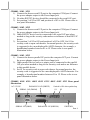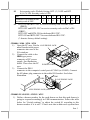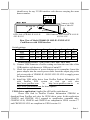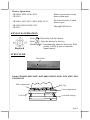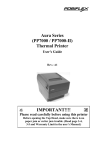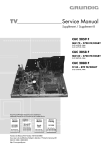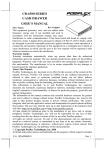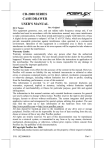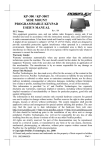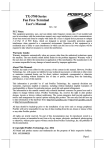Download Posiflex CR-4000-W
Transcript
CR-4000/6000 SERIES CASH DRAWER USER’S MANUAL Rev. A2 FCC Notes: This equipment generates, uses, and can radiate radio frequency energy and, if not installed and used in accordance with the instructions manual, may cause interference to radio communications. It has been tested and found to comply with limits for a Class A digital device pursuant to subpart J of Part 15 of FCC Rules, which are designed to provide reasonable protection against interference when operated in a commercial environment. Operation of this equipment in a residential area is likely to cause interference in which case the user at his own expense will be required to take whatever measures to correct the interference. Warranty Limits: Warranty terminates automatically when any person other than the authorized technicians opens the machine. The user should consult his/her dealer for the problem happened. Warranty voids if the user does not follow the instructions in application of this merchandise. The manufacturer is by no means responsible for any damage or hazard caused by improper application. About This Manual: Posiflex has made every effort for the accuracy of the content in this manual. However, Posiflex will assume no liability for any technical inaccuracies or editorial or other errors or omissions contained herein, nor for direct, indirect, incidental, consequential or otherwise damages, including without limitation loss of data or profits, resulting from the furnishing, performance, or use of this material. This information is provided “as is” and Posiflex Inc. expressly disclaims any warranties, expressed, implied or statutory, including without limitation implied warranties of merchantability or fitness for particular purpose, good title and against infringement. The information in this manual contains only essential hardware concerns for general user and is subject to change without notice. Posiflex reserves the right to alter product designs, layouts or drivers without notification. The system integrator shall provide applicative notices and arrangement for special options utilizing this product. The user may find the most up to date information of the hardware from web sites: http://www.posiflex.com or http://www.posiflex.com.tw All data should be backed-up prior to the installation of any drive unit or storage peripheral. Posiflex will not be responsible for any loss of data resulting from the use, disuse or misuse of this or any other Posiflex product. All rights are strictly reserved. No part of this documentation may be reproduced, stored in a retrieval system, or transmitted in any form or by any means, electronic, mechanical, photocopying, or otherwise, without prior express written consent from Posiflex Inc. the publisher of this documentation. © Copyright Posiflex Inc. 2006 All brand and product names and trademarks are the property of their respective holders. P/N: 19240901041 Part 1 MODEL NUMBERS Model CR400X CR410X CR421X/ 621X 5 Adjustable 5 Fixed 5 Fixed Bill Compartment Plastic Metal Metal Bill clip 9 Fixed 9 Fixed 5 Fixed Coin compartment 1 Underneath Cash Tray 4 Behind Cash Tray Coin Roll storage Note: 1. CR-4020 series is a special model having 9 bill compartments with plastic bill clip and no coin compartment 2. CR-621X series is heavy duty metal casing INFERFACE APPLICATION Model Number CR-4000/4020/4100/ 4210/CR-6210 CR-4001/4101/4211 CR-4002/4102/4212 CR-4003/4103/4213 CR-4004/4104/4214 CR-6214 CR-4005-II/4105-II /4215-II/ CR- 6215 Interface Security Code Power / Source 12/24 V Pulse / Printer Printer drive N. A. Dedicated RS232 serial Non-dedicated RS232 serial Parallel N. A. 0 ~ 255 Dedicated RS232 serial N. A. 12VDC / PC USB USB PID 12VAC / Adaptor 0 ~ 255 12VAC / Adaptor CARTON CONTENTS 1. 2. 3. Cash drawer pre-assembled. User’s manual. Separators of bill compartment: 4 pcs (for CR4000~4 and CR4005-II only). 4. Key 2pcs: There is a key serial No. sticker on the cash drawer bottom plate. If user lost the key he/she can order the key according to this number. 5. Signal Cable depend on model a). For CR4000/4020/4100/4210/6210: The standard signal cable is 21863018010 which has a 8 pin plug at one end to connect to the cash drawer and a 6 pin plug at the other end to connect to the POS system/printer. This cable serves for most popularly used POS equipment such as all Posiflex POS terminals, all Posiflex POS printers, most Epson POS printers, most Star POS printers and all other Part 2 compatibles. The user may cut the 6 pin end and assemble this free end according to his POS printer specification if the POS printer used utilizes different connection. The cable connection on the wires is as below: RJ45 Function Wire color Red Pin 1 Drawer open sense Blue Pin 2 Drawer open sense return Green Pin 7 + 24V to solenoid Yellow Pin 8 Drawer kick pulse b). For CR4001/ 4101/ 4211/ 4002/ 4102/ 4212: 21863137210 /21863237210 with one 9PM and one 9PF connector. c). For CR4003/ 4103/ 4213: 21863231810 with one 25PM and one 25PF connector. d). For CR4004/ 4104/ 4214/ 6214: The serial signal cable is already built on. e). For CR-4005-II/ 4105-II/ 4215-II/ 6215: USB cable is already built on. 6. Power Source depend on model a). For CR-4000/ 4020/ 4100/ 4210/ 6210: not applicable b). For CR-4001/ 4101/ 4211/ 4002/ 4102/ 4212/ 4003/ 4103/ 4213/ CR4005-II / 4105-II/ 4215-II/ 6215: Power adapter 12VAC 1.5A c). For CR4004/ 4104/ 4214/ 6214: Power connector cable and I/O bracket plate. INSTALLATION CR4000 / 4020 / 4100 / 4210 / 6210 system/printer as shown below: Connect the drawer to POS 8P Telephone Plug Rear View POS System or Printer Output to drawer Control signal input Ground 8P Telephone Jack CASH DRAWER With Printer Interface 6P Telephone Plug Part 3 CR4001 / 4101 / 4211 1). Connect the drawer serial I/P port to the computer COM port. Connect the power adapter output to the Power Input jack 2). No other RS232C devices should be connected to the serial O/P port. 3). Set position 3 of S2 to OFF and position 4 of S2 to ON. Please refer to rear panel illustration. CR4002 / 4102 / 4212 1). Connect the drawer serial I/P port to the computer COM port. Connect the power adapter output to the Power Input jack. 2). Other RS232C device can be connected to the serial O/P port when needed as long as the security code makes no influence to this RS232C device. 3). Set position 3 of S2 to ON and position 4 of S2 to OFF. Set S1 for security code to open cash drawer. In normal practice, the security code is suggested to be a non-displayable ASCII character, for example, a hexadecimal number between 01 to 1F. Please refer to rear panel illustration below. CR4003 / 4103 / 4213 1). Connect the drawer parallel I/P port to the computer LPT port. Connect the power adapter output to the Power Input jack. 2). Other parallel device such as a printer can be connected to the parallel O/P port when needed as long as the Security code makes no influence to this parallel device. 3). Set S1 for security code to open cash drawer. In normal practice, the security code is suggested to be a non-displayable ASCII character. For. example, a hexadecimal number between 01 to 1F. Please refer to rear panel illustration below. CR4001/ 4101/ 4211/ 4002/ 4102/ 4212/ 4003/ 4103/ 4213 Rear panel illustration. AC 12V I/P PARALLEL O/P (DB25F) Switch is ON when pushed up SERIAL O/P (DB9M) S1 8 SERIAL I/P (DB9F) S2 14 1 PARALLEL I/P (DB25M) GROUND Part 4 S1 Set security code. (Default Setting: BIT 1,2,3 OFF and BIT 4,5,6,7,8 ON. Security code is 07H) BIT 1 2 3 4 5 6 7 8 Number to be added to the 1 2 4 8 16 32 64 128 security code if OFF. S2 BIT1 ON and BIT2 OFF to receive security code via Pin2 of P4 (DB9F). BIT1 OFF and BIT2 ON* to receive security code via Pin3 of P4 (DB9F). BIT3 OFF and BIT4 ON for dedicated RS-232C. BIT3 ON and BIT4 OFF* for non-dedicated RS-232C. (* denotes factory default setting) CR4004 / 4104 / 4214 / 6214 1). Open the PC case. Put the 616P PHONE JACK metal bracket with power connector into one of the I/O windows. 2). Connect the cable to the HDD type power connector of PC power supply. See illustration below. Then close the PC POWER CORD case. 3). Connect the DB-9 connector to the computer's serial port of COM1 (or COM2). Connect the 4P phone plug connector to the added I/O bracket. See below illustration. COM1 DB9 616P PHONE JACK 4PIN PHONE JACK CR4005-II / 4105-II / 4215-II / 6215 1). Define a drawer number for the cash drawer so that this cash drawer is going to respond accordingly in USB communication. Follow the table below for “Switch settings” to adjust the switch S1 according to this drawer number if it is not 7. Please note that within each system there Part 5 should never be any 2 USB interface cash drawers carrying the same drawer number. O N4 AC 12V I/P 3 2 1 Connect to USB Port of Main PC S1 Ground Power Jack of CR4005-II/ 4105-II/ 4215-II/6215 USB Connector from CR4005-II/ 4105-II/ 4215-II/ 6215 Rear View of Model CR4005-II/ 4105-II/ 4215-II/ 6215 Cash Drawer with USB Interface Switch settings: Drawer SW1 SW2 SW3 SW4 0 ON ON ON 1 2 3 4 5 6 7 OFF ON OFF ON OFF ON OFF ON OFF OFF ON ON OFF OFF ON ON ON OFF OFF OFF OFF Reserved Default setting: Drawer 7 (SW1: OFF; SW2: OFF; SW3: OFF) 2). Connect USB connector of cable coming out from the rear side of the USB interface cash drawer to USB port of main PC. 3). Check the specification of power adaptor on its nameplate. Insert the power adaptor into the correct power outlet. Insert the output plug to the jack at rear side of CR4005-II/ 4105-II/ 4215-II/ 6215 to supply power for drawer kickout. 4). Install the USB utility driver from Posiflex Product Information CD with Posiflex POS system or visit our web sites http://www.posiflex.com or http://www.posiflex.com.tw or http://www.posiflexusa.com for latest updates. UPOS driver application (Applied for all Posiflex cash drawer) Please first find in Posiflex Product Information CDROM or download from Posiflex web sites for UPOS driver setup. In this application CR4XX3 and CR4XX4/ 6214 respond to openDrawer command only; CR4XX0/ 6210, CR4XX1 and CR4XX2 are compliant to UPOS version 1.7 and CR4XX5-II/ 6215 are compliant to UPOS version 1.8. Part 6 SPECIFICATIONS MECHANICAL: Dimensions: 428 (W) x 460 (D) x 100 (H) mm (CR-4000) 428 (W) x 456 (D) x 100 (H) mm (CR-6000) Weight: 7.0 Kg (CR-4000) 8.8 Kg (CR-6000) Removable tray with a lock-on cover (option) ELECTRICAL: Power Source Solenoid Drive (for CR-4000 / 4020 / 4100 / 4210 / 6210) Pulse Amplitude 12 to 24 VDC Pulse Width 100 to 250 msec Pulse Duty Cycle 10% max. Max. Current Consumption 0.75A @ 12 VDC/1.5A @ 24 VDC AC Adaptor (for CR-4001/ 4101/ 4211/ 4002/ 4102/ 4212/ 4003/ 4103/ 4213/ 4005-II/ 4105-II/ 4215-II/ 6215) Input Voltage 120 VAC ± 10 % / 240 VAC ± 10 % @50 -60 Hz Output Voltage 12 VAC at 1.5 A DC Power Kit (for CR-4004 / 4104 / 4214 / 6214): +12 V DC and + 5 V DC Interface Direct Drive: CR-4000/ 4020/ 4100/ 4210/ 6210 Serial (RS232C): CR-4001 CR-4002 CR-4101 CR-4102 CR-4211 CR-4212 Baud rate 9600 9600 Parity None none Data Bits 8 8 Stop Bits 1 or 2 1 or 2 Parallel (IEEE1284): CR-4003/ 4103/ 4213 USB (1.1): CR-4005-II/ 4105-II/ 4215-II/ 6215 Security Code CR-4002/ 4102/ 4212/ 4003/ 4103/ 4213 CR-4005-II/ 4105-II/ 4215-II CR-6215 CR-4004 CR-4104 CR-4214/ 6214 150 ~ 19200 none, even, or odd 7 or 8 1 or 2 1-255; factory preset value = 7 USB PID Part 7 Drawer Open Sense CR-4000/ 4020/ 4100/ 4210 CR-6210 Drawer open sense circuit shorts when open CR-4001/ 4101/ 4211/ 4002/ 4102/ 4212 Pin 9 shorts to pin 5 when drawer open CR-4005-II/4105-II/4215-II CR-6215 Through USB driver KEYLOCK OPERATION Keylock Lock ( ): Physically lock the drawer. Open ( ): Open the drawer by the key. Standby ( ): Automatically open the drawer by POS printer or POS system or interface signal control STRUCTURE Check Slot Inside CR-4000/ 4001/ 4002/ 4003/ 4004/ 4005-II/ 4100/ 4101/ 4102/ 4103/ 4104/4105-II Bill compartment Bill Clip Coin compartment Cash Tray Coin Roll Storage Part 8 Tray for CR-4020 9 Bill compartment Cash Tray Tray for CR-4210/ 4211/ 4212/ 4213/ 4214/ 4215-II / 6210/ 6214/ 6215 Bill compartment Cash Tray Coin Roll Storage Bill Weight Coin compartment FUNCTIONAL TEST CR4000 / 4020 / 4100 / 4210 / 6210 1. Follow the printer’s manual of the printer the cash drawer is connected to open cash drawer. 2. If the cash drawer is connected to a Posiflex POS system, follow the technical instruction of the system to open the cash drawer. CR-4001 / 4101 / 4211 / 4002 / 4102 / 4212 / 4004 / 4104 / 4214 / 6214 1. Under DOS prompt, type “MODE COM1 9600 N 8 1”. Hit the ENTER key. 2. Type “TYPE CON>COM1”. Hit the ENTER key. 3. Type “CTRL-G” (Press Ctrl and G keys together). Hit the ENTER key, then the drawer will open. 4. Hit CTRL-C (Press Ctrl and C keys together) to return the computer back Part 9 to the normal display mode. In case the cash drawer is connected to serial port other than COM1 please substitute COM1 above to proper port name. If the pre-set security code of CR-4002/ 4102/ 4212 has been changed from default 07 Hex. Please change the CTRL-G above accordingly. For CR4001/ 4101/ 4211/ 4004/ 4104/ 4214/ 6214, this code can be replaced by any character. CR-4003 / 4103 / 4213 1. Under DOS prompt, type “TYPE CON>LPT1”. Hit the ENTER key. 2. Type “CTRL-G” (Press Ctrl and G keys together). Hit the ENTER key, then the drawer will open. 3. Hit CTRL-C (Press Ctrl and C keys together) to return the computer back to the normal display mode. If the pre-set security code of CR-4003/ 4103/ 4213 has been changed from default 07 Hex. Please change the CTRL-G above accordingly. CR4005-II/ 4105-II/ 4215-II / 6215 1. Please find in Posiflex Product Information CDROM or go to Posiflex web sites (http: //www.posiflex.com.tw or //www.posiflextw.com or //www.posiflexusa.com) for USB Cash Drawer Test Program. If you use the Posiflex Product Information CDROM that comes with any Posiflex POS system, please go to folder “\Drivers\CR\USB” and click “SETUP.EXE” to install the USB Cash Drawer Test Program. 2. Start up the test program and click “STATUS” button. The drawer status of Open/Close or Not present will be displayed under each drawer number as “O”, “C” or “N” 3. Use a key to turn the lock to standby position (the one marked with sign at middle), click the check only the box(es) under the drawer number(s) for the drawer(s) to be tested then click the “KICK” button. 4. The cash drawer will then open and the Open/Close/Not present status of the tested drawer number will be renewed accordingly. If these status are correct, the USB interface cash drawer passes the test 警告使用者 T31454 這是甲類的資訊產品,在居住的環 境中使用時,可能會造成射頻干 擾,在這種情況下,使用者會被要 求採取某些適當的對策。 Part 10