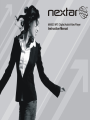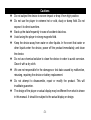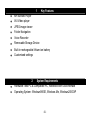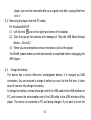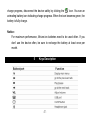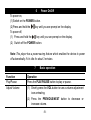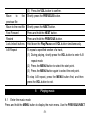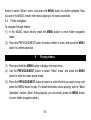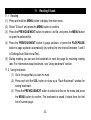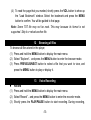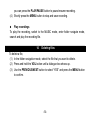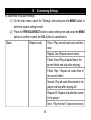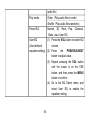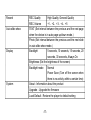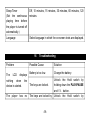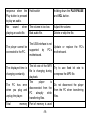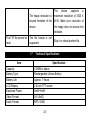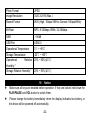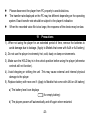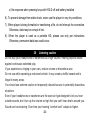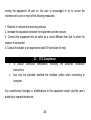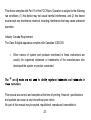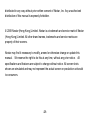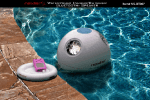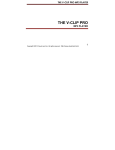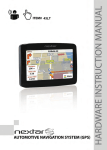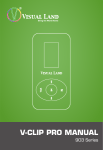Download Nextar MA588
Transcript
TABLE OF CONTENT Cautions ….……………………………………………………………………………….……3 1 Key Features……………………………………………………………………………….. 4 2 System Requirements………………………………………………………………………4 3 Package Content …………………………………………………………………………….5 4 Before Using………………………………………………………………………………….5 5 Keys Description……………………………………………………………………………..7 6 Power On/Off………………………………………………………………………………...8 7 Basic operation………………………………………………………………………………8 8 Playing music………………………………………………..……………………………….9 9 Playing videos………………………………………………………………………………10 10 Viewing photos………………………………………………………………………...….11 11 Reading E-book………………………………………………………………………….12 12 Browsing all files…………………………………………………………………………..13 13 Voice Recording…………………………………………………………………………..13 14 Deleting files …………………………………………………………………………….. 14 -1- 15 16 17 18 19 20 21 22 Customizing Settings…………………………………………………………………….15 Troubleshooting…………………………………………………………………………..18 Technical Specifications………………………………………………………………….21 Notice………………………………………………………………………………………22 Precautions………………………………………………………………………………..23 Listening caution………………………………………………………………………….24 FCC Caution………………………………………………………………………………25 FCC Compliance………………………………………………………………………….26 -2- Cautions Do not subject the device to severe impact or drop it from high position. Do not use the player in extreme hot or cold, dusty or damp field. Do not expose it to direct sunshine. Back up the data frequently in case of accident data loss. Avoid using the player in strong magnetic field. Keep the device away from water or other liquids. In the event that water or other liquids enter the device, power off the product immediately, and clean the device. Do not use chemical solution to clean the device in order to avoid corrosion. Clean it with a dry cloth. We are not responsible for the damages or lost data caused by malfunction, misusing, repairing the device or battery replacement. Do not attempt to disassemble, repair or modify the product. This will invalidate guarantee. The design of the player or actual display may be different from what is shown in this manual. It should be subject to the actual display or design. -3- 1 Key Features MP3&WMA Player AVI Video player JPEG image viewer Folder Navigation Voice Recorder Removable Storage Device Built-in rechargeable lithium-ion battery Customized settings 2 System Requirements Hardware: IBM PC & Compatible PC, Notebook with USB interface Operating System: Windows98/SE, Windows Me, Windows2000/XP -4- 3 Package Content Please check the package for the following items. If any one of them is missing, please contact the vendor: Main Unit Stereo earphones USB cable User Manual Driver CD Earphone Jack Converter 4 Before Using 4.1 Connect to a PC and download audio files This player is plug & play for WIN2000/XP/ME OS. But for Windows98/SE, you are required to install a driver before connection (See “Driver Installation” section for details). To connect it with PC for transferring files, (1) Plug the larger end of the USB cable to the USB port of the PC, and plug the smaller end to the USB port of the player. (2) When the “ ” icon appear at the right bottom of the PC screen, double click “My Computer” on the desktop, you see a removable disk which indicates the -5- player. Just use the removable disk as a regular local disk, copying files from or to it. 4.2 Removing the player from the PC safely For Windows2000/XP: (1) Left click the icon at the right hand corner of the taskbar. (2) Click the pop-up mini-window with message of “Stop the USB Mass Storage Device –Drive (X)”. (3) When you are prompted to remove the device, pull out the player. For Win98, please make sure the data transfer is completed before unplugging the MP3 player. 4.3 Charge the battery The device has a built-in lithium-ion rechargeable battery. It is charged via USB connection. You are required to charge it before you use it for the first time. It takes about 3 hours to fully charge the battery. To charge the battery, connect the larger end of the USB cable to the USB interface of PC, and connect the other smaller end of the USB cable to the USB interface of this player. The device is connected to PC and being charged. If you want to know the -6- charge progress, disconnect the device safely by clicking the “ ”icon. You see an animating battery icon indicating charge progress. When the icon becomes green, the battery is fully charge. Notice: For maximum performance, lithium-ion batteries need to be used often. If you don’ t use the device often, be sure to recharge the battery at least once per month. 5 Keys Description -7- 6 Power On/Off To power on, (1) Switch on the POWER button. (2) Press and hold the key until you see prompt on the display. To power off, (1) Press and hold the key until you see prompt on the display. (2) Switch off the POWER button. Note: This player has a power-saving feature which enables the device to power off automatically if it is idle for about 3 minutes. 7 Basic operation Function Operation Play/Pause Adjust Volume Press the PLAY/PAUSE button to play or pause. (1) Shortly press the VOL button to see a volume adjustment icon animating. (2) Press the PREVIOUS/NEXT button to decrease or increase volume. -8- Move to the previous file Move to the next file (3) Press the VOL button to confirm. Shortly press the PREVIOUS button. Shortly press the NEXT button. Fast Forward Rewind Press and hold the NEXT button. Press and hold the PREVIOUS button. Lock/unlock buttons A-B Repeat Hold down the Play/Pause and VOL button simultaneously. To repeat a specified section of a track, (1) During playing, shortly press the VOL button to enter A-B repeat mode. (2) Press the MENU button to select the start point. (3) Press the MENU button again to select the end point. To stop A-B repeat, press the MENU button first, and then press the VOL button to exit. 8 Playing music 8.1 Enter the music mode Press and hold the MENU button to display the main menu. Use the PREVIOUS/NEXT -9- button to select “Music”menu, and press the MENU button to confirm selection. Now you are in the MUSIC mode, refer music playing to the basic operations. 8.2 Folder navigation To navigate through folders: (1) In the MUSIC mode, shortly press the MENU button to enter folder navigation mode. (2) Press the PREVIOUS/NEXT button to select a folder or track, and press the MENU button to confirm selection. 9 Playing videos (1) Press and hold the MENU button to display the main menu. (2) Use the PREVIOUS/NEXT button to select “Video”menu, and press the MENU button to enter the video player mode. (3) Press the PREVIOUS/NEXT button to search a video file that you want to play, and press the MENU button to play. For detail information about playing, see the “Basic Operation”section. (Note: During playing, you can shortly press the MENU button to enter folder navigation mode.) -10- Note: This player can only play AVI videos. For other formats, you need to use the converting tool included on the driver CD to convert them. For detail information about the converter, see AVI Converter Quick User Guide on the CD. 10 Viewing photos To view photos, (1) Press and hold the MENU button to display the main menu. (2) Select “Photo”and press the MENU button to confirm. (3) Press the PREVIOUS/NEXT button to select a folder or image, and press the MENU to confirm. (4) Select the photo that you want to display and press the MENU button to enlarge it to full screen. (5) In the full screen mode, you can press the PREVIOUS/NEXT button to display the previous or the next photo. Press the PLAY/PAUSE to start auto slide show, or press the MENU button to enter folder navigation mode. Note: Some images may not be displayed. Try to use an image viewer (Microsoft - Paint for example) to convert them to JPEG format. -11- 11 Reading E-book 11.1 Reading (1) Press and hold the MENU button to display the main menu. (2) Select “E-book”and press the MENU button to confirm. (3) Press the PREVIOUS/NEXT button to select a .txt file, and press the MENU button to open the selected file. (4) Press the PREVIOUS/NEXT button to page up/down, or press the PLAY/PAUSE button to page up/down automatically (by setting the time interval between 1 and 5 in Settings/Auto Slide show/Text). (5) During reading, you can use the bookmark to mark the page for resuming reading later. For information about bookmark, see “Using bookmark”section. 11.2 Using bookmark (1) Go to the page that you want to mark. (2) Press and hold the VOL button to show up a “Save Bookmark”window for saving bookmark. (3) Press the PREVIOUS/NEXT button to select one line on the menu and press the MENU button to confirm. The bookmark is saved. It starts from the first line of current page. -12- (4) To read the page that you marked, shortly press the VOL button to show up the “Load Bookmark”window. Select the bookmark and press the MENU button to confirm. You will be guided to that page. Note: Some TXT file may not be read. This may because its format is not supported. Skip it or reload another file. 12 Browsing all files To browse all files stored in the player, (1) Press and hold the MENU button to display the main menu. (2) Select “Explorer”,and press the MENU button to enter the browser mode. (3) Press PREVIOUS/NEXT button to select a file that you want to view, and press the MENU button to play or display it. (1) (2) (3) 13 Voice Recording Record Press and hold the MENU button to display the main menu. Select“Record”,and press the MENU button to enter the recorder mode. Shortly press the PLAY/PAUSE button to start recording. During recording, -13- you can press the PLAY/PAUSE button to pause/resume recording. (4) Shortly press the MENU button to stop and save recording. Play recordings To play the recording, switch to the MUSIC mode, enter folder navigate mode, search and play the recording file. 14 Deleting files To delete a file, (1) In the folder navigation mode, select the file that you want to delete. (2) Press and hold the VOL button until a dialogue box shows up. (3) Use the PREVIOUS/NEXT button to select “YES” and press the MENU button to confirm. -14- 15 Customizing Settings To customize the player settings: (1) On the main menu, select the “Settings” item and press the MENU button to enter the system settings mode. (2) Press the PREVIOUS/NEXT button to select setting item and press the MENU button to confirm or press the VOL button to cancel/return. Music Repeat mode Once(Play current track once and then stop) Repeat One (Repeat current track) Folder Once (Play all audio files in the current folder and stop after playing) Folder Rep.(Repeat all audio files in the current folder) Normal(Play all audio files stored in the player and stop after playing all) Repeat All(Repeat all audio files stored in the player) Intro(Play the first 10 seconds of every -15- audio file) Order(Play audio files in order) Play mode Preset EQ User EQ (User-defined equalizer setting) -16- Shuffle(Play audio files randomly) Normal, 3D, Rock, Pop, Classical, Bass, Jazz, User EQ (1) Press the VOL button to switch EQ column. (2) Press the PREVIOUS/NEXT button to adjust value. (3) Repeat pressing the VOL button until the cursor is on the YES button, and then press the MENU button to confirm. (4) Go to the EQ Select menu, and select User EQ to enable the equalizer setting. Record REC Quality High Quality, General Quality Auto slide show REC Volume +1、+2、+3、+4、+5 TEXT (Set interval between the previous and the next page when the device is in auto page up/down mode.) Photo (Set interval between the previous and the next slide in auto slide show mode.) Display Backlight 5 seconds, 10 seconds, 15 seconds, 20 seconds, 30 seconds, Always On. System Brightness (Set the brightness of the screen) Backlight mode Normal Power Save (Turn off the screen when there is no activity within a certain time) About - Information about the product Upgrade - Upgrade the firmware Load Default - Restore the player to default setting -17- Sleep Timer (Set the continuous playing time before the player is turned off automatically.) Off, 10 minutes, 15 minutes, 30 minutes, 60 minutes, 120 minutes Language Select language in which the on-screen texts are displayed. 16 Problem The LCD displays nothing when the device is started. The player has no Troubleshooting Possible Cause Solution Battery is too low. Charge the battery. The keys are locked. Unlock the Hold switch by holding down the PLAY/PAUSE and VOL button. The keys are locked by Unlock the Hold switch by -18- response when the Play button is pressed to play an audio. Hold switch holding down the PLAY/PAUSE and VOL button. No sound when playing an audio file. The volume is too low. Adjust the volume. Bad audio file. Delete or skip the file. The USB interface is not supported by PC’ s motherboard. Update or replace the PC’ s motherboard. The player cannot be connected to the PC. The displayed time is changing constantly. The PC has error when you plug and unplug the player. Total memory The bit rate of the MP3 file is changing during playback. The player is disconnected from the PC abruptly while transferring files. Part of memory is used -19- Try to use fixed bit rate to compress the MP3 file. Do not disconnect the player from the PC when transferring files. displayed on the player is not in accordance with the marked amount. Some of MP3 files cannot be played properly. The video cannot be played. The photo cannot be displayed to store programs and display characters. The MP3 file is compressed by a standard, such as MPEG I Layer 1 or Layer 2 that the player does not support. 1. Delete the unsupported MP3 files. 2. Use MPEG I Layer 3 standard to compress the unsupported MP3 files. The file format is not supported. Make sure the video is in AVI format. If not, use the provided converting tool to convert it. The video corrupted Skip it or reload another file data is The file format is not supported -20- Try to use an image editor (Microsoft - Paint for example) to convert it. The TXT file cannot be read The image resolution is beyond limitation of the device. The device supports a maximum resolution of 3520 X 2816. Make sure resolution of the image does not excess this limitation. The file format is not supported. Skip it or reload another file. 17 Technical Specifications Item Specification Capacity Battery Type 128MB or above Rechargeable Lithium Battery Battery Life LCD Display Approx. 7 Hours 2.0-inch TFT screen Earphone Power Video Format 5mW+5mW AVI (XviD) Audio Format MP3, WMA -21- Photo Format Image Resolution JPEG 3520 X 2816 (Max.) Record Format WAV (High: 16kbps/16KHz; General: 16kbps/8KHz) Bit Rate MP3: 8-320kbps; WMA: 32-384kbps SNR >90dB USB Port USB2.0 Operational Temperature 0℃ ~ +55℃ Storage Temperature -20℃ ~ +55℃ Operational Humidity * Relative 20% ~ 90% (40℃) Storage Relative Humidity * 20% ~ 93% (40℃) 18 Notice Make sure all keys are enabled before operation. If they are locked, hold down the PLAY/PAUSE and VOL button to unlock them. Please charge the battery immediately when the display indicates low battery, or the device will be powered off automatically. -22- Please disconnect the player from PC properly to avoid data loss. The transfer rate displayed on the PC may be different depending on the operating system. Exact transfer rate should be subject to the player's indication. When the recorded voice file is too large, the response of the device may be slow. 19 Precautions 1). When not using the player for an extended period of time, remove the batteries to avoid damage due to leakage. (Apply to Models that come with AAA or AA battery) 2). Do not use the player in extremely hot, cold, dusty or damp environments. 3). Make sure the HOLD key is in the unlock position before using the player (otherwise controls will not function). 4). Avoid dropping or striking the unit .This may cause external and internal physical damage to the player. 5). Replace battery with new one if: (Apply to Models that come with AAA or AA battery) a) The battery level icon displays (An empty battery) b) The players powers off automatically and off again when restarted. -23- c) No response when pressing keys with HOLD off and battery installed 6). To prevent damage from static shock, never use the player in very dry conditions. 7). When player is being formatted or transferring a file, do not interrupt the connection. Otherwise, data may be corrupt of lost. 8). When the player is used as a portable HD, please use only per instructions. Otherwise, permanent data loss could occur. 20 Listening caution Do not play your headphones or earphones at a high volume. Hearing experts advise against continuous extended play. If you experience a ringing in your ears, reduce volume or discontinue use. Do not use while operating a motorized vehicle. It may create a traffic hazard and is illegal in many areas. You should use extreme caution or temporarily discontinue use in potentially hazardous situations. Even if your headphones or earphones are the open-air type designed to let you hear outside sounds, don’ t turn up the volume so high that you can’ t hear what’ s around you. Sound can be deceiving. Over time your hearing “comfort level”adapts to higher -24- volumes of sound. So what sounds “normal”can actually be loud and harmful to your hearing. Guard against this by setting your equipment at a safe level BEFORE your hearing adapts. To establish a safe level: Start your volume control at a low setting. Slowly increase the sound until you can hear it comfortably and clearly, and without distortion. Once you have established a comfortable sound level: Leave it there. 21 FCC Caution This equipment has been tested and found to comply with limits for Class B digital device, pursuant to part 15 of the FCC Rules. These limits are designed to provide reasonable protection against harmful interference in a residential installation. This equipment generates uses and can radiate radio frequency energy and, if not installed and used in accordance with the instructions, may cause harmful interference to radio or television reception, which can be determined by -25- turning the equipment off and on, the user is encouraged to try to correct the interference by one or more of the following measures: 1. Reorient or relocate the receiving antenna. 2. Increase the separation between the equipment and the receiver. 3. Connect the equipment into an outlet on a circuit different from that to which the receiver is connected. 4. Consult the dealer or an experience radio/TV technician for help. 22 FCC Compliance To assure continued compliance, following the attached installation instructions. Use only the provided shielded the interface cables when connecting to computer. Any unauthorized changes or modifications to this equipment would void the user’ s authority to operate this device. -26- This device complies with Part 15 of the FCC Rules. Operation is subject to the following two conditions: (1) this device may not cause harmful interference, and (2) this device must accept any interference received, including interference that may cause undesired operation. Industry Canada Requirement: The Class B digital apparatus complies with Canadian ICES-003. Other names of system and products mentioned in these instructions are usually the registered trademark or trademarks of the manufacturers who developed the system or product concerned. This manual was correct and complete at the time of printing. However, specifications and updates can occur at any time without prior notice. No part of this manual may be copied, republished, reproduced, transmitted or -27- distributed in any way without prior written consent of Nextar, Inc. Any unauthorized distribution of this manual is expressly forbidden. © 2008 Nextar (Hong Kong) Limited. Nextar is a trademark and service mark of Nextar (Hong Kong) Limited. All other brand names, trademarks and service marks are property of their owners. Nextar may find it necessary to modify, amend or otherwise change or update this manual. We reserve the right to do this at any time, without any prior notice. All specifications and features are subject to change without notice. All screen shots shown are simulated and may not represent the actual screen on production units sold to consumers. -28- For instruction manuals, updated drivers or other information, be sure to visit our website at: www.Nextar.com Or write us at: Nextar 1661 Fairplex Dr. La Verne, CA 91750 USA Copyright © 2008 We are seriously concerned about environmental protection, and we hope that you share our concern as well. For more information regarding our recycling program, please visit us at http://www.nextar.com/green or call us at 1-888-849-0846 -29-