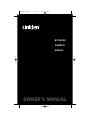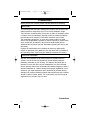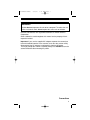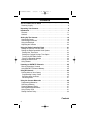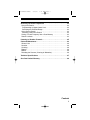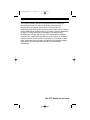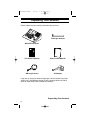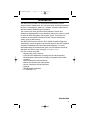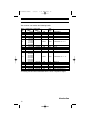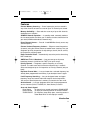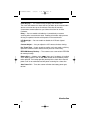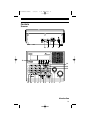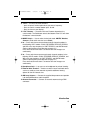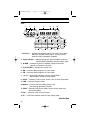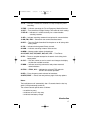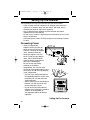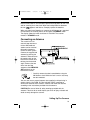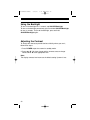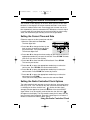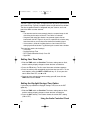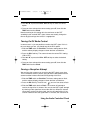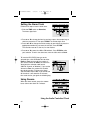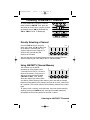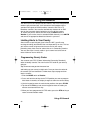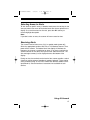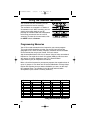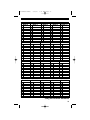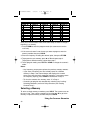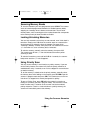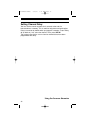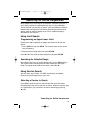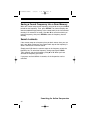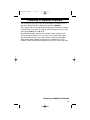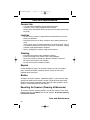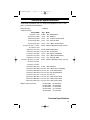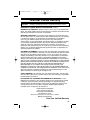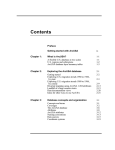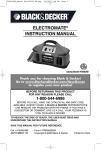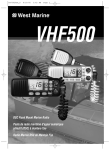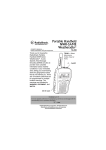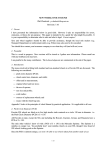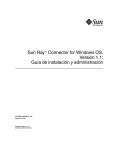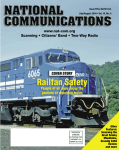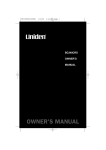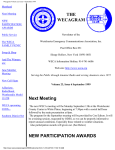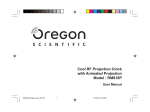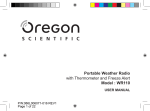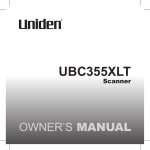Download Uniden BC370CRS
Transcript
UB338ZH(BC370CRS) 2/23/06 9:25 AM Page 1 BC370CRS OWNER’S MANUAL OWNER'S MANUAL UB338ZH(BC370CRS) 2/23/06 9:25 AM Page 2 Precautions Before you use this scanner, please read and observe the following. IMPORTANT! This scanning radio has been manufactured so that it will not tune to the radio frequencies assigned by the FCC for cellular telephone usage. The Electronic Communications Privacy Act of 1986, as amended, makes it a federal crime to intentionally intercept cellular or cordless telephone transmissions or to market this radio when altered to receive them. The installation, possession, or use of this scanning radio in a motor vehicle may be prohibited, regulated, or require a permit in certain states, cities, and/or local jurisdictions. Your local law enforcement officials should be able to provide you with information regarding the laws in your community. Changes or modifications to this product not expressly approved by Uniden, or operation of this product in any way other than as detailed by this Operating Guide, could void your authority to operate this product. EARPHONE WARNING! You can use an optional 32 Ω stereo headset or earphone with this scanner. Use of an incorrect earphone or stereo headset might be potentially hazardous to your hearing. The output of the phone jack is monaural, but you will hear it in both headphones of a stereo headset. Set the speaker volume to a comfortable level before plugging in either a monaural earphone or a stereo headset of the proper impedance (32 Ω). Otherwise, you might experience some discomfort or possible hearing damage if the volume suddenly becomes too loud because of the volume control or squelch control setting. This is particularly true for the type of earphone that is placed in the ear canal. Precautions 2 UB338ZH(BC370CRS) 2/23/06 9:25 AM Page 3 WARNING! Uniden does not represent this unit to be waterproof. To reduce the risk of fire or electrical shock, do not expose this unit to rain or moisture. Uniden® and Bearcat® are registered trademarks of Uniden America Corporation. Other trademarks used throughout this manual are the property of their respective holders. Important: If you use the supplied AC adapter to power the scanner but have not installed batteries in the scanner, never turn the scanner off by disconnecting the AC adapter or unplugging it from the AC outlet. This might corrupt the scanner’s memory. Always use POWER to turn the scanner off before disconnecting AC power. Precautions 3 UB338ZH(BC370CRS) 2/23/06 9:25 AM Page 4 Contents The FCC Wants You to Know . . . . . . . . . . . . . . . . . . . . . . . . . . . . . . .6 Scanning Legally . . . . . . . . . . . . . . . . . . . . . . . . . . . . . . . . . . . . . . . . .6 Unpacking Your Scanner . . . . . . . . . . . . . . . . . . . . . . . . . . . . . . . . . . .8 Introduction . . . . . . . . . . . . . . . . . . . . . . . . . . . . . . . . . . . . . . . . . . . . .9 Features . . . . . . . . . . . . . . . . . . . . . . . . . . . . . . . . . . . . . . . . . . . . . .11 Controls . . . . . . . . . . . . . . . . . . . . . . . . . . . . . . . . . . . . . . . . . . . . . . .13 Setting Up The Scanner Connecting Power . . . . . Connecting an Antenna . Using the Backlight . . . . Adjusting the Contrast . . . . . . . . . . . . . . . . . . . . . . . . . . . . . . . . . . . . . . . . . . . . . . . . . . . . . . . . . . . . . . . . . . . . . . . . . . . . . . . . . . . . . . . . . . . . . . . . . . . . . . . . . . . . . . . . . . . . . . . . . . . . . . . . . . . . . . . . . . . . . . . . . . . . . . . . . . . . . . . . . . . . . . . .18 .18 .19 .20 .20 Using the Radio Controlled Clock . . . . . . . Setting the Current Time and Date . . . . . . . Setting the Radio Controlled Clock Options Setting Your Time Zone . . . . . . . . . . . . . . Setting the Daylight Savings Time Option . Turning On/Off Radio Control . . . . . . . . . . Forcing a Reception Attempt . . . . . . . . . . Setting the Alarm Clock . . . . . . . . . . . . . . . Using Snooze . . . . . . . . . . . . . . . . . . . . . . . . . . . . . . . . . . . . . . . . . . . . . . . . . . . . . . . . . . . . . . . . . . . . . . . . . . . . . . . . . . . . . . . . . . . . . . . . . . . . . . . . . . . . . . . . . .21 . . . . . . . . . . .21 . . . . . . . . . . .21 . . . . . . . . . . .22 . . . . . . . . . . .22 . . . . . . . . . . .23 . . . . . . . . . . .23 . . . . . . . . . . .24 . . . . . . . . . . .24 Listening to AM/FM/TV Channels . . . . . . . . . . . . . . . . . . . . . . . . . . .25 Directly Selecting a Channel . . . . . . . . . . . . . . . . . . . . . . . . . . . . . . .25 Using AM/FM/TV Channel Memory . . . . . . . . . . . . . . . . . . . . . . . . . .25 Using All-Hazards . . . . . . . . . Limiting Alerts to Your County Programming County Codes Selecting Areas for Alerts . . . Receiving Alerts . . . . . . . . . . . . . . . . . . . . . . . . . . . . . . . . . . . . . . . . . . . . . . . . . . . . . . . . . . . . . . . . . . . . . . . . . . . . . . . . . . . . . . . . . . . . . . . . . . . . . . . . . . . . . . . . . . . . . . . . . . . . . . . . . . . . . . . . . . . . . . . . . . . . . . . . . . . .26 .26 .26 .27 .27 Using the Scanner Memories Programming Memories . . . . . Selecting a Memory . . . . . . . . Scanning Memory Banks . . . . Locking/Unlocking Memories . Using Priority Scan . . . . . . . . Setting Channel Delay . . . . . . . . . . . . . . . . . . . . . . . . . . . . . . . . . . . . . . . . . . . . . . . . . . . . . . . . . . . . . . . . . . . . . . . . . . . . . . . . . . . . . . . . . . . . . . . . . . . . . . . . . . . . . . . . . . . . . . . . . . . . . . . . . . . . . . . . . . . . . . . . . . . . . . . . . . . . . . . . . . . . . . . . . . . . . . . . . . . . . . . . . . . . . . . . . . . . . . . . . . . . . . . . . .28 .28 .30 .31 .31 .31 .32 Contents 4 UB338ZH(BC370CRS) 2/23/06 9:25 AM Page 5 Searching for Active Frequencies . . . . . . . . . . . Using Limit Search . . . . . . . . . . . . . . . . . . . . . . . Programming an Upper/Lower Limit . . . . . . . . . Searching the Selected Range . . . . . . . . . . . . . Using Service Search . . . . . . . . . . . . . . . . . . . . Selecting a Service to Search . . . . . . . . . . . . . Saving a Found Frequency into a Scan Memory Search Lockouts . . . . . . . . . . . . . . . . . . . . . . . . . . . . . . . . . . . . . . . . . . . . . . . . . . . . . . . . . . . . . . . . . . . . . . . . . . . . . . . . . . . . . . . . .33 . . . . . . . . .33 . . . . . . . . .33 . . . . . . . . .33 . . . . . . . . .33 . . . . . . . . .33 . . . . . . . . .34 . . . . . . . . .34 Listening to Weather Channels . . . . . . . . . . . . . . . . . . . . . . . . . . . . .35 Care and Maintenance . . . . . . . . . . . . . . . . . . General Use . . . . . . . . . . . . . . . . . . . . . . . . . Location . . . . . . . . . . . . . . . . . . . . . . . . . . . . . Cleaning . . . . . . . . . . . . . . . . . . . . . . . . . . . . Repairs . . . . . . . . . . . . . . . . . . . . . . . . . . . . . Birdies . . . . . . . . . . . . . . . . . . . . . . . . . . . . . . Resetting the Scanner (Clearing all Memories) . . . . . . . . . . . . . . . . . . . . . . . . . . . . . .36 . . . . . . . . . . . . . . . .36 . . . . . . . . . . . . . . . .36 . . . . . . . . . . . . . . . .36 . . . . . . . . . . . . . . . .36 . . . . . . . . . . . . . . . .36 . . . . . . . . . . . . . . . .36 Technical Specifications . . . . . . . . . . . . . . . . . . . . . . . . . . . . . . . . . .37 One-Year Limited Warranty . . . . . . . . . . . . . . . . . . . . . . . . . . . . . . . .39 Contents 5 UB338ZH(BC370CRS) 2/23/06 9:25 AM Page 6 The FCC Wants You to Know This scanner has been tested and found to comply with the limits for a scanning receiver, pursuant to Part 15 of the FCC Rules. These limits are designed to provide reasonable protection against harmful interference in a residential installation. This scanner generates, uses, and can radiate radio frequency energy and, if not installed and used in accordance with the instructions, may cause harmful interference to radio communications. There is no guarantee that interference will not occur in a particular installation. If this scanner does cause harmful interference to radio or television reception, which can be determined by turning the scanner on and off, you are encouraged to try to correct the interference by one or more of the following measures: • Reorient or relocate the receiving antenna • Increase the separation between the scanner and the receiver This device complies with Part 15 of the FCC Rules. Operation is subject to the following two conditions: 1) This device may not cause harmful interference, and 2) this device must accept any interference received, including interference that may cause undesired operation. Scanning Legally Your scanner covers frequencies used by many different groups, including police and fire departments, ambulance services, government agencies, private companies, amateur radio services, military operations, pager services, and wireline (telephone and telegraph) service providers. It is legal to listen to almost every transmission your scanner can receive. However, there are some transmissions that you should never intentionally listen to. These include: • Telephone conversations (cellular, cordless, or other private means of telephone signal transmission) • Pager transmissions • Any scrambled or encrypted transmissions According to the Electronic Communications Privacy Act (ECPA), you are subject to fines and possible imprisonment for intentionally listening to, using, or divulging the contents of such a conversation unless you have the consent of a party to the conversation (unless such activity is otherwise illegal). This scanner has been designed to prevent the reception of cellular telephone transmissions and the decoding of scrambled transmissions. The FCC Wants You to Know 6 UB338ZH(BC370CRS) 2/23/06 9:25 AM Page 7 This is done to comply with the legal requirement that scanners be manufactured so they are not easy to modify to pick up these transmissions. Do not open your scanner’s case to make any modifications that could allow it to pick up transmissions that are illegal to monitor. Modifying or tampering with your scanner’s internal components or using it in a way other than as described in this manual could invalidate your warranty and void your FCC authorization to operate it. In some areas, mobile and/or portable use of this scanner is unlawful or requires a permit. Check the laws in your area. It is also illegal in many areas (and a bad idea everywhere) to interfere with the duties of public safety officials by traveling to the scene of an incident without authorization. The FCC Wants You to Know 7 UB338ZH(BC370CRS) 2/23/06 9:25 AM Page 8 Unpacking Your Scanner Please unpack this box carefully and make sure you have: Telescopic Antenna BC370CRS Scanner This Owner’s Manual Other Printed Material AM Loop Antenna AC Adapter If any item is missing or obviously damaged, call the Uniden Parts Dept at (800) 297-1023 Monday through Friday, from 8:00 AM to 5:00 PM or online at www.uniden.com to remedy the situation. Unpacking Your Scanner 8 UB338ZH(BC370CRS) 2/23/06 9:25 AM Page 9 Introduction Your BC370CRS scanner is a multi-featured conventional channel scanner with All Hazards alert. You can easily enter and store frequencies for police, fire/emergency, marine, air, amateur, and other radio services into 300 channels distributed over ten banks. The scanner also alerts you when NOAA (National Oceanic and Atmospheric Administration) or any broadcast station the scanner is tuned to issues an EAS (Emergency Alert System) signal. These alerts are issued for severe weather, homeland security, and law enforcement events (such as Amber alerts). Your BC370CRS also has a built-in RCC (Radio Controlled Clock) that automatically sets to the precise current time based on the NIST (National Institution of Standards and Time) nationwide broadcast*. For more information about the standard time signal, visit the National Institute of Standards and Time at http://tf.nist.gov. *Not available in all areas. Use your scanner to monitor: • Analog public safety channels • Police and fire departments (including rescue and paramedics) • NOAA weather transmissions (including 3 Canadian Coast Guard channels) • Business/Industrial radio and utilities • Marine and amateur (ham radio) bands • Aircraft (commercial and private) band • Railroad • AM/FM Broadcast Stations • TV Channels 2-13 Introduction 9 UB338ZH(BC370CRS) 2/23/06 9:25 AM Page 10 Your scanner can monitor the following bands. Band No. 1 2 3 4 5 6 7 8 9 10 11 12 13 14 15 16 17 18 Lower Limit Upper Limit Modulation (MHz) (MHz) 0.5300 1.7000 AM 25.0000 27.9950 AM 28.0000 29.9950 FM 30.0000 49.9950 FM 50.0000 54.0000 FM 59.7500 65.7500 71.7500 WFM 81.7500 87.7500 88.0000 107.9000 WFM 108.0000 136.9875 AM 137.0000 143.9950 FM 144.0000 147.9950 FM 148.0000 174.0000 FM 179.7500 185.7500 191.7500 197.7500 WFM 203.7500 209.7500 215.7500 225.0000 380.0000 AM 406.0000 419.99375 FM 420.0000 449.99375 FM 450.0000 469.99375 FM 470.0000 512.0000 FM 806.0000 956.0000 FM Step (kHz) 10 5 5 5 5 Service AM Broadcast AM Band 10 Meter Amateur Band VHF Low Band 6 Meter Amateur Band 6000 TV Broadcast Ch. 2 - 6 100 12.5 5 5 5 FM Broadcast Aircraft Military Land Mobile 2 Meter Amateur Band VHF High Band 6000 TV Broadcast Ch. 7 - 13 25 6.25 6.25 6.25 6.25 12.5 Military Air Fed. Gov. Land Mobile 70cm Amateur Band UHF Standard Band UHF Television Public Safety/Business* *Excluding the 824-849 and 869-894 MHz Cellular Telephone ranges. Introduction 10 UB338ZH(BC370CRS) 2/23/06 9:25 AM Page 11 Features Channel Memory Scanning — Scans frequencies you have stored in any of the channels or banks at a rate of up to 70 channels per second. Memory Availability — Store and then scan any of up to 300 channels distributed over 10 banks. SAME All-Hazards Operation — In standby mode, constantly monitors the last-tuned station and alerts you if it detects an alert transmission for your area (NOAA and broadcast channels only). Direct Channel Access — Press 0 - 9 and HOLD to directly access any stored frequency. Channel Lockout/Frequency Lockout — Skip over stored frequencies (channels) using the Lockout feature to enable faster scanning. Lets you designate up to fifty frequencies to skip during a search (limit or service) to increase the scanning speed. Radio Controlled Clock — Automatically sets to the precise time using NIST broadcasts. AM/FM and TV 2-13 Broadcast — Lets you store up to 30 preset broadcast channels (10 AM and 20 FM/TV) for quick access. Priority Channel — Designate a specific frequency as a Priority Channel. The radio scans and checks that channel every 2 seconds. Select and designate up to 10 frequencies as Priority Channels (one per bank). Duplicate Channel Alert — Lets you know that a selected frequency has already been programmed into memory if you attempt to store it again. Limit Frequency Searching — Lets you designate lower and upper frequency range and search within that range for active frequencies. You can then store frequencies in memory as channels for later recall. Service Search — Lets you designate one of the five preprogrammed service channels (Police, Fire/EMS, Air, Ham, Marine) to search. Scan and Search Speed • Scan Speed 70 channels per second maximum in SCAN MODE • Search Speed 75 steps per second maximum in SEARCH MODE • TURBO MODE For frequency steps 5kHz apart, searching occurs in Turbo Mode which is 225 steps per second. Introduction 11 UB338ZH(BC370CRS) 2/23/06 9:25 AM Page 12 Clock Display — The scanner always displays the current time. The clock also features an alarm that lets you wake to the selected radio source or an alert tone up to 20 minutes or be shut off manually. A convenient snooze button lets you silence the alarm for an extra 5-minutes. Delay — You can enable or disable the 2-second delay to resume scanning when a transmission ends. Enabling this feature helps prevent missing a response from one of the parties in the transmission. LCD Backlight — You can enable or disable the LCD back lighted display. Contrast Adjust — Lets you adjust the LCD contrast for best viewing. Key Touch Tone — A tone sounds to confirm you have made a valid key input while a different tone sounds to alert you to an invalid entry. EEPROM Memory Backup — The scanner uses a non-volatile EEPROM for memory backup. Battery Alert — A battery icon ( ) alerts you if no battery is installed or the battery power is low. An alert tone sounds when the battery needs to be replaced. The backup provides backup for the clock when external power is off or not connected and will power scanning for a short time. Auto Power Off — Turns the scanner off when the battery power gets too low. Introduction 12 UB338ZH(BC370CRS) 2/23/06 9:25 AM Page 13 Controls Scanner 16 17 18 19 12 13 14 15 11 10 9 8 7 6 5 4 3 2 1 Introduction 13 UB338ZH(BC370CRS) 2/23/06 9:25 AM Page 14 1 Volume Control — Lets you raise or lower the level of the sound. 2 Squelch Control — Lets you set the signal level required to receive a transmission. If you open the squelch all the way, you will hear hissing between transmissions. This lets you hear weak signals, but prevents scanning. As you close squelch, a stronger signal is required to stop scanning and open audio. You normally set the control to a point just where hissing on all channels stops between transmissions. 3 SCAN — Press to begin scanning the channels or to resume scanning. 4 ALARM Select — Set to Off to disable alarm; Set to Radio to enable the radio alarm; Set to Tone to enable the tone alarm. 5 SNOOZE/Backlight Key — Backlight: Tap to turn the LCD backlight on for 15 seconds. Press and hold to permanently turn on the backlight. Press and hold again to turn off the backlight. Snooze: Press while the alarm sounds to silence the alarm for 5 minutes. 6 TIME Set — Use to select your desired operation: Alarm Set; Clock Set; Clock. 7 HOLD — Press to temporarily stop scanning, limit searching, or weather scanning and remain on the channel. The scanner displays the channel on hold. Press again to resume searching or scanning. 8 E/PGM — Press to enter the Program Mode. In Program Mode, enter the desired frequency using the number buttons. Then press E/PGM to store that frequency into the memory. In Limit Search Mode, after entering the frequency, press E/PGM to program the upper and lower limit frequency. 9 0 to 9 — Use the number buttons in four basic operations: • press a number button to enter a frequency. • press a number button to change a channel using the Direct Channel Access feature. • press a number button while scanning to enable or disable the associated scanning bank memory bands. 10 POWER — Press to turn power on and off. The time and date display when power is off (standby mode). Introduction 14 UB338ZH(BC370CRS) 2/23/06 9:25 AM Page 15 11 ./CLR — This key has three functions: • press to input a decimal point when you enter a frequency. • press to cancel a number button input - 0 to 9. • press to clear an error display. 12 “Soft” Buttons — Functions for these 5 buttons depend on the current mode. The Soft-button area at the bottom of the LCD will show the buttons’ current function. 13 MODE Switch — Use to select the desired mode: AM/FM; Weather; Scanner. (Slide switch must be set to Clock) 14 ▼ — Press and release to move down through channel numbers in the following HOLD modes: SCAN, PROGRAM, SERVICE SEARCH, and WX or the step frequency in LIMIT SEARCH, and AM/FM mode. (Refer to the frequency and step table on page 10.) Press and hold for more than 1 second to have the changes run continuously. 15 ▲ — Press and release to move up through channel numbers in the following HOLD modes: SCAN, PROGRAM, SERVICE SEARCH, and WX or the step frequency in LIMIT SEARCH, and AM/FM mode. (Refer to the frequency and step table on page 10.) Press and hold for more than 1 second to have the changes run continuously. 16 Headphone Jack — Lets you use an headphone for private listening. 17 External Alert Terminal — Connect a switch-closure activated device such as a strobe or siren controller to provide additional alerting options for the All-Hazards alert. 18 AM Loop Antenna — Connect the supplied loop antenna and position it for best AM Broadcast radio reception. 19 Antenna Connector — Connect an external antenna using a BNC connector. Introduction 15 UB338ZH(BC370CRS) 2/23/06 9:25 AM Page 16 LCD 1 4 2 3 7 ALARM 1 2 3 4 5 6 7 8 9 10 AM PM 8 9 10 HOLD PGM BATT 25 50 75 5 6 SRCH POL 11 12 L/0 FIRE 14 15 DELAY AIR 17 18 PRI HAM 19 MEM AM FM1 FM2 PST MST CST EST AKST HST AST UTC 13 DST 16 RCC 20 RX SVC MRN ALL FIPS4 FIPS1 TZ 21 22 23 24 DIR NEXT PREV 26 27 28 29 30 25 1 Dish Icon — Indicates the reception status of the NIST Time signal. More bars indicate a better signal. The icon flashes when the radio is attempting reception. 2 Signal Indicator — Appears during time signal reception to indicate signal strength. More bars indicate a better signal. 3 ALARM — Indicates the alarm is enabled. Flashes when alarm sounds or if Snooze is selected. 4 CLOCK AREA — Indicates the current time. 5 AM — Indicates AM and appears in Clock mode. 6 PM — Indicates PM and appears in Clock mode. 7 1 to 10 — Scan mode: Indicates Channel memory Bank. AM/FM mode: Indicates a radio station. 8 HOLD — Indicates a hold in Scan, Search, WX, or Direct Entry Mode. 9 PGM — Indicates Program mode. 10 Battery —Flashes when the battery power is low. Non-flashing: No battery installed. 11 SRCH — Indicates Limit Search mode, Service Search mode and Direct Entry Mode. 12 POL — Indicates a Police service search. 13 TZ — Time Zone selection mode for clock-setting mode. Introduction 16 UB338ZH(BC370CRS) 2/23/06 9:25 AM Page 17 14 L/O — Indicates a Locked Out channel or to skip a frequency while searching. 15 FIRE — Indicates searching the Fire or Emergency Medical Services. 16 DST — Turns on/off the Daylight Savings Time mode for clock setting. 17 DELAY — Indicates a 2 second set delay for a channel before scanning resumes. 18 AIR — Indicates searching commercial and private Air communications. 19 AM, FM1, FM2 — Selector for the current broadcast bands. 20 RCC — Turns the Radio Controlled Clock option on or off during clocksetting mode. 21 PRI — Indicates the designated Priority channel. 22 HAM — Indicates searching amateur radio services. 23 MEM — Memory mode selector for broadcast. 24 PST, MST, CST, EST, AKST, HST, AST, UTC — Time Zones. 25 RX — Forces a reception attempt for the atomic clock during clocksetting mode. 26 SVC — Sets the scanner to service search and changes the display to show the available searches. 27 MRN — Indicates searching commercial and private watercraft communications. 28 FIPS 1 - FIPS 4, ALL — Indicates the selected FIPS codes for S.A.M.E All-Hazards operation. 29 DIR — Direct frequency mode selector for broadcast. 30 NEXT, PREV — Selects the next/previous page of soft-key options. Notes: The backlight turns off automatically after 15 seconds from the last key stroke (if not permanently turned on). The scanner sounds special tones as follows: • to confirm key entry. • to indicate an error in key entry. • to indicate low battery voltage. Introduction 17 UB338ZH(BC370CRS) 2/23/06 9:25 AM Page 18 Setting Up The Scanner These guidelines will help you install and use your new scanner: • If your scanner receives interference or electrical noise, move the scanner or its antenna away from the source. You might also try changing the height or angle of the antennas. • Use an optional mono earphone or mono headset with proper impedance for private listening. • Do not use the scanner in high-moisture environments such as in the kitchen or bathroom. • Avoid placing the scanner in direct sunlight or near heating elements or vents. Connecting Power • Insert the supplied AC Adapter’s barrel plug into the power jack on the back of the scanner. Then plug the Adapter into a standard household outlet that supplies 120V AC, 60Hz. Do not plug the adapter into a switch controlled outlet. • Open the battery compartment and insert 3 AA batteries. Be sure to note the polarity markings in the battery compartment. You can use either alkaline or rechargeable batteries, but the scanner will not recharge batteries in the compartment. • Use only fresh alkaline AA batteries. Rechargeable batteries can be used, but battery life is shorter than with alkaline batteries. • Always remove old or weak batteries. Batteries can leak chemicals that destroy electronic circuits. • Do not mix old and new batteries, different types of batteries (standard, alkaline, or rechargeable) or rechargeable batteries of different capacities. Setting Up The Scanner 18 UB338ZH(BC370CRS) 2/23/06 9:25 AM Page 19 Note that the batteries are intended to provide backup power for the clock and for scanning for a short time. When the backup batteries becomes too low, appears and flashes. Promptly replace the batteries. When you either install batteries or connect the AC Adapter to a standard US wall outlet, the scanner powers on and goes to STANDBY mode. The display shows the initial clock time of 12:00 AM. The scanner remains in STANDBY mode. Connecting an Antenna The scanner uses an external loop antenna to receive AM broadcast stations and an external telescopic antenna to receive all other signals. Connect the supplied rod antenna by pushing the antenna’s connector onto the antenna jack on the back of the scanner and twisting it to the desired angle. Connect the two wires from the loop antenna to the AM RADIO ANT terminals on the back of the scanner. * Carefully remove the tube inserted before using the AM Antenna Jack. When the Jack is not in use, keep the tube mounted. You can also use an external antenna (not supplied) to help to bring in weaker signals. Use RG58, 50-Ohm lead with a BNC connector to connect the antenna to the scanner. Connect and mount the antenna according to the instructions provided with the antenna. CAUTION: Be sure to follow all safety warnings provided with the antenna. Failure to do so could expose you to risk of injury or death and could severely damage the scanner. Setting Up The Scanner 19 UB338ZH(BC370CRS) 2/23/06 9:25 AM Page 20 Using the Backlight To turn on the backlight for 15 seconds, tap SNOOZE/Backlight. To turn on the backlight permanently, press and hold SNOOZE/Backlight for over 2 seconds. To turn off the backlight, press and hold SNOOZE/Backlight again. Adjusting the Contrast To change the contrast to provide the best visibility where you use it, follow these steps. 1. Press POWER to put the scanner in standby mode. 2. Press ▲ or ▼. You hear a beep and the contrast starts to change. Release ▲ or ▼ at the appropriate level. Note: The display contrast level returns to the default setting if power is lost. 20 UB338ZH(BC370CRS) 2/23/06 9:25 AM Page 21 Using the Radio Controlled Clock Your scanner’s Clock displays all the time. When you turn off the radio functions, it also displays the current seconds and date. It can also be used as a standard alarm clock. Even though your scanner can set its time automatically from the nationwide NIST broadcast, since this signal is usually weak and can often only be received reliably at night in many areas, we recommend you manually set the time to get started. Setting the Current Time and Date Follow the steps to set the current time and date: 1. Move the slide switch to Clock Set. The hour digits flash. 2. Press ▲ or ▼ to change the hour by one hour or press the number keys to select the present hour. Then press E/PGM. The minutes digits flash. 3. Press ▲ or ▼ to change the minute setting by one minute or press the appropriate number keys to enter the minutes. Press E/PGM. Seconds reset to 00, the AM/PM icon flashes. 4. Press ▲ or ▼ to move from AM to PM and back. Press E/PGM. The current year flashes. 5. Press ▲ or ▼, or press the appropriate number keys to select the correct year. Press E/PGM, the current month flashes. 6. Press ▲ or ▼, or press the appropriate number keys to select the correct month. Press E/PGM, the current day flashes. 7. Press ▲ or ▼, or press the appropriate number keys to select the correct day. Press E/PGM. To exit the clock setting mode, move the slide switch to Clock. Setting the Radio Controlled Clock Options The radio controlled clock attempts to receive the time at the top of every hour (e.g. 12:00, 1:00, 2:00 and so on) until it receives the time. While it is checking for the time, the dish icon ( ) flashes and the signal strength indicator appears to show the condition of the received NIST signal. When it has successfully received the time, the dish icon ( ) will appear in the display. The dish remains steady for 24 hours from the last successful signal reception. Even with a good signal, it will take 2-5 minutes to set the time from the NIST signal. Using the Radio Controlled Clock 21 UB338ZH(BC370CRS) 2/23/06 9:25 AM Page 22 The NIST signal is very weak, so might not from all parts of your house or at all times of day. Typically, reception is best at night and near a window. The time reception antenna is integrated into your scanner, and is not part of the AM or scanner antenna. Notes: • The antenna receives most strongly when the scanner keeps its left side facing to the source of waves, Fort Collins in Colorado. • Computers and some light dimmers can generate signals that can interfere with the NIST signal. If this occurs, reposition the scanner away from these devices, or turn them off to remove the interfering signal. • If the scanner is inside of a building that has a lot of metal, the timesetting signal will be blocked. Try positioning the scanner near a window. There are four atomic clock settings: • Time Zone • Daylight Savings Time • RCC (Radio Controlled Clock) On or Off • Signal RX Setting Your Time Zone 1. Slide the TIME switch to Clock Set. The hours setting starts to flash, and the soft-key display changes to show the time-set functions. 2. Press the TZ soft key. The first set of time zone selections appears. 3. Press the soft key that corresponds to the time zone you are in. To see more options, press the NEXT or PREV soft key. Or, to set your time zone’s offset from UTC, use ▲ or ▼. 4. Once you have selected the correct setting, press E, then slide the TIME switch back to Clock. Setting the Daylight Savings Time Option If your area pays attention to Daylight Savings Time, turn on the DST option by: 1. Slide the TIME switch to Clock Set. The hours setting starts to flash, and the soft-key display changes to show the time-set functions. 2. Press the DST soft key. The scanner shows the current DST setting (ON or OFF). Using the Radio Controlled Clock 22 UB338ZH(BC370CRS) 2/23/06 9:25 AM Page 23 3. Use ▲ or ▼, or press the ON or OFF soft key to select the correct option. 4. Once you have selected the correct setting, press E, then slide the TIME switch back to Clock. Note that turning on this setting tells the receiver to set the DST according to the received NIST signal. It does not actually change the time to daylight savings time unless it is appropriate. Turning On/Off Radio Control In some areas it is just not possible to receive the NIST signal. If this is the case where you are, you should turn off the RCC option. 1. Slide the TIME switch to Clock Set. The hours setting starts to flash, and the soft-key display changes to show the time-set functions. 2. Press the RCC soft key. The scanner shows the current RCC setting, (ON or OFF). 3. Use ▲ or ▼, or press the ON or OFF soft key to select the desired setting. 4. Once you have selected the correct setting, press E, then slide the TIME switch back to Clock. Forcing a Reception Attempt You can force the scanner to try to receive the NIST signal at any time. This is sometimes useful if you are trying to find the best position for the scanner and don’t want to wait until the beginning of the hour. 1. Slide the TIME switch to Clock Set. The hours setting starts to flash, and the soft-key display changes to show the time-set functions. 2. Press the RX soft key. The dish icon ( ) and RX icon starts to flash. 3. Slide the TIME switch back to Clock. The scanner will attempt to receive the signal for 10 minutes. You can see the NIST signal strength by referring to the signal bars next to the dish icon. When the scanner successfully receives the time signal, the icon will stop flashing. If the scanner cannot receive the signal within 10 minutes, the icon turns off. Using the Radio Controlled Clock 23 UB338ZH(BC370CRS) 2/23/06 9:25 AM Page 24 Setting the Alarm Clock Follow these steps to set the alarm time: 1. Slide the TIME switch to Alarm Set. The hours digits flash. 2. Press ▲ or ▼ to change the hour by one hour or press the number keys to select the present hour. Then press E/PGM. The minutes digits flash. 3. Press ▲ or ▼ to change the minute setting by one minute or press the appropriate number keys to enter the minutes. Press E/PGM. The seconds reset to 00, the AM/PM icon flashes. 4. Press ▲ or ▼ to move from AM to PM and back. Press E/PGM to make your selection. To lock in the alarm time, move the slide switch to Clock. To have the BC370CRS alert you at the selected time, slide Off/Radio/Tone to either Radio or Tone and turn off the scanner. If you set the selector to Radio, the alarm will sound with the selected audio source (AM/FM, Scanner, or Weather). If you set the selector to Tone, the scanner will sound a tone at the set time. To silence the alarm, slide Off/Radio/Tone to Off. If you do not turn off the alarm, it will sound for 20 minutes, then reset to alert you again the following day. Using Snooze When the alarm sounds, press the snooze bar to silence the alarm for 5 minutes. Using the Radio Controlled Clock 24 UB338ZH(BC370CRS) 2/23/06 9:25 AM Page 25 Listening to AM/FM/TV Channels To listen to AM/FM/TV channels, slide the mode selector to AM/FM. Then, press the soft button at the top of the scanner to select the desired source (AM for AM Broadcast, FM1 or FM2 for FM or TV Broadcast). Directly Selecting a Channel Press the DIR soft key to select the direct entry mode. Use ▲ or ▼ to scan up or down the selected band. The scanner stops on active channels. TV channels are scanned after FM channels in FM mode. DIR You can also enter the channel frequency using the keypad. Enter the channel frequency (for FM or AM) or the TV channel number. Using AM/FM/TV Channel Memory Your scanner has 30 AM/FM MEM memories for quick channel recall (10 for AM, 20 for FM/TV). To store a channel into memory, First press the soft key to select the desired band (AM, FM1 or FM2). Then, directly select the channel you want to store (see above). While listening to the channel, press and hold the number button that corresponds to the memory you want to save the channel into for 2 seconds. The scanner switches to the Memory mode for the current band. To quickly recall a channel, select the band, select the channel memory mode by pressing the MEM soft key, then tap the number button that corresponds to the memory where the channel is stored. Listening to AM/FM/TV Channels 25 UB338ZH(BC370CRS) 2/23/06 9:25 AM Page 26 Using All-Hazards Your BC370CRS’s All-Hazards function makes it one of the most powerful weather radio receivers built. It will activate on local broadcast of the standard EAS signal on NOAA (weather) channels, AM, FM, or TV Broadcast channels. Your scanner automatically monitors for an EAS alert on the last-tuned channel whenever you turn off the scanner. To ensure that you are alerted, be sure to set the MODE switch to Weather (if you receive alerts on standard NOAA channels), or to AM/FM and tune to the appropriate broadcast channel in your area. Limiting Alerts to Your County Alerts include a special digital signal called S.A.M.E. (specific area message encoding) that identifies the area impacted by an alert. This lets you set the scanner to ignore alerts that are not for your county, preventing many false alerts for storms that are in surrounding counties. You can store up to 4 county codes in your scanner and select one or more of them to receive alerts for. Programming County Codes Your scanner uses FIPS (Federal Information Processing Standards) codes to identify counties. You can find the FIPS code for your area by going to: http://www.nws.noaa.gov/nwr/nwrsame.htm and looking up your county’s 6-digit code. Once you have the codes for the counties you are interested in, follow these steps to program them into the scanner. 1. Slide the MODE switch to Weather. 2. Press and hold the soft key for the FIPS position you want to program. After about 2 seconds, the display changes to show the current setting. 3. Use the keypad to enter the code for that position, then press E/PGM. 4. Tap the other FIPS keys and use the keypad to enter the codes you want to associate with each key. 5. When you have programmed all FIPS codes, press the RTN soft key to return to normal weather mode. Using All-Hazards 26 UB338ZH(BC370CRS) 2/23/06 9:25 AM Page 27 Selecting Areas for Alerts To limit alerts to specific areas, in weather mode press the soft key for the area you want to turn on or off. Activated areas are reverse-printed in the display. Or, to receive alerts for all areas, press the ALL soft key to reverse-highlight that option. Note: If you don’t select an area, the scanner will never sound an alert. Receiving Alerts The scanner receives alerts even if it is in standby mode (power off). Select the appropriate weather, AM, FM, or TV broadcast channel. Then, power-off the scanner. The bottom line of the display will indicate the frequency the scanner is monitoring for alerts. If an alert is received, the scanner sounds an alert tone, then you hear the audio for the alert. The alert message summary is also displayed across the bottom of the display. During an alert, the terminals on the back of the scanner provide a switch closure to activate external sounders or strobes (optional). These can be easily controlled using an X10 PRO PowerFlash Interface (Model PSC01Input Mode A). See the interface’s instructions for installation of such devices. Using All-Hazards 27 UB338ZH(BC370CRS) 2/23/06 9:25 AM Page 28 Using the Scanner Memories Your scanner has 300 memories you can store frequencies into for scanning. The memories are arranged in 10 banks of 30 memories each. While scanning, you can quickly select which bank to scan by pressing the number button that corresponds to the bank you want to turn on or off for scanning. To select the scanner mode, slide the MODE switch to Scanner. Programming Memories You will first need to determine the frequencies you want to program. This varies widely depending on what you want to listen to and your geographic area. There are many frequency reference sources available on the internet that can get you started. One such source, http://www.radioreference.com, has a diverse listing of many conventional frequencies. You might also search for regional hobbyist sites that cover your area or check the database at the FCC’s General Menu (http://www.fcc.gov) for frequencies of interest. Make a list of the frequencies you want to program, then organize them in up to 10 groups of 10 or fewer and fill out the table below. It always helps to plan and organize what you want to do before you start, so don’t skip this important step. (The numbers in the left-hand columns below correspond to your scanner’s memory numbers.) Bank 1 1 2 3 4 5 6 7 8 9 10 Bank 2 11 12 13 14 15 16 17 18 19 20 Bank 3 21 22 23 24 25 26 27 28 29 30 Bank 4 31 32 33 34 35 36 37 38 39 40 Bank 5 41 42 43 44 45 46 47 48 49 50 Using the Scanner Memories 28 UB338ZH(BC370CRS) Bank 6 51 52 53 54 55 56 57 58 59 60 2/23/06 Bank 7 61 62 63 64 65 66 67 68 69 70 Bank 11 101 102 103 104 105 106 107 108 109 110 Bank 12 Bank 17 Bank 9 81 82 83 84 85 86 87 88 89 90 Bank 13 Bank 14 Bank 18 Bank 19 Bank 20 191 192 193 194 195 196 197 198 199 200 Bank 24 231 232 233 234 235 236 237 238 239 240 Bank 15 141 142 143 144 145 146 147 148 149 150 181 182 183 184 185 186 187 188 189 190 Bank 23 221 222 223 224 225 226 227 228 229 230 Bank 10 91 92 93 94 95 96 97 98 99 100 131 132 133 134 135 136 137 138 139 140 171 172 173 174 175 176 177 178 179 180 Bank 22 211 212 213 214 215 216 217 218 219 220 Bank 8 121 122 123 124 125 126 127 128 129 130 161 162 163 164 165 166 167 168 169 170 Bank 21 201 202 203 204 205 206 207 208 209 210 Page 29 71 72 73 74 75 76 77 78 79 80 111 112 113 114 115 116 117 118 119 120 Bank 16 151 152 153 154 155 156 157 158 159 160 9:25 AM Bank 25 241 242 243 244 245 246 247 248 249 250 Using the Scanner Memories 29 UB338ZH(BC370CRS) Bank 26 251 252 253 254 255 256 257 258 259 260 2/23/06 9:25 AM Bank 27 261 262 263 264 265 266 267 268 269 270 Page 30 Bank 28 271 272 273 274 275 276 277 278 279 280 Bank 29 281 282 283 284 285 286 287 288 289 290 Bank 30 291 292 293 294 295 296 297 298 299 300 Once you fill out the above chart, follow these steps to enter or change a frequency in a memory: 1. Press E/PGM to enter the program mode (the scanner turns on the PGM icon). 2. If the current channel is not the one you want to program, enter the memory number then press HOLD. 3. Enter the frequency including the decimal point, then press E/PGM. 4. To program the next memory, press ▲ or ▼ and repeat step 3. To program a different memory, repeat from step 2. 5. To exit program mode, press HOLD or SCAN or change the scanner’s mode. Notes: • Any frequency you program replaces the previous memory contents. • If you enter a frequency you have already stored in a different memory in Step 3, the scanner beeps and displays the channel where you have previously stored the frequency. If you want to store the frequency anyway, press E/PGM a second time in Step 3. • To clear the contents of a memory, enter “0” in Step 3. • Channels you program are automatically unlocked (see “Locking/ Unlocking Memories) and have Delay turned on (See “Setting Channel Delay”). Selecting a Memory To select a single memory to monitor, press HOLD. The scanner turns on the HOLD icon. Then, select a memory by pressing ▲ or ▼ to go to the memory or input the memory number then press HOLD. Using the Scanner Memories 30 UB338ZH(BC370CRS) 2/23/06 9:25 AM Page 31 Scanning Memory Banks To scan the memories you have programmed, press SCAN. The scanner scans all unlocked programmed memories in enabled memory banks, stopping on a memory when it detects a transmission. To turn on/off memory banks, while scanning press the number button that corresponds to the memory bank you want to enable or disable. Locking/Unlocking Memories You can lock memories so that they are not scanned, even if their bank is turned on. Simply press L/O when the scanner stops on a transmission on the frequency or manually select the memory (see page 30 for “Selecting a Memory” section), then press L/O. The scanner turns on the L/O icon when it is set to a memory that is locked out. To unlock a memory, manually select the memory, then press L/O. The scanner turns off the L/O icon and includes the memory when scanning its bank. To unlock all memories, press and hold L/O for 2 seconds, the scanner beeps twice and the L/O icon disappears. Using Priority Scan You can set one memory in each bank as a priority memory. If you turn on the Priority feature, the scanner will check the priority memories in enabled banks every 2 seconds, even if it has stopped on a transmission on another memory. To set the memory in a bank to be the priority memory, manually select the memory then, while holding on the memory, press E/PGM to put the scanner in program mode and press PRI. The scanner turns on the PRI icon when it is stopped on a memory designated as priority. To turn on Priority Scan, press PRI while the scanner is scanning or holding on a memory (but not in program mode). You will notice a short break in audio every 2 seconds as the scanner checks the enabled priority memories. If there is a transmission on a priority memory, the scanner will immediately tune to that memory. Using the Scanner Memories 31 UB338ZH(BC370CRS) 2/23/06 9:25 AM Page 32 Setting Channel Delay You can set the scanner to pause for 2 seconds at the end of a transmission on a memory. This is useful to help prevent missed replies. Delay is turned on by default when you program a memory. To turn Delay off (or back on), first, select the channel. Then, press DELAY. The scanner reverses the DELAY icon for memories that have been programmed with delay. Using the Scanner Memories 32 UB338ZH(BC370CRS) 2/23/06 9:25 AM Page 33 Searching for Active Frequencies Many people enjoy searching for the unknown...frequencies that are in use in their area but are not posted to any site or in any publication. The BC370CRS has two ways to search: Limit searching that searches between two set frequencies and Service Searching that searches for specific types of agencies based on the FCC’s standard frequency allocation for such services. Using Limit Search Programming an Upper/Lower Limit Follow these steps to program an Upper and Lower limit for the limit search: 1. Press SRCH soft key then HOLD. The scanner holds on the current search frequency. 2. Enter one of the range limits, then press E/PGM. Press ▲ or ▼, then enter the other range limit and press E/PGM. Searching the Selected Range After entering the limits (or use the default limits), press SRCH soft key. The scanner starts searching from the lower range up to the higher range. To change the direction of the search, press ▲ or ▼. Using Service Search You can select any of Police, Fire/EMS, Aircraft Ham, and Marine channels for active frequencies in your area. Selecting a Service to Search Press SVC to enter the service search mode, then press the button corresponding to the service you want to search. When the scanner stops on a transmission, you can force it to resume searching by pressing ▲ or ▼. Searching for Active Frequencies 33 UB338ZH(BC370CRS) 2/23/06 9:25 AM Page 34 Saving a Found Frequency into a Scan Memory When the scanner stops on the frequency you want to save, press HOLD to hold on that frequency. Then, press E/PGM. The scanner displays the lowest-numbered empty memory in the current bank (or the last-scanned memory if all memories are used). Use ▲ or ▼ to select the memory to hold the frequency, then press E/PGM to store the frequency into the memory. Search Lockouts If the scanner stops on a frequency that you don’t want to hear, you can lock it out. When locked out, the scanner won’t stop on the frequency in either Limit Search or Service Search. Simply press L/O when the scanner stops on the frequency to lock the frequency out. To unlock the frequency, during search press HOLD. Then manually step to the frequency using ▲ or ▼. When you have selected the frequency, press L/O. If you press and hold L/O for 2 seconds, all the frequencies can be unlocked. Searching for Active Frequencies 34 UB338ZH(BC370CRS) 2/23/06 9:25 AM Page 35 Listening to Weather Channels The scanner lets you easily listen to NOAA weather channels in use in your area. Simply slide the audio source selector to Weather. The scanner scans the preset weather frequencies and stops if it detects a transmission. If you want to check for another frequency in use in your area, press SCAN or press ▲ or ▼. Seven NOAA weather channels are available across most of the US. To find out which channel is in use in your area, visit their web site at http://www.noaa.nws.gov. The scanner also includes three Canadian Coast Guard weather broadcast frequencies (numbered 8-10 in the scanner). Select one of these frequencies if they are in use in your area. Listening to Weather Channels 35 UB338ZH(BC370CRS) 2/23/06 9:25 AM Page 36 Care and Maintenance General Use • Turn the scanner off before disconnecting the power. • If memory is lost, simply reprogram each channel. • Always press each button firmly until you hear the entry tone for that key entry. Location • Do not use the scanner in high-moisture environments such as the kitchen or bathroom. • Avoid placing the unit in direct sunlight or near heating elements or vents. • If the scanner receives strong interference or electrical noise, move it or its antenna away from the source of the noise. If possible, a higher elevation might provide better reception. • Also try changing the height or angle of the antenna. Cleaning • Disconnect the power to the unit before cleaning. • Clean the outside of the scanner with a mild detergent. • To prevent scratches, do not use abrasive cleaners or solvents. Be careful not to rub the LCD window. • Do not use excessive amounts of water. Repairs Do not attempt any repair. The scanner contains no user serviceable parts. Contact the Uniden Customer Service Center or take it to a qualified repair technician. Birdies All radios can receive “birdies” (undesired signals). If your scanner stops during Scan mode and no sound is heard, it might be receiving a birdie. Birdies are internally generated signals inherent in the electronics of the scanner. Press L/O to lock out the channel. Resetting the Scanner (Clearing all Memories) To reset the scanner to factory defaults, turn off the scanner. Then, while holding down 2, 9, and HOLD, turn on the scanner. All scanner memory contents are erased. Care and Maintenance 36 UB338ZH(BC370CRS) 2/23/06 9:25 AM Page 37 Technical Specifications Certificated accordance with FCC Rules and Regulations Part 15 Subpart C as of date of manufacture. Band Coverage : 18 Bands Frequency Range : Range (MHz) 0.5300 to 1.7000 Step Mode 10 MHz AM AM Broadcast 25.0000 to 27.9950 5 kHz AM AM Band 28.0000 to 29.9950 5 kHz FM 10 Meter Amateur Band 30.0000 to 49.9950 5 kHz FM VHF Low Band 50.0000 to 54.0000 5 kHz FM 6 Meter Amateur Band 59.7500, 65.7500, 71.7500, 6 MHz WFM TV Broadcast Pickup 2ch-6ch 81.7500, 87.7500 88.0000 to 107.9000 100 kHz WFM FM Broadcast 108.0000 to 136.9875 12.5 kHz AM Aircraft Band 137.0000 to 143.9950 5 kHz FM Military Land Mobile 144.0000 to 147.9950 5 kHz FM 2 Meter Amateur Band 148.0000 to 174.0000 5 kHz FM VHF High Band 179.7500, 185.7500, 191.7500, 6 MHz WFM TV Broadcast Pickup 7ch-13ch 197.7500, 203.7500, 209.7500, 215.7500, 225.0000 to 380.0000 25 kHz AM Military Air 406.0000 to 419.9938 6.25 kHz FM Federal Gov. Land Mobile 420.0000 to 449.9938 6.25 kHz FM 70cm Amateur Band 450.0000 to 469.9938 6.25 kHz FM UHF Standard Band 470.0000 to 512.0000 6.25 kHz FM UHF TV 806.0000 to 823.9875 12.5 kHz FM Public Service Band 849.0125 to 868.9875 12.5 kHz FM Public Service Band 894.0125 to 956.0000 12.5 kHz FM Public Service Band Weather Service Channel : 162.4000 162.4250 162.4500 162.4750 162.5000 MHz MHz MHz MHz MHz 162.5250 162.5500 161.6500 161.7750 163.2750 MHz MHz MHz MHz MHz Technical Specifications 37 UB338ZH(BC370CRS) 2/23/06 9:25 AM Page 38 µV µV µV µV µV µV µV µV µV µV Sensitivity (nominal) 12dB SNAD : 0.5 0.3 0.3 0.7 0.4 0.3 0.8 0.4 0.3 0.5 0.53-1.70 MHz 25-27.995 MHz 28-54 MHz 59.75-107.9 MHz 108-136.9875 MHz 137-174 MHz 179.75-215.75 MHz 225-380 MHz 406-512 MHz 806-956 MHz Channels : 300 (30 channels × 10 Banks) Scan Rate : Up to 70 channels per second Search Rate : Up to 75 steps per second Time Accuracy : +/− 20 seconds per month at normal temperature (25°C ± 5°C, during RCC doesn’t work) Audio Output(normal) : 0.9W Max Alert Terminal Output : 9V DC (with AC adapter) Power Requirements : 120V AC (±10%) 60Hz Antenna : Telescoping (included), AM Radio Loop Antenna (included) External Jacks : Antenna jack AM Radio Antenna Jack Headphone Jack Alert Jack DC 12V Power Jack Accessories : AC Adapter (AD-1008) Speaker : 8 ohm, 2 watt Operating Temp : −10°C to +50°C Storage Temp : −20°C to +60°C Size : 209(W) × 147.75(D) × 80.7(H) mm Weight : 1 lb. 5.2 oz (without antenna) Features, specification, and availability of optional accessories are all subject to change without notice. Technical Specifications 38 UB338ZH(BC370CRS) 2/23/06 9:25 AM Page 39 One-Year Limited Warranty Important: Evidence of original purchase is required for warranty service. WARRANTOR: UNIDEN AMERICA CORPORATION (“Uniden”) ELEMENTS OF WARRANTY: Uniden warrants, for one year, to the original retail owner, this Uniden Product to be free from defects in materials and craftsmanship with only the limitations or exclusions set out below. WARRANTY DURATION: This warranty to the original user shall terminate and be of no further effect 12 months after the date of original retail sale. The warranty is invalid if the Product is (A) damaged or not maintained as reasonable or necessary, (B) modified, altered, or used as part of any conversion kits, subassemblies, or any configurations not sold by Uniden, (C) improperly installed, (D) serviced or repaired by someone other than an authorized Uniden service center for a defect or malfunction covered by this warranty, (E) used in any conjunction with equipment or parts or as part of any system not manufactured by Uniden, or (F) installed or programmed by anyone other than as detailed by the Operating Guide for this product. STATEMENT OF REMEDY: In the event that the product does not conform to this warranty at any time while this warranty is in effect, warrantor will repair the defect and return it to you without charge for parts, service, or any other cost (except shipping and handling) incurred by warrantor or its representatives in connection with the performance of this warranty. THE LIMITED WARRANTY SET FORTH ABOVE IS THE SOLE AND ENTIRE WARRANTY PERTAINING TO THE PRODUCT AND IS IN LIEU OF AND EXCLUDES ALL OTHER WARRANTIES OF ANY NATURE WHATSOEVER, WHETHER EXPRESS, IMPLIED OR ARISING BY OPERATION OF LAW, INCLUDING, BUT NOT LIMITED TO ANY IMPLIED WARRANTIES OF MERCHANTABILITY OR FITNESS FOR A PARTICULAR PURPOSE. THIS WARRANTY DOES NOT COVER OR PROVIDE FOR THE REIMBURSEMENT OR PAYMENT OF INCIDENTAL OR CONSEQUENTIAL DAMAGES. Some states do not allow this exclusion or limitation of incidental or consequential damages so the above limitation or exclusion might not apply to you. LEGAL REMEDIES: This warranty gives you specific legal rights, and you might also have other rights which vary from state to state. This warranty is void outside the United States of America. PROCEDURE FOR OBTAINING PERFORMANCE OF WARRANTY: If, after following the instructions in this Operating Guide you are certain that the Product is defective, pack the Product carefully (preferably in its original packaging). Include evidence of original purchase and a note describing the defect that has caused you to return it. The Product should be shipped freight prepaid, by traceable means, or delivered, to warrantor at: Uniden America Corporation Parts and Service Division 4700 Amon Carter Boulevard Fort Worth, TX 76155 (800) 297-1023, 8:00 a.m. to 5:00 p.m., Central, Monday through Friday One-Year Limited Warranty 39 UB338ZH(BC370CRS) 2/23/06 9:25 AM Page 40 , S E R RI & OM E O F SO IN .C N S L E N DE I C C OO N A G .U W W W REGISTER ONLINE TODAY! THANK YOU FOR BUYING A UNIDEN PRODUCT. May be covered under one or more of the following U.S. patents. 4,398,304 4,409,688 4,455,679 4,461,036 4,521,915 4,597,104 4,627,100 4,841,302 4,888,815 4,932,074 4,947,456 5,014,348 5,199,109 5,408,692 5,428,826 5,438,688 5,448,256 5,465,402 5,471,660 5,483,684 5,530,296 5,548,832 5,571,071 5,574,995 5,577,076 5,598,430 5,600,223 5,642,424 5,710,992 5,859,875 5,896,422 5,991,346 5,991,603 6,012,158 6,025,758 6,034,573 6,064,270 6,266,521 ©2006. Uniden America Corporation, Fort Worth, Texas Contains additional foreign articles. Custom manufactured in China. UBZZ01338ZZ(0)