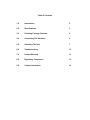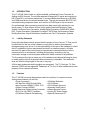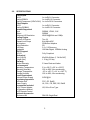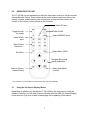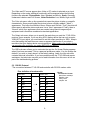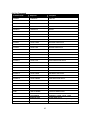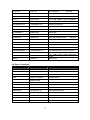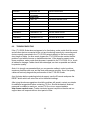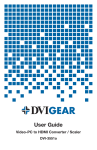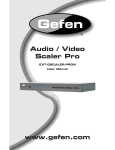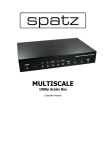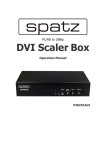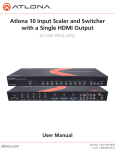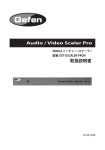Download TV One 1T-VS-558 video converter
Transcript
Instruction Manual 1T-VS-558 PC/HD/DVI Scaler Table of Contents 1.0 Introduction 2 2.0 Specifications 3 3.0 Checking Package Contents 5 4.0 Connecting The Hardware 5 5.0 Operating The Unit 7 6.0 Troubleshooting 12 7.0 Limited Warranty 13 8.0 Regulatory Compliance 13 9.0 Contact Information 14 1.0 INTRODUCTION The 1T-VS-558 Video Scaler is a high bandwidth, professional Cross Converter for Analog and DVI formats. The unit has separate Analog and DVI inputs and outputs via HD-15 and DVI-I connectors respectively. It accommodates resolutions up to WUXGA and 1080p and allows conversion between them. The unit also accepts 480i/576i YUV interlaced analog component video, such as from a DVD Player for up-conversion. Our professional video conversion products have been serving the industry for over twenty years. TV One offers a full line of high quality Seamless Switchers, Video Scalers, Up/Down/Cross Converters, Analog-Digital Converters (SD/HD-SDI, HDMI, DVI), Format Converters, Standards Converters, TBC/Frame Synchronizers, Matrix Routing Switchers, Signal Distribution Amplifiers and Cat.5 Transmission Systems. 1.1 Liability Statement Every effort has been made to ensure that this product is free of errors. TV One cannot be held liable for the use of this hardware or any direct or indirect consequential damages arising from its use. It is the responsibility of the user of the hardware to check that it is suitable for his/her requirements and that it is installed correctly. All rights reserved. No parts of this manual may be reproduced or transmitted by any form or means electronic or mechanical, including photocopying, recording or by any information storage or retrieval system without the written consent of the publisher. TV One reserves the right to revise any of its hardware and software following its policy to modify and/or improve its products where necessary or desirable. This statement does not affect the legal rights of the user in any way. All third party trademarks and copyrights are recognised. The TV One logo, TV Onetask and CORIO are the registered Trademarks of TV One. All other trademarks are the property of their respective holders. 1.2 Features The 1T-VS-558 has many features that enable it to perform in a superior manner. Among those features you will find: Cross Conversion I/O Max Res: WUXGA and 1080p Input Formats: RGBHV, YPbPr, YUV Output Formats: RGBHV Bi-directional Digital-Analog Converter DVI I/O is fully HDCP Compliant 3-D Motion Adaptive De-Interlacing 2 3-D Noise Reduction 3:2 Pull-Down 2:2 Pull-Down Recovery Automatic Size/Position Infrared Remote Control Locking DC Power Supply Optional Rackmount Kit 2.0 SPECIFICATIONS Video Inputs DVI-D Analog RGBHV Analog Component (YPbPr/YUV) Video Outputs DVI-D Analog (RGBHV) Formats Supported Input Output Maximum I/O Resolution Scaling Engine Number of Engines Phased Lock Loops De-Interlace Noise Reduction Pull-Down Bandwidth HDCP Support DVI I/O Mechanical Size (H-W-D) Weight (Net) Warranty Limited Warranty Environmental Operating Temperature Operating Humidity Storage Temperature Storage Humidity Power Requirement External Power Supply Regulatory Approvals Converter Unit Power Supply Accessories Included 1x AC Power Adapter 1x Operations Manual 1x IR Remote Control Optional Accessories Rackmount Kit 1x via DVI-I Connector 1x via HD-15 Connector 1x via 3x RCA Connectors 1x via DVI-I Connector 1x via HD-15 Connector RGBHV, YPbPr, YUV RGBHV WUXGA@60Hz and 1080p Two (2) 8-bit triple ADC 3D Motion Adaptive 3D 3:2 + 2:2 Recovery 165 Mbs Digital, 100MHz Analog Fully Compliant 42x218x164mm (1.7x8.5x6.45”) 1.13 kg (2.5 lbs) 3 Years Parts and Labor 0to +50 C (+32to +122 F) 10% to 90%, Non-condensing -10to +60C (+14to +140F) 10% to 90%, Non-condensing 5VDC@2A FCC, CE, RoHS UL, CUL, CE, PSE, GS, RoHS US, UK or Euro Type RM-220 Single/Dual 3 2.1Supported Input Formats and Resolutions The 1T-VS-558 accepts DVI and Analog PC plus Analog Component inputs via separate connectors. The resolutions and formats processed for these inputs are as follows: Resolution 480i 720x480 576i 720x576 480p 720x480 576p 720x576 720p 1280x720 1080i 1920x1080 1080p 1920x1080 VGA 640x480 SVGA 800x600 XGA 1024x768 SXGA 1280x1024 UXGA 1600x1200 WXGA 1280x800 WXGA+ 1440x900 WSXGA 1680x1050 WUXGA 1920x1200 V. Rate/Hz 60 (NTSC) 50 (PAL) 60 50 50,60 50,60 50,60 60,72,75,85 56,60,72,75,85 60,70,75,85 60,75,85 60 60 60 60 60 Scan Interlaced Interlaced Progressive Progressive Progressive Interlaced Progressive Progressive Progressive Progressive Progressive Progressive Progressive Progressive Progressive Progressive Format YUV YUV Connector RCA RCA YPbPr/RGBHV(1) HD15, DVI, RCA YPbPr/RGBHV(1) HD15, DVI, RCA YPbPr/RGBHV(1) HD15, DVI, RCA YPbPr/RGBHV(1) DVI, RCA YPbPr/RGBHV(1) HD15, DVI, RCA RGBHV RGBHV RGBHV RGBHV RGBHV RGBHV RGBHV RGBHV RGBHV HD15, DVI HD15, DVI HD15, DVI HD15, DVI HD15, DVI HD15, DVI HD15, DVI HD15, DVI HD15, DVI Note 1 – Analog YPbPr input is only available via the 3-RCA Connectors. 2.2 Supported Output Formats and Resolutions The 1T-VS-558 can provide a large number of output resolutions in the RGBHV format as shown in the following table: Resolution 480p 720x480 576p 720x576 720p 1280x720 1080i 1920x1080 1080p 1920x1080 VGA 640x480 SVGA 800x600 XGA 1024x768 SXGA 1280x1024 UXGA 1600x1200 WXGA 1280x800 WXGA+ 1440x900 WSXGA 1680x1050 WUXGA 1920x1200 V. Rate/Hz 60 50 50,60 50,60 50,60 60 60 60 60 60 60 60 60 60 Scan Progressive Progressive Progressive Interlaced Progressive Progressive Progressive Progressive Progressive Progressive Progressive Progressive Progressive Progressive 4 Format RGBHV RGBHV RGBHV RGBHV RGBHV RGBHV RGBHV RGBHV RGBHV RGBHV RGBHV RGBHV RGBHV RGBHV Connector HD15, DVI HD15, DVI HD15, DVI HD15, DVI HD15, DVI HD15, DVI HD15, DVI HD15, DVI HD15, DVI HD15, DVI HD15, DVI HD15, DVI HD15, DVI HD15, DVI 3.0 CHECKING PACKAGE CONTENTS Before attempting to use this unit, please check the packaging and make certain the following items are contained in the shipping carton: 1x 1T-VS-558 Scaler 1x Power Supply 1x IR Remote Control 1x Operations Manual Note: Please retain the original packing material should the need ever arise to return the unit. If you find any items are missing, contact your reseller or TV One immediately. Have the Model Number, Serial Number and Invoice available for reference when you call. 4.0 CONNECTING THE HARDWARE Referring to the drawing below, connect the proper cable (3x RCA to 3x RCA for YPbPr component input, HD-15 to HD-15 for PC input or DVI to DVI for DVI input) and then connect the AC power adaptor. Next, study the panel drawings and connector/control descriptions below and become familiar with the control actions, connector functions and power requirements. Above the word “MENU” you’ll find a joystick/switch control that allows access to and adjustment of various operational items. Pressing the top of the joystick will bring up the menu On Screen Display (OSD) and moving the joystick will allow you to move to, select and then adjust the various functions. The three buttons in the middle, YPbPr, RGB and DVI allow you to select the type of input you desire and the Auto Adjust button causes the scaler to position and size the image automatically. The Standby/On button is the power switch and above it is the IR sensor used with the included remote control. 5 1 1 2 3 4 5 6 2 3 4 5 6 Power Adaptor Jack – Connect the provided AC Adaptor here. DVI Output – Connect to DVI capable device. PC Out (RGB). Connect to PC Monitor or RGB capable Projector. DVI In – Connect to output from DVI capable device. PC In – Connect to a PC’s VGA (Monitor) out. Component Video In Connect the appropriate cables to the desired connector. Use only the highest quality cables for the input and output connections. The 1T-VS-558 is very capable and will automatically identify, accept and scale a host of input types and resolutions (including analog and PC type signals). The output however will be either DVI with a resolution of 480p to 1080p or RGB with resolutions from VGA to WUXGA. You must use a display or other destination device that is either DVI or RGB capable in order to use the output from this product. Since you can specify the output resolution, you’ll need to know the highest resolution your destination device is capable of handling and set the 1T-VS-558’s output resolution accordingly. Note 1: TV One utilizes a special “Twist-to-lock” connector to prevent the power cable coming loose. Insert the connector into the socket just as you would with other manufacturer’s power adaptors but once securely inserted, gently twist the connector 90 degrees to the right or left which will lock it in place. Note 2: To realize maximum quality and performance, use only the highest quality cables with the 1T-VS-558. Low quality cables will cause degradation of the signal quality and limit the distance between both the source and destination devices and the 1T-VS-558. 6 5.0 OPERATING THE UNIT The 1T-VS-558 can be operated from either the front panel controls or via the included Infrared Remote Control. Since Infrared is the control method used most often by the majority of users, please take the time to familiarize yourself with the location and function of the various control buttons on the Controller. Select PC Input Power On/Off Toggle through the Inputs Select HDMI/DVI Input Select YPbPr Input Select Output Resolution * Select Menu (OSD) Exit Menu Navigate Menus and adjust parameters. Reset to Factory Default Setting Select Auto-Adjust Function * For resolutions not accessible from the Remote, Use the OSD capability. 5.1 Using the On Screen Display Menus Regardless of whether you operate the 1T-VS-558 from the front panel or using the Remote Controller, you will need to become familiar with the OSD (On Screen Display) menu structure if you wish to take full advantage of the capability of the product. 7 5.1.1 Menu Navigation: If you are using the front panel control method, you can select the desired function by pressing the top of the Joystick immediately above the MENU legend to bring up the On Screen Display and then move the Joystick to navigate to the desired function. Once at the desired function, press the top of the Joystick to make the selection and then move the Joystick (left or right) to make the actual adjustment. Once you’ve made the adjustment, press the top of the Joystick a last time to save your adjustment. Escape from the OSD menu modes is accomplished by positioning the cursor over the word “Exit” in any menu and then pressing the top of the Joystick. From the IR remote controller, press the menu key to activate the OSD, use the arrow buttons to navigate to the selection you want and then use the arrow buttons and the “OK” button to make your adjustment or selection. Press the “Exit” button to escape from the OSD mode. 5.1.2 Menu Structure The main structure is as follows: Main Menu Video (Or PC) Contrast Brightness Hue Sat Sharpness Picture Mode Scale NR H-Position1 V-Position1 Exit Color User Normal Warm Cool Output OSD Info VGA H. Position Project SVGA V. Position Input XGA Time Out Output SXGA Background Date UXGA Exit WXGA WSXGA WUXGA WXGA+ 480i 480p 576i PC Menu1 576p H-Position2 720p (50/60) 2 V-Position 1080i (50/60) Exit 1080p (50/60) Native Note 1: The PC sub-menu is only visible when you have selected PC source. Note 2: H-Position and V-Position are only available when PC mode is selected. 8 The Video and PC menus appear when Video or PC modes is selected as an input. Depending on the mode, additional functionality will be exposed when the following functions are selected: Picture Mode: User, Standard and Movie., Scale: Overscan, Underscan Letterbox and Full Screen., Noise Reduction: Low, Middle, High and Off. The Color sub-menu calls up four presets that cause the picture to take on a specific characteristic. Some people prefer the picture to have a slightly reddish (“Warm”) appearance. This looks more lifelike to them. Others want a bluish (“Cool”) hue and still others want to adjust the picture and save it as a “User” appearance. Finally, there is “Normal” which is an appearance that was created using special image analysis equipment and is therefore considered a standard appearance. The Output sub-menu allows you to specify the resolution you want the 1T-VS-558 to produce. As an example, if you are using a DVI display device that can only accept a 1080i HDTV input signal, you would want to set the output resolution to 1080i. Keep in mind that setting the resolution can cause an apparent malfunction if you select a resolution that your display device cannot reproduce. Make certain your display device can reproduce the resolution you select BEFORE you select it. The OSD sub-menu allows you to customize the way the On Screen Display appears when it has been accessed. This is a personal preference matter. You can change the default if you wish or simply leave it at the factory setting. Lastly, the Info sub-menu contains technical information. If you have problems with the 1T-VS-558 and require assistance, the technician may ask you to read information from this menu to him as part of the troubleshooting process. 5.2 RS-232 Protocol *The connection between 1T-VS-558 and controller with RS-232 modem cable. Pins definition of modem cable Scaler Unit Control Unit PIN Definition PIN Definition 1 NC 1 NC 2 TxD 2 RxD 3 RxD 3 TxD 4 NC 4 NC 5 GND 5 GND 6 NC 6 NC 7 NC 7 NC 8 NC 8 NC 9 NC 9 NC 9 * RS-232 Transmission Format: Baud Rate: 19200bps Data Bit: 8 bits Parity: None Stop Bit: 1bit (A) Set Command Command Code Response Description S POWER 0 > POWER OFF POWER OFF S POWER 1 > POWER ON POWER ON S SOURCE 0 > SOURCE COMP COMP INPUT S SOURCE 1 > SOURCE PC PC INPUT S SOURCE 2 > SOURCE DVI DVI INPUT S OUTPUT 0 > OUTPUT NATIVE NATIVE RESOLUTION OUTPUT S OUTPUT 1 > OUTPUT VGA VGA RESOLUTION OUTPUT S OUTPUT 2 > OUTPUT SVGA SVGA RESOLUTION OUTPUT S OUTPUT 3 > OUTPUT XGA XGA RESOLUTION OUTPUT S OUTPUT 4 > OUTPUT SXGA SXGA RESOLUTION OUTPUT S OUTPUT 5 > OUTPUT UXGA UXGA RESOLUTION OUTPUT S OUTPUT 6 > OUTPUT 480I 480I RESOLUTION OUTPUT S OUTPUT 7 > OUTPUT 480P 480P RESOLUTION OUTPUT S OUTPUT 8 > OUTPUT 720P 720P 60HZ RESOLUTION OUTPUT S OUTPUT 9 > OUTPUT 1080I 1080I 60HZ RESOLUTION OUTPUT S OUTPUT 10 > OUTPUT 1080P 1080P 60HZ RESOLUTION OUTPUT S OUTPUT 11 > OUTPUT 576I 576I 60HZ RESOLUTION OUTPUT S OUTPUT 12 > OUTPUT 576P 576P 60HZ RESOLUTION OUTPUT S OUTPUT 13 > OUTPUT 720P 720P 50HZ RESOLUTION OUTPUT S OUTPUT 14 > OUTPUT 1080I50 1080I 50HZ RESOLUTION OUTPUT S OUTPUT 15 > OUTPUT 1080P50 1080P 50HZ RESOLUTION OUTPUT S OUTPUT 16 > OUTPUT WXGA WXGA RESOLUTION OUTPUT S OUTPUT 17 > OUTPUT WSXGA WSXGA RESOLUTION OUTPUT S OUTPUT 18 > OUTPUT WUXGA WUXGA RESOLUTION OUTPUT S OUTPUT 19 > OUTPUT WXGA+ WXGA+ RESOLUTION OUTPUT S SIZE 0 > SIZE FULL SCALER FULL OUTPUT S SIZE 1 > SIZE OVERSCAN SCALER OVERSCAN OUTPUT S SIZE 2 > SIZE UNDERSCAN SCALER UNDERSCAN OUTPUT S SIZE 3 > SIZE LETTERBOX SCALER LETTERBOX OUTPUT S SIZE 4 > SIZE PANSCAN SCALER PANSCAN OUTPUT S PICTUREMODE 0~3 > PICTUREMODE STANDARD~USER 0:STANDARD ; 1:MOVIE ; 2:VIVID ; 3:USER ,PICTURE MODE OUTPUT S CONTRAST 0~100 > CONTRAST 0~100 CONTRAST 0~100 ADJUST [Defaut:50] S BRIGHTNESS 0~100 > BRIGHTNESS 0~100 BRIGHTNESS 0~100 ADJUST [Defaut:45] 10 S HUE 0~100 > HUE 0~100 HUE 0~100 ADJUST [Defaut:50] S SATURATION 0~100 > SATURATION 0~100 SATURATION 0~ 100 ADJUST [Defaut:60] S SHARPNESS 0~100 > SHARPNESS 0~100 SHARPNESS 0~100 ADJUST S NR 0~3 > NR OFF~HIGH 0:OFF ; 1:LOW ; 2:MIDDLE ; 3:HIGH ,NR CONTROL S PCHPOSITION 0~100 > PCHPOSITION 0~100 H POSITION 0~100 ADJUST S PCVPOSITION 0~100 > PCVPOSITION 0~100 V POSITION 0~100 ADJUST S PCCLOCK 0~100 > PCCLOCK 0~100 PC MODE COLCK 0~100 ADJUST S PCPHASE 0~63 > PCPHASE 0~63 PC MODE PHASE 0~63 ADJUST S COLORTEMP 0~3 > COLORTEMP NORMAL~USER 0:NORMAL ; 1:WARM ; 2:COOL ; 3:USER ,COLOR TEMP SETTING S RED 0~100 > RED 0~100 COLOR TEMP "RED" ADJUST [Defaut:47] S GREEN 0~100 > GREEN 0~100 COLOR TEMP "GREEN" ADJUST [Defaut:47] S BLUE 0~100 > BLUE 0~100 COLOR TEMP "BLUE" ADJUST [Defaut:47] S OSDHPOSITION 0~100 > OSDHPOSITION 0~100 OSD H POSITION 0~100 ADJUST [Defaut:50] S OSDVPOSITION 0~100 > OSDVPOSITION 0~100 OSD V POSITION 0~100 ADJUST [Defaut:50] S OSDTIMEOUT 0~100 > OSDTIMEOUT 0~100 OSD TIMEOUT 0~100 SETTING S OSDBACKGROUND 0~8 > OSDBACKGROUND 0~8 OSD OSDBACKGROUND 0~8 ADJUST [Defaut:5] S AUDIOMUTE 0~1 > AUDIOMUTE OFF~ON 0:OFF ; 1:ON ,AUDIO MUTE CONTROL S AUDIODELAY 0~3 > AUDIODELAY OFF~150MS 0:OFF ; 1:40MS ; 2:110MS ; 3:150MS ,AUDIO DELAY SETTING S RESET 1 > RESET ON RESET ACTION Command Code Response Description R POWER > POWER ON SHOW POWER STATUS R SOURCE > SOURCE Comp, PC, DVI SHOW SOURCE STATUS R OUTPUT > OUTPUT NATIVE~WUXGA SHOW OUTPUT STATUS R SIZE > SIZE FULL~PANSCAN SHOW SIZE STATUS R PICTUREMODE > PICTUREMODE STANDARD~USER SHOW PICTURE MODE STATUS R CONTRAST > CONTRAST 0~100 SHOW CONTRAST STATUS R BRIGHTNESS > BRIGHTNESS 0~100 SHOW BRIGHTNESS STATUS R HUE > HUE 0~100 SHOW HUE STATUS R SATURATION > SATURATION 0~100 SHOW SATURATION STATUS R SHARPNESS > SHARPNESS 0~100 SHOW SHARPNESS STATUS R NR > NR OFF~HIGH SHOW NR STATUS R PCHPOSITION > PCHPOSITION 0~100 SHOW PC H-POSITION STATUS R PCVPOSITION > PCVPOSITION 0~100 SHOW PC V-POSITION STATUS (B) Status Commands 11 [Defaut:32] [Defaut:10] R PCCLOCK > PCCLOCK 0~100 SHOW PC COLOK STATUS R PCPHASE > PCPHASE 0~63 SHOW PC PHASE STATUS R COLORTEMP > COLORTEMP NORMAL~USER SHOW COLOR TEMP STATUS R RED > RED 0~100 SHOW COLOR TEMP RED STATUS R GREEN > GREEN 0~100 SHOW COLOR TEMP GREEN STATU S R BLUE > BLUE 0~100 SHOW COLOR TEMP BLUE STATUS R OSDHPOSITION > OSDHPOSITION 0~100 SHOW OSD H-POSITION STATUS R OSDVPOSITION > OSDVPOSITION 0~100 SHOW OSD V-POSITION STATUS R OSDTIMEOUT > OSDTIMEOUT 0~100 SHOW OSD TIMEOUT STATUS R OSDBACKGROUND > OSDBACKGROUND 0~8 SHOW OSD BACKGROUND STATUS R AUDIOMUTE > AUDIOMUTE OFF~ON SHOW AUDIO MUTE STATUS R AUDIODELAY > AUDIODELAY OFF~150MS SHOW AUDIO DELAY STATUS 6.0 TROUBLESHOOTING If the 1T-VS-558 Scaler does not appear to be functioning, make certain that the source and all other devices connected to the unit are functioning correctly by connecting each device currently connected to the 1T-VS-558’s outputs directly to the source using a short length of cable. (In other words, bypass the 1T-VS-558 to make certain that the problem is not with the source or destination devices.) If the signal is present under those conditions, make certain that the power is present to the 1T-VS-558. If it is, check all cables for damage. Cables should be undamaged, as short as possible and should be premium quality. Note: It is strongly recommended that you use premium cables in order to achieve maximum distance cable runs and the best performance possible. Use of low quality cables will seriously degrade the performance of the 1T-VS-558 Scaler. As a final step before contacting technical support, use the IR remote and press the RESET button which will return the unit to the default settings. After trying the above suggestions should the problem still persist, contact your dealer for additional suggestions before contacting TV One. Should the dealer’s technical personnel be unable to assist you, contact TV One via our support website: http://tvone.crmdesk.com. Create a technical support request on the site and our support team will respond within a short period of time. 12 7.0 LIMITED WARRANTY TV One warrants the original purchaser that the equipment it manufactures or sells will be free from defects in materials and workmanship for a fixed term from the date of purchase. The warranty term for specific product lines is defined below. 1. TV One branded products based on TV One’s CORIO technology are warranted for a period of five years from the date of purchase. This includes products with the model number prefix of C2, 1T-C2, CX, A2 or S2. 2. TV One-task branded products, other than those based on TV One’s CORIO technology mentioned above, are warranted for a period of three years from the date of purchase. This includes products with the model number prefix of 1T, with the exception of 1T-C2. 3. LCD Monitors are warranted for a period of three years from the date of purchase, with the exception of the LCD panels integrated into the monitors that are supplied by third parties. LCD panels are limited to the term and conditions of the warranty offered by the respective LCD panel manufacturer. Such specific LCD panel warranties are available upon request to TV One. Should a product, in TV One’s opinion, prove defective within this warranty period, TV One, at its option, will repair or replace this product without charge. Any defective parts replaced become the property of TV One. This warranty does not apply to those products which have been damaged due to accident, unauthorized alterations, improper repair, modifications, inadequate maintenance and care, or use in any manner for which the product was not originally intended. If repairs are necessary under this warranty policy, the original purchaser must obtain a Return Authorization Number from TV One and return the product to a location designated by TV One, freight prepaid. After repairs are complete, the product will be returned, freight prepaid. LIMITATIONS - All products sold are "as is" and the above Limited Warranty is in lieu of all other warranties for this product, expressed or implied, and is strictly limited to two years from the date of purchase. TV One assumes no liability to distributors, resellers or end-users or any third parties for any loss of use, revenue or profit. TV One makes no other representation of warranty as to fitness for the purpose or merchantability or otherwise in respect of any of the products sold. The liability of TV One with respect to any defective products will be limited to the repair or replacement of such products. In no event shall TV One be responsible or liable for any damage arising from the use of such defective products whether such damages be direct, indirect, consequential or otherwise, and whether such damages are incurred by the reseller, end-user or any third party. 13 8.0 REGULATORY COMPLIANCE The 1T-VS-558 has been tested for compliance with appropriate FCC and CE rules and regulations. The Power Adaptor/Supplies have been tested for compliance with appropriate UL, CUL, CE, PSE, GS Rules, Regulations and/or Guidelines. These Products and Power Adapters are RoHS Compliant. 9.0 CONTACT INFORMATION Should you have questions or require assistance with this product in areas not covered by this manual, please contact TV One at the appropriate location. TV One USA 2791 Circleport Drive Erlanger, KY 41018 USA Tel 859-282-7303 Fax 859-282-8225 [email protected] www.tvone.com TV One Europe Continental Approach Westwood Industrial Estate Margate, Kent CT9 4JG, UK Tel +44 (0)1843 873311 Fax +44 (0)1843 873312 [email protected] www.tvone.eu TV One Latin America 6991 NW 82 Avenue #8 Miami, FL 33166 USA Tel 305-396-6275 Fax 305-418-9306 [email protected] www.tvonela.com TV One Mercosur Av. Diaz Velez 3965 #PB (1200) Capital Federal Buenos Aires, Argentina Tel +54 11 5917-2525 Fax +54 11 4032-0281 [email protected] www.tvonela.com TV One Asia 16F-4, NO.75, Sec. 1 Hsin Tai Wu Road, Hsichih Taipei Hsien 22101 Taiwan R.O.C. Tel +886 2 2698-2296 Fax +886 2 2698-2297 [email protected] www.tvoneasia.com TV One China Rm. 1007, Golden Peach Bldg. No. 1900 Shangcheng Road Pudong, Shanghai China 200120 Tel +86 21 5830-2960 Fax +86 21 5851-7949 Email: [email protected] www.tvonechina.com End of Manual 14 15