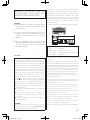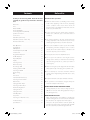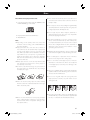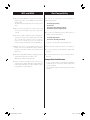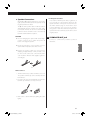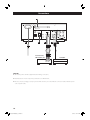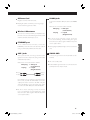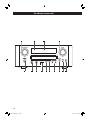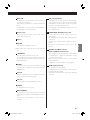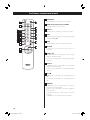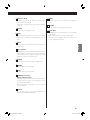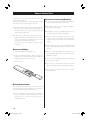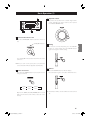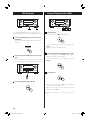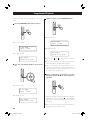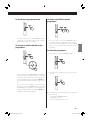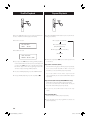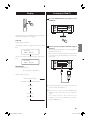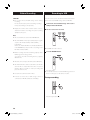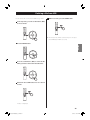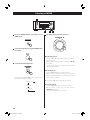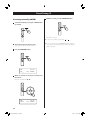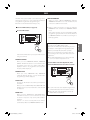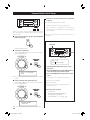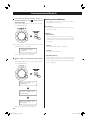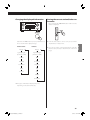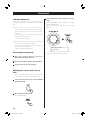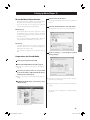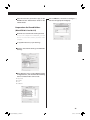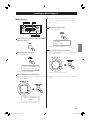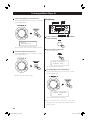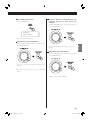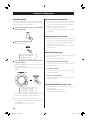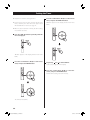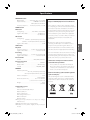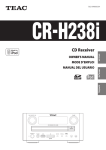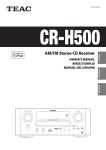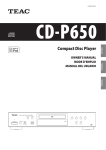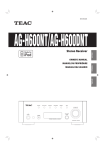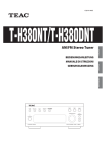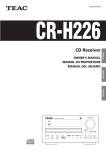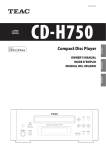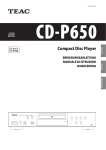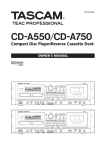Download TEAC CR-H500NT B
Transcript
Z
CQX1A1497Z
CR-H500NT
FRANÇAIS
OWNER’S MANUAL
MODE D’EMPLOI
MANUAL DEL USUARIO
ENGLISH
AM/FM Stereo CD Receiver
ESPAÑOL
EN_CR-H500NT_T_C.indb 1
09.10.6 5:31:21 PM
10) Protect the power cord from being walked on
or pinched par ticularly at plugs, convenience
receptacles, and the point where they exit from the
apparatus.
CAUTION: TO REDUCE THE RISK OF ELEC TRIC
SHOCK, DO NOT REMOVE COVER (OR BACK). NO
USER-SERVICEABLE PARTS INSIDE. REFER SERVICING
TO QUALIFIED SERVICE PERSONNEL.
The lightning f lash with arrowhead
symbol, within an equilateral triangle, is
intended to alert the user to the presence
of uninsulated “dangerous voltage” within
the product’s enclosure that may be of
sufficient magnitude to constitute a risk of
electric shock to persons.
The exclamation point within an equilateral
triangle is intended to alert the user to
the presence of important operating and
maintenance (servicing) instructions in the
literature accompanying the appliance.
IMPORTANT SAFETY
INSTRUCTIONS
11) Only use attachments/accessories specified by the
manufacturer.
12) Use only with the cart, stand,
tripod, bracket, or table specified
by the manufacturer, or sold with
the apparatus. When a cart is
used, use caution when moving
the cart/apparatus combination
to avoid injury from tip-over.
13) Unplug this apparatus during lightning storms or
when unused for long periods of time.
14) Refer all servicing to qualified service personnel.
Servicing is required when the apparatus has been
damaged in any way, such as power-supply cord or
plug is damaged, liquid has been spilled or objects
have fallen into the apparatus, the apparatus has
been exposed to rain or moisture, does not operate
normally, or has been dropped.
1) Read these instructions.
< Do not expose this apparatus to drips or splashes.
2) Keep these instructions.
< Do not place any objects filled with liquids, such as
vases, on the apparatus.
3) Heed all warnings.
4) Follow all instructions.
5) Do not use this apparatus near water.
6) Clean only with dry cloth.
< Do not install this apparatus in a confined space such
as a bookcase or similar unit.
< The apparatus draws nominal non-operating power
from the AC outlet with its POWER or STANDBY/ON
switch not in the ON position.
7) Do not block any ventilation openings. Install in
accordance with the manufacturer’s instructions.
< The apparatus should be located close enough to the
AC outlet so that you can easily grasp the power cord
plug at any time.
8) Do not install near any heat sources such as radiators,
heat registers, stoves, or other apparatus (including
amplifiers) that produce heat.
< The mains plug is used as the disconnect device, the
disconnect device shall remain readily operable.
9) Do not defeat the safety purpose of the polarized
or grounding-type plug. A polarized plug has two
blades with one wider than the other. A grounding
type plug has two blades and a third grounding
prong. The wide blade or the third prong are
provided for your safety. If the provided plug does
not fit into your outlet, consult an electrician for
replacement of the obsolete outlet.
2
EN_CR-H500NT_T_C.indb 2
< If the product uses batteries (including a battery pack
or installed batteries), they should not be exposed to
sunshine, fire or excessive heat.
< Caution should be taken when using earphones or
headphones with the product because excessive
sound pressure (volume) from earphones or
headphones can cause hearing loss.
09.10.6 5:31:23 PM
WA R N I N G : TO PR E V EN T FI R E O R
SHOCK HAZARD, DO NOT EXPOSE THIS
APPLIANCE TO RAIN OR MOISTURE.
CAUTION
< DO NOT REMOVE THE EXTERNAL CASES OR CABINETS
TO EXPOSE THE ELECTRONICS. NO USER SERVICEABLE
PARTS ARE WITHIN!
This product has been designed and manufactured
according to FDA regulations “title 21, CFR, chapter 1,
subchapter J, based on the Radiation Control for Health
and Safety Act of 1968“, and is classified as class 1 laser
product. There is not hazardous invisible laser radiation
during operation because invisible laser radiation emitted
inside of this product is completely confined in the
protective housings.
The label required in this regulation is shown as follows.
< IF YOU ARE EXPERIENCING PROBLEMS WITH THIS
PRODUCT, CONTACT TEAC FOR A SERVICE REFERRAL.
DO NOT USE THE PRODUCT UNTIL IT HAS BEEN
REPAIRED.
< U S E O F CO N T R O L S O R A DJ U S T M E N T S O R
PERFORMANCE OF PROCEDURES OTHER THAN THOSE
SPECIFIED HEREIN MAY RESULT IN HAZARDOUS
RADIATION EXPOSURE.
Optical pickup :
Type
Manufacturer
Laser output
Wavelength
: SF-P101VF
: Sanyo Electric Co., Ltd
: Less than 1mW on the objective lens
: 790±25nm
For U.S.A.
This equipment has been tested and found to
comply with the limits for a Class B digital device,
pursuant to Part 15 of the FCC Rules. These limits are
designed to provide reasonable protection against
harmful interference in a residential installation. This
equipment generates, uses, and can radiate radio
frequency energy and, if not installed and used in
accordance with the instructions, may cause harmful
interference to radio communications. However, there
is no guarantee that interference will not occur in a
particular installation. If this equipment does cause
harmful interference to radio or television reception,
which can be determined by turning the equipment
off and on, the user is encouraged to try to correct the
interference by one or more of the following measures:
< Reorient or relocate the equipment and/or the
receiving antenna.
< Increase the separation between the equipment
and receiver.
< Connect the equipment into an outlet on a
circuit different from that to which the receiver is
connected.
< Consult the dealer or an experienced radio/TV
technician for help.
CAUTION
Changes or modifications to this equipment not
expressly approved by TEAC CORPORATION for
compliance will void the user’s warranty.
MPEG Layer-3 audio coding technology licensed from Fraunhofer IIS
and Thomson.
Supply of this product does not convey a license nor imply any
right to distribute MPEG Layer-3 compliant content created with this
product in revenue-generating broadcast systems (terrestrial, satellite,
cable and/or other distribution channels), streaming applications (via
Internet, intranets and/or other networks), other content distribution
systems (pay-audio or audio-on-demand applications and the
like) or on physical media (compact discs, digital versatile discs,
semiconductor chips, hard drives, memory cards and the like).
An independent license for such use is required. For details, please
visit http://mp3licensing.com.
Microsoft, Windows, Windows Vista and Windows Media are either
registered trademarks or trademarks of Microsoft Corporation in the
United States and/or other countries.
This product is protected by certain intellectual property rights of
Microsoft. Use or distribution of such technology outside of this
product is prohibited without a license from Microsoft.
Apple, Mac, Macintosh, Mac OS and iPod are trademarks of Apple
Inc., registered in the U.S. and other countries.
“Made for iPod” means that an electronic accessory has been
designed to connect specifically to iPod and has been certified by
the developer to meet Apple performance standards.
Apple is not responsible for the operation of this device or its
compliance with safety and regulatory standards.
RealAudio is a trademarks or a registered trademark of RealNetworks,
Inc.
3
CL/]AP+F3..LR]R]A,glbb1
.7,/.,738228/6NK
Contents
Before Use
Thank you for choosing TEAC. Read this manual
carefully to get the best performance from this
unit.
Before Use . . . . . . . . . . . . . . . . . . . . . . . . . . . . . . . . . . . . . . . . . . . . 4
Discs . . . . . . . . . . . . . . . . . . . . . . . . . . . . . . . . . . . . . . . . . . . . . . . . . 5
MP3 and WMA . . . . . . . . . . . . . . . . . . . . . . . . . . . . . . . . . . . . . . . . 6
iPod Compatibility . . . . . . . . . . . . . . . . . . . . . . . . . . . . . . . . . . . . 6
Connecting Antennas (AM/FM) . . . . . . . . . . . . . . . . . . . . . . . . 7
Speaker Connections. . . . . . . . . . . . . . . . . . . . . . . . . . . . . . . . . . 8
Connections . . . . . . . . . . . . . . . . . . . . . . . . . . . . . . . . . . . . . . . . . 10
Part Names (main unit) . . . . . . . . . . . . . . . . . . . . . . . . . . . . . . . 12
Part Names (remote control unit) . . . . . . . . . . . . . . . . . . . . . 14
Remote Control Unit . . . . . . . . . . . . . . . . . . . . . . . . . . . . . . . . . 16
Basic Operation . . . . . . . . . . . . . . . . . . . . . . . . . . . . . . . . . . . . . . 17
Disc Playback . . . . . . . . . . . . . . . . . . . . . . . . . . . . . . . . . . . . . . . . 18
USB Playback . . . . . . . . . . . . . . . . . . . . . . . . . . . . . . . . . . . . . . . . 20
General Playback (disc/USB) . . . . . . . . . . . . . . . . . . . . . . . . . . 20
Folder Search . . . . . . . . . . . . . . . . . . . . . . . . . . . . . . . . . . . . . . . . 21
Programmed Playback . . . . . . . . . . . . . . . . . . . . . . . . . . . . . . . 22
Shuffle Playback . . . . . . . . . . . . . . . . . . . . . . . . . . . . . . . . . . . . . 24
Repeat Playback . . . . . . . . . . . . . . . . . . . . . . . . . . . . . . . . . . . . . 24
Display . . . . . . . . . . . . . . . . . . . . . . . . . . . . . . . . . . . . . . . . . . . . . . . . . 25
Listening to iPod . . . . . . . . . . . . . . . . . . . . . . . . . . . . . . . . . . . . .
Before Recording . . . . . . . . . . . . . . . . . . . . . . . . . . . . . . . . . . . .
Recording to USB . . . . . . . . . . . . . . . . . . . . . . . . . . . . . . . . . . . .
Deleting a file from USB . . . . . . . . . . . . . . . . . . . . . . . . . . . . . .
Listening to FM/AM . . . . . . . . . . . . . . . . . . . . . . . . . . . . . . . . . .
Preset Tuning . . . . . . . . . . . . . . . . . . . . . . . . . . . . . . . . . . . . . . . .
25
28
28
29
30
31
RDS. . . . . . . . . . . . . . . . . . . . . . . . . . . . . . . . . . . . . . . . . . . . . . . . . .
PTY Search . . . . . . . . . . . . . . . . . . . . . . . . . . . . . . . . . . . . . . . . . . .
Internet Radio Initial Setup . . . . . . . . . . . . . . . . . . . . . . . . . . .
Listening to Internet Radio . . . . . . . . . . . . . . . . . . . . . . . . . . .
Radio Portal . . . . . . . . . . . . . . . . . . . . . . . . . . . . . . . . . . . . . . . . . .
Setting up Music Player . . . . . . . . . . . . . . . . . . . . . . . . . . . . . .
Listening to Music Player . . . . . . . . . . . . . . . . . . . . . . . . . . . . .
Network Configuration . . . . . . . . . . . . . . . . . . . . . . . . . . . . . . .
Setting the Clock . . . . . . . . . . . . . . . . . . . . . . . . . . . . . . . . . . . .
Setting the Timer . . . . . . . . . . . . . . . . . . . . . . . . . . . . . . . . . . . .
33
34
36
37
40
41
45
48
49
50
Timer Operation . . . . . . . . . . . . . . . . . . . . . . . . . . . . . . . . . . . . . 51
Sleep Timer . . . . . . . . . . . . . . . . . . . . . . . . . . . . . . . . . . . . . . . . . . 52
Listening to an External Source . . . . . . . . . . . . . . . . . . . . . . . 52
Troubleshooting . . . . . . . . . . . . . . . . . . . . . . . . . . . . . . . . . . . . . 53
Specifications . . . . . . . . . . . . . . . . . . . . . . . . . . . . . . . . . . . . . . . . 55
Read this before operations.
< When the unit is turned on, switching on the TV may
result in lines appearing on the TV screen, depending
on the condition of the electric waves of the T V
broadcast. This is not malfunction in the unit or the TV.
In this case, turn off the unit.
< As the unit may become warm during operation,
always leave sufficient space around the unit for
ventilation.
< The voltage supplied to the unit should match the
voltage as printed on the rear panel. If you are in any
doubt regarding this matter, consult an electrician.
< Choose the installation location of your unit carefully.
Avoid placing it in direct sunlight or close to a source
of heat. Also avoid locations subject to vibrations and
excessive dust, heat, cold or moisture.
< Do not place the unit on an amplifier/receiver.
< Do not open the cabinet as this might result in
damage to the circuitry or electrical shock. If a foreign
object should get into the set, contact your dealer or
service agency.
< When removing the power plug from the wall outlet,
always pull directly on the plug, never yank the cord.
< Do not attempt to clean the unit with chemical
solvents as this might damage the finish. Use a clean,
dry cloth.
< Keep this manual in a safe place for future reference.
< The operations are illustrated using the European
model for example in this manual.
DO NOT MOVE THE UNIT DURING PLAYBACK
During playback, the disc rotates at high speed. Do
NOT lift or move the unit during playback. Doing so
may damage the disc.
WHEN MOVING THIS UNIT
When changing places of installation or packing the
unit for moving, be sure to remove the disc and return
the disc table to its original position in the player.
Then, press the power switch to turn the power off,
and disconnect the power cord. Moving this unit with
the disc loaded may result in damage to this unit.
4
EN_CR-H500NT_T_C.indb 4
09.10.6 5:31:24 PM
Discs
Discs which can be played on this unit:
M Conventional audio CDs bearing the COMPACT DISC
DIGITAL AUDIO logo on the label.
< Discs should be returned to their cases after use to
avoid dust and scratches that could cause the laser
pickup to ”skip”.
< Do not expose discs to direct sunlight or high humidity
and temperature for extended periods. Long exposure
to high temperatures will warp the disc.
M Properly finalized CD-R and CD-RW discs
M MP3/WMA CDs
< CD-R and CD-RW discs are more sensitive to the
effects of heat and ultraviolet rays than ordinary CDs.
It is important that they are not stored in a location
where direct sunlight will fall on them, and which is
away from sources of heat such as radiators or heatgenerating electrical devices.
ENGLISH
Note:
< Depending on the quality of the disc and/or the
condition of the recording, some CD-R/CD-RW discs
may not be playable.
< Copy-protected discs and other discs which do
not conform to the CD standard may not play back
correctly in this player. If you use such discs in this
unit, TEAC Corporation and its subsidiaries cannot be
responsible for any consequences or guarantee the
quality of reproduction. If you experience problems
with such non-standard discs, you should contact the
producers of the disc.
< Always place the disc on the disc tray with the label
side uppermost. (Compact discs can be played or
recorded only on one side.)
< To remove a disc from its storage case, press down on
the center of the case and lift the disc out, holding it
carefully by the edges.
< Do not play any disc that is warped, deformed or
damaged. Playing such discs may cause irreparable
harm to the playing mechanisms.
< Printable CD-R and CD-RW discs aren’t recommended,
as the label side might be sticky and damage the unit.
< Do not stick papers or protective sheets on the discs
and do not use any protective coating spray.
< Use a soft oil-based felt-tipped pen to write the
information on the label side. Never use a ball-point
or hard-tipped pen, as this may cause damage to the
recorded side.
< Never use a stabilizer. Using commercially available CD
stabilizers with this unit will damage the mechanisms
and cause them to malfunction.
< Do not use irregular shape CDs (octagonal, heart
shaped, business card size, etc.). CDs of this sort can
damage the unit.
< If the disc becomes dirty, wipe the surface radially
from the center hole outward towards the outer edge
with a soft and dry cloth.
< Never use such chemicals as record sprays, antistatic
sprays or fluid, benzine or thinner to clean the discs.
Such chemicals will do irreparable damage to the
disc’s plastic surface.
< If you are in any doubt as to the care and handling of a
CD-R/CD-RW disc, read the precautions supplied with
the disc, or contact the disc manufacturer directly.
5
EN_CR-H500NT_T_C.indb 5
09.10.6 5:31:24 PM
MP3 and WMA
iPod Compatibility
< This unit can play MP3 files recorded in various external
USB storage devices such as USB flash memory, MP3
player or HDD.
The HDD must be formatted FAT 16 or FAT 32, but not
NTFS.
This unit can be connected to and used with the
following iPod models.
< When more than 2000 files are recorded on the USB
memory, the unit might not be able to play them
correctly.
< File names of MP3 or WMA should be alphanumeric
characters. This unit cannot display symbols and fullsize or double-byte characters (such as Japanese,
Chinese, etc.) correctly. Also, be sure to use the file
extension. (“.mp3” for MP3 files, “.wma” for WMA files.)
iPod (5th generation)
iPod classic
iPod nano (1st to 5th generation)
iPod touch (1st to 3rd generation)
< You cannot use following models in “Direct Mode” of
Display mode and for the timer:
iPod (5th generation)
iPod nano (1st/2nd generation)
See page 27 for information about Display mode.
< MP3 files are mono or stereo MPEG-1 Audio Layer 3
format. This unit can play MP3 files with a sampling
frequency of 44.1 kHz or 48 kHz, and a bit-rate of 320
kbps or less.
< This unit cannot output video from a connected iPod.
< This unit can play WMA files with a sampling frequency
of 44.1 kHz and a bit-rate of 192 kbps or less.
WMA stands for Windows Media Audio.
< It cannot be played if you connect an iPod shuffle to
this port.
< Audio encoded at 128 kbps should sound close to
regular audio CD quality. Although this player will play
lower bit-rate MP3 files, the sound quality becomes
noticeably worse at lower bit-rates.
< To connect an iPod, use the USB cable supplied with
the iPod.
Compatible iPod Software
In case your iPod will not work with the CR-H500NT
or with the remote control unit, software update may
solve the problem.
Visit the Apple website and download the latest iPod
software.
6
EN_CR-H500NT_T_C.indb 6
09.10.6 5:31:25 PM
Connecting Antennas (AM/FM)
AM Indoor Loop Antenna
FM Indoor Antenna
The high-performance AM loop antenna provided with
this unit is sufficient for good reception in most areas.
To stand the loop antenna on a surface, fix the claw to the
slot in the antenna base.
Connect the lead-type FM antenna to the FM 75Ω socket,
extend the lead and tune in your favourite station (see
page 30). Adjust the antenna in a suitable location like a
window frame or wall until the reception is best and then
affix the antenna in that position using thumb tacks, push
pins or any other suitable means.
ENGLISH
Connect the loop antenna’s wires to the AM antenna
terminals.
Place the antenna on a shelf or hang it on a window
frame, etc., in the direction which gives the best
reception. Keep all other wires such as power cords,
speaker wires or interconnect wires as far away as possible
from the antenna.
AM Outdoor
Antenna
FM Outdoor Antenna
In an area where FM signals are weak, it may be necessary
to use an FM outdoor antenna.
Generally, a 3-element antenna will be sufficient; if you
live in an area where the FM signals are particularly weak,
it may be necessary to use one with 5 or more elements.
Make sure to connect
the black wire to the
GND terminal.
< If the AM loop antenna provided does not deliver
sufficient reception (often due to being too far from
the transmitter or in a concrete building, etc.), it may
be necessary to use an AM outdoor antenna.
Use either a high quality commercially available AM
antenna or, if not available, an insulated wire more
than 5 m long. Strip one end, and connect this to the
terminal as shown.
The antenna wire should be fitted outdoors or indoors
near a window. For better reception, connect the GND
terminal to a reliable ground.
Note:
Even when using an AM outdoor antenna, do not
disconnect the AM loop antenna.
< Disconnect the FM indoor antenna when using an
outdoor antenna.
7
EN_CR-H500NT_T_C.indb 7
09.10.6 5:31:25 PM
Speaker Connections
SPEAKER
A
B
LINE
IN
SUBWOOFER
8
EN_CR-H500NT_T_C.indb 8
09.10.6 5:31:26 PM
A Speaker Connections
CR-H500NT’s + (positive) terminals are red ( for the
right speaker) and white (for the left speaker.) The _
(negative) terminals are black.
The + side of the speaker cable is marked to make it
distinguishable from the negative side of the cable.
Connect this marked side to the red and white +
terminals and the unmarked side to the black _
terminals of CR-H500NT and speakers.
CAUTION
< To avoid damaging the speakers with sudden highvolume sound, be sure to switch the power off
before connecting the speakers.
For European customers
In accordance with European safety regulations, it
is not possible to connect banana plugs into the
speaker terminals on European models. The holes
into which banana plugs are inserted have been
covered with black caps. Connect the speakers
using spades or bare wires. If the black caps become
separated from the terminals, return them to their
original position.
B SUBWOOFER OUT jack
Conne c t a commercially available p owere d
subwoofer.
ENGLISH
< Check the impedance of your speakers. Connect
speaker with an impedance of 6 ohms or more.
< Prepare the speaker cables for connection by
stripping off approximately 10 mm (1/2 inch) or less
(no more as this could cause a short-circuit) of the
outer insulation. Twist the wires tightly together to
avoid tangles:
How to connect
1. Turn the terminal cap counter-clockwise to loosen it.
The speaker terminal caps cannot be fully removed
from the base.
2. Insert the wire into the terminal fully and turn the
terminal cap clockwise to securely connect it:
3. Make sure it is fastened firmly by pulling the cable
lightly.
9
EN_CR-H500NT_T_C.indb 9
09.10.6 5:31:26 PM
Connections
B
A
C
D
E
Cassette deck,
CD recorder, etc.
F
Turntable
R L R L
LINE LINE
OUT IN
CAUTION
< Turn off the power of all the equipment before making connections.
< Read instructions of each component you intend to use with this unit.
< Be sure to insert each plug securely. To prevent hum and noise, do not bundle the connection cables with the power
cord or speaker cable.
10
EN_CR-H500NT_T_C.indb 10
09.10.6 5:31:26 PM
A AC Power Cord
E PHONO jacks
Plug this cord into an AC wall socket.
< Unplug the power cord when you are not going to
use the unit for long periods of time.
Connect the turntable’s RCA pin cable to the PHONO
jacks.
Make sure to connect the cables as follows:
white plug
B Wireless LAN antenna
red plug
If you can use a wireless LAN in your installation site,
the unit connects to the LAN using the wireless LAN
antenna. Stand the antenna up to use it.
C ETHERNET port
D AUX 1 jacks
Connect the ground lead of the turntable to this
terminal.
< This is not a safety earth.
Make sure to connect the cables as follows:
red plug
< Moving Magnet (MM) cartridges can be used for this
unit.
F SIGNAL GND
These jacks transmit an analog 2-channel audio
signal. Connect the components using commercially
available RCA pin cables.
white plug
< Be sure to insert each plug securely. To prevent
noise and humming, avoid bundling the signal
interconnection cables together with the AC power
cord or speaker cables.
ENGLISH
To use a wired Internet connection, connect the
ETHERNET port of this unit to the ethernet network
using a commercially available ethernet cable.
w white jack
(L: left channel)
w red jack
(R:right channel)
w white jack
(L: left channel)
w red jack
(R:right channel)
< If the turntable’s ground lead is not connected to this
terminal, hum noise may be heard.
White (L)
White (L)
Red (R)
Red (R)
If you want to use a recorder (ex. a cassette deck or a
CD recorder, etc.) with the CR-H500NT, connect the
output jacks of the recorder to the AUX 1 IN jacks
of the CR-H500NT, connect the input jacks of the
recorder to the AUX 1 OUT jacks of the CR-H500NT.
< Be sure to insert each plug securely. To prevent
noise and humming, avoid bundling the signal
interconnection cables together with the AC power
cord or speaker cables.
11
EN_CR-H500NT_T_C.indb 11
09.10.6 5:31:26 PM
Part Names (main unit)
A
B
E
F
C
G
H
D
I
J
K
L
M
N
12
EN_CR-H500NT_T_C.indb 12
09.10.6 5:31:27 PM
A MULTI JOG
In TUNER mode, use this knob to tune in stations or
select the preset stations.
In iPod mode, use this knob to scroll up and down the
menu.
In CD/USB mode, use this knob to skip tracks/files
during playback or in the stop mode.
B Remote sensor
When operating the remote control unit, point it
towards the remote sensor.
C Display
D VOLUME
< The volume level is memorized even if the unit turns
off.
E STANDBY/ON
Press this switch to turn the unit on or off.
The standby indicator turns red when the unit is in
the standby mode. When the unit is turned on, the
indicator turns blue.
In CD/USB mode, use these buttons to skip tracks/files
during playback or in the stop mode of the CD or USB.
In iPod mode, use these buttons to skip songs during
playback or in pause mode of the iPod.
During playback, hold down these buttons to search
for a track/file/song.
L TUNING MODE, ENTER, Open/Close (L)
In FM or AM mode, use this button to select the
tuning mode.
Use this button to set the time while setting the timer
or the clock.
In iPod mode, use this button to confirm selection in
menus.
In CD mode, use this button to open and close the
disc tray.
M INFO/RDS, Stop (H) (For Europe)
ENGLISH
Turn this knob to adjust the volume.
K Skip (.m/,/)
INFO, Stop (H) (For North America)
While listening to the Internet Radio or Music Player,
use this button to change the information on the
second line of the display.
Only for Europe, use this button to select an RSD
mode in FM mode.
In USB/CD mode, use this button to stop playback.
F PHONES
For private listening, insert the headphones plug
into this jack, and adjust the volume by turning the
VOLUME knob.
G AUX 2 IN
Connect equipment such as a portable audio player
using a 3.5 mm stereo mini plug cable.
N BAND, Play/Pause (y/J)
Use this button to select FM, AM.
In USB/iPod mode, use this button to start or pause
playback of the iPod or USB.
In CD mode, use this button to start or pause playback
of the CD.
H USB port
Connect an iPod or external USB storage device.
I SOURCE
Use this button to select a source.
J MENU/FM MODE
Use this button to go back to previous menu of iPod.
This button is equivalent to the MENU button on your
iPod.
In FM mode, use this button to select stereo or
monaural.
13
EN_CR-H500NT_T_C.indb 13
09.10.6 5:31:27 PM
Part Names (remote control unit)
a STANDBY/ON
a
b
c
e
g
i
k
d
f
h
j
l
m
p
b TUNER, CD, iPod/USB, AUX 1/2, PHONO
q
r
s
t
u
v
o
Use these buttons to select a source.
c TIME SET
Use this button to adjust the clock and to set a timer.
d TONE
Use this button to adjust bass and treble together with
scroll button ( or ).
e TIMER
Use this button to turn on or off the timer function.
w
n
Press this button to turn the unit on or standby.
f FM MODE
In FM mode, use this button to select stereo or
monaural.
g REPEAT 1/ALL
In USB/iPod mode, use this button to set the repeat
playback of the iPod or USB.
In CD mode, use this button to set the repeat playback
of the CD.
h SHUFFLE
In USB/iPod mode, use this button to start shuffle
playback of the iPod or USB.
In CD mode, use this button to start shuffle playback
of the CD.
i Stop (H)
In USB mode, use this button to stop playback of the
USB.
In CD mode, use this button to stop playback of the
CD.
j PROGRAM
In USB/iPod mode, use this button to enter the
programme mode of the USB.
In CD mode, use this button to enter the programme
mode of the CD.
In programme mode, use this button to enter the
selection.
In TUNER mode, use this button to preset stations.
14
EN_CR-H500NT_T_C.indb 14
09.10.6 5:31:27 PM
k
Play/Pause (y/J)
In USB/iPod mode, use this button to start or pause
playback of the iPod or USB.
In CD mode, use this button to start or pause playback
of the CD.
u CLEAR
Use this button to clear tracks/files in programme
mode.
v VOLUME
Use these buttons to adjust the volume level.
l MUTING
Use this button to mute the sound.
m MENU
Use this button to go back to previous menu of iPod.
This button is equivalent to the MENU button on your
iPod.
w Scroll (/)
In USB/iPod mode, use these buttons to select a folder
or file of USB.
Or use these buttons to scroll menu of the iPod.
After pressing the TONE button these buttons are
used to adjust treble and bass.
n ENTER
ENGLISH
Use this button to set the time while setting the timer
or the clock.
o Skip (.//)
In CD/USB mode, use these buttons to skip tracks/files
during playback or in the stop mode of the CD or USB.
In iPod mode, use these buttons to skip songs during
playback or in pause mode of the iPod.
p RECORD
Use this button to start recording to an USB device.
q DIMMER
Use this button to dim the display.
r SLEEP
Use this button to set sleep timer.
s INFO/RDS, (For Europe)
INFO (For North America)
While listening to the Internet Radio or Music Player,
use this button to change the information on the
second line of the display.
Only for Europe, use this button to select an RSD
mode in FM mode.
t DISPLAY
Use this button to change what information is
displayed during USB/iPod playback.
15
EN_CR-H500NT_T_C.indb 15
09.10.6 5:31:27 PM
Remote Control Unit
The provided remote control unit allows the unit to be
operated from a distance.
When operating the remote control unit, point it towards
the remote sensor on the front panel of the unit.
< Even if the remote control unit is operated within the
effective range, remote control operation may be
impossible if there are any obstacles between the unit
and the remote control unit.
< If the remote control unit is operated near other
appliances which generate infrared rays, or if other
remote control devices using infrared rays are used
near the unit, it may operate incorrectly.
Conversely, the other appliances may operate
incorrectly.
Battery Installation
1. Remove the battery compartment cover.
2. Insert two “AAA” dry batteries. Make sure that the
batteries are inserted with their positive “+” and
negative “_” poles positioned correctly.
Precautions Concerning Batteries
< Be sure to insert the batteries with positive “+” and
negative “_” polarities positioned correctly.
< Use batteries of the same type. Never use different
types of batteries together.
< Rechargeable and non-rechargeable batteries can be
used. Refer to the precautions on their labels.
< When the remote control unit is not to be used for a
long time (more than a month), remove the batteries
from the remote control unit to prevent them from
leaking.
< If the batteries leak, wipe away the liquid inside the
battery compartment and replace the batteries with
new ones.
< Do not use any other batteries not specified. Do not
mix new batteries with old ones or use different types
of batteries together.
< Do not heat or disassemble batteries and never throw
them in the fire or water.
3. Close the cover.
< Do not carry or store batteries with other metallic
objects. The battery may short circuit, leak or explode.
< Never recharge a batter y unless it is a verified
rechargeable type.
Battery Replacement
If the distance required between the remote control unit
and main unit decreases, the batteries are exhausted. In
this case replace the batteries with new ones.
< For more information about collection of batteries,
please contact your local municipality, your waste
disposal service or the point of sale where you
purchased the items.
16
EN_CR-H500NT_T_C.indb 16
09.10.6 5:31:28 PM
Basic Operation (1)
C
C Adjust the volume
To protect the speakers from a sudden high-volume
sound, gradually turn up the volume to the required
level with the VOLUME knob.
A
B
A How to turn the unit on or off
Press the STANDBY/ON switch to turn the unit on or
off.
Standby/On indicator
To mute the sound temporarily, press the MUTING
button. To cancel muting, press the MUTING button
again or change the volume setting.
ENGLISH
D Muting
The Standby/On indicator turns blue when the unit is
turned on.
< When you turn on the system, the source that was
selected last time will start playback automatically.
E Dimmer
B How to select source
Every time the SOURCE button is pressed, the mode is
changed as follows:
TUNER
USB/iPod
PHONO
CD
AUX2
AUX1
Or press the TUNER, iPod/USB, PHONO, AUX 1/2 or CD
button on the remote control unit to select the source
directly.
Press the DIMMER button to dim the display.
Press the button again to cancel the dimmer function.
< This function will be cancelled when the unit is turned
off.
17
EN_CR-H500NT_T_C.indb 17
09.10.6 5:31:28 PM
Basic Operation (2)
Disc Playback
F Listening through headphones
4
Insert the headphone plug into the PHONES jack,
and adjust the volume. The sound from speakers and
subwoofer will be cut off.
1
3 5
2
6
1 Press the STANDBY/ON button to turn the unit
on.
Standby/On indicator
G How to adjust the bass and treble sound
You can change the bass and treble sound between
“-10” to “+10”.
Press the TONE button repeatedly to select BASS or
TREBLE. And then press the scroll buttons (/)
button to adjust the sound level within 5 seconds.
The Standby/On indicator turns from orange to blue.
“No disc“ will be displayed if no disc has been inserted.
2 Press SOURCE button to select “CD.”
3 Press the open/close button (L).
18
EN_CR-H500NT_T_C.indb 18
09.10.6 5:31:28 PM
4 Place a disc on the tray with the printed label
6 Press the play/pause button (y/J ) to start
playback.
facing up.
Disc playback starts from the first track/file.
Audio CD
< The disc must be loaded centrally into the disc tray. If
the disc is not correctly loaded, it may not be possible
to open the tray again once it has closed.
< Do not stick labels or tapes on the disc.
< Do not use irregularly-shaped discs.
5 Press the open/close button (L) to close the tray.
current track number
elapsed time of the current track
ENGLISH
< Never place more than one disc on the tray.
CD/Play
T003 00:42
MP3/WMA disc
CD/Play
T003 00:42 MP3
current file number
< Keep fingers clear of moving tray to avoid trapping
them.
< It takes a few seconds for the unit to load a disc. No
buttons will work during loading. Wait until the total
number of the tracks/files and the total play time of
the disc are displayed.
Audio CD
The total number of the tracks and total play time of
the disc are displayed.
CD/Stop
T016 72:00
< MP3/ WMA f iles re corde d out of folder s are
automatically put in the “ROOT“’ folder, and playback
starts from the first file of the ROOT folder.
< If there are folders that has no MP3/WMA file, this unit
skips them.
< During playback of MP3/WMA file, “title_artist_album“
is scrolled across the display.
< The unit stops automatically when playback of all the
tracks/files has finished.
< If you load a disc, and then press the play/pause
button (y/J) (or the SHUFFLE button of the remote
control unit) without having first closed the disc tray,
the disc tray closes and playback starts.
MP3/WMA disc
The total number of files of the disc is displayed.
CD/Stop
Total file 010
19
EN_CR-H500NT_T_C.indb 19
09.10.6 5:31:29 PM
USB Playback
1
General Playback (disc/USB)
D E C A B
3
You can play MP3/WMA files by connecting various
external USB storage devices such as USB flash memory.
A To stop playback
Press the stop button (H) to stop playback.
1 Press the SOURCE button repeatedly to select
“USB/iPod”.
“Not connected” will be displayed if no USB device is
connected.
To start playback again, press the play/pause button
(y/J).
Playback starts from the first track/file.
B To suspend playback temporarily (pause mode)
2 Connect the external USB storage device to the
unit.
When an HDD device is connected to this unit, it may
take several minutes to display the number of files.
Press the play/pause button (y/J) during playback.
Playback stops at the current position.
To resume playback, press the play/pause button
(y/J).
C To eject the disc
3 Press the play/pause button (y/J).
When the open/close button (L) is pressed, playback
stops and the tray will open.
Afer the disc is ejected, close the tray by pressing the
open/close button (L).
< When CD is selected as the source, you can eject the
disc.
20
EN_CR-H500NT_T_C.indb 20
09.10.6 5:31:30 PM
Folder Search
D To skip to the next or a previous track/file
You can select a folder and a file during playback or when
stopped.
1 Press the scroll buttons (/) to select a folder.
During playback , press the skip/scan but tons
(.m/,/) repeatedly until the desired track/
file is found. The selected track/file will be played from
the beginning.
On the remote control unit use the skip buttons
(.//).
2 Press the ENTER button.
ENGLISH
In the stop or pause mode, press the skip/scan buttons
(.m/,/) repeatedly until the track/file you
want to listen to is found. Press the play/pause button
(y/J) to start playback the selected track/file.
< When the .button is pressed during playback,
the track/file being played will be played from the
beginning. To return to the beginning of the previous
track/file, press the .button twice.
< During programmed playback, the next or previous
track/file in the program is played.
3 If you want to select a file, press the scroll
buttons (/).
E Search for a part of a track/file
During playback, hold down the skip/scan buttons
(.m/,/) and release it when the part you
want to listen to is found.
< In USB mode, no sound is emitted while searching.
< The selection moves within the folder.
4 Press the ENTER button.
< The unit stops when the end of the last track/file is
reached.
Playback starts from the selected file.
21
EN_CR-H500NT_T_C.indb 21
09.10.6 5:31:30 PM
Programmed Playback
Up to 32 tracks/files can be programmed in the desired
order.
3 Within 5 seconds, press the PROGRAM button.
1 Press the PROGRAM button in the stop mode.
When CD is selected
When CD is selected
P-00 T000
T016 72:00
When USB is selected
P00 T0000
Total File 0130
2 Press the scroll buttons (/) to select a track/
file.
P-01 T012
T016 72:00
When USB is selected
P01 T0012
Total File 0130
< Repeat steps 2 and 3 to programme more tracks/
files.
< If you made a mistake, press the CLEAR button.
The last programmed number will be deleted.
< Up to 32 tracks/files can be programmed. If you
attempt to programme more than 32 tracks/files, “PFULL (Programme is full)” is displayed and no more
tracks/files can be programmed.
4 When programming has finished, press the
play/pause button (y/J) to start programmed
playback.
When CD is selected
P-01 T002
T016 72:00
When USB is selected
P01 T0012
Total File 0130
22
EN_CR-H500NT_T_C.indb 22
When the playback of all the programmed tracks/files
has finished, or if the stop button (H) or the STANDBY/
ON button is pressed, the programme mode will be
cancelled.
< If the unit is disconnected from the power supply, the
programmed contents will be erased.
09.10.6 5:31:31 PM
To check the programmed order
In the stop mode, press the PROGRAM button
repeatedly. The track/file number and programme
number will be shown on the display.
In the stop mode, press the PROGRAM button
repeatedly until the programme number appears
to be deleted on the display, then press the CLEAR
button. The selected track/file is deleted from the
programme.
ENGLISH
To change or add a track/file to the
programme
To delete a track/file from the
programme
To clear the programme
1. In the stop mode, press the PROGRAM button.
In the stop mode, press PROGRAM button repeatedly
until the program number for which you want to
change the track/file appears on the display. Then
select a track/file using the scroll buttons (5/b). The
previous track/file is replaced with the newly selected
one.
If you want to add a track /file to the end of the
programme, press the PROGRAM button repeatedly
until “P-END” briefly appears on the display. Then
select a track/file using the scroll buttons (5/b). The
track/file is added to the programme.
2. Hold down the CLEAR button for more than 4
seconds.
< In the following cases, the programmed contents will
also be cleared:
pressing the STANDBY/ON button
opening the disc tray
disconnecting the AC power cord
23
EN_CR-H500NT_T_C.indb 23
09.10.6 5:31:31 PM
Shuffle Playback
Repeat Playback
When the SHUFFLE button is pressed, the tracks/files on
the disc or USB device will be played randomly.
Every time the REPEAT 1/ALL button is pressed, the mode
is changed as follows:
When CD is selected
CD/Random
T003 00:07
When USB is selected
RPT 1 (repeat one track/file)
RPT Folder (repeat folder)
(Only MP3/WMA files)
RPT ALL (repeat all the tracks/files)
(Repeat Off)
USB/Random
T0003 00:07 WMA
< If you press the / button during shuffle playback,
next track/file will be randomly selected and played. If
you press the .button, the currently played track/
file will be played from the beginning. A track/file
cannot be replayed during shuffle playback.
< When the stop button (H) is pressed the repeat mode
is cancelled.
Repeat One Track/File (RPT 1)
The track/file being played will be played repeatedly.
If you select another track/file in “RPT 1” mode, the
track/file you selected will be played repeatedly.
< To cancel shuffle playback, press the SHUFFLE button.
< To stop shuffle playback, press the stop button (H).
If you select “RPT 1” mode in the stop mode and
select a track/file, the selected track/file will be played
repeatedly.
Repeat Folder (RPT Folder) (MP3/WMA files only)
All the files in the folder will be played repeatedly.
If you select another folder in “RPT Folder” mode, the
files in the folder will be played repeatedly.
< You can not select “RPT Folder” mode in the stop
mode.
Repeat All (RPT ALL)
All the tracks/files will be played repeatedly.
< In the program mode, the programmed contents are
played repeatedly.
24
EN_CR-H500NT_T_C.indb 24
09.10.6 5:31:32 PM
Display
Listening to iPod (1)
1 Press the SOURCE button repeatedly to select
“USB/iPod”.
During playback, press the DISPLAY button repeatedly to
change the information on the display.
Audio CD:
Display changes as follows:
CD/Play
T003 00:42
current track number and remaining time of the current
track
2 Connect your iPod using the USB cable supplied
with iPod.
The iPod automatically turns on and starts playback
from the iPod music list.
When the iPod is connected while the CR-H500NT is
set to other source, the iPod will turn on and enter the
pause mode.
ENGLISH
current track number and elapsed time of the current
track
CD/Play
T003 -03:02
MP3/WMA files:
Default display (scrolling):
Title - Artist Name - Album Name
Display changes as follows:
Default display (scrolling)
Current file number and elapsed time
File Name
Title
Artist Name
Album Name
< The iPod battery will be fully recharged when the iPod
is docked and the CR-H500NT is on.
< When the iPod is connected to the CR-H500NT, the
headphones jack of the iPod can not output the
sound.
If you want to listen to the sound from your
headphones, connect your headphones to the CRH500NT’s PHONES jack.
25
EN_CR-H500NT_T_C.indb 25
09.10.6 5:31:32 PM
Listening to iPod (2)
To pause playback
During playback, press the play/pause but ton
(G/J ) to pause playback. Playback stops at the
current position.
To resume playback, press the play/pause button
(G/J) again.
Search for a part of a song
During playback, hold down the skip but tons
(.//) and release it when the part you want to
listen to is found.
To go back to the previous menu
To skip to the next or a previous song
Press the MENU button to go back to the previous
menu.
This button is equivalent to the MENU button on your
iPod.
During playback or in pause mode, press the skip
buttons (.//) repeatedly until the desired song
is found.
Select the menu item
< When the . button is pressed during playback, the
song being played will be played from the beginning.
If you want to play the previous songs, press the .
button twice or more.
Press the scroll buttons (/) of the remote control
unit to scroll to the menu item you want, and then
press the ENTER button.
26
EN_CR-H500NT_T_C.indb 26
09.10.6 5:31:33 PM
Repeat playback
Changing the display mode
You can select the iPod screen or CR-H500NT display to
show the menu.
Every time the REPEAT 1/ALL button is pressed, the
mode is changed as follows:
Play (normal playback)
RPT ALL (repeat all the songs in the list)
Direct Mode (default)
Select this to use the screen of the iPod.
Menu appears on the screen of the iPod.
The display of the CR-H500NT constantly shows
“Direct Mode”.
ENGLISH
RPT 1 (repeat 1 song)
When the iPod is connected, hold down the MENU
button for more than 4 seconds to select which
display to be used.
Shuffle playback
Extended mode
Select this to use the display of the CR-H500NT.
Information on the songs is displayed on the display of
the CR-H500NT.
< Song/Album/Ar tist names of songs should be
alphanumeric characters. This unit cannot display
symbols and full-size or double-byte characters (such
as Japanese, Chinese, etc.) correctly.
During playback, press the SHUFFLE button to change
the shuffle mode.
RDM off
RDM Songs
RDM Album
When you select “RDM Songs”, the iPod shuffles songs
within the list you choose to play.
When you select “RDM Album”, the iPod plays all
the songs on an album in order, and then randomly
selects another album in the list and plays through it
in order.
27
EN_CR-H500NT_T_C.indb 27
09.10.6 5:31:33 PM
Before Recording
Recording to USB
CAUTION
< Do not disconnect the USB storage device during
recording.
Do not disconnect the power cord during recording.
It may cause damage to the products.
You can record a source of radio broadcast and external
device to the external USB storage device as MP3 files.
< Adjust the volume of the external audio source to
suitable level before recording. If not, the recording
quality becomes poor.
2 Select a source to be recorded.
1 Connect the external USB storage device to the
USB port of the CR-H500NT.
Note
< The recorded files are saved in the AUDIO folder.
< The FILE NAME is fixed up automatically in regular
sequence like “Audio001.MP3”, “Audio002.MP3”, …….
For Example:
If there are “Audio004.MP3” and “Audio009.MP3” files
in the AUDIO folder, and you make a recording, a new
file will be “Audio010.MP3”.
< Before recording check the remaining capacity of the
USB storage device using your PC.
You cannot check the remaining memory capacity
with this unit.
< iPod/USB can not be selected.
3 Press the RECORD button.
< This unit can record up to 2000 files to the USB device.
< The maximum time of the recorded file is 90 minutes
and new file is created when the time exceeds 90
minutes. When a new file is created, recording will
pause for a few second.
< You cannot record music from an iPod.
< A track recorded onto a USB storage device is
converted to a MP3 file at a bit rate of 128 kbps.
Recording starts.
< You cannot record to an external USB storage device if
there is no free space or the device is locked.
To stop recording
Press the stop button (H).
28
EN_CR-H500NT_T_C.indb 28
09.10.6 5:31:34 PM
Deleting a file from USB
You can delete a file on the external USB storage device.
5 Within 3 seconds, press the CLEAR button.
1 In the stop mode, press the scroll buttons (/)
to select a folder.
< The delete mode will be cancelled if you do not press
the CLEAR button within 3 seconds.
2 Press the ENTER button.
ENGLISH
3 Press the scroll buttons (/) to select the file
which you want to delete from the USB device.
4 Hold down the CLEAR button for more than 4
seconds.
“Delete?” is displayed.
29
EN_CR-H500NT_T_C.indb 29
09.10.6 5:31:34 PM
Listening to FM/AM
4
1
1 Press the SOURCE button repeatedly to select
3
2
4 Select the station you want to listen to.
TUNER mode.
2 Select FM or AM by pressing the BAND button
repeatedly.
3 Select the desired tuning mode.
Each time the TUNING MODE button is pressed, the
tuning mode changes as follows:
Manual Tune
Auto Tune
Preset Tune
Manual tuning mode
Turn the MULTI JOG knob until the station you want to
listen to is found.
On the remote control, press the scroll buttons (/)
repeatedly.
The frequency changes by a fixed step (FM: 50 kHz
steps, AM: 9 kHz steps).
Auto tuning mode
Turn the MULTI JOG knob to start auto tuning.
When a station is found, the unit tunes in the station
automatically. Repeat this step until the station you
want to listen to is found.
< Press the ENTER button to stop the auto tuning.
Preset tuning mode
Turn the MULTI JOG knob to select a preset channel.
On the remote control, press the skip buttons
(.//) repeatedly.
The selected preset channel is tuned in.
30
EN_CR-H500NT_T_C.indb 30
09.10.6 5:31:34 PM
Preset Tuning (1)
FM Mode
Presetting Automatically (FM/AM)
You can select between Stereo and Mono by pressing
the FM MODE button when a stereo FM program is
tuned in.
You can store up to 30 FM, 30 AM.
1 Select FM or AM by pressing the TUNER button
repeatedly.
Stereo:
FM stereo broadcasts are received in stereo and “ST” is
displayed.
When a broadcast signal cannot be tuned in, the
sound is muted.
FM/ST
3 seconds.
ENGLISH
2 Hold down the PROGRAM button for more than
10:00
108.00MHz
Mono:
Select this mode when the signal is weak. Reception
will be forced monaural, reducing unwanted noise.
When you try to listen to another broadcast but its
signal cannot be tuned in, the FM mode changes to
Stereo and the sound is muted.
Up to 30 of the best received stations in your area will
be stored automatically.
31
EN_CR-H500NT_T_C.indb 31
09.10.6 5:31:35 PM
Preset Tuning (2)
Presetting manually (AM/FM)
5 Within 4 seconds, press the PROGRAM button.
1 Select AM or FM by pressing the TUNER button
repeatedly.
The station is stored.
< To store more stations, repeat steps 2 to 5 .
2 Tune in the station you want to store.
See page 30 for the procedure of tuning.
< If you do not press the PROGRAM button within 4
seconds after selecting the preset number, presetting
will be cancelled.
3 Press the PROGRAM button.
FM
CH__
10:00
108.00MHz
4 Within 4 seconds, select the preset number for
this station.
Press the scroll buttons (5/b).
FM
CH12
10:00
108.00MHz
32
EN_CR-H500NT_T_C.indb 32
09.10.6 5:31:35 PM
RDS
The Radio Data System (RDS) is a broadcasting service
which allows stations to send additional information
along with the regular radio programme signal.
RDS works on the FM waveband in Europe only.
TRAFFIC ANNOUNCE
When you select “TRAFFIC ANNOUNCE”, “TRAFFIC
ANNOUNCE” will blink for 3 seconds and then the unit
searches for a traffic announcement.
1 Tune in an FM station (see page 30).
< When a traffic programme is found, the TRAFFIC
ANNOUNCE mode is switched to PROGRAM SERVICE
mode.
If the station currently selected is transmitting a traffic
programme signal, the RDS mode will be switched
to PROGRAM SERVICE mode without searching for a
traffic programme.
2 Press the RDS button.
PROGRAM SERVICE
When you select “PROGRAM SERVICE”, “PROGRAM
SERVICE” will blink for about 3 seconds and then the
programme service name or a station’s name will be
displayed. If there is no programme service data, the
frequency will be displayed.
ENGLISH
Each time the RDS button is pressed, the RDS mode is
changed as follows:
The clock setting of this unit is automatically adjusted
according to the CLOCK TIME (CT) data.
If you tune in an RDS station broadcasting incorrect
CT data, the clock might be wrongly adjusted, and
that may eventually affect the timer operation.
When you do not want the clock of this unit to be
set according to the CT data, turn off the auto clock
adjustment.
< No matter which RDS mode is selected, the unit
receives CT data and adjusts the clock.
To turn off the auto clock adjustment, hold
down the RDS button for more than 8 seconds.
PROGRAM TYPE
When you select “PROGRAM T YPE”, “PROGRAM
TYPE” will blink for about 3 seconds and then the
programme type will be displayed.
CLOCK TIME
Displays the information about times provided from
the station.
When you select “CLOCK TIME”, “RDS CLOCK TIME” will
blink for about 3 seconds and then the clock time will
be displayed.
RADIO TEXT
When you select “RADIO TEXT”, “RDS RADIO TEXT”
will blink for about 3 seconds and then the news
of stations composed of up to 64 symbols will be
displayed.
If there is no radio text data, RDS mode will be
automatically switched to PROGRAM SERVICE mode.
< To turn on the auto clock adjustment again, hold
down the RDS button for more than 8 seconds.
< When the auto clock adjustment is turned off,
CLOCK TIME is not displayed.
33
EN_CR-H500NT_T_C.indb 33
09.10.6 5:31:36 PM
PTY Search
3 4
3 2 1
You can search for stations by programme type.
This function is available only on RDS services of FM
waveband in Europe.
4 Turn the MULTI JOG knob within 3 seconds to
start searching.
1 Se le c t FM by pre ssing t he BAN D but ton
repeatedly.
2 Hold down the RDS button for more than 3
seconds.
< When the broadcast whose programme type you have
selected is found, searching stops and the programme
type will be displayed.
< If a broadcast of the selected programme type is not
found during PTY Search, it will stop at the very first
frequency.
3 Select the desired programme type (PTY).
Turn the MULTI JOG knob to select an item, and then
press the ENTER button.
< To stop searching, press the RDS button.
Select your desired one from among 31 kinds of PTY
programmes.
The programme type will blink.
34
EN_CR-H500NT_T_C.indb 34
09.10.6 5:31:36 PM
News:
brief announcements, events, public opinion, reports,
actual situations.
Current Affairs:
a kind of suggestion including prac tical
announcements other than news, documents,
discussion, analysis and so on.
Information:
daily information or reference such as weather forecast,
consumer guide, medical assistance and so on.
Sport:
sports related programmes.
Drama:
all kinds of radio concert and serial drama.
Cultures:
all aspects of national or local culture including
religious events, philosophy, social science, language,
theatre, and so on.
Children’s Progs:
children’s programmes.
Social Affairs:
social affairs.
Religion:
religious programmes.
Phone In:
programme in which the public expresses its view by
phone.
Travel & Touring:
travel reports.
ENGLISH
Education:
educational and cultural information.
Finance:
financial reports, commerce, trading.
Leisure & Hobby:
programmes concerning recreational activities.
Jazz Music:
jazz music.
Country Music:
country music.
Science:
programmes on natural science and technology.
National Music:
national music.
Varied Speech:
popular programmes such as quiz, entertainment,
private interview, comedy, satire and so on.
Oldies Music:
music from the so-called golden age of popular music.
Pop Music:
programme on commercial, practical and popular
songs, and sale volume of discs, etc.
Rock Music:
practical modern music generally composed and
played by young musicians.
Easy Listening:
popular music usually lasting for less than 5 minutes.
Folk Music:
folk music.
Documentary:
documentaries.
Alarm Test
Alarm-Alarm!:
a programme notifying an emergency or a natural
disaster.
Light Classics M:
classical music, instrumental music, chorus, and light
music favoured by non-professionals.
Serious Classics:
orchestra including great operas, symphony, chamber
music and so on.
Other Music:
other music styles (Rhythm & Blues, Reggae, etc.).
Weather & Meter:
weather reports, forecast.
35
EN_CR-H500NT_T_C.indb 35
09.10.6 5:31:37 PM
Internet Radio Initial Setup
4 Enter the correct password for the network if
required.
< See “How to input characters” below.
2 3
1
When you use the internet radio function for the first
time, the unit starts an initial setup procedure to connect
to the Internet.
1 Select “Internet radio” by pressing the BAND
button repeatedly.
Now the unit starts to connect to the Internet.
When connection is established successfully, the
internet radio menu is displayed. See the next page to
select a station.
< If you have a problem connecting to the Internet, see
page 53.
How to input characters
MULTI JOG
Initial setup wizard starts.
2 Select your country/area.
Turn the MULTI JOG knob to select the item, and then
press the ENTER button.
ENTER
BACK FWD
Key: Ge
0123456789<EC
›Most of Europe
USA
< To go back to the previous screen, press the BACK
button.
3 Select a network name you want to use.
Turn the MULTI JOG knob to select the item, and then
press the ENTER button.
1. Turn the MULTI JOG knob to select a set of
characters.
2. Press the BACK button and the FWD button to
select the character you want to input.
3. Press the ENTER button to input the selected
letter.
Repeat steps 1 to 3 to input next characters.
<: Deletes the last character.
E: Enters your input.
C: Cancels the operation and goes back to the
previous screen.
Characters you can input
0123456789
ABCDEFGHIJKLMNOPQRSTUVWXYZ
abcdefghijklmnopqrstuvwxyz
(space)!”#¤%&’()*+,-./:;<=>?@[\]–_||`{|}¯
›005AD904JM2
[Rescan]
< To use a wired Internet connection, select “[Wired]”.
36
EN_CR-H500NT_T_C.indb 36
09.10.6 5:31:37 PM
Listening to Internet Radio (1)
3 4 5 6 7
4 Select “Stations” for internet radio stations, or
2
3
“Podcasts” for Podcasts.
Turn the MULTI JOG knob to select the item, and then
press the ENTER button.
3 4 5 6 7
1
Listening to an internet radio station/
a podcast
1 Select “Internet radio” by pressing the BAND
button repeatedly.
ENGLISH
›Location
Genre
A list of search methods appears.
5 Select a search method.
2 Open the internet radio menu.
Press the MENU button.
Turn the MULTI JOG knob to select the item, and then
press the ENTER button.
›Last listened
Station list
The internet radio menu appears.
3 Select “Station list”.
Turn the MULTI JOG knob to select the item, and then
press the ENTER button.
Location:
Search by the location of the broadcaster.
Genre:
Search by the genre of music played on the station/
Podcast.
Search stations:
Search by the station’s name.
Search podcasts:
Search by the Podcast’s name.
›My Favourites
Stations
< To go back to the previous screen, press the BACK
button.
Popular stations:
Select from a list of popular stations.
New stations:
Select from a list of recently added stations.
37
EN_CR-H500NT_T_C.indb 37
09.10.6 5:31:38 PM
Listening to Internet Radio (2)
6 If you have selected “Location”, “Genre” or
“Search stations” in step 5 , search for the
channel you want.
Turn the MULTI JOG knob to select the item, and then
press the ENTER button.
Finding stations/Podcasts
The internet radio menu contains various ways of
finding stations and Podcasts.
Last listened
You can select the station/Podcast from the ones you
listened to recently.
Station list
My favourites
List of stations/Podcast you stored as favourite is
displayed. Select a station/Podcast you want to listen
to. Favourites are stored on the internet radio portal.
See page 39.
< For the operations of inputting characters, see “How
to input characters” on page 36.
Business News
›Celtic
A list of stations/Podcasts is displayed.
7 Select a station or a Podcast you want to listen
to.
Turn the MULTI JOG knob to select the item, and then
press the ENTER button.
Stations
List of internet radio stations is displayed.
Podcasts
List of Podcasts is displayed.
My Added Stations
Even though the station list contains thousands of
stations, you may want to listen to stations not listed.
You can add your own stations via the internet radio
portal. See page 40.
Celtic Songs & D
Opening...
Celtic Songs & D
Buffering
Celtic Songs & D
Playing
Now you can listen to the station/Podcast.
38
EN_CR-H500NT_T_C.indb 38
09.10.6 5:31:39 PM
Changing the displayed information
Storing the current station/Podcast as
favourite
Press and hold the PROGRAM button until “Favourite
Added” is displayed.
< Your favourite stations can be easily accessed from
“My favourites” in “Station list”.
Internet radio:
< You can also add to your favourite stations using the
internet radio portal. (See “Radio Portal” on the next
page.)
Podcast:
Playing
Playing
Signal strength
(for wireless LAN)
Signal strength
(for wireless LAN)
Format
URL
Reliability
Description
Description
Language
Genre
City
Location
State
ENGLISH
Each time the INFO button is pressed, information on
the second line of the display changes.
Country
Bookmark
< The types of information displayed may vary
depending on the stations/Podcasts.
39
EN_CR-H500NT_T_C.indb 39
09.10.6 5:31:40 PM
Radio Portal
Internet radio portal
Access the radio portal on the Internet using your
computer to fully enjoy the internet radio function of this
unit.
< You can create a list of your favourite stations/
Podcasts on the portal. This list can be viewed from
your unit, making it easier for you to find your usual
programmes.
You can see the list of your favourite stations in the
internet radio menu as follows:
Station list w My favourites
< If the station/Podcast you want to listen to is not in the
channel list, you can create your own list.
You can see the list of your added stations in the
internet radio menu as follows:
Station list w My Added Stations
Accessing the radio portal
3 Select “Station list”, “Help”, and then “Get access
code”.
Turn the MULTI JOG knob to select the item, and then
press the ENTER button.
Repeat this operation until the menu you want
appears.
Access code
SGPD7DM
The access code of your unit is displayed.
1 O p e n yo u r I nt e r n e t b r ows e r a n d a cc e s s
http://www.wifiradio-frontier.com.
2 Click on the “Register” link to start registration.
3 Input your own access code and log in.
Checking the “access code” of your
unit
Each unit of CR-H500NT has its own “access code”. This
code is required to log in the internet radio portal.
1 Select “Internet radio” by pressing the BAND
button repeatedly.
2 Open the internet radio menu.
Press the MENU button.
40
EN_CR-H500NT_T_C.indb 40
09.10.6 5:31:40 PM
Setting up Music Player (1)
About the Music Player function
Using the Music Player function, you can play back the
music files in your computers through the LAN.
There are two ways of connecting to the computer:
using media sharing and using file sharing.
Media sharing
Media sharing allows this unit to play back a shared
media library on the computer, as well as browsing
the tracks using tag items such as artist names, genres
and album names.
You need a PC running on Windows XP or Windows
Vista, and Windows Media Player 10 or later on it.
The CR-H500NT appears in the device list as “Unknown
Device”.
6 Select the “Unknown Device” and click “Allow”.
The CR-H500NT can now access to the shared library.
ENGLISH
File sharing
To use file sharing method, you need to configure your
music files open to access, so that other computers or
CR-H500NT can read those files.
This method is available both on Windows and on
Mac.
5 Activate “Share my media to:”.
7 Click on “Settings...”, and configure detailed
sharing settings.
Preparations for Shared Media
1 Connect your computer to the LAN.
2 Connect the CR-H500NT to the LAN. (page 10)
< If you have a problem connecting to the LAN, see
page 48.
3 If the files you want to share are not yet added
to the media library of Windows Media Player,
add them to the media library.
< Refer to the manual of Windows Media Player for
details.
4 On Windows Media Player, open “Library”, then
“Media sharing”.
< To listen to music files regardless of their rating, set
“Star ratings” to “All ratings”.
< Ensure that “Music” is checked under the “Media types”
setting.
For the procedure of playback, see “Media Sharing”.
(page 45)
Media Sharing window opens.
41
EN_CR-H500NT_T_C.indb 41
09.10.6 5:31:41 PM
Setting up Music Player (2)
Preparations for Shared Folders
(Windows XP)
Preparations for Shared Folders
(Windows Vista)
1 Check the name of the Domain or the
1 Check the name of the Domain or the
“Workgroup” your computer belongs to.
To enable Shared Folders, your computer needs to be
a member of a Domain or a “Workgroup”.
Usually, your computer belongs to a “Workgroup”
by default. To see the name of the Domain or the
“Workgroup” your computer belongs to, check the PC
setting as follows:
Control Panel w System w Computer Name
“Workgroup” your computer belongs to.
To enable Shared Folders, your computer needs to be
a member of a Domain or a “Workgroup”.
Usually, your computer belongs to a “Workgroup”
by default. To see the name of the Domain or the
“Workgroup” your computer belongs to, check the PC
setting as follows:
Control Panel w System and Maintenance w System
2 Check the user account name and its password.
2 Check the user account name and its password.
To access the computer from CR-H500NT, you need
the user account name and the password of the
computer.
To access the computer from CR-H500NT, you need
the user account name and the password of the
computer.
3 Right-click on the folder which contains the
3 Open “Control Panel”, “Network and Internet”,
music files you want to share, and select
“Sharing and Security”.
then “Network and Sharing Center”.
4 Set “Public folder sharing” to “On (read only)”.
4 In the “Sharing” tab, check “Share this folder”.
5 Set “Password protected sharing” to “On”.
42
EN_CR-H500NT_T_C.indb 42
09.10.6 5:31:41 PM
6 Copy the music files you want to enjoy on CR-
H500NT into the “Public Music” folder in the
“Public” folder.
5 Select “SMB/CIFS”, and click on “Configure...”,
and select an appropriate workgroup.
Preparations for Shared Folders
(Mac OSX 10.2.1 to 10.4.11)
1 Check the user account name and its password.
To access the computer from CR-H500NT, you need
the user account name and the password of the
computer.
2 In “System Preferences”, open “Sharing”.
ENGLISH
3 Activate “Personal File Sharing” and “Windows
Sharing”.
4 Open “Directory access” in the “Utitlities” folder
in “Applications”, and check that the following
items are enabled in the “Services” tab.
< AppleTalk
< LDAPv3
< SLP
< SMB/CIFS
43
EN_CR-H500NT_T_C.indb 43
09.10.6 5:31:42 PM
Setting up Music Player (3)
Preparations for Shared Folders
(Mac OSX 10.5.0 or higher)
Preparation on the unit for Shared
Folders
(both Windows and Macintosh)
1 Check the user account name and its password.
To access the computer from CR-H500NT, you need
the user account name and the password of the
computer.
2 In “System Preferences”, open “Sharing”.
1 Connect your CR-H500NT to the LAN. (page 10)
< If you have a problem connecting to the LAN, see
page 48.
3 Enable “File Sharing”, and then select “Read
2 Enter the user name and the password required
Only” for “Everyone” in “Users” window. Then
Click “Options...”.
to access the computer.
Enter the user name and the password following the
menu as follows:
Setup w System setup w Internet setup w PC
Setup w User Name / Password
For the procedure of playback, see “File Sharing”.
(page 46)
4 Activate “Share files and folders using AFP” and
“Share files and folders using SMB”. In the same
window, activate “On” for the account you want
to use for file sharing.
44
EN_CR-H500NT_T_C.indb 44
09.10.6 5:31:43 PM
Listening to Music Player (1)
< If you turn off the unit or change the source while
playing back the Music Player, “Music Playback Mode”
will be cancelled.
Media Sharing
3 5 6 7
2 4
3
4 Open the Music Player menu.
Press the MENU button.
3 5 6 7
1
1 Select “Internet radio” by pressing the BAND
button repeatedly.
›Browse
Main menu
ENGLISH
The Music Player menu appears.
5 Select “Browse”, then “Shared Media”.
2 Open the internet radio menu.
Press the MENU button.
Turn the MULTI JOG knob to select the item, and then
press the ENTER button.
›Last listened
Station list
The internet radio menu appears.
A list of shared media library appears.
3 Select “Main Menu”, then “Music Player”.
Turn the MULTI JOG knob to select the item, and then
press the ENTER button.
< To go back to the previous screen, press the BACK
button.
Music Playback
Mode
The Music Player function is activated.
45
EN_CR-H500NT_T_C.indb 45
09.10.6 5:31:43 PM
Listening to Music Player (2)
6 Select a media library you want to listen to.
Turn the MULTI JOG knob to select the item, and then
press the ENTER button.
File Sharing
3 5 6 7
2 4
3 5 6 7
1
1 Select “Internet radio” by pressing the BAND
button repeatedly.
›Genre
All Artists
The music index of the selected media library appears.
7 Select the track you want to listen to.
2 Open the internet radio menu.
Press the MENU button.
Turn the MULTI JOG knob to select the item, and then
press the ENTER button.
›Last listened
Station list
The internet radio menu appears.
3 Select “Main Menu”, then “Music Player”.
Turn the MULTI JOG knob to select the item, and then
press the ENTER button.
Playback of the selected track starts.
Music Playback
Mode
The Music Player function is activated.
< If you turn off the unit or change the source while
playing back the Music Player, “Music Playback Mode”
will be cancelled.
46
EN_CR-H500NT_T_C.indb 46
09.10.6 5:31:44 PM
4 Open the Music Player menu.
Press the MENU button.
6 Select the Domain or the Workgroup your
c o m p u t e r b e l o n g s t o , t h e n s e l e c t yo u r
computer.
Turn the MULTI JOG knob to select the item, and then
press the ENTER button.
›Browse
Main menu
The Music Player menu appears.
5 Select “Browse”, then “Shared folder”.
ENGLISH
Turn the MULTI JOG knob to select the item, and then
press the ENTER button.
A list of shared folders on the selected computer
appears.
7 Select the file you want to listen to.
Turn the MULTI JOG knob to select the item, and then
press the ENTER button.
The names of connected Domains and Workgroups
appear.
< To go back to the previous screen, press the BACK
button.
Playback of the selected track starts.
47
EN_CR-H500NT_T_C.indb 47
09.10.6 5:31:44 PM
Network Configuration
Software update
The software of the unit can be updated via the Internet
connection, so that you are able to use the latest features
of the unit. Regularly check for updates.
1 Select “Internet radio” by pressing the BAND
button repeatedly.
Performing the setup wizard
If you have moved or modified your network
environment, or if you have a problem connecting
to the Internet, perform the initial setup wizard to
establish the Internet connection again.
Follow the menu items as follows:
”Main Menu” w ”System setup” w ”Internet setup”
w ”Wizard”
Setting the wireless network
2 Open the internet radio menu.
Press the MENU button.
If you are using a wireless network for the unit and you
have moved to a new location, change the area setting
so that network connection is established properly.
Follow the menu items as follows:
”Main Menu” w ”System setup” w ”Internet setup”
w ”Wlan region”
Manual Internet setup
›Last listened
Station list
3 Select “Main Menu”, “System setup”, and then
“Software update”.
Turn the MULTI JOG knob to select the item, and then
press the ENTER button.
Repeat this operation until the menu you want
appears.
You can check and modify detailed settings of the
Internet connection.
Follow the menu items as follows:
To check the current network settings
”Main Menu” w ”System setup” w ”Internet setup”
w ”View settings”
To configure settings
”Main Menu” w ”System setup” w ”Internet setup”
w ”Manual settings”
To delete a network profile
”Main Menu” w ”System setup” w ”Internet setup”
w ”Network profile”
To check the Radio ID of your unit
Internet setup
›Software update
The Radio ID may be required when you contact our
customer support.
Follow the menu items as follows:
”Main Menu” w ”Info” w ”Radio ID”
If an update is available, the unit automatically starts
download and installation of the new software.
< You can check the current software version of your
unit using the internet radio menu. Follow the menu
items as follows:
“Main Menu” w “Info” w “SW version”
48
EN_CR-H500NT_T_C.indb 48
09.10.6 5:31:45 PM
Setting the Clock
The clock setting of this unit is automatically adjusted
according to the CLOCK TIME data of an RDS
broadcasting.
If you adjust the clock manually, follow the following
steps.
3 Press the ENTER button.
1 Press the TIME SET button.
The “minute” value blinks.
4 Press the scroll buttons (/) to set the current
minute.
ENGLISH
Each time the TIME SET button is pressed, the mode is
changed as follows.
Current Time
On Time
Off Time
Source select
5 Press the ENTER button.
< For Europe, the unit uses the 24-hour “military” clock.
For North America, the unit uses the 12-hour clock.
< When no action is taken for 1 minute, the time adjust
mode will be cancelled.
< Press the stop button (H) to cancel the time setting.
2 Press the scroll buttons (/) to set the current
hour.
The clock starts from 00 seconds.
< The clock setting will not be saved when the AC
power cord is pulled out.
49
EN_CR-H500NT_T_C.indb 49
09.10.6 5:31:45 PM
Setting the Timer
< Adjust the clock before setting the timer.
< Select “Direct mode” before using the iPod for the
timer; otherwise, the iPod will not be played back
when the On time is reached. See page 27.
3 Press the scroll buttons (/) to set the minute
value, and press the TIME SET button.
“Off time” appears on the display, and the “hour” value
blinks.
< When no action is taken for 1 minute, the timer setting
mode will be cancelled.
1 Press the TIME SET button repeatedly until “On
time” is displayed.
“On time” appears on the display, and the “hour” value
blinks.
2 Press the scroll buttons (/) to set the hour
value, and press the ENTER button.
4 Repeat step 2 and 3 to set the Off time.
“Source select” appears on the display.
5 Press the scroll buttons (/) to select the
source, and press the ENTER button.
Now the timer setting is stored in memory.
The “minute” value blinks.
50
EN_CR-H500NT_T_C.indb 50
09.10.6 5:31:46 PM
Timer Operation
Every time you press the TIMER button on the
remote control unit, the timer mode changes as
follows.
Timer Recording
You can set the various external USB storage devices such
as USB flash memory to record programme at the desired
time.
Connect the external USB storage device to the unit
beforehand.
1 Select “Timer REC once” or “Timer REC daily”
by pressing the TIMER button on the remote
control unit.
The timer indicator “ ” and “ ” light on the display.
Timer off
Timer REC once
Timer REC daily
Tune in a station, etc.
3 Press the STANDBY/ON button to put the unit in
standby mode.
One minute before the set On time, the unit turns on
and starts recording at the On time.
When the Off time is reached the unit will return to
standby.
ENGLISH
Timer daily
2 Prepare for the timer recording.
Timer Playback
1 Select “Timer daily” by pressing the TIMER
button on the remote control unit.
The timer indicator “ ” lights on the display.
Timer off
When not using the timer, press the TIMER button
on the remote control unit to select “Timer off”.
The timer indicator “ ” disappears from the display.
2 Prepare for the timer playback.
Adjust the volume, tune in a station, etc.
3 Press the STANDBY/ON button to put the unit in
standby mode.
Everyday when the On time is reached, the unit will
turn on and start playback, and when the Off time is
reached the unit will return to standby.
When you use iPod touch as the source for the timer,
do not turn it off. It will not be turned on when the On
time is reached.
51
EN_CR-H500NT_T_C.indb 51
09.10.6 5:31:46 PM
Sleep Timer
Listening to an External Source
You can listen to the sound from the external component
connected to the PHONO, AUX 1 IN, or AUX 2 IN jacks.
1 Press the SOURCE button to select “PHONO”,
“AUX 1” or “AUX 2”.
The power can be switched off after a specified amount
of time.
Press the SLEEP button repeatedly until desired time
appears on the display.
SLEEP-90 (80, 70 ... 10)
The power will be switched off 90 (80, 70 ... 10)
minutes later.
SLEEP OFF
The sleep timer is off.
< The display is dimmed when you set the sleep timer.
2 Start playback on the external component.
3 Adjust the volume.
Turn the VOLUME knob to adjust the volume.
< If you want to check the remaining time, press the
SLEEP button once. The remaining time will be
displayed for 3 seconds, and return to the normal
display.
52
EN_CR-H500NT_T_C.indb 52
09.10.6 5:31:47 PM
Troubleshooting (1)
In case of trouble with the unit, please take the time
to look through this chart and see if you can solve the
problem yourself before you call your dealer or TEAC
service center.
Cannot listen to a station/Podcast.
e The broadcaster has a temporary trouble with
Internet connection.
e Check if your Internet connection is not temporarily
disconnected or disturbed.
Amplifier
Cannot find a station/Podcast in the station list.
e The station/Podcast may not be broadcast at the
moment.
e The link of the station/Podcast may be out of date.
e The allowed number of simulataneous listeners of
station/Podcast might have reached the maximum.
e The internet connection speed is too slow.
e Add the station/Podcast to your own station list by
accessing the internet radio portal.
No power.
e Check the connection to the AC power supply.
No sound from speakers.
e Check the connection to the speakers.
e Adjust the volume.
e Select proper source.
e Pull out the headphones plug from PHONES jack.
e If muting is on, press the MUTING button.
Remote Control Unit
Remote control unit does not work.
e If the batteries are exhausted, change the batteries.
e Use remote control unit within the range (5 m/16 ft.)
and point at the front panel.
e Clear obstacles between the remote control unit and
the main unit.
e If a fluorescent light is near the unit, turn it off.
Tuner
Cannot listen to any station, or signal is too weak.
e Tune in the station properly.
e If a TV set is near the unit, turn it off.
e Install the antenna again after locating the best
reception position.
e An external antenna is recommended.
Though t he b roadc ast is ste re o, it sounds
monaural.
e Press the FM MODE button.
Internet radio
Cannot connect to the Internet.
e Check if your computer can connect to the Internet
using the same network.
e Enter a correct pass key to the network.
e Check the settings of your network’s firewall. The
unit needs access to the following UDP and TCP
ports as a minimum: 80, 554, 1755, 5000 and 7070.
Cannot connect to the LAN.
e Check the settings of your network’s firewall. The
unit needs access to the following UDP and TCP
ports as a minimum: 80, 554, 1755, 5000 and 7070.
e Check if your computer can connect to the Internet
using the same network.
e Enter a correct password to the network.
e Check if the computer is not shut down or in the
sleep mode. Set up the computer not to shut down
or turn into the sleep mode automatically.
e There may be a problem with the net work
authentication. Press the SOURCE button or BAND
button to select the Music Player again.
ENGLISH
The sound is noisy.
e The unit is too close to a TV set or similar appliances.
Install the unit apart from them, or turn them off.
Music Player
Cannot find a track. (Shared Media)
e Add the track to the media library of Windows Media
Player.
e Set your CR-H500NT as a “Unknown Device” in the
device list of Windows. (page 41)
e Select “Allow” for CR-H500NT (“Unknown Device”)
(page 41).
e Check the file format. Playable formats are MP3 and
WMA.
e If you have antivirus security software enabled on
your computer, the unit may fail to connect.
Cannot find a folder/file. (Shared Folders)
e Configure the folder/file sharing setting. (page 42 to
44)
e Add the file to the shared folder.
e Enter a correct password of the user account.
e Check the file format. Playable formats are MP3 and
WMA.
e If you have antivirus security software enabled on
your computer, the unit may fail to connect.
53
EN_CR-H500NT_T_C.indb 53
09.10.6 5:31:47 PM
Troubleshooting (2)
CD Player
Maintenance
Will not play.
e Load a disc with label side up.
e If the disc is dirty, clean the surface of the disc.
e A blank disc has been loaded. Load a prerecorded
disc.
e Depending on the disc, etc. it may not be possible
to play back CD-R/RW discs. Try again with another
disc.
e You cannot play back unfinalized CD-R/RW discs.
Finalize such a disc in a CD recorder and try again.
If the surface of the unit gets dirty, wipe with a soft cloth
or use diluted neutral cleaning liquid. Be sure to remove
any fluid completely. Do not use thinner, benzine or
alcohol as they may damage the surface of the unit.
Sound skips.
e Place the unit on a stable place to avoid vibration
and shock.
e If the disc is dirty, clean the surface of the disc.
e Do not use scratched, damaged or warped discs.
iPod Player
Will not play.
e Remove the iPod from the USB jack, wait a few
seconds, and insert it again.
e Sof tware update may solve the problem. Visit
the Apple website and download the latest iPod
software.
Restoring factory settings
If the power supply is interrupted for 14 days or longer, all
the settings kept in memory (such as preset stations and
timer settings) will be erased.
It will take more than 3 days after plugging the power
cord into the outlet to charge enough electricity for the
memory backup function.
If you want to manually initialize the settings, hold
down the SOURCE button and play/pause button
(y/J) for more than 4 seconds in standby mode.
Cannot operate the iPod.
e Make sure the HOLD switch of the iPod is not set to
HOLD.
MP3/WMA
There is no sound even if the play/pause button
(y/J) is pressed.
e Check if there are MP3 or WMA files on the USB.
e Non-playable file formats (e.g MPEG 1 LAYER 2 file)
cannot be played.
The unit will be turned on, and all the settings are reset to
the default settings.
“No title”, “No artist”, and “No album” appears on
the display.
e There is no ID3 tag information for the music file.
Edit the title, artist, and album information of
the song on a PC using the MP3 or WMA making
application.
Some unknown characters are displayed on the
display panel.
e This unit cannot display symbols and full-size or
double-byte characters (such as Japanese, Chinese,
etc.) correctly. File name of MP3 or WMA should be
alphanumeric characters.
If normal operation cannot be recovered, unplug
the power cord from the outlet and plug it again.
54
EN_CR-H500NT_T_C.indb 54
09.10.6 5:31:48 PM
Specifications
AMPLIFIER Section
Output Power . . . . . . . . . 40 W/ch (6 ohms, 0.5 %,1 kHz)
Input Sensitivity. . . . . . . . . . . . . . . . PHONO: 2.5 mV 47 kΩ
AUX1, AUX2: 200 mV 47 kΩ
Frequency Response . . . . 20 Hz to 60,000 Hz (+1/–3 dB)
TUNER Section
FM Section
Tuning Range . . . . . . . . . . . . . . . 87.50 MHz to 108.00 MHz
Signal-to-Noise Ratio . . . . . . . . . . . . . . . . . . . 65 dB (Mono)
60 dB (Stereo)
AM Section
Tuning Range
522 kHz to 1,629 kHz (European Model)
530 kHz to 1710 kHz (North American Model)
Signal-to-Noise Ratio . . . . . . . . . . . . . . . . . . . . . . . . . . . . 35 dB
GENERAL
Power Requirements
230 V AC, 50 Hz (European Model)
120 V AC, 60 Hz (North American Model)
Power Consumption . . . . . . . . . . . . . . . . . . . . . . . . . . . 100 W
0.5 W (standby)
Dimension (W x H x D) . . . . . . . . . . . 290 x 113 x 340 mm
(11-7/16 x 4-1/2 x 13-7/16 inch)
Weight . . . . . . . . . . . . . . . . . . . . . . . . . . . . . . . . . . . . . . . . 5.6 kg
(12.4 lbs)
Standard Accessories
Power Cord x 1
Remote Control Unit (RC-1225) x 1
Batteries (AAA) x 2
AM Loop Antenna x 1
FM Lead-type Antenna x 1
Owner’s Manual x 1
Warranty Card x 1
< Design and specifications are subject to change
without notice.
< Weight and dimensions are approximate.
< Illustrations may dif fer slightly from production
models.
EN2_CR-H500NT_T_C.indd 55
These symbols on the products, packaging, and/or
accompanying documents mean that used electrical
and electronic products and batteries should not
be mixed with general household waste. For proper
treatment, recovery and recycling of old products
and used batteries, please take them to applicable
collection points, in accordance with your national
legislation and the Directives 2002/96/EC and
2006/66/EC.
By disposing of these products and batteries
correctly, you will help to save valuable resources
and prevent any potential negative effects on
human health and the environment which could
otherwise arise from inappropriate waste handling.
ENGLISH
USB Section
Playback
Frequency Response . . . . . . . 20 Hz to 20,000 Hz (±2 dB)
Signal-to-Noise Ratio . . . . . . . . . . . . . . . . more than 85 dB
Recording
Frequency Response . . . . . . . 20 Hz to 15,000 Hz (±2 dB)
Signal-to-Noise Ratio . . . . . . . . . . . . . . . . . more than 85 dB
Internet Radio
Format . . . . . . . . . . . . . . . . . . . . . . . . MP3, WMA, RealAudio
Internet connection
LAN terminal. . . . . . . . . . . . . . . . . . . . . . . . . . . . . . . 10 BASE-T
Wireless LAN . . . . . . . . . . . . . . . . . . . . . . . . . . . IEEE 802.11b/g
Security . . . . . . . . . . . . . . . . . . . . . . . . . . . . WEP, WPA, WPA2
Information for Users on Collection and
Disposal of Old Equipment and used Batteries
For more information about collection and recycling
of old products and batteries, please contact your
local municipality, your waste disposal service or the
point of sale where you purchased the items.
Information on Disposal in other Countries
outside the European Union
These symbols are only valid in the European
Union. If you wish to discard these items, please
contact your local authorities or dealer and ask
for the correct method of disposal.
Note for the battery symbol (bottom right two
symbol examples):
This symbol might be used in combination with a
chemical symbol. In this case it complies with the
requirement set by the Directive for the chemical
involved.
55
09.10.8 11:18:01 AM