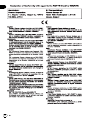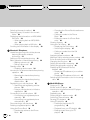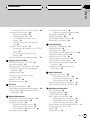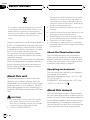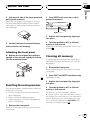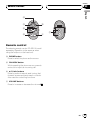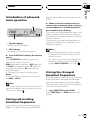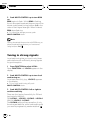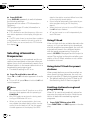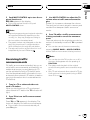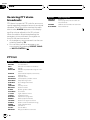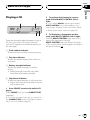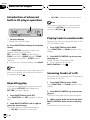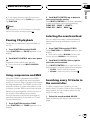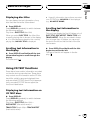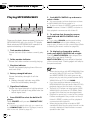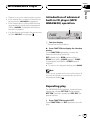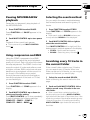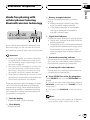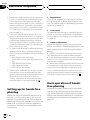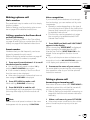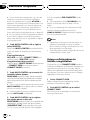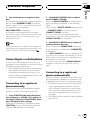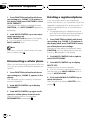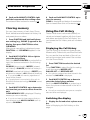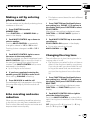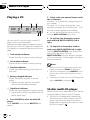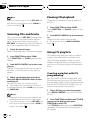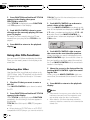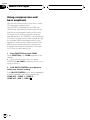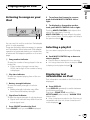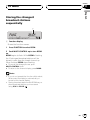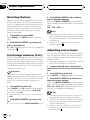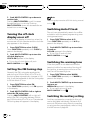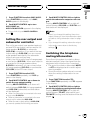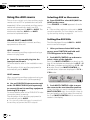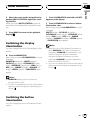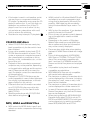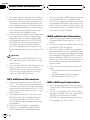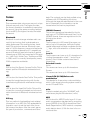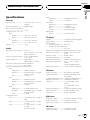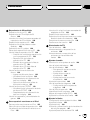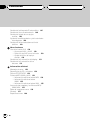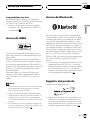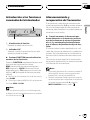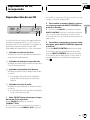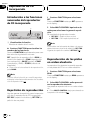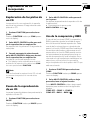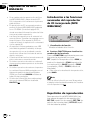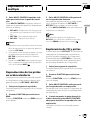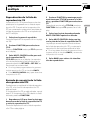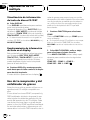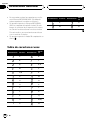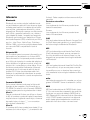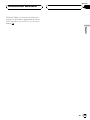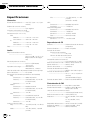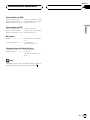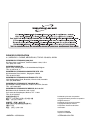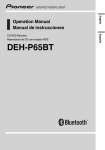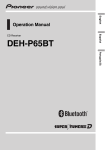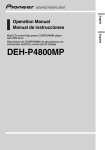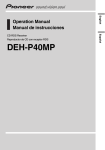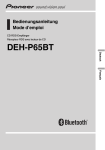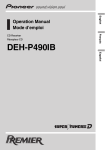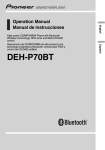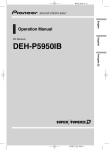Download Pioneer DEH-P55BT car media receiver
Transcript
Reproductor de CD/MP3/WMA de alta potencia con tecnología inalámbrica Bluetooth, sintonizador RDS y control de CD múltiple DEH-P55BT Español High power CD/MP3/WMA Player with Bluetooth Wireless Technology, RDS tuner and Multi-CD control English Operation Manual Manual de instrucciones 2 En Contents Please read through these operating instructions so you will know how to operate your model properly. After you have finished reading the instructions, keep this manual in a safe place for future reference. Before You Start About this unit 6 – About the illumination color 6 – Operating environment 6 About this manual 6 In case of trouble 7 Features 7 About WMA 7 About Bluetooth 8 Product registration 8 Protecting your unit from theft 8 – Removing the front panel 8 – Attaching the front panel 9 Resetting the microprocessor 9 Clearing all memory 9 What’s What Head unit 10 Remote control 11 Basic Operations Turning the unit on 12 Selecting a source 12 Loading a disc 12 Adjusting the volume 13 Turning the unit off 13 Tuner Listening to the radio 14 Introduction of advanced tuner operation 15 Storing and recalling broadcast frequencies 15 Storing the strongest broadcast frequencies 15 Tuning in strong signals 16 RDS Introduction of RDS operation 17 Switching the RDS display 17 Selecting alternative frequencies 18 English Thank you for buying this Pioneer product. – Using PI Seek 18 – Using Auto PI Seek for preset stations 18 – Limiting stations to regional programming 18 Receiving traffic announcements 19 Receiving PTY alarm broadcasts 20 PTY list 20 Built-in CD Player Playing a CD 21 Introduction of advanced built-in CD player operation 22 Repeating play 22 Playing tracks in random order 22 Scanning tracks of a CD 22 Pausing CD playback 23 Using compression and BMX 23 Selecting the search method 23 Searching every 10 tracks in the current disc 23 Using disc title functions 24 – Entering disc titles 24 – Displaying disc titles 25 – Scrolling text information in the display 25 Using CD TEXT functions 25 – Displaying text information on CD TEXT discs 25 – Scrolling text information in the display 25 MP3/WMA/WAV Player Playing MP3/WMA/WAV 26 Introduction of advanced built-in CD player (MP3/WMA/WAV) operation 27 Repeating play 27 Playing tracks in random order 28 Scanning folders and tracks 28 Pausing MP3/WMA/WAV playback 29 Using compression and BMX 29 En 3 Contents Selecting the search method 29 Searching every 10 tracks in the current folder 29 Displaying text information on MP3/WMA/ WAV disc 30 – When playing back an MP3/WMA disc 30 – When playing back a WAV disc 30 Scrolling text information in the display 30 Bluetooth Telephone Hands-free phoning with cellular phones featuring Bluetooth wireless technology 31 Setting up for hands-free phoning 32 Basic operation of hands-free phoning 32 – Making a phone call 33 – Taking a phone call 33 Standby mode 34 – Displaying device name 34 Introduction of advanced hands-free phoning operation 34 – Operating the hands-free phoning menu 34 – Operating the hands-free phoning details menu 35 Registering your cellular phone 35 – Searching and registering cellular phones 35 – Using a cellular phone to initiate a registration 36 Connecting to a cellular phone 37 – Connecting to a registered phone manually 37 – Connecting to a registered phone automatically 37 Disconnecting a cellular phone 38 Deleting a registered phone 38 Using the Phone Book 39 – Transferring entries to the Phone Book 39 4 En – Changing the Phone Book transference order 39 – Calling a number in the Phone Book 40 – Editing the name of a Phone Book entry 40 Clearing memory 41 Using the Call History 41 – Displaying the Call History 41 – Switching the display 41 – Calling a number from the Call History 42 Assigning preset numbers 42 Making a call by entering phone number 43 Echo canceling and noise reduction 43 Changing the ring tone 43 Setting the automatic answering 44 Setting the automatic rejecting 44 Displaying BD (Bluetooth Device) address 44 – Displaying BD address of your cellular phone 44 – Displaying BD address of this unit 45 Selecting the illumination color for incoming calls 45 Multi-CD Player Playing a CD 46 50-disc multi-CD player 46 Introduction of advanced multi-CD player operation 47 Repeating play 47 Playing tracks in random order 47 Scanning CDs and tracks 48 Pausing CD playback 48 Using ITS playlists 48 – Creating a playlist with ITS programming 48 – Playback from your ITS playlist 49 – Erasing a track from your ITS playlist 49 Contents English – Erasing a CD from your ITS playlist 49 Using disc title functions 50 – Entering disc titles 50 – Displaying disc titles 51 – Scrolling text information in the display 51 – Selecting discs from the disc title list 51 Using CD TEXT functions 51 – Displaying text information on CD TEXT discs 51 – Scrolling text information in the display 51 Using compression and bass emphasis 52 Playing songs on iPod Listening to songs on your iPod 53 Selecting a playlist 53 Displaying text information on iPod 53 Introduction of advanced iPod adapter operation 54 Repeating play 54 Playing songs in a random order (shuffle) 54 Pausing a song 54 Browsing for a song 55 TV tuner Watching the television 56 Storing and recalling broadcast stations 56 Storing the strongest broadcast stations sequentially 57 Audio Adjustments Introduction of audio adjustments 58 Using balance adjustment 58 Using the equalizer 59 – Recalling equalizer curves 59 – Adjusting equalizer curves 59 – Fine-adjusting equalizer curve 60 Adjusting loudness 60 Using subwoofer output 60 – Adjusting subwoofer settings 61 Using the high pass filter 61 Boosting the bass 62 Front image enhancer (F.I.E.) 62 Adjusting source levels 62 Initial Settings Adjusting initial settings 63 Setting the date 63 Setting the clock 63 Turning the off clock display on or off 64 Setting the FM tuning step 64 Switching Auto PI Seek 64 Switching the warning tone 64 Switching the auxiliary setting 64 Setting the rear output and subwoofer controller 65 Switching the telephone muting/ attenuation 65 Other Functions Using the AUX source 66 – About AUX1 and AUX2 66 – Selecting AUX as the source 66 – Setting the AUX title 66 Switching the display illumination 67 Switching the button illumination 67 Additional Information Error messages 68 CD player and care 68 CD-R/CD-RW discs 69 MP3, WMA and WAV files 69 – MP3 additional information 70 – WMA additional information 70 – WAV additional information 70 About folders and MP3/WMA/WAV files 71 Russian character chart 71 Terms 73 Specifications 75 En 5 Section 01 Before You Start If you want to dispose this product, do not mix it with general household waste. There is a separate collection system for used electronic products in accordance with legislation that requires proper treatment, recovery and recycling. Private households in the 25 member states of the EU, in Switzerland and Norway may return their used electronic products free of charge to designated collection facilities or to a retailer (if you purchase a similar new one). For countries not mentioned above, please contact your local authorities for the correct method of disposal. By doing so you will ensure that your disposed product undergoes the necessary treatment, recovery and recycling and thus prevent potential negative effects on the environment and human health. About this unit The tuner frequencies on this unit are allocated for use in Western Europe, Asia, the Middle East, Africa and Oceania. Use in other areas may result in poor reception. The RDS (radio data system) function operates only in areas with FM stations broadcasting RDS signals. CAUTION ! Do not allow this unit to come into contact with liquids. Electrical shock could result. Also, this unit damage, smoke, and overheat could result from contact with liquids. ! “CLASS 1 LASER PRODUCT” 6 En ! ! ! ! ! This product contains a laser diode of higher class than 1. To ensure continued safety, do not remove any covers or attempt to gain access to the inside of the product. Refer all servicing to qualified personnel. The Pioneer CarStereo-Pass is for use only in Germany. Keep this manual handy as a reference for operating procedures and precautions. Always keep the volume low enough so that you can hear sounds from outside the vehicle. Protect this unit from moisture. If the battery is disconnected or discharged, the preset memory will be erased and must be reprogrammed. About the illumination color This unit features multi-color illumination. When the unit is turned on, the buttons and display illuminate in rainbow colors. To select a particular illumination color, see Switching the display illumination on page 67. Operating environment This unit should be used within the temperature ranges shown below. Operating temperature range: –10 °C to +60 °C (14 °F to 140 °F) EN300328 ETC test temperature: –20 °C and +55 °C (–4 °F and 131 °F) About this manual This unit features a number of sophisticated functions ensuring superior reception and operation. All the functions have been designed for the easiest possible use, but many are not self-explanatory. This operation manual will help you benefit fully from this unit’s potential and to maximize your listening enjoyment. Section Before You Start 01 WAV file playback You can play back WAV files recorded on CDROM/CD-R/CD-RW (Linear PCM (LPCM)/MS ADPCM recordings). In case of trouble Hands-free phoning This unit realizes effortless hands-free phoning with Bluetooth wireless technology. Should this product fail to operate properly, contact your dealer or nearest authorized Pioneer Service Station. English We recommend that you familiarize yourself with the functions and their operation by reading through the manual before you begin using this unit. It is especially important that you read and observe WARNINGs and CAUTIONs in this manual. RDS (radio data system) receiver This unit’s RDS tuner receives the radio data broadcast service. High quality sound This unit is equipped with high-power amplifier to output the clear and realistic sound. Features CD playback Music CD/CD-R/CD-RW playback is possible. MP3 file playback You can play back MP3 files recorded on CDROM/CD-R/CD-RW (ISO9660 Level 1/Level 2 standard recordings). ! Supply of this product only conveys a license for private, non-commercial use and does not convey a license nor imply any right to use this product in any commercial (i.e. revenue-generating) real time broadcasting (terrestrial, satellite, cable and/or any other media), broadcasting/streaming via internet, intranets and/or other networks or in other electronic content distribution systems, such as pay-audio or audio-on-demand applications. An independent license for such use is required. For details, please visit http://www.mp3licensing.com. WMA file playback You can play back WMA files recorded on CDROM/CD-R/CD-RW (ISO9660 Level 1/Level 2 standard recordings). iPod compatibility When you use this unit with a Pioneer iPod adapter (CD-IB100), you can control an iPod with Dock Connector. ! iPod® is a trademark of Apple Computer, Inc., registered in the U.S. and other countries. About WMA The Windows Media™ logo printed on the box indicates that this unit can play back WMA data. WMA is short for Windows Media Audio and refers to an audio compression technology that is developed by Microsoft Corporation. WMA data can be encoded by using Windows Media Player version 7 or later. En 7 Section 01 Before You Start Windows Media and the Windows logo are trademarks or registered trademarks of Microsoft Corporation in the United States and/or other countries. Product registration Visit us at the following site: Notes ! This unit may not operate correctly depending on the application used to encode WMA files. ! Depending on the version of Windows Media Player used to encode WMA files, album names and other text information may not be correctly displayed. ! There may be a slight delay when starting playback of WMA files encoded with image data. About Bluetooth Bluetooth is a short-range wireless radio connectivity technology that is developed as a cable replacement for mobile phones, handheld PCs and other devices. Bluetooth operates in 2.4 GHz frequency range and transmits voice and data at speeds up to 1 megabit per second. Bluetooth was launched by a special interest group (SIG) that comprises of Ericsson Inc., Intel Corp., Nokia Corp., Toshiba and IBM in 1998, and it is currently developed by nearly 2 000 companies worldwide. ! The Bluetooth word mark and logos are owned by the Bluetooth SIG, Inc. and any use of such marks by Pioneer Corporation is under license. Other trademarks and trade names are those of their respective owners. 8 En ! Register your product. We will keep the details of your purchase on file to help you refer to this information in the event of an insurance claim such as loss or theft. Protecting your unit from theft The front panel can be detached from the head unit and stored in the provided protective case to prevent theft. ! If the front panel is not detached from the head unit within five seconds of turning off the ignition, a warning tone will sound. ! You can turn off the warning tone. See Switching the warning tone on page 64. Important ! Never use force or grip the display and the buttons too tightly when removing or attaching. ! Avoid subjecting the front panel to excessive shocks. ! Keep the front panel out of direct sunlight and high temperatures. Removing the front panel 1 Press OPEN to open the front panel. Section Before You Start English 2 Grip the left side of the front panel and pull it gently outward. Take care not to grip it too tightly or to drop the front panel and protect it from contact with water or other fluids to prevent permanent damage. 01 2 Press RESET with a pen tip or other pointed instrument. RESET button 3 Replace the front panel by clipping it into place. 3 Put the front panel into provided protective case for safe keeping. 4 Turn the ignition to ACC or ON and wait for a few seconds. Resetting of the microprocessor is now completed. Attaching the front panel % Replace the front panel by holding it upright to the unit and clipping it securely into the mounting hooks. Clearing all memory To protect personal and private information, data about the phone stored in this unit can be deleted. 1 Remove the front panel. Refer to Removing the front panel on the previous page. 2 Press EJECT and RESET simultaneously. The beep sounds. Resetting the microprocessor The microprocessor must be reset under the following conditions: ! Prior to using this unit for the first time after installation ! If the unit fails to operate properly ! When strange or incorrect messages appear on the display 3 Replace the front panel by clipping it into place. 4 Turn the ignition to ACC or ON and wait for a few seconds. All memory is now completely cleared. # Please confirm if all data have been completely cleared. For confirmation of the data status, refer to Registering your cellular phone on page 35. If all phone’s statuses are NO DATA, data has been completely cleared. 1 Remove the front panel. Refer to Removing the front panel on the previous page. En 9 Section 02 What’s What 1 2 3 d c b a 4 987 Head unit 1 Connection status indicator Lights up when your cellular phone is connected via Bluetooth wireless technology. 2 SOURCE button This unit is turned on by selecting a source. Press to cycle through all the available sources. 3 MULTI-CONTROL Move to perform manual seek tuning, fast forward, reverse and track search controls. Also used for controlling functions. Turn to increase or decrease the volume. 4 OPEN button Press to open the front panel. 5 8 AUDIO button Press to select various sound quality controls. 9 FUNCTION button Press to select functions. a BAND button Press to select among two FM bands and MW/LW bands and to cancel the control mode of functions. b ILLUMINATION button Press to select various color of display illumination. Press and hold to switch to the button illumination color selection mode. 5 TA button Press to turn TA function on or off. Press and hold to turn AF function on or off. c ON HOOK button Press to select the phone as the source. While operating a phone source, press to end a call, reject an incoming call or cancel making a call. 6 1–6 buttons Press for preset tuning and disc number search when using a multi-CD player. d OFF HOOK button Press to start talking on the phone while operating a phone source. 7 DISPLAY button Press to select different displays. 10 6 En Section What’s What 02 English e d f g h a 2 Remote control The steering remote control CD-SR110 is sold separately. Operation is the same as when using the buttons on the head unit. e PHONE button Press to select the phone as the source. f ON HOOK button While operating the phone source, press to end a call or reject an incoming call. g a/b/c/d buttons Press to perform manual seek tuning, fast forward, reverse and track search controls. Also used for controlling functions. h VOLUME buttons Press to increase or decrease the volume. En 11 Section 03 Basic Operations Turning the unit on Loading a disc % Press SOURCE to turn the unit on. When you select a source, the unit is turned on. 1 Press OPEN to open the front panel. CD loading slot appears. Selecting a source # After a CD has been inserted, press SOURCE to select the built-in CD player. 2 Insert a CD into the CD loading slot. Playback will automatically start. CD loading slot You can select a source you want to listen to. To switch to the built-in CD player, load a disc in the unit (refer to page 21). % Press SOURCE to select a source. Press SOURCE repeatedly to switch between the following sources: Tuner—Television—Built-in CD player— Multi-CD player—iPod—External unit 1— External unit 2—AUX1—AUX2—Telephone Notes ! In the following cases, the sound source will not change: — When there is no unit corresponding to the selected source connected to this unit. — When there is no disc in the unit. — When there is no magazine in the multiCD player. — When the AUX (auxiliary input) is set to off (refer to page 64). ! External unit refers to a Pioneer product (such as one available in the future) that, although incompatible as a source, enables control of basic functions by this unit. Two external units can be controlled by this unit. When two external units are connected, the allocation of them to external unit 1 or external unit 2 is automatically set by this unit. ! When this unit’s blue/white lead is connected to the vehicle’s auto-antenna relay control terminal, the vehicle’s antenna extends when this unit’s source is turned on. To retract the antenna, turn the source off. 12 En EJECT button # You can eject a CD by pressing EJECT. # To avoid a malfunction, make sure that no metal object comes into contact with the terminals when the front panel is open. Notes ! The built-in CD player plays one standard, 12cm or 8-cm CD at a time. Do not use an adapter when playing 8-cm CDs. ! Do not insert anything other than a CD into the CD loading slot. ! There is sometimes a delay between starting up CD playback and the sound being issued. When being read, FORMAT READ is displayed. ! If you cannot insert a disc completely or if after you insert a disc the disc does not play, check that the label side of the disc is up. Press EJECT to eject the disc, and check the disc for damage before inserting it again. ! If an error message such as ERROR-11 is displayed, refer to Error messages on page 68. Section Basic Operations 03 English ! When the CD loading or ejecting function does not operate properly, you can eject the CD by pressing and holding EJECT while opening the front panel. Adjusting the volume % Use MULTI-CONTROL to adjust the sound level. With the head unit, turn MULTI-CONTROL to increase or decrease the volume. With the remote control, press VOLUME to increase or decrease the volume. Turning the unit off % Press SOURCE and hold until the unit turns off. En 13 Section 04 Tuner Listening to the radio 1 2 3 1 Press SOURCE to select the tuner. Press SOURCE until you see TUNER displayed. 2 Press BAND to select a band. Press BAND until the desired band is displayed, FM1, FM2 for FM or MW/LW. 6 54 These are the basic steps necessary to operate the radio. More advanced tuner operation is explained starting on the next page. This unit’s AF (alternative frequencies search) function can be turned on and off. AF should be off for normal tuning operation (refer to page 18). 1 Band indicator Shows which band the radio is tuned to, MW/LW or FM. 2 Preset number indicator Shows which preset has been selected. 3 Frequency indicator Shows the frequency to which the tuner is tuned. 4 Battery strength indicator Shows the battery strength of cellular phone. ! Battery strength indicator may differ from the actual battery strength. 5 Signal level indicator Shows the signal strength of cellular phone. ! Signal level indicator may differ from the actual signal level. 6 Stereo (5) indicator Shows when the selected frequency is being broadcast in stereo. 14 En 3 To perform manual tuning, push MULTI-CONTROL left or right. The frequencies move up or down step by step. 4 To perform seek tuning, push and hold MULTI-CONTROL left or right for about one second and release. The tuner will scan the frequencies until a broadcast strong enough for good reception is found. # You can cancel seek tuning by pushing MULTI-CONTROL left or right. # If you push and hold MULTI-CONTROL left or right you can skip stations. Seek tuning starts as soon as you release MULTI-CONTROL. Section Tuner 04 1 2 1 Function display Shows the function status. 2 LOC indicator Shows when local seek tuning is on. % Press FUNCTION to display the function names. Press FUNCTION repeatedly to switch between the following functions: BSM (best stations memory)—REG (regional) —LOCAL (local seek tuning)—TA (traffic announcement standby)—AF (alternative frequencies search) # To return to the frequency display, press BAND. # If MW/LW band is selected, you can only select BSM or LOCAL. Note If you do not operate the function within about 30 seconds, the display is automatically returned to the frequency display. frequencies for later recall with the touch of a button. English Introduction of advanced tuner operation % When you find a frequency that you want to store in memory, press one of preset tuning buttons 1–6 and hold until the preset number stops flashing. The number you have pressed will flash in the preset number indicator and then remain lit. The selected radio station frequency has been stored in memory. The next time you press the same preset tuning button the radio station frequency is recalled from memory. Notes ! Up to 12 FM stations, six for each of the two FM bands, and six MW/LW stations can be stored in memory. ! You can also recall radio station frequencies assigned to preset tuning buttons 1–6 by pushing MULTI-CONTROL up or down. Storing the strongest broadcast frequencies BSM (best stations memory) lets you automatically store the six strongest broadcast frequencies under preset tuning buttons 1–6. Once stored you can tune in to those frequencies with the touch of button. 1 Press FUNCTION to select BSM. Press FUNCTION until BSM appears in the display. Storing and recalling broadcast frequencies If you press any of the preset tuning buttons 1–6 you can easily store up to six broadcast En 15 Section 04 Tuner 2 Push MULTI-CONTROL up to turn BSM on. BSM begins to flash. While BSM is flashing the six strongest broadcast frequencies will be stored under preset tuning buttons 1–6 in the order of their signal strength. When finished, BSM stops flashing. # To cancel the storage process, push MULTI-CONTROL down. Note Storing broadcast frequencies with BSM may replace broadcast frequencies you have saved using buttons 1–6. Tuning in strong signals Local seek tuning lets you tune in only those radio stations with sufficiently strong signals for good reception. 1 Press FUNCTION to select LOCAL. Press FUNCTION until LOCAL appears in the display. 2 Push MULTI-CONTROL up to turn local seek tuning on. Local seek sensitivity (e.g., LOCAL2) appears in the display. # To turn local seek tuning off, push MULTI-CONTROL down. 3 Push MULTI-CONTROL left or right to set the sensitivity. There are four levels of sensitivity for FM and two levels for MW/LW: FM: LOCAL1—LOCAL2—LOCAL3—LOCAL4 MW/LW: LOCAL1—LOCAL2 The LOCAL4 setting allows reception of only the strongest stations, while lower settings let you receive progressively weaker stations. 16 En Section RDS 05 1 9 2 8 76 3 English Introduction of RDS operation 7 TP indicator Shows when a TP station is tuned in. 8 AF indicator Shows when AF (alternative frequencies search) function is on. 54 9 Stereo (5) indicator Shows when the selected frequency is being broadcast in stereo. RDS (radio data system) is a system for providing information along with FM broadcasts. This inaudible information provides such features as program service name, program type, traffic announcement standby and automatic tuning, and is intended to aid radio listeners in finding and tuning in to a desired station. % Press FUNCTION to display the function names. Press FUNCTION repeatedly to switch between the following functions: BSM (best stations memory)—REG (regional) —LOCAL (local seek tuning)—TA (traffic announcement standby)—AF (alternative frequencies search) 1 Band indicator Shows which band the radio is tuned to, MW/LW or FM. # To return to the frequency display, press BAND. # If MW/LW band is selected, you can only select BSM or LOCAL. 2 Preset number indicator Shows which preset has been selected. 3 Program service name Shows the name of broadcast program. 4 Battery strength indicator Shows the battery strength of cellular phone. ! Battery strength indicator may differ from the actual battery strength. 5 Signal level indicator Shows the signal strength of cellular phone. ! Signal level indicator may differ from the actual signal level. 6 TA indicator Shows when TA (traffic announcement standby) function is on. Notes ! If you do not operate the function within about 30 seconds, the display is automatically returned to the frequency display. ! RDS service may not be provided by all stations. ! RDS functions such as AF and TA are only active when your radio is tuned to an RDS station. Switching the RDS display When you tune in an RDS station its program service name is displayed. Switch the display to find out the frequency. En 17 Section 05 RDS % Press DISPLAY. Press DISPLAY repeatedly to switch between the following settings: Program service name—PTY information— Frequency PTY (program type ID code) information is listed on page 20. # PTY information and the frequency of the current station appears on the display for eight seconds. # If a PTY code of zero is received from a station or the signal is too weak for this unit to pick up the PTY code, you cannot switch to PTY information display. Selecting alternative frequencies If you are listening to a broadcast and the reception becomes weak or there are other problems, the unit will automatically search for a different station in the same network which is broadcasting a stronger signal. ! The default setting for AF is on. % Press TA and hold to turn AF on. Press TA until AF indicator appears in the display. # To turn AF off, press TA and hold until AF indicator disappears. Notes ! You can also turn the AF function on or off in the menu that appears with the pressing of FUNCTION. ! Only RDS stations are tuned in during seek tuning or BSM when AF is on. ! When you recall a preset station, the tuner may update the preset station with a new frequency from the station’s AF list. No preset number appears on the display if the RDS 18 En data for the station received differs from that of the originally stored station. ! Sound may be temporarily interrupted by another program during an AF frequency search. ! When the tuner is tuned to a non-RDS station the AF indicator flashes. ! AF can be turned on or off independently for each FM band. Using PI Seek If the unit fails to find a suitable alternative frequency, or if you are listening to a broadcast and the reception becomes weak, the unit will automatically search for a different station with the same programming. During the search, PI SEEK is displayed and the output is muted. The muting is discontinued after completion of the PI Seek, whether or not a different station is found. Using Auto PI Seek for preset stations When preset stations cannot be recalled, as when travelling long distances, the unit can be set to perform PI Seek during preset recall. ! The default setting for Auto PI Seek is off. See Switching Auto PI Seek on page 64. Limiting stations to regional programming When AF is used to automatically retune frequencies, the regional function limits the selection to stations broadcasting regional programs. 1 Press FUNCTION to select REG. Press FUNCTION until REG appears in the display. Section RDS # To turn the regional function off, push MULTI-CONTROL down. Notes ! Regional programming and regional networks are organized differently depending on the country (i.e., they may change according to the hour, state or broadcast area). ! The preset number may disappear on the display if the tuner tunes in a regional station which differs from the originally set station. ! The regional function can be turned on or off independently for each FM band. 3 Use MULTI-CONTROL to adjust the TA volume when a traffic announcement begins. Rotate it to increase or decrease the volume. The newly set volume is stored in memory and recalled for subsequent traffic announcements. English 2 Push MULTI-CONTROL up to turn the regional function on. REG :ON appears in the display. 05 4 Press TA while a traffic announcement is being received to cancel the announcement. The tuner returns to the original source but remains in the standby mode until TA is pressed again. # You can also cancel the announcement by pressing SOURCE, BAND or MULTI-CONTROL while a traffic announcement is being received. Notes Receiving traffic announcements TA (traffic announcement standby) lets you receive traffic announcements automatically, no matter what source you are listening to. TA can be activated for both a TP station (a station that broadcasts traffic information) or an enhanced other network’s TP station (a station carrying information which cross-references TP stations). ! You can also turn the TA function on or off in the menu that appears with the pressing of FUNCTION. ! The system switches back to the original source following traffic announcement reception. ! Only TP and enhanced other network’s TP stations are tuned in during seek tuning or BSM when TA is on. 1 Tune in a TP or enhanced other network’s TP station. When you are tuned into a TP or enhanced other network’s TP station the TP indicator will light. 2 Press TA to turn traffic announcement standby on. Press TA and TA appears in the display. The tuner will stand-by for traffic announcements. # To turn traffic announcements standby off, press TA again. En 19 Section 05 RDS Receiving PTY alarm broadcasts PTY alarm is a special PTY code for announcements regarding emergencies such as natural disasters. When the tuner receives the radio alarm code, ALARM appears on the display and the volume adjusts to the TA volume. When the station stops broadcasting the emergency announcement, the system returns to the previous source. ! An emergency announcement can be canceled by pressing TA. ! You can also cancel an emergency announcement by pressing SOURCE, BAND or MULTI-CONTROL. PTY list Specific NEWS AFFAIRS INFO SPORT WEATHER FINANCE POP MUS ROCK MUS EASY MUS OTH MUS JAZZ COUNTRY NAT MUS OLDIES FOLK MUS L. CLASS CLASSIC EDUCATE DRAMA CULTURE SCIENCE VARIED CHILDREN SOCIAL RELIGION 20 En Type of program News Current affairs General information and advice Sports Weather reports/meteorological information Stock market reports, commerce, trading, etc. Popular music Contemporary modern music Easy listening music Non-categorized music Jazz Country music National music Oldies, golden oldies Folk music Light classical music Classical music Educational programs Radio plays and serials National or regional culture Nature, science and technology Light entertainment Children’s Social affairs Religious affairs or services Specific PHONE IN TOURING LEISURE DOCUMENT Type of program Phone in Travel programs; not for traffic announcements Hobbies and recreational activities Documentaries Section Built-in CD Player 06 1 2 43 These are the basic steps necessary to play a CD with your built-in CD player. More advanced CD operation is explained starting on the next page. English Playing a CD 2 To perform fast forward or reverse, push and hold MULTI-CONTROL left or right. # If you select ROUGH, pushing and holding MULTI-CONTROL left or right enables you to search every 10 tracks in the current disc. (Refer to Selecting the search method on page 23.) 3 To skip back or forward to another track, push MULTI-CONTROL left or right. Pushing MULTI-CONTROL right skips to the start of the next track. Pushing MULTI-CONTROL left once skips to the start of the current track. Pushing again will skip to the previous track. 1 Track number indicator Shows the track number currently playing. 2 Play time indicator Shows the elapsed playing time of the current track. 3 Battery strength indicator Shows the battery strength of cellular phone. ! Battery strength indicator may differ from the actual battery strength. 4 Signal level indicator Shows the signal strength of cellular phone. ! Signal level indicator may differ from the actual signal level. 1 Press SOURCE to select the built-in CD player. Press SOURCE until you see COMPACT DISC displayed. # If no disc is loaded in the unit, you cannot select COMPACT DISC (built-in CD player). Insert a disc in the unit. (Refer to page 12.) En 21 Section 06 Built-in CD Player Introduction of advanced built-in CD player operation 1 1 Function display Shows the function status. % Press FUNCTION to display the function names. Press FUNCTION repeatedly to switch between the following functions: RPT (repeat play)—RDM (random play)— SCAN (scan play)—PAUSE (pause)—COMP (compression and BMX)—FF/REV (search method) # To return to the playback display, press BAND. ! RPT:TRK – Repeat just the current track Note If you perform track search or fast forward/reverse during RPT:TRK, the repeat play range changes to RPT :DSC. Playing tracks in random order Random play lets you play back tracks on the CD in a random order. 1 Press FUNCTION to select RDM. Press FUNCTION until RDM appears in the display. 2 Push MULTI-CONTROL up to turn random play on. Tracks will play in a random order. # To turn random play off, push MULTI-CONTROL down. Note If you do not operate the function within about 30 seconds, the display is automatically returned to the playback display. Repeating play There are two repeat play ranges for the builtin CD player: RPT:DSC (disc repeat) and RPT :TRK (one-track repeat). 1 Press FUNCTION to select RPT. Press FUNCTION until RPT appears in the display. 2 Push MULTI-CONTROL left or right to select the repeat range. This switches you to the selected setting. ! RPT:DSC – Repeat the current disc 22 En Scanning tracks of a CD Scan play lets you hear the first 10 seconds of each track on the CD. 1 Press FUNCTION to select SCAN. Press FUNCTION until SCAN appears in the display. 2 Push MULTI-CONTROL up to turn scan play on. The first 10 seconds of each track is played. 3 When you find the desired track push MULTI-CONTROL down to turn scan play off. The track will continue to play. Section Built-in CD Player Note 2 Push MULTI-CONTROL up or down to select your favorite setting. Push MULTI-CONTROL up or down repeatedly to switch between the following settings: COMP OFF—COMP 1—COMP 2— COMP OFF—BMX 1—BMX 2 English # If the display has automatically returned to the playback display, select SCAN again by pressing FUNCTION. 06 After scanning of a CD is finished, normal playback of the tracks will begin again. Selecting the search method Pausing CD playback Pause lets you temporarily stop playback of the CD. 1 Press FUNCTION to select PAUSE. Press FUNCTION until PAUSE appears in the display. 2 Push MULTI-CONTROL up to turn pause on. Playback of the current track pauses. # To turn pause off, push MULTI-CONTROL down. You can switch the search method between fast forward/reverse and searching every 10 tracks. 1 Press FUNCTION to select FF/REV. Press FUNCTION until FF/REV appears in the display. # If the search method ROUGH has been previously selected, ROUGH will be displayed. 2 Push MULTI-CONTROL left or right to select the search method. Push MULTI-CONTROL left or right until the desired search method appears in the display. ! FF/REV – Fast forward and reverse ! ROUGH – Searching every 10 tracks Using compression and BMX Using the COMP (compression) and BMX functions let you adjust the sound playback quality of this unit. Each of the functions has a two-step adjustment. The COMP function balances the output of louder and softer sounds at higher volumes. BMX controls sound reverberations to give playback a fuller sound. Listen to each of the effects as you select through them and use the one that best enhances the playback of the track or CD that you are listening to. Searching every 10 tracks in the current disc If a disc contains over 10 tracks, you can search every 10 tracks. When a disc contains many tracks, you can roughly search for the track you want to play. 1 Select the search method ROUGH. Refer to Selecting the search method on this page. 1 Press FUNCTION to select COMP. Press FUNCTION until COMP appears in the display. En 23 Section 06 Built-in CD Player 2 Push and hold MULTI-CONTROL left or right to search every 10 tracks on a disc. # If a disc contains less than 10 tracks, pushing and holding MULTI-CONTROL right recalls the last track of the disc. Also, if the remaining number of tracks after searching every 10 tracks is less than 10, pushing and holding MULTI-CONTROL right recalls the last track of the disc. # If a disc contains less than 10 tracks, pushing and holding MULTI-CONTROL left recalls the first track of the disc. Also, if the remaining number of tracks after searching every 10 tracks is less than 10, pushing and holding MULTI-CONTROL left recalls the first track of the disc. Using disc title functions You can input CD titles and display the title. The next time you insert a CD for which you have entered a title, the title of that CD will be displayed. # < order. Each time MULTI-CONTROL is pushed down, letters are displayed in Z Y X ... C B A order. 4 Push MULTI-CONTROL right to move the cursor to the next character position. When the letter you want is displayed, push MULTI-CONTROL right to move the cursor to the next position and then select the next letter. Push MULTI-CONTROL left to move backwards in the display. 5 Move the cursor to the last position by pushing MULTI-CONTROL right after entering the title. When you push MULTI-CONTROL right one more time, the entered title is stored in memory. 6 Press BAND to return to the playback display. Entering disc titles Use the disc title input feature to store up to 48 CD titles in the unit. Each title can be up to 10 characters long. 1 Play the CD that you want to enter a title for. 2 Press FUNCTION and hold until TITLE IN appears in the display. # When playing a CD TEXT disc, you cannot switch to TITLE IN. The disc title will have already been recorded on a CD TEXT disc. 3 Push MULTI-CONTROL up or down to select a letter of the alphabet. Each time MULTI-CONTROL is pushed up, letters of the alphabet are displayed in A B C ... X Y Z order, numbers and symbols in 1 2 3 ... @ 24 En Notes ! Titles remain in memory, even after the disc has been removed from the unit, and are recalled when the disc is reinserted. ! After data for 48 discs has been stored in memory, data for a new disc will overwrite the oldest one. ! If you connect a multi-CD player, you can input disc titles for up to 100 discs. Section Built-in CD Player You can display the text information of any disc that has had a disc title entered. % Press DISPLAY. Press DISPLAY repeatedly to switch between the following settings: Play time—DISC TITLE (disc title) When you select DISC TITLE, the title of the currently playing disc is shown in the display. # If no title has been entered for the currently playing disc, NO DISC TITLE is displayed. Scrolling text information in the display % Press DISPLAY and hold until the text information begins to scroll through the display. The titles scroll. # If specific information has not been recorded on a CD TEXT disc, NO XXXX will be displayed (e.g., NO ARTIST NAME). English Displaying disc titles 06 Scrolling text information in the display This unit can display the first 16 letters only of DISC TITLE, DISC ARTIST, TRACK TITLE and TRACK ARTIST. When the recorded information is longer than 16 letters, you can scroll the text to the left so that the rest of the title can be seen. % Press DISPLAY and hold until the title begins to scroll to the left. The rest of the title will appear in the display. Using CD TEXT functions Some discs have certain information encoded on the disc during manufacture. These discs may contain such information as the CD title, track title, artist’s name and playback time and are called CD TEXT discs. Only these specially encoded CD TEXT discs support the functions listed below. Displaying text information on CD TEXT discs % Press DISPLAY. Press DISPLAY repeatedly to switch between the following settings: Play time—DISC TITLE (disc title)— DISC ARTIST (disc artist name)— TRACK TITLE (track title)—TRACK ARTIST (track artist name) En 25 Section 07 MP3/WMA/WAV Player Playing MP3/WMA/WAV 1 2 3 54 # You cannot select a folder that does not have an MP3/WMA/WAV file recorded in it. # To return to folder 01 (ROOT), press and hold BAND. However, if folder 01 (ROOT) contains no files, playback commences with folder 02. 3 To perform fast forward or reverse, push and hold MULTI-CONTROL left or right. These are the basic steps necessary to play an MP3/WMA/WAV with your built-in CD player. More advanced MP3/WMA/WAV operation is explained starting on the next page. # If you select ROUGH, pushing and holding MULTI-CONTROL left or right enables you to search every 10 tracks in the current folder. (Refer to Selecting the search method on page 29.) 1 Track number indicator Shows the track (file) number currently playing. 4 To skip back or forward to another track, push MULTI-CONTROL left or right. Pushing MULTI-CONTROL right skips to the start of the next track. Pushing MULTI-CONTROL left once skips to the start of the current track. Pushing again will skip to the previous track. 2 Folder number indicator Shows the folder number currently playing. 3 Play time indicator Shows the elapsed playing time of the current track (file). 4 Battery strength indicator Shows the battery strength of cellular phone. ! Battery strength indicator may differ from the actual battery strength. 5 Signal level indicator Shows the signal strength of cellular phone. ! Signal level indicator may differ from the actual signal level. 1 Press SOURCE to select the built-in CD player. Press SOURCE until you see COMPACT DISC displayed. # If no disc is loaded in the unit, you cannot select COMPACT DISC (built-in CD player). Insert a disc in the unit. (Refer to page 12.) 26 2 Push MULTI-CONTROL up or down to select a folder. En Notes ! When playing discs with MP3/WMA/WAV files and audio data (CD-DA) such as CD-EXTRA and MIXED-MODE CDs, both types can be played only by switching mode between MP3/ WMA/WAV and CD-DA with BAND. ! If you have switched between playback of MP3/WMA/WAV files and audio data (CD-DA), playback starts at the first track on the disc. ! The built-in CD player can play back an MP3/ WMA/WAV file recorded on CD-ROM. (Refer to page 69 for files that can be played back.) ! Playback is carried out in order of file number. Folders are skipped if they contain no files. (If folder 01 (ROOT) contains no files, playback commences with folder 02.) ! When playing back files recorded as VBR (variable bit rate) files, the play time will not be correctly displayed if fast forward or reverse operations are used. Section MP3/WMA/WAV Player Introduction of advanced built-in CD player (MP3/ WMA/WAV) operation English ! There is no sound on fast forward or reverse. ! If the inserted disc contains no files that can be played back, NO AUDIO is displayed. ! If the inserted disc contains WMA files that are protected by digital rights management (DRM) , SKIPPED is displayed while the protected file is skipped. ! If all the files on the inserted disc are secured by DRM, PROTECT is displayed. 07 1 1 Function display Shows the function status. % Press FUNCTION to display the function names. Press FUNCTION repeatedly to switch between the following functions: RPT (repeat play)—RDM (random play)— SCAN (scan play)—PAUSE (pause)—COMP (compression and BMX)—FF/REV (search method) # To return to the playback display, press BAND. Note If you do not operate the function within about 30 seconds, the display is automatically returned to the playback display. Repeating play For MP3/WMA/WAV playback, there are three repeat play ranges: RPT :FLD (folder repeat), RPT :TRK (one-track repeat) and RPT :DSC (repeat all tracks). 1 Press FUNCTION to select RPT. Press FUNCTION until RPT appears in the display. En 27 Section 07 MP3/WMA/WAV Player 2 Push MULTI-CONTROL left or right to select the repeat range. Push MULTI-CONTROL left or right until the desired repeat range appears in the display. ! RPT:DSC – Repeat all tracks ! RPT:TRK – Repeat just the current track ! RPT:FLD – Repeat the current folder Notes ! If you select another folder during repeat play, the repeat play range changes to RPT:DSC. ! If you perform track search or fast forward/reverse during RPT:TRK, the repeat play range changes to RPT :FLD. ! When RPT:FLD is selected, it is not possible to play back a subfolder of that folder. ! When you select RPT:FLD for the repeating range and return to the playback display, FRPT is displayed. Playing tracks in random order Random play lets you play back tracks in a random order within the repeat range, RPT :FLD and RPT:DSC. 1 Select the repeat range. Refer to Repeating play on the previous page. 2 Press FUNCTION to select RDM. Press FUNCTION until RDM appears in the display. 3 Push MULTI-CONTROL up to turn random play on. Tracks will play in a random order within the previously selected RPT :FLD or RPT :DSC ranges. # To turn random play off, push MULTI-CONTROL down. 28 En Note If you turn random play on during RPT:FLD and then return to the playback display, FRDM appears in the display. Scanning folders and tracks While you are using RPT :FLD, the beginning of each track in the selected folder plays for about 10 seconds. When you are using RPT :DSC, the beginning of the first track of each folder is played for about 10 seconds. 1 Select the repeat range. Refer to Repeating play on the previous page. 2 Press FUNCTION to select SCAN. Press FUNCTION until SCAN appears in the display. 3 Push MULTI-CONTROL up to turn scan play on. The first 10 seconds of each track of the current folder (or the first track of each folder) is played. 4 When you find the desired track (or folder) push MULTI-CONTROL down to turn scan play off. The track (or folder) will continue to play. # If the display has automatically returned to the playback display, select SCAN again by using MULTI-CONTROL. Notes ! After track or folder scanning is finished, normal playback of the tracks will begin again. ! If you turn scan play on during RPT:DSC and then return to the playback display, FSCN appears in the display. Section MP3/WMA/WAV Player Selecting the search method Pause lets you temporarily stop playback of the MP3/WMA/WAV. You can switch the search method between fast forward/reverse and searching every 10 tracks. 1 Press FUNCTION to select PAUSE. Press FUNCTION until PAUSE appears in the display. 1 Press FUNCTION to select FF/REV. Press FUNCTION until FF/REV appears in the display. 2 Push MULTI-CONTROL up to turn pause on. Playback of the current track pauses. # To turn pause off, push MULTI-CONTROL down. English Pausing MP3/WMA/WAV playback 07 # If the search method ROUGH has been previously selected, ROUGH will be displayed. 2 Push MULTI-CONTROL left or right to select the search method. Push MULTI-CONTROL left or right until the desired search method appears in the display. ! FF/REV – Fast forward and reverse ! ROUGH – Searching every 10 tracks Using compression and BMX Using the COMP (compression) and BMX functions let you adjust the sound playback quality of this unit. Each of the functions has a two-step adjustment. The COMP function balances the output of louder and softer sounds at higher volumes. BMX controls sound reverberations to give playback a fuller sound. Listen to each of the effects as you select through them and use the one that best enhances the playback of the track or CD that you are listening to. 1 Press FUNCTION to select COMP. Press FUNCTION until COMP appears in the display. 2 Push MULTI-CONTROL up or down to select your favorite setting. Push MULTI-CONTROL up or down repeatedly to switch between the following settings: COMP OFF—COMP 1—COMP 2— COMP OFF—BMX 1—BMX 2 Searching every 10 tracks in the current folder If the current folder contains over 10 tracks, you can search every 10 tracks. When one folder contains a lot of tracks, you can roughly search for the track you want to play. 1 Select the search method ROUGH. Refer to Selecting the search method on this page. 2 Push and hold MULTI-CONTROL left or right to search every 10 tracks in the current folder. # If the current folder contains less than 10 tracks, pushing and holding MULTI-CONTROL right recalls the last track of the folder. Also, if the remaining number of tracks after searching every 10 tracks is less than 10, pushing and holding MULTI-CONTROL right recalls the last track of the folder. En 29 Section 07 MP3/WMA/WAV Player # If the current folder contains less than 10 tracks, pushing and holding MULTI-CONTROL left recalls the first track of the folder. Also, if the remaining number of tracks after searching every 10 tracks is less than 10, pushing and holding MULTI-CONTROL left recalls the first track of the folder. Displaying text information on MP3/WMA/WAV disc Text information recorded on an MP3/WMA/ WAV disc can be displayed. When playing back an MP3/ WMA disc % Press DISPLAY. Press DISPLAY repeatedly to switch between the following settings: Play time—FOLDER NAME (folder name)— FILE NAME (file name)—TRACK TITLE (track title)—ARTIST NAME (artist name)— ALBUM TITLE (album title)—COMMENT (comment)—Bit rate # When playing back MP3 files recorded as VBR (variable bit rate) files, the bit rate value is not displayed even after switching to bit rate. (VBR will be displayed.) # When playing back WMA files recorded as VBR (variable bit rate) files, the average bit rate value is displayed. # If specific information has not been recorded on an MP3/WMA disc, NO XXXX will be displayed (e.g., NO FILE NAME). # Depending on the version of iTunes® used to write MP3 files onto a disc, comment information may not be correctly displayed. # iTunes® is a trademark of Apple Computer, Inc., registered in the U.S. and other countries. # Depending on the version of Windows Media Player used to encode WMA files, album names 30 En and other text information may not be correctly displayed. When playing back a WAV disc % Press DISPLAY. Press DISPLAY repeatedly to switch between the following settings: Play time—FOLDER NAME (folder name)— FILE NAME (file name)—Sampling frequency # If specific information has not been recorded on a WAV disc, NO XXXX will be displayed (e.g., NO FILE NAME). # You can only play back WAV files in the frequencies 16, 22.05, 24, 32, 44.1 and 48 kHz (LPCM), or 22.05 and 44.1 kHz (MS ADPCM). The sampling frequency shown in the display may be rounded. Scrolling text information in the display This unit can display the first 16 letters only of FOLDER NAME, FILE NAME, TRACK TITLE, ARTIST NAME, ALBUM TITLE and COMMENT. When the recorded information is longer than 16 letters, you can scroll the text to the left so that the rest of the text information can be seen. % Press DISPLAY and hold until the text information begins to scroll to the left. The rest of the text information will appear in the display. Note Unlike MP3 and WMA file format, WAV files display only FOLDER NAME and FILE NAME. Section Bluetooth Telephone 1 2 6 5 43 If your cellular phone features Bluetooth wireless technology, you can connect to this unit for hands-free, wireless calls, even while driving. 3 Battery strength indicator Shows the battery strength of cellular phone. ! Battery strength indicator may differ from the actual battery strength. ! If the battery strength is not available, nothing is displayed in the battery strength indicator area. English Hands-free phoning with cellular phones featuring Bluetooth wireless technology 08 4 Signal level indicator Shows the signal strength of cellular phone. ! Signal level indicator may differ from the actual signal level. ! Depending on the cellular phones featuring Bluetooth wireless technology, radio field intensity is not available. In this case, the signal level indicator does not appear. Important ! Prior to use, register your cellular phone featuring Bluetooth wireless technology to this unit. For details, refer to Registering your cellular phone on page 35. ! Since this unit is on standby to connect with your cellular phones via Bluetooth wireless technology, using this unit without running the engine can result in battery drainage. ! When phone is selected as a source, no audio adjustments, except balance adjustment and source level adjustment, are possible. These are the basic steps necessary to make use of cellular phones featuring Bluetooth wireless technology. More advanced handsfree phoning operation is explained starting on Introduction of advanced hands-free phoning operation on page 34. 5 Automatic answering indicator Shows when the automatic answering function is on (for more details, refer to Setting the automatic answering on page 44). 6 Incoming call notice indication Shows when an incoming call has been received and not checked yet. % Press SOURCE to select the telephone. Press SOURCE until you see TELEPHONE displayed. # You can also select the telephone by pressing ON HOOK on the head unit, or PHONE on the remote control. # You cannot use ON HOOK on the remote control. Notes 1 Calendar display Shows the date, month and year. ! This unit’s phone call reception is on standby when ignition switch is set to ACC or ON. 2 Clock display Shows the time. En 31 Section 08 Bluetooth Telephone ! Registered cellular phones can be connected to this unit via Bluetooth wireless technology. This unit automatically searches the registered cellular phone, and if found, connection starts automatically. (Automatic connection can be set to on or off. For more details, refer to Connecting to a registered phone automatically on page 37.) ! The line-of-sight distance between this unit and your cellular phone must be 10 meters or less for sending and receiving voice and data via Bluetooth wireless technology. However, the transmission distance may become shorter than the estimated distance, depending on the environment in use. ! In order to use Bluetooth wireless technology, devices must be able to interpret certain profiles. This unit is compatible with the following profiles. — GAP (Generic Access Profile) — SDAP (Service Discovery Application Profile) — OPP (Object Push Profile) — HSP (Head Set Profile) — HFP (Hands Free Profile) ! When phone is selected as a source, volume and equalizer curve are automatically changed to suitable settings for the phone source. When the source is returned to another source, volume and equalizer settings automatically return to the original setting. 1 Registration Prior to use, register your cellular phone featuring Bluetooth wireless technology to this unit. For details, refer to Registering your cellular phone on page 35. 2 Connection For detailed instructions on connecting your phone to this unit via Bluetooth wireless technology, refer to Connecting to a cellular phone on page 37. 3 Volume adjustment Adjust the earpiece volume on your cellular phone for comfort. When adjusted, the volume level is memorized in this unit as the default setting. # Caller’s voice volume and ring volume may vary depending on the type of cellular phones. # If the difference between the ring volume and caller’s voice volume is big, overall volume level may become unstable. # Before disconnecting cellular phone from this unit, make sure to adjust the volume to proper level. If the volume has been muted (zero level) on your cellular phone, the volume level of your cellular phone remains muted even after the cellular phone is disconnected from this unit. Basic operation of handsfree phoning Setting up for hands-free phoning Before you can use the hands-free phoning function you will need to set up the unit for use with your cellular phone. This entails establishing a Bluetooth wireless connection between this unit and your phone, registering your phone with this unit, and adjusting the volume level. 32 En These are the basic operations to use handsfree phoning via Bluetooth wireless technology. More advanced hands-free phoning operations are explained starting on Introduction of advanced hands-free phoning operation on page 34. Section Bluetooth Telephone 08 English Making a phone call Voice recognition Dial a number If your cellular phone features voice recognition technology, you can make a call by voice commands. ! Operation varies depending on the type of your cellular phone. Refer to the instruction manual that came with your cellular phone for detailed instructions. ! This function can be operated only when the connection is established with HFP (Hands Free Profile). The most basic way to make a call is to simply dial the number. Refer to Making a call by entering phone number on page 43 for detailed instructions. Calling a number in the Phone Book or the Call History Refer to Calling a number in the Phone Book on page 40 and Calling a number from the Call History on page 42 for detailed instructions. Preset number Numbers that you dial frequently can be assigned to presets for quick recall. Refer to Assigning preset numbers on page 42 for how to assign a number to a preset. 1 Press one of preset buttons 1–6 to recall the desired preset number. # You can also recall preset numbers 1–6 by pushing MULTI-CONTROL up or down. # If the number is already in the Phone Book then the name is also displayed. # When selecting preset numbers that have not been assigned, NO DATA is displayed. 1 Press BAND and hold until VOICE WAIT appears in the display. When connecting, VOICE WAIT is displayed. If the connection is established by HFP (Hands Free Profile), VOICE DIAL ON is displayed. Voice recognition function is now ready. # If your cellular phone does not feature voice recognition function, NO VOICED DIAL appears in the display and opearation is not available. 2 Pronounce the name of your contact. For more details concerning the voice recognition operation, refer to your cellular phone’s instruction manual. Taking a phone call 2 Press OFF HOOK to make a call. While calling, DIALLING is flashing. 3 Press ON HOOK to end the call. The estimated call time appears in the display (this may differ slightly from the actual call time). Note You can also recall preset numbers in the menu that appears with the pressing of FUNCTION. Answering an incoming call Even when a source other than TELEPHONE is selected or when this unit itself is turned off, you can still answer incoming calls. ! Refer to Setting the automatic answering on page 44 to have the unit answer calls automatically. 1 When a call comes in, press OFF HOOK. # If the private mode is selected on the cellular phone, hands-free phoning may not be performed. En 33 Section 08 Bluetooth Telephone 2 Press ON HOOK to end the call. The estimated call time appears in the display (this may differ slightly from the actual call time). # You may hear a noise when you disconnect the phone. Introduction of advanced hands-free phoning operation Operating the hands-free phoning menu 1 Rejecting an incoming call You can reject an incoming call. If you want to set this unit to automatically rejecting all incoming calls, refer to Setting the automatic rejecting on page 44. % When a call comes in, press ON HOOK. The call is rejected. Note The rejected call is recorded in missed call history list. About the missed call history list, refer to Using the Call History on page 41. Standby mode Standby mode lets you use the various functions related to hands-free phoning. For more details, refer to Introduction of advanced hands-free phoning operation on this page. Displaying device name You can display the device name of cellular phone currently connected to this unit. % Press DISPLAY. Press DISPLAY repeatedly to switch between the following settings: Calendar—device name # When NO CONNECTION is displayed, you cannot use DISPLAY. 34 En 1 Function display Shows the function status. % Press FUNCTION to display the function names. Press FUNCTION repeatedly to switch between the following functions: PHONE BOOK LIST (phone book)— MISSED LIST (missed calls)—DIALLED LIST (dialled calls)—RECEIVED LIST (received calls) —PRESET DIAL LIST (preset phone number) —NUMBER DIAL (call by entering number)— REFUSE CALLS (automatic reject setting) # When NO CONNECTION is displayed, no functions, except REFUSE CALLS, can be selected. # If guest phone is connected to this unit via Bluetooth wireless technology, PHONE BOOK LIST cannot be selected. # If cellular phone is connected to this unit via Bluetooth wireless technology with HSP (Head Set Profile), you cannot operate any functions in this menu. # To return to the standby display, press BAND. Note If you do not operate the function within about 30 seconds, the display is automatically returned to the standby display. Section Bluetooth Telephone 1 P BOOK TRANSFER and P BOOK NAMES cannot be selected. # If cellular phone is connected to this unit via Bluetooth wireless technology with HSP (Head Set Profile), P BOOK TRANSFER, P BOOK NAMES and CLR MEMO cannot be selected. English Operating the hands-free phoning details menu 08 2 Press BAND to return to the standby display. 1 Function display Shows the function status. 1 Press FUNCTION and hold until phone user setting (e.g., PHONE 1, P1) appears in the display, then press FUNCTION to display the function names. After phone user setting is displayed, press FUNCTION repeatedly to switch between the following functions: If not registered yet. P1 (phone user 1 registration)—P2 (phone user 2 registration)—P3 (phone user 3 registration)—P4 (phone user 4 registration)—P5 (phone user 5 registration)—PG (guest user registration)—AUTO ANSWER (automatic answer setting)—ECHO CANCEL (echo cancel) —RING TONE (ring tone select)—R-COLOR (illumination color setting)—AUTO CONNECT (automatic connection setting)— DEVICE INFO (device information) If already registered and connected. PHONE (registered phone)— P BOOK TRANSFER (phone book transfer)— P BOOK NAMES (phone book name order)— CLR MEMO (clear memory)— AUTO ANSWER (automatic answer setting)— ECHO CANCEL (echo cancel)—RING TONE (ring tone select)—R-COLOR (illumination color setting)—AUTO CONNECT (automatic connection setting)—DEVICE INFO (device information) Registering your cellular phone This unit can recognize up to six cellular phones: five registered cellular phones and one guest cellular phone. Before using this unit’s hands-free phoning, phone registration is required. ! When you register another cellular phone to this unit, first disconnect the currently connected cellular phone from this unit. (Refer to Disconnecting a cellular phone on page 38.) Searching and registering cellular phones 1 Press FUNCTION and hold until phone user setting (e.g., PHONE 1, P1) appears in the display, then press FUNCTION to select one of the phone user settings. After phone user setting is displayed, press FUNCTION until the desired phone user setting (e.g., P1) appears in the display. # If guest phone is connected to this unit via Bluetooth wireless technology, En 35 Section 08 Bluetooth Telephone # As you select each assignment, you can see whether or not a phone is already registered there. If the assignment is empty, NO DATA is displayed. If the assignment is already taken, the device name appears. If you want to replace an assignment with a new phone, first delete the current assignment. For more detailed instructions, see Deleting a registered phone on page 38. # You can select one of the registered numbers. If you want to register a cellular phone that is rarely used with this unit, it is possible to register it as a guest phone. 2 Push MULTI-CONTROL left or right to select REGISTER. Each time MULTI-CONTROL is pushed left or right, the status is selected in the following order: If not registered yet. NO DATA (no data)—CONNECT OPEN (connection open)—REGISTER (register) If registered and disconnected. Device name—DELETE PHONE (delete phone) —CONNECT OPEN (connection open)— CONNECT PHONE (connect) 3 Push MULTI-CONTROL up to search for available cellular phones. SEARCHING begins to flash. When available cellular phones featuring Bluetooth wireless technology are found, device names are displayed. # If two or more cellular phones are found, push MULTI-CONTROL left or right to select a cellular phone you want to register. # If this unit fails to find any available cellular phones, NOT FOUND is displayed. 4 Push MULTI-CONTROL up to register the cellular phone in this unit. REGISTERING begins to flash. To complete the registration, please check the device name (PIONEER BT UNIT) and enter the link code (1111) on your cellular phone. If the registra- 36 En tion is completed, REG COMPLETED is displayed. # If the registration failed, REG ERROR is displayed. In this case, return to step 1 and try again. # If you try registering the cellular phone that has been already registered to this unit, SAME AS PHONE is displayed and the registration cannot be performed. Notes ! Depending on the type of cellular phone, registration is available only from a cellular phone. (Refer to Using a cellular phone to initiate a registration on this page.) ! Audio adjustment (refer to page 58) can be set independently for each user . Using a cellular phone to initiate a registration Putting the unit in CONNECT OPEN mode allows you to establish a Bluetooth wireless connection from your phone. You may need to refer to the operation manual that came with your phone if you are unsure how to initiate a registration from your phone. 1 Select CONNECT OPEN. Refer to Searching and registering cellular phones on the previous page. 2 Push MULTI-CONTROL up to selelct CONNECT WAIT. The unit is now on standby for connection from cellular phone. Section Bluetooth Telephone # Operation varies depending on the type of your cellular phone. Refer to the instruction manual that came with your cellular phone for detailed instructions. Note If one cellular phone is shared of its registration with another User registration assignment, Automatic Connection may not work properly. Connecting to a cellular phone To use a phone wirelessly with this unit, it is necessary first to establish a connection using Bluetooth wireless technology. ! HFP (Hands Free Profile) is prioritized over HSP (Head Set Profile) in the connection via Bluetooth wireless technology. If connection cannot be established by HFP, HSP connection takes place. Connecting to a registered phone manually Select a phone from the registration assignments to connect to the phone manually. 1 Press FUNCTION and hold until phone user setting (e.g., PHONE 1, P1) appears in the display, then press FUNCTION to select one of the phone user settings. After phone user setting is displayed, press FUNCTION until the desired phone user setting (e.g., P1) appears in the display. 2 Push MULTI-CONTROL left or right to select CONNECT PHONE. Each time MULTI-CONTROL is pushed left or right, the status is selected in the following order: Device name—DELETE PHONE (delete phone) —CONNECT OPEN (connection open)— CONNECT PHONE (connect) English 3 Use cellular phone to register in this unit. To complete the registration, please check the device name (PIONEER BT UNIT) and enter the link code (1111) on your cellular phone. If the registration is completed, REG COMPLETED is displayed. 08 # If your cellular phone featuring Bluetooth wireless technology has not been registered yet, CONNECT PHONE will not appear. 3 Push MULTI-CONTROL up to connect a cellular phone to this unit. While connecting, CONNECTING is flashing. If the connection is established, CONNECTED is displayed. # If AUTO CONNECT is set to on, registered cellular phone is connected automatically. For more details, refer to Connecting to a registered phone automatically on this page. # If the connection failed, CONNECT ERROR is displayed. Check the cellular phone, then try again. Connecting to a registered phone automatically When Automatic Connection is active the unit will automatically establish a connection with a registered phone when it comes into range. ! This feature may not work with all phones. If your registered phone fails to connect with Automatic Connection, use the manual connection method explained in Connecting to a registered phone manually on this page. ! This feature cannot be set for each different user phone. En 37 Section 08 Bluetooth Telephone 1 Press FUNCTION and hold until phone user setting (e.g., PHONE 1, P1) appears in the display, then press FUNCTION to select AUTO CONNECT. After phone user setting is displayed, press FUNCTION until AUTO CONNECT appears in the display. 2 Push MULTI-CONTROL up to turn automatic connection on. AUTO CONNECT :ON appears in the display. # To turn automatic connection off, push MULTI-CONTROL down. Note Automatic connection is performed in the registration number order. Deleting a registered phone If you no longer need to use a registered phone with this unit, you can delete it from the registration assignment for another phone. To delete a registered phone, it must be disconnected first. ! If a registered phone is deleted from this unit, the Phone Book and other settings of that phone are cleared simultaneously. 1 Press FUNCTION and hold until phone user setting (e.g., PHONE 1, P1) appears in the display, then press FUNCTION to select one of the phone user settings. After phone user setting is displayed, press FUNCTION until the desired phone user setting (e.g., P1) appears in the display. 2 Push MULTI-CONTROL left or right to select DELETE PHONE. Disconnecting a cellular phone When you are done using your phone with this unit, you can close the Bluetooth wireless connection. 1 Press FUNCTION and hold until phone user setting (e.g., PHONE 1) appears in the display. The user setting of the currently connected phone is displayed. 2 Push MULTI-CONTROL up to display DISCONNECT. 3 Push MULTI-CONTROL up again to disconnect a cellular phone from this unit. After the disconnection is completed, DISCONNECTED is displayed. 38 En 3 Push MULTI-CONTROL up to display DELETE YES. Deleting phone is now on standby. # If you do not want to delete phone that you have selected, push MULTI-CONTROL down to return to DELETE PHONE. 4 Push and hold MULTI-CONTROL up to delete the phone. After the phone is deleted, DELETED is displayed. Section Bluetooth Telephone The Phone Book can store up to 500 names and numbers. Use the Phone Book to browse for numbers on the unit’s display and select numbers to call. Names and phone numbers stored in a registered user phone’s address book can be transferred to the Phone Book, allowing you to fill the Phone Book quickly and easily with your contacts. Transferring entries to the Phone Book If guest phone is connected to this unit via Bluetooth wireless technology, this function cannot be selected. To populate the Phone Book you can transfer the numbers in a registered user phone’s address book. The Phone Book can hold a total of 500 entries; 200 from User 1, 100 from User 2, 100 from User 3, 50 from User 4, and 50 from User 5. ! With some cellular phones, it may not be possible to transfer whole phone book at a time. In this case, transfer phone book entries one by one from your phone by using your cellular phone. ! Depending on the cellular phone connected via Bluetooth wireless technology, this unit cannot display the Phone Book correctly. (Some characters may be garbled.) ! If the phone book in the cellular phone contains image data, phone book may not be correctly transferred. 1 Press FUNCTION and hold until phone user setting (e.g., PHONE 1) appears in the display, then press FUNCTION to select P BOOK TRANSFER. After phone user setting is displayed, press FUNCTION until P BOOK TRANSFER appears in the display. 2 Push MULTI-CONTROL up to switch to the phone book transfer standby mode. TRANSFER appears in the display. English Using the Phone Book 08 3 Use cellular phone to perform phone book transfer. Perform phone book transfer using the cellular phone. For detailed instruction on this, refer to the instruction manual that came with your cellular phone. # While transferring the phone book, transfer progress is displayed. Progress status is shown with common fraction. Denominator shows the maximum number that can be stored and numerator shows the progress status. # To cancel the transferring process, push MULTI-CONTROL down. 4 DATA TRANSFERRED is displayed and phone book transfer is completed. Changing the Phone Book transference order You can choose to transfer the Phone Book sorted alphabetically by first name or family name. 1 Press FUNCTION and hold until phone user setting (e.g., PHONE 1) appears in the display, then press FUNCTION to select P BOOK NAMES. After phone user setting is displayed, press FUNCTION until P BOOK NAMES appears in the display. 2 Push MULTI-CONTROL up or down to change the name transference order. Push MULTI-CONTROL up to select family name and INV appears in the display. Push MULTI-CONTROL down to select first name and NOR appears in the display. En 39 Section 08 Bluetooth Telephone Calling a number in the Phone Book You can select a Phone Book entry and make the call. 1 Press FUNCTION to select PHONE BOOK LIST. Press FUNCTION until PHONE BOOK LIST appears in the display. The caller name stored in the Phone Book is displayed. # If caller name has not been entered, phone number is displayed. 2 Push MULTI-CONTROL up or down to select a Phone Book entry you want to call. Each time MULTI-CONTROL is pushed up or down, Phone Book entries changes. 3 Push MULTI-CONTROL right to display the genre and phone number of the selected entry. # You can switch between phone number and caller name by pressing DISPLAY. # You can scroll the name and phone number by holding DISPLAY. # If you want to go back and select another entry, push MULTI-CONTROL left. 4 Press OFF HOOK to make a call. While calling, DIALLING is flashing. 5 Press ON HOOK to end the call. The estimated call time appears in the display (this may differ slightly from the actual call time). Editing the name of a Phone Book entry You can edit the names of Phone Book entries. Each name can be up to 40 characters long. 40 En 1 Press FUNCTION to select PHONE BOOK LIST. Press FUNCTION until PHONE BOOK LIST appears in the display. The caller name stored in the Phone Book is displayed. # If caller name has not been entered, phone number is displayed. 2 Push MULTI-CONTROL up or down to select a Phone Book entry. Each time MULTI-CONTROL is pushed up or down, Phone Book entries changes. 3 Push MULTI-CONTROL right to display the genre and phone number of the selected entry. 4 Push and hold MULTI-CONTROL right to display the name input screen. 5 Press button 1 and 6 to select the desired character type. Pressing button 1 enables you to switch character set between alphabet characters and ISO8859-5 (Russian characters) alternately. Pressing button 6 enables you to switch character set between ISO8859-1 (European characters) and ISO8859-5 (Russian characters) alternately. # European characters and Russian characters can’t be mixed. # This unit can display Russian, but it is not complete. For more details, see Russian character chart on page 71. 6 Push MULTI-CONTROL up or down to select a letter. 7 Push MULTI-CONTROL right to move the cursor to the next character position. When the letter you want is displayed, push MULTI-CONTROL right to move the cursor to the next position and then select the next letter. Push MULTI-CONTROL left to move backwards in the display. Section Bluetooth Telephone Clearing memory You can clear memory of each item; Phone Book, dialled/received/missed call history list and preset phone number. 1 Press FUNCTION and hold until phone user setting (e.g., PHONE 1) appears in the display, then press FUNCTION to select CLR MEMO. After phone user setting is displayed, press FUNCTION until CLR MEMO appears in the display. 2 Push MULTI-CONTROL left or right to select the desired item. Each time MULTI-CONTROL is pushed left or right, the items are selected in the following order: PH BOOK (phone book)—MISSED (missed call history)—DIALLED (dialled call history)— RECEIVE (received call history)—PRESET (preset phone numbers)—ALL (delete all memory) # If you select ALL, all memory regardless of items will be cleared. # If guest phone is connected to this unit via Bluetooth wireless technology, PH BOOK cannot be selected. 3 Push MULTI-CONTROL up to determine the item that you want to delete from this unit. CLEAR MEMORY:YES is displayed. Clearing memory is now on standby. # If you do not want to clear memory that you have selected, push MULTI-CONTROL down to return to CLR MEMO. 4 Push and hold MULTI-CONTROL up to clear the memory. CLEAR is displayed and data on the selected item is cleared from this unit’s memory. English 8 Push and hold MULTI-CONTROL right until the beep sounds after editing name. The entered name is stored in memory. 08 Using the Call History The ten most recent calls made (dialled), received and missed, together with their times and dates, are stored in the Call History. You can browse the Call History and call numbers from it. Displaying the Call History The Call History is divided into three groups: Missed calls, Dialled calls, and Received calls. You can see the time and date of the call, as well as the number (and name if the number is in the Phone Book). 1 Press FUNCTION to select the desired list. Press FUNCTION to select the list for making a call from among MISSED LIST, DIALLED LIST and RECEIVED LIST. # If no phone numbers have been stored in the selected list, NO DATA is displayed. 2 Push MULTI-CONTROL up or down to select the desired phone number. Each time MULTI-CONTROL is pushed up or down, the phone number stored in the list is changed. # If a call you received is anonymous, reception date and time are displayed. Switching the display 1 Display the list and select a phone number. Refer to Displaying the Call History on this page. En 41 Section 08 Bluetooth Telephone 2 Press DISPLAY to switch the display. Press DISPLAY repeatedly to switch between the following displays: Caller name—Phone number—Calling time and date # You can scroll the name and phone number by holding DISPLAY. # If name and phone number have not been stored in the Call History, the display does not be switched to the name and phone number. Calling a number from the Call History 1 Display the list and select a phone number. Display the phone number you want to make a call. Refer to Displaying the Call History on the previous page. 2 Press OFF HOOK to make a call. While calling, DIALLING is flashing. 3 Press ON HOOK to end the call. The estimated call time appears in the display (this may differ slightly from the actual call time). Calling an international number from the Call History When calling an international number stored in the Call History, proceed the country code with a +. 1 Display the phone number you want to make an international call. Refer to Switching the display on the previous page. 2 Push and hold MULTI-CONTROL right to add +. # To delete +, push and hold MULTI-CONTROL right again. 42 En 3 Press OFF HOOK to make a call. While calling, DIALLING is flashing. 4 Press ON HOOK to end the call. The estimated call time appears in the display (this may differ slightly from the actual call time). Assigning preset numbers You can assign up to six frequently called phone numbers to number presets (PRESET1—PRESET6) for quick recall in the telephone source standby mode. 1 Press FUNCTION to select the desired list. Press FUNCTION to select the list from among PHONE BOOK LIST, MISSED LIST, DIALLED LIST and RECEIVED LIST. # If no phone numbers have been stored in the selected list, NO DATA is displayed. 2 When selecting PHONE BOOK LIST, push MULTI-CONTROL right. The genre and phone number of the selected entry is displayed. 3 Press one of preset buttons 1–6 and hold until the beep sounds. The selected phone number has been stored in memory. The next time you press the same preset button, the phone number is recalled from memory. Note Up to 36 phone numbers (six phone numbers for each of the five registered phones and guest phone) can be stored in memory. Section Bluetooth Telephone 08 ! This feature cannot be set for each different user phone. You can make a call by directly entering phone numbers on this unit. 1 Press FUNCTION and hold until phone user setting (e.g., PHONE 1, P1) appears in the display, then press FUNCTION to select ECHO CANCEL. After phone user setting is displayed, press FUNCTION until ECHO CANCEL appears in the display. 1 Press FUNCTION to select NUMBER DIAL. Press FUNCTION until NUMBER DIAL appears in the display. 2 Push MULTI-CONTROL up or down to select a number. Pushing MULTI-CONTROL up repeatedly changes numbers in 1 2 3 ... 9 0 + order. Pushing it down changes in + 0 9 ... 3 2 1 order. 3 Push MULTI-CONTROL right to move the cursor to the next position. When the number you want is displayed, push MULTI-CONTROL right to move the cursor to the next position and then select the next number. Push MULTI-CONTROL left to move backwards in the display. # Up to 24 digits can be entered. 4 If you have completed entering the number, press OFF HOOK to make a call. While calling, DIALLING is flashing. 5 Press ON HOOK to end the call. The estimated call time appears in the display (this may differ slightly from the actual call time). Echo canceling and noise reduction When you are operating hands-free phoning in the vehicle, you may hear undesired echo. This function reduces the echo and noise and keeps a certain sound quality. English Making a call by entering phone number 2 Push MULTI-CONTROL up to turn echo canceling on. ECHO CANCEL :ON appears in the display. # To turn echo canceling off, push MULTI-CONTROL down. Changing the ring tone The unit offers you to turn the ring tone for incoming calls on or off. ! The ring tone you select for this unit has no effect on the ring tone used by your phone. If you do not want your phone and this unit to ring at the same time, we recommend you turn the ring tone of one or the other off. 1 Press FUNCTION and hold until phone user setting (e.g., PHONE 1, P1) appears in the display, then press FUNCTION to select RING TONE. After phone user setting is displayed, press FUNCTION until RING TONE appears in the display. 2 Push MULTI-CONTROL left or right to select the desired ring tone. Each time MULTI-CONTROL is pushed left or right, the ring tone is selected in the following order: OFF (ring tone off)—1 (ring tone 1)—2 (ring tone 2)—3 (ring tone 3) En 43 Section 08 Bluetooth Telephone Setting the automatic answering 2 Push MULTI-CONTROL up to turn automatic call rejection on. REFUSE CALLS :ON appears in the display. If this function is on, this unit automatically answers all incoming calls. # To turn automatic call rejection off, push MULTI-CONTROL down. 1 Press FUNCTION and hold until phone user setting (e.g., PHONE 1, P1) appears in the display, then press FUNCTION to select AUTO ANSWER. After phone user setting is displayed, press FUNCTION until AUTO ANSWER appears in the display. 2 Push MULTI-CONTROL up to turn automatic answering on. AUTO ANSWER :ON appears in the display. # To turn automatic answering function off, push MULTI-CONTROL down. Note If both the automatic reject and automatic answer functions are set to ON, the automatic reject is prioritized and all incoming calls are automatically rejected. Setting the automatic rejecting If this function is on, this unit automatically rejects all incoming calls. ! Even if you rejected an incoming call, the call record is memorized in missed call history list. ! This feature cannot be set for each different user phone. 1 Press FUNCTION to select REFUSE CALLS. Press FUNCTION until REFUSE CALLS appears in the display. 44 En Displaying BD (Bluetooth Device) address Each device featuring Bluetooth wireless technology is allocated a unique 48-bit device address. Each device address consists of a 12digit of hexadecimal string. You can display the BD address of your cellular phone and this unit. Displaying BD address of your cellular phone 1 Press FUNCTION and hold until phone user setting (e.g., PHONE 1) appears in the display, then press FUNCTION to select one of the phone user settings. After phone user setting is displayed, press FUNCTION until the desired phone user setting (e.g., PHONE 1) appears in the display. 2 Press DISPLAY to display the BD address. 12-digit hexadecimal string is displayed. # To return to the device name, press DISPLAY again. 3 Press BAND to return to the standby display. Section Bluetooth Telephone 1 Press FUNCTION and hold until phone user setting (e.g., PHONE 1, P1) appears in the display, then press FUNCTION to select DEVICE INFO. After phone user setting is displayed, press FUNCTION until DEVICE INFO appears in the display. The device name (PIONEER BT UNIT) of this unit appears in the display. (deep blue)—PINK (pink)—RED (red)— AMBER (amber)—ORANGE (orange)— GREEN (green)—P-GREEN (pure green)— RAINBOW1 (rainbow1)—RAINBOW2 (rainbow2) English Displaying BD address of this unit 08 Note RAINBOW1 and RAINBOW2 change the illumination color continuously. Since color patterns for RAINBOW1 and RAINBOW2 are different, select the setting that fits your mood. 2 Push MULTI-CONTROL left or right to select the desired display. Each time MULTI-CONTROL is pushed left or right, displays are selected in the following order: PIONEER BT UNIT (device name)—BD address—version of microprocessor (this unit)— version of BD module (this unit) Selecting the illumination color for incoming calls You can assign one of illumination colors to be lighted for incoming calls. A different illumination color can be assigned for each different user phone. 1 Press FUNCTION and hold until phone user setting (e.g., PHONE 1, P1) appears in the display, then press FUNCTION to select R-COLOR. After phone user setting is displayed, press FUNCTION until R-COLOR appears in the display. 2 Push MULTI-CONTROL left or right to select the desired illumination color. Each time MULTI-CONTROL is pushed left or right, the illumination color is selected in the following order: OFF (off)—WHITE (white)—SKYBLUE (sky blue)—O-BLUE (ocean blue)—DEEPBLUE En 45 Section 09 Multi-CD Player Playing a CD 1 2 3 54 You can use this unit to control a multi-CD player, which is sold separately. These are the basic steps necessary to play a CD with your multi-CD player. More advanced CD operation is explained starting on the next page. 1 Track number indicator Shows the track number currently playing. 2 Disc number indicator Shows the disc number currently playing. 3 Play time indicator Shows the elapsed playing time of the current track. 4 Battery strength indicator Shows the battery strength of cellular phone. ! Battery strength indicator may differ from the actual battery strength. 5 Signal level indicator Shows the signal strength of cellular phone. ! Signal level indicator may differ from the actual signal level. 1 Press SOURCE to select the multi-CD player. Press SOURCE until you see MULTI CD displayed. 46 En 2 Select a disc you want to listen to with the 1–6 buttons. For discs 1 to 6, press the corresponding button number. For discs 7 to 12, press and hold the corresponding numbers, such as 1 for disc 7, until the disc number appears in the display. # You can also sequentially select a disc by pushing MULTI-CONTROL up or down. 3 To perform fast forward or reverse, push and hold MULTI-CONTROL left or right. 4 To skip back or forward to another track, push MULTI-CONTROL left or right. Pushing MULTI-CONTROL right skips to the start of the next track. Pushing MULTI-CONTROL left once skips to the start of the current track. Pushing again will skip to the previous track. Notes ! When the multi-CD player performs the preparatory operations, READY is displayed. ! If an error message such as ERROR-11 is displayed, refer to the multi-CD player owner’s manual. ! If there are no discs in the multi-CD player magazine, NO DISC is displayed. 50-disc multi-CD player Only those functions described in this manual are supported by 50-disc multi-CD players. ! This unit is not designed to operate disc title list functions with a 50-disc multi-CD player. About the disc title list functions, please refer to Selecting discs from the disc title list on page 51. Section Multi-CD Player 1 2 Push MULTI-CONTROL left or right to select the repeat range. Push MULTI-CONTROL left or right until the desired repeat range appears in the display. English Introduction of advanced multi-CD player operation 09 ! RPT:MCD – Repeat all discs in the multiCD player ! RPT:TRK – Repeat just the current track ! RPT:DSC – Repeat the current disc Notes 1 Function display Shows the function status. % Press FUNCTION to display the function names. Press FUNCTION repeatedly to switch between the following functions: RPT (repeat play)—DISC LIST (disc title list)— RDM (random play)—SCAN (scan play)— PAUSE (pause)—COMP (compression and DBE)—ITS-P (ITS play) # To return to the playback display, press BAND. Note If you do not operate the function within about 30 seconds, the display is automatically returned to the playback display. Repeating play There are three repeat play ranges for the multi-CD player: RPT :MCD (multi-CD player repeat), RPT :TRK (one-track repeat) and RPT :DSC (disc repeat). 1 Press FUNCTION to select RPT. Press FUNCTION until RPT appears in the display. ! If you select other discs during repeat play, the repeat play range changes to RPT:MCD. ! If you perform track search or fast forward/reverse during RPT:TRK, the repeat play range changes to RPT :DSC. ! When you select RPT:DSC for the repeating range and return to the playback display, DRPT is displayed. Playing tracks in random order Random play lets you play back tracks in random order within the repeat range, RPT :MCD and RPT :DSC. 1 Select the repeat range. Refer to Repeating play on this page. 2 Press FUNCTION to select RDM. Press FUNCTION until RDM appears in the display. 3 Push MULTI-CONTROL up to turn random play on. Tracks will play in a random order within the previously selected RPT :MCD or RPT :DSC ranges. # To turn random play off, push MULTI-CONTROL down. En 47 Section 09 Multi-CD Player Note If you turn random play on during RPT:DSC and then return to the playback display, DRDM appears in the display. Pausing CD playback Pause lets you temporarily stop playback of the CD. 1 Press FUNCTION to select PAUSE. Press FUNCTION until PAUSE appears in the display. Scanning CDs and tracks While you are using RPT :DSC, the beginning of each track on the selected disc plays for about 10 seconds. When you are using RPT :MCD, the beginning of the first track of each disc is played for about 10 seconds. 1 Select the repeat range. Refer to Repeating play on the previous page. 2 Press FUNCTION to select SCAN. Press FUNCTION until SCAN appears in the display. 3 Push MULTI-CONTROL up to turn scan play on. The first 10 seconds of each track of the current disc (or the first track of each disc) is played. 4 When you find the desired track (or disc) push MULTI-CONTROL down to turn scan play off. The track (or disc) will continue to play. # If the display has automatically returned to the playback display, select SCAN again by pressing FUNCTION. Notes ! After track or disc scanning is finished, normal playback of the tracks will begin again. ! If you turn scan play on during RPT:MCD and then return to the playback display, DSCN appears in the display. 48 En 2 Push MULTI-CONTROL up to turn pause on. Playback of the current track pauses. # To turn pause off, push MULTI-CONTROL down. Using ITS playlists ITS (instant track selection) lets you make a playlist of favorite tracks from those in the multi-CD player magazine. After you have added your favorite tracks to the playlist you can turn on ITS play and play just those selections. Creating a playlist with ITS programming You can use ITS to enter and play back up to 99 tracks per disc from up to 100 discs (with the disc titles). (With multi-CD players sold before the CDX-P1250 and CDX-P650, up to 24 tracks can be stored in the playlist.) 1 Play a CD that you want to program. Push MULTI-CONTROL up or down to select the CD. 2 Press FUNCTION and hold until TITLE IN appears in the display, then press FUNCTION to select ITS. After TITLE IN is displayed, press FUNCTION repeatedly, the following functions appear in the display: Section Multi-CD Player 3 Select the desired track by pushing MULTI-CONTROL left or right. 4 Push MULTI-CONTROL up to store the currently playing track in the playlist. ITS IN is displayed briefly and the currently playing selection is added to your playlist. The display then shows ITS again. 5 Press BAND to return to the playback display. Note After data for 100 discs has been stored in memory, data for a new disc will overwrite the oldest one. English TITLE IN (disc title input)—ITS (ITS programming) 09 Erasing a track from your ITS playlist You can delete a track from your ITS playlist if ITS play is on. If ITS play is already on, skip to step 2. If ITS play is not already on, press FUNCTION. 1 Play the CD with the track you want to delete from your ITS playlist, and turn ITS play on. Refer to Playback from your ITS playlist on this page. 2 Press FUNCTION and hold until TITLE IN appears in the display, then press FUNCTION to select ITS. After TITLE IN is displayed, press FUNCTION until ITS appears in the display. 3 Select the desired track by pushing MULTI-CONTROL left or right. Playback from your ITS playlist ITS play lets you listen to the tracks that you have entered into your ITS playlist. When you turn on ITS play, tracks from your ITS playlist in the multi-CD player will begin to play. 4 Push MULTI-CONTROL down to erase the track from your ITS playlist. The currently playing selection is erased from your ITS playlist and playback of the next track from your ITS playlist begins. 1 Select the repeat range. Refer to Repeating play on page 47. # If there are no tracks from your playlist in the current range, EMPTY is displayed and normal play resumes. 2 Press FUNCTION to select ITS-P. Press FUNCTION until ITS-P appears in the display. 5 Press BAND to return to the playback display. 3 Push MULTI-CONTROL up to turn ITS play on. ITS-P :ON appears in the display. Playback begins of those tracks from your playlist within the previously selected RPT:MCD or RPT :DSC ranges. # If no tracks in the current range are programmed for ITS play, then EMPTY is displayed. # To turn ITS play off, push MULTI-CONTROL down. Erasing a CD from your ITS playlist You can delete all tracks of a CD from your ITS playlist if ITS play is off. 1 Play the CD that you want to delete. Push MULTI-CONTROL up or down to select the CD. En 49 Section 09 Multi-CD Player 2 Press FUNCTION and hold until TITLE IN appears in the display, then press FUNCTION to select ITS. After TITLE IN is displayed, press FUNCTION until ITS appears in the display. 3 Push MULTI-CONTROL down to erase all tracks on the currently playing CD from your ITS playlist. All tracks on the currently playing CD are erased from your playlist and ITS CLR is displayed. TITLE IN. The disc title has already been recorded on a CD TEXT disc. 3 Push MULTI-CONTROL up or down to select a letter of the alphabet. Each time MULTI-CONTROL is pushed up, letters of the alphabet are displayed in A B C ... X Y Z order, numbers and symbols in 1 2 3 ... @ # < order. Each time MULTI-CONTROL is pushed down, letters are displayed in Z Y X ... C B A order. 4 Press BAND to return to the playback display. Using disc title functions You can input CD titles and display the titles. Then you can easily search for and play a desired disc. Entering disc titles Use the disc title input feature to store up to 100 CD titles (with ITS playlist) into the multiCD player. Each title can be up to 10 characters long. 5 Move the cursor to the last position by pushing MULTI-CONTROL right after entering the title. When you push MULTI-CONTROL right one more time, the entered title is stored in memory. 1 Play the CD that you want to enter a title for. Push MULTI-CONTROL up or down to select the CD. 6 Press BAND to return to the playback display. 2 Press FUNCTION and hold until TITLE IN appears in the display. After TITLE IN is displayed, press FUNCTION repeatedly, the following functions appear in the display: TITLE IN (disc title input)—ITS (ITS programming) ! Titles remain in memory, even after the disc has been removed from the magazine, and are recalled when the disc is reinserted. ! After data for 100 discs has been stored in memory, data for a new disc will overwrite the oldest one. # When playing a CD TEXT disc on a CD TEXT compatible multi-CD player, you cannot switch to 50 4 Push MULTI-CONTROL right to move the cursor to the next character position. When the letter you want is displayed, push MULTI-CONTROL right to move the cursor to the next position and then select the next letter. Push MULTI-CONTROL left to move backwards in the display. En Notes Section Multi-CD Player 09 English Displaying disc titles Using CD TEXT functions You can display the text information of any disc that has had a disc title entered. You can use these functions only with a CD TEXT compatible multi-CD player. Some discs have certain information encoded on the disc during manufacture. These discs may contain such information as the CD title, track title, artist’s name and playback time and are called CD TEXT discs. Only these specially encoded CD TEXT discs support the functions listed below. % Press DISPLAY. Press DISPLAY repeatedly to switch between the following settings: Play time—DISC TITLE (disc title) When you select DISC TITLE, the title of the currently playing disc is shown in the display. # If no title has been entered for the currently playing disc, NO DISC TITLE is displayed. Scrolling text information in the display % Press DISPLAY and hold until the text information begins to scroll through the display. The titles scroll. Selecting discs from the disc title list Disc title list lets you see the list of disc titles that have been entered into the multi-CD player and select one of them to play back. 1 Press FUNCTION to select DISC LIST. Press FUNCTION until DISC LIST appears in the display. 2 Push MULTI-CONTROL left or right to scroll through the list of titles that have been entered. # If no title has been entered for a disc, title is not displayed. 3 Push MULTI-CONTROL up to play your favorite CD title. That selection will begin to play. Displaying text information on CD TEXT discs % Press DISPLAY. Press DISPLAY repeatedly to switch between the following settings: Play time—DISC TITLE (disc title)— DISC ARTIST (disc artist name)— TRACK TITLE (track title)—TRACK ARTIST (track artist name) # If specific information has not been recorded on a CD TEXT disc, NO XXXX will be displayed (e.g., NO ARTIST NAME). Scrolling text information in the display This unit can display the first 16 letters only of DISC TITLE, DISC ARTIST, TRACK TITLE and TRACK ARTIST. When the recorded information is longer than 16 letters, you can scroll the text to the left so that the rest of the title can be seen. % Press DISPLAY and hold until the title begins to scroll to the left. The rest of the title will appear in the display. En 51 Section 09 Multi-CD Player Using compression and bass emphasis You can use these functions only with a multiCD player that supports them. Using COMP (compression) and DBE (dynamic bass emphasis) functions lets you adjust the sound playback quality of the multiCD player. Each of the functions has a twostep adjustment. The COMP function balances the output of louder and softer sounds at higher volumes. DBE boosts bass levels to give playback a fuller sound. Listen to each of the effects as you select them and use the one that best enhances the playback of the track or CD that you are listening to. 1 Press FUNCTION to select COMP. Press FUNCTION until COMP appears in the display. # If the multi-CD player does not support COMP/DBE, NO COMP is displayed when you attempt to select it. 2 Push MULTI-CONTROL up or down to select your favorite setting. Push MULTI-CONTROL up or down repeatedly to switch between the following settings: COMP OFF—COMP 1—COMP 2— COMP OFF—DBE 1—DBE 2 52 En Section Playing songs on iPod 1 2 43 You can use this unit to control an iPod adapter, which is sold separately. These are the basic steps necessary to operate an iPod adapter. More advanced iPod adapter operation is explained starting on Introduction of advanced iPod adapter operation on the next page. 1 Song number indicator Shows the number of song played in the selected list. ! If the number of songs is more than 10 000, last 4-digit of the number of song is displayed. 2 Play time indicator Shows the elapsed playing time of the current song. 3 Battery strength indicator Shows the battery strength of cellular phone. ! Battery strength indicator may differ from the actual battery strength. 4 Signal level indicator Shows the signal strength of cellular phone. ! Signal level indicator may differ from the actual signal level. English Listening to songs on your iPod 10 2 To perform fast forward or reverse, push and hold MULTI-CONTROL left or right. 3 To skip back or forward to another track, push MULTI-CONTROL left or right. Pushing MULTI-CONTROL right skips to the start of the next track. Pushing MULTI-CONTROL left once skips to the start of the current track. Pushing again will skip to the previous track. Selecting a playlist You can select a playlist from your iPod playlist. % Push MULTI-CONTROL up or down to select a playlist. # Playlist name is displayed for four seconds. # If no songs have been stored in playlist, STOP is displayed and playback stops. Displaying text information on iPod Text information recorded on the iPod can be displayed. % Press DISPLAY. Press DISPLAY repeatedly to switch between the following settings: Play time—SONG TITLE (song title)— ARTIST NAME (artist name)—ALBUM TITLE (album title) # If the characters recorded on the iPod are not compatible with this unit, those characters will not be displayed. 1 Press SOURCE to select the iPod. Press SOURCE until you see IPOD displayed. En 53 Section 10 Playing songs on iPod Introduction of advanced iPod adapter operation 1 1 Function display Shows the function status. % Press FUNCTION to display the function names. Press FUNCTION repeatedly to switch between the following functions: RPT (repeat play)—SHFFL (random play)— PAUSE (pause)—MUSIC (browse) # To return to the playback display, press BAND. 2 Push MULTI-CONTROL left or right to select the repeat range. Push MULTI-CONTROL left or right until the desired repeat range appears in the display. ! RPT:ONE – Repeat just the current song ! RPT:ALL – Repeat all songs in the selected list Playing songs in a random order (shuffle) For playback of the songs on the iPod, there are two random play methods: SHFFL :SNG (play back songs in a random order) and SHFFL :ALB (play back albums in a random order). 1 Press FUNCTION to select SHFFL. Press FUNCTION until SHFFL appears in the display. Note If you do not operate the function within about 30 seconds, the display is automatically returned to the playback display. Repeating play For playback of the songs on the iPod, there are two repeat play ranges: RPT :ONE (repeat one song) and RPT :ALL (repeat all songs in the list). ! While RPT is set to RPT:ONE, you cannot select the other songs. 1 Press FUNCTION to select RPT. Press FUNCTION until RPT appears in the display. 2 Push MULTI-CONTROL left or right to select your favorite setting. Each time MULTI-CONTROL is pushed left or right, settings are selected in the following order: SHFFL :OFF—SHFFL :SNG—SHFFL :ALB ! SHFFL :SNG – Play back songs in a random order within the selected list ! SHFFL :ALB – Select an album randomly, and then play back all the songs in it in order Pausing a song Pause lets you temporarily stop playback of a song. 1 Press FUNCTION to select PAUSE. Press FUNCTION until PAUSE appears in the display. 54 En Section Playing songs on iPod # To turn pause off, push MULTI-CONTROL down. throughout the selected list. To do this, push and hold MULTI-CONTROL right. # To return to the previous group of list titles, push MULTI-CONTROL left. # To return to the category select display, push and hold MULTI-CONTROL left. English 2 Push MULTI-CONTROL up to turn pause on. Playback of the current song pauses. 10 Browsing for a song The operation of this unit to control an iPod is designed to be as close to the operation of the iPod as possible for easy operation and song search. 1 Press FUNCTION to select MUSIC. Press FUNCTION until MUSIC appears in the display. 2 Push MULTI-CONTROL up or down to select a category. Each time MULTI-CONTROL is pushed up or down, category is selected in the following order: GENRES (genres)—ARTISTS (artists)— ALBUMS (albums)—SONGS (songs) 3 Push MULTI-CONTROL right to determine the category. List from the selected category is displayed. 4 Push MULTI-CONTROL up or down to select a song list, album list, artist list or genre list from among the lists. Each time MULTI-CONTROL is pushed up or down, the list switches. 5 Push MULTI-CONTROL right to determine the list. Lists from the selected list are displayed. 6 Repeat step 4 and 5 to find a song you want to listen to. # When you selected GENRES, ARTISTS, ALBUMS or SONGS, you can start playback En 55 Section 11 TV tuner Watching the television 1 2 3 54 You can use this unit to control a TV tuner, which is sold separately. For details concerning operation, refer to the TV tuner’s operation manual. This section provides information on TV operations with this unit which differs from that described in the TV tuner’s operation manual. 1 Band indicator Shows which band the TV tuner is tuned to. 2 Preset number indicator Shows which preset has been selected. 3 Channel indicator Shows which channel the TV tuner is tuned. 4 Battery strength indicator Shows the battery strength of cellular phone. ! Battery strength indicator may differ from the actual battery strength. 5 Signal level indicator Shows the signal strength of cellular phone. ! Signal level indicator may differ from the actual signal level. 1 Press SOURCE to select the TV. Press SOURCE until you see TELEVISION displayed. 2 Press BAND to select a band. Press BAND until the desired band is displayed, TV1 or TV2. 56 En 3 To perform manual tuning, push MULTI-CONTROL left or right. The channels move up or down step by step. 4 To perform seek tuning, push and hold MULTI-CONTROL left or right for about one second and release. The tuner will scan the channels until a broadcast strong enough for good reception is found. # You can cancel seek tuning by pushing MULTI-CONTROL left or right. # If you push and hold MULTI-CONTROL left or right, you can skip broadcasting channels. Seek tuning starts as soon as you release MULTI-CONTROL. Storing and recalling broadcast stations If you press any of the preset tuning buttons 1–6, you can easily store up to six broadcast stations for later recall with the touch of a button. % When you find a station that you want to store in memory, press one of preset tuning buttons 1–6 and hold until the preset number stops flashing. The number you have pressed will flash in the preset number indicator and then remain lit. The selected station has been stored in memory. The next time you press the same preset tuning button the station is recalled from memory. Notes ! Up to 12 stations, six for each of two TV bands can be stored in memory. ! You can also recall station assigned to preset tuning buttons 1–6 by pushing MULTI-CONTROL up or down. Section TV tuner 11 English Storing the strongest broadcast stations sequentially 1 1 Function display Shows the function names. 1 Press FUNCTION to select BSSM. 2 Push MULTI-CONTROL up to turn BSSM on. BSSM begins to flash. While BSSM is flashing the 12 strongest broadcast stations will be stored in order from the lowest channel up. When finished, BSSM stops flashing. # To cancel the storage process, push MULTI-CONTROL down. # To return to the channel display, press BAND. Notes ! If you do not operate the function within about 30 seconds, the display is automatically returned to the channel display. ! Storing broadcast stations with BSSM may replace broadcast stations you have saved using PCH 1—PCH12. En 57 Section 12 Audio Adjustments Introduction of audio adjustments 1 5 4 32 Important When phone is selected as a source, no audio adjustments, except balance adjustment and source level adjustment, are possible. 1 Audio display Shows the audio adjustment status. 2 FIE indicator Shows when the front image enhancer is turned on. 3 SW indicator Shows when the subwoofer output is turned on. 4 BASS indicator Shows when the bass boost is in effect. 5 Loudness indicator Appears in the display when loudness is turned on. % Press AUDIO to display the audio function names. Press AUDIO repeatedly to switch between the following audio functions: FAD (balance adjustment)—POWERFUL (equalizer)—EQ (equalizer curve adjustment) —LOUD (loudness)—SUB W (subwoofer on/ off setting)—S/W (subwoofer setting)—HPF (high pass filter)—BASS (bass boost)—FIE 58 En (front image enhancer)—SLA (source level adjustment) # When the subwoofer controller setting is P/O :FUL, you cannot switch to SUB W. (Refer to page 65.) # You can select the S/W only when subwoofer output is turned on in SUB W. # When the F.I.E. function is on, you cannot select HPF. # When the rear output setting is R-SP :S/W, you cannot select FIE. # When the HPF function is on, you cannot select FIE. # When selecting the FM tuner as the source, you cannot switch to SLA. # To return to the display of each source, press BAND. Note If you do not operate the audio function within about 30 seconds, the display is automatically returned to the source display. Using balance adjustment You can change the fader/balance setting so that it can provide you an ideal listening environment in all occupied seats. 1 Press AUDIO to select FAD. Press AUDIO until FAD appears in the display. # If the balance setting has been previously adjusted, BAL will be displayed. 2 Push MULTI-CONTROL up or down to adjust front/rear speaker balance. Each time MULTI-CONTROL is pushed up or down, the front/rear speaker balance moves towards the front or rear. F 15 to R 15 is displayed as the front/rear speaker balance moves from front to rear. Section Audio Adjustments 3 Push MULTI-CONTROL left or right to adjust left/right speaker balance. Each time MULTI-CONTROL is pushed left or right, the left/right speaker balance moves towards the left or right. L 15 to R 15 is displayed as the left/right speaker balance moves from left to right. curves by switching alternatively between FLAT and a set equalizer curve. English # FAD : 0 is the proper setting when only two speakers are used. # When the rear output setting is R-SP :S/W, you cannot adjust front/rear speaker balance. Refer to Setting the rear output and subwoofer controller on page 65. 12 1 Press AUDIO to select POWERFUL. Press AUDIO until POWERFUL appears in the display. # If the equalizer curve has been previously selected, the curve of that previously selected will be displayed instead of POWERFUL. 2 Push MULTI-CONTROL left or right to select the equalizer. Each time MULTI-CONTROL is pushed left or right, equalizer curves are selected in the following order: SUPER BASS—POWERFUL—NATURAL— VOCAL—CUSTOM—FLAT Using the equalizer The equalizer lets you adjust the equalization to match car interior acoustic characteristics as desired. Recalling equalizer curves There are six stored equalizer curves which you can easily recall at any time. Here is a list of the equalizer curves: Display Equalizer curve SUPER BASS Super bass POWERFUL Powerful NATURAL Natural VOCAL Vocal CUSTOM Custom FLAT Flat ! CUSTOM is an adjusted equalizer curve that you create. ! When FLAT is selected no supplement or correction is made to the sound. This is useful to check the effect of the equalizer Adjusting equalizer curves You can adjust the currently selected equalizer curve setting as desired. Adjusted equalizer curve settings are memorized in CUSTOM. 1 Press AUDIO to select EQ. Press AUDIO until EQ appears in the display. 2 Push MULTI-CONTROL left or right to select the equalizer band to adjust. Each time MULTI-CONTROL is pushed left or right, equalizer bands are selected in the following order: EQ-L (low)—EQ-M (mid)—EQ-H (high) 3 Push MULTI-CONTROL up or down to adjust the level of the equalizer band. Each time MULTI-CONTROL is pushed up or down, the level of the equalization band increases or decreases. +6 to –6 is displayed as the level is increased or decreased. # You can then select another band and adjust the level. En 59 Section 12 Audio Adjustments Note Note If you make adjustments, CUSTOM curve is updated. If you make adjustments, CUSTOM curve is updated. Fine-adjusting equalizer curve You can adjust the center frequency and the Q factor (curve characteristics) of each currently selected curve band (EQ-L/EQ-M/EQ-H). Level (dB) Q=2N Q=2W Center frequency Frequency (Hz) 1 Press AUDIO and hold until frequency and the Q factor (e.g., F- 80:Q1W) appears in the display. 2 Press AUDIO to select the band for adjustment from among low, mid and high. Press AUDIO repeatedly to switch between the following functions: Low—Mid—High 3 Push MULTI-CONTROL left or right to select the desired frequency. Each time MULTI-CONTROL is pushed left or right, frequencies are selected in the following order: Low: 40—80—100—160 (Hz) Mid: 200—500—1k—2k (Hz) High: 3k—8k—10k—12k (Hz) 4 Push MULTI-CONTROL up or down to select the desired Q factor. Each time MULTI-CONTROL is pushed up or down, Q factor is selected in the following order: 2N—1N—1W—2W 60 En Adjusting loudness Loudness compensates for deficiencies in the low- and high-sound ranges at low volume. 1 Press AUDIO to select LOUD. Press AUDIO until LOUD appears in the display. 2 Push MULTI-CONTROL up to turn loudness on. Loudness level (e.g., MID) appears in the display. # To turn loudness off, push MULTI-CONTROL down. 3 Push MULTI-CONTROL left or right to select a desired level. Each time MULTI-CONTROL is pushed left or right, level is selected in the following order: LOW (low)—MID (mid)—HI (high) Using subwoofer output This unit is equipped with a subwoofer output which can be turned on or off. 1 Press AUDIO to select SUB W. Press AUDIO until SUB W appears in the display. # When the subwoofer controller setting is P/O :FUL, you cannot select SUB W. 2 Push MULTI-CONTROL up to turn subwoofer output on. SUB W:NOR appears in the display. Subwoofer output is now on. Section Audio Adjustments 3 Push MULTI-CONTROL left or right to select the phase of subwoofer output. Push MULTI-CONTROL left to select reverse phase and SUB W:REV appears in the display. Push MULTI-CONTROL right to select normal phase and SUB W:NOR appears in the display. Adjusting subwoofer settings When the subwoofer output is on, you can adjust the cut-off frequency and the output level of the subwoofer. 1 Press AUDIO to select S/W. Press AUDIO until S/W appears in the display. English # To turn subwoofer output off, push MULTI-CONTROL down. 12 Using the high pass filter When you do not want low sounds from the subwoofer output frequency range to play from the front or rear speakers, turn on the HPF (high pass filter). Only frequencies higher than those in the selected range are outputted from the front or rear speakers. 1 Press AUDIO to select HPF. Press AUDIO until HPF appears in the display. # When the F.I.E. function is on, you cannot select HPF. 2 Push MULTI-CONTROL up to turn high pass filter on. 80 appears in the display. High pass filter is now on. # When the subwoofer output is on, you can select S/W. # If the high pass filter has been previously adjusted, the frequency of that previously selected will be displayed instead of 80. # To turn high pass filter off, push MULTI-CONTROL down. 2 Push MULTI-CONTROL left or right to select cut-off frequency. Each time MULTI-CONTROL is pushed left or right, cut-off frequencies are selected in the following order: 50—63—80—100—125 (Hz) Only frequencies lower than those in the selected range are outputted from the subwoofer. 3 Push MULTI-CONTROL left or right to select cut-off frequency. Each time MULTI-CONTROL is pushed left or right, cut-off frequencies are selected in the following order: 50—63—80—100—125 (Hz) Only frequencies higher than those in the selected range are outputted from the front or rear speakers. 3 Push MULTI-CONTROL up or down to adjust the output level of the subwoofer. Each time MULTI-CONTROL is pushed up or down, subwoofer level increases or decreases. +6 to –24 is displayed as the level is increased or decreased. En 61 Section 12 Audio Adjustments Boosting the bass Bass boost function boosts the bass level of sound lower than 100 Hz. The more the bass level is increased, the more the bass sound is emphasized and the entire sound becomes powerful. When using this function with the subwoofer, the sound under the cut-off frequency is boosted. 1 Press AUDIO to select BASS. Press AUDIO until BASS appears in the display. 2 Push MULTI-CONTROL up or down to select a desired level. 0 to +6 is displayed as the level is increased or decreased. Front image enhancer (F.I.E.) The F.I.E. (Front Image Enhancer) function is a simple method of enhancing front imaging by cutting mid- and high-range frequency output from the rear speakers, limiting their output to low-range frequencies. You can select the frequency you want to cut. 3 Push MULTI-CONTROL left or right to select a desired frequency. Each time MULTI-CONTROL is pushed left or right, frequencies are selected in the following order: 100—160—250 (Hz) Notes ! After turning the F.I.E. function on, use the balance adjustment (refer to page 58) and adjust front and rear speaker volume levels until they are balanced. ! Turn the F.I.E. function off when using a 2speaker system. Adjusting source levels SLA (source level adjustment) lets you adjust the volume level of each source to prevent radical changes in volume when switching between sources. ! Settings are based on the FM tuner volume level, which remains unchanged. 1 Compare the FM tuner volume level with the level of the source you wish to adjust. Precaution When the F.I.E. function is deactivated, the rear speakers output sound of all frequencies, not just bass sounds. Reduce the volume before disengaging F.I.E. to prevent a sudden increase in volume. 1 Press AUDIO to select FIE. Press AUDIO until FIE appears in the display. # When the rear output setting is R-SP :S/W, you cannot select FIE. # When the HPF function is on, you cannot select FIE. 2 Push MULTI-CONTROL up to turn F.I.E. on. # To turn F.I.E. off, push MULTI-CONTROL down. 62 En 2 Press AUDIO to select SLA. Press AUDIO until SLA appears in the display. 3 Push MULTI-CONTROL up or down to adjust the source volume. Each time MULTI-CONTROL is pushed up or down, source volume increases or decreases. SLA : +4 to SLA : –4 is displayed as the source volume is increased or decreased. Notes ! The MW/LW tuner volume level can also be adjusted with source level adjustments. ! The built-in CD player and the multi-CD player are set to the same source level adjustment volume automatically. ! External unit 1 and external unit 2 are set to the same source level adjustment volume automatically. Section Initial Settings 13 1 2 Push MULTI-CONTROL left or right to select the segment of the calendar display you wish to set. Pushing MULTI-CONTROL left or right will select one segment of the calendar display: Day—Month—Year As you select segments of the calendar display the segment selected will blink. English Adjusting initial settings Using the initial settings, you can customize various system settings to achieve optimal performance from this unit. 1 Function display Shows the function status. 1 Press SOURCE and hold until the unit turns off. 2 Press FUNCTION and hold until function name appears in the display. 3 Press FUNCTION to select one of the initial settings. Press FUNCTION repeatedly to switch between the following settings: Calendar—Clock—CLOCK (off clock)—FM (FM tuning step)—A-PI (auto PI seek)— WARN (warning tone)—AUX1 (auxiliary input1)—AUX2 (auxiliary input2)—R-SP (rear output and subwoofer controller)—TEL (telephone muting/attenuation) Use the following instructions to operate each particular setting. # To cancel initial settings, press BAND. Setting the date 3 Push MULTI-CONTROL up or down to set the date. Pushing MULTI-CONTROL up will increase the selected day, month or year. Pushing MULTI-CONTROL down will decrease the selected day, month or year. Setting the clock Use these instructions to set the clock. 1 Press FUNCTION to select clock. Press FUNCTION repeatedly until clock appears in the display. 2 Push MULTI-CONTROL left or right to select the segment of the clock display you wish to set. Pushing MULTI-CONTROL left or right will select one segment of the clock display: Hour—Minute As you select segments of the clock display the segment selected will blink. You can adjust the calender display, which can be displayed when the sources are off. 1 Press FUNCTION to select calendar. Press FUNCTION repeatedly until calendar appears in the display. En 63 Section 13 Initial Settings 3 Push MULTI-CONTROL up or down to set the clock. Pushing MULTI-CONTROL up will increase the selected hour or minute. Pushing MULTI-CONTROL down will decrease the selected hour or minute. The tuning step remains at 50 kHz during manual tuning. Switching Auto PI Seek Turning the off clock display on or off The unit can automatically search for a different station with the same programming, even during preset recall. If the off clock display is turned on, when the sources are off, the calendar and the clock display appears on the display. 1 Press FUNCTION to select A-PI. Press FUNCTION repeatedly until A-PI appears in the display. 1 Press FUNCTION to select CLOCK. Press FUNCTION repeatedly until CLOCK appears in the display. 2 Push MULTI-CONTROL up to turn Auto PI seek on. A-PI :ON appears in the display. 2 Push MULTI-CONTROL up to turn the off clock display on. CLOCK :ON appears in the display. # To turn the off clock display off, push MULTI-CONTROL down. Setting the FM tuning step Normally the FM tuning step employed by seek tuning is 50 kHz. When AF or TA is on, the tuning step automatically changes to 100 kHz. It may be preferable to set the tuning step to 50 kHz when AF is on. 1 Press FUNCTION to select FM. Press FUNCTION repeatedly until FM appears in the display. 2 Push MULTI-CONTROL left or right to select the FM tuning step. Pushing MULTI-CONTROL left or right will switch the FM tuning step between 50 kHz and 100 kHz while AF or TA is on. The selected FM tuning step will appear in the display. 64 Note En # To turn Auto PI seek off, push MULTI-CONTROL down. Switching the warning tone If the front panel is not detached from the head unit within four seconds of turning off the ignition, a warning tone will sound. You can turn off the warning tone. 1 Press FUNCTION to select WARN. Press FUNCTION repeatedly until WARN appears in the display. 2 Push MULTI-CONTROL up to turn warning tone on. WARN :ON appears in the display. # To turn warning tone off, push MULTI-CONTROL down. Switching the auxiliary setting Auxiliary equipments connected to this unit can be activated individually. Set each AUX source to ON when using. About connecting or using auxiliary equipments, refer to Using the AUX source on page 66. Section Initial Settings 2 Push MULTI-CONTROL up to turn AUX1/AUX2 on. AUX1 :ON/AUX2 :ON appears in the display. # To turn AUX off, push MULTI-CONTROL down. Setting the rear output and subwoofer controller This unit’s rear output (rear speaker leads output and RCA rear output) can be used for fullrange speaker (R-SP :FUL) or subwoofer (R-SP :S/W) connection. If you switch the rear output setting to R-SP :S/W, you can connect a rear speaker lead directly to a subwoofer without using an auxiliary amp. Initially, the unit is set for rear full-range speaker connection (R-SP :FUL). When rear output is connected to full range speakers (when R-SP :FUL is selected), you can connect other full range speakers (P/O :FUL) or a subwoofer (P/O :S/W) to the RCA rear output. 1 Press FUNCTION to select R-SP. Press FUNCTION repeatedly until R-SP appears in the display. 2 Push MULTI-CONTROL up or down to switch the rear output setting. Pushing MULTI-CONTROL up or down will switch between R-SP :FUL (full-range speaker) and R-SP :S/W (subwoofer) and that status will be displayed. # When no subwoofer is connected to the rear output, select R-SP :FUL. # When a subwoofer is connected to the rear output, set for subwoofer R-SP :S/W. # When the rear output setting is R-SP :S/W, you cannot operate the following procedure. 3 Push MULTI-CONTROL left or right to switch the subwoofer output or rear output. Pushing MULTI-CONTROL left or right will switch between P/O :S/W and P/O :FUL and that status will be displayed. English 1 Press FUNCTION to select AUX1/AUX2. Press FUNCTION repeatedly until AUX1/ AUX2 appears in the display. 13 Notes ! Even if you change this setting, there is no output unless you turn the subwoofer output on (refer to Using subwoofer output on page 60). ! If you change this setting, subwoofer output in the audio menu return to the factory settings. Switching the telephone muting/attenuation Sound from this system is muted or attenuated automatically when the signal from the equipment with mute function is received. ! The sound is muted or attenuated, MUTE or ATT are displayed and no audio adjustment is possible. ! Sound from this system returns to normal when the muting or attenuation is canceled. 1 Press FUNCTION to select TEL. Press FUNCTION repeatedly until TEL appears in the display. 2 Push MULTI-CONTROL left or right to switch the telephone muting/attenuation. Pushing MULTI-CONTROL left or right will switch between TEL ATT (attenuation) and TEL MUTE (muting) and that status will be displayed. En 65 Section 14 Other Functions Using the AUX source Selecting AUX as the source This unit can control up to two auxiliary equipments such as VCR or portable devices (sold separately). When connected, auxiliary equipments are automatically read in as AUX sources and assigned to AUX1 or AUX2. The relationship between AUX1 and AUX2 sources is explained below. % Press SOURCE to select AUX (AUX1 or AUX2) as the source. Press SOURCE until AUX appears in the display. # If the auxiliary setting is not turned on, AUX cannot be selected. For more details, see Switching the auxiliary setting on page 64. About AUX1 and AUX2 Setting the AUX title You have two methods to connect auxiliary equipments to this unit. The title displayed for each AUX1 or AUX2 source can be changed. AUX1 source: When connecting auxiliary equipment using a stereo mini plug cable % Insert the stereo mini plug into the input jack on this unit. For more details, refer to the installation manual. The allocation of this auxiliary equipment is automatically set to AUX1. 1 After you have selected AUX as the source, press FUNCTION and hold until TITLE IN appears in the display. 2 Push MULTI-CONTROL up or down to select a letter of the alphabet. Each time MULTI-CONTROL is pushed up, letters of the alphabet are displayed in A B C ... X Y Z order, numbers and symbols in 1 2 3 ... @ # < order. Each time MULTI-CONTROL is pushed down, letters are displayed in Z Y X ... C B A order. AUX2 source: When connecting auxiliary equipment using an IP-BUS-RCA Interconnector (sold separately) % Use an IP-BUS-RCA Interconnector such as the CD-RB20/CD-RB10 (sold separetely) to connect this unit to auxiliary equipment featuring RCA output. For more details, refer to the IP-BUS-RCA Interconnector owner’s manual. The allocation of this auxiliary equipment is automatically set to AUX2. # You can only make this type of connection if the auxiliary equipment has RCA outputs. 66 En 3 Push MULTI-CONTROL right to move the cursor to the next character position. When the letter you want is displayed, push MULTI-CONTROL right to move the cursor to the next position and then select the next letter. Push MULTI-CONTROL left to move backwards in the display. Section Other Functions 5 Press BAND to return to the playback display. Switching the display illumination You can change the color of the display illumination. % Press ILLUMINATION. Each time you press ILLUMINATION the color changes: RAINBOW (rainbow)—WHITE (white)— SKYBLUE (sky blue)—OCEANBLUE (ocean blue)—DEEPBLUE (deep blue)—PINK (pink)— RED (red)—AMBER (amber)—ORANGE (orange)—GREEN (green)—PUREGREEN (pure green) 1 Press ILLUMINATION and hold until KEY appears in the display. English 4 Move the cursor to the last position by pushing MULTI-CONTROL right after entering the title. When you push MULTI-CONTROL right one more time, the entered title is stored in memory. 14 2 Press ILLUMINATION to select a button illumination color. Each time you press ILLUMINATION the color changes: WHITE (white)—SKYBLUE (sky blue)— OCEANBLUE (ocean blue)—DEEPBLUE (deep blue)—PINK (pink)—RED (red)—AMBER (amber)—ORANGE (orange)—GREEN (green) —PUREGREEN (pure green) Notes ! When the color of the display illumination is set to RAINBOW, the button illumination is changed to RAINBOW simultaneously. If you want to change the button illumination, change the display illumination to colors other than RAINBOW, and then operate the button illumination function. ! If you do not operate the function within about eight seconds, the display is automatically returned. Notes ! RAINBOW setting cycles continuously through all the colors. ! If you do not operate the function within about eight seconds, the display is automatically returned. Switching the button illumination You can change the color of the button illumination. En 67 Appendix Additional Information 68 Error messages CD player and care When you contact your dealer or your nearest Pioneer Service Center, be sure to record the error message. ! Use only CDs that have either of the two Compact Disc Digital Audio marks as shown below. Message Cause Action ERROR-10 Built-in Bluetooth unit encountered an error Turn the ignition OFF and ON. ERROR-11, 12, Dirty disc 17, 30 Clean disc. ERROR-11, 12, Scratched disc 17, 30 Replace disc. ERROR-10, 11, Electrical or me12, 15, 17, 30, chanical A0 Turn the ignition ON and OFF, or switch to a different source, then back to the CD player. ERROR-15 The inserted disc Replace disc. does not contain any data ERROR-22, 23 The CD format Replace disc. cannot be played back ERROR-80 Built-in FLASH ROM encountered an error NO AUDIO The inserted disc Replace disc. does not contain any files that can be played back SKIPPED The inserted disc Replace disc. contains WMA files that are protected by DRM PROTECT All the files on Replace disc. the inserted disc are secured by DRM En Turn the ignition OFF and ON. ! Use only normal, round CDs. If you insert irregular, non-round, shaped CDs they may jam in the CD player or not play properly. ! Check all CDs for cracks, scratches or warping before playing. CDs that have cracks, scratches or are warped may not play properly. Do not use such discs. ! Avoid touching the recorded (non-printed) surface when handling the disc. ! Store discs in their cases when not in use. ! Keep discs out of direct sunlight and do not expose the discs to high temperatures. ! Do not attach labels, write on or apply chemicals to the surface of the discs. ! To clean a CD, wipe the disc with a soft cloth outward from the center. Appendix Additional Information CD-R/CD-RW discs ! When CD-R/CD-RW discs are used, playback is possible only for discs which have been finalized. ! It may not be possible to play back CD-R/ CD-RW discs recorded on a music CD recorder or a personal computer because of disc characteristics, scratches or dirt on the disc, or dirt, condensation, etc., on the lens of this unit. ! Playback of discs recorded on a personal computer may not be possible, depending on the application settings and the environment. Please record with the correct format. (For details, contact the manufacturer of the application.) ! Playback of CD-R/CD-RW discs may become impossible in case of direct exposure to sunlight, high temperatures, or the storage conditions in the vehicle. ! Titles and other text information recorded on a CD-R/CD-RW disc may not be displayed by this unit (in the case of audio data (CD-DA)). ! Read the precautions with CD-R/CD-RW discs before using them. MP3, WMA and WAV files ! WMA is short for Windows Media™ Audio and refers to an audio compression technology that is developed by Microsoft Corporation. WMA data can be encoded by using Windows Media Player version 7 or later. ! WAV is short for waveform. It is a standard audio file format for Windows®. ! This unit may not operate correctly depending on the application used to encode WMA files. ! Depending on the version of Windows Media Player used to encode WMA files, album names and other text information may not be correctly displayed. ! There may be a slight delay when starting playback of WMA files encoded with image data. ! This unit allows playback of MP3/WMA/ WAV files on CD-ROM, CD-R and CD-RW discs. Disc recordings compatible with level 1 and level 2 of ISO9660 and with the Romeo and Joliet file system can be played back. ! It is possible to play back multi-session compatible recorded discs. ! MP3/WMA/WAV files are not compatible with packet write data transfer. ! The maximum number of characters which can be displayed for a file name, including the extension (.mp3, .wma or .wav), is 64, from the first character. ! The maximum number of characters which can be displayed for a folder name is 64. ! In case of files recorded according to the Romeo file system, only the first 64 characters can be displayed. ! When playing discs with MP3/WMA/WAV files and audio data (CD-DA) such as CDEXTRA and MIXED-MODE CDs, both types can be played only by switching mode between MP3/WMA/WAV and CD-DA. English ! If the heater is used in cold weather, moisture may form on components inside the CD player. Condensation may cause the CD player to malfunction. If you think that condensation is a problem turn off the CD player for an hour or so to allow it to dry out and wipe any damp discs with a soft cloth to remove the moisture. ! Road shocks may interrupt CD playback. ! MP3 is short for MPEG Audio Layer 3 and refers to an audio compression technology standard. En 69 Appendix Additional Information ! The folder selection sequence for playback and other operations becomes the writing sequence used by the writing software. For this reason, the expected sequence at the time of playback may not coincide with the actual playback sequence. However, there also is some writing software which permits setting of the playback order. ! Some audio CDs contain tracks that merge into one another without a pause. When these discs are converted to MP3/WMA/ WAV files and burned to a CD-R/CD-RW/ CD-ROM, the files will be played back on this player with a short pause between each one, regardless of the length of the pause between tracks on the original audio CD. Important ! When naming an MP3/WMA/WAV file, add the corresponding filename extension (.mp3, .wma or .wav). ! This unit plays back files with the filename extension (.mp3, .wma or .wav) as an MP3/ WMA/WAV file. To prevent noise and malfunctions, do not use these extensions for files other than MP3/WMA/WAV files. ! The sound quality of MP3 files generally becomes better with an increased bit rate. This unit can play recordings with bit rates from 8 kbps to 320 kbps, but in order to be able to enjoy sound of a certain quality, we recommend using only discs recorded with a bit rate of at least 128 kbps. WMA additional information ! This unit plays back WMA files encoded by Windows Media Player version 7, 7.1, 8, 9 and 10. ! You can only play back WMA files in the frequencies 32, 44.1 and 48 kHz. ! The sound quality of WMA files generally becomes better with an increased bit rate. This unit can play recordings with bit rates from 48 kbps to 320 kbps (CBR) or from 48 kbps to 384 kbps (VBR), but in order to be able to enjoy sound of a certain quality, we recommend using discs recorded with a higher bit rate. ! This unit doesn’t support the following formats. — Windows Media Audio 9 Professional (5.1ch) — Windows Media Audio 9 Lossless — Windows Media Audio 9 Voice MP3 additional information ! Files are compatible with the ID3 Tag Ver. 1.0, 1.1, 2.2, 2.3 and 2.4 formats for display of album (disc title), track (track title), artist (track artist) and comments. Ver. 2.x of ID3 Tag is given priority when both Ver. 1.x and Ver. 2.x exist. ! The emphasis function is valid only when MP3 files of 32, 44.1 and 48 kHz frequencies are played back. (16, 22.05, 24, 32, 44.1, 48 kHz sampling frequencies can be played back.) ! There is no m3u playlist compatibility. ! There is no compatibility with the MP3i (MP3 interactive) or mp3 PRO formats. 70 En WAV additional information ! This unit plays back WAV files encoded in Linear PCM (LPCM) format or MS ADPCM format. ! You can only play back WAV files in the frequencies 16, 22.05, 24, 32, 44.1 and 48 kHz (LPCM), or 22.05 and 44.1 kHz (MS ADPCM). The sampling frequency shown in the display may be rounded. Appendix Additional Information About folders and MP3/ WMA/WAV files ! An outline of a CD-ROM with MP3/WMA/ WAV files on it is shown below. Subfolders are shown as folders in the folder currently selected. English ! The sound quality of WAV files generally becomes better with a larger number of quantization bits. This unit can play recordings with 8 and 16 (LPCM) or 4 (MS ADPCM) quantization bits, but in order to be able to enjoy sound of a certain quality, we recommend using discs recorded with the larger number of quantization bits. 2 Second level 3 Third level Notes ! This unit assigns folder numbers. The user cannot assign folder numbers. ! It is not possible to check folders that do not include MP3/WMA/WAV files. (These folders will be skipped without displaying the folder number.) ! MP3/WMA/WAV files in up to 8 tiers of folders can be played back. However, there is a delay in the start of playback on discs with numerous tiers. For this reason we recommend creating discs with no more than 2 tiers. ! It is possible to play back up to 99 folders on one disc. Russian character chart Display 1 First level Character Display Character А Б В Г Д Е, Ё Ж З И, Й К Л М Н О П Р С Т У Ф Х Ц En 71 Appendix Additional Information Display 72 En Character Display Character Ч Ш, Щ Ъ Ы Ь Э Ю Я Appendix Additional Information Bit rate This expresses data volume per second, or bps (bits per second) units. The higher the rate, the more information is available to reproduce the sound. Using the same encoding method (such as MP3), the higher the rate, the better the sound. Bluetooth Bluetooth is a short-range wireless radio connectivity technology that is developed as a cable replacement for mobile phones, handheld PCs and other devices. Bluetooth operates in 2.4 GHz frequency range and transmits voice and data at speeds up to 1 megabit per second. Bluetooth was launched by a special interest group (SIG) that comprises of Ericsson Inc., Intel Corp., Nokia Corp., Toshiba and IBM in 1998, and it is currently developed by nearly 2 000 companies worldwide. GAP GAP is short for Generic Access Profile. This is a basic profile of Bluetooth wireless technology. HFP HFP is short for Hands Free Profile. This profile is used for hands-free phoning with the devices featuring Bluetooth wireless technology. HSP HSP is short for Head Set Profile. This profile is used for connecting headset and communication terminal via Bluetooth wireless technology. ID3 tag This is a method of embedding track-related information in an MP3 file. This embedded information can include the track title, the artist’s name, the album title, the music genre, the year of production, comments and other data. The contents can be freely edited using software with ID3 Tag editing functions. Although the tags are restricted as to the number of characters, the information can be viewed when the track is played back. English Terms ISO9660 format This is the international standard for the format logic of CD-ROM folders and files. For the ISO9660 format, there are regulations for the following two levels. Level 1: The file name is in 8.3 format (the name consists of up to 8 characters, half-byte English capital letters and half-byte numerals and the “_” sign, with a file-extension of three characters). Level 2: The file name can have up to 31 characters (including the separation mark “.” and a file extension). Each folder contains less than 8 hierarchies. Extended formats Joliet: File names can have up to 64 characters. Romeo: File names can have up to 128 characters. Linear PCM (LPCM)/Pulse code modulation This stands for linear pulse code modulation, which is the signal recording system used for music CDs and DVDs. m3u Playlists created using the “WINAMP” software have a playlist file extension (.m3u). MP3 MP3 is short for MPEG Audio Layer 3. It is an audio compression standard set by a working group (MPEG) of the ISO (International Standards Organization). MP3 is able to compress audio data to about 1/10th the level of a conventional disc. En 73 Appendix Additional Information MS ADPCM This stands for Microsoft adaptive differential pulse code modulation, which is the signal recording system used for the multimedia software of Microsoft Corporation. Multi-session Multi-session is a recording method that allows additional data to be recorded later. When recording data on a CD-ROM, CD-R or CD-RW, etc., all data from beginning to end is treated as a single unit or session. Multi-session is a method of recording more than 2 sessions on one disc. Number of quantization bits The number of quantization bits is one factor in the overall sound quality; the higher the “bit-depth”, the better the sound quality. However, increasing the bit-depth also increases the amount of data and therefore storage space required. OPP OPP is short for Object Push Profile. This profile is used for transferring the phonebook data, schedule data and so on between devices featuring Bluetooth wireless technology. Packet write This is a general term for a method of writing on CD-R, etc., at the time required for a file, just as is done with files on floppy or hard discs. SDAP SDAP is short for Service Discovery Application Profile. This profile is used for searching the services the device featuring Bluetooth wireless technology supports. VBR VBR is short for variable bit rate. Generally speaking CBR (constant bit rate) is more widely used. But by flexibly adjusting the bit 74 En rate according to the needs of audio compression, it is possible to achieve compressionpriority sound quality. WAV WAV is short for waveform. It is a standard audio file format for Windows®. WMA WMA is short for Windows Media™ Audio and refers to an audio compression technology that is developed by Microsoft Corporation. WMA data can be encoded by using Windows Media Player version 7 or later. Windows Media and the Windows logo are trademarks or registered trademarks of Microsoft Corporation in the United States and/or other countries. Appendix Additional Information General Power source ............................. 14.4 V DC (10.8 – 15.1 V allowable) Grounding system ................... Negative type Max. current consumption ..................................................... 10.0 A Dimensions (W × H × D): DIN Chassis ..................... 178 × 50 × 157 mm Nose ........................... 188 × 58 × 26 mm D Chassis ..................... 178 × 50 × 162 mm Nose ........................... 170 × 46 × 21 mm Weight .......................................... 1.4 kg Audio Maximum power output ....... 50 W × 4 50 W × 2/4 W + 70 W × 1/2 W (for subwoofer) Continuous power output ... 27 W × 4 (DIN 45324, +B=14.4 V) Load impedance ...................... 4 W to 8 W × 4 4 W to 8 W × 2 + 2 W × 1 Preout max output level/output impedance ..................................................... 2.2 V/1kW Equalizer (3-Band Parametric Equalizer): Low Frequency ................ 40/80/100/160 Hz Q Factor .................... 0.35/0.59/0.95/1.15 (+6 dB when boosted) Gain ............................ ±12 dB Mid Frequency ................ 200/500/1k/2k Hz Q Factor .................... 0.35/0.59/0.95/1.15 (+6 dB when boosted) Gain ............................ ±12 dB High Frequency ................ 3.15k/8k/10k/12.5k Hz Q Factor .................... 0.35/0.59/0.95/1.15 (+6 dB when boosted) Gain ............................ ±12 dB Loudness contour: Low ....................................... +3.5 dB (100 Hz), +3 dB (10 kHz) Mid ....................................... +10 dB (100 Hz), +6.5 dB (10 kHz) High ..................................... +11 dB (100 Hz), +11 dB (10 kHz) (volume: –30 dB) English Specifications HPF: Frequency .......................... 50/63/80/100/125 Hz Slope .................................... –12 dB/oct Subwoofer: Frequency .......................... 50/63/80/100/125 Hz Slope .................................... –18 dB/oct Gain ...................................... +6 dB to –24 dB Phase .................................. Normal/Reverse Bass boost: Gain ...................................... +12 dB to 0 dB CD player System .......................................... Compact disc audio system Usable discs .............................. Compact disc Signal format: Sampling frequency ..... 44.1 kHz Number of quantization bits ........................................... 16; linear Frequency characteristics ... 5 Hz to 20 000 Hz (±1 dB) Signal-to-noise ratio ............... 94 dB (1 kHz) (IEC-A network) Dynamic range ......................... 92 dB (1 kHz) Number of channels .............. 2 (stereo) MP3 decoding format ........... MPEG-1 & 2 Audio Layer 3 WMA decoding format ......... Ver. 7, 7.1, 8, 9, 10 (2ch audio) (Windows Media Player) WAV signal format .................. Linear PCM & MS ADPCM FM tuner Frequency range ...................... 87.5 MHz to 108.0 MHz Usable sensitivity ..................... 8 dBf (0.7 µV/75 W, mono, S/N: 30 dB) 50 dB quieting sensitivity ..... 10 dBf (0.9 µV/75 W, mono) Signal-to-noise ratio ............... 75 dB (IEC-A network) Distortion ..................................... 0.3 % (at 65 dBf, 1 kHz, stereo) 0.1 % (at 65 dBf, 1 kHz, mono) Frequency response ............... 30 Hz to 15 000 Hz (±3 dB) Stereo separation .................... 45 dB (at 65 dBf, 1 kHz) Selectivity .................................... 80 dB (±200 kHz) MW tuner Frequency range ...................... 531 kHz to 1 602 kHz (9 kHz) Usable sensitivity ..................... 18 µV (S/N: 20 dB) Signal-to-noise ratio ............... 65 dB (IEC-A network) LW tuner Frequency range ...................... 153 kHz to 281 kHz Usable sensitivity ..................... 30 µV (S/N: 20 dB) En 75 Appendix Additional Information Signal-to-noise ratio ............... 65 dB (IEC-A network) Bluetooth Version .......................................... Bluetooth 1.2 certified Output power ............................ +4 dBm Max. (Power class 2) Laser diode characteristics Wavelength ................................. 785 nm to 815 nm Maximum output ..................... 1 190 um (Emitting period: unlimited) Note Specifications and the design are subject to possible modifications without notice due to improvements. 76 En Contenido Gracias por haber comprado este producto Pioneer. Lea con detenimiento estas instrucciones sobre el funcionamiento del aparato, para que pueda dar el mejor uso posible a su modelo. Una vez que las haya leído, guarde este manual en un lugar seguro para consultarlo en el futuro. Qué es cada cosa Unidad principal 86 Mando a distancia 87 Funciones básicas Encendido de la unidad 88 Selección de una fuente 88 Carga de discos 88 Ajuste del volumen 89 Apagado de la unidad 89 Sintonizador Para escuchar la radio 90 Introducción a las funciones avanzadas del sintonizador 91 Almacenamiento y recuperación de frecuencias 91 Almacenamiento de las frecuencias de radio más fuertes 92 Sintonización de señales fuertes 92 RDS Introducción a la operación RDS 93 Cambio de la visualización RDS 94 Selección de frecuencias alternativas 94 – Uso de la búsqueda PI 94 – Uso de la búsqueda PI automática para emisoras presintonizadas 94 – Limitación de las emisoras para programación regional 95 Recepción de anuncios de tráfico 95 Recepción de transmisiones de alarma PTY 96 Lista PTY 96 Español Antes de comenzar Acerca de esta unidad 81 – Acerca de la iluminación en color 81 – Ambiente de funcionamiento 81 Acerca de este manual 82 En caso de problemas 82 Características 82 Acerca de WMA 83 Acerca de Bluetooth 83 Registro del producto 83 Protección del producto contra robo 84 – Extracción de la carátula 84 – Colocación de la carátula 84 Reinicialización del microprocesador 84 Borrado de toda la memoria 85 Reproductor de CD incorporado Reproducción de un CD 97 Introducción a las funciones avanzadas del reproductor de CD incorporado 98 Repetición de reproducción 98 Reproducción de las pistas en orden aleatorio 98 Exploración de las pistas de un CD 99 Pausa de la reproducción de un CD 99 Uso de la compresión y BMX 99 Selección del método de búsqueda 100 Búsqueda cada 10 pistas en el disco actual 100 Uso de las funciones de títulos de discos 100 – Ingreso de títulos de discos 100 – Visualización de los títulos 101 – Desplazamiento de información de texto en el display 101 Uso de las funciones CD TEXT 101 – Visualización de información de texto de discos CD TEXT 102 – Desplazamiento de información de texto en el display 102 Reproductor de MP3/WMA/WAV Reproducción de ficheros MP3/WMA/ WAV 103 Introducción a las funciones avanzadas del reproductor de CD incorporado (MP3/ WMA/WAV) 104 Repetición de reproducción 104 Es 77 Contenido Reproducción de las pistas en orden aleatorio 105 Exploración de carpetas y pistas 105 Pausa de la reproducción de un MP3/WMA/ WAV 106 Uso de la compresión y BMX 106 Selección del método de búsqueda 106 Búsqueda cada 10 pistas en la carpeta actual 107 Visualización de información de texto de un disco MP3/WMA/WAV 107 – Al reproducir un disco MP3/ WMA 107 – Al reproducir un disco WAV 108 Desplazamiento de información de texto en el display 108 Teléfono Bluetooth Función de teléfono de manos libres con teléfonos móviles que tienen tecnología inalámbrica Bluetooth 109 Configuración de la función de teléfono de manos libres 110 Funciones básicas del teléfono de manos libres 111 – Realización de una llamada telefónica 111 – Aceptación de una llamada telefónica 112 Modo de espera 112 – Visualización del nombre del dispositivo 112 Introducción al uso avanzado de la función de de teléfono de manos libres 113 – Uso del menú de funciones de teléfono de manos libres 113 – Uso del menú de detalles de funciones de teléfono de manos libres 114 Registro de su teléfono móvil 114 – Búsqueda y registro de teléfonos móviles 115 78 Es – Uso de un teléfono móvil para iniciar un registro 116 Conexión a un teléfono móvil 116 – Conexión manual a un teléfono registrado 116 – Conexión automática a un teléfono registrado 117 Desconexión de un teléfono móvil 117 Eliminación de un teléfono registrado 117 Uso del Directorio de teléfonos 118 – Transferencia de entradas al Directorio de teléfonos 118 – Cambio del orden de transferencia del Directorio de teléfonos 119 – Llamada a un número del Directorio de teléfonos 119 – Edición del nombre de una entrada del Directorio de teléfonos 120 Borrado de la memoria 120 Uso del Historial de llamadas 121 – Visualización del Historial de llamadas 121 – Cambio de la visualización 121 – Llamada a un número desde el Historial de llamadas 122 Asignación de números prefijados 122 Realización de una llamada ingresando el número de teléfono 123 Cancelación del eco y reducción de ruido 123 Cambio del tono de llamada 123 Ajuste de la respuesta automática 124 Ajuste del rechazo automático 124 Visualización de la dirección BD (Bluetooth Device) 125 – Visualización de la dirección BD de su teléfono móvil. 125 – Visualización de la dirección BD de esta unidad 125 Selección del color de iluminación para llamadas entrantes 125 Contenido Para reproducir canciones en el iPod Para escuchar canciones en su iPod 135 Selección de una lista de reproducción 135 Visualización de información de texto en el iPod 135 Introducción a las funciones avanzadas del adaptador de iPod 136 Repetición de reproducción 136 Reproducción de las canciones en un orden aleatorio (selección aleatoria) 136 Para poner en pausa una canción 136 Para buscar una canción 137 Español Reproductor de CD múltiple Reproducción de un CD 127 Reproductor de CD múltiple de 50 discos 128 Introducción a las funciones avanzadas del reproductor de CD múltiple 128 Repetición de reproducción 128 Reproducción de las pistas en orden aleatorio 129 Exploración de CD y pistas 129 Pausa de la reproducción de un CD 130 Uso de listas de reproducción ITS 130 – Creación de una lista de reproducción con la programación ITS 130 – Reproducción de la lista de reproducción ITS 131 – Borrado de una pista de la lista de reproducción ITS 131 – Borrado de un CD de la lista de reproducción ITS 132 Uso de las funciones de títulos de discos 132 – Ingreso de títulos de discos 132 – Visualización de los títulos 133 – Desplazamiento de información de texto en el display 133 – Selección de discos de la lista de títulos de los discos 133 Uso de las funciones CD TEXT 133 – Visualización de información de texto de discos CD TEXT 134 – Desplazamiento de información de texto en el display 134 Uso de la compresión y del enfatizador de graves 134 Sintonizador de TV Uso del televisor 138 Almacenamiento y recuperación de emisoras 138 Almacenamiento consecutivo de las emisoras con las señales más fuertes 139 Ajustes de audio Introducción a los ajustes de audio 140 Uso del ajuste del balance 140 Uso del ecualizador 141 – Recuperación de las curvas de ecualización 141 – Ajuste de las curvas de ecualización 142 – Ajuste preciso de la curva de ecualización 142 Ajuste de la sonoridad 143 Uso de la salida de subgraves 143 – Configuración de los ajustes de subgraves 143 Uso del filtro de paso alto 144 Intensificación de los graves 144 Mejora de imagen frontal (F.I.E.) 144 Ajuste de los niveles de la fuente 145 Ajustes iniciales Configuración de los ajustes iniciales 146 Ajuste de la fecha 146 Ajuste del reloj 146 Activación y desactivación de la visualización del reloj de apagado 147 Ajuste del paso de sintonía de FM 147 Es 79 Contenido Cambio de la búsqueda PI automática 147 Cambio del tono de advertencia 148 Cambio del ajuste de un equipo auxiliar 148 Ajuste de la salida posterior y del controlador de subgraves 148 Cambio del silenciador/atenuación de teléfono 149 Otras funciones Uso de la fuente AUX 150 – Acerca de AUX1 y AUX2 150 – Selección de AUX como la fuente 150 – Ajuste del título del equipo auxiliar 150 Cambio de la iluminación del display 151 Cambio de la iluminación de los botones 151 Información adicional Mensajes de error 152 Reproductor de CD y cuidados 152 Discos CD-R/CD-RW 153 Ficheros MP3, WMA y WAV 153 – Información adicional sobre MP3 154 – Información adicional sobre WMA 155 – Información adicional sobre WAV 155 Acerca de las carpetas y los ficheros MP3/ WMA/WAV 155 Tabla de caracteres rusos 156 Glosario 157 Especificaciones 160 80 Es Sección Antes de comenzar 01 PRECAUCIÓN Las viviendas privadas en los 25 estados miembros de la UE, en Suiza y Noruega pueden devolver gratuitamente sus productos electrónicos usados en las instalaciones de recolección previstas o bien en las instalaciones de minoristas (si adquieren un producto similar nuevo). En el caso de los países que no se han mencionado en el párrafo anterior, póngase en contacto con sus autoridades locales a fin de conocer el método de eliminación correcto. Al actuar siguiendo estas instrucciones, se asegurará de que el producto de desecho se somete a los procesos de tratamiento, recuperación y reciclaje necesarios, con lo que se previenen los efectos negativos potenciales para el entorno y la salud humana. Acerca de esta unidad Las frecuencias del sintonizador de esta unidad están asignadas para su uso en Europa Occidental, Asia, Medio Oriente, África y Oceanía. El uso en otras áreas puede causar una recepción deficiente. La función RDS (sistema de datos de radio) opera sólo en áreas con emisoras de FM que trasmiten señales de RDS. Español Si desea deshacerse de este producto, no lo mezcle con los residuos generales de su hogar. De conformidad con la legislación vigente, existe un sistema de recogida distinto para los productos electrónicos que requieren un procedimiento adecuado de tratamiento, recuperación y reciclado. ! No permita que esta unidad entre en contacto con líquidos, ya que ello puede producir una descarga eléctrica. Además, el contacto con líquidos puede causar daños en la unidad, humo y recalentamiento. ! “PRODUCTO LÁSER DE CLASE 1” Este producto contiene un diodo de láser de clase superior a 1. Para garantizar la seguridad continua, no extraiga ninguna tapa ni intente acceder a la parte interna del producto. Solicite a personal calificado que realice el servicio técnico. ! El CarStereo-Pass Pioneer es para usarse sólo en Alemania. ! Conserve este manual a mano para que pueda consultar los procedimientos de operación y las precauciones cuando sea necesario. ! Mantenga siempre el volumen lo suficientemente bajo como para que pueda escuchar los sonidos que provienen del exterior del vehículo. ! Proteja esta unidad de la humedad. ! Si se desconecta o se descarga la batería, la memoria preajustada se borrará y deberá ser reprogramada de nuevo. Acerca de la iluminación en color Esta unidad ofrece iluminación en varios colores. Cuando la unidad está encendida, los botones y el display se iluminan en los colores del arco iris. Para seleccionar un color específico para la iluminación, consulte Cambio de la iluminación del display en la página 151. Ambiente de funcionamiento Esta unidad se debe usar dentro de las gamas de temperaturas que se indican a continuación. Es 81 Sección 01 Antes de comenzar Gama de temperatura de funcionamiento: –10 °C a +60 °C (14 °F a 140 °F) Temperatura de prueba de EN300328 ETC: –20 °C y +55 °C (–4 °F y 131 °F) Acerca de este manual Esta unidad incluye diversas funciones sofisticadas que garantizan una recepción y un funcionamiento de calidad superior. Por sus características de diseño, todas las funciones se pueden usar con gran facilidad; sin embargo, muchas de ellas necesitan una explicación. Este manual le ayudará a aprovechar todo el potencial que ofrece esta unidad y a disfrutar al máximo del placer de escuchar. Recomendamos que se familiarice con las funciones y su operación, leyendo el manual antes de comenzar a usar esta unidad. Es particularmente importante que lea y tenga en cuenta los mensajes de ADVERTENCIA y PRECAUCIÓN en este manual. En caso de problemas En caso de que este producto no funcione correctamente, comuníquese con su concesionario o el Servicio técnico oficial Pioneer más próximo a su domicilio. Características Reproducción de CD Se pueden reproducir CD de música, CD-R y CD-RW. Reproducción de ficheros MP3 Se pueden reproducir ficheros MP3 grabados en CD-ROM/CD-R/CD-RW (grabaciones según la norma ISO9660 Nivel 1/Nivel 2). 82 Es ! La venta de este producto sólo otorga una licencia para su uso privado, no comercial. No otorga ninguna licencia ni concede ningún derecho a utilizar este producto en transmisiones comerciales (es decir, lucrativas) en tiempo real (terrestres, vía satélite, por cable y/o por cualquier otro medio), transmisiones/streaming por internet, intranets y/u otras redes o en otros sistemas de distribución de contenido electrónico, como por ejemplo, aplicaciones de audio pago (pay-audio) o a solicitud (audio-on-demand). Se necesita una licencia independiente para su uso comercial. Para obtener más información, visite el sitio http://www.mp3licensing.com. Reproducción de ficheros WMA Se pueden reproducir ficheros WMA grabados en CD-ROM/CD-R/CD-RW (grabaciones según la norma ISO9660 Nivel 1/Nivel 2). Reproducción de ficheros WAV Se pueden reproducir ficheros WAV grabados en CD-ROM/CD-R/CD-RW (grabaciones en formatos LPCM (PCM lineal) o MS ADPCM). Receptor RDS (sistema de datos de radio) El sintonizador RDS de esta unidad recibe el servicio de transmisión de datos de radio. Función de teléfono de manos libres Con esta unidad se puede utilizar sin problemas la función de teléfono de manos libres, gracias a la tecnología inalámbrica Bluetooth. Sonido de alta calidad Esta unidad está equipada con un amplificador de alta potencia para producir un sonido transparente y realista. Sección Antes de comenzar Acerca de WMA El logo de Windows Media™ impreso en la caja indica que esta unidad puede reproducir datos WMA. WMA es la abreviatura de Windows Media Audio, y se refiere a la tecnología de compresión de audio desarrollada por Microsoft Corporation. Los datos WMA se pueden cifrar con la versión 7 o posterior del Reproductor de Windows Media. Windows Media y el logo de Windows son marcas comerciales o registradas de Microsoft Corporation en los EE.UU. y/o en otros países. Acerca de Bluetooth Español Compatibilidad con iPod Cuando usa esta unidad con un adaptador Pioneer para iPod (CD-IB100), puede controlar un iPod con un conector del Dock. ! iPod® es una marca comercial de Apple Computer, Inc., registrada en los EE.UU. y otros países. 01 Bluetooth es una tecnología inalámbrica de conectividad por radio de corto alcance, desarrollada para sustituir los cables de los teléfonos móviles, ordenadores de bolsillo y otros dispositivos. Bluetooth opera a una frecuencia de 2,4 GHz y permite transmitir voz y datos a velocidades de hasta 1 megabit por segundo. Bluetooth se introdujo por parte de un Grupo de Interés Especial (SIG) constituido por Ericsson Inc., Intel Corp., Nokia Corp., Toshiba e IBM en 1998, y es una tecnología desarrollada por cerca de 2000 compañías en todo el mundo. ! La marca y los logotipos Bluetooth son propiedad de Bluetooth SIG, Inc. y el uso de estas marcas por parte de Pioneer Corporation se realiza bajo licencia. Las demás marcas y nombres comerciales pertenecen a sus propietarios respectivos. Registro del producto Notas ! Esta unidad puede no funcionar correctamente, dependiendo de la aplicación utilizada para codificar ficheros WMA. ! Según la versión del Windows Media Player utilizada para codificar los ficheros WMA, es posible que no se visualicen correctamente los nombres de álbumes y demás información de texto. ! Es posible que ocurra un pequeño retardo al iniciar la reproducción de ficheros WMA codificados con datos de imagen. Visítenos en el siguiente sitio: ! Registre su producto. Conservaremos los datos de su compra archivados para que pueda consultar esta información en caso de que deba efectuar un reclamo a la compañía de seguros por pérdida o robo. Es 83 Sección Antes de comenzar 01 Protección del producto contra robo La carátula puede extraerse de la unidad principal y almacenarse en la carcasa protectora provista para evitar robos. ! Si no se extrae la carátula de la unidad principal dentro de los cinco segundos después de desconectar la llave de encendido del automóvil, se emitirá un tono de advertencia. ! Se puede desactivar el tono de advertencia. Consulte Cambio del tono de advertencia en la página 148. 3 Coloque la carátula en la carcasa protectora provista para guardarla de manera segura. Colocación de la carátula % Vuelva a colocar la carátula; para ello, sosténgala verticalmente con respecto a la unidad y hágala encajar firmemente en los ganchos de montaje. Importante ! Nunca presione ni sujete el display ni los botones con fuerza excesiva al extraer o colocar la carátula. ! Evite someter la carátula a impactos excesivos. ! Mantenga la carátula fuera del alcance de la luz solar directa y no la exponga a altas temperaturas. Extracción de la carátula 1 Pulse OPEN para abrir la carátula. 2 Sujete el lado izquierdo de la carátula y retírela con cuidado. No sujete la carátula con fuerza ni permita que caiga. Evite que entre en contacto con agua u otros líquidos para que no sufra daños permanentes. 84 Es Reinicialización del microprocesador Se debe reinicializar el microprocesador si se presentan las siguientes condiciones: ! Antes de utilizar esta unidad por primera vez después de su instalación ! Si la unidad no funciona correctamente ! Cuando aparecen mensajes extraños o incorrectos en el display 1 Extraiga la carátula. Consulte Extracción de la carátula en esta página. Sección Antes de comenzar 2 Pulse RESET con la punta de un lapicero u otro instrumento con punta. 01 teléfono son NO DATA, significa que los datos han sido borrados por completo. Español Botón RESET 3 Vuelva a colocar la carátula; para ello, hágala encajar en su lugar. 4 Gire la llave de encendido a las posiciones ACC o de activación y espere unos segundos. Se ha completado la reinicialización del microprocesador. Borrado de toda la memoria Para proteger su información personal y privada, es posible eliminar los datos sobre el teléfono almacenados en esta unidad. 1 Extraiga la carátula. Consulte Extracción de la carátula en la página anterior. 2 Presione EJECT y RESET simultáneamente. Sonará un aviso sonoro. 3 Vuelva a colocar la carátula; para ello, hágala encajar en su lugar. 4 Gire la llave de encendido a las posiciones ACC o de activación y espere unos segundos. Se ha borrado la memoria completamente. # Confirme si todos los datos han sido borrados completamente. Para ver la confirmación del estado de los datos, consulte Registro de su teléfono móvil en la página 114. Si todos los estados del Es 85 Sección 02 Qué es cada cosa 1 2 d c b a 3 4 987 Unidad principal 1 Indicador de estado de conexión Se enciende cuando su teléfono móvil está conectado a través de la tecnología inalámbrica Bluetooth. 2 Botón SOURCE Esta unidad se enciende al seleccionar una fuente. Pulse este botón para visualizar todas las fuentes disponibles. 3 MULTI-CONTROL Muévalo para utilizar los controles de sintonización por búsqueda manual, avance rápido, retroceso y búsqueda de pista. También se usa para controlar las funciones. Gire el control para aumentar o disminuir el volumen. 4 Botón OPEN Presione este botón para abrir la carátula. 5 Botón TA Presione para activar o desactivar la función TA. Mantenga presionado para activar o desactivar la función AF. 6 Botones 1–6 Presione estos botones para el ajuste de presintonías y la búsqueda de número de 86 Es 6 5 disco al utilizar el reproductor de CD múltiple. 7 Botón DISPLAY Pulse este botón para seleccionar las diferentes visualizaciones. 8 Botón AUDIO Pulse este botón para seleccionar los diversos controles de calidad del sonido. 9 Botón FUNCTION Pulse este botón para seleccionar las funciones. a Botón BAND Presione este botón para seleccionar entre dos bandas FM y las bandas MW/LW, y para cancelar el modo de control de funciones. b Botón ILLUMINATION Presione este botón para seleccionar una variedad de colores de iluminación del display. Presione y mantenga presionado para cambiar al modo de selección de color de iluminación de los botones. Sección Qué es cada cosa 02 e d f Español g h a 2 c Botón ON HOOK Pulse este botón para seleccionar el teléfono como la fuente. Al utilizar una fuente telefónica, pulse este botón para terminar una llamada, rechazar una llamada entrante o cancelar la realización de una llamada. nual, avance rápido, retroceso y búsqueda de pista. También se usan para controlar las funciones. h Botones VOLUME Pulse este botón para aumentar o disminuir el volumen. d Botón OFF HOOK Pulse para comenzar a hablar en el teléfono mientras utiliza una fuente telefónica. Mando a distancia El mando a distancia de volante CD-SR110 se vende por separado. Las funciones se utilizan de la misma manera que al usar los botones de la unidad principal. e Botón PHONE Presione este botón para seleccionar el teléfono como la fuente. f Botón ON HOOK Mientras utiliza la fuente telefónica, pulse este botón para terminar una llamada o rechazar una llamada entrante. g Botones a/b/c/d Presione estos botones para utilizar los controles de sintonización por búsqueda ma- Es 87 Sección 03 Funciones básicas % Pulse SOURCE para encender la unidad. Cuando se selecciona una fuente, la unidad se enciende. ! Si el cable azul/blanco de esta unidad está conectado al control del terminal de antena del vehículo, la antena se extiende cuando se enciende el equipo. Para retraer la antena, apague el equipo. Selección de una fuente Carga de discos Puede seleccionar una fuente que desee escuchar. Para cambiar al reproductor de CD incorporado, cargue un disco en la unidad (consulte la página 97). 1 Pulse OPEN para abrir la carátula. Aparece la ranura de carga de CD. Encendido de la unidad % Pulse SOURCE para seleccionar una fuente. Pulse SOURCE repetidamente para cambiar entre las siguientes fuentes: Sintonizador—Televisor—Reproductor de CD incorporado—Reproductor de CD múltiple—iPod—Unidad externa 1—Unidad externa 2—AUX1—AUX2—Teléfono # Después de colocar un CD, pulse SOURCE para seleccionar el reproductor de CD incorporado. 2 Introduzca un CD por la ranura de carga de CD. La reproducción comenzará automáticamente. Ranura de carga de CD Notas ! En los siguientes casos, la fuente sonora no cambiará: — Cuando la fuente seleccionada no está conectada a esta unidad. — Cuando no hay un disco cargado en la unidad. — Cuando no hay un cargador en el reproductor de CD múltiple. — Cuando AUX (entrada auxiliar) está desactivada (consulte la página 148). ! Por unidad externa se entiende un producto Pioneer (como el que pueda estar disponible en el futuro) que, si bien es incompatible como fuente, permite que este sistema controle funciones básicas. Este sistema puede controlar dos unidades externas. Cuando se conectan dos unidades externas, el sistema las asigna automáticamente a la unidad externa 1 ó 2. 88 Es Botón EJECT # Se puede expulsar un CD pulsando EJECT. # Para evitar un mal funcionamiento, asegúrese de que ningún objeto metálico entre en contacto con los terminales cuando la carátula está abierta. Notas ! El reproductor de CD incorporado tiene capacidad para un solo CD estándar de 12 cm u 8 cm por vez. No utilice un adaptador al reproducir CDs de 8 cm. ! No coloque ningún otro elemento que no sea un CD en la ranura de carga de CD. Sección Funciones básicas 03 Español ! A veces se produce una demora entre el comienzo de la reproducción de un CD y la emisión del sonido. Durante la lectura inicial, se visualiza FORMAT READ. ! Si no se puede introducir un disco por completo o si después de hacerlo el disco no se reproduce, compruebe que el lado de la etiqueta del disco esté orientado hacia arriba. Pulse EJECT para expulsar el disco y verifique si presenta daños antes de volver a introducirlo. ! Si aparece un mensaje de error como ERROR-11, consulte Mensajes de error en la página 152. ! Cuando la función de carga o expulsión de CD no funciona adecuadamente, puede expulsar el CD manteniendo pulsado EJECT mientras abre la carátula. Ajuste del volumen % Utilice MULTI-CONTROL para ajustar el nivel de sonido. Si utiliza la unidad principal, gire MULTI-CONTROL para aumentar o disminuir el volumen. Si utiliza el mando a distancia, pulse VOLUME para aumentar o disminuir el volumen. Apagado de la unidad % Mantenga pulsado SOURCE hasta que se apague la unidad. Es 89 Sección 04 Sintonizador Para escuchar la radio 1 2 3 6 Indicador de estéreo (5) Aparece cuando la frecuencia seleccionada se está transmitiendo en estéreo. 1 Pulse SOURCE para seleccionar el sintonizador. Pulse SOURCE hasta que visualice TUNER. 6 54 A continuación se indican los pasos básicos necesarios para hacer funcionar la radio. En la página siguiente se explican las funciones más avanzadas del sintonizador y cómo utilizarlas. Se puede activar y desactivar la función AF (búsqueda de frecuencias alternativas) de esta unidad. Se debe desactivar la función AF para la sintonización normal (consulte la página 94). 1 Indicador de banda Muestra en qué banda está sintonizada la radio, MW/LW o FM. 2 Indicador del número de presintonía Muestra la memoria seleccionada. 3 Indicador de frecuencia Muestra la frecuencia en que está sintonizada la radio. 4 Indicador de potencia de la batería Muestra la potencia de la batería del teléfono móvil. ! El indicador de potencia de la batería puede diferir de la potencia real de la misma. 5 Indicador de nivel de señal Muestra la intensidad de la señal del teléfono móvil. ! El indicador de nivel de señal puede diferir del nivel de señal real. 90 Es 2 Pulse BAND para seleccionar una banda. Presione BAND hasta que se visualice la banda deseada: FM1, FM2 para FM o MW/LW. 3 Para utilizar la sintonización manual, pulse MULTI-CONTROL izquierda o derecha. Las frecuencias aumentan o disminuyen paso a paso. 4 Para utilizar la sintonización por búsqueda, mantenga pulsado MULTI-CONTROL izquierda o derecha durante aproximadamente un segundo y luego suelte el control. El sintonizador explorará las frecuencias hasta que encuentre una emisora con señales de suficiente intensidad como para asegurar una buena recepción. # Se puede cancelar la sintonización por búsqueda pulsando MULTI-CONTROL izquierda o derecha. # Si pulsa MULTI-CONTROL izquierda o derecha y lo mantiene pulsado, podrá saltar las emisoras. La sintonización por búsqueda comienza inmediatamente después de que suelte MULTI-CONTROL. Sección Sintonizador 04 Introducción a las funciones avanzadas del sintonizador 2 1 Visualización de función Muestra el estado de la función. 2 Indicador LOC Aparece cuando la sintonización por búsqueda local está activada. % Presione FUNCTION para visualizar los nombres de las funciones. Presione FUNCTION repetidamente para cambiar entre las siguientes funciones: BSM (memoria de las mejores emisoras)— REG (regional)—LOCAL (sintonización por búsqueda local)—TA (espera por anuncio de tráfico)—AF (búsqueda de frecuencias alternativas) # Para volver a la visualización de la frecuencia, pulse BAND. # Si se elige la banda MW/LW, sólo se puede seleccionar BSM o LOCAL. Si se presiona cualquiera de los botones de ajuste de presintonías 1–6, se pueden almacenar con facilidad hasta seis frecuencias de emisoras para llamarlas con posterioridad presionando un solo botón. Español 1 Almacenamiento y recuperación de frecuencias % Cuando encuentre la frecuencia que desea almacenar en la memoria, presione uno de los botones de ajuste de presintonías 1–6 y manténgalo presionado hasta que el número de presintonía deje de destellar. El número seleccionado destellará en el indicador del número de presintonía y quedará iluminado. Se ha almacenado en la memoria la frecuencia de la emisora de radio seleccionada. La próxima vez que presione el mismo botón de ajuste de presintonías, la memoria recordará la frecuencia de la emisora. Notas ! Se pueden almacenar en la memoria hasta 12 emisoras FM, seis por cada una de las dos bandas FM, y seis emisoras MW/LW. ! También se pueden llamar las frecuencias de las emisoras de radio asignadas a los botones de ajuste de presintonías 1–6 pulsando MULTI-CONTROL arriba o abajo. Nota Si no se utiliza la función en unos 30 segundos, el display volverá automáticamente a la visualización de la frecuencia. Es 91 Sección 04 Sintonizador Almacenamiento de las frecuencias de radio más fuertes 1 Presione FUNCTION para seleccionar LOCAL. Presione FUNCTION hasta que LOCAL aparezca en el display. La función BSM (memoria de las mejores emisoras) permite guardar automáticamente las seis frecuencias de las emisoras más fuertes en los botones de ajuste de presintonías 1–6. Una vez almacenadas, podrá sintonizar esas frecuencias pulsando un solo botón. 2 Pulse MULTI-CONTROL arriba para activar la sintonización por búsqueda local. La sensibilidad de búsqueda local (p. ej., LOCAL2) aparece en el display. 1 Presione FUNCTION para seleccionar BSM. Presione FUNCTION hasta que BSM aparezca en el display. 2 Pulse MULTI-CONTROL arriba para activar la función BSM. BSM comienza a destellar. Mientras BSM está destellando, las seis frecuencias de las emisoras más fuertes se almacenarán en los botones de ajustes de presintonías 1–6 en orden según la intensidad de las señales. Una vez finalizada la operación, BSM deja de destellar. # Para cancelar el proceso de almacenamiento, pulse MULTI-CONTROL abajo. Nota Al almacenar frecuencias con la función BSM, se pueden reemplazar las frecuencias que ha almacenado con los botones 1–6. Sintonización de señales fuertes La sintonización por búsqueda local le permite sintonizar sólo las emisoras de radio con señales lo suficientemente fuertes como para asegurar una buena recepción. 92 Es # Pulse MULTI-CONTROL abajo para desactivar la sintonización por búsqueda local. 3 Pulse MULTI-CONTROL izquierda o derecha para ajustar la sensibilidad. Hay cuatro niveles de sensibilidad para FM y dos niveles para MW/LW: FM: LOCAL1—LOCAL2—LOCAL3—LOCAL4 MW/LW: LOCAL1—LOCAL2 El ajuste LOCAL4 sólo permite recibir las emisoras con las señales más fuertes, mientras que los ajustes más bajos permiten recibir de manera progresiva las emisoras con las señales más débiles. Sección RDS 05 Introducción a la operación RDS 9 2 8 76 3 7 Indicador TP Aparece cuando una emisora TP está sintonizada. 54 La función RDS (sistema de datos de radio) es un sistema que ofrece información junto con las transmisiones FM. Esta información no audible brinda funciones tales como nombre del servicio de programa, tipo de programa, espera por anuncio de tráfico y sintonización automática, a fin de ayudar a los radioescuchas a encontrar y sintonizar la emisora deseada. 1 Indicador de banda Muestra en qué banda está sintonizada la radio, MW/LW o FM. 2 Indicador del número de presintonía Muestra la memoria seleccionada. 3 Nombre del servicio de programa Muestra el nombre del programa que se está transmitiendo. 4 Indicador de potencia de la batería Muestra la potencia de la batería del teléfono móvil. ! El indicador de potencia de la batería puede diferir de la potencia real de la misma. 5 Indicador de nivel de señal Muestra la intensidad de la señal del teléfono móvil. ! El indicador de nivel de señal puede diferir del nivel de señal real. 8 Indicador AF Aparece cuando la función AF (búsqueda de frecuencias alternativas) está activada. Español 1 6 Indicador TA Aparece cuando la función TA (espera por anuncio de tráfico) está activada. 9 Indicador de estéreo (5) Aparece cuando la frecuencia seleccionada se está transmitiendo en estéreo. % Presione FUNCTION para visualizar los nombres de las funciones. Presione FUNCTION repetidamente para cambiar entre las siguientes funciones: BSM (memoria de las mejores emisoras)— REG (regional)—LOCAL (sintonización por búsqueda local)—TA (espera por anuncio de tráfico)—AF (búsqueda de frecuencias alternativas) # Para volver a la visualización de la frecuencia, pulse BAND. # Si se elige la banda MW/LW, sólo se puede seleccionar BSM o LOCAL. Notas ! Si no se utiliza la función en unos 30 segundos, el display volverá automáticamente a la visualización de la frecuencia. ! Es posible que no todas las emisoras suministren el servicio RDS. ! Las funciones RDS como AF y TA sólo se activan cuando la radio está sintonizada en una emisora RDS. Es 93 Sección 05 RDS Cambio de la visualización RDS Cuando se sintoniza una emisora RDS, se visualiza el nombre del servicio de programa. Cambie al display para saber la frecuencia que está sintonizada. % Pulse DISPLAY. Pulse DISPLAY repetidamente para cambiar entre los siguientes ajustes: Nombre del servicio de programa—Información PTY—Frecuencia En la página 96 se indica la información PTY (código de identificación de tipo de programa). # La información PTY y la frecuencia de la emisora actual aparecen en el display durante ocho segundos. # Si se recibe un código PTY cero de una emisora o la señal es demasiado débil como para que este sistema capte el código PTY, no se podrá cambiar a la visualización de información PTY. Notas ! También se puede activar o desactivar la función AF en el menú que aparece presionando FUNCTION. ! Sólo se sintonizan las emisoras RDS durante la sintonización por búsqueda o BSM cuando la función AF está activada. ! Cuando se recupera una emisora presintonizada, el sintonizador puede actualizarla con una nueva frecuencia de la lista AF de emisoras. No aparecerá ningún número de presintonía en el display si los datos RDS de la emisora recibida son diferentes de los datos de la estación almacenada originalmente. ! Otro programa puede interrumpir temporalmente el sonido durante la búsqueda de una frecuencia AF. ! Cuando el sintonizador está sintonizado a una emisora no RDS, el indicador AF destella. ! La función AF se puede activar y desactivar en forma independiente por cada banda FM. Uso de la búsqueda PI Selección de frecuencias alternativas Si está escuchando una transmisión y la recepción se debilita o se producen otros problemas, la unidad buscará automáticamente una emisora diferente en la misma red que esté transmitiendo una señal más fuerte. ! El ajuste predefinido para la función AF es activado. % Presione TA y mantenga presionado para activar la función AF. Presione TA hasta que el indicador AF aparezca en el display. # Para desactivar la función AF, presione TA y mantenga presionado hasta que desaparezca el indicador AF. 94 Es Si la unidad no encuentra una frecuencia alternativa adecuada, o si usted está escuchando una transmisión y la recepción se debilita, la unidad buscará automáticamente otra emisora con la misma programación. Durante la búsqueda, se visualiza PI SEEK y la salida se silencia. El silenciamiento queda sin efecto una vez finalizada la búsqueda PI, al margen de que se haya encontrado o no una emisora diferente. Uso de la búsqueda PI automática para emisoras presintonizadas Cuando no se pueden recuperar las emisoras presintonizadas, como por ejemplo, al realizar viajes largos, se puede ajustar la unidad para realizar la búsqueda PI durante la llamada de las emisoras presintonizadas. Sección RDS ! El ajuste predefinido de la función de búsqueda PI automática es desactivado. Consulte Cambio de la búsqueda PI automática en la página 147. Cuando se usa la función AF para resintonizar frecuencias automáticamente, la función regional limita la selección a las emisoras que transmiten programas regionales. 1 Presione FUNCTION para seleccionar REG. Presione FUNCTION hasta que REG aparezca en el display. 2 Pulse MULTI-CONTROL arriba para activar la función regional. REG :ON aparece en el display. # Para desactivar la función regional, pulse MULTI-CONTROL abajo. Notas ! La programación regional y las redes regionales se organizan de distinta manera según el país (es decir, pueden cambiar de acuerdo con la hora, el estado o la provincia de que se trate, o el área de transmisión). ! El número de presintonía puede desaparecer del display si se sintoniza una emisora regional que es diferente de la emisora almacenada originalmente. ! La función regional se puede activar o desactivar en forma independiente por cada banda FM. Recepción de anuncios de tráfico La función TA (espera por anuncio de tráfico) le permite recibir anuncios de tráfico automáticamente, al margen de la fuente que esté escuchando. La función TA se puede activar tanto para una emisora TP (una emisora que transmite información de tráfico) como para una emisora TP de otra red realzada (una emisora que brinda información que remite a emisoras TP). Español Limitación de las emisoras para programación regional 05 1 Sintonice una emisora TP o la emisora TP de otra red realzada. Cuando se esté sintonizado en una emisora TP o en una emisora TP de otra red realzada, el indicador TP se ilumina. 2 Pulse TA para activar la espera por anuncio de tráfico. Pulse TA hasta que TA aparezca en el display. El sintonizador esperará los anuncios de tráfico. # Para desactivar la espera por anuncio de tráfico, vuelva a pulsar TA. 3 Utilice MULTI-CONTROL para ajustar el volumen de TA cuando comienza un anuncio de tráfico. Haga girar el control para aumentar o disminuir el volumen. El volumen recién ajustado se almacena en la memoria y se usa para los siguientes anuncios de tráfico. 4 Pulse TA mientras se está recibiendo el anuncio de tráfico para cancelarlo. El sintonizador vuelve a la fuente original pero sigue en el modo de espera hasta que se vuelva a pulsar TA. # También se puede cancelar el anuncio de tráfico pulsando SOURCE, BAND o MULTI-CONTROL mientras lo está recibiendo. Es 95 Sección 05 RDS Notas ! También se puede activar o desactivar la función TA en el menú que aparece presionando FUNCTION. ! El sistema cambia de nuevo a la fuente original después de la recepción del anuncio de tráfico. ! Sólo se sintonizan las emisoras TP y las emisoras TP de otra red realzada durante la sintonización por búsqueda o BSM cuando la función TA está activada. Recepción de transmisiones de alarma PTY La alarma PTY es un código PTY especial para anuncios de emergencias tales como un desastre natural. Cuando el sintonizador recibe el código de alarma de radio, ALARM aparece en el display y el volumen se ajusta según el volumen de TA. Cuando la emisora deja de transmitir el anuncio de emergencia, el sistema vuelve a la fuente anterior. ! Se puede cancelar un anuncio de emergencia, pulsando TA. ! También se puede cancelar un anuncio de emergencia, pulsando SOURCE, BAND o MULTI-CONTROL. Lista PTY Específico NEWS AFFAIRS INFO SPORT WEATHER FINANCE POP MUS ROCK MUS 96 Es Tipo de programa Noticias Temas de actualidad Información general y consejos Programas deportivos Informes del tiempo/Información meteorológica Informes del mercado de valores, comercio, transacciones, etc. Música popular Música moderna contemporánea Específico EASY MUS OTH MUS JAZZ COUNTRY NAT MUS OLDIES FOLK MUS L. CLASS CLASSIC EDUCATE DRAMA CULTURE SCIENCE VARIED CHILDREN SOCIAL RELIGION PHONE IN TOURING LEISURE DOCUMENT Tipo de programa Música “fácil de escuchar” Música alternativa Jazz Música Country Música nacional Música antigua y de la “Edad de Oro” Música folklórica Música clásica ligera Música clásica Programas educativos Comedias y series radiofónicas Cultura nacional o regional Naturaleza, ciencia y tecnología Entretenimiento ligero Programas para niños Temas sociales Programas o servicios de asuntos religiosos Entrada por teléfono Programas de viaje; no para anuncios de tráfico Pasatiempos favoritos y actividades recreativas Programas documentales Sección Reproductor de CD incorporado 06 Reproducción de un CD 1 2 A continuación se indican los pasos básicos necesarios para reproducir un CD con el reproductor de CD incorporado. En la página siguiente se explican las funciones más avanzadas del reproductor y cómo utilizarlas. 1 Indicador de número de pista Muestra el número de pista que se está reproduciendo actualmente. 2 Para realizar el avance rápido o retroceso, mantenga pulsado MULTI-CONTROL izquierda o derecha. # Si selecciona ROUGH, al mantener pulsado MULTI-CONTROL izquierda o derecha podrá buscar una pista cada 10 pistas en el disco actual. (Consulte Selección del método de búsqueda en la página 100.) Español 43 tor de CD incorporado). Coloque un disco en esta unidad. (Consulte la página 88.) 3 Para saltar y retroceder o avanzar hasta otra pista, pulse MULTI-CONTROL izquierda o derecha. Al pulsar MULTI-CONTROL derecha, se salta al comienzo de la siguiente pista. Al pulsar una vez MULTI-CONTROL izquierda, se salta al comienzo de la pista actual. Si se vuelve a pulsar este botón, se saltará a la pista anterior. 2 Indicador de tiempo de reproducción Muestra el tiempo transcurrido de reproducción de la pista actual. 3 Indicador de potencia de la batería Muestra la potencia de la batería del teléfono móvil. ! El indicador de potencia de la batería puede diferir de la potencia real de la misma. 4 Indicador de nivel de señal Muestra la intensidad de la señal del teléfono móvil. ! El indicador de nivel de señal puede diferir del nivel de señal real. 1 Pulse SOURCE para seleccionar el reproductor de CD incorporado. Pulse SOURCE hasta que visualice COMPACT DISC. # Si no hay un disco cargado en la unidad, no se podrá seleccionar COMPACT DISC (reproduc- Es 97 Sección 06 Reproductor de CD incorporado Introducción a las funciones avanzadas del reproductor de CD incorporado 1 1 Presione FUNCTION para seleccionar RPT. Presione FUNCTION hasta que RPT aparezca en el display. 2 Pulse MULTI-CONTROL izquierda o derecha para seleccionar la gama de repetición. Se cambiará al ajuste seleccionado. ! RPT:DSC – Repite el disco actual ! RPT:TRK – Sólo repite la pista actual 1 Visualización de función Muestra el estado de la función. % Presione FUNCTION para visualizar los nombres de las funciones. Presione FUNCTION repetidamente para cambiar entre las siguientes funciones: RPT (repetición de reproducción)—RDM (reproducción aleatoria)—SCAN (reproducción con exploración)—PAUSE (pausa)—COMP (compresión y BMX)—FF/REV (método de búsqueda) # Para volver a la visualización de reproducción, pulse BAND. Nota Si no se utiliza la función en unos 30 segundos, el display volverá automáticamente a la visualización de reproducción. Repetición de reproducción Hay dos gamas de repetición para la reproducción de un reproductor de CD incorporado: RPT :DSC (repetición de disco) y RPT :TRK (repetición de una pista). 98 Es Nota Si se realiza una búsqueda de pistas o el avance rápido/retroceso durante la repetición RPT:TRK, la gama de repetición cambia a RPT:DSC. Reproducción de las pistas en orden aleatorio La reproducción aleatoria le permite reproducir las pistas del CD en un orden aleatorio. 1 Presione FUNCTION para seleccionar RDM. Presione FUNCTION hasta que RDM aparezca en el display. 2 Pulse MULTI-CONTROL arriba para activar la reproducción aleatoria. Las pistas se reproducirán en un orden aleatorio. # Pulse MULTI-CONTROL abajo para desactivar la reproducción aleatoria. Sección Reproductor de CD incorporado Exploración de las pistas de un CD 1 Presione FUNCTION para seleccionar SCAN. Presione FUNCTION hasta que SCAN aparezca en el display. 2 Pulse MULTI-CONTROL arriba para activar la reproducción con exploración. Se reproducirán los primeros 10 segundos de cada pista. 3 Cuando encuentre la pista deseada, pulse MULTI-CONTROL abajo para desactivar la reproducción con exploración. La pista se continuará reproduciendo. # Si el display vuelve automáticamente a la visualización de reproducción, seleccione SCAN de nuevo presionando FUNCTION. Nota Una vez finalizada la exploración del CD, volverá a comenzar la reproducción normal de las pistas. Pausa de la reproducción de un CD La pausa le permite detener temporalmente la reproducción del CD. 2 Pulse MULTI-CONTROL arriba para activar la pausa. Se detiene temporalmente la reproducción de la pista actual. # Para desactivar la pausa, pulse MULTI-CONTROL abajo. Español La reproducción con exploración le permite escuchar los primeros 10 segundos de cada pista de un CD. 06 Uso de la compresión y BMX El uso de las funciones COMP (compresión) y BMX le permiten ajustar la calidad de reproducción de sonido de este reproductor. Cada una de las funciones tiene un ajuste de dos pasos. La función COMP equilibra la salida de los sonidos más fuertes y más suaves a volúmenes altos. La función BMX permite controlar las reverberaciones para proporcionar un sonido de reproducción más completo. Escuche cada uno de los efectos a medida que los selecciona y utilice la función que realce mejor la reproducción de la pista o del CD que está escuchando. 1 Presione FUNCTION para seleccionar COMP. Presione FUNCTION hasta que COMP aparezca en el display. 2 Pulse MULTI-CONTROL arriba o abajo para seleccionar el ajuste favorito. Pulse MULTI-CONTROL arriba o abajo repetidamente para cambiar entre los siguientes ajustes: COMP OFF—COMP 1—COMP 2— COMP OFF—BMX 1—BMX 2 1 Presione FUNCTION para seleccionar PAUSE. Presione FUNCTION hasta que PAUSE aparezca en el display. Es 99 Sección 06 Reproductor de CD incorporado Selección del método de búsqueda Se puede cambiar el método de búsqueda entre las opciones de avance rápido/retroceso y búsqueda cada 10 pistas. 1 Presione FUNCTION para seleccionar FF/REV. Presione FUNCTION hasta que FF/REV aparezca en el display. pués de realizar una búsqueda cada 10 pistas, quedan menos de 10 pistas, al mantener pulsado MULTI-CONTROL derecha se recupera la última pista del disco. # Si un disco tiene menos de 10 pistas, al mantener pulsado MULTI-CONTROL izquierda se recupera la primera pista del disco. También si después de realizar una búsqueda cada 10 pistas, quedan menos de 10 pistas, al mantener pulsado MULTI-CONTROL izquierda se recupera la primera pista del disco. # Si se seleccionó anteriormente el método de búsqueda ROUGH, se visualizará ROUGH. 2 Pulse MULTI-CONTROL izquierda o derecha para seleccionar el método de búsqueda. Pulse MULTI-CONTROL izquierda o derecha hasta que el método de búsqueda deseado aparezca en el display. ! FF/REV – Avance rápido y retroceso ! ROUGH – Búsqueda cada 10 pistas Uso de las funciones de títulos de discos Se pueden ingresar títulos de CD y visualizarlos. La próxima vez que se coloque un CD cuyo título se haya ingresado, se visualizará el título de ese CD. Ingreso de títulos de discos Búsqueda cada 10 pistas en el disco actual Si un disco tiene más de 10 pistas, se puede hacer la búsqueda cada 10 pistas. Cuando un disco tiene muchas pistas, se puede realizar una búsqueda aproximada de la pista que se desea reproducir. 1 Seleccione el método de búsqueda ROUGH. Consulte Selección del método de búsqueda en esta página. 2 Mantenga pulsado MULTI-CONTROL izquierda o derecha para buscar una pista cada 10 pistas en un disco. # Si un disco tiene menos de 10 pistas, al mantener pulsado MULTI-CONTROL derecha se llama la última pista del disco. También si des- 100 Es Utilice la función de ingreso de títulos de discos para almacenar hasta 48 títulos de CD en la unidad. Cada título puede tener una longitud de hasta 10 caracteres. 1 Reproduzca el CD cuyo título desea ingresar. 2 Presione FUNCTION y mantenga presionado hasta que TITLE IN aparezca en el display. # Al reproducir un disco CD TEXT, no se podrá cambiar a TITLE IN. El título del disco ya estará grabado en el disco CD TEXT. Sección Reproductor de CD incorporado 4 Pulse MULTI-CONTROL derecha para mover el cursor a la siguiente posición de carácter. Cuando visualice la letra deseada, pulse MULTI-CONTROL derecha para mover el cursor a la siguiente posición y seleccione la letra siguiente. Pulse MULTI-CONTROL izquierda para mover el cursor hacia atrás en el display. 5 Mueva el cursor a la última posición pulsando MULTI-CONTROL derecha después de ingresar el título. Al pulsar MULTI-CONTROL derecha una vez más, el título ingresado se almacena en la memoria. 6 Pulse BAND para volver a la visualización de reproducción. Notas ! Los títulos se conservan en la memoria, aun después de que se quita el disco de la unidad, y se recuperan cuando se vuelve a colocar el disco correspondiente. ! Después que los datos para 48 discos han sido almacenados en la memoria, los datos para un nuevo disco se sobreponen a los datos más antiguos. ! Si conecta un reproductor de CD múltiple, podrá ingresar los títulos de hasta 100 discos. Visualización de los títulos Puede visualizar la información de texto en cualquier disco al cual se le haya ingresado un título. % Pulse DISPLAY. Pulse DISPLAY repetidamente para cambiar entre los siguientes ajustes: Tiempo de reproducción—DISC TITLE (título del disco) Cuando se selecciona DISC TITLE, se visualiza en el display el título del disco que se está reproduciendo actualmente. Español 3 Pulse MULTI-CONTROL arriba o abajo para seleccionar una letra del alfabeto. Cada vez que se pulse MULTI-CONTROL arriba, se visualizarán las letras del alfabeto en el orden deA B C ... X Y Z, y los números y símbolos en el orden de 1 2 3 ... @ # <. Cada vez que se pulse MULTI-CONTROL abajo, las letras se visualizarán en el orden inverso, tal como Z Y X ... C B A. 06 # Si no se ha ingresado ningún título para el disco, se visualizará NO DISC TITLE. Desplazamiento de información de texto en el display % Mantenga pulsado DISPLAY hasta que la información de texto comience a desplazarse por el display. Se desplazan los títulos. Uso de las funciones CD TEXT Algunos discos contienen información que viene codificada de fábrica. Estos discos pueden contener información tal como el título del CD, el título de la pista, el nombre del artista y el tiempo de reproducción, y se denominan discos CD TEXT. Sólo estos discos especialmente codificados son compatibles con las funciones que se indican a continuación. Es 101 Sección 06 Reproductor de CD incorporado Visualización de información de texto de discos CD TEXT % Pulse DISPLAY. Pulse DISPLAY repetidamente para cambiar entre los siguientes ajustes: Tiempo de reproducción—DISC TITLE (título del disco)—DISC ARTIST (nombre del artista del disco)—TRACK TITLE (título de la pista)— TRACK ARTIST (nombre del artista de la pista) # Si determinada información no se grabó en un disco CD TEXT, se visualizará NO XXXX (p. ej., NO ARTIST NAME). Desplazamiento de información de texto en el display Esta unidad sólo permite visualizar las primeras 16 letras de DISC TITLE, DISC ARTIST, TRACK TITLE y TRACK ARTIST. Cuando la información grabada tiene más de 16 letras, puede desplazar el texto hacia la izquierda para ver el resto del título. % Presione DISPLAY y mantenga presionado hasta que el título comience a desplazarse hacia la izquierda. El resto del título aparecerá en el display. 102 Es Sección Reproductor de MP3/ WMA/WAV 07 Reproducción de ficheros MP3/WMA/WAV 2 3 54 # Si no hay un disco cargado en la unidad, no se podrá seleccionar COMPACT DISC (reproductor de CD incorporado). Coloque un disco en esta unidad. (Consulte la página 88.) 2 Pulse MULTI-CONTROL arriba o abajo para seleccionar una carpeta. A continuación se indican los pasos básicos necesarios para reproducir un MP3/WMA/ WAV con el reproductor de CD incorporado. En la página siguiente se explican las funciones más avanzadas y cómo utilizarlas. # No se puede seleccionar una carpeta que no tenga un fichero MP3/WMA/WAV grabado. # Para volver a la carpeta 01 (RAÍZ), mantenga pulsado BAND. Sin embargo, si la carpeta 01 (RAÍZ) no contiene ficheros, la reproducción comienza en la carpeta 02. 1 Indicador de número de pista Muestra el número de pista (fichero) que se está reproduciendo actualmente. 3 Para realizar el avance rápido o retroceso, mantenga pulsado MULTI-CONTROL izquierda o derecha. 2 Indicador del número de carpeta Muestra el número de la carpeta que se está reproduciendo. 3 Indicador de tiempo de reproducción Muestra el tiempo transcurrido de reproducción de la pista (fichero) actual. 4 Indicador de potencia de la batería Muestra la potencia de la batería del teléfono móvil. ! El indicador de potencia de la batería puede diferir de la potencia real de la misma. Español 1 1 Pulse SOURCE para seleccionar el reproductor de CD incorporado. Pulse SOURCE hasta que visualice COMPACT DISC. # Si selecciona ROUGH, al pulsar MULTI-CONTROL izquierda o derecha y mantenerlo pulsado podrá buscar una pista cada 10 pistas en la carpeta actual. (Consulte Selección del método de búsqueda en la página 106.) 4 Para saltar y retroceder o avanzar hasta otra pista, pulse MULTI-CONTROL izquierda o derecha. Al pulsar MULTI-CONTROL derecha, se salta al comienzo de la siguiente pista. Al pulsar una vez MULTI-CONTROL izquierda, se salta al comienzo de la pista actual. Si se vuelve a pulsar este botón, se saltará a la pista anterior. Notas 5 Indicador de nivel de señal Muestra la intensidad de la señal del teléfono móvil. ! El indicador de nivel de señal puede diferir del nivel de señal real. ! Al reproducir discos con ficheros MP3/WMA/ WAV y datos de audio (CD-DA), tales como CD-EXTRA y CD de MODO MIXTO (MIXEDMODE CD), los dos tipos de discos se pueden reproducir sólo si se cambia el modo entre MP3/WMA/WAV y CD-DA con BAND. Es 103 Sección 07 Reproductor de MP3/ WMA/WAV ! Si se cambia entre la reproducción de ficheros MP3/WMA/WAV y datos de audio (CDDA), la reproducción comienza en la primera pista del disco. ! El reproductor de CD incorporado puede reproducir ficheros MP3/WMA/WAV grabados en un CD-ROM. (Consulte la página 153, donde encontrará información sobre los ficheros que se pueden reproducir.) ! Los discos se reproducen en el orden del número de fichero. Se saltan las carpetas que no tienen ficheros. (Si la carpeta 01 (RAÍZ) no contiene ficheros, la reproducción comenzará con la carpeta 02.) ! Al reproducir ficheros grabados como VBR (velocidad de grabación variable), el tiempo de reproducción no se visualizará correctamente si se utilizan las funciones de avance rápido o retroceso. ! Cuando se utilizan las funciones de avance rápido o retroceso no se emite sonido. ! Si el disco que se ha colocado no contiene ficheros que se puedan reproducir, se visualiza NO AUDIO. ! Si el disco que se ha colocado en el reproductor contiene ficheros WMA protegidos con el sistema de gestión de derechos digitales (DRM), se visualizará SKIPPED mientras se salta el fichero protegido. ! Si todos los ficheros del disco están protegidos con el sistema DRM, se visualizará PROTECT. Introducción a las funciones avanzadas del reproductor de CD incorporado (MP3/ WMA/WAV) 1 1 Visualización de función Muestra el estado de la función. % Presione FUNCTION para visualizar los nombres de las funciones. Presione FUNCTION repetidamente para cambiar entre las siguientes funciones: RPT (repetición de reproducción)—RDM (reproducción aleatoria)—SCAN (reproducción con exploración)—PAUSE (pausa)—COMP (compresión y BMX)—FF/REV (método de búsqueda) # Para volver a la visualización de reproducción, pulse BAND. Nota Si no se utiliza la función en unos 30 segundos, el display volverá automáticamente a la visualización de reproducción. Repetición de reproducción Para reproducción de MP3/WMA/WAV, hay tres gamas de repetición de reproducción: RPT :FLD (repetición de carpeta), RPT :TRK (repetición de una sola pista) y RPT :DSC (repetición de todas las pistas). 104 Es Sección Reproductor de MP3/ WMA/WAV 07 2 Presione FUNCTION para seleccionar RDM. Presione FUNCTION hasta que RDM aparezca en el display. 2 Pulse MULTI-CONTROL izquierda o derecha para seleccionar la gama de repetición. Pulse MULTI-CONTROL izquierda o derecha hasta que la gama de repetición deseada aparezca en el display. 3 Pulse MULTI-CONTROL arriba para activar la reproducción aleatoria. Las pistas se reproducirán en un orden aleatorio en la gama de repetición RPT :FLD o RPT :DSC seleccionada con anterioridad. ! RPT:DSC – Repite todas las pistas ! RPT:TRK – Sólo repite la pista actual ! RPT:FLD – Repite la carpeta actual Notas ! Si se selecciona otra carpeta durante la repetición de reproducción, la gama de repetición cambia a RPT:DSC. ! Si se realiza una búsqueda de pistas o el avance rápido/retroceso durante la repetición RPT:TRK, la gama de repetición cambia a RPT:FLD. ! Cuando se selecciona RPT:FLD, no se puede reproducir una subcarpeta de esa carpeta. ! Si selecciona RPT :FLD para la gama de repetición y regresa a la visualización de reproducción, se visualizará FRPT. Reproducción de las pistas en orden aleatorio La reproducción aleatoria le permite reproducir las pistas en un orden aleatorio dentro de la gama de repetición RPT :FLD y RPT :DSC. 1 Seleccione la gama de repetición. Consulte Repetición de reproducción en la página anterior. Español 1 Presione FUNCTION para seleccionar RPT. Presione FUNCTION hasta que RPT aparezca en el display. # Pulse MULTI-CONTROL abajo para desactivar la reproducción aleatoria. Nota Si se activa la reproducción aleatoria en RPT:FLD y se vuelve a la visualización de reproducción, FRDM aparecerá en el display. Exploración de carpetas y pistas Cuando esté usando RPT :FLD, el comienzo de cada pista de la carpeta seleccionada se reproduce durante alrededor de 10 segundos. Cuando esté usando RPT :DSC, el comienzo de la primera pista de cada carpeta se reproduce durante alrededor de 10 segundos. 1 Seleccione la gama de repetición. Consulte Repetición de reproducción en la página anterior. 2 Presione FUNCTION para seleccionar SCAN. Presione FUNCTION hasta que SCAN aparezca en el display. 3 Pulse MULTI-CONTROL arriba para activar la reproducción con exploración. Se reproducirán los primeros 10 segundos de cada pista de la carpeta actual (o la primera pista de cada carpeta). Es 105 Sección 07 Reproductor de MP3/ WMA/WAV 4 Cuando encuentre la pista (o la carpeta) deseada, pulse MULTI-CONTROL abajo para desactivar la reproducción con exploración. La pista (o carpeta) se continuará reproduciendo. # Si el display vuelve automáticamente a la visualización de reproducción, seleccione SCAN de nuevo usando MULTI-CONTROL. Notas ! Una vez finalizada la exploración de pistas o carpetas, volverá a comenzar la reproducción normal de las pistas. ! Si se activa la reproducción con exploración en RPT:DSC y se vuelve a la visualización de reproducción, FSCN aparecerá en el display. Pausa de la reproducción de un MP3/WMA/WAV La pausa le permite detener temporalmente la reproducción del MP3/WMA/WAV. 1 Presione FUNCTION para seleccionar PAUSE. Presione FUNCTION hasta que PAUSE aparezca en el display. 2 Pulse MULTI-CONTROL arriba para activar la pausa. Se detiene temporalmente la reproducción de la pista actual. # Para desactivar la pausa, pulse MULTI-CONTROL abajo. ducción de sonido de este reproductor. Cada una de las funciones tiene un ajuste de dos pasos. La función COMP equilibra la salida de los sonidos más fuertes y más suaves a volúmenes altos. La función BMX permite controlar las reverberaciones para proporcionar un sonido de reproducción más completo. Escuche cada uno de los efectos a medida que los selecciona y utilice la función que realce mejor la reproducción de la pista o del CD que está escuchando. 1 Presione FUNCTION para seleccionar COMP. Presione FUNCTION hasta que COMP aparezca en el display. 2 Pulse MULTI-CONTROL arriba o abajo para seleccionar el ajuste favorito. Pulse MULTI-CONTROL arriba o abajo repetidamente para cambiar entre los siguientes ajustes: COMP OFF—COMP 1—COMP 2— COMP OFF—BMX 1—BMX 2 Selección del método de búsqueda Se puede cambiar el método de búsqueda entre las opciones de avance rápido/retroceso y búsqueda cada 10 pistas. 1 Presione FUNCTION para seleccionar FF/REV. Presione FUNCTION hasta que FF/REV aparezca en el display. # Si se seleccionó anteriormente el método de búsqueda ROUGH, se visualizará ROUGH. Uso de la compresión y BMX El uso de las funciones COMP (compresión) y BMX le permiten ajustar la calidad de repro- 106 Es Sección Reproductor de MP3/ WMA/WAV ! FF/REV – Avance rápido y retroceso ! ROUGH – Búsqueda cada 10 pistas Visualización de información de texto de un disco MP3/WMA/WAV Se puede visualizar la información de texto grabada en un disco MP3/WMA/WAV. Español 2 Pulse MULTI-CONTROL izquierda o derecha para seleccionar el método de búsqueda. Pulse MULTI-CONTROL izquierda o derecha hasta que el método de búsqueda deseado aparezca en el display. 07 Al reproducir un disco MP3/WMA Búsqueda cada 10 pistas en la carpeta actual Si la carpeta actual tiene más de 10 pistas, se puede hacer la búsqueda cada 10 pistas. Cuando la carpeta tiene muchas pistas, se puede realizar una búsqueda aproximada de la pista que se desea reproducir. 1 Seleccione el método de búsqueda ROUGH. Consulte Selección del método de búsqueda en la página anterior. 2 Mantenga pulsado MULTI-CONTROL izquierda o derecha para buscar una pista cada 10 pistas en la carpeta actual. # Si la carpeta actual tiene menos de 10 pistas, al mantener pulsado MULTI-CONTROL derecha se recupera la última pista de la carpeta. También si después de realizar una búsqueda cada 10 pistas, quedan menos de 10 pistas, al mantener pulsado MULTI-CONTROL derecha se recupera la última pista de la carpeta. # Si la carpeta actual tiene menos de 10 pistas, al mantener pulsado MULTI-CONTROL izquierda se recupera la primera pista de la carpeta. También si después de realizar una búsqueda cada 10 pistas, quedan menos de 10 pistas, al mantener pulsado MULTI-CONTROL izquierda se recupera la primera pista de la carpeta. % Pulse DISPLAY. Pulse DISPLAY repetidamente para cambiar entre los siguientes ajustes: Tiempo de reproducción—FOLDER NAME (nombre de la carpeta)—FILE NAME (nombre del fichero)—TRACK TITLE (título de la pista) —ARTIST NAME (nombre del artista)— ALBUM TITLE (título del álbum)—COMMENT (comentarios)—Velocidad de grabación # Al reproducir ficheros MP3 grabados como VBR (velocidad de grabación variable), el valor de la velocidad de grabación no se visualiza aunque luego se cambie a la velocidad de grabación. (Se visualizará VBR.) # Al reproducir ficheros WMA grabados como VBR (velocidad de grabación variable), se visualiza el valor promedio de la velocidad de grabación. # Si determinada información no se grabó en un disco MP3/WMA, se visualizará NO XXXX (p. ej., NO FILE NAME). # Según sea la versión de iTunes® utilizada para grabar ficheros MP3 en un disco, es posible que no se visualice correctamente la información de comentarios. # iTunes® es una marca comercial de Apple Computer, Inc., registrada en los EE.UU. y otros países. # Según la versión del Windows Media Player utilizada para codificar los ficheros WMA, es posible que no se visualicen correctamente los nombres de álbumes y demás información de texto. Es 107 Sección 07 Reproductor de MP3/ WMA/WAV Al reproducir un disco WAV % Pulse DISPLAY. Pulse DISPLAY repetidamente para cambiar entre los siguientes ajustes: Tiempo de reproducción—FOLDER NAME (nombre de la carpeta)—FILE NAME (nombre del fichero)—frecuencia de muestreo # Si determinada información no se grabó en un disco WAV, se visualizará NO XXXX (p. ej., NO FILE NAME). # Sólo se pueden reproducir ficheros WAV en las frecuencias de 16; 22,05; 24; 32; 44,1 y 48 kHz (LPCM) o de 22,05 y 44,1 kHz (MS ADPCM). Puede redondearse la frecuencia de muestreo que se visualiza en el display. Desplazamiento de información de texto en el display Esta unidad sólo permite visualizar las primeras 16 letras de FOLDER NAME, FILE NAME, TRACK TITLE, ARTIST NAME, ALBUM TITLE y COMMENT. Cuando la información grabada tiene más de 16 letras, puede desplazar el texto hacia la izquierda para ver el resto de la información de texto. % Presione DISPLAY y mantenga presionado hasta que la información de texto comience a desplazarse hacia la izquierda. El resto de la información de texto aparecerá en el display. Nota A diferencia de los ficheros MP3 y WMA, con los ficheros WAV sólo puede visualizarse FOLDER NAME y FILE NAME. 108 Es Sección Teléfono Bluetooth 08 1 2 6 5 43 Si su teléfono móvil posee tecnología inalámbrica Bluetooth, puede conectarse a esta unidad para hacer llamadas inalámbricas de manos libres, incluso al conducir. Importante ! Antes de su uso, registre el teléfono móvil con tecnología inalámbrica Bluetooth a esta unidad. Para obtener más información, consulte Registro de su teléfono móvil en la página 114. ! Puesto que esta unidad se encuentra en espera para conectar con sus teléfonos móviles mediante la tecnología inalámbrica Bluetooth, utilizarla sin encender el motor puede descargar la batería. ! Cuando el teléfono esté seleccionado como fuente, no será posible hacer ajustes de audio, excepto el ajuste del balance y el ajuste del nivel de fuente. A continuación se indican los pasos básicos necesarios para utilizar teléfonos móviles que poseen tecnología inalámbrica Bluetooth. Operaciones más avanzadas del teléfono de manos libres se proveen desde Introducción al uso avanzado de la función de de teléfono de manos libres en la página 113. 1 Visualización del calendario Muestra la fecha, el mes y el año. 2 Visualización del reloj Muestra la hora. 3 Indicador de potencia de la batería Muestra la potencia de la batería del teléfono móvil. ! El indicador de potencia de la batería puede diferir de la potencia real de la misma. ! Si no hay potencia en la batería, no se visualizará nada en el área del indicador de potencia de la batería. Español Función de teléfono de manos libres con teléfonos móviles que tienen tecnología inalámbrica Bluetooth 4 Indicador de nivel de señal Muestra la intensidad de la señal del teléfono móvil. ! El indicador de nivel de señal puede diferir del nivel de señal real. ! Dependiendo de cuáles sean los teléfonos móviles con tecnología inalámbrica Bluetooth, la intensidad de campo de radio puede no estar disponible. En este caso, no aparecerá el indicador de nivel de señal. 5 Indicador de respuesta automática Aparece cuando está activada la función de respuesta automática (para obtener más información, consulte Ajuste de la respuesta automática en la página 124). 6 Indicación de aviso de llamada en espera Aparece cuando se ha recibido una llamada entrante y no ha sido revisada todavía. % Pulse SOURCE para seleccionar el teléfono. Pulse SOURCE hasta que visualice TELEPHONE. Es 109 Sección 08 Teléfono Bluetooth # También puede seleccionar el teléfono presionando ON HOOK en la unidad principal, o PHONE en el mando a distancia. # No se puede usar ON HOOK del mando a distancia. Notas ! La recepción de llamadas telefónicas de esta unidad está en espera cuando cuando la llave de encendido del automóvil está en la posición de activación (ON) o en la posición de accesorio (ACC). ! Mediante la tecnología inalámbrica Bluetooth es posible conectar a esta unidad teléfonos móviles registrados. Esta unidad busca automáticamente un teléfono móvil registrado y, si lo encuentra, la conexión comienza automáticamente. (La conexión automática se puede activar o desactivar. Para obtener más información, consulte Conexión automática a un teléfono registrado en la página 117.) ! La distancia de visibilidad entre esta unidad y su teléfono móvil deber ser de 10 metros o menos para el envío y recepción de voz y datos mediante la tecnología inalámbrica Bluetooth. Sin embargo, la distancia de transmisión puede llegar a ser más corta que la distancia estimada, dependiendo del ambiente en que se utilice. ! Para utilizar la tecnología inalámbrica Bluetooth, los dispositivos deben ser capaces de interpretar ciertos perfiles. Esta unidad es compatible con los siguientes perfiles. — GAP (Perfil de acceso genérico) — SDAP (Perfil de aplicación de descubrimiento de servicio) — OPP (Perfil Object Push) — HSP (Perfil de audífono) — HFP (Perfil de manos libres) ! Cuando el teléfono está seleccionado como fuente, el volumen y la curva de ecualización cambian automáticamente a los ajustes adecuados para la fuente telefónica. Cuando se vuelve a otra fuente, los ajustes del volumen y 110 Es el ecualizador se restablecen automáticamente a sus valores originales. Configuración de la función de teléfono de manos libres Antes de poder hacer uso de la función de teléfono de manos libres, deberá configurar la unidad para su utilización con el teléfono móvil. Esto conlleva establecer una conexión inalámbrica Bluetooth entre esta unidad y su teléfono, registrar su teléfono en esta unidad, y ajustar el nivel de volumen. 1 Registro Antes de su uso, registre el teléfono móvil con tecnología inalámbrica Bluetooth a esta unidad. Para obtener más información, consulte Registro de su teléfono móvil en la página 114. 2 Conexión Para ver instrucciones detalladas sobre cómo conectar su teléfono a esta unidad mediante la tecnología inalámbrica Bluetooth, consulte Conexión a un teléfono móvil en la página 116. 3 Ajuste del volumen Ajuste el volumen del audífono de su teléfono móvil hasta que le resulte cómodo. Una vez ajustado, el nivel de volumen se memorizará en la unidad como el ajuste predefinido. # El volumen de voz de la persona que llama y el volumen del timbre pueden variar según el tipo de teléfono móvil. # Si la diferencia entre el volumen del timbre y el volumen de la persona que llama es demasiado grande, el nivel de volumen general puede volverse inestable. Sección Teléfono Bluetooth Funciones básicas del teléfono de manos libres A continuación se indican las funciones básicas para utilizar el teléfono de manos libres a través de la tecnología inalámbrica Bluetooth. En Introducción al uso avanzado de la función de de teléfono de manos libres en la página 113 se explican las funciones más avanzadas y cómo utilizarlas. Realización de una llamada telefónica Marcar un número La manera más básica de hacer una llamada es simplemente marcar el número. Consulte Realización de una llamada ingresando el número de teléfono en la página 123 para ver instrucciones detalladas. Llamar a un número del Directorio de teléfonos o del Historial de llamadas Consulte Llamada a un número del Directorio de teléfonos en la página 119 y Llamada a un número desde el Historial de llamadas en la página 122 para ver instrucciones detalladas. Número predefinido Consulte Asignación de números prefijados en la página 122 para ver cómo asignar un número a una memoria. 1 Presione uno de los botones predefinidos 1–6 para volver a llamar al número predefinido deseado. # Se pueden llamar los números predefinidos 1–6 pulsando MULTI-CONTROL arriba o abajo. # Si el número ya está ingresado en el Directorio de teléfonos, también aparecerá el nombre. # Al seleccionar números predefinidos que no han sido asignados, aparece NO DATA. Español # Antes de desconectar el teléfono móvil de esta unidad, no olvide ajustar el volumen a un nivel adecuado. Si el volumen ha sido silenciado (nivel cero) en su teléfono móvil, permanecerá silenciado incluso después de que desconecte el teléfono de esta unidad. 08 2 Presione OFF HOOK para hacer una llamada. Mientras llama, parpadeará DIALLING. 3 Presione ON HOOK para finalizar la llamada. El tiempo estimado de la llamada aparece en el display (esto puede diferir ligeramente del tiempo de llamada real). Nota También puede llamar a números predefinidos en el menú que aparece al presionar FUNCTION. Reconocimiento de voz Si su teléfono móvil posee tecnología de reconocimiento de voz, puede hacer una llamada mediante comandos de voz. ! El funcionamiento es diferente según el tipo de teléfono móvil. Consulte el manual de su teléfono móvil para ver más instrucciones. ! Esta función se puede utilizar únicamente cuando la conexión se establece mediante un HFP (Perfil de manos libres). Es posible asignar a la memoria los números que marca frecuentemente, para volver a marcarlos rápidamente. Es 111 Sección 08 Teléfono Bluetooth 1 Presione BAND y mantenga presionado hasta que VOICE WAIT aparezca en el display. Al conectar, se visualizará VOICE WAIT. Si la conexión se establece mediante HFP (Perfil de manos libres), se visualizará VOICE DIAL ON. Ahora la función de reconocimiento de voz está lista. # Si su teléfono móvil no tiene la función de reconocimiento de voz, en el display aparece NO VOICED DIAL y la operación no está disponible. 2 Pronuncie el nombre de su contacto. Para obtener más información sobre la operación de reconocimiento de voz, consulte el manual de instrucciones de su teléfono móvil. Aceptación de una llamada telefónica Respuesta de una llamada entrante Incluso si se selecciona una fuente distinta de TELEPHONE o si la unidad misma está apagada, podrá contestar llamadas entrantes. ! Consulte Ajuste de la respuesta automática en la página 124 para hacer que la unidad responda las llamadas automáticamente. 1 Cuando entre una llamada, presione OFF HOOK. # Si en el teléfono móvil está seleccionado el modo privado, puede que la función de teléfono de manos libres no esté disponible. 2 Presione ON HOOK para finalizar la llamada. El tiempo estimado de la llamada aparece en el display (esto puede diferir ligeramente del tiempo de llamada real). # Puede que escuche un ruido al desconectar el teléfono. 112 Es Rechazo de una llamada entrante Puede rechazar una llamada entrante. Si desea hacer que esta unidad rechace automáticamente todas las llamadas entrantes, consulte Ajuste del rechazo automático en la página 124. % Cuando entre una llamada, presione ON HOOK. Se rechazará la llamada. Nota La llamada rechazada se registra en la lista de historial de llamadas perdidas. Para obtener información sobre la lista de historial de llamadas perdidas, consulte Uso del Historial de llamadas en la página 121. Modo de espera El modo de espera le permite usar varias funciones relacionadas con el uso del teléfono de manos libres. Para obtener más información, consulte Introducción al uso avanzado de la función de de teléfono de manos libres en la página siguiente. Visualización del nombre del dispositivo Puede visualizar el nombre del dispositivo del teléfono móvil conectado actualmente a esta unidad. % Pulse DISPLAY. Pulse DISPLAY repetidamente para cambiar entre los siguientes ajustes: Calendario—nombre del dispositivo # Si se visualiza NO CONNECTION, no se podrá utilizar DISPLAY. Sección Teléfono Bluetooth Introducción al uso avanzado de la función de de teléfono de manos libres Nota Si no se utiliza la función en unos 30 segundos, el display volverá automáticamente a la visualización de espera. Español Uso del menú de funciones de teléfono de manos libres 08 1 1 Visualización de función Muestra el estado de la función. % Presione FUNCTION para visualizar los nombres de las funciones. Presione FUNCTION repetidamente para cambiar entre las siguientes funciones: PHONE BOOK LIST (directorio de teléfonos)— MISSED LIST (llamadas perdidas)— DIALLED LIST (llamadas marcadas)— RECEIVED LIST (llamadas recibidas)— PRESET DIAL LIST (número de teléfono predefinido)—NUMBER DIAL (llamar ingresando un número)—REFUSE CALLS (ajuste de rechazo automático) # Cuando se visualiza NO CONNECTION, no es posible seleccionar funciones, excepto REFUSE CALLS. # Si el teléfono de invitado está conectado a esta unidad mediante tecnología inalámbrica Bluetooth, no se podrá seleccionar PHONE BOOK LIST. # Si el teléfono móvil está conectado a esta unidad mediante tecnología inalámbrica Bluetooth con HSP (Perfil de audífono), no podrá usar ninguna de las funciones de este menú. # Para volver a la visualización de espera, presione BAND. Es 113 Sección 08 Teléfono Bluetooth Uso del menú de detalles de funciones de teléfono de manos libres 1 1 Visualización de función Muestra el estado de la función. 1 Presione FUNCTION y mantenga presionado hasta que el ajuste del usuario del teléfono (por ejemplo, PHONE 1, P1) se visualice en el display, y a continuación presione FUNCTION para visualizar los nombres de funciones. Después de visualizar el ajuste de usuario del teléfono, presione FUNCTION repetidamente para cambiar entre las siguientes funciones: Si aún no está registrado. P1 (registro 1 de usuario del teléfono)—P2 (registro 2 de usuario del teléfono)—P3 (registro 3 de usuario del teléfono)—P4 (registro 4 de usuario del teléfono)—P5 (registro 5 de usuario del teléfono)—PG (registro de usuario invitado)—AUTO ANSWER (ajuste de respuesta automática)—ECHO CANCEL (cancelación de eco)—RING TONE (selección de tono del timbre)—R-COLOR (ajuste de color de iluminación)—AUTO CONNECT (ajuste de conexión automática)—DEVICE INFO (información del dispositivo) Si ya está registrado y conectado. PHONE (teléfono registrado)— P BOOK TRANSFER (transferencia del directorio de teléfonos)—P BOOK NAMES (orden de nombres del directorio de teléfonos)— CLR MEMO (borrado de la memoria)— AUTO ANSWER (ajuste de respuesta automática)—ECHO CANCEL (cancelación de eco)— 114 Es RING TONE (selección de tono del timbre)— R-COLOR (ajuste de color de iluminación)— AUTO CONNECT (ajuste de conexión automática)—DEVICE INFO (información del dispositivo) # Si el teléfono de invitado está conectado a esta unidad mediante tecnología inalámbrica Bluetooth, no se podrá seleccionar P BOOK TRANSFER ni P BOOK NAMES. # Si el teléfono móvil está conectado a esta unidad mediante tecnología inalámbrica Bluetooth con HSP (Perfil de audífono), no se podrá seleccionar P BOOK TRANSFER, P BOOK NAMES ni CLR MEMO. 2 Pulse BAND para volver a la visualización de espera. Registro de su teléfono móvil Esta unidad puede reconocer hasta seis teléfonos móviles: cinco teléfonos móviles registrados y un teléfono móvil de invitado. Antes de usar la función de teléfono de manos libres de esta unidad, es necesario registrar el teléfono. ! Cuando registre otro teléfono móvil en esta unidad, primero desconecte el teléfono móvil que actualmente está conectado a la misma. (Consulte Desconexión de un teléfono móvil en la página 117.) Sección Teléfono Bluetooth Búsqueda y registro de teléfonos móviles # A medida que seleccione cada asignación, podrá ver si un teléfono ya está registrado o no. Si la asignación está vacía, se visualizará NO DATA. Si ya se ha adoptado la asignación, aparecerá el nombre del dispositivo. Si desea volver a fijar una asignación en un nuevo teléfono, en primer lugar debe eliminar la asignación actual. Para obtener instrucciones detalladas, consulte Eliminación de un teléfono registrado en la página 117. # Puede seleccionar uno de los números registrados. Si desea registrar un teléfono móvil que no se usa muy a menudo con esta unidad, se puede registrar como teléfono de invitado. 2 Pulse MULTI-CONTROL izquierda o derecha para seleccionar REGISTER. Cada vez que se pulsa MULTI-CONTROL izquierda o derecha, se selecciona un estado en el siguiente orden: Si aún no está registrado. NO DATA (sin datos)—CONNECT OPEN (conexión abierta)—REGISTER (registro) Si está registrado y desconectado. Nombre del dispositivo—DELETE PHONE (eliminar teléfono)—CONNECT OPEN (conexión abierta)—CONNECT PHONE (conectar) 3 Pulse MULTI-CONTROL arriba para hacer una búsqueda de los teléfonos móviles disponibles. SEARCHING comienza a destellar. Si se encuentran teléfonos móviles que poseen tecnología inalámbrica Bluetooth, se visualizarán los nombres de los dispositivos. # Si se encuentran dos o más teléfonos móviles, presione MULTI-CONTROL izquierda o derecha para seleccionar el teléfono móvil que desea registrar. # Si la unidad no encuentra teléfonos móviles disponibles, se visualizará NOT FOUND. Español 1 Presione FUNCTION y mantenga presionado hasta que el ajuste del usuario del teléfono (por ejemplo, PHONE 1, P1) se visualice en el display, y a continuación presione FUNCTION para seleccionar uno de los ajustes de usuario del teléfono. Después de visualizar el ajuste de usuario del teléfono, presione FUNCTION hasta que en el display se visualice el ajuste deseado de usuario del teléfono (por ejemplo, P1). 08 4 Pulse MULTI-CONTROL arriba para registrar el teléfono móvil en esta unidad. REGISTERING comienza a destellar. Para completar el registro, verifique el nombre del dispositivo (PIONEER BT UNIT) e ingrese el código de enlace (1111) de su teléfono móvil. Una vez completado el registro, se visualizará REG COMPLETED. # Si el registro no se ha realizado correctamente, aparece REG ERROR. En este caso, vuelva al paso 1 e intente de nuevo. # Si intenta registrar un teléfono móvil que ya ha sido registrado en esta unidad, se visualizará SAME AS PHONE y no se podrá llevar a cabo el registro. Notas ! Dependiendo del tipo de teléfono móvil, el registro puede estar disponible únicamente desde un teléfono móvil. (Consulte Uso de un teléfono móvil para iniciar un registro en la página siguiente.) ! El ajuste de audio (consulte la página 140) se puede fijar independientemente para cada usuario. Es 115 Sección 08 Teléfono Bluetooth Uso de un teléfono móvil para iniciar un registro Al poner la unidad en el modo CONNECT OPEN, podrá establecer una conexión inalámbrica Bluetooth desde su teléfono. Puede ser necesario consultar el manual del instrucciones de su teléfono si no está seguro de cómo iniciar un registro desde el mismo. 1 Seleccione CONNECT OPEN. Consulte Búsqueda y registro de teléfonos móviles en la página anterior. 2 Pulse MULTI-CONTROL arriba para seleccionar CONNECT WAIT. La unidad está ahora en espera de una conexión desde un teléfono móvil. 3 Use el teléfono móvil para hacer el registro en esta unidad. Para completar el registro, verifique el nombre del dispositivo (PIONEER BT UNIT) e ingrese el código de enlace (1111) de su teléfono móvil. Una vez completado el registro, se visualizará REG COMPLETED. # El funcionamiento es diferente según el tipo de teléfono móvil. Consulte el manual de su teléfono móvil para ver más instrucciones. Nota Si un teléfono móvil comparte su registro con otra asignación de Registro de usuario, es posible que la Conexión Automática no funcione correctamente. Conexión a un teléfono móvil Para utilizar un teléfono de manera inalámbrica con esta unidad, primero es necesario establecer una conexión mediante la tecnología inalámbrica Bluetooth. 116 Es ! El HFP (Perfil de manos libres) recibe prioridad sobre el HSP (Perfil de audífono) en la conexión a través de tecnología inalámbrica Bluetooth. Si no se puede realizar la conexión a través del HFP, se llevará a cabo la conexión por HSP. Conexión manual a un teléfono registrado Seleccione un teléfono de las asignaciones de registro para conectarse manualmente al teléfono. 1 Presione FUNCTION y mantenga presionado hasta que el ajuste del usuario del teléfono (por ejemplo, PHONE 1, P1) se visualice en el display, y a continuación presione FUNCTION para seleccionar uno de los ajustes de usuario del teléfono. Después de visualizar el ajuste de usuario del teléfono, presione FUNCTION hasta que en el display se visualice el ajuste deseado de usuario del teléfono (por ejemplo, P1). 2 Pulse MULTI-CONTROL izquierda o derecha para seleccionar CONNECT PHONE. Cada vez que se pulsa MULTI-CONTROL izquierda o derecha, se selecciona un estado en el siguiente orden: Nombre del dispositivo—DELETE PHONE (eliminar teléfono)—CONNECT OPEN (conexión abierta)—CONNECT PHONE (conectar) # Si su teléfono móvil con tecnología inalámbrica Bluetooth aún no ha sido registrado, no se visualizará CONNECT PHONE. 3 Pulse MULTI-CONTROL arriba para conectar un teléfono móvil a esta unidad. Al conectarse, parpadeará CONNECTING. Si se establece la conexión, se visualizará CONNECTED. Sección Teléfono Bluetooth Conexión automática a un teléfono registrado Cuando la Conexión automática esté activa, la unidad establecerá automáticamente una conexión a un teléfono registrado cuando se encuentre dentro del alcance. ! Es posible que esta característica no funcione con todos los teléfonos. Si su teléfono registrado no se puede conectar con la Conexión automática, utilice el método de conexión manual que se describe en Conexión manual a un teléfono registrado en la página anterior. ! Esta función no se puede configurar para cada teléfono de usuario distinto. 1 Presione FUNCTION y mantenga presionado hasta que el ajuste del usuario del teléfono (por ejemplo, PHONE 1, P1) se visualice en el display, y a continuación presione FUNCTION para seleccionar AUTO CONNECT. Una vez que se visualice el ajuste de usuario del teléfono, presione FUNCTION hasta que se visualice AUTO CONNECT en el display. 2 Pulse MULTI-CONTROL arriba para activar la conexión automática. AUTO CONNECT :ON aparece en el display. # Para desactivar la conexión automática, pulse MULTI-CONTROL abajo. Nota La conexión automática se realiza en el orden del número de registro. Español # Si AUTO CONNECT está activado, el teléfono móvil registrado se conecta automáticamente. Para obtener más información, consulte Conexión automática a un teléfono registrado en esta página. # Si no se pudo hacer la conexión, se visualizará CONNECT ERROR. Verifique el teléfono móvil e inténtelo nuevamente. 08 Desconexión de un teléfono móvil Cuando haya terminado de utilizar el teléfono en esta unidad, puede desactivar la conexión Bluetooth. 1 Presione FUNCTION y mantenga presionado hasta que el ajuste del usuario del teléfono (por ejemplo, PHONE 1) se visualice en el display. Se visualizará el ajuste de usuario del teléfono que esté conectado actualmente. 2 Pulse MULTI-CONTROL arriba para visualizar DISCONNECT. 3 Pulse MULTI-CONTROL arriba nuevamente para desconectar un teléfono móvil de esta unidad. Una vez completada la desconexión, aparece DISCONNECTED. Eliminación de un teléfono registrado Si ya no necesita utilizar un teléfono registrado en esta unidad, puede eliminarlo de la asignación de registro para utilizar otro teléfono. Para eliminar un teléfono registrado, en primer lugar debe desconectarlo. ! Si un teléfono registrado se elimina de esta unidad, el Directorio de teléfonos y otros ajustes de dicho teléfono se borran simultáneamente. Es 117 Sección 08 Teléfono Bluetooth 1 Presione FUNCTION y mantenga presionado hasta que el ajuste del usuario del teléfono (por ejemplo, PHONE 1, P1) se visualice en el display, y a continuación presione FUNCTION para seleccionar uno de los ajustes de usuario del teléfono. Después de visualizar el ajuste de usuario del teléfono, presione FUNCTION hasta que en el display se visualice el ajuste deseado de usuario del teléfono (por ejemplo, P1). 2 Pulse MULTI-CONTROL izquierda o derecha para seleccionar DELETE PHONE. 3 Pulse MULTI-CONTROL arriba para visualizar DELETE YES. La eliminación del teléfono estará ahora en espera. # Si no desea eliminar el teléfono que ha seleccionado, pulse MULTI-CONTROL abajo para volver a DELETE PHONE. 4 Pulse y mantenga pulsado MULTI-CONTROL arriba para eliminar el teléfono. Una vez que se borre el teléfono, se visualizará DELETED. Uso del Directorio de teléfonos El Directorio de teléfonos permite almacenar hasta 500 nombres y números. Utilice el Directorio de teléfonos para buscar números en el display de la unidad y seleccionar números para llamar. Los nombres y los números de teléfono almacenados en una libreta de direcciones de un teléfono de usuario registrado se pueden transferir al Directorio de teléfonos, lo que permite rellenarlo con sus contactos de forma rápida y sencilla. 118 Es Transferencia de entradas al Directorio de teléfonos Si el teléfono de invitado está conectado a esta unidad mediante tecnología inalámbrica Bluetooth, no se podrá seleccionar esta función. Para rellenar el Directorio de teléfonos puede transferir los números almacenados en una libreta de direcciones de un teléfono de usuario registrado. El Directorio de teléfonos puede guardar hasta 500 entradas; 200 del Usuario 1, 100 del Usuario 2, 100 del Usuario 3, 50 del Usuario 4 y 50 del usuario 5. ! En algunos teléfonos móviles, es posible que no se pueda transferir todo el Directorio de teléfonos de una vez. En este caso, transfiera una a una las entradas del Directorio de teléfonos desde su teléfono a través de su teléfono móvil. ! Según el teléfono móvil conectado a través de tecnología inalámbrica Bluetooth, esta unidad podría no visualizar correctamente el Directorio de teléfonos. (algunos caracteres pueden ser confusos). ! Si el Directorio de teléfonos del teléfono móvil contiene datos de imagen, puede ocurrir que no se transfiera correctamente. 1 Presione FUNCTION y mantenga presionado hasta que el ajuste del usuario del teléfono (por ejemplo, PHONE 1) se visualice en el display, y a continuación presione FUNCTION para seleccionar P BOOK TRANSFER. Una vez que se visualice el ajuste de usuario del teléfono, presione FUNCTION hasta que se visualice P BOOK TRANSFER en el display. 2 Pulse MULTI-CONTROL arriba para cambiar al modo de espera de transferencia del directorio de teléfonos. TRANSFER aparece en el display. Sección Teléfono Bluetooth # Mientras se transfiere el directorio de teléfonos, se visualiza el avance de la transferencia. El estado de avance de la transferencia se indica como una fracción común. El denominador muestra el número máximo que se puede almacenar, y el numerador indica el estado de avance. # Para cancelar el proceso de transferencia, pulse MULTI-CONTROL abajo. 4 Aparece DATA TRANSFERRED y se completa la transferencia del Directorio de teléfonos. Cambio del orden de transferencia del Directorio de teléfonos Puede escoger transferir el Directorio de teléfonos ordenado alfabéticamente por nombre o apellido. 1 Presione FUNCTION y mantenga presionado hasta que el ajuste del usuario del teléfono (por ejemplo, PHONE 1) se visualice en el display, y a continuación presione FUNCTION para seleccionar P BOOK NAMES. Una vez que se visualice el ajuste de usuario del teléfono, presione FUNCTION hasta que se visualice P BOOK NAMES en el display. 2 Pulse MULTI-CONTROL arriba o abajo para cambiar el orden de transferencia de nombres. Pulse MULTI-CONTROL arriba para seleccionar el apellido y INV aparecerá en el display. Pulse MULTI-CONTROL abajo para seleccionar el primer nombre y NOR aparecerá en el display. Llamada a un número del Directorio de teléfonos Puede seleccionar una entrada del Directorio de teléfonos y hacer la llamada. 1 Presione FUNCTION para seleccionar PHONE BOOK LIST. Presione FUNCTION hasta que PHONE BOOK LIST aparezca en el display. Se visualizará el nombre de la persona que llama almacenado en el Directorio de teléfonos. Español 3 Utilice el teléfono móvil para realizar la transferencia del Directorio de teléfonos. Realice la trasferencia del Directorio de teléfonos utilizando el teléfono móvil. Para obtener más información, consulte el manual de instrucciones del teléfono móvil. 08 # Si no se ha ingresado el nombre de la persona que llama, se visualizará el número de teléfono. 2 Pulse MULTI-CONTROL arriba o abajo para seleccionar la entrada del Directorio de teléfonos a la que desee llamar. Cada vez que se pulsa MULTI-CONTROL arriba o abajo, cambian las entradas del Directorio de teléfonos. 3 Pulse MULTI-CONTROL derecha para ver el género y número de teléfono de la entrada seleccionada. # Puede alternar entre el número de teléfono y el nombre de la persona que llama, presionando DISPLAY. # Puede desplazarse por el nombre y el número de teléfono si mantiene pulsado DISPLAY. # Pulse MULTI-CONTROL izquierda si desea regresar y seleccionar otra entrada. 4 Presione OFF HOOK para hacer una llamada. Mientras llama, parpadeará DIALLING. 5 Presione ON HOOK para finalizar la llamada. El tiempo estimado de la llamada aparece en el display (esto puede diferir ligeramente del tiempo de llamada real). Es 119 Sección 08 Teléfono Bluetooth Edición del nombre de una entrada del Directorio de teléfonos Puede editar los nombres de las entradas del Directorio de teléfonos. Cada nombre puede tener una longitud de hasta 40 caracteres. 1 Presione FUNCTION para seleccionar PHONE BOOK LIST. Presione FUNCTION hasta que PHONE BOOK LIST aparezca en el display. Se visualizará el nombre de la persona que llama almacenado en el Directorio de teléfonos. # Si no se ha ingresado el nombre de la persona que llama, se visualizará el número de teléfono. 6 Pulse MULTI-CONTROL arriba o abajo para seleccionar una letra. 7 Pulse MULTI-CONTROL derecha para mover el cursor a la siguiente posición de carácter. Cuando visualice la letra deseada, pulse MULTI-CONTROL derecha para mover el cursor a la siguiente posición y seleccione la letra siguiente. Pulse MULTI-CONTROL izquierda para mover el cursor hacia atrás en el display. 2 Pulse MULTI-CONTROL arriba o abajo para seleccionar una entrada del Directorio de teléfonos. Cada vez que se pulsa MULTI-CONTROL arriba o abajo, cambian las entradas del Directorio de teléfonos. 8 Pulse MULTI-CONTROL derecha y manténgalo presionado hasta que suene un aviso sonoro después de editar el nombre. El nombre ingresado se almacena en la memoria. 3 Pulse MULTI-CONTROL derecha para ver el género y número de teléfono de la entrada seleccionada. Borrado de la memoria 4 Pulse MULTI-CONTROL derecha y manténgalo pulsado para visualizar la pantalla de ingreso de nombres. 5 Presione el botón 1 y 6 para seleccionar el tipo de carácter deseado. Presionar el botón 1 le permite cambiar el conjunto de caracteres entre caracteres alfabéticos e ISO8859-5 (caracteres rusos) de manera alternante. Presionar el botón 6 le permite cambiar el conjunto de caracteres entre ISO8859-1 (caracteres europeos) e ISO8859-5 (caracteres rusos) de manera alternante. # Los caracteres europeos y los caracteres rusos no se pueden combinar. 120 # Esta unidad puede mostrar caracteres rusos, pero no el conjunto completo. Para ver más información, consulte Tabla de caracteres rusos en la página 156. Es Puede borrar la memoria de cada elemento; Directorio de teléfonos, lista de historial de llamadas marcadas/recibidas/perdidas y número de teléfono prefijado. 1 Presione FUNCTION y mantenga presionado hasta que el ajuste del usuario del teléfono (por ejemplo, PHONE 1) se visualice en el display, y a continuación presione FUNCTION para seleccionar CLR MEMO. Una vez que se visualice el ajuste de usuario del teléfono, presione FUNCTION hasta que se visualice CLR MEMO en el display. Sección Teléfono Bluetooth # Si selecciona ALL, se borrará la memoria con todos sus elementos. # Si el teléfono de invitado está conectado a esta unidad mediante tecnología inalámbrica Bluetooth, no se podrá seleccionar PH BOOK. 3 Pulse MULTI-CONTROL arriba para determinar el elemento que desea eliminar de esta unidad. Se visualiza CLEAR MEMORY:YES. El borrado de memoria se ajustará ahora en modo en espera. # Si no desea borrar la memoria que ha seleccionado, pulse MULTI-CONTROL abajo para volver a CLR MEMO. 4 Pulse y mantenga pulsado MULTI-CONTROL arriba para borrar la memoria. Se visualiza CLEAR y los datos del elemento seleccionado se borran de la memoria de esta unidad. Uso del Historial de llamadas Las diez últimas llamadas realizadas (marcadas), recibidas y perdidas, junto con sus fechas y horas, se almacenan en el Historial de llamadas. Puede realizar una búsqueda en el Historial de llamadas y llamar a los números desde éste. Visualización del Historial de llamadas El Historial de llamadas se divide en tres grupos: Llamadas perdidas, Llamadas marcadas y Llamadas recibidas. Puede ver la fecha y la hora de la llamada, así como el número (y el nombre si está en el Directorio de teléfonos). Español 2 Pulse MULTI-CONTROL izquierda o derecha para seleccionar el elemento deseado. Cada vez que se pulsa MULTI-CONTROL izquierda o derecha, se seleccionan los elementos en el siguiente orden: PH BOOK (directorio de teléfonos)—MISSED (historial de llamadas perdidas)—DIALLED (historial de llamadas marcadas)—RECEIVE (historial de llamadas recibidas)—PRESET (números de teléfono predefinidos)—ALL (borrar toda la memoria) 08 1 Presione FUNCTION para seleccionar la lista deseada. Presione FUNCTION para seleccionar la lista con el fin de hacer una llamada de entre MISSED LIST, DIALLED LIST y RECEIVED LIST. # Si no se han almacenado números de teléfono en la lista seleccionada, se visualizará NO DATA. 2 Pulse MULTI-CONTROL arriba o abajo para seleccionar el número de teléfono deseado. Cada vez que se pulsa MULTI-CONTROL arriba o abajo, cambia el número de teléfono almacenado en la lista. # Si recibe una llamada anónima, se visualizarán la fecha y hora de recepción. Cambio de la visualización 1 Visualice la lista y seleccione un número de teléfono. Consulte Visualización del Historial de llamadas en esta página. 2 Presione DISPLAY para cambiar la visualización. Presione DISPLAY repetidamente para cambiar entre las siguientes visualizaciones: Nombre de persona que llama—Número de teléfono—Hora y fecha de la llamada # Puede desplazarse por el nombre y el número de teléfono si mantiene pulsado DISPLAY. Es 121 Sección 08 Teléfono Bluetooth # Si un nombre y número de teléfono no han sido almacenados en el Historial de llamadas, el display no puede cambiar al nombre y número de teléfono. Llamada a un número desde el Historial de llamadas 1 Visualice la lista y seleccione un número de teléfono. Visualice el número de teléfono al que desea llamar. Consulte Visualización del Historial de llamadas en la página anterior. 2 Presione OFF HOOK para hacer una llamada. Mientras llama, parpadeará DIALLING. 3 Presione ON HOOK para finalizar la llamada. El tiempo estimado de la llamada aparece en el display (esto puede diferir ligeramente del tiempo de llamada real). Llamada a un número internacional desde el Historial de llamadas Cuando llame a un número internacional almacenado en el Historial de llamadas, anteponga al número de país un signo +. 1 Visualice el número de teléfono para el que desea hacer la llamada internacional. Consulte Cambio de la visualización en la página anterior. 2 Pulse MULTI-CONTROL derecha y manténgalo pulsado para agregar +. # Para borrar el +, pulse MULTI-CONTROL derecha nuevamente y manténgalo pulsado. 122 Es 3 Presione OFF HOOK para hacer una llamada. Mientras llama, parpadeará DIALLING. 4 Presione ON HOOK para finalizar la llamada. El tiempo estimado de la llamada aparece en el display (esto puede diferir ligeramente del tiempo de llamada real). Asignación de números prefijados Puede asignar como números predefinidos hasta seis números de teléfono a los que llama frecuentemente (PRESET1—PRESET6) para hacer una llamada rápidamente en el modo de espera telefónica. 1 Presione FUNCTION para seleccionar la lista deseada. Presione FUNCTION para seleccionar la lista de entre PHONE BOOK LIST, MISSED LIST, DIALLED LIST y RECEIVED LIST. # Si no se han almacenado números de teléfono en la lista seleccionada, se visualizará NO DATA. 2 Al seleccionar PHONE BOOK LIST, pulse MULTI-CONTROL derecha. Se visualizarán el género y el número de teléfono de la entrada seleccionada. 3 Presione uno de los botones predefinidos 1–6 y manténgalo presionado hasta escuchar un aviso sonoro. El número de teléfono seleccionado se ha almacenado en la memoria. La próxima vez que pulse el mismo botón predefinido, el número de teléfono se recuperará de la memoria. Sección Teléfono Bluetooth Nota Realización de una llamada ingresando el número de teléfono Puede realizar una llamada ingresando directamente números de teléfono en la unidad. 1 Presione FUNCTION para seleccionar NUMBER DIAL. Presione FUNCTION hasta que NUMBER DIAL aparezca en el display. 2 Pulse MULTI-CONTROL arriba o abajo para seleccionar un número. Si se pulsa MULTI-CONTROL arriba repetidamente, los números cambiarán en el orden 1 2 3 ... 9 0 +. Si se pulsa abajo, cambiarán en el orden + 0 9 ... 3 2 1. 3 Pulse MULTI-CONTROL derecha para mover el cursor a la siguiente posición. Cuando visualice el número deseado, pulse MULTI-CONTROL derecha para mover el cursor a la siguiente posición y seleccione el número siguiente. Pulse MULTI-CONTROL izquierda para mover el cursor hacia atrás en el display. # Se puede ingresar hasta 24 dígitos. 4 Si ha terminado de ingresar el número, presione OFF HOOK para hacer una llamada. Mientras llama, parpadeará DIALLING. 5 Presione ON HOOK para finalizar la llamada. El tiempo estimado de la llamada aparece en el display (esto puede diferir ligeramente del tiempo de llamada real). Español Se puede almacenar en la memoria hasta 36 números de teléfono (seis números de teléfono para cada uno de los teléfonos registrados y el teléfono de invitado). 08 Cancelación del eco y reducción de ruido Al usar la función de teléfono de manos libres en el vehículo, puede que escuche un eco no deseado. Esta función reduce el ruido y el eco, y mantiene una cierta calidad de sonido. ! Esta función no se puede configurar para cada teléfono de usuario distinto. 1 Presione FUNCTION y mantenga presionado hasta que el ajuste del usuario del teléfono (por ejemplo, PHONE 1, P1) se visualice en el display, y a continuación presione FUNCTION para seleccionar ECHO CANCEL. Una vez que se visualice el ajuste de usuario del teléfono, presione FUNCTION hasta que se visualice ECHO CANCEL en el display. 2 Pulse MULTI-CONTROL arriba para activar la cancelación de eco. ECHO CANCEL :ON aparece en el display. # Para desactivar la cancelación de eco, pulse MULTI-CONTROL abajo. Cambio del tono de llamada La unidad le permite activar o desactivar el tono de las llamadas entrantes. Es 123 Sección 08 Teléfono Bluetooth ! El tono de llamada que seleccione para esta unidad no tiene efecto en el tono de llamada utilizado por su teléfono. Si no desea que su teléfono y esta unidad suenen al mismo tiempo, se recomienda desactivar el tono de llamada de uno de los dispositivos. 1 Presione FUNCTION y mantenga presionado hasta que el ajuste del usuario del teléfono (por ejemplo, PHONE 1, P1) se visualice en el display, y a continuación presione FUNCTION para seleccionar RING TONE. Una vez que se visualice el ajuste de usuario del teléfono, presione FUNCTION hasta que se visualice RING TONE en el display. 2 Pulse MULTI-CONTROL izquierda o derecha para seleccionar el tono de timbre deseado. Cada vez que se pulsa MULTI-CONTROL izquierda o derecha, se selecciona un tono de timbre en el siguiente orden: OFF (tono de llamada desactivado)—1 (tono de llamada 1)—2 (tono de llamada 2)—3 (tono de llamada 3) Ajuste de la respuesta automática Si esta función está activada, la unidad contestará automáticamente todas las llamadas entrantes. 1 Presione FUNCTION y mantenga presionado hasta que el ajuste del usuario del teléfono (por ejemplo, PHONE 1, P1) se visualice en el display, y a continuación presione FUNCTION para seleccionar AUTO ANSWER. Una vez que se visualice el ajuste de usuario del teléfono, presione FUNCTION hasta que se visualice AUTO ANSWER en el display. 2 Pulse MULTI-CONTROL arriba para activar la respuesta automática. AUTO ANSWER :ON aparece en el display. # Para desactivar la función de respuesta automática, pulse MULTI-CONTROL abajo. Nota Si las funciones de rechazo automático y respuesta automática están activadas, el rechazo automático tendrá prioridad, y todas las llamadas entrantes se rechazarán automáticamente. Ajuste del rechazo automático Si esta función está activada, la unidad rechazará automáticamente todas las llamadas entrantes. ! Incluso si rechaza una llamada entrante, el registro de llamada se memorizará en la lista de historial de llamadas perdidas. ! Esta función no se puede configurar para cada teléfono de usuario distinto. 1 Presione FUNCTION para seleccionar REFUSE CALLS. Presione FUNCTION hasta que REFUSE CALLS aparezca en el display. 2 Pulse MULTI-CONTROL arriba para activar el rechazo automático. REFUSE CALLS :ON aparece en el display. # Para desactivar el rechazo automático, pulse MULTI-CONTROL abajo. 124 Es Sección Teléfono Bluetooth 08 Visualización de la dirección BD de esta unidad Cada dispositivo que posee tecnología inalámbrica Bluetooth recibe una dirección de dispositivo única de 48 bits, formada por una cadena hexadecimal de 12 dígitos Esta unidad puede mostrar la dirección BD de su teléfono móvil y esta unidad. 1 Presione FUNCTION y mantenga presionado hasta que el ajuste del usuario del teléfono (por ejemplo, PHONE 1, P1) se visualice en el display, y a continuación presione FUNCTION para seleccionar DEVICE INFO. Una vez que se visualice el ajuste de usuario del teléfono, presione FUNCTION hasta que se visualice DEVICE INFO en el display. El nombre del dispositivo (PIONEER BT UNIT) de esta unidad se mostrará en el display. Visualización de la dirección BD de su teléfono móvil. 1 Presione FUNCTION y mantenga presionado hasta que el ajuste del usuario del teléfono (por ejemplo, PHONE 1) se visualice en el display, y a continuación presione FUNCTION para seleccionar uno de los ajustes de usuario del teléfono. Después de visualizar el ajuste de usuario del teléfono, presione FUNCTION hasta que en el display se visualice el ajuste deseado de usuario del teléfono (por ejemplo, PHONE 1). 2 Presione DISPLAY para visualizar la dirección BD. Aparece la cadena hexadecimal de 12 dígitos. # Para volver al nombre de dispositivo, presione DISPLAY nuevamente. 3 Pulse BAND para volver a la visualización de espera. Español Visualización de la dirección BD (Bluetooth Device) 2 Pulse MULTI-CONTROL izquierda o derecha para seleccionar el display deseado. Cada vez que se pulsa MULTI-CONTROL izquierda o derecha, se seleccionan los displays en el siguiente orden: PIONEER BT UNIT (nombre del dispositivo)— dirección BD—versión de microprocesador (esta unidad)—versión de módulo BD (esta unidad) Selección del color de iluminación para llamadas entrantes Puede asignar uno de los colores de iluminación a las llamadas entrantes. Es posible asignar un color de iluminación distinto para cada teléfono de usuario. 1 Presione FUNCTION y mantenga presionado hasta que el ajuste del usuario del teléfono (por ejemplo, PHONE 1, P1) se visualice en el display, y a continuación presione FUNCTION para seleccionar R-COLOR. Una vez que se visualice el ajuste de usuario del teléfono, presione FUNCTION hasta que se visualice R-COLOR en el display. Es 125 Sección 08 Teléfono Bluetooth 2 Pulse MULTI-CONTROL izquierda o derecha para seleccionar el color de iluminación deseado. Cada vez que se pulsa MULTI-CONTROL izquierda o derecha, se selecciona un color de iluminación en el siguiente orden: OFF (desactivado)—WHITE (blanco)— SKYBLUE (azul cielo)—O-BLUE (azul océano) —DEEPBLUE (azul marino)—PINK (rosa)— RED (rojo)—AMBER (ámbar)—ORANGE (naranja)—GREEN (verde)—P-GREEN (verde puro)—RAINBOW1 (arcoiris1)—RAINBOW2 (arcoiris2) Nota RAINBOW1 y RAINBOW2 cambian continuamente de colores de iluminación. Puesto que los patrones de colores de RAINBOW1 y RAINBOW2 son diferentes, seleccione el ajuste de su preferencia. 126 Es Sección Reproductor de CD múltiple 09 Reproducción de un CD 1 2 3 Se puede usar esta unidad para controlar un reproductor de CD múltiple, que se vende por separado. A continuación se indican los pasos básicos necesarios para reproducir un CD con el reproductor de CD múltiple. En la página siguiente se explican las funciones más avanzadas del reproductor y cómo utilizarlas. 1 Indicador de número de pista Muestra el número de pista que se está reproduciendo actualmente. 2 Indicador de número de disco Muestra el número de disco que se está reproduciendo actualmente. 3 Indicador de tiempo de reproducción Muestra el tiempo transcurrido de reproducción de la pista actual. 4 Indicador de potencia de la batería Muestra la potencia de la batería del teléfono móvil. ! El indicador de potencia de la batería puede diferir de la potencia real de la misma. 5 Indicador de nivel de señal Muestra la intensidad de la señal del teléfono móvil. ! El indicador de nivel de señal puede diferir del nivel de señal real. 2 Seleccione el disco que desea escuchar con los botones 1–6. Para los discos 1 a 6, pulse el número del botón correspondiente. Para los discos 7 a 12, mantenga pulsados los números correspondientes, como 1 para el disco 7, hasta que el número del disco aparezca en la pantalla. Español 54 1 Pulse SOURCE para seleccionar el reproductor de CD múltiple. Pulse SOURCE hasta que visualice MULTI CD. # También se puede seleccionar un disco consecutivamente pulsando MULTI-CONTROL arriba o abajo. 3 Para realizar el avance rápido o retroceso, mantenga pulsado MULTI-CONTROL izquierda o derecha. 4 Para saltar y retroceder o avanzar hasta otra pista, pulse MULTI-CONTROL izquierda o derecha. Al pulsar MULTI-CONTROL derecha, se salta al comienzo de la siguiente pista. Al pulsar una vez MULTI-CONTROL izquierda, se salta al comienzo de la pista actual. Si se vuelve a pulsar este botón, se saltará a la pista anterior. Notas ! Mientras el reproductor de CD múltiple realiza las funciones preparatorias, se visualiza READY. ! Si aparece un mensaje de error como ERROR-11, consulte el manual de instrucciones del reproductor de CD múltiple. ! Si no hay discos en el cargador de CD del reproductor de CD múltiple, se visualiza NO DISC. Es 127 Sección 09 Reproductor de CD múltiple Reproductor de CD múltiple de 50 discos Sólo las funciones descritas en este manual son compatibles con los reproductores de CD múltiple de 50 discos. ! Esta unidad no está diseñada para utilizar las funciones de lista de títulos de los discos con un reproductor de CD múltiple de 50 discos. Consulte Selección de discos de la lista de títulos de los discos en la página 133 para obtener información sobre las funciones de lista de títulos de los discos. Introducción a las funciones avanzadas del reproductor de CD múltiple 1 1 Visualización de función Muestra el estado de la función. % Presione FUNCTION para visualizar los nombres de las funciones. Presione FUNCTION repetidamente para cambiar entre las siguientes funciones: RPT (repetición de reproducción)—DISC LIST (lista de títulos de los discos)—RDM (reproducción aleatoria)—SCAN (reproducción con exploración)—PAUSE (pausa)—COMP (compresión y DBE)—ITS-P (reproducción ITS) # Para volver a la visualización de reproducción, pulse BAND. Nota Si no se utiliza la función en unos 30 segundos, el display volverá automáticamente a la visualización de reproducción. Repetición de reproducción Hay tres gamas de repetición en el reproductor de CD múltiple: RPT :MCD (repetición de todos los discos en el reproductor de CD múltiple), RPT :TRK (repetición de una sola pista) y RPT :DSC (repetición de disco). 1 Presione FUNCTION para seleccionar RPT. Presione FUNCTION hasta que RPT aparezca en el display. 128 Es Sección Reproductor de CD múltiple ! RPT:MCD – Repite todos los discos que se encuentran en el reproductor de CD múltiple ! RPT:TRK – Sólo repite la pista actual ! RPT:DSC – Repite el disco actual Notas ! Si se seleccionan otros discos durante la repetición de reproducción, la gama de repetición cambia a RPT:MCD. ! Si se realiza una búsqueda de pistas o el avance rápido/retroceso durante la repetición RPT:TRK, la gama de repetición cambia a RPT:DSC. ! Si selecciona RPT :DSC para la gama de repetición y regresa a la visualización de reproducción, se visualizará DRPT. Reproducción de las pistas en orden aleatorio La reproducción aleatoria le permite reproducir las pistas en orden aleatorio dentro de la gama de repetición RPT :MCD y RPT :DSC. 1 Seleccione la gama de repetición. Consulte Repetición de reproducción en la página anterior. 2 Presione FUNCTION para seleccionar RDM. Presione FUNCTION hasta que RDM aparezca en el display. 3 Pulse MULTI-CONTROL arriba para activar la reproducción aleatoria. Las pistas se reproducirán en un orden aleatorio en la gama de repetición RPT :MCD o RPT :DSC seleccionada con anterioridad. # Pulse MULTI-CONTROL abajo para desactivar la reproducción aleatoria. Nota Español 2 Pulse MULTI-CONTROL izquierda o derecha para seleccionar la gama de repetición. Pulse MULTI-CONTROL izquierda o derecha hasta que la gama de repetición deseada aparezca en el display. 09 Si se activa la reproducción aleatoria en RPT:DSC y se vuelve a la visualización de reproducción, DRDM aparecerá en el display. Exploración de CD y pistas Cuando esté usando RPT :DSC, el comienzo de cada pista de la carpeta seleccionada se reproduce durante alrededor de 10 segundos. Cuando esté usando RPT :MCD, el comienzo de la primera pista de cada carpeta se reproduce durante alrededor de 10 segundos. 1 Seleccione la gama de repetición. Consulte Repetición de reproducción en la página anterior. 2 Presione FUNCTION para seleccionar SCAN. Presione FUNCTION hasta que SCAN aparezca en el display. 3 Pulse MULTI-CONTROL arriba para activar la reproducción con exploración. Se reproducirán los primeros 10 segundos de cada pista del disco actual (o la primera pista de cada disco). 4 Cuando encuentre la pista deseada (o el disco deseado), pulse MULTI-CONTROL abajo para desactivar la reproducción con exploración. La pista (o el disco) se continuará reproduciendo. Es 129 Sección 09 Reproductor de CD múltiple # Si el display vuelve automáticamente a la visualización de reproducción, seleccione SCAN de nuevo presionando FUNCTION. Notas ! Una vez finalizada la exploración de pistas o discos, volverá a comenzar la reproducción normal de las pistas. ! Si se activa la reproducción con exploración en RPT:MCD y se vuelve a la visualización de reproducción, DSCN aparecerá en el display. Pausa de la reproducción de un CD La pausa le permite detener temporalmente la reproducción del CD. 1 Presione FUNCTION para seleccionar PAUSE. Presione FUNCTION hasta que PAUSE aparezca en el display. 2 Pulse MULTI-CONTROL arriba para activar la pausa. Se detiene temporalmente la reproducción de la pista actual. # Para desactivar la pausa, pulse MULTI-CONTROL abajo. Uso de listas de reproducción ITS La función ITS (selección instantánea de pista) le permite crear una lista de reproducción de sus pistas favoritas de los discos que se encuentran en el cargador del reproductor de CD múltiple. Después de añadir sus pistas favoritas a la lista de reproducción, puede activar la reproducción ITS y reproducir sólo las pistas seleccionadas. 130 Es Creación de una lista de reproducción con la programación ITS Puede utilizar la función ITS para ingresar y reproducir hasta 99 pistas por disco desde hasta 100 discos (incluidos los títulos de los discos). (Con reproductores de CD vendidos antes del CDX-P1250 y el CDX-P650, es posible guardar hasta 24 pistas en la lista de reproducción.) 1 Reproduzca el CD que desea programar. Pulse MULTI-CONTROL arriba o abajo para seleccionar el CD. 2 Presione FUNCTION y mantenga presionado hasta que TITLE IN aparezca en el display, y presione FUNCTION para seleccionar ITS. Después de que visualice TITLE IN, presione FUNCTION repetidamente y aparecerán en el display las siguientes funciones: TITLE IN (ingreso de títulos de discos)—ITS (programación ITS) 3 Seleccione la pista deseada pulsando MULTI-CONTROL izquierda o derecha. 4 Pulse MULTI-CONTROL arriba para almacenar la pista que se está reproduciendo actualmente en la lista de reproducción. Se visualiza ITS IN por un momento y se agrega la pista actual a la lista de reproducción. El display muestra nuevamente ITS. 5 Pulse BAND para volver a la visualización de reproducción. Nota Después que los datos para 100 discos han sido almacenados en la memoria, los datos para un nuevo disco se sobreponen a los datos más antiguos. Sección Reproductor de CD múltiple Reproducción de la lista de reproducción ITS 1 Seleccione la gama de repetición. Consulte Repetición de reproducción en la página 128. 2 Presione FUNCTION para seleccionar ITS-P. Presione FUNCTION hasta que ITS-P aparezca en el display. 3 Pulse MULTI-CONTROL arriba para activar la reproducción ITS. ITS-P :ON aparece en el display. La reproducción de las pistas de la lista comienza en la gama de repetición RPT :MCD o RPT :DSC seleccionada con anterioridad. 2 Presione FUNCTION y mantenga presionado hasta que TITLE IN aparezca en el display, y presione FUNCTION para seleccionar ITS. Después de que visualice TITLE IN, presione FUNCTION hasta que ITS aparezca en el display. 3 Seleccione la pista deseada pulsando MULTI-CONTROL izquierda o derecha. Español La reproducción ITS le permite escuchar las pistas que ha ingresado en su lista de reproducción ITS. Cuando activa la reproducción ITS, se comenzarán a reproducir las pistas de la lista de reproducción ITS en el reproductor de CD múltiple. 09 4 Pulse MULTI-CONTROL abajo para borrar la pista de la lista de reproducción ITS. La pista que se está reproduciendo se borra de la lista de reproducción ITS y comienza la reproducción de la próxima pista de la lista. # Si no hay pistas de la lista de reproducción en la gama actual, se visualiza EMPTY y se reanuda la reproducción normal. 5 Pulse BAND para volver a la visualización de reproducción. # Si no hay pistas programadas en la gama actual de reproducción ITS, se visualiza EMPTY. # Pulse MULTI-CONTROL abajo para desactivar la reproducción ITS. Borrado de una pista de la lista de reproducción ITS Puede borrar una pista de la lista de reproducción ITS, si la función de reproducción ITS está activada. Si la reproducción ITS ya está activada, vaya al paso 2. Si la reproducción ITS todavía no está activada, presione FUNCTION. 1 Reproduzca el CD que tiene la pista que desea borrar de la lista de reproducción ITS y active la reproducción ITS. Consulte Reproducción de la lista de reproducción ITS en esta página. Es 131 Sección 09 Reproductor de CD múltiple Borrado de un CD de la lista de reproducción ITS Puede borrar todas las pistas de un CD de la lista de reproducción ITS, si la función de reproducción ITS está desactivada. 1 Reproduzca el CD que desea borrar. Pulse MULTI-CONTROL arriba o abajo para seleccionar el CD. 2 Presione FUNCTION y mantenga presionado hasta que TITLE IN aparezca en el display, y presione FUNCTION para seleccionar ITS. Después de que visualice TITLE IN, presione FUNCTION hasta que ITS aparezca en el display. 3 Pulse MULTI-CONTROL abajo para borrar todas las pistas del CD que se está reproduciendo de la lista de reproducción ITS. Todas las pistas del CD que se está reproduciendo se borran de la lista de reproducción y se visualiza ITS CLR. 4 Pulse BAND para volver a la visualización de reproducción. Uso de las funciones de títulos de discos Se pueden ingresar títulos de CD y visualizarlos. De esta manera, se puede buscar y seleccionar con facilidad el disco deseado. Ingreso de títulos de discos Utilice la función de ingreso de títulos de discos para almacenar hasta 100 títulos de CD (con la lista de reproducción ITS) en el reproductor de CD múltiple. Cada título puede tener una longitud de hasta 10 caracteres. 132 Es 1 Reproduzca el CD cuyo título desea ingresar. Pulse MULTI-CONTROL arriba o abajo para seleccionar el CD. 2 Presione FUNCTION y mantenga presionado hasta que TITLE IN aparezca en el display. Después de que visualice TITLE IN, presione FUNCTION repetidamente y aparecerán en el display las siguientes funciones: TITLE IN (ingreso de títulos de discos)—ITS (programación ITS) # Al reproducir un disco CD TEXT en un reproductor de CD múltiple compatible con este tipo de disco, no podrá cambiar a TITLE IN. El título del disco ya ha sido grabado en el disco CD TEXT. 3 Pulse MULTI-CONTROL arriba o abajo para seleccionar una letra del alfabeto. Cada vez que se pulse MULTI-CONTROL arriba, se visualizarán las letras del alfabeto en el orden deA B C ... X Y Z, y los números y símbolos en el orden de 1 2 3 ... @ # <. Cada vez que se pulse MULTI-CONTROL abajo, las letras se visualizarán en el orden inverso, tal como Z Y X ... C B A. 4 Pulse MULTI-CONTROL derecha para mover el cursor a la siguiente posición de carácter. Cuando visualice la letra deseada, pulse MULTI-CONTROL derecha para mover el cursor a la siguiente posición y seleccione la letra siguiente. Pulse MULTI-CONTROL izquierda para mover el cursor hacia atrás en el display. Sección Reproductor de CD múltiple 6 Pulse BAND para volver a la visualización de reproducción. Notas ! Los títulos se conservan en la memoria, aun después de que se quitan los discos del cargador y se recuperan cuando se vuelven a colocar los discos correspondientes. ! Después que los datos para 100 discos han sido almacenados en la memoria, los datos para un nuevo disco se sobreponen a los datos más antiguos. Visualización de los títulos Puede visualizar la información de texto en cualquier disco al cual se le haya ingresado un título. % Pulse DISPLAY. Pulse DISPLAY repetidamente para cambiar entre los siguientes ajustes: Tiempo de reproducción—DISC TITLE (título del disco) Cuando se selecciona DISC TITLE, se visualiza en el display el título del disco que se está reproduciendo actualmente. # Si no se ha ingresado ningún título para el disco, se visualizará NO DISC TITLE. Selección de discos de la lista de títulos de los discos Esta función le permite ver la lista de los títulos de los discos que se han ingresado en el reproductor de CD múltiple y seleccionar uno de ellos para su reproducción. 1 Presione FUNCTION para seleccionar DISC LIST. Presione FUNCTION hasta que DISC LIST aparezca en el display. Español 5 Mueva el cursor a la última posición pulsando MULTI-CONTROL derecha después de ingresar el título. Al pulsar MULTI-CONTROL derecha una vez más, el título ingresado se almacena en la memoria. 09 2 Pulse MULTI-CONTROL izquierda o derecha para desplazarse por la lista de los títulos ingresados. # Si no se ha ingresado un título para un disco, no se visualizará ningún título. 3 Pulse MULTI-CONTROL arriba para reproducir el título de su CD favorito. Comienza la reproducción del disco seleccionado. Uso de las funciones CD TEXT Estas funciones sólo se pueden usar con un reproductor de CD múltiple compatible con CD TEXT. Algunos discos contienen información que viene codificada de fábrica. Estos discos pueden contener información tal como el título del CD, el título de la pista, el nombre del artista y el tiempo de reproducción, y se denominan discos CD TEXT. Sólo estos discos especialmente codificados son compatibles con las funciones que se indican a continuación. Desplazamiento de información de texto en el display % Mantenga pulsado DISPLAY hasta que la información de texto comience a desplazarse por el display. Se desplazan los títulos. Es 133 Sección 09 Reproductor de CD múltiple Visualización de información de texto de discos CD TEXT % Pulse DISPLAY. Pulse DISPLAY repetidamente para cambiar entre los siguientes ajustes: Tiempo de reproducción—DISC TITLE (título del disco)—DISC ARTIST (nombre del artista del disco)—TRACK TITLE (título de la pista)— TRACK ARTIST (nombre del artista de la pista) # Si determinada información no se grabó en un disco CD TEXT, se visualizará NO XXXX (p. ej., NO ARTIST NAME). Desplazamiento de información de texto en el display Esta unidad sólo permite visualizar las primeras 16 letras de DISC TITLE, DISC ARTIST, TRACK TITLE y TRACK ARTIST. Cuando la información grabada tiene más de 16 letras, puede desplazar el texto hacia la izquierda para ver el resto del título. % Presione DISPLAY y mantenga presionado hasta que el título comience a desplazarse hacia la izquierda. El resto del título aparecerá en el display. Uso de la compresión y del enfatizador de graves Estas funciones sólo se pueden utilizar con un reproductor de CD múltiple compatible con ellas. El uso de las funciones COMP (compresión) y DBE (enfatizador dinámico de graves) le permiten ajustar la calidad de reproducción de sonido del reproductor de CD múltiple. Cada una de las funciones tiene un ajuste de dos pasos. La función COMP equilibra la salida de los sonidos más fuertes y más suaves a volúmenes altos. La función DBE intensifica los ni- 134 Es veles de graves para proporcionar un sonido de reproducción más completo. Escuche cada uno de los efectos a medida que los selecciona y utilice la función que realce mejor la reproducción de la pista o del CD que está escuchando. 1 Presione FUNCTION para seleccionar COMP. Presione FUNCTION hasta que COMP aparezca en el display. # Si el reproductor de CD múltiple no es compatible con la función COMP/DBE, se visualiza NO COMP cuando se intenta seleccionar la función. 2 Pulse MULTI-CONTROL arriba o abajo para seleccionar el ajuste favorito. Pulse MULTI-CONTROL arriba o abajo repetidamente para cambiar entre los siguientes ajustes: COMP OFF—COMP 1—COMP 2— COMP OFF—DBE 1—DBE 2 Sección Para reproducir canciones en el iPod 10 Para escuchar canciones en su iPod 2 43 Se puede utilizar esta unidad para controlar un adaptador de iPod, que se vende por separado. A continuación se indican los pasos básicos necesarios para hacer funcionar un adaptador de iPod. En Introducción a las funciones avanzadas del adaptador de iPod en la página siguiente se explican las funciones más avanzadas del adaptador de iPod. 1 Indicador del número de canción Muestra el número de la canción reproducida en la lista seleccionada. ! Si el número de canción es superior a 10 000, se visualizarán los últimos 4 dígitos de dicho número. 2 Indicador de tiempo de reproducción Muestra el tiempo transcurrido de reproducción de la canción actual. 3 Indicador de potencia de la batería Muestra la potencia de la batería del teléfono móvil. ! El indicador de potencia de la batería puede diferir de la potencia real de la misma. 4 Indicador de nivel de señal Muestra la intensidad de la señal del teléfono móvil. ! El indicador de nivel de señal puede diferir del nivel de señal real. 3 Para saltar y retroceder o avanzar hasta otra pista, pulse MULTI-CONTROL izquierda o derecha. Al pulsar MULTI-CONTROL derecha, se salta al comienzo de la siguiente pista. Al pulsar una vez MULTI-CONTROL izquierda, se salta al comienzo de la pista actual. Si se vuelve a pulsar este botón, se saltará a la pista anterior. Español 1 2 Para realizar el avance rápido o retroceso, mantenga pulsado MULTI-CONTROL izquierda o derecha. Selección de una lista de reproducción Puede seleccionar una de las listas de reproducción de su iPod. % Pulse MULTI-CONTROL arriba o abajo para seleccionar una lista de reproducción. # La lista de reproducción aparecerá durante cuatro segundos. # Si no se han guardado canciones en la lista de reproducción, se visualizará STOP y se detendrá la reproducción. Visualización de información de texto en el iPod Se puede visualizar la información de texto grabada en el iPod. % Pulse DISPLAY. Pulse DISPLAY repetidamente para cambiar entre los siguientes ajustes: Tiempo de reproducción—SONG TITLE (título de la canción)—ARTIST NAME (nombre del artista)—ALBUM TITLE (título del álbum) # Si los caracteres grabados en el iPod no son compatibles con esta unidad, no aparecerán en el display. 1 Pulse SOURCE para seleccionar el iPod. Pulse SOURCE hasta que visualice IPOD. Es 135 Sección 10 Para reproducir canciones en el iPod Introducción a las funciones avanzadas del adaptador de iPod 1 1 Visualización de función Muestra el estado de la función. % Presione FUNCTION para visualizar los nombres de las funciones. Presione FUNCTION repetidamente para cambiar entre las siguientes funciones: RPT (repetición de reproducción)—SHFFL (reproducción aleatoria)—PAUSE (pausa)— MUSIC (explorar) # Para volver a la visualización de reproducción, pulse BAND. Nota Si no se utiliza la función en unos 30 segundos, el display volverá automáticamente a la visualización de reproducción. Repetición de reproducción Hay dos gamas de repetición de reproducción de las canciones en el iPod: RPT :ONE (repetición de una canción) y RPT:ALL (repetición de todas las canciones de la lista). ! Cuando RPT está fijado en RPT :ONE, no es posible seleccionar las demás canciones. 1 Presione FUNCTION para seleccionar RPT. Presione FUNCTION hasta que RPT aparezca en el display. 2 Pulse MULTI-CONTROL izquierda o derecha para seleccionar la gama de repetición. Pulse MULTI-CONTROL izquierda o derecha hasta que la gama de repetición deseada aparezca en el display. ! RPT:ONE – Sólo repite la canción actual ! RPT:ALL – Repite todas las canciones de la lista seleccionada Reproducción de las canciones en un orden aleatorio (selección aleatoria) Para la reproducción de las canciones en el iPod existen dos métodos de reproducción aleatoria: SHFFL :SNG (reproducir canciones en un orden aleatorio) y SHFFL :ALB (reproducir álbumes en un orden aleatorio). 1 Presione FUNCTION para seleccionar SHFFL. Presione FUNCTION hasta que SHFFL aparezca en el display. 2 Pulse MULTI-CONTROL izquierda o derecha para seleccionar su ajuste favorito. Cada vez que se pulsa MULTI-CONTROL izquierda o derecha, se seleccionan los ajustes en el siguiente orden: SHFFL :OFF—SHFFL :SNG—SHFFL :ALB ! SHFFL :SNG – Reproduce canciones en un orden aleatorio dentro de la lista seleccionada ! SHFFL :ALB – Selecciona un álbum de manera aleatoria y luego reproduce todas las canciones en el orden en que se encuentran en el álbum Para poner en pausa una canción La pausa le permite detener temporalmente la reproducción de una canción. 136 Es Sección Para reproducir canciones en el iPod 10 5 Pulse MULTI-CONTROL derecha para determinar la lista. Se visualizan las listas de la lista seleccionada. 2 Pulse MULTI-CONTROL arriba para activar la pausa. Se detiene temporalmente la reproducción de la canción actual. 6 Repita los pasos 4 y 5 para encontrar una canción que desee escuchar. # Para desactivar la pausa, pulse MULTI-CONTROL abajo. Para buscar una canción El manejo de esta unidad para controlar un iPod está diseñado para imitar del modo más fidedigno posible el manejo del iPod, para facilitar su uso y la búsqueda de canciones. # Si seleccionó GENRES, ARTISTS, ALBUMS o SONGS, puede comenzar la reproducción a través de la lista seleccionada. Para hacer esto, presione MULTI-CONTROL derecha y manténgalo presionado. # Para volver al grupo de títulos de listas anterior, presione MULTI-CONTROL izquierda. # Para volver al display de selección de categorías, pulse y mantenga pulsado MULTI-CONTROL izquierda. Español 1 Presione FUNCTION para seleccionar PAUSE. Presione FUNCTION hasta que PAUSE aparezca en el display. 1 Presione FUNCTION para seleccionar MUSIC. Presione FUNCTION hasta que MUSIC aparezca en el display. 2 Pulse MULTI-CONTROL arriba o abajo para seleccionar una categoría. Cada vez que se pulsa MULTI-CONTROL arriba o abajo, se selecciona una categoría en el siguiente orden: GENRES (géneros)—ARTISTS (artistas)— ALBUMS (álbumes)—SONGS (canciones) 3 Pulse MULTI-CONTROL derecha para determinar la categoría. Se visualiza la lista de la categoría seleccionada. 4 Pulse MULTI-CONTROL arriba o abajo para seleccionar una lista de canciones, una lista de álbumes, una lista de artistas o una lista de géneros de entre las listas. Cada vez que se pulsa MULTI-CONTROL abajo, cambia la lista. Es 137 Sección 11 Sintonizador de TV Uso del televisor 1 2 3 54 Se puede usar esta unidad para controlar un sintonizador de TV, que se vende por separado. Para obtener más información, consulte el manual de instrucciones del sintonizador de TV. Esta sección proporciona información acerca de las funciones de TV con esta unidad que difieren de las descritas en el manual de instrucciones del sintonizador de TV. 1 Indicador de banda Muestra la banda actual del sintonizador de TV. 2 Indicador del número de presintonía Muestra la memoria seleccionada. 3 Indicador de canal Muestra el canal actual del sintonizador de TV. 4 Indicador de potencia de la batería Muestra la potencia de la batería del teléfono móvil. ! El indicador de potencia de la batería puede diferir de la potencia real de la misma. 5 Indicador de nivel de señal Muestra la intensidad de la señal del teléfono móvil. ! El indicador de nivel de señal puede diferir del nivel de señal real. 138 Es 1 Pulse SOURCE para seleccionar el sintonizador de TV. Pulse SOURCE hasta que visualice TELEVISION. 2 Pulse BAND para seleccionar una banda. Pulse BAND hasta que visualice la banda deseada: TV1 o TV2. 3 Para utilizar la sintonización manual, pulse MULTI-CONTROL izquierda o derecha. Los canales aumentan o disminuyen paso a paso. 4 Para utilizar la sintonización por búsqueda, mantenga pulsado MULTI-CONTROL izquierda o derecha durante aproximadamente un segundo y luego suelte el control. El sintonizador explorará los canales hasta que encuentre una emisora con señales de suficiente intensidad como para asegurar una buena recepción. # Se puede cancelar la sintonización por búsqueda pulsando MULTI-CONTROL izquierda o derecha. # Si mantiene pulsado MULTI-CONTROL izquierda o derecha, podrá saltar las emisoras. La sintonización por búsqueda comienza inmediatamente después de que libera MULTI-CONTROL. Almacenamiento y recuperación de emisoras Si se presiona cualquiera de los botones de ajuste de presintonías 1–6, se pueden almacenar con facilidad hasta seis emisoras para llamarlas con posterioridad presionando un solo botón. Sección Sintonizador de TV Notas ! Se pueden almacenar en la memoria hasta 12 emisoras, seis por cada una de las dos bandas de TV. ! También se pueden llamar las emisoras asignadas a los botones de ajuste de presintonías 1–6 pulsando MULTI-CONTROL arriba o abajo. Almacenamiento consecutivo de las emisoras con las señales más fuertes Español % Cuando encuentre la emisora que desea almacenar en la memoria, presione uno de los botones de ajuste de presintonías 1–6 y manténgalo presionado hasta que el número de presintonía deje de destellar. El número seleccionado destellará en el indicador del número de presintonía y quedará iluminado. Se ha almacenado en la memoria la emisora seleccionada. La próxima vez que presione el mismo botón de ajuste de presintonías, la emisora se llamará de la memoria. 11 1 1 Visualización de función Muestra los nombres de las funciones. 1 Presione FUNCTION para seleccionar BSSM. 2 Pulse MULTI-CONTROL arriba para activar la función BSSM. BSSM comienza a destellar. Mientras está destellando BSSM, las 12 emisoras más potentes se almacenarán en orden ascendente desde el canal más bajo. Una vez finalizada la operación, BSSM deja de destellar. # Para cancelar el proceso de almacenamiento, pulse MULTI-CONTROL abajo. # Para volver a la visualización del canal, pulse BAND. Notas ! Si no se utiliza la función en unos 30 segundos, el display volverá automáticamente a la visualización del canal. ! Al almacenar emisoras con la función BSSM, se pueden reemplazar las emisoras que se almacenaron con PCH 1—PCH12. Es 139 Sección 12 Ajustes de audio Introducción a los ajustes de audio 1 5 4 32 Importante Cuando el teléfono esté seleccionado como fuente, no será posible hacer ajustes de audio, excepto el ajuste del balance y el ajuste del nivel de fuente. 1 Visualización de audio Muestra el estado de los ajustes de audio. 2 Indicador FIE Aparece cuando la función de mejora de imagen frontal está activada. subgraves activado/desactivado)—S/W (ajuste de subgraves)—HPF (filtro de paso alto)— BASS (intensificación de graves)—FIE (mejora de imagen frontal)—SLA (ajuste del nivel de fuente) # Cuando el ajuste del controlador de subgraves es P/O :FUL, no se podrá cambiar a SUB W. (Consulte la página 148.) # Se puede seleccionar S/W sólo cuando la salida de subgraves se activa en SUB W. # Cuando la función F.I.E. está activada, no se puede seleccionar HPF. # Cuando el ajuste de la salida posterior es R-SP :S/W, no se puede seleccionar FIE. # Cuando la función HPF está activada, no se puede seleccionar FIE. # Cuando se seleccione el sintonizador de FM como fuente, no se puede cambiar a SLA. # Para volver a la visualización de cada fuente, pulse BAND. Nota Si no se utiliza la función de audio en unos 30 segundos, el display volverá automáticamente a la visualización de la fuente. 3 Indicador SW Aparece cuando la salida de subgraves está activada. Uso del ajuste del balance 4 Indicador BASS Aparece cuando la intensificación de graves está en funcionamiento. 5 Indicador de sonoridad Aparece en el display cuando se activa la sonoridad. % Presione AUDIO para visualizar los nombres de las funciones de audio. Presione AUDIO repetidamente para cambiar entre las siguientes funciones de audio: FAD (ajuste del balance)—POWERFUL (ecualizador)—EQ (ajuste de la curva de ecualización)—LOUD (sonoridad)—SUB W (ajuste de 140 Es Se puede cambiar el ajuste de fader/balance, de manera que proporcione un entorno de audio ideal en todos los asientos ocupados. 1 Presione AUDIO para seleccionar FAD. Presione AUDIO hasta que FAD aparezca en el display. # Si el balance se ajustó con anterioridad, se visualizará BAL. Sección Ajustes de audio # FAD : 0 es el ajuste apropiado cuando se usan sólo dos altavoces. # Cuando el ajuste de la salida posterior es R-SP :S/W, no se puede ajustar el balance entre los altavoces delanteros/traseros. Consulte Ajuste de la salida posterior y del controlador de subgraves en la página 148. 3 Pulse MULTI-CONTROL izquierda o derecha para ajustar el balance entre los altavoces izquierdos/derechos. Cada vez que se pulsa MULTI-CONTROL izquierda o derecha, se mueve el balance entre los altavoces izquierdos/derechos hacia la izquierda o hacia la derecha. Se visualiza L 15 a R 15 mientras se mueve el balance entre los altavoces izquierdos/derechos desde la izquierda hacia la derecha. Uso del ecualizador El ecualizador le permite ajustar la ecualización de acuerdo con las características acústicas del interior del automóvil. ofrece una lista de estas curvas de ecualización: Visualización Curva de ecualización SUPER BASS Supergraves POWERFUL Potente NATURAL Natural VOCAL Vocal CUSTOM Personalizada FLAT Plana Español 2 Pulse MULTI-CONTROL arriba o abajo para ajustar el balance entre los altavoces delanteros/traseros. Cada vez que se pulsa MULTI-CONTROL arriba o abajo, se mueve el balance entre los altavoces delanteros/traseros hacia adelante o hacia atrás. Se visualiza F 15 a R 15 mientras el balance entre los altavoces delanteros/traseros se mueve desde adelante hacia atrás. 12 ! CUSTOM es una curva de ecualización ajustada creada por el usuario. ! Cuando se selecciona FLAT, no se introduce ningún suplemento o corrección al sonido. Esto es útil para verificar el efecto de las curvas de ecualización cambiándose alternativamente entre FLAT y otra curva de ecualización definida. 1 Presione AUDIO para seleccionar POWERFUL. Presione AUDIO hasta que POWERFUL aparezca en el display. # Si se ha seleccionado anteriormente la curva de ecualización, se visualizará la curva seleccionada previamente en lugar de POWERFUL. 2 Pulse MULTI-CONTROL izquierda o derecha para seleccionar el ecualizador. Cada vez que se pulsa MULTI-CONTROL izquierda o derecha, se seleccionan las curvas de ecualización en el siguiente orden: SUPER BASS—POWERFUL—NATURAL— VOCAL—CUSTOM—FLAT Recuperación de las curvas de ecualización Hay seis tipos de curvas de ecualización memorizadas que se pueden llamar con facilidad en cualquier momento. A continuación se Es 141 Sección 12 Ajustes de audio Ajuste de las curvas de ecualización Ajuste preciso de la curva de ecualización Puede configurar el ajuste de la curva de ecualización seleccionado según lo desee. Los ajustes de la curva de ecualización configurados se memorizan en CUSTOM. Se puede ajustar la frecuencia central y el factor Q (características de las curvas) de cada banda de curvas seleccionada (EQ-L/EQ-M/ EQ-H). 1 Presione AUDIO para seleccionar EQ. Presione AUDIO hasta que EQ aparezca en el display. Nivel (dB) Q=2N 2 Pulse MULTI-CONTROL izquierda o derecha para seleccionar la banda de ecualización a ajustar. Cada vez que se pulsa MULTI-CONTROL izquierda o derecha, se seleccionan las bandas de ecualización en el siguiente orden: EQ-L (bajo)—EQ-M (medio)—EQ-H (alto) 3 Pulse MULTI-CONTROL arriba o abajo para ajustar el nivel de la banda de ecualización. Cada vez que se pulsa MULTI-CONTROL arriba o abajo, se aumenta o disminuye el nivel de la banda de ecualización. Se visualiza +6 a –6 mientras se aumenta o disminuye el nivel. # Se puede seleccionar otra banda y ajustar su nivel. Nota Si realiza ajustes, la curva CUSTOM se actualizará. Q=2W Frecuencia central Frecuencia (Hz) 1 Presione AUDIO y mantenga presionado hasta que la frecuencia y el factor Q (p. ej., F- 80:Q1W) aparezcan en el display. 2 Presione AUDIO para seleccionar la banda para el ajuste entre bajo, medio o alto. Presione AUDIO repetidamente para cambiar entre las siguientes funciones: Baja—Media—Alta 3 Pulse MULTI-CONTROL izquierda o derecha para seleccionar la frecuencia deseada. Cada vez que se pulsa MULTI-CONTROL izquierda o derecha, se selecciona una frecuencia en el siguiente orden: Baja: 40—80—100—160 (Hz) Media: 200—500—1k—2k (Hz) Alta: 3k—8k—10k—12k (Hz) 4 Pulse MULTI-CONTROL arriba o abajo para seleccionar el factor Q deseado. Cada vez que se pulsa MULTI-CONTROL izquierda o derecha, se selecciona un factor Q en el siguiente orden: 2N—1N—1W—2W 142 Es Sección Ajustes de audio Nota Si realiza ajustes, la curva CUSTOM se actualizará. 12 2 Pulse MULTI-CONTROL arriba para activar la salida de subgraves. SUB W:NOR aparece en el display. Se activa la salida de subgraves. Ajuste de la sonoridad La sonoridad compensa las deficiencias en las gamas de sonido bajas y altas cuando se escucha a un volumen bajo. 1 Presione AUDIO para seleccionar LOUD. Presione AUDIO hasta que LOUD aparezca en el display. 2 Pulse MULTI-CONTROL arriba para activar la sonoridad. El nivel de sonoridad (p. ej., MID) aparece en el display. # Para desactivar la sonoridad, pulse MULTI-CONTROL abajo. 3 Pulse MULTI-CONTROL izquierda o derecha para seleccionar el nivel deseado. Cada vez que se pulsa MULTI-CONTROL izquierda o derecha, se selecciona un nivel en el siguiente orden: LOW (bajo)—MID (medio)—HI (alto) Uso de la salida de subgraves Esta unidad está equipada con una salida de subgraves que se puede activar o desactivar. 1 Presione AUDIO para seleccionar SUB W. Presione AUDIO hasta que SUB W aparezca en el display. 3 Pulse MULTI-CONTROL izquierda o derecha para seleccionar la fase de la salida de subgraves. Pulse MULTI-CONTROL izquierda para seleccionar la fase inversa y SUB W:REV aparece en el display. Pulse MULTI-CONTROL derecha para seleccionar la fase normal y SUB W:NOR aparece en el display. Español # Para desactivar la salida de subgraves, pulse MULTI-CONTROL abajo. Configuración de los ajustes de subgraves Cuando la salida de subgraves está activada, se puede ajustar la frecuencia de corte y el nivel de salida del altavoz de subgraves. 1 Presione AUDIO para seleccionar S/W. Presione AUDIO hasta que S/W aparezca en el display. # Cuando la salida de subgraves está activada, se puede seleccionar S/W. 2 Pulse MULTI-CONTROL izquierda o derecha para seleccionar la frecuencia de corte. Cada vez que se pulsa MULTI-CONTROL izquierda o derecha, se selecciona una frecuencia de corte en el siguiente orden: 50—63—80—100—125 (Hz) Sólo las frecuencias más bajas que aquéllas en la gama seleccionada se generan por el altavoz de subgraves. # Cuando el ajuste del controlador de subgraves es P/O :FUL, no se puede seleccionar SUB W. Es 143 Sección 12 Ajustes de audio 3 Pulse MULTI-CONTROL arriba o abajo para ajustar el nivel de salida del altavoz de subgraves. Cada vez que se pulsa MULTI-CONTROL arriba o abajo, se aumenta o disminuye el nivel de subgraves. Se visualiza +6 a –24 mientras se aumenta o disminuye el nivel. Uso del filtro de paso alto Cuando no desea que se generen los sonidos bajos de la gama de frecuencias de salida de subgraves a través de los altavoces delanteros o traseros, active el filtro de paso alto (HPF). Sólo las frecuencias más altas que aquéllas en la gama seleccionada saldrán a través de los altavoces delanteros o traseros. 1 Presione AUDIO para seleccionar HPF. Presione AUDIO hasta que HPF aparezca en el display. # Cuando la función F.I.E. está activada, no se puede seleccionar HPF. 2 Pulse MULTI-CONTROL arriba para activar el filtro de paso alto. 80 aparece en el display. Se activa el filtro de paso alto. # Si el filtro de paso alto se ha ajustado con anterioridad, se visualizará la frecuencia previamente seleccionada en lugar de 80. # Para desactivar el filtro de paso alto, pulse MULTI-CONTROL abajo. 3 Pulse MULTI-CONTROL izquierda o derecha para seleccionar la frecuencia de corte. Cada vez que se pulsa MULTI-CONTROL izquierda o derecha, se selecciona una frecuencia de corte en el siguiente orden: 50—63—80—100—125 (Hz) 144 Es Sólo las frecuencias más altas que aquéllas en la gama seleccionada se generan a través de los altavoces delanteros o traseros. Intensificación de los graves La función de intensificación de graves intensifica el nivel de sonido grave inferior a 100 Hz. Mientras más se aumenta el nivel de graves, más se enfatiza el sonido grave y el sonido completo se vuelve más potente. Al usar esta función con el altavoz de subgraves, se intensifica el sonido bajo la frecuencia de corte. 1 Presione AUDIO para seleccionar BASS. Presione AUDIO hasta que BASS aparezca en el display. 2 Pulse MULTI-CONTROL hacia arriba o abajo para seleccionar el nivel deseado. Se visualiza 0 a +6 mientras se aumenta o disminuye el nivel. Mejora de imagen frontal (F.I.E.) La función F.I.E. (mejora de imagen frontal) es un método sencillo para mejorar la imagen frontal cortando la salida de la frecuencia de gamas medias y altas de los altavoces traseros y limitando su salida a las frecuencias de gamas bajas. Se puede seleccionar la frecuencia que se desea cortar. Sección Ajustes de audio Precaución 1 Presione AUDIO para seleccionar FIE. Presione AUDIO hasta que FIE aparezca en el display. Ajuste de los niveles de la fuente La función SLA (ajuste del nivel de fuente) le permite ajustar el nivel de volumen de cada fuente para evitar cambios radicales en el volumen cuando se cambia entre las fuentes. ! Los ajustes se basan en el nivel de volumen del sintonizador de FM, que se mantiene inalterado. # Cuando el ajuste de la salida posterior es R-SP :S/W, no se puede seleccionar FIE. # Cuando la función HPF está activada, no se puede seleccionar FIE. 1 Compare el nivel de volumen del sintonizador de FM con el de la fuente que desea ajustar. 2 Pulse MULTI-CONTROL arriba para activar la función F.I.E. 2 Presione AUDIO para seleccionar SLA. Presione AUDIO hasta que SLA aparezca en el display. # Para desactivar la función F.I.E., pulse MULTI-CONTROL abajo. 3 Pulse MULTI-CONTROL izquierda o derecha para seleccionar la frecuencia deseada. Cada vez que se pulsa MULTI-CONTROL izquierda o derecha, se selecciona una frecuencia en el siguiente orden: 100—160—250 (Hz) Notas ! Después de activar la función F.I.E., utilice el ajuste del balance (consulte la página 140) y ajuste los niveles de volumen de los altavoces delanteros y traseros hasta que queden equilibrados. ! Desactive la función F.I.E. si utiliza un sistema de 2 altavoces. Español Cuando se desactiva la función F.I.E., los altavoces traseros emiten el sonido de todas las frecuencias, no sólo los sonidos graves. Disminuya el volumen antes de desactivar la F.I.E. para evitar que el volumen aumente de pronto. 12 3 Pulse MULTI-CONTROL arriba o abajo para ajustar el volumen de la fuente. Cada vez que se pulsa MULTI-CONTROL arriba o abajo, se aumenta o disminuye el volumen de la fuente. Se visualiza SLA : +4 a SLA : –4 mientras se aumenta o disminuye el volumen de la fuente. Notas ! El nivel del volumen del sintonizador de MW/ LW también se puede ajustar con el ajuste del nivel de fuente. ! El reproductor de CD incorporado y el reproductor de CD múltiple se definen automáticamente con el mismo ajuste del nivel de fuente. ! La unidad externa 1 y la unidad externa 2 se definen automáticamente con el mismo ajuste del nivel de fuente. Es 145 Sección 13 Ajustes iniciales Configuración de los ajustes iniciales 1 Ajuste de la fecha Puede ajustar la visualización de calendario, que se puede mostrar cuando las fuentes están desactivadas. 1 Presione FUNCTION para seleccionar el calendario. Presione FUNCTION repetidamente hasta que el calendario aparezca en el display. Utilizando los ajustes iniciales, puede personalizar varios ajustes del sistema para lograr un funcionamiento óptimo de esta unidad. 1 Visualización de función Muestra el estado de la función. 1 Mantenga pulsado SOURCE hasta que se apague la unidad. 2 Presione FUNCTION y mantenga presionado hasta que el nombre de la función aparezca en el display. 3 Presione FUNCTION para seleccionar uno de los ajustes iniciales. Presione FUNCTION repetidamente para cambiar entre los siguientes ajustes: Calendario—Reloj—CLOCK (reloj de apagado) —FM (paso de sintonía de FM)—A-PI (búsqueda PI automática)—WARN (tono de advertencia)—AUX1 (entrada auxiliar1)—AUX2 (entrada auxiliar2)—R-SP (salida posterior y controlador de subgraves)—TEL (silenciador/ atenuación de teléfono) Siga las instrucciones que se indican a continuación para operar cada ajuste en particular. # Para cancelar los ajustes iniciales, pulse BAND. 2 Pulse MULTI-CONTROL izquierda o derecha para seleccionar el segmento de la visualización de calendario que desea ajustar. Al pulsar MULTI-CONTROL izquierda o derecha se seleccionará un solo segmento de la visualización del calendario: Día—Mes—Año Al seleccionar las horas o los minutos de la visualización de calendario, los dígitos seleccionados destellarán. 3 Pulse MULTI-CONTROL arriba o abajo para ajustar la fecha. Al pulsar MULTI-CONTROL arriba se aumentará el día, mes o año seleccionado. Al pulsar MULTI-CONTROL abajo se disminuirá el día, mes o año seleccionado. Ajuste del reloj Siga estas instrucciones para ajustar el reloj. 1 Presione FUNCTION para seleccionar el reloj. Presione FUNCTION repetidamente hasta que el reloj aparezca en el display. 146 Es Sección Ajustes iniciales Ajuste del paso de sintonía de FM Normalmente, el paso de sintonía de FM que utiliza la sintonización por búsqueda es de 50 kHz. Cuando la función AF o TA está activada, el paso de sintonía cambia automáticamente a 100 kHz. Puede ser conveniente ajustar el paso de sintonía a 50 kHz cuando la función AF está activada. Español 2 Pulse MULTI-CONTROL izquierda o derecha para seleccionar el segmento de la visualización del reloj que desea ajustar. Al pulsar MULTI-CONTROL izquierda o derecha se seleccionará un solo segmento de la visualización del reloj: Hora—Minuto Al seleccionar las horas o los minutos de la visualización del reloj, los dígitos seleccionados destellarán. 13 1 Presione FUNCTION para seleccionar FM. Presione FUNCTION repetidamente hasta que FM aparezca en el display. 3 Pulse MULTI-CONTROL arriba o abajo para ajustar el reloj. Al pulsar MULTI-CONTROL arriba se aumentarán las horas o los minutos seleccionados. Al pulsar MULTI-CONTROL abajo se disminuirán las horas o los minutos seleccionados. Activación y desactivación de la visualización del reloj de apagado Si la visualización del reloj de apagado está activada, cuando las fuentes estén desactivadas, la visualización de calendario y reloj aparece en el display. 1 Presione FUNCTION para seleccionar CLOCK. Presione FUNCTION repetidamente hasta que CLOCK aparezca en el display. 2 Pulse MULTI-CONTROL arriba para activar la visualización del reloj de apagado. CLOCK :ON aparece en el display. # Para desactivar la visualización del reloj de apagado, pulse MULTI-CONTROL abajo. 2 Pulse MULTI-CONTROL izquierda o derecha para seleccionar el paso de sintonía de FM. Al pulsar MULTI-CONTROL izquierda o derecha se cambiará el paso de sintonía de FM entre 50 kHz y 100 kHz mientras la función AF o TA está activada. El paso de sintonía de FM seleccionado aparecerá en el display. Nota El paso de sintonía es de 50 kHz durante la sintonización manual. Cambio de la búsqueda PI automática La unidad puede buscar automáticamente una emisora diferente con el mismo programa, aun durante la recuperación de emisoras presintonizadas. 1 Presione FUNCTION para seleccionar A-PI. Presione FUNCTION repetidamente hasta que A-PI aparezca en el display. Es 147 Sección 13 Ajustes iniciales 2 Pulse MULTI-CONTROL arriba para activar la función de búsqueda PI automática. A-PI :ON aparece en el display. 2 Pulse MULTI-CONTROL arriba para activar AUX1/AUX2. AUX1 :ON/AUX2 :ON aparece en el display. # Para desactivar la función de búsqueda PI automática, pulse MULTI-CONTROL abajo. # Para desactivar la función AUX, pulse MULTI-CONTROL abajo. Cambio del tono de advertencia Ajuste de la salida posterior y del controlador de subgraves Si no se extrae la carátula de la unidad principal dentro de los cuatro segundos después de desconectar la llave de encendido del automóvil, se emitirá un tono de advertencia. Se puede desactivar el tono de advertencia. La salida posterior de esta unidad (salida de cables de altavoces traseros y salida RCA posterior) se puede usar para la conexión de altavoces de toda la gama (R-SP :FUL) o subgraves (R-SP :S/W). Si se cambia el ajuste de la salida posterior a R-SP :S/W, se podrá conectar el cable de altavoces traseros directamente al altavoz de subgraves sin necesidad de usar un amplificador auxiliar. Inicialmente, la unidad está configurada para una conexión de altavoz de toda la gama (R-SP :FUL). Cuando la salida posterior está conectada a altavoces de toda la gama (cuando está seleccionado R-SP :FUL), puede conectar otros altavoces de toda la gama (P/O :FUL) o un altavoz de subgraves (P/O :S/W) a la salida posterior RCA. 1 Presione FUNCTION para seleccionar WARN. Presione FUNCTION repetidamente hasta que WARN aparezca en el display. 2 Pulse MULTI-CONTROL arriba para activar el tono de advertencia. WARN :ON aparece en el display. # Para desactivar el tono de advertencia, pulse MULTI-CONTROL abajo. Cambio del ajuste de un equipo auxiliar Los equipos auxiliares conectados a esta unidad se pueden activar por separado. Al utilizarla, fije en ON cada fuente AUX. Para obtener información sobre cómo conectar o utilizar equipos auxiliares, consulte Uso de la fuente AUX en la página 150. 1 Presione FUNCTION para seleccionar AUX1/AUX2. Presione FUNCTION repetidamente hasta que AUX1/AUX2 aparezca en el display. 148 Es 1 Presione FUNCTION para seleccionar R-SP. Presione FUNCTION repetidamente hasta que R-SP aparezca en el display. 2 Pulse MULTI-CONTROL arriba o abajo para cambiar el ajuste de salida trasera. Al pulsar MULTI-CONTROL arriba o abajo se cambiará entre R-SP :FUL (altavoz de toda la gama) y R-SP :S/W (altavoz de subgraves), y se visualizará el estado correspondiente. # Cuando no se conecta el altavoz de subgraves a la salida posterior, seleccione R-SP :FUL. # Cuando se conecta el altavoz de subgraves a la salida posterior, seleccione R-SP :S/W para el altavoz. Sección Ajustes iniciales # Cuando el ajuste de la salida posterior es R-SP :S/W, no se puede utilizar el procedimiento siguiente. 2 Pulse MULTI-CONTROL izquierda o derecha para cambiar el silenciador/atenuación de teléfono. Al pulsar MULTI-CONTROL izquierda o derecha se cambiará entre TEL ATT (atenuación) y TEL MUTE (silenciamiento), y se visualizará en el display el estado correspondiente. Español 3 Pulse MULTI-CONTROL izquierda o derecha para cambiar la salida de subgraves o la salida trasera. Cada vez que se pulsa MULTI-CONTROL izquierda o derecha, se cambiará entre P/O :S/W y P/O :FUL, y se visualizará el estado correspondiente. 13 Notas ! Aunque cambie este ajuste, no se producirá ningún sonido a menos que active la salida de subgraves (consulte Uso de la salida de subgraves en la página 143). ! Si cambia este ajuste, la salida de subgraves vuelve a los ajustes de fábricas en el menú de audio. Cambio del silenciador/ atenuación de teléfono El sonido proveniente de este sistema se silencia o atenúa automáticamente cuando se recibe la señal desde el equipo con función de silenciamiento. ! El sonido se silencia o atenúa, se visualizan MUTE o ATT y no se puede ajustar el audio. ! El sonido proveniente de este sistema vuelve a la normalidad cuando se cancela el silenciador o la atenuación. 1 Presione FUNCTION para seleccionar TEL. Presione FUNCTION repetidamente hasta que TEL aparezca en el display. Es 149 Sección 14 Otras funciones Uso de la fuente AUX Selección de AUX como la fuente Esta unidad puede controlar hasta dos equipos auxiliares, como VCR o dispositivos portátiles (se venden por separado). Cuando están conectados, los equipos auxiliares son identificados automáticamente como fuentes AUX y se asignan a AUX1 o AUX2. La relación entre las fuentes AUX1 y AUX2 se explica a continuación. % Presione SOURCE para seleccionar AUX (AUX1 o AUX2) como la fuente. Pulse SOURCE hasta que AUX aparezca en el display. Acerca de AUX1 y AUX2 Ajuste del título del equipo auxiliar Existen dos métodos a su disposición para conectar equipos auxiliares a esta unidad. Fuente AUX1: Al conectar un equipo auxiliar utilizando un cable miniconector estéreo % Inserte el miniconector estéreo en el conector de entrada de esta unidad. Para obtener más información, consulte el manual de instalación. La asignación de este equipo auxiliar se fija automáticamente a AUX1. Fuente AUX2: Al conectar equipos auxiliares usando un Interconector IP-BUS-RCA (se vende por separado) % Use un Interconector IP-BUS-RCA como el CD-RB20/CD-RB10 (se vende por separado) para conectar esta unidad a un equipo auxiliar provisto de una salida RCA. Para obtener más detalles, consulte el manual de instrucciones del Interconector IP-BUSRCA. La asignación de este equipo auxiliar se fija automáticamente a AUX2. # Sólo puede hacer este tipo de conexión si el equipo auxiliar tiene salidas RCA. 150 Es # Si no se activa el ajuste de la fuente auxiliar, no se podrá seleccionar AUX. Para más información, consulte Cambio del ajuste de un equipo auxiliar en la página 148. Se puede cambiar el título que se visualiza para cada fuente AUX1 o AUX2. 1 Después de seleccionar AUX como la fuente, presione FUNCTION y mantenga presionado hasta que TITLE IN aparezca en el display. 2 Pulse MULTI-CONTROL arriba o abajo para seleccionar una letra del alfabeto. Cada vez que se pulse MULTI-CONTROL arriba, se visualizarán las letras del alfabeto en el orden deA B C ... X Y Z, y los números y símbolos en el orden de 1 2 3 ... @ # <. Cada vez que se pulse MULTI-CONTROL abajo, las letras se visualizarán en el orden inverso, tal como Z Y X ... C B A. 3 Pulse MULTI-CONTROL derecha para mover el cursor a la siguiente posición de carácter. Cuando visualice la letra deseada, pulse MULTI-CONTROL derecha para mover el cursor a la siguiente posición y seleccione la letra siguiente. Pulse MULTI-CONTROL izquierda para mover el cursor hacia atrás en el display. Sección Otras funciones 5 Pulse BAND para volver a la visualización de reproducción. Cambio de la iluminación del display Se puede cambiar el color de la iluminación del display. % Presione ILLUMINATION. Cada vez que presione ILLUMINATION cambiará el color: RAINBOW (arco iris)—WHITE (blanco)— SKYBLUE (azul cielo)—OCEANBLUE (azul océano)—DEEPBLUE (azul marino)—PINK (rosa)—RED (rojo)—AMBER (ámbar)— ORANGE (naranja)—GREEN (verde)— PUREGREEN (verde puro) 1 Presione ILLUMINATION y mantenga presionado hasta que KEY aparezca en el display. 2 Presione ILLUMINATION para seleccionar un color de iluminación de los botones. Cada vez que presione ILLUMINATION cambiará el color: WHITE (blanco)—SKYBLUE (azul cielo)— OCEANBLUE (azul océano)—DEEPBLUE (azul marino)—PINK (rosa)—RED (rojo)—AMBER (ámbar)—ORANGE (naranja)—GREEN (verde) —PUREGREEN (verde puro) Español 4 Mueva el cursor a la última posición pulsando MULTI-CONTROL derecha después de ingresar el título. Al pulsar MULTI-CONTROL derecha una vez más, el título ingresado se almacena en la memoria. 14 Notas ! Si el color de la iluminación del display está establecido en RAINBOW, la iluminación de los botones cambia a RAINBOW simultáneamente. Si desea cambiar la iluminación de los botones, cambie la iluminación del display a un color que no seaRAINBOW y, a continuación, utilice la función de iluminación de los botones. ! Si no se utiliza la función en unos ocho segundos, el display volverá automáticamente a la visualización de la frecuencia. Notas ! El ajuste RAINBOW va pasando de manera continua por cada uno de los colores. ! Si no se utiliza la función en unos ocho segundos, el display volverá automáticamente a la visualización de la frecuencia. Cambio de la iluminación de los botones Se puede cambiar el color de la iluminación de los botones. Es 151 Apéndice Información adicional Mensajes de error Al comunicarse con su concesionario o con el Servicio Técnico Oficial de Pioneer más próximo a su domicilio, asegúrese de anotar el mensaje de error. Mensaje Causa Acción ERROR-10 La unidad Bluetooth incorporada encontró un error Cambie la llave de encendido del automóvil entre las posiciones de activación y desactivación. ERROR-11, 12, Disco sucio 17, 30 Limpie el disco. ERROR-11, 12, Disco rayado 17, 30 Reemplace el disco. ERROR-10, 11, Problema eléctri- Cambie la llave de 12, 15, 17, 30, co o mecánico encendido del A0 automóvil entre las posiciones de activación y desactivación, o cambie a una fuente diferente, y después vuelva a activar el reproductor de CD. 152 ERROR-15 El disco inserReemplace el tado no contiene disco. datos ERROR-22, 23 No se puede reproducir el formato del CD Reemplace el disco. ERROR-80 La unidad FLASH ROM incorporada encontró un error Cambie la llave de encendido del automóvil entre las posiciones de activación y desactivación. NO AUDIO El disco que se Reemplace el ha colocado no disco. contiene ficheros que se puedan reproducir SKIPPED El disco que se Reemplace el ha colocado con- disco. tiene ficheros WMA protegidos con DRM Es Mensaje Causa PROTECT Todos los ficheReemplace el ros del disco disco. están protegidos con DRM Acción Reproductor de CD y cuidados ! Sólo utilice discos compactos que tengan una de las marcas Compact Disc Digital Audio que se muestran a continuación. ! Sólo utilice discos compactos normales y redondos. Si se coloca un CD de otra forma y no redondo, es posible que el CD se atasque en el reproductor o que no se reproduzca correctamente. ! Revise todos los discos compactos para ver si están agrietados, rayados o torcidos antes de reproducirlos. Es posible que los CD que se encuentran en estas condiciones no se reproduzcan correctamente. No utilice estos discos. ! Evite tocar la superficie grabada (sin impresión) cuando maneje los discos. ! Almacene los discos en sus cajas cuando no los utilice. ! Mantenga los discos fuera del alcance de la luz solar directa y no los exponga a altas temperaturas. Apéndice Información adicional ! No fije etiquetas, no escriba ni aplique sustancias químicas en la superficie de los discos. ! Para limpiar un CD, pásele un paño suave desde el centro hacia afuera. Discos CD-R/CD-RW ! Cuando se utilizan discos CD-R/CD-RW, sólo se pueden reproducir los discos finalizados. ! Es posible que no se puedan reproducir los discos CD-R/CD-RW grabados en un grabador de CD de música o un PC debido a sus características, por las rayaduras o la suciedad que pueda tener el disco, o por la suciedad, condensación, etc. acumulada en la lente del producto. ! Es posible que no se puedan reproducir los discos grabados en un PC por los ajustes de la aplicación y el entorno utilizados. Grabe los discos con el formato correcto. (Para obtener información, póngase en contacto con el fabricante de la aplicación.) Español ! Si se usa un calefactor cuando hace frío, se puede condensar humedad en las piezas internas del reproductor de CD. La humedad condensada puede causar una falla del reproductor. En caso de que esto ocurra, apague el reproductor de CD durante alrededor de una hora para permitir que el reproductor se seque y limpie los discos húmedos con un paño suave para eliminar la humedad. ! Las vibraciones en las carreteras pueden interrumpir la reproducción de un CD. ! Puede resultar imposible reproducir los discos CD-R/CD-RW en caso de exposición a la luz solar directa, altas temperaturas o debido a las condiciones de almacenamiento en el vehículo. ! Es posible que no se puedan visualizar los títulos y demás información de texto grabados en un disco CD-R/CD-RW en esta unidad (en el caso de datos de audio (CDDA)). ! Lea las precauciones que se incluyen con los discos CD-R/CD-RW antes de utilizarlos. Ficheros MP3, WMA y WAV ! MP3 es la abreviatura de “MPEG Audio Layer 3” y alude a una norma de tecnología de compresión de audio. ! WMA es la abreviatura de Windows Media™ Audio, y se refiere a la tecnología de compresión de audio desarrollada por Microsoft Corporation. Los datos WMA se pueden cifrar con la versión 7 o posterior del Reproductor de Windows Media. ! WAV es la abreviatura de “waveform” y alude a un formato de fichero de audio estándar para Windows®. ! Esta unidad puede no funcionar correctamente, dependiendo de la aplicación utilizada para codificar ficheros WMA. ! Según la versión del Windows Media Player utilizada para codificar los ficheros WMA, es posible que no se visualicen correctamente los nombres de álbumes y demás información de texto. ! Es posible que ocurra un pequeño retardo al iniciar la reproducción de ficheros WMA codificados con datos de imagen. Es 153 Apéndice Información adicional ! Esta unidad permite reproducir ficheros MP3/WMA/WAV en discos CD-ROM, CD-R y CD-RW. También se pueden reproducir grabaciones de discos compatibles con los niveles 1 y 2 de la norma ISO9660, y con el sistema de archivo Romeo y Joliet. ! Se pueden reproducir discos grabados compatibles con el formato multi-sesión. ! Los ficheros MP3/WMA/WAV no son compatibles con la transferencia de datos en formato Packet Write. ! Se pueden visualizar, como máximo, 64 caracteres del nombre de un fichero, incluida la extensión (.mp3, .wma o .wav), contados desde el primer carácter. ! Se pueden visualizar, como máximo, 64 caracteres del nombre de una carpeta. ! En el caso de los ficheros grabados con el sistema Romeo, sólo se pueden visualizar los primeros 64 caracteres. ! Al reproducir discos con ficheros MP3/ WMA/WAV y datos de audio (CD-DA), tales como CD-EXTRA y CD de MODO MIXTO (MIXED-MODE CD), los dos tipos de discos se pueden reproducir sólo si se cambia el modo entre MP3/WMA/WAV y CD-DA. ! La secuencia de selección de la carpeta que se desea reproducir y las demás operaciones constituyen la secuencia de escritura que utiliza el programa de escritura. Por este motivo, la secuencia esperada en el momento de la reproducción puede no coincidir con la secuencia de reproducción real. Sin embargo, hay algunos programas de escritura que permiten definir el orden de la reproducción. ! Algunos CD de audio contienen pistas que se fusionan entre sí sin una pausa. Si estos discos se convierten a ficheros MP3/WMA/ WAV y se copian en un CD-R/CD-RW/CDROM, los ficheros se reproducirán en este reproductor con una breve pausa entre ellos, al margen de la duración de la pausa entre las pistas del CD original. 154 Es Importante ! Al escribir el nombre de un fichero MP3, WMA o WAV, añada la extensión correspondiente (.mp3, .wma o .wav). ! Esta unidad reproduce los ficheros con la extensión (.mp3, .wma o .wav) como fichero MP3, WMA o WAV. Para evitar que se genere ruido y se produzcan fallas de funcionamiento, no utilice esta extensión para otros ficheros que no sean ficheros MP3, WMA o WAV. Información adicional sobre MP3 ! Los ficheros son compatibles con los formatos de etiqueta ID3 Ver. 1.0, 1.1, 2.2, 2.3 y 2.4 que permiten visualizar el álbum (título del disco), la pista (título de la pista), el artista (artista de la pista) y comentarios. Las versiones 2.x de la etiqueta ID3 tienen prioridad cuando coexisten las versiones 1.x y 2.x. ! El enfatizador funciona sólo cuando se reproducen ficheros MP3 con frecuencias de 32; 44,1 y 48 kHz. (Se pueden reproducir frecuencias de muestreo de 16; 22,05; 24; 32; 44,1; 48 kHz.) ! No existe compatibilidad con la lista de reproducción m3u. ! No existe compatibilidad con los formatos MP3i (MP3 interactivo) y mp3 PRO. ! La calidad del sonido de los ficheros MP3 suele ser mejor cuando se utilizan velocidades de grabación superiores. Esta unidad puede reproducir grabaciones con velocidades de 8 kbps a 320 kbps, pero para poder disfrutar de una determinada calidad de sonido, se recomienda utilizar sólo los discos grabados con una velocidad de 128 kbps, como mínimo. Apéndice Información adicional Información adicional sobre WMA Acerca de las carpetas y los ficheros MP3/WMA/WAV ! A continuación se ilustra un esquema de un CD-ROM con ficheros MP3/WMA/WAV. Las subcarpetas se muestran como carpetas de la carpeta seleccionada. Español ! Esta unidad reproduce ficheros WMA codificados con Windows Media Player versión 7, 7.1, 8, 9 y 10. ! Sólo se pueden reproducir ficheros WMA en las frecuencias de 32; 44,1 y 48 kHz. ! La calidad del sonido de los ficheros WMA suele ser mejor cuando se utilizan velocidades de grabación superiores. Esta unidad puede reproducir grabaciones con velocidades de 48 kbps a 320 kbps (CBR) o de 48 kbps a 384 kbps (VBR), pero para poder disfrutar de una determinada calidad de sonido, se recomienda utilizar los discos grabados con una velocidad mayor. ! Esta unidad no es compatible con los siguientes formatos. — Windows Media Audio 9 Professional (5.1 canales) — Windows Media Audio 9 Lossless — Windows Media Audio 9 Voice Información adicional sobre WAV ! Esta unidad reproduce ficheros WAV codificados en los formatos LPCM (PCM lineal) o MS ADPCM. ! Sólo se pueden reproducir ficheros WAV en las frecuencias de 16; 22,05; 24; 32; 44,1 y 48 kHz (LPCM) o de 22,05 y 44,1 kHz (MS ADPCM). Puede redondearse la frecuencia de muestreo que se visualiza en el display. ! La calidad del sonido de los ficheros WAV suele ser mejor cuando se utiliza una gran cantidad de bits de cuantificación. Esta unidad puede reproducir grabaciones con 8 y 16 bits de cuantificación (LPCM) o con 4 bits de cuantificación (MS ADPCM), pero para poder disfrutar de una determinada calidad de sonido, se recomienda utilizar discos grabados con la mayor cantidad de bits de cuantificación. 1 Primer nivel 2 Segundo nivel 3 Tercer nivel Notas ! Esta unidad asigna los números de carpetas. El usuario no puede asignarlos. Es 155 Apéndice Información adicional ! No se pueden revisar las carpetas que no tienen ficheros MP3/WMA/WAV. (Se saltarán estas carpetas sin mostrar su número.) ! Se pueden reproducir ficheros MP3/WMA/ WAV en carpetas de hasta 8 niveles. Sin embargo, el comienzo de la reproducción demora cuando los discos tienen muchos niveles. Por este motivo, se recomienda crear discos con no más de 2 niveles. ! Se pueden reproducir hasta 99 carpetas de un disco. Tabla de caracteres rusos Visualización 156 Es Carácter Visualización Carácter А Б В Г Д Е, Ё Ж З И, Й К Л М Н О П Р С Т У Ф Х Ц Ч Ш, Щ Ъ Ы Visualización Carácter Visualización Carácter Ь Э Ю Я Apéndice Información adicional Glosario Etiqueta ID3 Es un método para incorporar información relacionada con las pistas en un fichero MP3. Esta información incorporada puede consistir en el título de la pista, el nombre del artista, el título del álbum, el género musical, el año de producción, comentarios y otros datos. El contenido se puede editar libremente utilizando programas con funciones de edición de etiquetas ID3. Si bien las etiquetas están limitadas en la cantidad de caracteres, se puede visualizar la información cuando se reproduce la pista. Formato ISO9660 Es la norma internacional para la lógica del formato de las carpetas y los ficheros de un CD-ROM. En relación con el formato ISO9660, existen reglas para los siguientes dos niveles: Nivel 1: Para el nombre del fichero se utiliza un formato 8,3 (el nombre consta de hasta 8 caracteres, mayúsculas en inglés de medio byte, números de medio byte y el signo “_”, con una extensión de tres caracteres). Nivel 2: El nombre del fichero puede tener hasta 31 caracteres (incluido el signo “.” y la extensión del Español Bluetooth Bluetooth es una tecnología inalámbrica de conectividad por radio de corto alcance, desarrollada para sustituir los cables de los teléfonos móviles, ordenadores de bolsillo y otros dispositivos. Bluetooth opera a una frecuencia de 2,4 GHz y permite transmitir voz y datos a velocidades de hasta 1 megabit por segundo. Bluetooth se introdujo por parte de un Grupo de Interés Especial (SIG) constituido por Ericsson Inc., Intel Corp., Nokia Corp., Toshiba e IBM en 1998, y es una tecnología desarrollada por cerca de 2000 compañías en todo el mundo. fichero). Cada carpeta contiene menos de 8 jerarquías. Formatos extendidos Joliet: Los nombres de los ficheros pueden tener hasta 64 caracteres. Romeo: Los nombres de los ficheros pueden tener hasta 128 caracteres. GAP GAP es la abreviatura de Generic Access Profile (Perfil de acceso genérico), un perfil básico de la tecnología inalámbrica Bluetooth. HFP HFP es la abreviatura de Hands Free Profile (Perfil de manos libres), que se usa para la función de teléfono de manos libres con los dispositivos que poseen tecnología inalámbrica Bluetooth. HSP HSP es la abreviatura de Head Set Profile (Perfil de audífono), el que se usa para conectar los audífonos con un terminal de comunicación mediante la tecnología inalámbrica Bluetooth. m3u Las listas de reproducción creadas con el programa “WINAMP” tienen la extensión (.m3u). MP3 MP3 es la abreviatura de “MPEG Audio Layer 3”. Es una norma de compresión de audio definida por un grupo de trabajo (MPEG) de la ISO (Organización Internacional de Normalización). El MP3 puede comprimir los datos de audio hasta aproximadamente una décima parte del nivel de un disco convencional. Es 157 Apéndice Información adicional MS ADPCM Esta sigla significa “Microsoft Adaptive Differential Pulse Code Modulation” (modulación adaptativa diferencial de códigos de impulso Microsoft) y representa el sistema de grabación de señal que se utiliza para los programas de multimedia de Microsoft Corporation. Multi-sesión La multi-sesión es un método de grabación que permite grabar datos adicionales en otro momento. Al grabar datos en un CD-ROM, CD-R o CD-RW, etc., se considera a todos los datos desde el comienzo hasta el final como una sola unidad o sesión. Este método permite grabar más de 2 sesiones en un solo disco. Número de bits de cuantificación Es un factor importante de la calidad del sonido en general. Cuanto mayor sea la “profundidad de bits”, la calidad del sonido será superior. Sin embargo, al aumentar dicha profundidad también se incrementa la cantidad de datos y por lo tanto, el espacio de almacenamiento que se necesita. OPP OPP es la abreviatura de Object Push Profile (Perfil de Objeto Push), que se utiliza para transferir los datos del directorio de teléfonos, los datos del organizador y otros tipos de información entre dispositivos que poseen tecnología inalámbrica Bluetooth. Packet Write Es un término general que se refiere a un método para escribir ficheros en un CD-R, etc., en el momento necesario, al igual que en el caso de los ficheros que se escriben en un disquete o en el disco duro. PCM lineal (LPCM)/Modulación de códigos de impulso Esta sigla significa “Linear Pulse Code Modulation” (modulación lineal de códigos de im- 158 Es pulso) y representa el sistema de grabación de señal que se utiliza para discos DVD y CD de música. SDAP SDAP es la abreviatura de Service Discovery Application Profile (Perfil de aplicación de descubrimiento de servicio), el que se usa para buscar los servicios compatibles con el dispositivo que posee tecnología inalámbrica Bluetooth. VBR VBR es la abreviatura de velocidad de grabación variable. En general, se utiliza mucho más la velocidad de grabación constante (CBR). Pero al ajustar con flexibilidad la velocidad de grabación de acuerdo con las necesidades de compresión de audio, se puede lograr un nivel de calidad del sonido con prioridades de compresión. Velocidad de grabación Expresa el volumen de datos por segundo o unidades bps (bits por segundo). Cuanto mayor sea la velocidad, más información habrá para reproducir el sonido. Si se utiliza el mismo método de codificación (tal como MP3), cuanto mayor sea la velocidad, la calidad del sonido será superior. WAV WAV es la abreviatura de “waveform” y alude a un formato de fichero de audio estándar para Windows®. WMA WMA es la abreviatura de Windows Media™ Audio, y se refiere a la tecnología de compresión de audio desarrollada por Microsoft Corporation. Los datos WMA se pueden cifrar con la versión 7 o posterior del Reproductor de Windows Media. Apéndice Información adicional Windows Media y el logo de Windows son marcas comerciales o registradas de Microsoft Corporation en los EE.UU. y/o en otros países. Español Es 159 Apéndice Información adicional Especificaciones Generales Fuente de alimentación ........ 14,4 V CC (10,8 – 15,1 V permisible) Sistema de conexión a tierra ..................................................... Tipo negativo Consumo máximo de corriente ..................................................... 10,0 A Dimensiones (An × Al × Pr): DIN Bastidor .................... 178 × 50 × 157 mm Cara anterior .......... 188 × 58 × 26 mm D Bastidor .................... 178 × 50 × 162 mm Cara anterior .......... 170 × 46 × 21 mm Peso ............................................... 1,4 kg Audio Potencia de salida máxima ..................................................... 50 W × 4 50 W × 2/4 W + 70 W × 1/2 W (para altavoz de subgraves) Salida de potencia continua ..................................................... 27 W × 4 (DIN 45324, +B=14,4 V) Impedancia de carga ............. 4 W a 8 W × 4 4Wa8W×2+2W×1 Nivel de salida máx. del preamplificador (Pre-out)/impedancia de salida ....................... 2,2 V/1kW Ecualizador (ecualizador paramétrico de 3 bandas): Baja Frecuencia .............. 40/80/100/160 Hz Factor Q .................... 0,35/0,59/0,95/1,15 (+6 dB si intensificado) Ganancia ................. ±12 dB Media Frecuencia .............. 200/500/1k/2k Hz Factor Q .................... 0,35/0,59/0,95/1,15 (+6 dB si intensificado) Ganancia ................. ±12 dB Alta Frecuencia .............. 3,15k/8k/10k/12,5k Hz Factor Q .................... 0,35/0,59/0,95/1,15 (+6 dB si intensificado) Ganancia ................. ±12 dB Contorno de sonoridad: Bajo ...................................... +3,5 dB (100 Hz), +3 dB (10 kHz) Medio .................................. +10 dB (100 Hz), +6,5 dB (10 kHz) 160 Es Alto ....................................... +11 dB (100 Hz), +11 dB (10 kHz) (volumen: –30 dB) HPF: Frecuencia ........................ 50/63/80/100/125 Hz Pendiente .......................... –12 dB/oct Altavoz de subgraves: Frecuencia ........................ 50/63/80/100/125 Hz Pendiente .......................... –18 dB/oct. Ganancia ........................... +6 dB a –24 dB Fase ...................................... Normal/Inversa Intensificación de graves: Ganancia ........................... +12 dB a 0 dB Reproductor de CD Sistema ........................................ Sistema de audio de discos compactos Discos utilizables .................... Disco compacto Formato de la señal: Frecuencia de muestreo ........................................... 44,1 kHz Número de bits de cuantificación ........................................... 16; lineal Características de la frecuencia ..................................................... 5 Hz a 20 000 Hz (±1 dB) Relación de señal a ruido .... 94 dB (1 kHz) (red IEC-A) Gama dinámica ........................ 92 dB (1 kHz) Número de canales ................ 2 (estéreo) Formato de decodificación MP3 ..................................................... MPEG-1 & 2 Audio Layer 3 Formato de decodificación WMA ..................................................... Ver. 7, 7.1, 8, 9, 10 (audio 2 canales) (Windows Media Player) Formato de señal WAV ......... PCM lineal & MS ADPCM Sintonizador de FM Gama de frecuencias ............ 87,5 MHz a 108,0 MHz Sensibilidad utilizable ........... 8 dBf (0,7 µV/75 W, mono, Señal/ruido: 30 dB) Umbral de silenciamiento a 50 dB ..................................................... 10 dBf (0,9 µV/75 W, mono) Relación de señal a ruido .... 75 dB (red IEC-A) Distorsión .................................... 0,3 % (a 65 dBf, 1 kHz, estéreo) 0,1 % (a 65 dBf, 1 kHz, mono) Respuesta de frecuencia ..... 30 Hz a 15 000 Hz (±3 dB) Separación estéreo ................. 45 dB (a 65 dBf, 1 kHz) Selectividad ................................ 80 dB (±200 kHz) Apéndice Información adicional Sintonizador de MW Gama de frecuencias ............ 531 kHz a 1 602 kHz (9 kHz) Sensibilidad utilizable ........... 18 µV (Señal/ruido: 20 dB) Relación de señal a ruido .... 65 dB (red IEC-A) Español Sintonizador de LW Gama de frecuencias ............ 153 kHz a 281 kHz Sensibilidad utilizable ........... 30 µV (Señal/ruido: 20 dB) Relación de señal a ruido .... 65 dB (red IEC-A) Bluetooth Versión .......................................... Certificada para Bluetooth 1,2 Potencia de salida ................... +4 dBm Máx. (Clase de potencia 2) Características del diodo de láser Longitud de onda .................... 785 nm a 815 nm Salida máxima .......................... 1 190 um (Periodo de emisión: ilimitado) Nota Las especificaciones y el diseño están sujetos a posibles modificaciones sin previo aviso. Es 161 PIONEER CORPORATION 4-1, MEGURO 1-CHOME, MEGURO-KU, TOKYO 153-8654, JAPAN PIONEER ELECTRONICS (USA) INC. P.O. Box 1540, Long Beach, California 90801-1540, U.S.A. TEL: (800) 421-1404 PIONEER EUROPE NV Haven 1087, Keetberglaan 1, B-9120 Melsele, Belgium TEL: (0) 3/570.05.11 PIONEER ELECTRONICS ASIACENTRE PTE. LTD. 253 Alexandra Road, #04-01, Singapore 159936 TEL: 65-6472-7555 PIONEER ELECTRONICS AUSTRALIA PTY. LTD. 178-184 Boundary Road, Braeside, Victoria 3195, Australia TEL: (03) 9586-6300 PIONEER ELECTRONICS OF CANADA, INC. 300 Allstate Parkway, Markham, Ontario L3R OP2, Canada TEL: 1-877-283-5901 PIONEER ELECTRONICS DE MEXICO, S.A. de C.V. Blvd.Manuel Avila Camacho 138 10 piso Col.Lomas de Chapultepec, Mexico, D.F. 11000 TEL: 55-9178-4270 先鋒股份有限公司 總公司 : 台北市中山北路二段44號13樓 電話 : (02) 2521-3588 Published by Pioneer Corporation. Copyright © 2005 by Pioneer Corporation. All rights reserved. 先鋒電子(香港)有限公司 香港九龍尖沙咀海港城世界商業中心 9樓901-6室 電話 : (0852) 2848-6488 Publicado por Pioneer Corporation. Copyright © 2005 por Pioneer Corporation. Todos los derechos reservados. Printed in Thailand Impreso en Tailandia <KMMZX> <05K00000> <CRD4062-A/N> EW
This document in other languages
- español: Pioneer DEH-P55BT