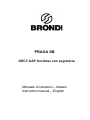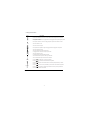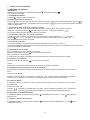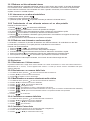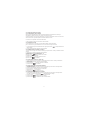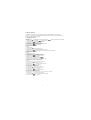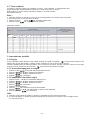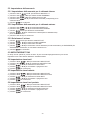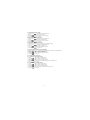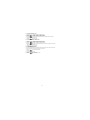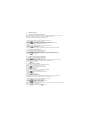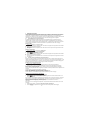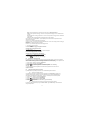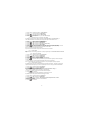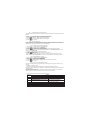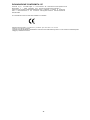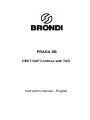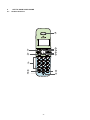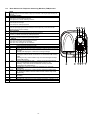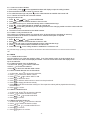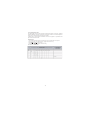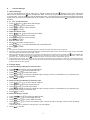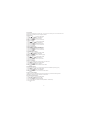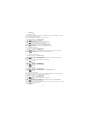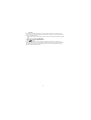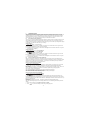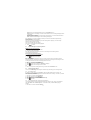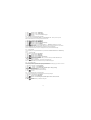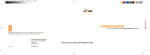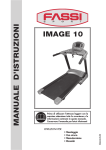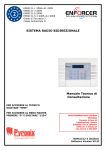Download Brondi Praga SB
Transcript
PRAGA SB DECT GAP Cordless con segreteria Manuale di istruzioni – Italiano Instruction manual – English 1 1.1 INSTALLAZIONE DELL’APPARECCHIO Collegamento della Base 1) Collegare il cavo elettrico (VD060045D, Input : 230V AC. Output : 6V DC, 450mA) alla base 2) Inserire la spina nella presa telefonica 3) Utilizzare esclusivamente i cavi contenuti nella confezione. 1.2 1) 2) 3) 4) Installazione e Ricarica delle batterie Togliere la calotta dell’alloggio delle batterie. Posizionare le batterie fornite nel modo indicato. Posizionare i poli elettrici nella parte superiore dell’alloggio delle batterie Rimettere la calotta dell’alloggio delle batterie. Posizionare l’apparecchio sulla base e ricaricare la batteria per 14 ore la prima volta. Un segnale acustico indicherà che l’apparecchio è posizionato correttamente sulla base. Utilizzare esclusivamente le batterie 1.2V, 500mAh, NiMH in dotazione. -1- 2 2.1 CONOSCERE L’APPARECCHIO Schema del telefono 12 2 3 4 6 1 5 7 8 10 9 11 -2- 1 TASTO PROGRAMMABILE SINISTRO (MENU/OK)) Modalitá di pausa: premere per avere accesso al menu principale. In modalitá di sotto-menu: premere per confermare la selezione. Durante una chiamata: premere per avere accesso alla Rubrica telefonica/ Lista di ridigitazione/ Lista chiamate 7 PULSANTI ALFANUMERICI, * (ASTERISCO),#(BARRA) Premere per inserire una cifra / carattere/ * / # * in modalitá di pausa: tenere premuto per disattivare la suoneria. * durante una chiamata (in modalitá decadica): premere per passare a modalitá multifrequenza # in modalitá diattesa : tenere premuto per attivare/disattivare il cco tastiera. in modalitá di predigitazione / elaborazione numerica: premere per inserire # 2 TASTO PROGRAMMABILE DESTRO 8 (ELIMINARE/INDIETRO/MUTO/ INTERFONO)) In modalitá di menu principale: premere per ritornare a modalitá di pausa. In modalitá di sottomenu: premere per ritornare al livello precedente. In modalitá di sottomenu: tenere premuto per ritornare alla modalitá di pausa In modalitá di elaborazione/predigitazione: premere per cancellare un carattere / modalitá di elaborazione/predigitazione: Tenere premuto per cancellare tutti i caratteri / cifre Durante una chiamata:premere per azzerrare il suono / ripristinare il suono del microfono. In modalitá di pausa: premere l`Interfono 3 SU In modalitá di pausa: premere per avere accesso alla lista chiamate. In modalitá di menu premere per scorrere la lista delle voci. In modalitá menu: tenere premuto per scorrere l`intero menu. Nella lista della rubrica telefonica /lista di ridigitazione / registrazione chiamate: premere per scorrere la lista. 7 Durante una chiamata: premere per aumentare il volume. In suoneria: premere per aumentar e il volume 9. RUBRICA TELEFONICA In modalitá di pausa: premere per aver accesso alla rubrica telefonica 4 GIÚ In modalitá di pausa: premere per aver accesso alla lista di ridigitazione. In modalitá menu: premere per scorrere le voci del menu. In modalitá di menu: tenere premuto per scorrere interamente il menu.. Nella lista della rubrica telefonica / nella lista di ridigitazione/registrazione di chiamate: premere per scorrere la lista. Durante una chiamata: premere per diminuire il volume. In suoneria: premere per diminuire il volume 10. R In modalitá di pausa/predigitazione: premere per inserire una R (segnale FLASH) Durante una chiamata : segnale FLASH 5 CONVERSAZIONE 11. MICROFONO 12. AURICOLARE RIDIGITAZIONE In modalitá di pausa / predigitazione / lista di ridigitazione In modalitá di pausa/predigitazione : premere per effettuare una chiamata. Nella lista di ridigitazione/registrazione di chiamate/ entrate della rubrica telefonica:premere per chiamare l`entrata selezionata nella lista. Durante l`attivazione della suoneria, premere per rispondere alla chiamata. 6 CHIUDERE UNA CONSERVAZIONE Durante una chiamata, premere per terminare una conversazione e ritornare alla modalitá di pausa. Nella modalitá di menu/elaborazione: premere per ritornare alla modalitá di pausa. In modalitá di pausa: tenere premuto per disattivare il microtelefono. In modalitá di pausa (quando il microtelefono é spento): premereper accendere il microtelefono. -3- 2.2 1. 2. 3. 4. 5. 6. 7. 8. 9. 10. Tasti sulla base per il controllo della Segreteria Telefonica (TAM) PAGE .Premere il pulsante Page sulla stazione di base per chiamare il Vostro microtelefono. La durata della chiamata sará di circa 60 secondi. SUPPORTO DI RICARICA TAM ON/OFF Premere per accendere la segreteria telefonica. Premere nuovamente per spegnerla. PLAY / STOP Premere per ascoltare I messaggi Premere per fermare la riproduzione del messaggio 9 8 10 7 SKIP BACKWARD Premere per ripetere il messaggio attuale dall`inizio. Premere due volte per passare al messaggio precedente. SKIP FORWARD Premere per saltare il messaggio attuale e passare a quello seguente VOLUME UP (+) Aumentare il volume dell`altoparlante (+) durante la riproduzione del messaggio VOLUME DOWN (-) Diminuire il volume dell`altoparlante (-) durante la riproduzione del messaggio DELETE Premere una volta per cancellare il messaggio durante la riproduzione. Tenere premuto per cancellare tutti I messaggi Nota: I nuovi messaggi vocali non verranno cancellati. 7-SEG LED DISPLAY -Quando la segreteria telefonica é spenta 00 Sempre acceso: nessun messaggio vocale in TAM XX Lampeggiante: Vi sono XX nuovi me ssaggi vocali ricevuti dove XX is é compreso tra 01 e 59 Sempre ACCESO: Riproduce il messaggio XX in arrivo XX/FF XX lampeggiante con FF: sono presenti Xx nuovi messaggi vocali ricevuti dove XX é compreso tra 01 e 59; la memoria TAM é piena. Solamente FF lampeggiante: la memoria TAM é piena e solamente I vecchi messaggi vocali sono mantenuti nella memoria. - - /XX XX lampeggiante con - -: l`ora non é stata impostata e sono presenti XX messaggi vocali dove XX écompreso tra 01 e 59 Solamente – lampeggiante: l`ora non é impostata e solamente I vecchi messaggi vocali sono mantenuti nella memoria. YY Sempre acceso: Sono presenti YY vecchi messaggi vocali (nessun nuovo messaggio vocale). A1/A2 Sempre acceso: riprodurre gli attuali messaggi in uscita (OGM) dove A1, A2 sono OGM di modalitá Risposta&Memorizzazione e Solamente risposta XX/An XX lampeggiante con An: XX messaggio in entrata in via di registrazione. LA Lampeggiante: Accesso remoto in corso… LX Sempre acceso: indica il livello del volume attuale dove X é compreso tra 1 e 8 -4- 2 5 3 4 1 6 2.3 Display LCD del Telefono Icone Descrizione Scorrere verso l`alto/basso la lista menu / rubrica telefonica/ lsita di ridigitazione / lista chiamate. Fissa quando il microtelefono é nel raggio della base. Lampeggia quando fuori portata oppure quando non registrato sulla base. Fissa quando l`Interfono é in funzione. Lampeggia quando é presente una chiamata in entrata. Indica una chiamata in corso. Indica che la suoneria é spenta. Fissa quando viene impostata la sveglia. Lampeggia quando viene raggiunta l`ora impostata. Indica che la tastiera é bloccata. Indica che la batteria é stata pienamente caricata. Lampeggia quando l`unitá viene caricata per la prima volta. Indica che la batteria é scarica. Lampeggia quando il livello della batteria diminuisce. Indica I caratteri esistenti prima che il testo venga visualizzato. Indica I caratteri esistenti dopo che il testo viene visualizzato. (MENU) Premere Premere (INT) (INDIETRO) per selezionare piú opzioni se applicabili. per confermare la selezione attuale se applicabile. Premere twin/trio). per attivare una chiamata Interfono in modalitá di pausa (solamente per versione Premere per ritornare al menu precedente oppure cancellare l`azione attuale se applicabile. Premere per cancellare un carattere oppure bloccare la suoneria, premere per azzerare il suono / ripristinarlo durante una chiamata. -5- 3 Usare il vostro telefono 3.1 Effettuare una chiamata Preselezione Digitare il numero telefonico e premere il pulsante . Premere il pulsante per chiudere la chiamata. 3.1.1 Digitazione diretta Premere e digitate il numero telefonico. Chiamare dalla rubrica telefonica Premere per avere accesso alla rubrica e premere ▲/▼ per selezionare l`entrata desiderata. Premere per digitare il numero desiderato. In alternativa premere il pulsante per aver accesso alla rubrica e chiamare il numero selezionato. 3.1.2 Chiamare dalla lista delle chiamate ricevute Premere SU per aver accesso alla lista delle chiamate e premere ▲/▼ per scegliere il numero desiderato. Premere il pulsante per effettuare la chiamata. In alternativa premere per avere accesso alla lista chiamate dal menu principale. 3.1.3 Chiamare dalla lista dei numeri selezionati Premere GIU' per accedere alla lista dei numeri selezionati e premere▲/▼ per scegliereil numero . Premere per chiamare il numero. In alternativa premere il pulsante ▼ per aver accesso alla lista di ridigitazione dal menu principale. 3.1.4 Timer di chiamata Il vostro microtelefono automaticamente registra la durata di ogni chiamata. Il timer di chiamata visualizzerá la durata pochi secondi dal termine della stessa. Verranno visualizzate le ore, i minuti ed i secondi (ORE:MINUTI:SECONDI). 3.2 Rispondere alle chiamate Se il microtelefono non é sul supporto di ricarica: Quando l`unitá squilla, premere per rispondere alla chiamata. Se il microtelefono é sulla base e la funzione di RISP OSTA AUTOMATICA é stata impostata su ON basterà sollevare il portatile. 3.3 Chiudere una chiamata Durante una chiamata, premere per terminare la chiamata. Oppure Posizionare il microtelefono sulla stazione di base per terminare la chiamata. 3.4 Regolazione del volume auricolare e microtelefono Sono presenti 5 livelli (da VOLUME1 a VOLUME5) selezionabili per l`auricolare oppure per il mmicrotelefono. Durante una chiamata: Premere il pulsante ▲/▼ per selezionare il livello da 1 a 5. Viene mostrata l`impostazione seguente. Quando viene terminata una chiamata, l`impostazione rimane all'ultimo livello selezionato. 3.5 Funzione MUTE É possibile parlare con qualcuno nelle vicinanze senza lasciare che il chiamante ascolti la vostra conversazione. Durante una chiamata: Premere il pulsante per disattivare il microfono; “MUTE” apparirá sul display LCD. Il chiamante non puó udirvi. Premere nuovamente il pulsante per ritornare alla situazione precedente. 3.6 Impostare la modalitá silenziosa In modalitá di attesa, tenere premuto il pulsante zata sull`LCD. per disattivare la suoneria. L`icona verrá visualiz- 3.7 Attivare il blocco della tastiera In modalitá di attesa, tenere premuto il pulsante visualizzata sull`LCD per attivare il blocco della tastiera. L`icona -6- verrá 3.8 Effettuare un`altra chiamata interna Questa caratteristica é applicabile solamente quando vi sono almeno due portatili. Vi permette di effettuare una chiamata interna, trasferimento di chiamate esterne da un microtelefono ad un altro ed implementare anche chiamate conferenze. Se la chiamata non viene ri sposta in 20 secondi, il microtelefono smette di squillare e ritorna in modalitá di attesa. 3.8.1 Intercom con un altro microtelefono 1. In modalitá di attesa, premere 2. Digitare il numero del èportatile desiderato. 3. Il portatile squillla, premere sul portatile chiamato per attivare la chiamata interna. 3.8.2 Trasferimento di una chiamata esterna ad un altro portatile Durante la chiamata esterna: 1. premere e / per selezionare INTERCOM. 2. Premere poi selezionare il numero del portatile da collegare . 3. La chiamata esterna viene automaticamente messa in attesa ed il microtelefono squilla. 4. Premere sul microtelefono chiamato per attivare una chiamata interna. 5. Premere sul microtelefono chiamante oppure posizionare il microtelefono sul supporto di ricarica per terminare la chiamata attuale. 6. La chiamata esterna viene trasferita al microtelefono chiamante. 3.8.3 Effettuare una chiamata a conferenza tripla La chiamata a conferenza vi permette di effettuare una chiamata esterna e di condividerla con altri due microtel-efoni (in Interfono). Le tre parti possono condividere la conve rsazione. Durante una chiamata esterna: 1. Premere e per selezionare INTERCOM. / 2. Premere poi selezionare il numero del portatile da collegare. 3. La chiamata esterna viene automaticamente messa in attesa ed il microtelefono squilla. 4. Premere il pulsante sul microtelefono chiamato per implementare la chiamata interna. 5. Tenere premuto il pulsante sul microtelefono per stabilire la chiamata a conferenza. Se un microtelefono interrompe la chiamata, ció non avrá alcuna influenza sugli altri due. 3.9 Riselezione 3.9.1 Riselezionare l'ultimo numero É possibile riselezionare 5 degli ultimi numeri chiamati. Se é stato memorizzato un nome nella rubrica telefonica in abbinamento ad un numero, il nome apparirá sullo schermo. I numeri piú recenti verranno visualizzati sulla parte superiore della lista. 3.9.2 Riselezionare un numero dalla Lista 1. In modalitá di attesa, premere per avere accesso alla lista di riselezione. 2. Premere ▲/▼ per scorrere la lista di riselezione. 3. Premere per digitare il numero selezionato. 3.9.3 Memorizzare un numero selezionato nella rubrica 1. 2. 3. 4. 5. 6. 7. In modalitá di attesa, premere per aver accesso alla lista di riselezione, Premere ▲/▼ per selezionare il numero desiderato. Premere e ▲/▼ per selezionare ADD a PB. Premere per digitare il nome. Premere per elaborare il numero e memorizzarlo nella ribrica. Premere per selezionare la melodia da abbinare al numero (solo con funzione di identificativo del chiamante) Premere e ▲/▼ per scorrere la lista delle melodie. La rispettiva melodia verrá riprodotta scorrimento. 8. Premere per confermare. 3.9.4 Cancellare un numero dalla lista 1. 2. 3. 4. In modalitá di attesa, premere per accedere alla lista di riselezione. Premere ▲/▼ per selezionare il numero desiderato. Premere e ▲/▼ per selezionare ELIMINA. Premere per confermare. 3.9.5 Cancellare l`intera lista 1. In modalitá di pausa, premere per accedere alla lista di ridigitazione. 2. Premere ▲/▼ per selezionare il numero desiderato. 3. Premere e ▲/▼ per selezionare ELIM TUTTI. -7- 3.10 Lista delle chiamate ricevute 3.10.1 Identificativo del chiamante Qusta funzione è disponibile solo se è attivo il servizio d’identificazione del chiamante.Il tuo telefono puo’ memorizzare 10 chiamate con data e ora. Il numero viene mostrato su LCD quando il tuo telefono suona. Se il nome della persona che ti chiama e’ memorizzato in rubrica, il suo nome viene mostrato sullo schermo. il portatile squillerà con la melodia abbinata al numero. Se il numero non e’ disponibile, viene mostrato “NON DISP” In caso di chiamate non risposte, viene mostrato “ NUOVE CHIAM” 3.10.2 Guardare la lista Tutte le chiamate che non hai ricevuto sono memorizzate nella lista .Quando questa lista e’ piena ,i numeri vecchi vengono sostituiti dai nuovi. Le nuove chiamate vengono evidenziate . 1. Premere il tasto di ▲ per entrare la lista delle chiam oppure premere il tasto e ▲/▼ per selezionare la lista di chiamata. 2. premere il tasto di ▲/▼ per selezionare l’entrata desiderata. 3.10.3 Memorizzare la chiamata in rubrica 1.premere il tasto di ▲ per entrare la lista di chiamata oppure premere il tasto e ▲/▼ per selezionare la lista di chiamata. 2. premere il tasto di ▲/▼ per selezionare l’entrata desiderata. 3. premere il tasto e ▲/▼ per selezionare ADD a PB 4.premere il tasto di per entrare il nome 5.premere il tasto e la lista di chiamata viene mostrata 6.modificare il numero se necessario 7.premere il tasto e ▲/▼ per selezionare la musica 8.premere il tasto per confermare 3.10.4 Cancellare un numero nella lista 1. premere il tasto di ▲ per entrare la lista di chiamata oppure premere il tasto di e ▲/▼ per selezionare la lista di chiamata. 2. premere il tasto di ▲/▼ per selezionare l’entrata desiderata. 3. Premere il tasto di e ▲/▼ per selezionare cancellazione 4. premere il tasto di per confermare 3.10.5 Cancellare tutta la lista delle chiamate 1. premere il tasto di ▲ per entrare la lista di chiamate oppure oppure premere il tasto di e ▲/▼ per selezionare la lista di chiamata. 2. premere il tasto di ▲/▼ per selezionare l’entrata desiderata 3. Premere il tasto di e ▲/▼ per selezionare cancellare tutto 4. premere il tasto di per confermare 5. premere il tasto di per confermare di nuovo 3.10.6 Verificare i dettagli di una chiamata 1. premere il tasto di ▲ per entrare la lista di chiamate oppure oppure premere il tasto di e ▲/▼ per selezionare la lista di chiamata. premere il tasto di e ▲/▼ per selezionare i dettagli. 2. premere il tasto di e ▲/▼ per selezionare l’entrata desiderata 3. premere il tasto di e ▲/▼ per selezionare i dettagli 4. premere il tasto di per visualizzare la data e ora della chiamata -8- 4. Rubrica Telefonica La rubrica puo’ memorizzare 20 nomi e numeri.Ogni numero può essere composto da 20 cifre massime per numero e 12 caratteri per nomi. E' possibile impostare la melodia (se è attivato il servizio di identificativo) L'elenco è memorizzato in ordine alfabetico. 4.1 Aggiungere numeri Procedura 1. premere il tasto per entrare l’elenco,oppure premere il tasto di dell’elenco telefonico e poi premere per entrare l’elenco. 2. premere il tasto di per selezionare AGGIUNGI 3. premere il tasto di per inserire il nome 4. premere il tasto di per inserire il numero 5. premere il tasto di e ▲/▼ per selezionare la melodia 6. premere il tasto di per memorizzare e ▲/▼ per selezionare il menu principale 4.2 Visualizzare una voce procedura: 1. premere il tasto 2. premere il tasto di ▲/▼ per selezionare la voce 3. premere il tasto di e ▲/▼ per selezionare VISUALIZZA 4. premere il tasto di e ▲/▼ per guardare il nome ,numero e musica selezionata 4.3 Modifica di una voce Procedura: 1. premere il tasto rubrica 2. premere il tasto di ▲/▼ per selezionare la voce 3. premere il tasto di per selezionare COMPONI 4. premere il tasto di per mostrare il contenuto 5. modificare il nome e premere il tasto di 6. modificare il numero e premere il tasto di 7. Selezionare il tono e premere il tasto di OK per confermare 4.4 Cancellare una voce dalla rubrica procedura: 1. premere il tasto di per entrare nell’elenco telefonico 2. premere il tasto di ▲/▼ per scegliere la voce 3. premere il tasto di e ▲/▼ per selezionare ELIMINA 4. premere il tasto di per confermare 4.5 Cancellare tutta la rubrica 1. 2. 3. 4. premere il tasto per entrare l’elenco telefonico premere il tasto di ▲/▼ per scegliere ELIM TUTTI premere il tasto di per confermarlo premere il tasto di per confermarlo di nuovo 4.6 Controllare l’uso dell’elenco Controllare lo spazio occupato del tuo elenco e quant’e’ rimasto per altri numeri. 1. premere il tasto per entrare nell’elenco telefonico 2. premere il tasto di e ▲/▼ per selezionare STATO RUBR 3. premere il tasto di per confermare. -9- 4.7 Testo e tabella La tabella in seguito mostra ogni carattere e numero . Ogni carattere e’ corrispondente alla lingua selezionata. Questa tabella è di aiuto per la scrittura dei nomi in rubrica . Nella modifica, il cursore indica la posizione attuale.E’ mostrato a destra del carattere inserito. Nota : 1. quando il carattere e’ inserito, il cursore si muove alla posizione successiva dopo una pausa. 2. si può muovere il cursore nel testo con ▲/▼ 3. premere e tenere il tasto per cancellare tutto il testo 4. premere il tasto per cacellare l’ultimo carattere tabella dei caratteri: inserimento caratteri (per redazione dei nomi dell’elenco ,i casi superiori e inferiori inclusi ) Chiave Premere i tasti prima press secondo terzo quarto quinto Sesto settimo ottavo nono Inserimento dei numeri (redazione dei numeri, redazione di data e tempo) decimo Spazio 5. Impostazione portatile 5.1 Sveglia Si puo’ utilizzare questo telefono come sveglia. Quando la sveglia e’ installata , è mostrato sullo schermo LCD. Quando arriva l'ora della sveglia, il dispay mostra "SVEGLIA"e una musica dura 45 secondi. Premere qualsiasi tasto per fermare l’allarme, Se la funzione di snooze e’ attivata, il telefono suona di nuovo dopo un paio di minuti .Premere e tenere il tasto per terminare la funzione di sveglia. 5.1.1 Accendere/spegnere la sveglia 1. 2. 3. 4. premere il tasto e ▲/▼ per selezionare IMPOSTA PT premere e il ▲/▼ per selezionare SVEGLIA premere e il ▲/▼ per selezionare on/off premere per confermare 5.1.2 Impostare l'ora della sveglia 1. 2. 3. 4. 5. 6. 7. 8. premere il tasto e ▲/▼ per selezionare IMPOSTA PT premere e il ▲/▼ per selezionare SVEGLIA premere e il ▲/▼ per selezionare on/off premere per confermare inserire il tempo d’allarme premere per installare la funzione di SNOOZE premere e il ▲/▼ per selezionare on oppure off di SNOOZE premere il tasto di per conferamre Nota a. quando il tempo fissato di sveglia e’ raggiunto, la tastiera funziona anche se bloccata b. la volume di allarme e’ uguale al volume impostato per la suoneria.Se il volume è zero,la sveglia suona con volume di livello 1. -10- 5.2 Impostazione della suoneria 5.2.1 Impostazione della suoneria per le chiamate interne 1. 2. 3. 4. premere il tasto di e ▼/▲ per selezionare IMPOSTA PT premere il tasto e▼/▲ per selezionare IMP SUONERIA premere il tasto e▼/▲ per selezionare la voce INT premere il tasto e▼/▲ per selezionare la melodia( 10 disponibili) per le chiamate interne 5. premere per confermare 5.2.2 Impostazione della suoneria per le chiamate esterne 1. 2. 3. 4. premere il tasto e ▲/▼ per selezionare IMPOSTA PT premere il tasto e ▲/▼ per selezionare IMP SUONERIA premere e ▲/▼ per selezionare chiamate EST premere E ▲/▼ per selezionare la melodia (totali 10 daselezionare) per le chiamate esterne. 5. premere il tasto di OK per confermare 5.2.3 Selezionare il volume 1. 2. 3. 4. premere e ▲/▼ per selezione di IMPOSTA PT premere e ▲/▼ per selezione di IMP SUONERIA premere e ▲/▼ per selezionare VOLUME premere e ▲/▼ per selezionare volume desiderato (5 livelli selezionabili, più SILENZIOSO).Se SILENZIOSO e’ selezionato, si accenderà la relativa icona 5. premere per confermare 5.3 IMPOSTAZIONE TONI Un beep suona quando si preme un tasto. Si può accendere/spegnerecome si può anche impostare il tono nello stato di batteria e di batteria bassa. 5.4 Impostazione tono tasti 1. 2. 3. 4. 5. premere il tasto e ▲/▼ per selezionare IMPOSTA PT premere il tast e ▲/▼ per selezionare IMPOSTA TONI premere e ▲/▼ per selezionare TONI TASTI premere e ▲/▼ per accendere o spegnere il tono. premere per confermare 5.5 Impostazione tono batteria 1. 2. 3. 4. 5. premere il tasto e ▲/▼ per selezionare IMPOSTA PT premere il tasto e ▲/▼ per selezionare IMPOSTA TONI premere e ▲/▼ per selezionare TONO BATT premere e ▲/▼ per accendere o spegnere il tono. premere per confermare 5.6 Impostazione tono fuori portata 1. 2. 3. 4. 5. premere il tasto e ▲/▼ per selezionare IMPOSTA PT premere il tasto e ▲/▼ per selezionare IMPOSTA TONI premere e ▲/▼ per selezionare FUORI PORTATA premere e ▲/▼ per accendere o spegnere il tono. premere per confermare -11- 5.7 Impostazione della lingua 1. 2. 3. 4. premere il tasto e ▲/▼ per selezionare IMPOSTA PT premere e ▲/▼ per selezionare LINGUA premere e ▲/▼ per selezionare le lingua desiderata premere il tasto per confermare 5.8 Impostazione nome portatile 1. 2. 3. 4. premere il tasto e ▲/▼ per selezionare IMPOSTA PT premere e ▲/▼ per selezionare RINOMINA PT premere e ▲/▼ per inserire il nome del tuo portatile premere il tasto per confermare 5.9 Impostazione display portatile Si può decidere se mostrare il nome portatile oppure l'ora attuale sul display 1. Premere il tasto e ▲/▼ per selezionare IMPOSTA PT 2. Premere e ▲/▼ per selezionare DISPLAY PT 3. Premere e ▲/▼ per selezionare NOME o TEMPO 4. Premere il tasto per confermare 5.10 Impostazione della risposta automatica Impostando questa funzione, si risponde alla chiamata sollevando semplicemente il portatile dalla base 1. premere e ▲/▼ per selezionare IMPOSTA PT 2. premere e ▲/▼ per selezionare RISPOSTA AUT 3. premere e ▲/▼ per accendere/spegnere la funzione 4. premere per confermare 5.11 Impostazione data e ora 5.11.1 Cambiare il formato di data 1. 2. 3. 4. 5. premere e ▲/▼ per selezionare IMPOSTA PT premere e ▲/▼ per selezionare DATA E ORA premere e ▲/▼ per selezionare FORMATO DATA premere ▲/▼ per selezionare il formato desiderato(DD-MM-YY oppure MM-DD-YY) premere per confermare 5.11.2 cambiare il formato dell'ora 1. 2. 3. 4. 5. premere e ▲/▼ per selezionare IMPOSTA PT premere e ▲/▼ per selezionare DATA E ORA premere e ▲/▼ per selezionare FORMATO ORA premere ▲/▼ per selezionare il formato desiderato(12 ore oppure 24 ore) premere per confermare - 12 - 5.11.3 Impostazione ora 1. premere e ▲/▼ per selezionare IMPOSTA PT 2. premere e ▲/▼ per selezionare DATA E ORA 3. premere e ▲/▼ per selezionare IMPOSTA ORA 4. premere per inserire informazione dell'ora. I'ora va impostata nel formato selezionato precedentemente 5. premere per confermare 5.11.4 Impostazione della data 1. premere e ▲/▼ per selezionare IMPOSTA PT 2. premere e ▲/▼ per selezionare DATA E ORA 3. premere e ▲/▼ per selezionare IMPOSTA ORA 4. premere per inserire informazione della data. La data va impostata nel formato selezionato precedentemente 5. premere per confermare 5.12 RESET TELEFONO . Si possono resettare tutte le impostazioni del sistema.Dopi un reset, tutti i parametri e. le vengono cancellati, ma la rubrica telefonica non cambia . 1. Premere e selezionare DEFAULT 2. premere 3. inserire il PIN di sistema 4. premere per confermare 5. premere per confermare di nuovo . . . - 13 - 6 Impostazioni della Base 6.1 Annullamento della registrazione del telefono Per annullare la registrazione del telefono dalla base, è necessario inserire il codice PIN di 4 cifre. Una volta effettuata questa operazione,sul telefono non verrà più visualizzata l’icona antenna. Nota: Non è possibile annullare la registrazione del telefono in uso. 1. Premere <MENU> e ▲/▼ per accedere a Impostazioni del Telefono. 2. Premere e ▲/▼ per selezionare cancella PT 3. Premere e immettere il PIN (composto da 4 caratteri, formato 0000). 4. Premendo verrà visualizzata la lista degli apparecchi registrati eccetto quello in uso. 5. Premere ▲/▼ per selezionare l’apparecchio che si vuole annullare. Nota: Se l’annullamento della registrazione non viene eseguito correttamente, verrà visualizzata la dicitura “Apparecchio non valido” . 6. Premere per confermare. Nota: Se l’annullamento viene eseguito correttamente comparirà la dicitura “ Apparecchio annullato”. 6.2 Impostare la melodia della suoneria 1. Premere <Menu> e ▲/▼per selezionare Base Settings . 2. Premere e ▲/▼per selezionare BS Ringer. 3. Premere e ▲/▼ per selezionare la melodia desid erata (sono disponibili 5 suonerie) Nota: la melodia selezionata verrá riprodotta durante lo scorrimento della rispettiva lista di suonerie. 4. Premere per confermare. 6.3 Impostare il volume della suoneria (Opzionale) 1. Premere <Menu> e ▲/▼per selezionare Base Settings. 2. Premere e ▲/▼ per selezionare Ring Volume. 3. Premere e ▲/▼ per selezionare il livello di volume desiderato (sono disponibili un totale di 5 livelli incluso Volume Off [volume azzerato] ). Nota: il livello di volume selezionato verrá riprodotto durante la selezione stessa. 4. Premere per confermare. 6.4 Modifica del Modo composizione 1. Premere <MENU> e ▲/▼ per accedere a Impostazioni della base. 2. Premere e ▲/▼ per selezionare Modo compos. 3. Premere e ▲/▼ per selezionare Toni o Decadica 4. Premere per confermare. 6.5 Modifica tempo flash 1. Premere <MENU> e ▲/▼ per accedere a Impostazioni della base. 2. Premere e ▲/▼ per selezionare tempo flash 3. Premere e ▲/▼ per scegliere il tempo di tempo flash (Breve, Medio, Lungo) . 4. Premere per confermare. 6.6 Modifica codice PIN di Sistema Per modificare le impostazioni di sistema della base è necessario inserire un codice PIN di 4 cifre. Esso protegge il telefono da un utilizzo improprio. Il formato del codice PNI è 0000. 1. Premere <MENU> e ▲/▼ per accedere a Impostazioni della base. 2. Premere e ▲/▼ per selezionare Modifica PIN. 3. Premere ed immettere il vecchio codice PIN di 4 cifre. 4. Premere ed immettere il nuovo codice PIN. 5. Premere e reimmettere il nuovo codice PIN. Nota: Se il codice PIN immesso al punto 6 non corrisponde a quello immesso al punto 5, viene richiesto il codice PIN valido, e l’operazione riparte dal punto 5. 6. Premere per confermare. Premere to confirm. - 14 - 7. Registrazione Il telefono è automaticamente registrato alla base. Alla stessa base è possibile registrare fino a 5 telefoni. 1.Premere <Altoparlante> sulla base per circa 5 secondi. La base entra nel modo registrazione. 2.Premere <MENU> e ▲/▼ per accedere a Registraz 3.Premere e ▲/▼ per selezionare la base. 4. Premere ed immettere il codice PIN di 4 cifre. 5.Premere per confermare. Se la registrazione del telefono viene effettuata correttamente, verrà emesso un tono di conferma, e l’icona <antenna> scomparirà. Al telefono verrà automaticamente assegnato un numero che verrà visualizzato sul display in modalità standby. - 15 - 8 SEGRETERIA TELEFONICA Il Vostro apparecchio include una segreteria telefonica in grado di registrare le chiamate quando viene attivata. Il contatore di messaggi LED (display a sette segmenti/due cifre) visualizza il numero di messaggi presenti quando l`unitá é attiva. La segreteria telefonica é in grado di memorizzare 59 messaggi con un tempo massimo di registrazione di 15 minuti circa. Come i messaggi in entrata, é possibile memorizzare messaggi per altri utenti dello stesso telefono. Se la memoria della segreteria é piena, sullo schermo lampeggia l’icona segreteria 8.1 Attivare/Disattivare la segreteria telefonica É possibile atttivare/disattivare l`unitá tramite la base oppure il portatile. Quando la segreteria telefonica é impostata su ON, le chiamate verranno risposte dopo che il nuomero di squilli impostato, poi il chiamante puó lasciare il proprio messaggio. Quando l`unitá é impostata su OFF, le chiamate verranno risposte dopo 10 squilli e poi il messaggio verrá riprodotto al chiamante. Quest’ultimo non potrà tuttavia lasciare alcun messaggio.. Utilizzare la base: 1. Premere <TAM ON/OFF> sul supporto di base. Se la segreteria telefonica é impostata su ON, sullo schermo LCD appare l’icona segreteria mentre sulla base appare il numero dei messaggi registrati Se la segreteria telefonica é impostata su OFF, sullo schermo LCD scompare l’icona segreteria mentre sulla base appare - -. Utilizzare il microtelefono: 1. Premere <Menu> e ▲/▼ per selezionare Ans Machine. 2. Premere e ▲/▼ per selezionare TAM On/Off. 3. Premere e ▲/▼ per selezionare On/Off. 4. Premere per confermare. Se la segreteria telefonica é impostata su ON, sullo schermo LCD appare l’icona segreteria mentre sulla base appare il numero dei messaggi registrati. Se la segreteria telefonica é impostata su OFF, sullo schermo LCD scompare l’icona segreteria mentre sulla base appare - -. 8.2 Ascoltare I messaggi utilizzando la segreteria telefonica Quando nuovi messaggi vengono memorizzati sulla segreteria telefonica, il contatore di messaggi presente sul supporto di base lampeggia indicandone il numero, fino a quando tutti I nuovi messaggi vengono riprodotti. I vecchi messaggi verranno riprodotti dopo che quelli nuovi sono stati interamente riprodotti. Il contatore di messaggi LED rimane fisso indicando il numero dei vecchi messaggi memorizzati nella segreteria.. Ascoltare I nuovi messaggi tramite la base: 1. Premere <PLAY> sulla base di supporto. 2. I nuovi messaggi verranno riprodotti dall’altoparlante della base nella sequenza di registrazione. 3. Premere <VOL+> or <VOL-> per aumentare/diminuire il volume durante la riproduzione del messaggio. Nota: se nessun messaggio é stato registrato, “00” appare sul contatore di messaggi della base di supporto. Premere <PLAY> non avrá alcun effetto. Premere i seguenti pulsanti sulla base di supporto per controllare le differenti operazioni durante la riproduzione dei messaggi: Premere <STOP> per arrestare la riproduzione dei messaggi. Premere <SKIP BACKWARD> per ripetere dall`inizio il messaggio attuale. Premere <SKIP FORWARD> per passare al prossimo messaggio. Premere <DELETE> per cancellare il messaggio attuale e riprodurre il prossimo messaggio. Ascoltare I nuovi messaggi tramite il microtelefono: 1. Premere <Menu> e ▲/▼ per selezionare Answer Machine 2. Premere e ▲/▼per selezionare MSG Playback 3. Premere per avviare la riproduzione dei nuov i messaggi mentre lo schermo visualizza la data e l`ora del messaggio ricevuto. Note: un asterisco viene posizionato all`inizio del nuovo messaggio al fine d`indicare che si tratta di un messaggio appena ricevuto. Se il messaggio é stato letto/ascoltato , sullo schermo l`icona asterisco scomparirá per poi riapparire quando tale messaggio verrá nuovamente aperto. Durante la riproduzione del messagio, premere ▲ oppure ▼ per aumentare/diminuire il volume di riproduzione. Nota: dopo che il nuovo messaggio é stato riprodotto, verrá quindi automaticamente memorizzato come vecchio messaggio. 4. Premere <Menu> e ▲/▼ per selezionare Stop, Next, Previous oppure Delete 5. Premere per implementare le seguenti funzioni durante la riproduzione del messaggio. - 16 - Stop: fermare la riproduzione del messaggio e ritornare al menu di Segreteria telefonica Next: riprodurre il prossimo messaggio. La data e l`ora del prossimo messaggio verranno visualizzate sullo schermo. Previous: riprodurre il messaggio precedente. La data e l`ora del prossimo messaggio verranno visualizzate sullo schermo. Delete: cancellare il messaggio attuale; il messaggio seguente verrá riprodotto. Nota: in alternativa, é possibile utilizzare I seguenti pulsanti per controllare le differenti operazioni durante la riproduzione dei messaggi. Premere <5> per arrestare la riproduzione del messaggio. Premere una volta < 4> per ripetere il messaggio attuale dall`inizio. Premere due volte per passare al messaggio precedente. Premere < 6> per passare al prossimo messaggio. Premere < 2> per annullare la riproduzione del messaggio attuale. 6. Premere per confermare. 8.3 Cancellare tutti i messaggi nella Segreteria telefonica Cancellare tutti I messaggi tramite la base: In modalitá di pausa: 1. Tenere premuto a lungo il pulsante <DELETE> sull base di supporto. 2. Tutti I vecchi messaggi verranno cancellati. Nota: I nuovi messaggi non verranno cancellati. Cancellare tutti I messaggi tramite il microtelefono: 1. Premere <Menu> e ▲/▼ per selezionare Ans Machine 2. Premere e ▲/▼ per selezionare Delete All 3. Premere per confermare. 4. Premere per cancellare tutti I vecchi messaggi. 8.4 Registrazione messaggio memo É possibile registrare I Vostri messaggi personali per gli altri utenti della segreteria. Quando viene registrato un memo, il numero indicato dal contatore di messaggio aumenterá di uno mentre il messaggio verrá riprodotto nella stessa modalitá dei messaggi in arrivo. Tale funzione é attiva anche se l`unitá é spenta. 1. Premere <Menu> e ▲/▼ per selezionare Ans Machine 2. Premere e ▲/▼ per selezionare Memo 3. Premere per iniziare la registrazione, sullo schermo appare la scritta “ Recording ”. 4. Premere per fermare la registrazione e memorizzare la memo. OPPURE 4. Premere <C> per fermare la registrazione senza terminare la registrazione e ritornare al menu di Segreteria telefonica 8.5 Impostazione della Segreteria telefonica É possibile utilizzare il portatile per modificare le varie modalitá della segreteria telefonica. 8.5.1 Impostare la modalitá di risposta Per impostazione di default, la segreteria telefonica é impostata su modalitá Ans& Rec permettendo ai chiamanti di lasciare il proprio messaggio. Questa modalitá puó essere modificata in Answer Only non permettendo ai chiamanti di lasciare il messaggio. Il tal caso, I chiamanti potranno richiamare piú tardi. 1. 2. 3. 4. 5. Premere <Menu> e ▲/▼ per selezionare Ans Machine . Premere e ▲/▼ per selezionare TAM Settings Premere e ▲/▼ per selezionare Answer Mode Premere e ▲/▼ per selezionare Ans & Rec opppure Answer Only Premere per confermare. 8.5.2 Impostare la lingua dei messaggi in uscita (a seconda del paese d`utilizzo) É presente un OGM preimpostato per ogni modalitá Ans & Rec oppure Answer Only. Potrete selezionare la lingua OGM preferita. - 17 - 1. 2. 3. 4. 5. Premere <Menu> e ▲/▼ per selezionare Answer Machine Premere e ▲/▼ per selezionare TAM Settings Premere e ▲/▼ per selezionare TAM Language Premere e ▲/▼ per selezionare your desired OGM language. Premere per confermare. 8.5.3 Memorizzare il nuovo messaggio in uscita (OGM) É possibile memorizzare il Vostro OGM in uscita per la modalitá Ans & Rec oppure Answer Only. Il Vostro OGM memorizzato verrá utilizzato quando la segreteria risponde alla chiamata in arrivo. 1. Premere <Menu> e ▲/▼ per selezionare Answer Machine 2. Premere e ▲/▼ per selezionare TAM Settings 3. Premere e ▲/▼ per selezionare OGM Settings 4. Premere e ▲/▼ per selezionare Ans & Rec or Answer Only. 5. Premere e ▲/▼ per selezionare Record,MESS 6. Premere per iniziare la registrazione del Vostro OGM; sullo schermo appare “Recording”. 7. Premere per arrestare la registrazione e quindi memorizzare il Vostro OGM oppure premere <Cancel> per ritornare alla schermata precedente senza memorizzare il Vostro OGM. Nota: il nuovo OGM sovrascrive quello precedente. Dopo aver memorizzato l`OGM, viene riproduce automaticamente il nuovo OGM. 8.5.4 Playback (OGM) Potere ascoltare il vostro messaggio personale o quello pre-registrato per le modalità Answer & Record o Answer Only. 8.5.4.1 Riproduzione dell`OGM 1. Premere <Menu> e ▲/▼ per selezionare Answer Machine 2. Premere e ▲/▼ per selezionare TAM Settings 3. Premere e ▲/▼ per selezionare OGM Settings 4. Premere e ▲/▼ per selezionare Ans & Rec or Answer Only 5. Premere e ▲/▼ per selezionare Playback 6. Premere per riprodurre l`OGM personalizzato (se precedentemente registrato); sullo schermo appare la scritta “Playing”. 7. Premere <Back> per arrestare la riproduzione OGM e ritornare al menu precedente. Nota: se nessun OGM é stato precedentemente registrato, verrá quindi riprodotto quello pre-impostato. 8.5.5 Impostare il ritardo di risposta É possibile impostare il numero di squilli desiderati prima che l`OGM venga attivato. Impostare in modo tale che risponda alla chiamata dopo dopo un numero di squilli compreso tra due ed otto oppure attivare il Time Saver 1. Premere <Menu> e ▲/▼ per selezionare Ans Machine 2. Premere e ▲/▼ per selezionare TAM Settings 3. Premere e ▲/▼ per selezionare Answer Delay (Opzioni disponibili: 2 Rings, 4 Rings, 6 Rings, 8 Rings oppureTime Saver). * Nota: il numero di squilli puó essere evidenziato in rosso (opzionale). 4. Premere e ▲/▼ per sele zionare la durata del ritardo di risposta. 5. Premere per confermare. 8.5.6 Impostare la durata di registrazione del messaggio in entrata É possibile impostare la lunghezza massima del messaggio in entrata. 1. Premere <Menu> e ▲/▼ per selezionare Ans Machine 2. Premere e ▲/▼ per selezionare TAM Settings 3. Premere e ▲/▼ per selezionare Recording Time (Opzioni disponibili: 60 Sec, 120 Sec, 180 Sec oppure Unlimited) 4. Premere e ▲/▼ per selezionare la durata desiderata. 5. Premere per confermare. - 18 - 8.5.7 Accensione/spegnimento del filtro chiamata É possibile accendere/spegnere il filtro chiamata tramite l`impostazione TAM in menu di Segreteria Telefonica del portatile. 1. Premere <Menu> ed il pulsante ▲/▼ per selezionare Segreteria telefonica. 2. Premere ed il pulsante ▲/▼ per selezionare Impostazione TAM. 3. Premere ed il pulsante ▲/▼ per selezionare Filtro chiamata. 4. Premere ed il pulsante ▲/▼ per selezionare Acceso/Spento 5. Premere per confermare. 8.5.8 Attivare l`accesso remoto Il Vostro microtelefono Vi permette di controllare tutti I messaggi chiamando direttamente la segreteria telefonica quando l`utente non é in casa digitando il PIN di accesso a 4 cifre. Utilizzare il codice PIN di accesso a 4 cifre per impedire che altre persone non autorizzate sentano i Vostri messaggi. 8.5.8.1 Cambiare il codice di accesso PIN a 4 cifre 1. Premere <Menu> e ▲/▼per selezionare Answer Machine 2. Premere e ▲/▼per selezionare TAM Settings 3. Premere e ▲/▼per selezionare Chg Remote PIN 4. Premere per digitare il vecchio codice PIN di accesso (il codice PIN preimpostato é 0000). Nota: se il vecchio codice PIN non é piú valido, sullo schermo appare la scritta “Old PIN Invalid”mentre l`unitá ritorna al menu Chg Remote PIN. 5. Premere per digitare il nuovo codice di accesso PIN 6. Premere per digitare una seconda volta il codice di accesso PIN. 7. Premere per confermare. Nota: se il nuovo codice PIN descritto nella sezione 6 non é lo stesso di quello descritto a sezione 5, sullo schermo appare la scritta “New PIN Invalid”. L`utente deve quindi implementare nuovamente la procedura 5. 1. 2. 3. 4. 5. 8.5.8.2 Attivare/Disattivare l`acc remoto Premere <Menu> e ▲/▼per selezionare Answer Machine Premere e ▲/▼per selezionare TAM Settings Premere e ▲/▼per selezionare Remote Acc Premere e ▲/▼per selezionare On/Off per attivare/disattivare l`accesso remoto. Premere per confermare. 8.5.8.3 Accesso remoto alla segreteria telefonica Chiamare il vostro apparecchio da un altro telefono per accendere/spegnere la segreteria ed ascoltare I Vostri messaggi. 1. Chiamare da un telefono esterno. 2. Quando la segreteria risponde alla chiamata e durante la riproduzione del OGM, premere <*>. Nota: digitare * mentre l`OGM é ancora in riproduzione e seguire la procedura ivi descritta per avere accesso alla segreteria telefonica. 3. Digitare il codice PIN a 4 cifre. Nota: Premere <*> dopo la riproduzione del OGM non avrá alcuna funzione. Se il codice PIN viene digitato in modo incorretto per 3 volte consecutivamente, la linea verrá interrotta automaticamente. 4. Premere I seguenti pulsanti per implementarne le rispettive funzioini. Pulsante 2 4 5 6 7 8 9 * Funzione Quando il messaggio non é in riproduzione Quando il messaggio é in riproduzione Cancellare l`attuale messaggio in riproduzione Ripetere la riproduzione del messaggio attuale dall`inizio. Premere due volte per ritornare all`inizio del messaggio precedente. Riprodurre il messaggio Fermare la riproduzione del messaggio attuale. Passare al prossimo messaggio. Accendere la segreteria telefonica Fermare la riproduzione del messaggio attuale Spegnere la segreteria telefonica Digitare il codice remoto PIN a 4 cifre - 19 - Nota: se la segreteria telefonica é spenta, il telefono risponde alla chiamata dopo 10 squilli. É possibile quindi digitare il codice di accesso PIN (PIN di accesso remoto in default é 0000) per attivare la funzione di accesso remoto.. Quando la memoria dell`unitá é piena e la modalitá di risposta automatica é in Answer & Record, la modalitá di risposta verrá modificata automaticamente su Answer Only. La segreteria passerá automaticamente a modalitá Answer & Record dopo che I messaggi sono stati cancellati. 8.5.9 Filtro chiamate Quando la segreteria telefonica é accesa e viene ricevuta una chiamata, é possibile ascoltare il chiamante mentre lascia un messaggio. L`utente quindi identificherá il chiamante e deciderá se rispondere o meno. Se la segreteria telefonica é impostata su ON, quando si sta registrando un messaggio in entrata, il microtelefono visualizza “Screening?” 1. Premere per filtrare la chiamata. Si può ascoltar e la chiamata dal portatile. L`utente quindi identificherá il chiamante e deciderá di chiamarlo o meno. 2. Il microtelefono visualizza “Screening”. 3. é possibile regolare il volume dell`altoparlante premendo ▲ oppure ▼ OR 3. Premere <Back> per ritornare alla schermata precedente senza possibilitá di ascoltare la registrazione. Quando si desidera rispondere alla chiamata premere il pulsante di impegno linea o vivavoce, la registrazione verrá arrestata e si potrà parlare con il chiamante. Se la segreteria telefonica é in modalitá di registrazione, il messaggio che é stato registrato verrá automaticamente memorizzato. - 20 - DICHIARAZIONE CONFORMITA’ CE La Brondi S.p.A., con Sede Legale in Via B. Gozzoli n. 60 - 00142 Roma e base operativa in Via Guido Rossa 3 – 10024 Moncalieri (TO), dichiara che l’apparecchio Praga SB è conforme a tutti i requisiti richiesti dalla Direttiva Europea 1999/5/CE in materia di apparecchi radio e telecomunicazioni, e che è conforme alle seguenti normative: EN 301 489, EN 301 406, EN 60950 La conformità alle norme succitate viene attestata con l’etichetta: l’apparecchio Praga S B è p r o g e t t a t o e p r o d o t t o p e r l a v o r a r e c o n l a r e t e t e l e f o n i c a a n a l o g i c a PSTN. Il prodotto risponde alla Direttiva 89/336/CEE in materia di conformità elettromagnetica e con la normativa 73/23/CEE (basso voltaggio) in materia di sicurezza. - 21 - BRONDI S.p.A. www.brondi.it [email protected] HAI BISOGNO DI ASSISTENZA? Per qualsiasi informazione o chiarimento chiama il numero 899.03.20.99 Numero a tariffazione speciale: 52 centesimi di euro al minuto + iva senza scatto alla risposta;per i gestori mobili il costo varia in base al piano tariffario. Versione 1: 8-luglio-09 - 22 - PRAGA SB DECT GAP Cordless with TAD Instruction manual – English INSTALL YOUR PHONE Connect the Base Station 1 1.1 1) Plug the power supply (VD060045D, Input : 230V AC. Output : 6V DC, 450mA) & line cord into the base station. 2) Plug the power supply & line cord into the wall socket. 3) Always use the cables provided in the box. Install and Charge the Batteries 1.2 1) 2) 3) 4) Slide out the battery compartment cover. Place the two supplied batteries as indicated. Respect polarity. Slide the battery compartment cover back. Put the handset on the base and charge the battery for 14 hours first time. A beep indicates that the handset is properly placed on the base or charger. Use only the 1.2V, 500mAh, NiMH battery pack provided. -1- 2 2.1 GET TO KNOW YOUR PHONE Handset Overview 12 2 3 4 6 1 5 7 8 10 9 11 -2- 1 LEFT SOFT KEY (MENU/OK) In idle mode: Press to access the main menu In sub-menu mode: Press to confirm the selection During a call: Press to access Phonebook/ Redial List/ Call List 8 Redial In Idle mode / predialing mode / Redial list 2 RIGHT SOFT KEY (CLEAR/BACK/MUTE/INTERCOM) In main menu mode: Press to go back to idle screen In sub-menu mode: Press to go back to previous level In sub-menu mode: Press and hold to go back to idle screen In editing / predialing mode: Press to clear a character / digit In editing / predialing mode: Press and hold to delete all the characters / digits During a call: Press to mute / unmute the microphone In idle mode: Press to intercom another handset UP 9 PHONEBOOK In idle mode: Press to access the phonebook list 10 FLASH 3 In idle mode: Press to access the call list In menu mode: Press to scroll up the menu items In menu mode: Press and hold continuously to perform a continuous up-scrolling of the menu. In Phonebook list / Redial list / Calls log: Press to scroll up the list During a call: Press to increase the volume In ringing: Press to increase the ringer volume In idle / predialing mode: Press to insert a flash During a call: Press to dial a flash 4 DOWN In idle mode: Press to access the redial list In menu mode: Press to scroll down the menu items In menu mode: Press and hold continuously to perform a continuous down-scrolling of the menu. In Phonebook list / Redial list / Calls log: Press to scroll down the list During a call: Press to decrease the volume In ringing: Press to decrease the ringer volume 11. MICROPHONE 5 TALK ON In idle / predialing mode : Press to make a call In Redial list / Calls Log / Phonebook entry: Press to make a call to the selected entry in the list During ringing: Press to answer a call 12. EARPIECE 6 TALK OFF During a call: Press to end a call and go back to idle screen In menu / editing mode: Press to go back to idle screen In idle mode: Press and hold to power off the handset In idle mode (when the handset is powered off): Press to power on the handset 7 ALPHANUMERIC KEYPAD, * (STAR), # (HASH) Press to insert a digit / character / * / # * key in idle mode: Press and hold to turn off the ringer * key during a call (in Pulse mode): Press to switch to tone mode # key in Idle mode: Press and hold to turn on / off the keypad lock 0 key in idle / predialing / number editing mode: Press and hold to insert a pause -3- 2.2 Base Station with Telephone Answering Machine (TAM) Control 1. PAGE Press the Page on the base station to page your handset. It will ring for approximately 60 seconds. CHARGING CRADLE TAM ON/OFF Press to turn on the answering machine. Press again to turn off the answering machine. PLAY /STOP Press to play the message Press to stop the message playback 2. 3. 4. 5. 6. 7. 8. 9. 10. SKIP BACKWARD Press to repeat playing the current message from the beginning. Press twice to skip backward to the previous message. SKIP FORWARD Press to skip the current message and play the next message VOLUME UP (+) Increase (+) speaker volume during message playback VOLUME DOWN (-) Decrease (-) speaker volume during message playback DELETE Press once to delete the message during playback Press and hold to delete all the messages Note: New voice messages will not be deleted. 7-SEG LED DISPLAY -When answering machine is OFF 00 Steadily ON: No voice messages in TAM XX Flash: There are XX new voice messages received where XX is from 01 to 59 Steadily ON: Playing the current XX incoming message XX/FF Flashing XX alternatively with FF: There are XX new voice messages received where XX is from 01 to 59 and the TAM memory is full Flashing FF only: TAM is full and only old voice messages are kept in the TAM memory - - /XX Flashing XX alternatively with - -: Time is not set and there are XX new voice messages received where XX is from 01 to 59 Flashing – only: Time is not set and there are only old voice messages in the TAM memory. YY Steadily ON: There are YY old voice messages (no new voice messages). A1/A2 Steadily ON: Playing the current outgoing message (OGM) where A1, A2 are the OGM of Answer & Record and Answer Only mode respectively. XX/An Flashing XX alternatively with An: XX incoming message is now recording. LA Flashing: Remote access is in progress LX Steadily ON: Indicate the current volume level where X is from 1 to 8 -4- 9 8 2 5 3 10 4 1 7 6 2.3 Handset LCD Display The LCD display gives you information on the current status of the telephone. Icons Description Scroll up / down the menu items / Phonebook list / Redial list / Call List Steady when the handset is in range of the base. Flash when out of range of the base or not registered to the base. Steady when an intercom is in progress. Flash when there is an incoming internal call. Indicate a call is in progress. Indicate that the ringer is switched off. Steady when an alarm is set. Flash when the alarm time set before reaches. Indicate that the keypad is locked. Indicate when the battery is fully charged. Flash when the unit performs initial charging. Indicate when the battery needs charging. Flash when low battery power level is detected. Indicate when more characters are existed before the text currently displayed. Indicate when more characters are existed after the text currently displayed. (MENU) Press to select more menu options if applicable Press to confirm the current selection if applicable. (INT) Press to conduct Intercom call when idle (only for twin/trio version) (BACK) Press to go back to previous menu level or cancel the current action if applicable Press to clear a character or stop the alarm if applicable, press to mute / unmute during a call. -5- 3 USE YOUR PHONE 3.1 Make a Call Preparatory Dialing Enter the phone number and press "TALK on" key to dial the number. Press "TALK off " key the entry. Direct Dialing Press to take the line and enter the phone number. 3.1.1 Call from the phonebook to clear Press to access the phonebook and press / to select the desired phonebook entry. Press to dial out to the selected phonebook entry. Alternatively, press to access the phonebook to get the desired phonebook entry. 3.1.2 Call from the calls log to dial out to Press to access the call log and press / to select the desired calls log entry. Press the selected calls log entry. Alternatively, press > to access the calls log from the main menu. 3.1.3 Call from the redial list Press to access the redial list and press / to select the desired redial number. Press to dial out to the selected redial number. Alternatively, press to access the redial list from the main menu. 3.1.4 Call timer Your handset automatically times the duration of every call. The call timer will display a few seconds after the call has made. It is shown in hours, minutes and seconds format (HH:MM:SS). 3.2 Answer a Call If the handset is not on the charging cradle: When the phone rings, press to answer a call. If the handset is on the charging cradle or the base station and if AUTO ANSWER is set to ON: When the phone rings, pick up the handset to answer a call. 3.3 End a Call During a call connection, press to end the call. OR Put the handset on the base station to end the call. 3.4 Adjust Earpiece and Handsfree Volume There are 5 levels (VOLUME 1 to VOLUME 5) to choose from for each of earpiece and handsfree volume. During a call: Press / to select volume 1-5.The current setting is shown. When you end the call, the setting will remain at the last selected level. 3.5 Mute a Call You can talk to someone nearby without letting the caller hear you during a call. During a call: Press to mute the microphone and “MUTED” will display on the LCD. Your caller cannot hear you. Press again to unmute the microphone. 3.6 Set the Silent Mode In idle, press and hold to turn off the handset ringer. The 3.7 Turn on the Keypad Lock In idle, press and hold to turn on the keypad lock. The icon is displayed on the LCD. icon is displayed on the LCD 3.8 Make an Internal Call This feature is only applicable when there are at least two registered handsets. It allows you to make internal calls, transfer external calls from one handset to another handset and make conference calls. If the called handset is not answered within 20 seconds, the called handset will stop ringing and the calling handset will return to standby mode. -6- 3.8.1 Intercom Another Handset 1.In idle mode, press and the registered handsets will display except the calling handset. 2. Enter the desired handset number to intercom with. 3.The called handset rings and press on the called handset to establish the internal call. 3.8.2 Transfer an External Call to another handset During an external call: 1. 2. 3. 4. 5. Press and and / to select INTERCOM. Press to select the desired handset to intercom with. The external call is put on hold automatically and the called handset rings. Press on the called handset to establish an internal call. Press on the calling handset or put the calling handset on the charging cradle to end the current call with the external party. 6. The external call is transferred to the called handset. 3.8.3 Make a 3-way Conference Call The conference call feature allows one external call to be shared with two handsets (in intercom). The three parties can share the conversation and no network subscription is required. During an external call: 1. Press and and / to select INTERCOM. 2. Press to select the desired handset to intercom with. 3. The external call is put on hold automatically and the called handset rings. 4. Press on the called handset to establish an internal call. 5. Press and hold on the calling handset to establish the conference call. Any handset hangs up during a conference call will leave the other handset still in connection with the external call. 3.9 Redial 3.9.1 Redial the last number You can redial up to 5 of the last numbers called. If you have stored a name in the phonebook to go with the number, the name will be displayed instead. The most recent last number will display at the top of the redial list. 3.9.2 Redial a Number from the Redial List 1.In idle mode, press to access the redial list. 2.Press / to browse the redial list. 3.Press to dial to the selected redial number. 3.9.3 Store a Redial Number into the Phonebook 1. In idle mode, press to access the redial list , 2. Press / to select the desire number 3. Press and / to select ADD TO PB. 4. Press to enter the name. 5. Press to edit the redial number to store into the phonebook. 6. Press to select phonebook melody. 7. Press and / to browse the melody list. The respective melody will be played when browsing the melody list. 8. Press to confirm. 3.9.4 Delete a Redial Number 1. 2. 3. 4. In idle mode, press to access the redial list Press / to select the desire number Press and / to select DELETE. Press to confirm. 3.9.5 Delete the Entire Redial List 1. In idle mode, press to access the redial list 2. Press / to select the desire number 3. Press and / to select DELETE ALL. 4. Press to confirm. 5. Press again to re-confrim. -7- 3.10 Call List 3.10.1 Caller display (Network Dependent) This feature is available if you have subscribed the Caller Line Identification service with your network service provider. Your phone can store up to 10 unanswered calls with date/time information in the calls log. The number will be shown on the LCD when the phone is ringing. If the number matches with one of the entries in your Private Phonebook, the c aller ’s name stored in the pr ivate phonebook will be displayed alter natively with the number. The handset will ring with the melody associated with that phonebook entry. If the caller number is disabled to send caller information, “WITHHELD” will display. If the caller number is not provided, “UNAVAILABLE” will display. If the caller is from network public phone, “PUBLIC” will display. In standby, if three unanswered calls are received, “03 NEW CALLS” will be displayed. 3.10.2 View the Call List All unanswered calls are saved in calls log with the latest call putting at the top of the list. When the call list is full, the oldest call will be replaced by a new call. The unanswered call which has not been read is marked with a <* icon> at the centre of the bottom line of the display. 1. Press 2. Press to access the call list.OR Press / to select the desired entry. and / to select CALL LIST. 3.10.3 Store a Call List Number into the Phonebook to access the call list.OR Press and / to select CALL LIST.) 1. Press 2 Press / to select the desired entry. 3. Press and / to select ADD TO PB. 4. Press to enter the name. 5. Press and the selected call list number is displayed. 6. Edit the number if necessary. 7. Press and / to select the melody. 8. Press to confirm. 3.10.4 Delete an entry in the Call List 1. Press 2. Press 3. Press 4. Press to access the call list.OR Press / to select the desired entry. and / to select DELETE. to confirm. and / to select CALL LIST.) to access the call list.OR Press and / to select the desired entry. and / to select DELETE ALL. to confirm. to re-confirm. / to select CALL LIST. 3.10.5 Delete the entire list of the Call List 1. 2. 3. 4. 5. Press Press Press Press Press 3.10.6 View the Details of the Call List Entry 1. Press to access the call list.OR Press and / to select CALL LIST Press to select DETAILS. 2. Press and / to select the desired entry. 3. Press and / to select DETAILS. 4. Press the date and time of the selected call list entry display. -8- and / 4 PHONEBOOK Your phone can store up to 20 private phonebook entries with names and numbers. Each phonebook entry can have a maximum of 20 digits for the phone number and 12 characters for the name. You can also select different ring tones for your phonebook entries. Phonebook entries are stored alphabetically by name. 4.1 Add a New Phonebook Entry In idle: 1. Press or Press 2. Press 3. Press 4. Press 5. Press 6. Press to access the phonebook, and / to select PHONEBOOKmain menu item and then press to select ADD. to enter the name. to enter the number. and / to select the desired ringtone for your phonebook entry. to store the phonebook entry. to access the phonebook. 4.2 View a Phonebook Entry In idle: 1. Press 2. Press 3. Press 4. Press to access the phonebook. / to select the desired phonebook entry. and / to select VIEW. to review the name, number and melody of the selected phonebook entry. 4.3 Edit a Phonebook Entry In idle: to access the phonebook. 1. Press 2. Press / to select the desired phonebook entry. 3. Press and / to select EDIT. 4. Press the current contents of the selected phonebook entry displays. 5. Edit the name and press . 6. Edit the number and press 7. Select the ringtone and press <OK> to confirm. 4.4 Delete a Phonebook Entry In idle: 1. Press 2. Press 3. Press 4. Press to access the phonebook. / to select the desired phonebook entry. and / to select DELETE. to confirm. 4.5 Delete the Entire Private Phonebook 1. 2. 3. 4. Press Press Press Press to access the phonebook. and / to select DELETE ALL. to confirm. to re-confirm. 4.6 Check the Phonebook Usage You can check how many phonebook entries have been occupied in your phone and how many phonebook entries are available for you to store in the phonebook. to access the phonebook. 1. Press 2. Press and / to select PB STATUS. 3. Press to confirm. -9 - 4.7 Text and Digit Entry Table The following tables show you where each letter and punctuation character can be found. Respective character table will be used when corresponding menu language is selected. This will be helpful when storing a name in the phonebook and renaming your handset. In editing mode, a cursor is displayed to indicate the current text entry position. It is positioned at the right of the last character entered. 4.8 Writing Tips: 1. 2. 3. 4. Once a character is selected, the cursor will move to the next position after a short pause. You can move the cursor within the text by / to amend the text entry. Press to delete the last character. Press and hold to delete the entire text string. Particular key characters table: - 10 - 5 Handset Settings 5.1 Alarm Settings You can use this phone to set an alarm clock. When an alarm is set, the displays on the LCD. When the alarm time is reached, the and “ALARM ON” flash on the LCD ringing with the alarm melody for a duration of 45 seconds. You can press any key to disable the alarm. If snooze function is activated, the alarm will sound again at the end of the snooze period of seven minutes. You can also press and hold to terminate the snooze function. 5.1.1 Turn on/off the Alarm 1. Press and / to select HS settings. 2. Press and / to select Alarm. 3. Press and / to select ON/OFF. 4. Press to confirm. 5.1.2 Set the Alarm Time 1 Press and / to select HS SETTINGS 2 Press and / to select ALARM. 3 Press and / to select ON/OFF. 4 Press to confirm. 5 Enter the alarm time 6 Press to set the snooze function. 7 Press and / to select SNOOZE ON or SNOOZE OFF. 8. Press to confirm. Note: a. Key press is still applicable if handset keypad is locked and when the alarm time is reached. b. The alarm volume level is the same as the settings of the handset ringer volume. If the handset ringer is set to VOLUME OFF, the alarm still sounds at VOLUME 1 level. and “ALARM ON” c. During an external call or internal call, if an alarm is set and when the alarm time is reached, the will still flash. An alarm tone will be emitted from the earpiece to notify user the alarm time is reached. Once user press any key or press and hold to disable the alarm, it will revert to the call duration screen. d. During paging or ringing, the alarm will not sound when the alarm time is reached. However, if snooze function is enabled, the alarm will sound again at the end of the snooze period provided that it’s not ringing or in paging mode at the end of the snooze period . 5.2. Ringer Setup 5.2.1 Set the Ringer Melody for Internal Calls 1. 2. 3. 4. Press and / to select HS SETTINGS. Press and / to select RING SETUP. Press and / to select INT RING. Press and / to select the desired ringer melody (a total of 10 melodies for your selection) for setting ringer melody for internal calls. 5. Press to confirm. 5.2.2 Set the Ringer Melody for External Calls 1. 2. 3. 4. Press and / to select HS SETTINGS. Press and / to select RING SETUP. Press and / to select EXT RING. Press and / to select the desired ringer melody (a total of 10 melodies for your selection) for setting ringer melody for external calls. 5. Press to confirm. 5.2.3 Set the Ringer Volume 1. 2. 3. 4. Press and / to select HS SETTINGS. Press and / to select RING SETUP. Press and / to select RING VOLUME. Press and / to select the desired ringer volume (a total of 5 ringer volume levels including VOLUME OFF). If VOLUME OFF is selected, <Ringer Off> icon will display. 5. Press to confirm. -11- 5.3 Tone Setup A single beep is emitted when you press a key. You can turn on or off the key tone. You can also turn on the alert tones when low battery and out of range are detected. 5.4 Set Key Tone 1. Press and / to select HS SETTINGS. 2. Press and / to select TONE SETUP. 3. Press and / to select KEY TONE 4. Press and / to turn on or off these tones. 5. Press to confirm. 5.5 Set Battery Tone 1. Press and / to select HS SETTINGS. 2. Press and / to select TONE SETUP. 3. Press and / to select BATTERY TONE 4. Press and / to turn on or off these tones. 5. Press to confirm. 5.7 Set Out Of Range Tone 1. 2. 3. 4. 5. Press Press Press Press Press and / to select HS SETTINGS. and / to select TONE SETUP. and / to select OUT OF RANGE and / to turn on or off these tones. to confirm. 5.7 Set the Handset Language 1. Press and / to select HS SETTINGS. 2. Press and / to select LANGUAGE. 3. Press and / to select the desired language. 4. Press to confirm. 5.8 Rename the Handset 1. Press and / to select HS SETTINGS. 2. Press and / to select RENAME HS. 3. Press and enter the name of your handset. 4. Press to confirm. 5.9 Set Handset Display You can choose to display time or handset name in your idle screen. 1. Press and / to select HS SETTINGS. 2. Press and / to select HS DISPLAY. 3. Press and / to select HANDSET NAME or TIME. 4. Press to confirm. 5.10 Set the Auto Answer If you turn on the Auto Answer, you can pick up the call from the cradle without pressing any key. 1. Press and / to select HS SETTINGS. 2. Press and / to select AUTO ANSWER. 3. Press and / to turn on or off the auto answer feature. 4. Press to confirm. 5.11 Date and Time Settings You will need to set the correct time and date so that you know when you received answering machine (applicable to model with answering machine) or call list entries. 5.11.1 Change the Date Format 1. 2. 3. 4. 5. Press Press Press Press Press and / to select HS SETTINGS. and / to select DATE & TIME. and / to select DATE FORMAT. / to select your desired date format (DD-MM-YY or MM-DD-YY). to confirm. - 12 - 5.11.2 Change the Time Format 1. 2. 3. 4. 5. Press Press Press Press Press and / to select HS SETTINGS. and / to select DATE & TIME. and / to select TIME FORMAT. / to select your desired time format (12 HR or 24 HR). to confirm. 5.11.3 Set the Time 1. 2. 3. 4. Press and / to select HS SETTINGS. Press and / to select DATE & TIME. Press and / to select SET TIME. Press to enter the time information. The time entered will be in the format follow the TIME FORMAT you set before. 5. Press to confirm. 5.11.4 Set the Date 1. 2. 3. 4. Press and / to select HS SETTINGS. Press and / to select DATE & TIME. Press and / to select SET DATE. Press to enter the date information. The time entered will be in the format follow the DELETE FORMAT you set before. 5. Press to confirm. 5.12 Reset your Phone You can reset your phone to the default settings. After reset, all you personal settings and call list entries will be deleted, but your phonebook remains unchanged. 1. Press and / to select DEFAULT. 2. Press and you are requested to enter the 4-digit system PIN. 3. Enter the 4-digit system PIN. 4. Press to confirm. 5. Press to re-confirm. -13 - 6 Base Settings 6.1 De-register a Handset You are requested to enter the 4-digit PIN in order to de-register a handset from the base station. The antenna icon on the de-registered handset will be off. Note: You cannot de-register the handset that you are currently using. 1. Press <Menu> and ▲/▼ to select Base Settings. 2. Press and ▲/▼ to select Delete HS. 3. Press and you are requested to enter the 4-digit system PIN. 4. Enter the 4-digit system PIN. 5. Press and a list of registered handsets is displayed. 6. Press ▲/▼ to select one of the handsets that you want to de-register. Note: If handset de-registration is unsuccessful, “Invalid HS” will display. 7. Press to confirm. Note: If handset de-registration is successfully done, “HS Deleted” will display. 6. 2 Set the Base Ringer Melody 1. Press <Menu> and ▲/▼ to select Base Settings. 2. Press and ▲/▼ to select BS Ringer. 3. Press and ▲/▼ to select the desired ringer melody (a total of 5 melodies for your selection) Note: The respective ringer melody will be played while browsing the melody list. 4. Press to confirm. 6.3 Set the Ringer Volume (Optional) 1. Press <Menu> and ▲/▼ to select Base Settings. 2. Press and ▲/▼ to select Ring Volume. 3. Press and ▲/▼ to select the desired ringer volume (a total of 5 ringer volume levels including Volume Off). Note: The respective ringer volume will be played during your selection. 5. Press to confirm. 6.4 Change the dial mode 1. Press <Menu> and ▲/▼ to select Base Settings. 2. Press and ▲/▼ to select Dial Mode. 3. Press and ▲/▼ to select Tone or Pulse. 4. Press to confirm. 6.5 Change the Flash Time 1. Press <Menu> and ▲/▼ to select Base Settings. 2. Press and ▲/▼ to select Flash Time. 3. Press and ▲/▼ to select your desired flash time (Short, Medium, Long). 4. Press to confirm. 6.6 Change the System PIN Code A 4-digit system PIN code is used for changing the system settings of the base station. It is used to protect your phone against unauthorized use. The default system PIN code is 0000. 1. Press <Menu> and ▲/▼ to select Base Settings. 2. Press and ▲/▼ to select Change PIN. 3. Press and you are requested to enter the 4-digit system PIN. 4. Enter the old system PIN. Note: If the old system PIN is incorrect, “Old PIN Invalid” is displayed and will return to Change PIN menu. 5. Press and enter the new system PIN. 6. Press and enter the new system PIN again. Note: If the new PIN entered in Step 6 is not matched with the new system PIN entered in Step 5, user is requested to enter the valid system PIN again in Step 5. 7. Press to confirm. - 14 - 7. Registration Your handset and base station is pre-registered. Up to 5 handsets can be registered to a single base station. If for some reason, the handset is not registered to the base station (<Antenna icon> is off), register your handset according to the following procedure. 1. Press and hold <PAGE> on the base station for about five seconds, the base station is entered into registration mode. 2. Press <Menu> and ▲/▼ to select Registration. 3. Press and ▲/▼ to select the base station. 4. Press to enter the 4-digit system PIN. 5. Press to confirm. If the handset registration is successful, you will hear a confirmation tone and will return to idle screen. The <antenna icon> will stop flashing. The handset will automatically be allocated the next available handset number. This handset number is shown in the handset display in standby mode. The base station that is successfully registered is in bold in the Registration menu. - 15 - 8 ANSWERING MACHINE Your phone includes a telephone answering machine that records unanswered calls when it is on. The LED message counter (two digits seven segment display) on the base will show the number of the messages when the answering machine is on. The answering machine can store up to 59 messages within the maximum recording time of approximately 15 minutes. As well as recording incoming messages, you can record memos for other users of your phone. If the answering machine memory is full, <TAM On> icon will flash. 8.1 Turn On/Off the Answering Machine You can turn on or off the answering machine through the base or handset. When the answering machine is set to ON, calls will be answered after the set answer delay and the caller can then leave you a message. When the answering machine is set to OFF, calls will be answered after 10 rings and the answer only message will be played to your callers. They will not be able to leave you a message. Through the Base: 1. Press <TAM ON/OFF> on the base station. If answering machine is set to ON, <TAM ON icon> displays on the handset LCD and the 7-seg LED on the base station will display the number of incoming messages. If answering machine is set to OFF, <TAM ON icon> will disappear from the handset LCD and the 7-seg LED on the base station will display - -. Through the Handset: 1. Press <Menu> and ▲/▼ to select Ans Machine . 2. Press and ▲/▼ to select TAM On/Off. 3. Press and ▲/▼ to select On or Off. 4. Press to confirm. If answering machine is set to On, <TAM ON icon> displays on the handset LCD and the 7-seg LED on the base station will display the number of incoming messages. If answering machine is set to Off, <TAM ON icon> will disappear from the handset LCD and the 7-seg LED on the base station will display - -. 8.2 Listen to the Messages in the Answering Machine When new messages are recorded on the answering machine, the message counter on base flashes with the number of new messages in the answering machine until all the new messages are played. Old messages will be played after all new messages are played completely. The message counter LED stays steady to indicate the number of old messages stored in the answering machine. Listen to new messages through the Base: 1. Press <PLAY> on the base station. 2. The new messages are played from the loudspeaker on the base station in the sequence they are recorded. 3. Press <VOL+> or <VOL-> to increase or decrease the volume during message playback respectively. Note: If there are no messages, “00” will display steadily in the message counter on the base. Press <PLAY> will have no effect. You can also press the following keys on base to control different operation during message playback: Press <STOP> to stop message playback. Press <SKIP BACKWARD> to repeat playing the current message from the beginning. Press <SKIP FORWARD> to skip to play next message. Press <DELETE> to delete the current message and the next message will be played. Listen to new messages through the Handset: 1. Press <Menu> and ▲/▼ to select Ans Machine. 2. Press and ▲/▼ to select MSG Playback . 3. Press to start new message playback and t he screen displays the date and time information of the message received. Remarks: An asterisk is placed at the beginning of the new message number to indicate that it is a new message. If this message has been read or listened, the <STAR icon> will disappear and will be reflected next time when you listen to this message again. During message playback, press ▲ or ▼ to increase or decrease the message playback volume respectively. Note: After new message is played, the new message will be saved as an old message automatically unless it is deleted. 4. Press <Menu> and ▲/▼ to select Stop, Next, Previous or Delete 5. Press to perform the following functions during message playback. - 16 - Stop: Stop the current message playback and return to the Ans Machine menu. Next: Skip to play the next message. The date and time information of the next message will display if there is next message. Previous: Skip to repeat playing the current message from the beginning. The date and time information of the current message will display. Delete: Delete the current message and the next message will be played. Note: Alternatively, you can use the following shortcut keys on handset to control different operation during message playback. Press <Key 5> to stop message playback. Press <Key 4> once to skip to repeat playing the current message from the beginning. Press twice to skip backward to play the previous message. Press <Key 6> to skip to play next message. Press <Key 2> to delete the current message playback. 6. Press 8.3 to confirm. Delete All Messages in the Answering Machine Delete all messages through the Base: In idle: 1. Press and hold <DELETE> on the base station. 2. All the old messages will be deleted. Note: New messages will not be deleted. If there are no more messages in the answering machine, “00’’ will display on the base station. Delete all messages through the Handset: 1. Press <Menu> and ▲/▼ to select Ans Machine. 2. Press and ▲/▼to select Delete All . 3. Press to confirm. 4. Press to delete all old messages. 8.4 Record Memo You can record your memo message for another user. When you record a memo, the message counter will increase by one and the message can be played back in the same way as answering machine messages. Memo recording can still function even when the answering machine is turned off. 1. Press <Menu> and ▲/▼ to select Ans Machine. 2. Press and ▲/▼ to select Memo . 3. Press to start memo recording and “ Recording” is displayed. 4. Press to stop memo recording and save the memo. OR 4. Press <C > to stop memo recording without saving and return back to Ans Machine menu. 8.5 Answering Machine Settings You can use the TAM Settings menu through the handset to change the settings of your answering machine. 8.5.1 Set the Answer Mode By default, the answer machine is set in Ans & Rec mode which allows callers to leave a message. This mode can be changed to Answer Only which does not allow callers to leave a message. In that case, your callers will be prompted to call back later. 1. 2. 3. 4. 5. Press <Menu> and ▲/▼ to select Ans Machine . Press and ▲/▼ to select TAM Settings . Press and ▲/▼ to select Answer Mode. Press and ▲/▼ to select Ans & Rec or Answer Only. Press to confirm. 8.5.2 Set the Outgoing Message Language (Country Dependent) The answering machine announces the outgoing message when it answers a call. There is a pre-set OGM for each of Ans & Rec mode or Answer Only mode. You are able to select your desired OGM language to playback. 1. Press <Menu> and ▲/▼ to select Ans Machine. - 17 - 2. 3. 4. 5. Press Press Press Press and ▲/▼ to select TAM Settings. and ▲/▼ to select TAM Language. and ▲/▼ to select your desired OGM language. to confirm. 8.5.3 Record Your Own Outgoing Message (OGM) You can record your own OGM for Ans & Rec mode or Answer Only mode. When you record your own OGM, it will be used when the answering machine answers the call. 1. Press <Menu> and ▲/▼ to select Ans Machine. 2. Press and ▲/▼ to select TAM Settings. 3. Press and ▲/▼ to select OGM Settings. 4. Press and ▲/▼ to select Ans & Rec or Answer Only. 5. Press and ▲/▼ to select Record.MESS 6. Press to start recording your personalized OGM and “Recording” is displayed on the screen. 7. Press to stop and save your personalized OGM or press <Cancel> to return to previous screen without saving the personalized OGM. Note: Any subsequent newly recorded OGM will overwrite the previously recorded OGM. After the recorded OGM is saved, the phone will playback the newly recorded OGM automatically. 8.5.4 Playback (OGM) You can playback your own personalized OGM or the pre-set OGM for Answer & Record mode or Answer Only mode. 8.5.4.1 Playback the OGM 1. Press <Menu> and ▲/▼ to select Ans Machine. 2. Press and ▲/▼ to select TAM Settings. 3. Press and ▲/▼ to select OGM Settings. 4. Press and ▲/▼ to select Ans & Rec or Answer Only. 5. Press and ▲/▼ to select Playback. 6. Press to playback your personalized OGM (if you have recorded a personalized OGM before) and “Playing” is displayed on the screen. 7. Press to stop the OGM playba ck and return to the previous menu. Note: If a personalized OGM is not recorded before, the pre-set OGM will be played. 8.5.5 Set the Answer Delay You can set the number of rings before the answering machine answers and starts playing your OGM. You can set the answering machine to answer after two to eight rings or Time Saver. 1. Press <Menu> and ▲/▼ to select Ans Machine. 2. Press and ▲/▼ to select TAM Settings. 3. Press and ▲/▼ to select Answer Delay (Available options: 2 Rings, 4 Rings, 6 Rings, 8 Rings or Time Saver). * Remarks: Number of rings highlighted in red are optional. 4. Press and ▲/▼ to select your desired answer delay. 5. Press to confirm. 8.5.6 Set the Recording Time of Incoming Message You can set the maximum length of the recording time of the incoming messages. 1. Press <Menu> and ▲/▼ to select Ans Machine. 2. Press and ▲/▼ to select TAM Settings. 3. Press and ▲/▼ to select Recording Time (Available options: 60 Sec, 120 Sec, 180 Sec, or Unlimited). 4. Press and ▲/▼ to select your desired recording time. 5. Press to confirm. - 18 - 8.5.7 Turn On or Off the Base Screening You can select to turn on or off the call screening on base through the TAM Settings menu under Answer Machine menu on your handset. 1. 2. 3. 4. 5. Press <Menu> and ▲/▼to select Ans Machine. Press and ▲/▼to select TAM Settings. Press and ▲/▼to select Screening. Press and ▲/▼to select On or Off. Press to confirm. 8.5.8 Change the Compression Rate Three different compression rates ( HIGH, MEDIUMand LOW) are provided for you to select different quality levels of recording incoming message. The lower the compression rate, the higher the recording quality level attained. 1. Press <MENU> and ▲/▼to select ANS. MACHINE. 2. Press and ▲/▼to select TAM SETTINGS. 3. Press and ▲/▼to select COMPRESSION. 4. Press and ▲/▼to select your desired compression rate. 5. Press to confirm. 8.5.9 Activate Remote Access Your phone lets you check your messages, or otherwise operate your answering machine, by calling the answering machine when you are away from home by entering a 4-digit remote access PIN on a tone-dialing phone. Use the 4-digit remote access PIN code to prevent other people from unauthorized access of your answering machine. 8.5.9.1 Change the 4-Digit Remote Access PIN 1. Press <Menu> and ▲/▼to select Ans Machine. 2. Press and ▲/▼to select TAM Settings. 3. Press and ▲/▼ to select CHANGE PIN. 4. Press to enter the Old remote access PIN (Default Remote Access PIN is 0000). Note: If the Old remote access PIN is incorrect, “Old PIN Invalid” is displayed and will return to Chg Remote PIN menu. 5. Press to enter the new remote access PIN. 6. Press to enter the new remote access PIN again. 7. Press to confirm. Note: If the new remote access PIN entered in Step 6 is not matched with the new remote access PIN entered in Step 5, “New PIN Invalid” is displayed. User is requested to enter the valid remote access PIN again in Step 5. 8.5.9.2 Activate or Deactivate the Remote Acc 1. Press and ▲/▼to select Ans Machine. 2. Press and ▲/▼ to select TAM Settings. 3. Press and ▲/▼ to select Remote Acc. 4. Press and ▲/▼ to select On or Off to turn on or off the remote access respectively. 5. Press to confirm. 8.5.9.3 Access Your Answering Machine Remotely You can ring your Praga SB from another tone-dialing phone to switch on or off the answering machine and listen to your messages remotely. 1. Place a call from a tone-dialing phone to your Praga SB. 2. When the answering machine answers the calls and during playing the OGM, press <KEY *>. Note: Enter the * while OGM is still playing and proceed the following in order to access the answering machine remotely. 3. Enter the 4-digit Remote Access PIN. Note: Press <*> key after OGM playback cannot access your answering machine remotely. If the 4-digit Remote Access PIN is entered incorrectly three times consecutively, the line will be released automatically. - 19 - 4. Press the following keys to carry out your desired function. Keys 2 4 5 6 7 8 9 * While message is not playing Play the message Turn on the answering machine Turn off the answering machine Enter the 4-digit remote access PIN Functions While message is playing Delete the current message playback Repeat playing the current message from the beginning. Press twice to skip backward to play the previous message. Stop the current message playback Skip to play the next message Stop the current message playback Note: If your answering machine is switched off, the phone will enter into the remote access mode after 10 rings. You can then enter the 4-digit remote access PIN (Default Remote Access PIN is 0000) to activate the remote access feature. When your answering machine memory is full and the answer mode is in Answer & Record, the answer mode will change to Answer Only automatically. It will change to Answer & Record mode automatically after some messages have been deleted. 8.5.10 Call Screening When the answering machine is on and takes a call, you can listen to the caller leaving a message. You can then identify the caller and decide whether to take the call in person. If the answering machine is set to ON, when there is an incoming message, the handset will display “Screening?” 1. Press to start call screening. The handset who picks up the call can listen. You can listen to who is leaving the message and decide whether to pick up the call or not. 2. The handset will display “Screening”. 3. You can adjust the speaker volume by pressing <UP or DOWN>. OR 3. Press to return to previous screen and you cannot hear the recording. At any time if you want to pick up the call, you can press <PickUp> or <TALK ON> and the message recording will be stopped automatically. If the answering machine is in the process of recording, the message already stored will be saved. - 20 - EC COMPLIANCY DECLARATION The company Brondi S.p.A., with legal headquarters in Via B. Gozzoli n. 60- 00142 Roma and operative base in Via Guido Rossa 3-10024 Moncalieri (TO), declares that the device Praga SB complies with all the requirements specified in the 1999/5/CE European Directive Concerning radio and telecommunication equipment and that it complies with the following regulations EN 301 489, EN 301 406, EN 60950 The compliance with the above mentioned requirements is shown by the label The Praga SB equipment is designed and produced to work on the PSTN analogical telephone Network This product complies with the 89/336/CEE Directive relating to the electromagnetic compliance and with the 73/23/CEE (low voltage) concerning safety regulations. -21 - BRONDI S.p.A. www.brondi.it [email protected] Version 1 : 8-Jul-09 -22 -
This document in other languages
- italiano: BRONDI Praga SB