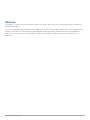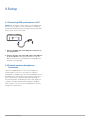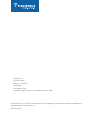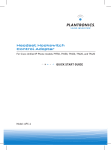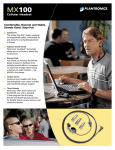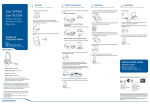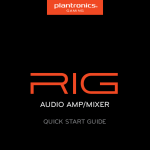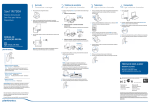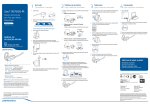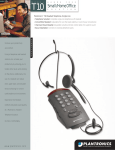Download Plantronics Calisto P420
Transcript
P420 USB Speakerphone TM User Guide Welcome Congratulations on purchasing your new Plantronics product. This guide contains instructions for setting up and using your Plantronics P420 USB speakerphone. The P420 is a high quality USB speakerphone that is optimised for use with PC-based unified communications solutions applications. By default, the P420 utilises its internal microphone and loudspeaker providing high quality communication for all your VoIP applications. Please refer to the safety instructions in the Quick Start Guide for important product safety information prior to installation or use of the product. Plantronics P420 USB Speakerphone Contents 1 Package contents and features.................................... 4 1.1 P420 USB speakerphone......................................... 4 1.2 P420 USB speakerphone features........................... 4 2 Set-up........................................................................... 5 2.1 Connecting USB speakerphone to PC..................... 5 2.2 External speakers/headphones connection............. 5 3 Using your P420 USB speakerphone........................... 6 Volume up, volume down, mute..................................... 6 Plantronics P420 USB Speakerphone 1 Package contents and features 1.1 P420 USB speakerphone USB cable (mini B to A) Speakerphone 1.2 P420 USB features Mute key Volume down Volume up 3.5 mm stereo jack (for external speakers or headphones) USB port Plantronics P420 USB Speakerphone 4 2 Setup 2.1 Connecting USB speakerphone to PC NOTE When the P420 is installed, it becomes the default audio device in your computer. You can set preferences manually in the Windows® operating system through the Sounds and Audio Devices option in the Control Panel. 1 Connect the USB cable to the USB port on the back of the speakerphone. 2 Connect the other end of the USB cable to the USB port on your computer. A blue light will illuminate through the buttons on the top of the unit indicating the speakerphone is powered on and operating. 2.2External speakers/headphones Connection The P420 is equipped with a 3.5 mm stereo headphones/ external speaker connector. Connecting your computer’s loudspeakers (or headphones) to the P420 will disable the P420 speakerphone’s internal speaker. Your computer’s audio (music, VoIP communication or any other) will be passed through to the external speakers, maintaining the same sound quality your computer can deliver. While the internal speaker is disabled when using this connection, the P420 speakerphone’s internal microphone is still functional. Plantronics P420 USB Speakerphone 5 3 Using your P420 USB speakerphone Volume up, volume down and mute 1 Press the down arrow (left button) to decrease the speaker volume. 2 Press the up arrow (right button) to increase the speaker volume. Note A prolonged press of the volume buttons will increase or decrease the volume several levels until you stop pressing the button. The P420 will beep when a volume up button or volume down button is pressed and a series of beeps when a prolonged press is performed. Each beep signals one level of volume increase or decrease. 3 Press the microphone icon (middle button) to mute the microphone. A blue light will flash indicating that the microphone is muted. 4 Press this button again to unmute. The blue light will become solid indicating the microphone is unmuted. Plantronics P420 USB Speakerphone 6 Plantronics, Inc. 345 Encinal Street Santa Cruz, CA 95060 United States www.plantronics.com For product support, contact us at www.plantronics.com/support. © 2009 Plantronics, Inc. All rights reserved. Plantronics, the logo design, P420 and Sound Innovation are trademarks or registered trademarks of Plantronics, Inc. 83388-01 (12.09)