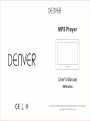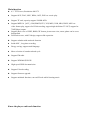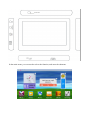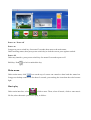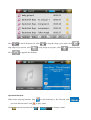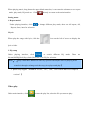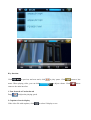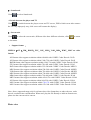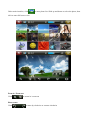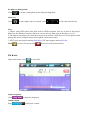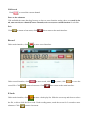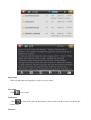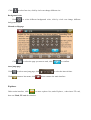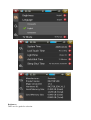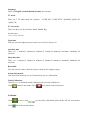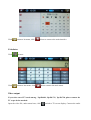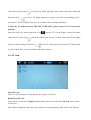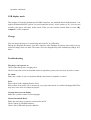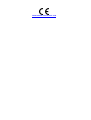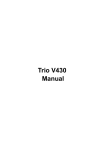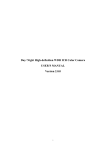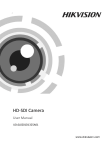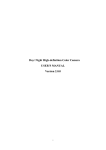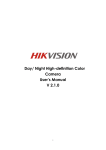Download Denver MPM-4024
Transcript
Main function z 4.3” TFT Screen, Resolution 480*272 z Support APE, FLAC, MP3, WMA, OGG, WAV etc. music play. z Support TF card, capacity support 128MB~8GB z Support MPEG-4(AVI), RM, RMVB, FLV, 3GP, MPG, VOB, MP4, WMV, MOV etc. z z video format play, support for H.264 encoding; support high-definition TV-OUT, support for 720P(Ypbpr) output. Support photo view of JPEG, BMP, GIF format, picture auto view, rotate, photo can be set as background Full touch screen, with UI design, support slide operation. z Support calendar with notebook function z Inside MIC,long time recording z Energy-saving, support multi-language z More selection of sound track and cycle z Support FM radio z Support WIN2000,WIN XP z High-speed USB2.0 transmission z Support E-book reading z Support firmware upgrade z Support multitask function, can read E-book while listening music Know the player and touch function ON/ OFF/HOLD In the main menu, you can touch to select the function, and enter the submenu. Power on / Power off Power on: Long press power switch key for around 5 seconds, then enter to the main menu. Under working status, short press power switch key to lock the screen, press again to unlock. Power off: Under any interface, press power switch key for around 5 seconds to power off. Hold key: Push to lock or unlock the key. Main menu Under main menu, click icon on the top of screen can extend or draw back the status bar. Long press desktop control icon for about 2 seconds, you can drag the icon when the color become light. Music play Under main interface, select , click to enter. Then, select all music, click to enter music file list, select the music you want to play, as follow: click to check all music file, click rang songs as per special, click click to rang the songs as per artist. click to rang songs as per genre, click to to check favorite, to upgrade the medium. Operation function : Under music playing interface, drag previous and next track. click Click return to last menu. Drag to fast backward or fast forward, click to play/ pause. on to change volume. to When playing music, drag down the upper black status bar, it can enter the submenu to set repeat mode, play mode, EQ mode etc. Click directly to return to the main interface. Setting menu 1. Repeat model Under playing interface, click to change different play mode, there are All repeat, All, Repeat, Once, intro for selection. 2.Lyric When play the songs with lyric, click the icon on the left of screen to display the lyric or hide. 3. EQ setup Under playing interface, click to switch different EQ mode. There are Normal,MSEQ,Rock,Pop,classic,Bass,Jazz, User EQ for selection. Note:1.【Only a little MP3/WMA file with very special code maybe can’t be played, please transfer it through exchange tool then copy it to player and play.】 2.【APE only support:NORMAL of 3.95、3.97、3.98、3.99 version and FAST compress version!】 Video play Under main interface, click to enter the play list, select the file you want to play: Key function: Click to previous and next track, click menu. When playing video, you can click to play/ pause. Click to adjust volume. Click return to the main interface. 1. Fast forward or Fast backward Drag to adjust the playing speed. 2. Captions of movie display If the video file with captions, click to select if display or not. return to last direct 3. Sound track Click to select Sound track. 4. Switch between the player and TV Click to switch between the player screen and TV screen ( Will be black sreen after connect the TV if by improperly way, click screen will resume the display) 5. Screen ratio Click to select the screen ratio, different video have different selection, click to return to last menu. 6. Support format: MPEG-4(AVI)、RM、RMVB、FLV、3GP、MPG、VOB、MP4、WMV、MOV etc. video format. AVI format video support resolution within 640×480 with CODEC Coder Decode: XviD AVI format video support resolution within 1280×720 with CODEC Coder Decode: DivX RMVB format video support resolution within 1280×720 with CODEC Coder Decode: RV40 FLV format video support resolution within 720×405 with CODEC Coder Decode: H.263 DAT format video support resolution within 352×240 with CODEC Coder Decode: MPEG1 MPG format video support resolution within 528×288 with CODEC Coder Decode: MPEG1 VOB format video support resolution within 720×480 with CODEC Coder Decode: MPEG2 MPG format video support resolution within 720×480 with CODEC Coder Decode: MPEG2 MP4 format video support resolution within 720×480 with CODEC Coder Decode: H.264 MKV format video support resolution within 1024×576 with CODEC Coder Decode: H.264 AVI format video support resolution within 960×528 with CODEC Coder Decode: H.264 MOV format video support resolution within 720×576 with CODEC Coder Decode: H.264 MOV format video support resolution within 352×288 with CODEC Coder Decode: H.264 Note: Above supported range only for reference due video format have to take code rate, coder decode, resolution into consideration. When can’t play the file fluently or indicate format error, please use the convert tool to convert. Photo view Under main interface, click to enter photo list. Slide up and down to select the photo, then click to enter full screen view. Zoom in / Zoom out Click to zoom in / zoom out Photo rotate Click to rotate by clockwise or counter-clockwise Set photo as background Click to set the current photo as the desktop background Auto view Click to enter photo auto view mode, click to select the interval time. Note: 1. Maybe some JPEG photo files that used for IPOD computer can't be viewed on this player. Please use the Windows assortive Draw etc. tool to convert, then copy on the player to view. 2. The photos with larger pixel will show slowly. Also will be a little slow to view the photos when playing the music or appear music card or photo card between times 3. JPEG pixel max support among 6000*6000; GIF max support among 900*900. Click to exit to last menu,click FM Radio Under main menu, click to enter FM . Adjust frequency Click Volume adjust Drag to adjust the frequency to adjust the volume direct exit to the main interface. FM Record Click to record the current channel Enter to the submenu Clik and hold the status bar,drag from up to down to enter function setting, there are search by ha nd ,auto search,save channel,Extract channel,receive area,stereo switch function for selction. Exit Click to return to last menu, click direct return to the main interface. Record Under main interface, click Under record interface, click record file. Click to enter record interface. to start record, click retuen to last menu. Click to pause, click to save the direct return to the main interface. E-book Under main interface, click to enter e-book play list. Slide the screen up and down to select the file, or direct click the file to read. Under reading status, touch the screen for 2 seconds to enter submenu. Click return to last menu. Page Jump Slide left and right can flip pages by order or reverse order. Save mark Click to save mark. Load mark Click current mark. Font size to load mark, slide up and down to select mark,click X red icon can delete the Click to select font size, click by circle can change different size . Background color Click to select different background color, click by circle can change different background color. Manual set flip page Click to select the page you want to read, click to confirm. Auto jump page Click to select auto jump page, click Click return to last menu, click to select the interval time. direct return to the main interface. Explorer Under main interface, click to enter explorer list, under Explorer , when insert TF card, there are Flash ,TF card for selection. Select file Slide the screen up and down to select the file, then click to enter. Delete file Click X red icon to delete the current file. Search Click Click to input the file name. return to last menu, click direct return to last menu. Settings Under main menu, click main interface. to enter, click to set, click to exit to the Brightness There are five grade for selection. Language There are English, Swedish,Denish,German for selection. TV mode There are 5 TV input mode for selection : CVBS PAL, CVBS NTSC, YprPb480 ,YprPb 576 ,YprPb 720. TV screen size There are three size for selection: Small, Middle, Big System time Can set time and date. Light time You can select the light time you want to set or select it Always on Autoshut time There are: 3 minutes,5 minutes,10 minutes,15 minuts,20 minuts,no automatic shutdown for selection. Sleep shut time There are 3 minutes,5 minutes,10 minutes,15 minuts,20 minuts,no automatic shutdown for selection. Restorable You can select if want to make the player restore to the original setting. System information Can check local memory size or Card memory size etc. information. Touch Calibration Click five “+” to finish the touch calibration and exit only calibrate ok. return to last menu. Click Click direct return to the main menu. Calendar Click Click to enter ,click delete the current content. to select date, click blank place on the left can write memo. Click return to lat menu, click direct to return to the main interface. Calculator Click Click to enter: return to last menu, click direct return to the main menu. Video output If you select one of TV mode among : YprPb480 , YprPb 576, YprPb 720 ,please connect the TV as per below method: Open the video file, under status bars, click switch to TV screen display. Connect the audio cable with two pins from three pins from on unit to TV audio input port, then connect the video cable with on unit to TV Ypbpr input port( connect as per the corresponding color ), select the TV mode as Ypbpr, then you can watch the video with high definition. If select the TV mode between CVBS PAL ,CVBS NTSC, please connect to TV as per below method: Open the video file, under status bars, click cable with two pins from switch to TV screen display, connect the audio port to the audio input port on TV, then connect the Green signal cable of cables with three pins from port to TV video input port, select the TV input mode as video output, then you can watch the video files in player. Use TF card Insert TF card Insert TF card to the player, when pop up, press again, it will exit. Read files in TF card Under insert TF card, select Explorer under main menu to enter and select TF card, click to enter to read files. Note: When reading TF card, please don’t pull out or insert optionally. Take out the card after the operation confirmed. USB display mode This product is blessed with high-speed USB2.0 interface, the standard mobile disk functions. Can support Windows2000/XP system, (no need install the driver). After connect to PC (wait several seconds), the player will show online mode. Then you can read the mobile disk by click “My computer” on the computer. Charge You can charge the player via connecting unit to the PC by USB cable. During the charging, the battery icon show impulse. After finished, the battery show fully, but you still need charge more one hour. The battery can’t be charged fully until continuously charge for 5 hours. Troubleshooting The player can’t power on Check if the battery have enough power Check if cause the unit to be dead due incorrect operation, please press reset key by tool to restart. No sound Make sure volume is not on 0 position and the connection to earphone is correct. Noise Please check if the earphone head is clean. Please check if the music file is destroyed, try to play other music to confirm. Damaged MP3 files may have noise and even cannot be played Strange characters on display Make sure you have chose correct language. Cannot Download Music Make sure the player is properly connected to the PC Check if there is still blank memory Check if the USB cable in good condition Can’t play video, music, pictures Please check if the format is correct. Touch function is not sensitive Please calibrate the screen. Technical specification Display screen Connect to PC Memory Power supply Playback time Voice recorder Audio play Operate temperature Language Supported system 4.3 in TFT, resolution: 480*272 High speed USB 2.0 128MB—8GB Lithium battery 1200mA About 3~4hours for video play (earphone output) About 20 hours for audio play (blank screen, saving electricity and earphone output) Sample rate 8KHZ/16KHZ MIC recording WAV(32K bps/64Kbps) format Record time Max 64 hours (1GB capacity) Max. output (L)10mw+(R )10mw(32ohm) MP3 bit rate WMA bit rate Frequency response 64Kbps ~ 320Kbps 64k bps ~320k bps 20Hz ~ 20KHz SNR Distortion rate -5 to 40 degree > 90DB 0.03% English,Swedish,Danish,German Windows 2000/XP Electric and electronic equipment and included batteries contains materials, components and substances that can be hazardous to your health and the environment, if the waste material (discarded electric and electronic equipment and batteries) is not handled correctly. Electric and electronic equipment and batteries is marked with the crossed out trash can symbol, seen below. This symbol signifies that electric and electronic equipment and batteries should not be disposed of with other household waste, but should be disposed of separately. As the end user it is important that you submit your used batteries to the approriate and designated facility. In this manner you make sure that the batteries are recycled in accordance with legislature and will not harm the environment. All cities have established collection points, where electric and electronic equipment and batteries can either be submitted free of charge at recycling stations and other collection sites, or be collected from the households. Additional information is available at the technical department of your city. ALL RIGHTS RESERVED DENVER ELECTRONICS A/S WWW.DENVER-ELECTRONICS.COM