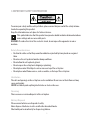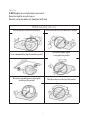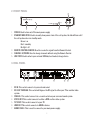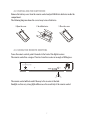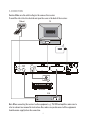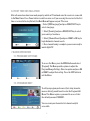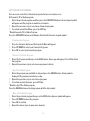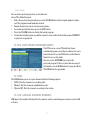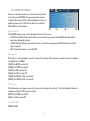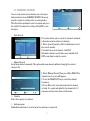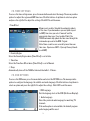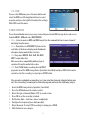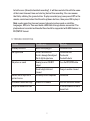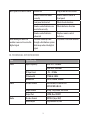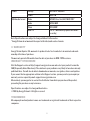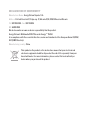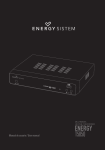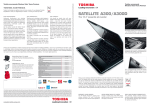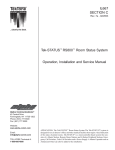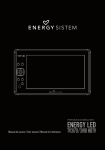Download Energy Sistem T5850 HDTV
Transcript
User manual 1 1. Important Safety Instruction To ensure your safety and the safety of others, please ensure that you read all the safety information before operating this product. Keep this information in a safe place for future reference. This symbol indicates that this product incorporates double insulation between hazardous mains voltage and user accessible parts. WARNING: To reduce the risk of fire or electric shock, do not expose this apparatus to rain or moisture. Safety Considerations. ≥≥ Position the cables so that they cannot be walked on or pinched by items placed on or against them. ≥≥ Do not use the set top box in humid or damp conditions. ≥≥ Do not allow the set top box to get wet. ≥≥ Do not expose the set top box to dripping or splashing. ≥≥ Do not place water filled objects such as vases on top of the set top box. ≥≥ Do not place naked flame sources, such as candles, on the top of the set top box. Ventilation The slots and openings on the set top box are for ventilation. Do not cover or block them as it may cause overheating. NEVER let children push anything into the holes or slots on the case. Servicing There are no user serviceable parts in this set top box. Battery Disposal Please ensure batteries are disposed of safely. Never dispose of batteries in a fire or with other household waste. Check with your local authority for disposal regulations. 3 Cleaning ALWAYS unplug the set top box before you clean it. Do not use liquid or aerosol cleaners. Clean the set top box with a soft, damp (not wet) cloth. T5850 handling and care Place the product in a well-ventilated area. Don’t install it in the cold or under direct sunlight. Leave a minimum 10cm gap all around the product Do not disassemble, repair, or reorganize the product Don’t place cups with water or other liquids on the top of the product Don’t place objects on the top of the product 4 2. Front Panel 5 2 1 3 4 1. POWER: Used to turn on/off the main power supply 2. STANDBY INDICATOR: Used to visually show power state of the set top box, the led will turn red if the set top box enters in standby mode: Green = on Red = standby No light = off 3. REMOTE CONTROL SENSOR: Used to receive the signal from the Remote Control. 4. CHANNEL UP/DOWN: Used to change channels without using the Remote Control. 5. USB PORT: Used to attach your external USB hub/card reader/storage device. 3. REAL Panel 1 2 3 4 5 6 7 1. RF IN: This socket connects to your external aerial. 2. RF LOOP THROUGH: This socket will bypass the RF signal to either your TV or another video system. 3. COAXIAL: This socket connects to a coaxial socket on your surround sound system. 4. VCR SCART: This socket connects to either a DVD or other video system. 5. TV SCART: This socket connects to your TV. 6. HDMI OUT This socket connects to HDMI in device. 7. MAINS CABLE: This is used to connect to your main power supply. 5 4. remote control 4.1. BuTtON descriptions 1. 2. 28 3. 4. 1 29 PVR STANDBY REC LIST MUTE 16 EPG INFO 2 TTX 17 3 4 5 DTV/VCR 18 19 20 AUDIO SUBTITLE CH+ 6 MENU EXIT OK VOL- VOL+ 21 1 9 CH- FAVOURITE 2 7 8 TV/RADIO 3 10 RECALL 22 4 5 11 6 GOTO 23 24 25 26 27 7 8 9 0 REV FWD PREV NEXT PLAY PAUSE STOP REPEAT 12 13 14 Note: The TEXT SUBTITLES, AUDIO availability depends on the available channels. 15 MUTE: Mute/unmute the sound. INFO: Displays additional channel information. TTX: Displays Teletext Information. DTV/VCR: Switches the product to VCR input if it is in DTV state. Switches the product to DTV if it is in VCR state. 5. SUBTITLE: Selects Subtitles Language. 6. EXIT: Exits the current Menu or returns to the previous Menu. 7. OK: Confirms an entry or selection. Displays the list of channels. 8. RIGHT / LEFT: Navigates through the Menus. Increases or decreases volume. 9. TV/RADIO: Switches from TV function to Radio function and from Radio to TV. 10. RECALL: Used to switch between the last two viewed channels. 11. GOTO: Jumps to a desired playback time. 12. PREV: Skips to the previous track during playing media and skips to the previous channel during playing DTV. 13. NEXT: Skips to the next track during playing media and skips to the next channel during playing DTV. 14. REPEAT: Selects Repeat or turn off Repeat mode. 15. STOP: Stops media playback. 16. STANDBY: Switch the product to on or standby mode. 17. EPG: (Electronic Program Guide): Turns the program guide on. 18. AUDIO: Selects an Audio Language or Audio Mode. 19. UP / DOWN: Navigates through the Menus. Selects the next or previous channel. 20. MENU: Open main menu window. 21. FAVOURITE: Access your Fav. channels menu. 22. 0-9 (Numeric Buttons): Selects a channel or setting. 23. FWD: Searches forwards during media playback. 24. REV: Searches backwards during media playback. 25. PLAY: Starts or resumes media playback. 26. PAUSE: Pauses media playback. 27. COLOUR BUTTONS: Operate different functions in TEXT screen or other menus. 28. LIST: Show the recorded programs list. 29. REC: Record the program manually. 6 4.2. Installing the Batteries Remove the battery cover from the remote control and put 2xAAA size batteries inside the compartment. The following diagram shows the correct way to insert batteries. 1. Open the cover O PE 2. Install batteries 3. Close the cover N CL O SE 4.3. Using the remote control To use the remote control, point it towards to the front of the digital receiver. The remote control has a range of 7 metres from the receiver at an angle of 60 degrees. 30º 30º The remote control will not work if the way to the receiver is blocked. Sunlight or other very strong light will decrease the sensitivity of the remote control. 7 5. CONECTION Caution: Make sure the outlet voltage is the same as the receiver. To avoid the risk of electric shock do not open the cover or the back of the receiver. TV Aerial RF IN RF LOOP THROUGH TV 100-240V 60/60 Hz Digital Audio Coaxial TV VCR HDMI Coaxial VOLUME INPUT SELECTOR POWER BYPASS PRO LOGIC 3 STEREO MODE TEST CHANNEL KARAOKE MUTE UP DOWN 1 MIC 2 1 MIC VOL 2 BASS EXCITE MIC TREBLE ECHO AV receiver VCR Note: When connecting the receiver to other equipment, e.g., TV, VCR and amplifier, make sure to refer to relevant user manual for instruction. Also, make sure you disconnect all the equipments from the mains supply before the connection. 8 6. FIRST TIME INSTALLATION After all connections have been made properly, switch on TV and make sure the receiver is connected to the Main Power. Press Power button to switch receiver on. If you are using the receiver for the first time or restored to Factory Default, the Main Menu will appear on your TV screen. 1. Select [OSD Language] and press RIGHT/LEFT key to select a language. 2. Select [Country] and press RIGHT/LEFT key to select your country of residence. 3. Select [Channel Search] and press RIGHT or OK key to begin Automatic channel search. 4. Once channel tuning is complete, you are now ready to watch digital TV. 7. BASIC OPERATION 7.1. PROGRAM SETTINGS To access the Menu, press the MENU button and select [Program]. The Menu provides options to adjust the Program Manage Settings. Select an option and press OK or RIGHT to adjust that setting. Press the EXIT button to exit the Menu. 7.2. PROGRAM EDIT To edit your program preferences (lock, skip, favourite, move or delete), you will need to enter the Program Edit Menu. This Menu requires a password to access. Enter the default password '000000'. You can create your favourites list channel easily & accessible. 9 SET FAVOURITE PROGRAM: You can create a shortlist of favourite programs that you can easily access. Set Favourite TV or Radio program: 1. Select the preferred program, and then press the FAVOURITE button. A heart-shaped symbol will appear and the program is marked as a favourite. 2. Repeat the previous step to select more Favourite programs. 3. To confirm and exit the Menu, press the EXIT key. * Disable favourite TV or Radio Program: Press the FAVOURITE button on the Remote Control with the heart-shaped symbol. View Favourite Program 1. Press the Favourite button and the Favourite Menu will appear. 2. Press UP/DOWN to select your Favourite Programs. 3. Press OK to select your favourite program. Delete a TV or Radio Program 1. Select the Program and then press the BLUE button. A message will appear. Press OK to delete the program. 2. Repeat the previous step to select more programs to delete. Skip TV or Radio Program 1. Select the program you would like to skip and press the GREEN button. A skip symbol is displayed. The program is marked as a skip. 2. Repeat the previous step to select more programs. 3. To confirm and exit the menu, press EXIT key. * Disable a skip TV or Radio program: Press the GREEN button on the skip program with the skip symbol. 1. 2. 3. 4. Move a TV or Radio Program Select the preferred program then press the RED button. A move symbol will appear. Press UP/DOWN to move the program. Press OK to confirm. Repeat the above steps to move more channels. 10 Lock Program You can lock selected programs for restricted view. Lock a TV or Radio Program: 1. Select the preferred program then press the YELLOW button. A lock shaped symbol is displayed. The program is now marked as locked. 2. Repeat the previous step to select more programs. 3. To confirm and exit the menu, press the EXIT button. 4. Press the YELLOW button to disable the locked program. 5. To view the locked program, you will be require to enter either the default password '000000' or your last set password. 7.3. EPG (Electronic program guide) The EPG is an on-screen TV guide that shows scheduled programs seven days in advance for every tuned channel. Press the EPG button on the Remote Control to access the guide. You can use the UP/DOWN key to select the preferred program. If there is more than one page of information, use the BLUE button for page up and the YELLOW button for page down. 7.4. SORT The T5850 allows you to sort your channels with the following options: 1. [LCN] - Sort the channels in ascending order. 2. [Name] - Sort the channels in alphabetical order. 3. [Service ID] - Sort the channels according to the station. 7.5. LCN (Logical channel number) LCN adjusts the number that identifies the channel, used in some Europeans countries such as UK or France. 11 7.6. VIDEO SETTINGs To access the video menu, press the menu button and select the icon PICTURE. The menu provides options to adjust the video settings. Click up/down to select an option and press the right/left to adjust the settings. Click EXIT to exit the menu. Aspect Ratio The T5850 allows you to set the display format on the screen: ≥≥ 4:3 LB (LetterBox): Typically for wide screen content on convencional 4:3 TV with black bars above and below the picture. ≥≥ 4:3 PS (PanScan):Typically for wide screen content on convencional 4:3 TV with left and right edges cropped. ≥≥ 16:9: Typically for wide screen 16:9 TV. Resolution If the video is not displayed correctly, change the settings. This option is to match the most common configuration for HDMI. [480i]: For NTSC system TV. [480p]: For NTSC system TV. [576i]: For PAL system TV. [576p]: For PAL system TV. [720p]: For NTSC or PAL system TV. [1080i]: For NTSC or PAL system TV. TV Format If the video does not appear correctly, you need to change the settings. This should match the most common setting for TVs in your country. [NTSC]: for NTSC system TV. [PAL]: for PAL system TV. Video Output CVBS or RGB. 12 7.7. CHANNEL SEARCH To access the channel search menu, press the menu button and select icon CHANNEL SEARCH. The menu provides options to configure the searching modes. Click the button up/down to select an option and press the right/left to adjust the settings. Click EXIT to exit the menu. 1. Auto Search: This option allows you to search for channels automatically and overwrites all preset channels. 1. Select [search] and press OK or right button to start the search channel. 2. To abort the search channel, click EXIT. Automatic channel search takes some time but click EXIT at any time to stop the search. 2. Manual Search: Install new channels manually. This option adds new channels without changing the current channels list. 1. Select [Manual Search] then press OK or RIGHT. The channel search screen will appear. 2. Press the RIGHT/LEFT key to select the channel frequency. 3. Press OK to start searching channels If a channel is found, it is saved and added to the channels list. If channels can’t be found, then exit the menu. 3. Country Select the country of residence. 4. Antenna power Enable Antenna Power if an external active antenna is connected. 13 7.8. TIME SETTINGS To access the time settings menu, press the menu button and select the image. The menu provides options for adjust the region and GMT time zone. Click the buttons of up/down to select an option and press the right/left to adjust the settings. Click EXIT to exit the menu. 1. Time Offset Allows you to enable / disable the automatic update of the zone. If you know where you are (with respect to GMT) time zone you select "manual" and the appropriate time zone. If not enabled "Auto" the T5850 automatically update the time zone through the information present in the DVB-T signal. Note: Some countries are covered by more than one time zone. Spain uses GMT + 1 (except Canary Islands used GMT) 2. Country Region Select the Country Region when [Time Offset] is set to Auto. 3. Time Zone Select the Time Zone Offset when [Time Offset] is set to Manual. 4. Sleep Automatically turns off the T5850 at intervals that wills 1 - 12 hours. 7.9. OSD OPTIONS To access the OSD menu, press the menu button and select the OPTION icon. The menu provides options to configure the language, the subtitle and audio language. Click the buttons of up/down to select an option and press the right/left to adjust the settings. Click EXIT to exit the menu. 1. OSD Language Sets the language texts of the OSD (On Screen Display). 2. Audio Language Select the preferred audio language for watching TV channels. If the audio option is not available, the default program audio language will be used. 14 3. Subtitle Language Select the preferred subtitle language. Note: Audio/subtitles availability depens on channel broadcast. 7.10. SYSTEM SETTING To access the system menu, press the menu button and select the SYSTEM icon. The menu provides options to adjust advanced features of the system. Click the buttons of up/down to select an option and press the right/left to adjust the settings. Click EXIT to exit the menu. 1. Parental Guidance You can restrict access to channels that are unsuitable for children. To restrict/lock the channel you will need to enter either the default password '000000' or your own password. 2. Set Password Set or change the password for locked programs. Enter your old password or the default password '000000'. You will then be asked to enter your new password. To confirm re-enter your new password. Once it is confirmed, press EXIT to exit the Menu. 3. Restore Factory Default Reset your Set Top Box to the Default Factory Settings. In Main Menu select [Restore Factory Default] and press OK or RIGHT to select. Enter your password or the default password '000000' and press OK to confirm. This option will delete all preset channels and settings. 4. Information View model, hardware and software information. 15 7.11. USB To access the USB menu, press the menu button and select the USB icon. Click up/down buttons to select an option and press the right/left to adjust the settings. Click EXIT to exit the menu. 8. MULTIMEDIA To use the multimedia menu is necessary connecting an external USB storage device and access from the MENU - USB and select MULTIMEDIA. ≥≥ Music: Listen to music in MP3 and WAV format. Use the command buttons to move forward/ back/play/stop the music. ≥≥ Photo: View photos in JPEG/BMP. If photos in the root folder of the device display mode thumbnails, otherwise display mode folder structure. ≥≥ Film: Plays most MPEG2, DivX, XviD, AVI, MKV, VOB.* format video files. Note: no ensures compatibility with any type of container file and/or audio/video codec. ≥≥ PVR: Your T5850 allows recording directly DVB-T programs. Insert the USB storage device (pendrive / hard disk) and press REC in the remote control to start the recording, to stop it press STOP button. You can also schedule a recording, or tune into the channel selected when you set. For recording / viewing of a desired program perform the following steps: 1. 2. 3. 4. 5. 6. 7. 8. Insert the USB storage device (pendrive / hard disk). Press the EPG button on the remote control. Select the type of channel (Radio / TV) to record or view. Press OK to set the recording schedule. Set the time (time - start time - time of completion). Configure the frequency (once-daily-weekly). Select the mode: To select PVR recording, for tuning press VIEW. Click Confirm to save changes. 16 In both cases (direct/scheduled recording), it will be created a file with the name of the tuned channel, time and starting date of the recording. You can rename the file by clicking the green button. To play recorded programs press LIST in the remote control and select the file with up/down buttons, then press OK to play it. Note: made recording does not support changing values such as subtitles, languages, EPG, etc. You must have a USB data storage device connected. The playback and recorded multimedia files should be supported with USB devices in FAT/FAT32 format. 9. TROUBLESHOOTING Problem Possible cause What to do Standby LED not lit Mains lead unplugged Check mains lead No signal found Aerial is disconnected Aerial is damaged/misaligned Out of digital signal area Check aerial lead Check aerial Check with dealer No picture or sound Viewing incorrect SCART output Press the DTV/VCR button Tuned to digital teletext channel Change to another channel Mosaic blocks in picture or picture freezes Aerial may not be compatible Check aerial Scrambled channel message Channel is scrambled Select an alternative channel Forgotten channel lock code Re-install channels to cancel channel lock 17 No response to remote control Receiver off Plug in and turn on receiver Remote control not aimed correctly Aim the remote control at front panel Front panel obstructed Check for obstructions Remote control batteries are inserted incorrectly Check batteries direction Remote control batteries exhausted Replace remote control batteries After moving the device to The aerial feed may come another room can’t receive the through a distribution system digital signal which may reduce the digital signal Try a direct feed from antenna 10. TECHNICAL SPECIFICATION Item Especificación Tuner Input Frequency VHF: 170 - 230 MHz UHF: 470 - 860 MHz Video Audio RF Input Level -25 ~ -82 dBm IF Bandwidth 7 MHz & 8 MHz Modulation QPSK, 16QAM, 64QAM Decoder Format MPEG4 AVC/H.264 HP@L4 MPEG2 [email protected] Output Format 576p, 720p, 1080i, 4:3 & 16:9 Output Port HDMI, Dual SCART Decoder Format MPEG-1 (layer 1&2) Audio Output Digital audio: S/PDIF 18 Power Multimedia format Voltage 100~240V ~ 50/60Hz Power Max. 8 W Video MPEG2, Divx, Xvid, AVI, MKV, VOB* Audio MP3 & WAV Photo JPEG/BMP USB 2.0 FAT 32 - Multimedia playback and DVB-T recording Note: Specifications are subject to change whithout further notice. * Energy Sistem do not warrants the suport of all video/audio codecs formats. 11. WARRANTY Energy Sistem Soyntec S.A. warrants its products to be free from defects in materials and workmanship at the time of purchase. The warranty period is 36 months from the date of purchase for DVB-T STB receivers. WARRANTY PROCEDURE Visit the Support section at http://support.energysistem.com and select your product to view the FAQ (Frequently Asked Questions). The solution to your problem is very likely to have been already published there. You will also be able to download user manuals, user guides, drivers and updates. If you cannot find an appropriate solution in the Support section, you may send us your enquiry or warranty service request by email: [email protected] Alternatively, you may prefer to contact the distributor from which you purchased the product, presenting the purchase receipt or invoice. Specifications are subject to change without notice. © 2010 by Energy Sistem®. All rights reserved. TRADEMARKS All company, brand and product names are trademarks or registered trademarks of their respective companies. 19 DECLARATION OF CONFORMITY Manufacturer Name: Energy Sistem Soyntec S. A. Address: Pol. Ind. Finestrat C/ Calpe esq. C/ Alicante S/N, 03509 Finestrat Alicante Tel: 902 388 388 · Fax: 902 119 034 NIF: A53107488 We declare under our own exclusive responsibility that the product: Energy Sistem® Multimedia DVB-T Recorder Energy™ T5850 Is in compliance with the essential directives, norms and standards of the European Union 89/336/ EEC (EMC Directive). Manufacturing country: China This symbol on the product or the instructions means that your electrical and electronic equipment should be disposed at the end of life separately from your household waste. For more information, please contact the local authority or dealer where you purchased the product.