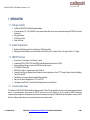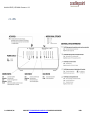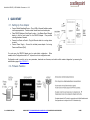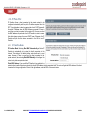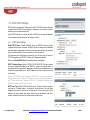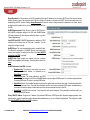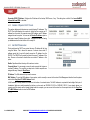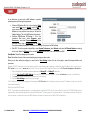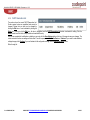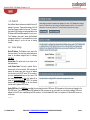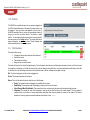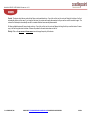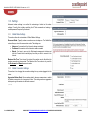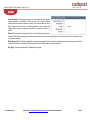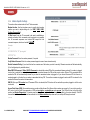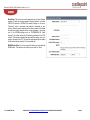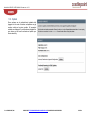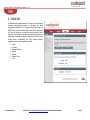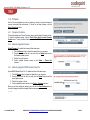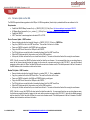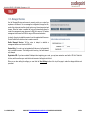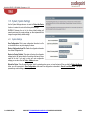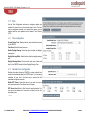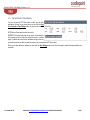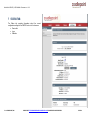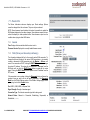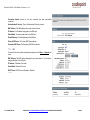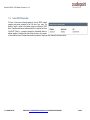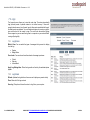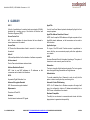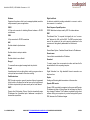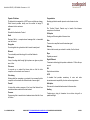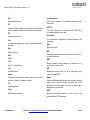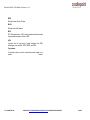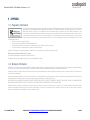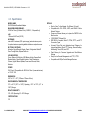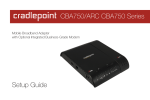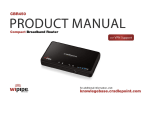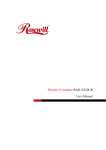Download Cradlepoint CBA750
Transcript
CRADLEPOINT CBA750 | USER MANUAL Firmware ver. 1.6.9 Preface CradlePoint reserves the right to revise this publication and to make changes in the content thereof without obligation to notify any person or organization of any revisions or changes. Manual Revisions Revision Date Description Author 1.0 June 7, 2010 Initial release for Firmware version 1.6.9 David Rush Trademarks CradlePoint and the CradlePoint logo are registered trademarks of CradlePoint, Inc. in the United States and other countries. All other company or product names mentioned herein are trademarks or registered trademarks of their respective companies. Copyright © 2010 by CradlePoint, Inc. All rights reserved. This publication may not be reproduced, in whole or in part, without prior expressed written consent by CradlePoint, Inc. ` CRADLEPOINT CBA750 | USER MANUAL Firmware ver. 1.6.9 Table of Contents 1 INTRODUCTION .................................................................................... 2 1.1 1.2 1.3 2 3 5 BASIC TAB .......................................................................................... 11 IP PASS-THRU..................................................................................... 12 DHCP (DHCP SETTINGS) ..................................................................... 13 NETWORK .......................................................................................... 18 WAN CONFIGURATION ........................................................................ 20 MODEM TAB ...................................................................................... 21 5.1 5.2 5.3 5.4 6 SETTING UP YOUR ADAPTER .................................................................... 7 FIRMWARE FEATURES ............................................................................. 7 COMMON PROBLEMS ............................................................................. 8 ADMINISTRATIVE TABS AND SUB-MENUS .......................................... 10 4.1 4.2 4.3 4.4 4.5 INFO ................................................................................................. 22 FAILOVER ........................................................................................... 23 SETTINGS ........................................................................................... 25 UPDATE ............................................................................................. 30 TOOLS TAB ......................................................................................... 31 6.1 6.2 6.3 7 ADMIN (ADMINISTRATIVE SETTINGS). ...................................................... 32 FIRMWARE ......................................................................................... 33 MANAGED SERVICES ............................................................................ 36 ` SYSLOG .............................................................................................. 37 SYSTEM (SYSTEM SETTINGS) .................................................................. 38 SYSTEM CHECK (PING TEST) .................................................................. 39 TIME ................................................................................................. 40 STATUS TAB ....................................................................................... 42 7.1 7.2 7.3 PORTS ................................................................................................. 5 LEDS................................................................................................... 6 QUICK START ........................................................................................ 7 3.1 3.2 3.3 4 PACKAGE CONTENTS .............................................................................. 2 SYSTEM REQUIREMENTS ......................................................................... 2 CBA750 OVERVIEW .............................................................................. 2 HARDWARE OVERVIEW........................................................................ 4 2.1 2.2 6.4 6.5 6.6 6.7 DEVICE INFO ....................................................................................... 43 LOGS ................................................................................................. 46 STATISTICS (TRAFFIC STATISTICS) ............................................................ 47 8 GLOSSARY .......................................................................................... 48 9 APPENDIX .......................................................................................... 59 9.1 9.2 9.3 REGULATORY INFORMATION .................................................................. 59 WARRANTY INFORMATION .................................................................... 59 SPECIFICATIONS ................................................................................... 60 CRADLEPOINT CBA750 | USER MANUAL Firmware ver. 1.6.9 1 INTRODUCTION 1.1 Package Contents CradlePoint CBA750 3G/4G Mobile Broadband Adapter AC power adapter (12V, 1.5A) WARNING: using a power adapter other than the one provided may damage the CBA750 and will void the warranty Mounting Hardware CAT5 Ethernet Cable Quick Start Guide 1.2 System Requirements Broadband Data Modem(s) with Active Subscription (USB, ExpressCard). Management Interface Requires an Internet Browser: Internet Explorer v6.0 or higher, Firefox v2.0 or higher, Safari v1.0 or higher. 1.3 CBA750 Overview 1.3.1 Drop-In, Easy To Use Adapter – No Software To Install Compatible with 100+ EVDO, HSPA, and WiMAX Mobile Broadband Network Devices (3G/4G) Power-over-Ethernet allows you to place the CBA750 in the Best Location 10/100 BASE-T Ethernet Port IEEE 802.u Compliant – Supports Dynamic IP and Static IP Universal Plug-n-Play and Application-Level Gateway for Internet Applications: Email, FTP, Gaming, Remote Desktop, NetMeeting, Telnet, SSH, and SCP Flash Memory for Firmware Upgrades and Save/Restore Settings Easy Local or Remote Management via HTTP and HTTPS Full Integration with WiPipe™ Central (Optional Manage Services from CradlePoint) Connectivity Made Simple The CradlePoint CBA750 3G/4G Mobile Broadband Adapter provides IP Pass-Through capabilities for a device that requires wireless broadband access. For most applications, simply connect the CBA750, turn the unit on, and it‟s ready to go. Quick to install, the CBA750 handles the connection without configuration and provides enhanced network connectivity with support for USB and Express-Card modems running on 3G/4G Networks. Adding a wireless backup or even primary connection has never been easier. © 2010 CRADLEPOINT, INC. PLEASE VISIT HTTP://KNOWLEDGEBASE.CRADLEPOINT.COM/ FOR MORE HELP AND RESOURCES PAGE 2 CRADLEPOINT CBA750 | USER MANUAL Firmware ver. 1.6.9 1.3.2 Powerful, Reliable, Convenient As a high-performance adapter, the CBA750 supports multiple and concurrent application streams for the attached device, converting Ethernet to mobile broadband and mobile broadband to Ethernet. This flexible connectivity solution is platform independent, features two operating modes (configuration and IP Pass-Through), and has an “always-on” signal strength meter to determine the best mobile broadband reception for optimum placement. The CBA750 is truly a “drop-in” 3G/4G solution for adding mobile broadband capability effortlessly. 1.3.3 How Is It Used? The CradlePoint CBA750 3G/4G Mobile Broadband Adapter can be used in three main ways: As Primary Connection in “remote, lights-out” devices like kiosks, ATMs, digital signage, and point of sale devices. As Failover connection for network equipment that supports redundant WANs. As Antenna Remoting which allows you to get the best 3G/4G signal available by placing the CBA750 in the best location for receiving the signal. From Power-over-Ethernet, you can take advantage of existing CAT5 cabling within a building. © 2010 CRADLEPOINT, INC. PLEASE VISIT HTTP://KNOWLEDGEBASE.CRADLEPOINT.COM/ FOR MORE HELP AND RESOURCES PAGE 3 CRADLEPOINT CBA750 | USER MANUAL Firmware ver. 1.6.9 2 HARDWARE OVERVIEW © 2010 CRADLEPOINT, INC. PLEASE VISIT HTTP://KNOWLEDGEBASE.CRADLEPOINT.COM/ FOR MORE HELP AND RESOURCES PAGE 4 CRADLEPOINT CBA750 | USER MANUAL Firmware ver. 1.6.9 2.1 Ports © 2010 CRADLEPOINT, INC. PLEASE VISIT HTTP://KNOWLEDGEBASE.CRADLEPOINT.COM/ FOR MORE HELP AND RESOURCES PAGE 5 CRADLEPOINT CBA750 | USER MANUAL Firmware ver. 1.6.9 2.2 LEDs © 2010 CRADLEPOINT, INC. PLEASE VISIT HTTP://KNOWLEDGEBASE.CRADLEPOINT.COM/ FOR MORE HELP AND RESOURCES PAGE 6 CRADLEPOINT CBA750 | USER MANUAL Firmware ver. 1.6.9 3 QUICK START 3.1 Setting Up Your Adapter Connect Mobile Broadband Device – Plug a USB or ExpressCard data modem into the appropriate slot. The data modem should have an active data plan. Place CBA750 Adapter in Best Signal Location – Use Modem Signal Strength display to find the best location for the CBA750 Adapter. Use provided mounting hardware if desired. Connect to a Router or Switch – Plug the Ethernet cable into a routing device or switch. Connect Power Supply – Connect the included power adapter if not using Power-over-Ethernet (PoE). For most users, the CBA750 Adapter can be used without configuration. When needed, set the Configuration switch to “O” to place the unit into configuration mode. Configuration mode is used to set up user parameters, download new firmware, and enable cellular modem diagnostics by accessing the administration page at http://192.168.0.1 3.2 Firmware Features © 2010 CRADLEPOINT, INC. PLEASE VISIT HTTP://KNOWLEDGEBASE.CRADLEPOINT.COM/ FOR MORE HELP AND RESOURCES PAGE 7 CRADLEPOINT CBA750 | USER MANUAL Firmware ver. 1.6.9 3.3 Common Problems This section contains a list of some of the most common issues faced by users of the CBA750. Please visit CradlePoint Knowledgebase at http://knowledgebase.cradlepoint.com/ for more help and answers to your other questions. 3.3.1 Your USB Modem or Phone Does Not Work With the Router If your USB data modem or phone is not working with the router, check the list of supported devices to ensure you are using a supported device and carrier. The device you‟re using must be supported on the carrier network providing your cellular service or it‟s considered an unsupported device, even if it is supported on another carrier‟s network. CradlePoint‟s supported device list changes regularly. We update our supported device list after a device is certified and approved. If the device you have is NOT on the list, that means we do not support it at this time. The SUPPORTED DEVICE list can be found at: cradlepoint.com/support/CBA750 Sometimes a USB data modem needs to be updated or have other configurations set correctly in order to make a connection through the router. If your USB Modem has not been updated recently, it is recommended that you do so if it is having trouble connecting to the CBA750. Simply insert your USB data modem into your PC and using the software provided by your cellular carrier, access the Internet. Follow the directions provided to complete the update. Once you have updated your USB data modem, reconnect the cellular device to your CradlePoint router and connect to the Internet. If you are using 4G modem you need to set the WiMAX Realm. This can be done at the administrative page (login to IP address http://192.168.0.1) and go to Modem → Settings. Under Modem Specific Settings use the WiMAX Realm Select to select your carrier. Make sure you Save Settings. Some wireless carriers provide multiple Access Point Names that a modem can connect to. If you wish to specify an APN, this can be done at the administrative page (login to IP address http://192.168.0.1) and go to Modem → Settings. Enter the APN and Save Settings. Some examples of APN are isp.cingular, ecp.tmobile.com and vpn.com. This APN will be set in the first profile position (see Modem Diagnostics). The modem must be removed and reinserted for this change to take affect (or the router rebooted). This APN is associated with the modem in the interface referred to in the Modem Interface drop down menu, so multiple APNs may be entered. If the above issues have been resolved and you can connect to the router but not get internet through it using your modem you may need to upgrade the router firmware. Use your computer (you may need to plug your modem directly into your computer if you don‟t have another way to access the internet) to download the latest firmware for the router (found at: www.cradlepoint.com/support/CBA750). Then login to the router admin page and manually upload the firmware (directions can be found in this manual in section 6.2.2). If you are still unable to access the Internet after following the above directions, contact CradlePoint Technical Support for further assistance. © 2010 CRADLEPOINT, INC. PLEASE VISIT HTTP://KNOWLEDGEBASE.CRADLEPOINT.COM/ FOR MORE HELP AND RESOURCES PAGE 8 CRADLEPOINT CBA750 | USER MANUAL Firmware ver. 1.6.9 3.3.2 You are Connected to the Router but Cannot Connect to the Internet The status LEDs of your router will give you an indication whether or not a proper connection is being made. See the LED STAT US definitions below: If the USB Data Modem LEDs are not illuminated, your modem is not connected and online. You may need to update firmware. Refer to “Your USB Modem or Phone Does Not Work With The Router.” If you are still not online after updating, call CradlePoint Technical Support for further assistance. © 2010 CRADLEPOINT, INC. PLEASE VISIT HTTP://KNOWLEDGEBASE.CRADLEPOINT.COM/ FOR MORE HELP AND RESOURCES PAGE 9 CRADLEPOINT CBA750 | USER MANUAL Firmware ver. 1.6.9 4 ADMINISTRATIVE TABS AND SUB-MENUS The CBA750 has a Web interface that provides a set of tabs and sub-menus for configuration and administration of all features. The interface is organized with 5 tabs at the top of the screen. Basic Modem Tools Status Help Within each of the 5 tabs, there are sub-menus along the left side of the web page that you use to navigate to the specific function/task you wish to manage. © 2010 CRADLEPOINT, INC. PLEASE VISIT HTTP://KNOWLEDGEBASE.CRADLEPOINT.COM/ FOR MORE HELP AND RESOURCES PAGE 10 CRADLEPOINT CBA750 | USER MANUAL Firmware ver. 1.6.9 4.1 Basic Tab The Basic tab provides access to the 5 sub-menus for administering the following function/tasks: IP PASSTHRU DHCP NETWORK WAN © 2010 CRADLEPOINT, INC. PLEASE VISIT HTTP://KNOWLEDGEBASE.CRADLEPOINT.COM/ FOR MORE HELP AND RESOURCES PAGE 11 CRADLEPOINT CBA750 | USER MANUAL Firmware ver. 1.6.9 4.2 IP Pass-Thru IP Passthru allows a client connected to the private network to be configured automatically with the public IP address acquired from the ISP. The configuration is done by passing the client a DHCP lease with the public IP address when the WAN becomes connected. If there is more than one client connected to the private LAN, the user can bind the MAC address of a particular client to IP Passthru in order to ensure that client always receives the correct DHCP lease. Otherwise, the IP Passthru will pick the first device connected to the LAN to use IP Passthru. 4.2.1 IP PassThru Mode IP Passthru Mode. Selecting Bind MAC Automatically will allow IP Passthru to automatically try to setup the client's connection to the Internet. This setting is the default setting, and should work in most cases. However, if there is more than one client connected to the private network, then selecting Bind MAC Manually will configure the router to only allow one particular client. Client MAC Address. If you would like IP Passthru to be restricted to a particular client, enable this option and enter the client‟s MAC address into the association field. The router will grab the MAC address of the client connected to it during configuration. If this isn't the right address, enter the MAC of the correct device. © 2010 CRADLEPOINT, INC. PLEASE VISIT HTTP://KNOWLEDGEBASE.CRADLEPOINT.COM/ FOR MORE HELP AND RESOURCES PAGE 12 CRADLEPOINT CBA750 | USER MANUAL Firmware ver. 1.6.9 4.3 DHCP (DHCP Settings) DHCP stands for Dynamic Host Configuration Protocol. The DHCP section is where you configure the built-in DHCP Server to assign IP addresses to the computers and other devices on your local area network (LAN). Use the DHCP sub-menu to configure the built-in DHCP Server to assign IP addresses to the computers and other devices on the local area network. 4.3.1 DHCP Server Settings Enable DHCP Server. (Default: Enabled). Once your CBA750 router is properly configured and this option is enabled, the DHCP Server will manage the IP addresses and other network configuration information for computers and other devices connected to your Local Area Network. There is no need for you to do this yourself. The computers (and other devices) connected to your LAN also need to have their TCP/IP configuration set to "DHCP" or "Obtain an IP address automatically". When you set Enable DHCP Server, the following options are displayed. DHCP IP Address Range. (Default: 192.168.0.100-192.168.0.199). This option defines the range of addresses available for the CBA750 to assign to an internal network. If there are any devices using static IP addresses, you must be sure the addresses do not fall within the range defined here. A Static IP address is one that is entered in manually on the device. Example: The CBA750 uses an IP address of 192.168.0.1. A computer designated as a Web server has a static IP address of 192.168.0.3. Another computer is designated as an FTP server with a static IP address of 192.168.0.4. The starting IP address for the DHCP server needs to be 192.168.0.5 or above. DHCP Lease Time. (Default: 1440 minutes [24 hours]). The amount of time a computer may have an IP address before it is required to renew the lease. The initial lease designates the amount of time before the lease expires. If the lease expires and the address is no longer needed, then another tenant may use the address. Units are in minutes, however a value of zero (0) means the lease never expires. © 2010 CRADLEPOINT, INC. PLEASE VISIT HTTP://KNOWLEDGEBASE.CRADLEPOINT.COM/ FOR MORE HELP AND RESOURCES PAGE 13 CRADLEPOINT CBA750 | USER MANUAL Firmware ver. 1.6.9 Always Broadcast. If all the computers on the LAN successfully obtain their IP addresses from the router‟s DHCP server, this option can remain disabled. However, if one of the computers on the LAN fails to obtain an IP address, it may have an old DHCP client that incorrectly turns off the broadcast flag of DHCP packets. Enabling Always Broadcast will cause the router to always broadcast its responses to all clients, thereby working around the problem (at the cost of increased broadcast traffic on the LAN). NetBIOS Announcement. Check this box to allow the DHCP Server to offer NetBIOS configuration settings to the LAN hosts. NetBIOS allows LAN hosts to discover all other computers within the network, e.g. within “Network Neighborhood.” Learn BIOS from WAN. If NetBIOS advertisement is switched on, WINS information will be learned from the WAN side, if available. Turn this setting off to configure manually. NetBIOS Scope. This is an advanced setting and is normally left blank. This allows the configuration of a NetBIOS “domain” name under which network hosts operate. This setting has no effect if the Learn NetBIOS information from WAN is activated. NetBIOS Node Type. Indicates how network hosts are to perform NetBIOS name registration and discovery. This setting has no effect if the Learn NetBIOS information from WAN is activated. Broadcast only. This setting is useful where there are no WINS servers available, however, it is preferred you try Mixed-Mode operation first. Point-to-Point Mode. This setting indicates to use WINS servers ONLY. This setting is useful to force all NetBIOS operation to the configured WINS servers. You must have configured at least the primary WINS server IP to point to a working WINS server. Mixed-Mode (default). First broadcast operation is performed to register hosts and discover other hosts, if broadcast operation fails, WINS servers are tried, if any. This mode favors broadcast operation which may be preferred if WINS servers are reachable by a slow network link and the majority of network services such as servers and printers are local to the LAN. Hybrid-State. First WINS servers are tried, if any, followed by local network broadcast. This is generally the preferred mode if you have configured WINS servers. Primary WINS IP Address. Configure the IP address of the preferred WINS server. WINS Servers store information regarding network hosts, allowing hosts to „register‟ themselves as well as discover other available hosts, e.g. for use in “Network Neighborhood.” This setting has no effect if the Learn NetBIOS information from WAN is activated. © 2010 CRADLEPOINT, INC. PLEASE VISIT HTTP://KNOWLEDGEBASE.CRADLEPOINT.COM/ FOR MORE HELP AND RESOURCES PAGE 14 CRADLEPOINT CBA750 | USER MANUAL Firmware ver. 1.6.9 Secondary WINS IP Address. Configure the IP address of the backup WINS server, if any. This setting has no effect if the Learn NetBIOS information from WAN is activated. 4.3.2 Number of Dynamic DHCP Clients. This section displays what devices are currently leasing IP addresses. The DHCP Client table displays the number of clients that are receiving an IP address from the router, the computer name, MAC address, and IP address assigned to each computer. You can use the Revoke IP address option to take away a leased IP address from a client. This feature is useful for freeing up addresses when the client table is full or nearly full. 4.3.3 Add DHCP Reservation Clients configured as DHCP can receive the same IP address all the time using this feature. This is almost the same as if a device has a static IP address except that it must still actually request an IP address from the CBA750. The CBA750 will provide the device the same IP address all the time. Servers on the network should either use a static IP address or this option. Enable. Specifies whether the entry will be active or inactive. Computer Name. You can assign a name for each computer that is given a reserved IP address. This may help you keep track of which computers are assigned this way. Example: Game Server. IP Address. The LAN address that you want to reserve. MAC Address. To input the MAC address of your system, enter it manually or connect to the router‟s Web-Management interface from the system and click the Copy Your PC’s MAC Address button. A MAC address is usually located on a sticker on the bottom of a network device. The MAC address is comprised of twelve digits. Each pair of hexadecimal digits are usually separated by dashes or colons such as 00-0D-88-11-22-33 or 00:0D:88:11:22:33. If your network device is a computer and the network card is already located inside the computer, you can connect to the router from the computer and click the Copy Your PC’s MAC Address button to enter the MAC address. (continued) © 2010 CRADLEPOINT, INC. PLEASE VISIT HTTP://KNOWLEDGEBASE.CRADLEPOINT.COM/ FOR MORE HELP AND RESOURCES PAGE 15 CRADLEPOINT CBA750 | USER MANUAL Firmware ver. 1.6.9 As an alternative, you can locate a MAC address in a specific operating system by following the steps below: Windows 98/Windows Me. Go to the computer‟s Start menu, select Run, type in winipcfg, and hit Enter. A popup window will be displayed. Select the appropriate adapter from the pull-down menu and you will see the Adapter Address. This is the MAC address of the device. Windows 2000/Windows XP/Windows 7. Go to the computer‟s Start menu, select Programs, select Accessories, and select Command Prompt. At the command prompt, type in ipconfig /all and hit Enter. The physical address displayed for the adapter connecting to the router is the MAC address. Mac OS X. Go to the computer‟s Apple Menu, select System Preferences, select Network, and select the Ethernet Adapter connecting to the router. Select the Ethernet button and the Ethernet ID will be listed. This is the same as the MAC. Save/Update. Record the changes you have made. Clear. Re-initialize this area of the screen, discarding any changes you have made. When you are done editing the settings, you must click the Save Settings button at the top of the page to make the changes effective and permanent. Example: A DHCP reservation is used for making sure the router always gives a computer or device the same IP address. Let‟s say you have a Wi-Fi printer that you want to access via the Internet. You can connect to the CradlePoint Router from the Wi-Fi printer designated in this section. 1. 2. 3. 4. Enter a designated IP address somewhere between the Starting IP and Ending IP addresses. Click the Copy Your PC’s MAC Address button and the CBA750 will detect the MAC address of the device and enter it automatically. The printer name can be entered in for reference but is not required. Click the Save Settings button at the top of the page. The IP address will now only be assigned to the designated Wi-Fi printer and it will always receive the same IP address as long as it uses the same wireless adapter. Default: No static DHCP clients. NOTE: If you replace the wireless adapter in a computer that is using Static DHCP, you will need to click the Copy the PC‟s MAC Address button again because every wireless adapter has a unique MAC address. The same goes for any network device. If you replace a network device such as a print server, you will need to input the MAC address of the new print server into the Static DHCP configuration. © 2010 CRADLEPOINT, INC. PLEASE VISIT HTTP://KNOWLEDGEBASE.CRADLEPOINT.COM/ FOR MORE HELP AND RESOURCES PAGE 16 CRADLEPOINT CBA750 | USER MANUAL Firmware ver. 1.6.9 4.3.4 DHCP Reservation List The section shows the current DHCP Reservation List. Certain required routes are predefined and cannot be changed. Routes that you add can be changed by clicking the Edit icon or can be deleted by clicking the Delete icon. When you click the Edit icon, the item is highlighted, and the DHCP Reservation List section is activated for editing. Click the Enable check box at the left to directly activate or de-activate the entry. After you‟ve completed all modifications or deletions, you must click the Save Settings button at the top of the page to save your changes. The router must reboot before new settings will take effect. You will be prompted to Reboot the Device or Continue. If you need to make additional settings changes, click Continue. If you are finished with all configuration settings, click the Reboot the Device button. Default: empty list. © 2010 CRADLEPOINT, INC. PLEASE VISIT HTTP://KNOWLEDGEBASE.CRADLEPOINT.COM/ FOR MORE HELP AND RESOURCES PAGE 17 CRADLEPOINT CBA750 | USER MANUAL Firmware ver. 1.6.9 4.4 Network Use the Basic Network sub-menu to establish the local IP address for the router. These are the settings of the LAN (Local Area Network) interface for the router. The router‟s local network (LAN) settings are configured based on the IP Address and Subnet Mask assigned in this sub-menu. The IP address is also used to access this Web-based management Interface. It is recommended that you use the default settings if you do not have an existing network. 4.4.1 Router Settings. Router IP Address. The IP address of your router on the local area network. Your local area network settings are based on the address assigned here. For example, 192.168.0.1 Subnet Mask. The subnet mask of your router on the local area network. Local Domain Name. This entry is optional. Enter a domain name for the local network. LAN computers will assume this domain name when they get an address from the router‟s built in DHCP server. So, for example, if you enter mynetwork.net here, and you have a LAN side laptop with a name of chris, that laptop will be known as chris.mynetwork.net. NOTE: the entered domain name can be overridden by the one obtained from the router‟s upstream DHCP server. Enable DNS Relay. When DNS Relay is enabled, the router plays the role of a DNS server. DNS requests sent to the router are forwarded to the ISP‟s DNS server. This provides a constant DNS address that LAN computers can use, even when the router obtains a different DNS server address from the ISP upon re-establishing the WAN connection. You should disable DNS relay if you implement a LAN-side DNS server as a virtual server. (continued) © 2010 CRADLEPOINT, INC. PLEASE VISIT HTTP://KNOWLEDGEBASE.CRADLEPOINT.COM/ FOR MORE HELP AND RESOURCES PAGE 18 CRADLEPOINT CBA750 | USER MANUAL Firmware ver. 1.6.9 4.4.2 RIP (Router Information Protocol). RIP is used to broadcast routing information among routers. Enable RIP. Enable RIP if required by the ISP, if the LAN has multiple routers, or if the LAN has auto-IP devices. NOTE: When you select the Enable RIP check box, these additional features appear: RIP Operating Mode. The CBA750 router supports both version 2 and version 1 of the RIP specification. V1. Use if none of the routers supports Version 2. V2 Broadcast. Use if some routers are capable of Version 2, but some are only capable of Version 1. V2 Multicast. Use if this is the only router on the LAN or if all the routers support Version 2. Router Metric. The additional cost of routing a packet through this router. The normal value for a simple network is 1. This metric is added to routes learned from other routers; it is not added to static or system routes. Act as Default Router. Make this router the preferred destination for packets that are not otherwise destined. Accept WAN Updates. For security, disable this option unless required by the ISP. RIP Password. RIP Version 2 supports the use of a password to limit access to routers through the RIP protocol. If the ISP or other LAN router requires a RIP password, enter the password here. © 2010 CRADLEPOINT, INC. PLEASE VISIT HTTP://KNOWLEDGEBASE.CRADLEPOINT.COM/ FOR MORE HELP AND RESOURCES PAGE 19 CRADLEPOINT CBA750 | USER MANUAL Firmware ver. 1.6.9 4.5 WAN Configuration Use the WAN Configuration sub-menu to configure the network settings for the Wired and Cellular Modem WAN. 4.5.1 Cellular Modem PPP Authentication (optional). Enter your Cellular Service Provider information in these three fields only if directed by your Cellular Service Provider. Modem Interface. Modem interface is the physical port the modem is connected to. Select the appropriate port to change its settings. Username. If required by your ISP, enter the username provided to you by your ISP. If not required by your ISP, leave this field blank. Password. If required by your ISP, enter the password provided to you by your ISP. If not required by your ISP, leave this field blank. Verify Password. Re-enter the password. 4.5.2 DNS Settings Use the WAN Configuration sub-menu to configure the network settings for the Wired and Cellular Modem WAN (the first connected cellular handset or modem). DNS Address. Select the Get Automatically from ISP/Cellular Provider radio button to acquire a DNS Address automatically from our ISP/Cellular Provider or select the Use the Following DNS Servers radio button to specify DNS Servers. NOTE: You would specify DNS Servers if you want Wi-Fi clients to access DNS servers that you use for customized addressing or if you have a local DNS server on your network. Primary DNS Server. If you choose to use specify your DNS Servers, then enter the IP address of the server you want as your Primary DNS Server in this field. Secondary DNS Server. If you choose to use specify your DNS Servers, then enter the IP address of the server you want as your Secondary DNS Server in this field. © 2010 CRADLEPOINT, INC. PLEASE VISIT HTTP://KNOWLEDGEBASE.CRADLEPOINT.COM/ FOR MORE HELP AND RESOURCES PAGE 20 CRADLEPOINT CBA750| USER MANUAL Firmware ver. 1.6.9 5 MODEM TAB The Modem Tab provides access to 4 sub-menus for displaying information and controlling settings for any attached phones or modems. Info Failover Settings Update © 2010 CRADLEPOINT, INC. PLEASE VISIT HTTP://KNOWLEDGEBASE.CRADLEPOINT.COM/ FOR MORE HELP AND RESOURCES PAGE 21 CRADLEPOINT CBA750| USER MANUAL Firmware ver. 1.6.9 5.1 Info This page displays information about any attached phones or modems. The amount of information displayed depends on the particular phone/modem, but generally from a dozen to two dozen values are displayed. To understand what particular values such as "Home Address" or "Network Access Identifier" mean, please review information provided by your carrier. Of particular interest are the Signal Strength readings, these let you know the quality of the attached phone/modem connection to your carrier. You may be able to move the location of the router or modem to increase your Signal Strength. Please note that if any of the values are displayed in red, you will need to correct the condition before you can access the WAN link across that phone/modem. If your phone/modem does not support reading diagnostics such as Signal Strength while it is connected to the carrier's network, a "Refresh" button will show up on the page. If you press this button, any current data connection will be terminated, new readings will be presented, and a new data connection will be made. This is equivalent to pressing the router's external Signal Strength (SGNL) button. Again, note that the data connection will be lost and any attached devices will be momentarily interrupted if they are accessing the WAN using the phone/modem. © 2010 CRADLEPOINT, INC. PLEASE VISIT HTTP://KNOWLEDGEBASE.CRADLEPOINT.COM/ FOR MORE HELP AND RESOURCES PAGE 22 CRADLEPOINT CBA750| USER MANUAL Firmware ver. 1.6.9 5.2 Failover The CBA750 can establish an uplink via any modems plugged into the USB or ExpressCard ports. Although all of these devices may be plugged in, only one of them may establish a link at a time. If the WAN connection fails the router will automatically attempt to bring up a new link on another device. This feature is called failover. You can also manually disconnect and re-connect specific ports using icons in the Control column. The priority table can be saved permanently via the Save button. Priority changes take effect immediately even if they are not saved. 5.2.1 WAN Interfaces This section allows you to: Change the failover order of devices (aka interfaces) Monitor their status Take the active link down Bring a link up on another device The device at the top of the list has the highest priority. This is the device which the router will attempt to start when it boots up. If the link cannot be brought up on this device, or if it fails after boot up, the router will attempt to bring the link up on the next available device. Whenever a link fails on a device, the router will always move down to the next device down in the list, and wrap around again to the top. Slot. The slot is the physical port the modem is plugged into. Device. This shows a description of the device. Status. This is the link status of a device, which is one of the following: Ready. This means the device is plugged in an available but not active. Establishing. This means the router is attempting to bring up the link over the device. Signal Strength Mode (Established). This means the link is up and running on the device and the signal strength is shown. Suspended. This means the router will not attempt to bring up the link over the device until a timer expires. This only applies to modems, which must conform to carrier specifications about how often they may attempt to connect to the network. The timeout depends on how many previous connection attempts have failed in a row. (continued) © 2010 CRADLEPOINT, INC. PLEASE VISIT HTTP://KNOWLEDGEBASE.CRADLEPOINT.COM/ FOR MORE HELP AND RESOURCES PAGE 23 CRADLEPOINT CBA750| USER MANUAL Firmware ver. 1.6.9 Control. The device which has an active link will show a circle-and-slash icon. If you click on this icon the router will bring the link down. It will not automatically failover in this case. If you bring the link down, the modem will remain disconnected until you use the control to enable it again. The router will not attempt to automatically connect to a modem that has been manually disconnected. All other available devices will have a check mark icon. If you click on this icon the router will attempt to bring the link up over this device. If necessary, it will first bring the active link down. Failover will proceed to the next device down on the list. Priority. Click on the up-arrow and down-arrow icons to change the priority of the device. © 2010 CRADLEPOINT, INC. PLEASE VISIT HTTP://KNOWLEDGEBASE.CRADLEPOINT.COM/ FOR MORE HELP AND RESOURCES PAGE 24 CRADLEPOINT CBA750| USER MANUAL Firmware ver. 1.6.9 5.3 Settings Advanced modem settings is a method for customizing a limited set of modem settings. Currently, this includes controlling the AT dial commands and entering a modem password if required by the device. 5.3.1 Global Mode Settings This section allows for customization of Global Modem Settings. Reconnect Mode. Typically modem connections are not always on. The CradlePoint router allows you to set the reconnection mode. The settings are: Always on. A connection to the Internet is always maintained. On demand. A connection to the Internet is made as needed. Manual. You have to open up the Web-based management interface and click the Connect button manually any time that you wish to connect to the Internet. Maximum Idle Time. Time interval (in minutes) the machine can be idle before the modem connection is disconnected. The Maximum Idle Time value is only used for the On demand and Manual reconnect modes. 5.3.2 Global Connection Settings This section is for changing the connection settings for any modem plugged into the router. Aggressive Modem Reset. Some modems tend to become unresponsive or unable to maintain a connection for a long period of time. This setting uses more aggressive techniques to get the modem to reset and reconnect. (continued) © 2010 CRADLEPOINT, INC. PLEASE VISIT HTTP://KNOWLEDGEBASE.CRADLEPOINT.COM/ FOR MORE HELP AND RESOURCES PAGE 25 CRADLEPOINT CBA750| USER MANUAL Firmware ver. 1.6.9 Verify Connection. This setting causes the router to periodically verify that the modem connection to the Internet is still active. Due to the nature of cellular networks, there are times the modem will report it is still active but data will not be able to flow across the connection. This setting enables the router to detect this condition (either actively or passively) and restart the connection if there is a problem. Timeout. This is how often the router will check to see if the modem connection is still active. It does this by seeing if any new data was received over the connection during the previous Timeout seconds. This is the passive mode of connection verification. Enable Ping on Idle. This setting configures the router to send a ping packet when no data was received during the previous timeout period. If the connection is still active, a response should be received. This is the active mode of connection verification. Ping Target. This setting controls which IP address will be pinged. © 2010 CRADLEPOINT, INC. PLEASE VISIT HTTP://KNOWLEDGEBASE.CRADLEPOINT.COM/ FOR MORE HELP AND RESOURCES PAGE 26 CRADLEPOINT CBA750| USER MANUAL Firmware ver. 1.6.9 5.3.3 Modem 4G Auto-Reconnect Policy for DUAL 3G/4G Modems If a 4G connection is dropped, or can't be established, the router will use 3G mode instead. The settings tell the CBA750 when it should automatically retry the 4G connection. If a 4G connection cannot be made, the 3G connection will be reestablished or resumed. Retry 4G Automatically. More Often (based on data rate) Less Often (based on data rate) More Often (based on timer) Less Often (based on timer) Never (Default) Custom Data Rate Threshold (KB/Sec). Select Data Rate Threshold. Duration Threshold (seconds). Select Duration Threshold. If the rate of data on the 3G connection falls below Data Rate Threshold for longer than the Duration Threshold, the router will attempt to upgrade the 4G connection automatically. If the Data Rate Threshold is set to a negative value, the router will attempt to upgrade the 4G connection automatically every Duration Threshold Seconds. NOTE: Some dual mode modems do not allow simultaneous 3G and 4G connections. For these types of modems, service to the internet will be interrupted for several seconds while trying to upgrade the connection to 4G. © 2010 CRADLEPOINT, INC. PLEASE VISIT HTTP://KNOWLEDGEBASE.CRADLEPOINT.COM/ FOR MORE HELP AND RESOURCES PAGE 27 CRADLEPOINT CBA750| USER MANUAL Firmware ver. 1.6.9 5.3.4 Modem Specific Settings This section allows customization of the AT dial commands Modem Interface. Use the drop down menu to specify which modem interface you want to adjust settings for (i.e., USB1, USB2, USB3, Cardbus, ExpressCard). AT Dial Script. Enter the AT commands to be used in establishing a network connection. Each command must be entered on a separate line. All command responses must include OK, except the final command response, which must include CONNECT. Example: AT AT+CGDCONT=2,”IP”,”isp.cingular” ATDT*99***2# Modem Password. Enter the modem password, if required Verify Modem Password. Enter the modem password again to ensure it was entered correctly. Disable Automatic Dialing. If you check this box then a modem won't dial unless you start it manually. Otherwise a modem will dial automatically (if it is the highest priority available device). Make SIM PIN Permanent. If Make SIM PIN Permanent is selected the entered PIN will be remembered between reboots. If a modem is plugged in when this is selected the router will make a permanent association between the PIN and the current modem. When a PIN is associated with a modem the PIN will be automatically entered for you when the associated modem is plugged in. If you choose Permanent PIN but there is no modem plugged in at the time then no modem is associated with any PIN. The next time a modem is plugged in and a valid PIN is entered for the modem the router will remember that association. SIM PIN. Enter your PIN number here. If Permanent PIN is not selected, this PIN number will be used with any modem plugged in until the router is rebooted. Access Point Name (APN). Some wireless carriers provide multiple Access Point Names that a modem can connect to. If you wish to specify an APN, enter it into this field. Some examples of APN are isp.cingular, ecp.tmobile.com and vpn.com. This APN will be set in the first profile position (see Modem Diagnostics). The modem must be removed and reinserted for this change to take affect (or the router rebooted). This APN is associated with the modem in the interface referred to in the Modem Interface drop down menu, so multiple APNs may be entered. (continued) © 2010 CRADLEPOINT, INC. PLEASE VISIT HTTP://KNOWLEDGEBASE.CRADLEPOINT.COM/ FOR MORE HELP AND RESOURCES PAGE 28 CRADLEPOINT CBA750| USER MANUAL Firmware ver. 1.6.9 Band Select. This function is currently supported only on Sierra Wireless modems. It allows you to select specific frequency bands to use, either GSM (2.5G network) or WCDMA (3G network) settings, or the use of "Autoband", which is automatic band selection. Depending on your location, different network selections will be shown based on the bands the particular modem supports and the router recognizes. If you select one of the WCDMA settings such as "WCDMA/GSM NA (North America)", the modem will use the 3G network in preference to the 2.5G network. This change is persistent and stays with the modem, even if you unplug it and move it to a PC. The band currently selected by the modem will be marked with an asterisk (*) in the drop-down list. WiMAX Realm Select. If you are using a 4G modem you must select the WiMAX realm. This allows you to connect to your carrier: ie. Sprint. © 2010 CRADLEPOINT, INC. PLEASE VISIT HTTP://KNOWLEDGEBASE.CRADLEPOINT.COM/ FOR MORE HELP AND RESOURCES PAGE 29 CRADLEPOINT CBA750| USER MANUAL Firmware ver. 1.6.9 5.4 Update Some modems can be activated and updated while plugged into the router. Activation and updates vary by modem model and service provider. All supported methods are displayed. If no methods are displayed for your device you will need to activate and update your device externally. © 2010 CRADLEPOINT, INC. PLEASE VISIT HTTP://KNOWLEDGEBASE.CRADLEPOINT.COM/ FOR MORE HELP AND RESOURCES PAGE 30 CRADLEPOINT CBA750 | USER MANUAL Firmware ver. 1.6.9 6 TOOLS TAB The Advanced tab provides access to 7 sub-menus for administering advanced functions/tasks important in enterprises and larger organizations. Specifically, for IT organizations that use a number of CBA750 units to provide wireless data connectivity for employees, the Tools tab allows you to enable the remote devices to be an extension of your network, and abide by the policies set within your department. Included are a number of features that allow the unit to provide security, supportability, and EVDO handset behavior regardless where a remote employee is located. Admin Firmware Managed Services SysLog System System Check Time © 2010 CRADLEPOINT, INC. PLEASE VISIT HTTP://KNOWLEDGEBASE.CRADLEPOINT.COM/ FOR MORE HELP AND RESOURCES PAGE 31 CRADLEPOINT CBA750 | USER MANUAL Firmware ver. 1.6.9 6.1 Admin (Administrative Settings). Use the Admin sub-menu to set a password for access to the Web-based management. The default Admin and Internet Access (User) passwords are the last six characters of the MAC address (NOTE: all letters in the MAC address should be entered as lower case). This screen may also be used by the individual who first activates the unit. 6.1.1 Admin Password Password. Type password in this field that you want to use to grant access to Web based management interface. Default: Last 6 characters of the CBA750‟s MAC address. NOTE: all letters in the MAC address should be entered as lower case. Verify Password. Re-type the password to ensure it was entered correctly. 6.1.2 System Name Gateway Name. The name of the router can be changed here. Default (CradlePoint: CBA750). When you are done editing the settings, you must click the Save Settings button at the top of the page to make the changes effective and permanent. © 2010 CRADLEPOINT, INC. PLEASE VISIT HTTP://KNOWLEDGEBASE.CRADLEPOINT.COM/ FOR MORE HELP AND RESOURCES PAGE 32 CRADLEPOINT CBA750 | USER MANUAL Firmware ver. 1.6.9 6.2 Firmware Use the Firmware Upgrade sub-menu to update your router to the latest firmware to improve functionality and performance. To check for the latest firmware, click the Check Online Now button. 6.2.1 Firmware Information This section displays the Current Firmware Version and the Latest Firmware Version. To check for the latest version, click the Check Online Now for Latest Firmware Version button. To verify the latest firmware version, the CBA750 checks the Internet. 6.2.2 Manually Upgrade Firmware Upload Firmware. To update the firmware, follow these steps: 1. Click the Browse button to locate the update file on your computer. 2. Once you have found the file to be used, click the Upload button to start the firmware update process. 3. Wait for the router to reboot. 4. Confirm updated firmware revision on the Status → Device Info submenu. 6.2.3 Manually Upgrade WIMAX Modem Driver File Upload WiMAX Modem Driver File. To update the driver follow these steps: 1. Click the Browse button to locate the update file on your computer. 2. Once you have found the file to be used, click the Upload button to start the driver update process. 3. Wait for the modem to reboot. 4. Confirm updated firmware revision on the Tools → Firmware submenu. When you are done editing the settings, you must click the Save Settings button at the top of the page to make the changes effective and permanent. (continued) © 2010 CRADLEPOINT, INC. PLEASE VISIT HTTP://KNOWLEDGEBASE.CRADLEPOINT.COM/ FOR MORE HELP AND RESOURCES PAGE 33 CRADLEPOINT CBA750 | USER MANUAL Firmware ver. 1.6.9 6.2.4 Firmware Upgrade Notification Options Automatically Check Online for Latest Firmware Version. When this option is enabled, your router will check online periodically to see if there is a newer version of firmware available. When new firmware is available, you will see an additional button that initiates a one button update. Simply click the button to download and update the router in one click. 6.2.5 Firmware Update Notes When a new firmware update file is loaded into the router, the following checks are made to insure that the new file is correct. 1. Before the new firmware update is loaded into its permanent location (the NVRAM), it is first downloaded into a temporary (RAM) area for checking. 2. The downloaded file is first checked against a checksum to insure that the entire file has been downloaded and no data errors have occurred. 3. Each firmware file is encoded with a special product identification, which must match the current code in the router. If the two identifiers match the update is allowed to proceed. If either of these checks fail, the firmware update file is rejected and a failure message given to the user. 4. After the new firmware file passes both of these checks, the code is written to the permanent location (NVRAM). Power to the unit must be maintained during this critical step; do not turn off unit. As the router writes the new code into the permanent location (NVRAM), the user is presented with a screen on the browser which counts down for 60 seconds. After the 60-second countdown, the unit automatically reboots and reinitializes. © 2010 CRADLEPOINT, INC. PLEASE VISIT HTTP://KNOWLEDGEBASE.CRADLEPOINT.COM/ FOR MORE HELP AND RESOURCES PAGE 34 CRADLEPOINT CBA750 | USER MANUAL Firmware ver. 1.6.9 6.2.6 Firmware Update via the USB The CBA750 supports software upgrades via the USB port. A USB storage device (thumb drive) is preloaded with the new software .bin file. Requirements: CradlePoint CBA750 Binary firmware file (i.e. u_CBA750_2010_03_23.bin) From: http://www.cradlepoint.com/support/CBA750 4G Modem Binary firmware file (i.e. u_ modem _5_2_206.bin) From: http://www.cradlepoint.com/support/CBA750 CradlePoint CBA750 USB “Thumb drive” mass storage device formatted FAT or FAT32. Router Firmware Update – USB Procedure: Remove the date code from the binary file. Example: u_CBA750_2010_01_22.bin to u_CBA750.bin. Copy the u_CBA750.bin file to the USB Thumb Drive. This must be in the root not in a folder. Power on a CBA750 and wait for the POWER light to go solid green. Plug-in the USB Thumb Drive into the USB port on the CBA750 The EC light will come on and blink while it is reading the binary file off the USB Thumb Drive When the EC light goes solid for 3 seconds or more, pull the USB thumb drive. At this point, the router will read the file, error check it and will load it. The router will reboot itself and will be running the new firmware NOTE: If the file is corrupt, the CBA750 will reboot and will not load the new firmware. It is recommend that when you are doing these en mass, the first few are manually checked by logging into the router with a computer and going to http://192.168.0.1, login with the default password, and then check the “Status” tab which will show the current router firmware version. The default password is the last 6 character of the MAC address, which is located on a sticker on the bottom. Modem File Update – USB Procedure: Remove the date code from the binary file. Example: u_modem_2009_11_16 to u_ modem.bin. Copy the u_modem.bin file to the USB Thumb Drive. This must be in the root not in a folder. Power on a CBA750 and wait for the WLAN and POWER lights to go solid green. Plug-in the USB Thumb Drive into the USB port on the CBA750 The EC light will come on and blink while it is reading the binary file off the USB Thumb Drive When the EC light goes solid for 3 seconds or more, pull the USB thumb drive. At this point, the router will read the file, error check it and will load it. The router will reboot itself and will be running the new firmware NOTE: If the file is corrupt, the CBA750 will reboot and will not load the modem file. It is recommend that when you are doing these en mass, the first few are manually checked by logging into the router with a computer and going to http://192.168.0.1, login with the default password, and then check the “Status” tab which will show the current router firmware version. The default password is the last 6 character of the MAC address, which is located on a sticker on the bottom. © 2010 CRADLEPOINT, INC. PLEASE VISIT HTTP://KNOWLEDGEBASE.CRADLEPOINT.COM/ FOR MORE HELP AND RESOURCES PAGE 35 CRADLEPOINT CBA750 | USER MANUAL Firmware ver. 1.6.9 6.3 Managed Services Use the Managed Services sub-menus to securely control your routers from anywhere on the Internet. You can manage their configuration, change their f/w, monitor their status and view their stored logs from any Internet-connected web browser. When this feature is enabled the router will automatically attempt to contact the management server whenever its WAN link comes up. All session management is done over the WAN link using an SSL-secured connection. In order for the router to establish a session it must be registered with the server. Contact CradlePoint for details on how to create an account. Enable Managed Services. Tell the router to attempt to establish a management session over the active WAN link. Session Retry. If a router is not yet registered with the server it will periodically retry to establish a session. This setting controls how long it will wait between retry attempts. Registration URL. If you have contacted Cradlepoint about registering your router, you may have received an email with a URL link. Paste that link here, and the next time your router fails to start a session it will register via this link. When you are done editing the settings, you must click the Save Settings button at the top of the page to make the changes effective and permanent. © 2010 CRADLEPOINT, INC. PLEASE VISIT HTTP://KNOWLEDGEBASE.CRADLEPOINT.COM/ FOR MORE HELP AND RESOURCES PAGE 36 CRADLEPOINT CBA750 | USER MANUAL Firmware ver. 1.6.9 6.4 Syslog Use the SYSLOG sub-menu to enable archive of log files to a Syslog Server. Enable Logging to Syslog Server. (Default: off) Enable this option if you have a syslog server currently running on the LAN and wish to send log messages to it. Syslog Server IP Address. Enter the LAN IP address of the Syslog Server. When you are done editing the settings, you must click the Save Settings button at the top of the page to make the changes effective and permanent. © 2010 CRADLEPOINT, INC. PLEASE VISIT HTTP://KNOWLEDGEBASE.CRADLEPOINT.COM/ FOR MORE HELP AND RESOURCES PAGE 37 CRADLEPOINT CBA750 | USER MANUAL Firmware ver. 1.6.9 6.5 System (System Settings) Use the System Settings sub-menu to control to Reboot the Device function or to restore the router to the factory default settings. WARNING: Restoring the unit to the factory default settings will overwrite and erase any custom settings you have implemented that change the original factory default settings. 6.5.1 System Settings Save Configuration. Click to save configuration information to a file on a local hard drive or any other target you choose. Restore Configuration from File. Reads all configuration information from a Save Configuration file. Restore to Factory Defaults. This option will restore all configuration settings back to the factory defaults. Any settings that have not been saved will be lost. If you want to save your router configuration settings, you can do so from the Tools → Admin sub-menu. Reboot the Device. This will restart the router. Useful for restarting when you are not near the device. When you click the Reboot the Device button, you will be prompted to Save Configuration, which saves the configuration as described in Save to Local Hard Drive. This option preserves any custom settings you have implemented. © 2010 CRADLEPOINT, INC. PLEASE VISIT HTTP://KNOWLEDGEBASE.CRADLEPOINT.COM/ FOR MORE HELP AND RESOURCES PAGE 38 CRADLEPOINT CBA750 | USER MANUAL Firmware ver. 1.6.9 6.6 System Check (Ping Test) Use the System Check sub-menu as a diagnostic tool to check connectivity from the router to another computer. This function can be used to verify a working connection across the WAN network or the local network. NOTE: the ping target must be configured to respond to ICMP ping requests. 6.6.1 Ping Test Host Name or IP Address. Enter either the IP address of the target computer or enter its fully qualified domain name. 6.6.2 Ping. Start Pinging the specified host Stop. The host is pinged repeatedly until you click the Stop button. Ping Result Displays the results of the ping test. The ping test is an ICMP echo protocol. It‟s used to test response and path to a remote computer system, i.e., a ping to a URL “www.xxxxx.com” will tell you if there is a path and if the remote computer is responding. NOTE: Not all devices respond to pings. Example: Host Name or IP Address: www.whitehouse.gov Ping Result Please wait, resolving www.whitehouse.gov.... Resolved to 205.161.7.102. Response from 205.161.7.102 received in 7 milliseconds. Response from 205.161.7.102 received in 6 milliseconds. Response from 205.161.7.102 received in 7 milliseconds. User stopped ping. © 2010 CRADLEPOINT, INC. PLEASE VISIT HTTP://KNOWLEDGEBASE.CRADLEPOINT.COM/ FOR MORE HELP AND RESOURCES PAGE 39 CRADLEPOINT CBA750 | USER MANUAL Firmware ver. 1.6.9 6.7 Time Use the Time Configuration sub-menu to configure, update, and maintain the correct time on the internal system clock. The time can be configured manually or a network time server can be selected and the time updated via the Network Time Protocol (NTP). 6.7.1 Time Configuration. Current Router Time. Displays the day, date and local time used by the CBA750. Time Zone. Select the local time zone. Enable Daylight Saving. Check this option to adjust for daylight savings time. Daylight Saving Offset. Select the time offset for daylight savings time. Daylight Savings Dates. Set the month, week, day of week and time for the CBA750 to switch to/from Daylight Savings Time. 6.7.2 Automatic Time Configuration Enabling this option allows the CBA750 to contact network time servers to automatically adjust the CBA750 clock. If you are using schedules or logs, this is the best way to ensure that the schedules and logs are accurate. Enable NTP Server. Select this option if you want the router‟s clock synchronized to a Time Sever over the Internet. NTP Server Used. Select a Time Server for synchronization. You can type in the address of a time server or select one from the drop down menu. (continued) © 2010 CRADLEPOINT, INC. PLEASE VISIT HTTP://KNOWLEDGEBASE.CRADLEPOINT.COM/ FOR MORE HELP AND RESOURCES PAGE 40 CRADLEPOINT CBA750 | USER MANUAL Firmware ver. 1.6.9 6.7.3 Set the Date and Time Manually If you do not have the NTP Server option in effect, you can either manually set the time for your router here or you can click the Copy Your Computer’s Time Settings button to copy the time from the computer you are using. NOTE: Be sure the computer‟s time is set correctly. WARNING: If the router loses power for any reason, it cannot keep its clock running and will not have the correct time when it is started again. To maintain the correct time for schedules and logs, either you must enter the correct time after you restart the router or you must enable the NTP Server option. When you are done editing the settings, you must click the Save Settings button at the top of the page to make the changes effective and permanent. © 2010 CRADLEPOINT, INC. PLEASE VISIT HTTP://KNOWLEDGEBASE.CRADLEPOINT.COM/ FOR MORE HELP AND RESOURCES PAGE 41 CRADLEPOINT CBA750 | USER MANUAL Firmware ver. 1.6.9 7 STATUS TAB The Status tab provides information about the current configuration settings of the CBA750 router via 3 sub-menus: Device Info Logs Statistics © 2010 CRADLEPOINT, INC. PLEASE VISIT HTTP://KNOWLEDGEBASE.CRADLEPOINT.COM/ FOR MORE HELP AND RESOURCES PAGE 42 CRADLEPOINT CBA750 | USER MANUAL Firmware ver. 1.6.9 7.1 Device Info The Device Information sub-menu displays your Router settings. Options cannot be changed from this sub-menu. They can only be monitored. NOTE: Some browsers have limitations that make it impossible to update the WAN status display when the status changes. Some browsers require that you refresh the display to obtain updated status. Some browsers report an error condition when trying to obtain WAN status. 7.1.1 General Time. Displays the time and date that the router is set to. Firmware Version. Displays the currently loaded firmware version. 7.1.2 WAN (Primary and Secondary Interface(s)) The information displayed will be for the currently active WAN connection. To change the failover priorities of the various WAN connections or to manually connect or disconnect a WAN connection go to the Modem → Failover submenu. If the connection is DHCP, clicking the DHCP Release button unassigns the router‟s IP address. The router will not respond to IP messages from the WAN side until you click the DHCP Renew button or power-up the router again. Clicking the DHCP Renew button requests a new IP address from the ISP‟s server. If the connection is via a modem, clicking the Disconnect button will cause the modem to hang up, and it will not dial again (regardless of the Reconnect Mode from the Global Settings section of the Modem Settings page) unless you re-plug it or click the Connect button. Port. USB1, USB2, USB3, or Express Card. Signal Strength. Strength of wireless signal. Connection Type. The Internet connection type that is being used. Network Status. Network is Connected, Establishing, Suspended, or Established. (continued) © 2010 CRADLEPOINT, INC. PLEASE VISIT HTTP://KNOWLEDGEBASE.CRADLEPOINT.COM/ FOR MORE HELP AND RESOURCES PAGE 43 CRADLEPOINT CBA750 | USER MANUAL Firmware ver. 1.6.9 Connection Uptime. Amount of time the connection has been successfully connected. Authentication & Security. Type of Authentication & Security in place. MAC Address. The MAC address that is seen over the Internet. IP Address. The IP address being used on the WAN port. Subnet Mask. The subnet mask used on the WAN port. Default Gateway. The default gateway of the WAN port. Primary DNS Server. The Primary DNS Server address. Secondary DNS Server. The Secondary DNS Server address. 7.1.3 LAN This area of the screen reflects configuration settings from the Basic → Network submenu. MAC Address. The MAC address displayed for your wired network. It is the factoryassigned identifier of the LAN ports. IP Address. IP Address of the router. Subnet Mask. Subnet of the router. DHCP Server. DHCP Server is Enabled or Disabled. (continued) © 2010 CRADLEPOINT, INC. PLEASE VISIT HTTP://KNOWLEDGEBASE.CRADLEPOINT.COM/ FOR MORE HELP AND RESOURCES PAGE 44 CRADLEPOINT CBA750 | USER MANUAL Firmware ver. 1.6.9 7.1.4 Current DHCP Reservation This area of the screen continually updates to show all DHCP enabled computers and devices connected to the LAN side of your router. The detection "range" is limited to the address range as configured in DHCP Server. Computers that have an address outside of this range will not show. If the DHCP Client (i.e. a computer configured to Automatically obtain an address) supplies a Host Name then that will also be shown. Any computer or device that has a static IP address that lies within the detection "range" may show, however its host name will not. © 2010 CRADLEPOINT, INC. PLEASE VISIT HTTP://KNOWLEDGEBASE.CRADLEPOINT.COM/ FOR MORE HELP AND RESOURCES PAGE 45 CRADLEPOINT CBA750 | USER MANUAL Firmware ver. 1.6.9 7.2 Logs The Logs sub-menu allows you to view the router logs. The router automatically logs (records) events of possible interest in its internal memory. If there isn‟t enough internal memory for all events, logs of older events are deleted but logs of the latest events are retained. You can decide what types of events you want to view and the level of the events to view. This router also has external Syslog Server support so you can send the log files to a computer on your network that is running a Syslog utility. 7.2.1 Log Options What to View. You can select the types of messages that you want to display from the log: System Bridge Status View Levels. You can choose from three levels of message importance: Critical Warning Informational Apply Log Settings Now. Filters the log results so that only the selected options appear. 7.2.2 Log Details Refresh. Updates the log details on the screen so it displays any recent activity. Clear. Clears all of the log contents. Save Log. This option will save the router to a log file on your computer. © 2010 CRADLEPOINT, INC. PLEASE VISIT HTTP://KNOWLEDGEBASE.CRADLEPOINT.COM/ FOR MORE HELP AND RESOURCES PAGE 46 CRADLEPOINT CBA750 | USER MANUAL Firmware ver. 1.6.9 7.3 Statistics (Traffic Statistics) The Statistics (Traffic Statistics) sub-menu displays basic statistics for the LAN and WAN interfaces. 7.3.1 Traffic Statistics Refresh Statistics. Updates the screen with the latest router statistics. Clear Statistics. Clears all of the values on the screen. 7.3.2 LAN and WAN Statistics Sent KiloBytes. The number of KiloBytes transmitted. Received KiloBytes. The number of KiloBytes received. Sent Packets. The number of transmit packets sent. Received Packets. The number of receive packets not dropped. Sent Packets Dropped. The number of packets that were dropped while being sent, due to errors, collisions, or router resource limitations. Received Packets Dropped. The number of packets that were dropped while being received, due to errors, collisions, or router resource limitations. © 2010 CRADLEPOINT, INC. PLEASE VISIT HTTP://KNOWLEDGEBASE.CRADLEPOINT.COM/ FOR MORE HELP AND RESOURCES PAGE 47 CRADLEPOINT CBA750 | USER MANUAL Firmware ver. 1.6.9 8 GLOSSARY 802.11 AppleTalk A family of specifications for wireless local area networks (WLANs) developed by a working group of the Institute of Electrical and Electronics Engineers (IEEE). A set of Local Area Network protocols developed by Apple for their computer systems. Access Control List AppleTalk Address Resolution Protocol ACL. This is a database of network devices that are allowed to access resources on the network. AARP. Used to map the MAC addresses of Apple computers to their AppleTalk network addresses, so that conversions can be made in both directions. Access Point Application layer AP. Device that allows wireless clients to connect to it and access the network. 7th Layer of the OSI model. Provides services to applications to ensure that they can communicate properly with other applications on a network. ActiveX A Microsoft specification for the interaction of software components. ASCII American Standard Code for Information Interchange. This system of characters is most commonly used for text files. Ad-hoc network Peer-to-Peer network between wireless clients. Address Resolution Protocol ARP. Used to map MAC addresses to IP addresses so that conversions can be made in both directions. ADSL Attenuation The loss in strength of digital and analog signals. The loss is greater when the signal is being transmitted over long distances. Authentication Asymmetric Digital Subscriber Line. To provide credentials, like a Password, in order to verify that the person or device is really who they are claiming to be. Advanced Encryption Standard Automatic Private IP Addressing AES. Government encryption standard. APIPA. An IP address that a Windows computer will assign itself when it is configured to obtain an IP address automatically but no DHCP server is available on the network. Alphanumeric Characters A-Z and 0-9. Backward Compatible Antenna Used to transmit and receive RF signals. © 2010 CRADLEPOINT, INC. The ability for new devices to communicate and interact with older legacy devices to guarantee interoperability. PLEASE VISIT HTTP://KNOWLEDGEBASE.CRADLEPOINT.COM/ FOR MORE HELP AND RESOURCES PAGE 48 CRADLEPOINT CBA750 | USER MANUAL Firmware ver. 1.6.9 Bandwidth Browser The maximum amount of bytes or bits per second that can be transmitted to and from a network device. A program that allows you to access resources on the web and provides them to you graphically. Basic Input/Output System Cable modem BIOS. A program that the processor of a computer uses to startup the system once it is turned on. A device that allows you to connect a computer up to a coaxial cable and receive Internet access from your Cable provider. Baud CardBus Data transmission speed. A newer version of the PC Card or PCMCIA interface. It supports a 32- bit data path, DMA, and consumes less voltage. Beacon A data frame by which one of the stations in a Wi-Fi network periodically broadcasts network control data to other wireless stations. Bit rate CAT 5 Category 5. Used for 10/100 Mbps or 1Gbps Ethernet connections. Client A program or user that requests data from a server. The amount of bits that pass in given amount of time. Bit/sec Collision Bits per second. When do two devices on the same Ethernet network try and transmit data at the exact same time. BOOTP Cookie Bootstrap Protocol. Allows for computers to be booted up and given an IP address with no user intervention. Information that is stored on the hard drive of your computer that holds your preferences to the site that gave your computer the cookie. Bottleneck A time during processes when something causes the process to slowdown or stop all together. Broadband A wide band of frequencies available for transmitting data. Data Information that has been translated into binary so that it can be processed or moved to another device. Data Encryption Standard Uses a randomly selected 56-bit key that must be known by both the sender and the receiver when information is exchanged. Broadcast Transmitting data in all directions at once. Data-Link layer The second layer of the OSI model. Controls the movement of data on the physical link of a network. © 2010 CRADLEPOINT, INC. PLEASE VISIT HTTP://KNOWLEDGEBASE.CRADLEPOINT.COM/ FOR MORE HELP AND RESOURCES PAGE 49 CRADLEPOINT CBA750 | USER MANUAL Firmware ver. 1.6.9 Database Digital certificate Organizes information so that it can be managed updated, as well as easily accessed by users or applications. An electronic method of providing credentials to a server in order to have access to it or a network. DB-25 Direct Sequence Spread Spectrum A 25-pin male connector for attaching External modems or RS-232 serial devices. DSSS: Modulation technique used by 802.11b wireless devices. DB-9 “Demilitarized Zone”. A computer that logically sits in a “no-mansland” between the LAN and the WAN. The DMZ computer trades some of the protection of the router‟s security mechanisms for the convenience of being directly addressable from the Internet. A 9-pin connector for RS-232 connections dBd Decibels related to dipole antenna. dBi DMZ DNS Domain Name System: Translates Domain Names to IP addresses. Decibels relative to isotropic radiator. dBm Domain name A name that is associated with an IP address. Decibels relative to one milliwatt. Decrypt Download To unscramble an encrypted message back into plain text. To send a request from one computer to another and have the file transmitted back to the requesting computer. Default DSL A predetermined value or setting that is used by a program when no user input has been entered for this value or setting. Digital Subscriber Line. High bandwidth Internet connection over telephone lines. Demilitarized zone Duplex DMZ: A single computer or group of computers that can be accessed by both users on the Internet as well as users on the Local Network, but that is not protected by the same security as the Local Network. Sending and Receiving data transmissions at the same time. DHCP Dynamic DNS is provided by companies to allow users with Dynamic IP addresses to obtain a Domain Name that will always be linked to their changing IP address. The IP address is updated by either client software running on a computer or by a router that supports Dynamic DNS, whenever the IP address changes. Dynamic Host Configuration Protocol: Used to automatically assign IP addresses from a predefined pool of addresses to computers or devices that request them. © 2010 CRADLEPOINT, INC. Dynamic DNS service PLEASE VISIT HTTP://KNOWLEDGEBASE.CRADLEPOINT.COM/ FOR MORE HELP AND RESOURCES PAGE 50 CRADLEPOINT CBA750 | USER MANUAL Firmware ver. 1.6.9 Dynamic IP address Fragmentation IP address that is assigned by a DHCP server and that may change. Cable Internet providers usually use this method to assign IP addresses to their customers. Breaking up data into smaller pieces to make it easier to store. FTP EAP File Transfer Protocol. Easiest way to transfer files between computers on the Internet. Extensible Authentication Protocol. Full-duplex Email Sending and Receiving data at the same time. Electronic Mail is a computer-stored message that is transmitted over the Internet. Gain The amount an amplifier boosts the wireless signal. Encryption Converting data into cyphertext so that it cannot be easily read. Gateway A device that connects your network to another, like the Internet. Ethernet The most widely used technology for Local Area Networks. Gbps Gigabits per second. Fiber optic A way of sending data through light impulses over glass or plastic wire or fiber. File server A computer on a network that stores data so that the other computers on the network can all access it. Gigabit Ethernet Transmission technology that provides a data rate of 1 billion bits per second. GUI Graphical user interface. File sharing H.323 Allowing data from computers on a network to be accessed by other computers on the network with different levels of access rights. A standard that provides consistency of voice and video transmissions and compatibility for video conferencing devices. Firewall Half-duplex A device that protects resources of the Local Area Network from unauthorized users outside of the local network. Data cannot be transmitted and received at the same time. Firmware Transforming a string of characters into a shorter string with a predefined length. Programming that is inserted into a hardware device that tells it how to function. © 2010 CRADLEPOINT, INC. Hashing PLEASE VISIT HTTP://KNOWLEDGEBASE.CRADLEPOINT.COM/ FOR MORE HELP AND RESOURCES PAGE 51 CRADLEPOINT CBA750 | USER MANUAL Firmware ver. 1.6.9 Hexadecimal Infrastructure Characters 0-9 and A-F. In terms of a wireless network, this is when wireless clients use an Access Point to gain access to the network. Hop The action of data packets being transmitted from one router to another. Host Internet A system of worldwide networks which use TCP/IP to allow for resources to be accessed from computers around the world. Internet Explorer Computer on a network. A World Wide Web browser created and provided by Microsoft. HTTP Hypertext Transfer Protocol is used to transfer files from HTTP servers (web servers) to HTTP clients (web browsers). HTTPS HTTP over SSL is used to encrypt and decrypt HTTP transmissions. Internet Protocol The method of transferring data from one computer to another on the Internet. Internet Protocol Security IPsec provides security at the packet processing layer of network communication. Hub A networking device that connects multiple devices together. ICMP Internet Service Provider An ISP provides access to the Internet to individuals or companies. Internet Control Message Protocol. IEEE Intranet A private network. Institute of Electrical and Electronics Engineers. IGMP Internet Group Management Protocol is used to make sure that computers can report their multicast group membership to adjacent routers. Intrusion Detection A type of security that scans a network to detect attacks coming from inside and outside of the network. IP Internet Protocol. IIS Internet Information Server is a WEB server and FTP server provided by Microsoft. IKE IP address A 32-bit number, when talking about Internet Protocol Version 4, that identifies each computer that transmits data on the Internet or on an Intranet. Internet Key Exchange is used to ensure security for VPN connections. © 2010 CRADLEPOINT, INC. PLEASE VISIT HTTP://KNOWLEDGEBASE.CRADLEPOINT.COM/ FOR MORE HELP AND RESOURCES PAGE 52 CRADLEPOINT CBA750 | USER MANUAL Firmware ver. 1.6.9 IPsec Local Area Network Internet Protocol Security. LAN. A group of computers in a building that usually access files from a server. IPX Internetwork Packet Exchange is a networking protocol developed by Novell to enable their Netware clients and servers to communicate. ISP LPR/LPD “Line Printer Requestor”/”Line Printer Daemon”. A TCP/IP protocol for transmitting streams of printer data. MAC Address Internet Service Provider. Java A unique hardware ID assigned to every Ethernet adapter by the manufacturer. A programming language used to create programs and applets for web pages. Mbps Kbps Megabits per second. MDI Kilobits per second. Medium Dependent Interface is an Ethernet port for a connection to a straight-through cable. Kbyte Kilobyte. MDIX L2TP Layer 2 Tunneling Protocol. Medium Dependent Interface Crossover is an Ethernet port for a connection to a crossover cable. LAN MIB Local Area Network. Management Information Base is a set of objects that can be managed by using SNMP. Latency The amount of time that it takes a packet to get from the one point to another on a network. Also referred to as delay. Modem Light Emitting Diode. A device that Modulates digital signals from a computer to an analog signal in order to transmit the signal over phone lines. It also Demodulates the analog signals coming from the phone lines to digital signals for your computer. Legacy MPPE Older devices or technology. Microsoft Point-to-Point Encryption is transmissions over PPTP connections. LED © 2010 CRADLEPOINT, INC. PLEASE VISIT HTTP://KNOWLEDGEBASE.CRADLEPOINT.COM/ FOR MORE HELP AND RESOURCES used to secure data PAGE 53 CRADLEPOINT CBA750 | USER MANUAL Firmware ver. 1.6.9 MTU OFDM Maximum Transmission Unit is the largest packet that can be transmitted on a packet-based network like the Internet. Orthogonal Frequency-Division Multiplexing is the modulation technique for both 802.11a and 802.11g. Multicast OSI Sending data from one device to many devices on a network. Open Systems Interconnection is the reference model for how data should travel between two devices on a network. NAT Network Address Translation allows many private IP addresses to connect to the Internet, or another network, through one IP address. OSPF NetBIOS Extended User Interface is a Local Area Network communication protocol. This is an updated version of NetBIOS. Open Shortest Path First is a routing protocol that is used more than RIP in larger scale networks because only changes to the routing table are sent to all the other routers in the network as opposed to sending the entire routing table at a regular interval, which is how RIP functions. NetBIOS Password Network Basic Input/Output System. A sequence of characters that is used to authenticate requests to resources on a network. NetBEUI Netmask Determines what portion of an IP address designates the Network and which part designates the Host. Network Interface Card NIC. A card installed in a computer or built onto the motherboard that allows the computer to connect to a network. Network Layer The third layer of the OSI model which handles the routing of traffic on a network. Network Time Protocol Used to synchronize the time of all the computers in a network. NIC Personal Area Network The interconnection of networking devices within a range of 10 meters. Physical layer The first layer of the OSI model. Provides the hardware means of transmitting electrical signals on a data carrier. Ping A utility program that verifies that a given Internet address exists and can receive messages. The utility sends a control packet to the given address and waits for a response. PoE Network Interface Card. Power over Ethernet is the means of transmitting electricity over the unused pairs in a category 5 Ethernet cable. NTP POP3 Network Time Protocol. Post Office Protocol 3 is used for receiving email. © 2010 CRADLEPOINT, INC. PLEASE VISIT HTTP://KNOWLEDGEBASE.CRADLEPOINT.COM/ FOR MORE HELP AND RESOURCES PAGE 54 CRADLEPOINT CBA750 | USER MANUAL Firmware ver. 1.6.9 Port Repeater A logical channel endpoint in a network. A computer might have only one physical channel (its Ethernet channel) but can have multiple ports (logical channels) each identified by a number. Retransmits the signal of an Access Point in order to extend its coverage. PPP Point-to-Point Protocol is used for two computers to communicate with each over a serial interface, like a phone line. PPPoE RIP Routing Information Protocol is used to synchronize the routing table of all the routers on a network. RJ-11 The most commonly used connection method for telephones. Point-to-Point Protocol over Ethernet is used to connect multiple computers to a remote server over Ethernet. RJ-45 The most commonly used connection method for Ethernet. PPTP Point-to-Point Tunneling Protocol is used for creating VPN tunnels over the Internet between two networks. Preamble Used to synchronize communication timing between devices on a network. RS-232C The interface for serial communication between computers and other related devices. RSA Algorithm used for encryption and authentication. QoS Server Quality of Service. A computer on a network that provides services and resources to other computers on the network. RADIUS Remote Authentication Dial-In User Service allows for remote users to dial into a central server and be authenticated in order to access resources on a network. Session key An encryption and decryption key that is generated for every communication session between two computers. Reboot Session layer To restart a computer and reload it‟s operating software or firmware from nonvolatile storage. The fifth layer of the OSI model which coordinates the connection and communication between applications on both ends. Rendezvous Simple Mail Transfer Protocol Apple‟s version of UPnP, which allows for devices on a network to discover each other and be connected without the need to configure any settings. Used for sending and receiving email. © 2010 CRADLEPOINT, INC. Simple Network Management Protocol Governs the management and monitoring of network devices. PLEASE VISIT HTTP://KNOWLEDGEBASE.CRADLEPOINT.COM/ FOR MORE HELP AND RESOURCES PAGE 55 CRADLEPOINT CBA750 | USER MANUAL Firmware ver. 1.6.9 SIP TCP Session Initiation Protocol. A standard protocol for initiating a user session that involves multimedia content, such as voice or chat. Transmission Control Protocol. SMTP TCP Raw A TCP/IP protocol for transmitting streams of printer data. Simple Mail Transfer Protocol. SNMP TCP/IP Transmission Control Protocol/Internet Protocol. Simple Network Management Protocol. SOHO TFTP Small Office/Home Office. Trivial File Transfer Protocol is a utility used for transferring files that is simpler to use than FTP but with less features. SPI Throughput Stateful Packet Inspection. The amount of data that can be transferred in a given time period. SSH Traceroute Secure Shell is a command line interface that allows for secure connections to remote computers. A utility displays the routes between you computer and specific destination. SSID UDP Service Set Identifier is a name for a wireless network. User Datagram Protocol. Stateful Packet Inspection Unicast A feature of a firewall that monitors outgoing and incoming traffic to make sure that only valid responses to outgoing requests are allowed to pass though the firewall. Communication between a single sender and receiver. Universal Plug and Play Subnet mask UPnP. A standard that allows network devices to discover each other and configure themselves to be a part of the network. Determines what portion of an IP address designates the Network and which part designates the Host. Update To install a more recent version of a software or firmware product. Syslog System Logger -- a distributed logging interface for collecting in one place the logs from different sources. Originally written for UNIX, it is now available for other operating systems, including Windows. © 2010 CRADLEPOINT, INC. Upgrade To install a more recent version of a software or firmware product. PLEASE VISIT HTTP://KNOWLEDGEBASE.CRADLEPOINT.COM/ FOR MORE HELP AND RESOURCES PAGE 56 CRADLEPOINT CBA750 | USER MANUAL Firmware ver. 1.6.9 Upload WCN To send a request from one computer to another and have a file transmitted from the requesting computer to the other. Windows Connect Now. A Microsoft method for configuring and bootstrapping wireless networking hardware (access points) and wireless clients, including PCs and other devices. UPnP WDS Universal Plug and Play. URL Wireless Distribution System. A system interconnection of access points wirelessly. Uniform Resource Locator is a unique address for files accessible on the Internet. Web browser USB A utility that allows you to view content and interact with all of the information on the World Wide Web. Universal Serial Bus. that enables the WEP UTP Unshielded Twisted Pair. Wired Equivalent Privacy is security for wireless networks that is supposed to be comparable to that of a wired network. Virtual Private Network Wi-Fi VPN: A secure tunnel over the Internet to connect remote offices or users to their company‟s network. Wireless Fidelity. Used to describe any of the 802.11 wireless networking specifications. VLAN Wi-Fi Protected Access Virtual LAN. Voice over IP An updated version of security for wireless networks that provides authentication as well as encryption. Sending voice information over the Internet as opposed to the PSTN Wide Area Network VoIP The larger network that your LAN is connected to, which may be the Internet itself, or a regional or corporate network. Voice over IP. Wireless (Wi-Fi) LAN Wake on LAN Allows you to power up a computer though it‟s Network Interface Card. WAN Wide Area Network. © 2010 CRADLEPOINT, INC. Connecting to a Local Area Network over one of the 802.11 wireless standards. Wireless ISP WISP. A company that provides a broadband Internet connection over a wireless connection. PLEASE VISIT HTTP://KNOWLEDGEBASE.CRADLEPOINT.COM/ FOR MORE HELP AND RESOURCES PAGE 57 CRADLEPOINT CBA750 | USER MANUAL Firmware ver. 1.6.9 WISP Wireless Internet Service Provider. WLAN Wireless Local Area Network. WPA Wi-Fi Protected Access. A Wi-Fi security enhancement that provides improved data encryption, relative to WEP. xDSL A generic term for the family of digital subscriber line (DSL) technologies, such as ADSL, HDSL, RADSL, and SDSL. Yagi antenna A directional antenna used to concentrate wireless signals on a specific location. © 2010 CRADLEPOINT, INC. PLEASE VISIT HTTP://KNOWLEDGEBASE.CRADLEPOINT.COM/ FOR MORE HELP AND RESOURCES PAGE 58 CRADLEPOINT CBA750 | USER MANUAL Firmware ver. 1.6.9 9 APPENDIX 9.1 Regulatory Information This equipment has been tested and found to comply with the limits for a Class B digital device, pursuant to Part 15 of the FCC Rules. These limits are designed to provide reasonable protection against harmful interference in a residential installation. This equipment generates, uses, and can radiate radio frequency energy and, if not installed and used in accordance with the instructions, may cause harmful interference to radio communications. This device must accept any interference received, including interference that may cause undesired operation. However, there is no guarantee that interference will not occur in a particular installation. If this equipment does cause harmful interference to radio or television reception, which can be determined by turning the equipment off and on, the user is encouraged to try and correct the interference by one or more of the following measures: Reorient or relocate the receiving antenna. Increase the separation between the equipment and receiver. Connect the equipment into an outlet on a circuit different from that to which the receiver is connected. Consult the dealer or an experienced radio or television technician for help. Changes or modifications not expressly approved by CradlePoint, Inc. could void the user‟s authority to operate the product. Radio Frequency Interference Requirement - Canada This Class B digital apparatus complies with Canadian ICES-003. Cet appareil numérique de la classe B est conforme à la norme NMB-003 du Canada. 9.2 Warranty Information CradlePoint, Inc. warrants this product against defects in materials and workmanship to the original purchases (or the first purchaser in the case of resale by an authorized distributor) for a period of one (1) year from the date of shipment. This warranty is limited to a repair or replacement of the product, at CradlePoint‟s discretion. Within thirty (30) days of receipt should the product fail for any reason other than damage due to customer negligence, purchaser may return the product to the point of purchase for a full refund of the purchase price. If the purchaser wishes to upgrade or convert to another CradlePoint, Inc. product within the thirty (30) day period, purchaser may return the product and apply the full purchase price toward the purchase of the other product. Any other return will be subject to CradlePoint, Inc.‟s existing return policy. IN NO EVENT SHALL CRADLEPOINT‟S LIABILITY EXCEED THE PRICE PAID FOR THE PRODUCT FROM DIRECT, INDIRECT, INCIDENTAL, SPECIAL, OR CONSEQUENTIAL DAMAGES RESULTING FROM THE USE OF THE PRODUCT, ITS USER INTERFACE SOFTWARE, OR ITS DOCUMENTATION. CradlePoint makes no warranty or representation, expressed, implied, or statutory, with respect to its products or the contents or use of this documentation and all user interface software, and specifically disclaims its quality, performance, merchantability, or fitness for any particular purpose. CradlePoint reserves the right to revise or update its products, software, or documentation without obligation to notify any individual or entity. © 2010 CRADLEPOINT, INC. PLEASE VISIT HTTP://KNOWLEDGEBASE.CRADLEPOINT.COM/ FOR MORE HELP AND RESOURCES PAGE 59 CRADLEPOINT CBA750 | USER MANUAL Firmware ver. 1.6.9 9.3 Specifications MODEL NAME CBA750 Mobile Broadband Adapter WAN (MOBILE BROADBAND) 3G/4G via Three (4) Modem Ports (3 USB 2.0, 1 ExpressCard); LAN 1 Ethernet LAN Ports (10/100) ANTENNAS internal WiFi antennas (300+ yards range), external antenna ports for optional antennas providing additional distance and performance BUTTONS / SWITCHES Activation, Signal Strength Display, Reset, Configuration Mode/IP Pass-Through Mode, ExpressCard Lock LED INDICATORS Power, Ethernet LAN Activity, USB Modem Activity, ExpressCard Modem Activity, Signal Strength Indicator, Data Transmission, Failover, Higher Network Speeds, Power-over-Ethernet, Mode, Attention DETAILS Drop-In, Easy To Use Adapter - No Software To Install Compatible with 100+ EVDO, HSPA, and WiMAX Cellular Network Devices Power-over-Ethernet allows you to place the CBA750 at the Best Location 10/100 BASE-T Ethernet Port IEEE 802.3u Compliant, Static IP, PPPoE, PPTP, and L2TP Connection Types Universal Plug-n-Play and Application-Level Gateway for Internet Applications: Email, FTP, Gaming, Remote Desktop, NetMeeting, Telnet, SSH, and SCP Flash Memory for Firmware Upgrades and Save/Restore Settings Easy Local or Remote Management via HTTP, HTTPS Compatible with WiPipe Central Managed Services POWER PoE Class 3 (Compatible with 802.3af of Class 3 powered devices) or 12V DC 1.5A DIMENSIONS 9.05” x 5.11” x 1.57” ( 230mm x 130mm x 40mm) ENVIRONMENTAL TEMPERATURE 0°C to 40°C (32°F to 104°F) Operating -20°C to 70°C (-4°F to 158°F) Storage RELATIVE HUMIDITY 10% - 85% Operating; 5% - 90% Storage CERTIFICATIONS CE © 2010 CRADLEPOINT, INC. PLEASE VISIT HTTP://KNOWLEDGEBASE.CRADLEPOINT.COM/ FOR MORE HELP AND RESOURCES PAGE 60 CRADLEPOINT CBA750 | USER MANUAL Firmware ver. 1.6.9 http://www.cradlepoint.com/ Copyright © 2010 by CradlePoint, Inc. All rights reserved. © 2010 CRADLEPOINT, INC. PLEASE VISIT HTTP://KNOWLEDGEBASE.CRADLEPOINT.COM/ FOR MORE HELP AND RESOURCES PAGE 61