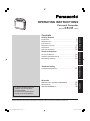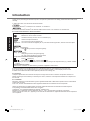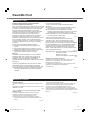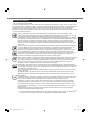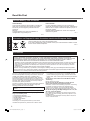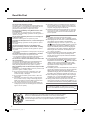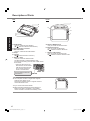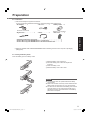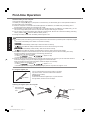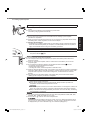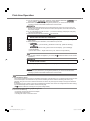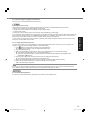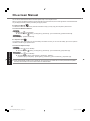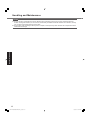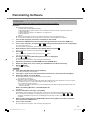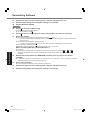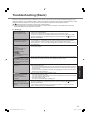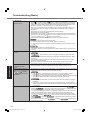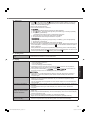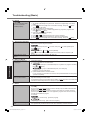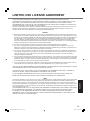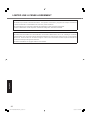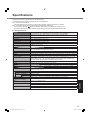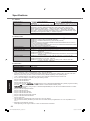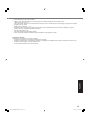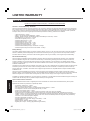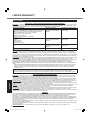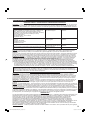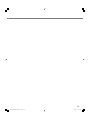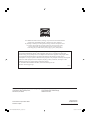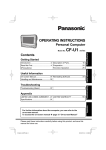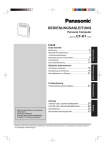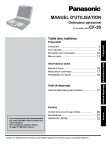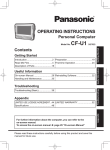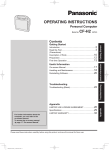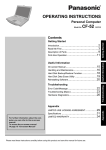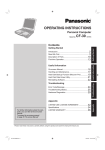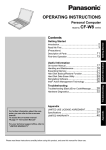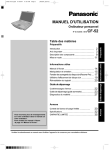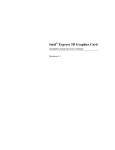Download Panasonic Toughbook CF-H1 3G Grey, Silver
Transcript
OPERATING INSTRUCTIONS
Personal Computer
Model No.
CF-H1 series
Useful Information
On-screen Manual .................................................... 16
Handling and Maintenance ....................................... 17
Reinstalling Software ................................................ 19
Troubleshooting
Troubleshooting (Basic) ............................................ 21
Useful Information
Introduction ................................................................. 2
Read Me First ............................................................. 3
(Precautions)
Description of Parts .................................................... 9
Preparation ............................................................... 11
First-time Operation .................................................. 12
Troubleshooting
Getting Started
Getting Started
Contents
For further information about the
computer, you can refer to the
on-screen manual.
To access the on-screen manual
page 16 “On-screen Manual”
LIMITED USE LICENSE AGREEMENT ................... 25
Specifications ........................................................... 27
LIMITED WARRANTY .............................................. 30
Appendix
Appendix
Please read these instructions carefully before using this product, and save this manual for future use.
CF-H1mk2(DFQW5343YA) Win7_OI US.1 1
1/21/2010 3:25:38 PM
Introduction
Thank you for purchasing this Panasonic product. For optimum performance and safety, please read these instructions
carefully.
In these instructions, the names are referred as follows.
Genuine “Windows® 7 Professional” as “Windows” or “Windows 7”
Genuine “Microsoft® Windows® XP Tablet PC Edition Service Pack 3” as “Windows” or “Windows XP”
Terms and illustrations in these instructions
Page in these Operating Instructions or in the Reference Manual.
:
:
Getting Started
CAUTION :
NOTE :
Reference to the on-screen manuals.
Conditions that may result in minor or moderate injury.
Useful and helpful information.
Click :
Touch the screen with the digitizer pen.
Right-click : Touch and hold with the digitizer pen, or press and hold the right button, and then touch the object.
(Start) - [All Programs] :
Click
(Start), and then click [All Programs].
[start] - [All Programs] :
Click [start], and then click [All Programs].
You may need to double-click in some cases.
<Only when connected to Cradle and keyboard>
:
Press [ ] (Enter) key.
Ctrl + F7 : Press and hold Ctrl key, and then press F7 key.
The display of the key may be different from this manual according to the keyboard used. (e.g. “Delete” instead
of “Del”)
<For flash memory model>
Read the term “hard disk” as “flash memory” whenever it appears in this manual.
Some illustrations are simplified to help your understanding and may look different from the actual unit.
If you do not log on as an administrator, you cannot use some functions or cannot display some screens.
Refer for the latest information about optional products to the catalogs, etc.
Disclaimer
Computer specifications and manuals are subject to change without notice. Panasonic Corporation assumes no
liability for damage incurred directly or indirectly from errors, omissions or discrepancies between the computer and
the manuals.
Trademarks
Microsoft®, Windows® and the Windows logo are registered trademarks of Microsoft Corporation of the United States
and/or other countries.
Intel, Core, Centrino and PROSet are either registered trademarks or trademarks of Intel Corporation.
Adobe, the Adobe logo and Adobe Reader are either registered trademarks or trademarks of Adobe Systems
Incorporated in the United States and/or other countries.
Computrace® is a registered trademark of Absolute® Software Corp.
Bluetooth™ is a trademark owned by Bluetooth SIG, Inc., U.S.A. and licensed to Panasonic Corporation.
Names of products, brands, etc., appearing in this manual are trademarks or registered trademarks of their respective
own companies.
2
CF-H1mk2(DFQW5343YA) Win7_OI US.2 2
1/21/2010 3:25:38 PM
Read Me First
Models for U.S.A.
This device complies with Part 15 of the FCC Rules.
Operation is subject to the following two conditions:
(1) This device may not cause harmful interference, and
(2) This device must accept any interference received,
including interference that may cause undesired
operation.
FCC RF Exposure Warning:
<Only for model with wireless LAN/wireless WAN/
Bluetooth>
This equipment complies with FCC radiation exposure
limits set forth for an uncontrolled environment.
This equipment has been approved for portable
operation, and does not require any minimum spacing be
provided between antennas and all person’s body.
This equipment may not be co-located or operated with
any other antenna or trasnsmitter.
25-M-4
<Only for model with wireless LAN>
This product is restricted to indoor use due to its
operation in the 5.15 to 5.25 GHz frequency range.
FCC requires this product to be used indoors for the
frequency range 5.15 to 5.25 GHz to reduce the potential
for harmful interference to co-channel Mobile Satellite
systems. High power radars are allocated as primary
users of the 5.25 to 5.35 GHz and 5.65 to 5.85 GHz
bands. These radar stations can cause interference with
and /or damage this product.
Getting Started
Federal Communications Commission Radio
Frequency Interference Statement
Note: This equipment has been tested and found to comply with
the limits for a Class B digital device, pursuant to Part 15 of the
FCC Rules. These limits are designed to provide reasonable
protection against harmful interference in a residential
installation. This equipment generates, uses and can radiate
radio frequency energy and, if not installed and used in
accordance with the instructions, may cause harmful
interference to radio communications. However, there is no
guarantee that interference will not occur in a particular
installation. If this equipment does cause harmful interference to
radio or television reception, which can be determined by
turning the equipment off and on, the user is encouraged to try
to correct the interference by one or more of the following
measures:
Reorient or relocate the receiving antenna.
Increase the separation between the equipment and
receiver.
Connect the equipment into an outlet on a circuit
different from that to which the receiver is connected.
Consult the Panasonic Service Center or an
experienced radio/TV technician for help.
Warning
To assure continued compliance, use only shielded
interface cables when connecting to a computer or
peripheral. Also, any changes or modifications not
expressly approved by the party responsible for
compliance could void the user’s authority to operate this
equipment.
25-M-W-4
Responsible Party: Panasonic Corporation of North America
One Panasonic Way
Secaucus, NJ 07094
Tel No:1-800-LAPTOP5 (1-800-527-8675)
6-M-1
NOTICE for the products using LCD
This product has a fluorescent lamp that contains mercury.
Disposal may be regulated in your community due to
environmental considerations.
For disposal or recycling information, please contact your local
authorities, or the Electronic Industries Alliance:
<www.eiae.org/>
24-M-2
Models for Canada
Canadian ICES-003
This Class B digital apparatus complies with Canadian ICES003.
Cet appareil numérique de la classe B est conforme à la norme
NMB-003 du Canada.
7-M-2
<Only for model with wireless LAN/Bluetooth/GPS>
Industry Canada
This product complies with RSS310 Industry Canada.
Operation is subject to the following two conditions;
(1) this device may not cause interference, and
(2) this device must accept any interference, including
interference that may cause undesired operation of the
device.
<Only for model with wireless LAN>
This product (local network devices) for the band 5150-5250
MHz is only indoor usage to reduce potential for harmful
interference to co-channel Mobile Satellite systems.
High power radars are allocated as primary users (meaning
they have priority) of 5250-5350 MHz and 5650-5850 MHz and
these radars could cause interference and/or damage to LELAN
devices.
30-Ca-2-1
30-Ca-1-1
3
CF-H1mk2(DFQW5343YA) Win7_OI US.3 3
1/21/2010 3:25:39 PM
Read Me First
Information to the User
Getting Started
<Only for model with wireless LAN/Bluetooth>
This product and your Health
This product, like other radio devices, emits radio
frequency electromagnetic energy. The level of energy
emitted by this product however is far much less than the
electromagnetic energy emitted by wireless devices like
for example mobile phones.
Because this product operates within the guidelines
found in radio frequency safety standards and
recommendations, we believe this product is safe for use
by consumers. These standards and recommendations
reflect the consensus of the scientific community and
result from deliberations of panels and committees of
scientists who continually review and interpret the
extensive research literature.
In some situations or environments, the use of this
product may be restricted by the proprietor of the building
or responsible representatives of the organization. These
situations may for example include:
Using this product on board of airplanes, or
In any other environment where the risk of
interference to other devices or services is perceived
or identified as harmful.
If you are uncertain of the policy that applies on the use
of wireless devices in a specific organization or
environment (e.g. airports), you are encouraged to ask
for authorization to use this product prior to turning on the
product.
Regulatory Information
We are not responsible for any radio or television
interference caused by unauthorized modification of this
product. The correction of interference caused by such
unauthorized modification will be the responsibility of the
user. We and its authorized resellers or distributors are
not liable for damage or violation of government
regulations that may arise from failing to comply with
these guidelines.
26-M-1
<Pour modèles LAN sans fil/Bluetooth uniquement>
Ce produit et votre santé
Ce produit, comme tout autre appareil radio, émet de
l’énergie radioélectrique. Toutefois, la quantité d’énergie
émise par ce produit est beaucoup moins importante que
l’énergie radioélectrique émise par des appareils sans
filtels que les téléphones portables. L’utilisation de ce
produit ne comporte aucun risque pour le consommateur
du fait que cet appareil opère dans les limites des
directives concernant les normes et les recommandations
de sécurité sur les fréquences radio. Ces normes et
recommandations reflètent le consensus de la
communauté scientifi que et résultent de délibérations de
jurys et comités de scientifiques qui examinent et
interprètent continuellement les nouveautés de la vaste
littérature sur les recherches effectuées. Dans certaines
situations ou environnements, l’utilisation de ce produit
peut être restreinte par le propriétaire du bâtiment ou par
les représentants responsables de l’organisation. Ces
situations peuvent être les suivantes par exemple :
A bord d’un avion, ou
Dans tout autre environnement où les risques
d’interférence sur d’autres appareils ou services sont
perçus ou identifi ables comme dangereux.
Si vous n’êtes pas sûr de la réglementation applicable à
l’utilisation d’appareils sans fil dans une organisation ou
un environnement spécifi que, (par exemple dans un
aéroport) nous vous invitons à demander l’autorisation
d’utiliser ce produit avant sa mise en marche.
Informations concernant la réglementation
Nous déclinons toute responsabilité pour toute
interférence radio ou télévision causée par des
modifications non autorisées apportées à ce produit. La
correction d’interférences causées par de telles
modifications non autorisées sera la seule responsabilité
de son utilisateur. Nousmêmes, les revendeurs officiels et
les distributeurs ne sommes pas responsable de tout
dégât ou de toute violation des règlements de l’État
pouvant découler du non-respect de ces directives.
26-F-1
4
CF-H1mk2(DFQW5343YA) Win7_OI US.4 4
1/21/2010 3:25:39 PM
Safety Precautions
<Only for model with wireless WAN>
The following safety precautions must be observed during all phases of the operation, usage, service or repair of any
Personal Computer or Handheld Computer incorporating wireless WAN modem. Manufacturers of the cellular terminal
are advised to convey the following safety information to users and operating personnel and to incorporate these
guidelines into all manuals supplied with the product. Failure to comply with these precautions violates safety
standards of design, manufacture and intended use of the product. Panasonic assumes no liability for customer failure
to comply with these precautions*1.
Getting Started
When in a hospital or other health care facility, observe the restrictions on the use of mobiles. Switch
Personal Computer or Handheld Computer incorporating wireless WAN modem off, if instructed to do so by
the guidelines posted in sensitive areas. Medical equipment may be sensitive to RF energy.
The operation of cardiac pacemakers, other implanted medical equipment and hearing aids can be affected
by interference from Personal Computer or Handheld Computer incorporating wireless WAN modem placed
close to the device. If in doubt about potential danger, contact the physician or the manufacturer of the
device to verify that the equipment is properly shielded. Pacemaker patients are advised to keep their
Personal Computer or Handheld Computer incorporating wireless WAN modem away from the pacemaker,
while it is on.
Switch off Personal Computer or Handheld Computer incorporating wireless WAN modem before boarding
an aircraft. Make sure it cannot be switched on inadvertently. The operation of wireless appliances in an
aircraft is forbidden to prevent interference with communications systems. Failure to observe these
instructions may lead to the suspension or denial of cellular services to the offender, legal action, or both.
Do not operate Personal Computer or Handheld Computer incorporating wireless WAN modem in the
presence of flammable gases or fumes. Switch off the cellular terminal when you are near petrol stations,
fuel depots, chemical plants or where blasting operations are in progress. Operation of any electrical
equipment in potentially explosive atmospheres can constitute a safety hazard.
Your Personal Computer or Handheld Computer incorporating wireless WAN modem receives and transmits
radio frequency energy while switched on. Remember that interference can occur if it is used close to TV
sets, radios, computers or inadequately shielded equipment. Follow any special regulations and always
switch off Personal Computer or Handheld Computer incorporating wireless WAN modem wherever
forbidden, or when you suspect that it may cause interference or danger.
Road safety comes first! Do not use a Personal Computer or Handheld Computer incorporating wireless
WAN modem while driving a vehicle. Do not place the computer with wireless WAN modem in an area where
it could cause personal injury to the driver or passengers. It is recommended to stow the unit in the boot or
secure stowage area while driving.
Do not place the computer with wireless WAN modem in an area over an air bag or in the vicinity where an
air bag may deploy.
Air bags inflate with great force and if the computer with wireless WAN modem is placed in the air bag
deployment area may be propelled with great force and cause serious injury to occupants of the vehicle.
IMPORTANT!
Personal Computer or Handheld Computer incorporating wireless WAN modem operate using radio signals
and cellular networks cannot be guaranteed to connect in all conditions. Therefore, you should never rely
solely upon any wireless device for essential communications, for example emergency calls.
Remember, in order to make or receive calls, Personal Computer or Handheld Computer incorporating
wireless WAN modem must be switched on and in a service area with adequate cellular signal strength.
Some networks do not allow for emergency calls if certain network services or phone features are in use
(e.g. lock functions, fixed dialing etc.). You may need to deactivate those features before you can make an
emergency call.
Some networks require that a valid SIM card be properly inserted in Personal Computer or Handheld
Computer incorporating wireless WAN modem.
27-1-2
*1 In locations where the use of wireless devices is prohibited, please turn your computer off. Please note
that in some cases, wireless devices may be operating even in Sleep/Standby modes.
5
CF-H1mk2(DFQW5343YA) Win7_OI US.5 5
1/21/2010 3:25:39 PM
Read Me First
Lithium Battery / Pile au lithium
Lithium Battery!
This computer contains a lithium battery to enable the
date, time, and other data to be stored. The battery
should only be exchanged by authorized service
personnel.
Warning!
A risk of explosion from incorrect installation or
misapplication may possibly occur.
Pile au lithium!
Le micro-ordinateur renferme une pile au lithium qui
permet de sauvegarder certaines données, notamment la
date et l’heure. La pile ne doit être remplacée que par un
technicien qualifié.
Danger! Risque d’explosion en cas de non respect de
cette mise en garde!
15-F-1
15-E-1
Getting Started
Information on Disposal in other Countries outside the European Union
These symbols are only valid in the European Union.
If you wish to discard this product, please contact your local authorities or dealer and ask
for the correct method of disposal.
53-M-1
Precautions
THIS PRODUCT IS NOT INTENDED FOR USE AS, OR AS PART OF, NUCLEAR EQUIPMENT/SYSTEMS, AIR TRAFFIC
CONTROL EQUIPMENT/SYSTEMS, AIRCRAFT COCKPIT EQUIPMENT/SYSTEMS*2, MEDICAL DEVICES OR
ACCESSORIES*3, LIFE SUPPORT SYSTEMS OR OTHER EQUIPMENTS/DEVICES/SYSTEMS THAT ARE INVOLVED
WITH ENSURING HUMAN LIFE OR SAFETY. PANASONIC WILL NOT BE RESPONSIBLE FOR ANY LIABILITY
RESULTING FROM THE USE OF THIS PRODUCT ARISING OUT OF THE FOREGOING USES.
*2
*3
AIRCRAFT COCKPIT EQUIPMENT/SYSTEMS include Class2 Electrical Flight Bag (EFB) Systems and Class1 EFB Systems
when used during critical phases of flight (e.g., during take-off and landing) and/or mounted on to the aircraft. Class1 EFB
Systems and 2 EFB Systems are defined by FAA: AC (Advisory Circular) 120-76A or JAA: JAA TGL (Temporary Guidance
Leaflets) No.36.
As defined by the European Medical Device Directive (MDD) 93/42/EEC.
Panasonic cannot guarantee any specifications, technologies, reliability, safety (e.g. Flammability/Smoke/Toxicity/Radio
Frequency Emission, etc) requirements related to aviation standards and medical equipment standards that differ from the
specifications of our COTS (Commercial-Off-The-Shelf) products.
The CF-H1 was developed based on extensive research into
the real-world portable computing environments. Pursuit of
usability and reliability under harsh conditions led to
innovations such as the use of magnesium alloy, vibration
damped hard disk drive, flexible internal connections. The
CF-H1’s outstanding engineering has been tested using the
strict MIL-STD- 810F (for vibration and shock) and IP (for
dust and water) based procedures.
As with any portable computer device precautions should be
taken to avoid any damage. The following usage and
handling procedures are recommended.
Before putting the computer away, be sure to wipe off any
moisture.
If a Malfunction or Trouble Occurs, Immediately Stop Use
If a Malfunction Occurs, Immediately Unplug the AC
Plug and the Battery Pack
This product is damaged
Foreign object inside this product
Smoke emitted
Unusual smell emitted
Unusually hot
Continuing to use this product while any of the above
conditions are present may result in fire or electric shock.
If a malfunction or trouble occurs, immediately turn the
power off and unplug the AC plug, and then remove the
battery pack. Then contact your technical support office for
repair.
Do Not Touch This Product and Cable When It Starts
Thundering
Electric shock may result.
Do Not Connect the AC Adaptor to a Power Source
Other Than a Standard Household AC Outlet
Otherwise, a fire due to overheating may result. Connecting
to a DC/AC converter (inverter) may damage the AC
adaptor. On an airplane, only connect the AC adaptor/
charger to an AC outlet specifically approved for such use.
Do Not Do Anything That May Damage the AC Cord, the
AC Plug, or the AC Adaptor
Do not damage or modify the cord, place it near hot tools,
bend, twist, or pull it forcefully, place heavy objects on it, or
bundle it tightly.
Continuing to use a damaged cord may result in fire, short
circuit, or electric shock.
6
CF-H1mk2(DFQW5343YA) Win7_OI US.6 6
1/21/2010 3:25:40 PM
Take a Break of 10-15 Minutes Every Hour
Using this product for long periods of time may have
detrimental health effects on the eyes or hands.
Do Not Use with Exposing the Skin to This Product for a
Long Period of Time
Using this product with exposing the skin to the heat source
of this product or AC adaptor for a long period of time can
cause a low-temperature burn.
Do not place the computer near a television or radio
receiver.
Keep the computer away from magnets. Data stored on
the hard disk may be lost.
This computer is not intended for the display of images for
use in medical diagnosis.
This computer is not intended for a use with connection of
medical equipment for the purpose of medical diagnosis.
Panasonic shall not be liable for loss of data or other
incidental or consequential damages resulting from the
use of this product.
Getting Started
Do Not Pull or Insert the AC Plug If Your Hands Are Wet
Electric shock may result.
Clean Dust and Other Debris from the AC Plug Regularly
If dust or other debris accumulates on the plug, humidity,
etc. may cause a defect in the insulation, which may result in
a fire.
Pull the plug, and wipe it with a dry cloth.
Pull the plug if the computer is not being used for a long
period of time.
Insert the AC Plug Completely
If the plug is not inserted completely, fire due to overheating
or electric shock may result.
Do not use a damaged plug or loose AC outlet.
Close the Connector Cover Tightly When Using This
Product Where Is a Lot of Water, Moisture, Steam, Dust,
Oily Vapors, etc.
The entry of foreign matter may cause a fire or electric
shocks.
If foreign matter has found its way inside, immediately turn
the power off and unplug the AC cord, and then remove
the battery pack. Then contact your technical support
office.
Do Not Disassemble This Product
The high-voltage areas inside may give you an electric
shock, or foreign matter may enter and result in a fire.
Do Not Place This Product on Unstable Surface
If balance is lost, this product may fall over or drop, resulting
in an injury.
Avoid Stacking
If balance is lost, this product may fall over or drop, resulting
in an injury.
Do Not Leave This Product in High Temperature
Environment for a Long Period of Time
Leaving this product where it will be exposed to extremely
high temperatures such as near fire or in direct sunlight may
deform the cabinet and/or cause trouble in the internal parts.
Continued use in such a resulting condition may lead to
short-circuiting or insulation defects, etc. which may in turn
lead to a fire or electric shocks.
Hold the Plug When Unplugging the AC Plug
Pulling on the cord may damage the cord, resulting in a fire
or electric shock.
Do Not Move This Product While the AC Plug Is
Connected
The AC cord may be damaged, resulting in fire or electric
shock.
If the AC cord is damaged, unplug the AC plug
immediately.
Use Only the Specified AC Adaptor With This Product
Using an AC adaptor other than the one supplied (supplied
with the unit or one sold seperately as an accessory) may
result in a fire.
Do Not Subject the AC Adaptor to Any Strong Impact
Using the AC adaptor after a strong impact such as being
dropped may result in electric shock, short circuit, or fire.
7
CF-H1mk2(DFQW5343YA) Win7_OI US.7 7
1/21/2010 3:25:40 PM
Read Me First
Precautions (Battery Pack)
Getting Started
Do Not Use with Any Other Product
The battery pack is rechargeable and was intended for the
specified product. If it is used with a product other than the
one for which it was designed, electrolyte leakage,
generation of heat, ignition or rupture may result.
Do Not Charge the Battery Using Methods Other Than
Those Specified
If the battery is not charged using one of the specified
methods, electrolyte leakage, generation of heat, ignition or
rupture may result.
Do Not Throw the Battery Pack into a Fire or Expose It
to Excessive Heat
Generation of heat, ignition or rupture may result.
Avoid Extreme Heat (Near the Fire, in Direct Sunlight, for
Example)
Electrolyte leakage, generation of heat, ignition or rupture
may result.
Do Not Insert Sharp Objects into the Battery Pack,
Expose It to Bumps or Shocks, Disassemble, or Modify
It
Electrolyte leakage, generation of heat, ignition or rupture
may result.
If this product is subjected to a strong impact, stop using it
immediately.
Do Not Short the Positive (+) and Negative (-) Contacts
Generation of heat, ignition or rupture may result.
Do not place the battery pack together with articles such
as necklaces or hairpins when carrying or storing.
Do Not Use This Product with a Battery Pack Other Than
the One Specified
Use only the specified battery pack (CF-VZSU53W) with
your product. Use of battery packs other than those
manufactured and supplied by Panasonic may present a
safety hazard (generation of heat, ignition or rupture).
When the Battery Pack Has Deteriorated, Replace It With
a New One
Continued use of a damaged battery pack may result in heat
generation, ignition or battery rupture.
Do not touch the terminals on the battery pack. The
battery pack may no longer function properly if the
contacts are dirty or damaged.
Do not expose the battery pack to water, or allow it to
become wet.
If the battery pack will not be used for a long period of
time (a month or more), charge or discharge (use) the
battery pack until the remaining battery level becomes
30% to 40% and store it in a cool, dry place.
This computer prevents overcharging of the battery by
recharging only when the remaining power is less than
approx. 95% of capacity.
The battery pack is not charged when the computer is
first purchased. Be sure to charge it before using it for
the first time. When the AC adaptor is connected to the
computer, charging begins automatically.
Should the battery leak and the fluid get into your eyes,
do not rub your eyes. Immediately flush your eyes with
clear water and see a doctor for medical treatment as
soon as possible.
NOTE
The battery pack may become warm during
recharging or normal use. This is completely normal.
Recharging will not commence if internal temperature
of the battery pack is outside of the allowable
temperature range (0 °C to 50 °C {32 °F to 131 °F}).
(
Reference Manual “Battery Power”) Once the
allowable range requirement is satisfied, charging
begins automatically. Note that the recharging time
varies based on the usage conditions. (Recharging
takes longer than usual when the temperature is
10 °C {50 °F} or below.)
In high-temperature environments, the battery takes
longer to fully recharge and the operating time is
shorter. Only use the computer within the allowable
temperature range.
This computer has a high temperature mode function
that prevents the degradation of the battery in high
temperature environments. (
Reference Manual
“Battery Power”) A level corresponding to a 100%
charge for high temperature mode is approximately
equivalent to an 80% charge level for normal
temperature mode.
The battery pack is a consumable item. If the amount
of time the computer can be run by using a particular
battery pack becomes dramatically shorter and
repeated recharging does not restore its performance,
the battery pack should be replaced with a new one.
When transporting a spare battery inside a package,
briefcase, etc., it is recommended that it be placed in
a plastic bag so that its contacts are protected.
Always power off the computer when it is not in use.
Leaving the computer on when the AC adaptor is not
connected will exhaust the remaining battery capacity.
CAUTION:
Risk of Explosion if Battery is replaced by an Incorrect Type.
Dispose of Used Batteries According to the Instructions.
58-E-1
A lithium ion battery that is recyclable powers the product you have purchased.
Please call 1-800-8-BATTERY for information on how to recycle this battery.
L’appareil que vous vous êtes procuré est alimenté par une batterie au lithium-ion.
Pour des renseignements sur le recyclage de la batterie, veuillez composer le
1-800-8-BATTERY.
48-M-1
8
CF-H1mk2(DFQW5343YA) Win7_OI US.8 8
1/21/2010 3:25:40 PM
Description of Parts
A
B
E
F
G
H
I
G
J
K
L
M
D
M
N
N
<Healthcare model>
A: RFID Reader Button
Reference Manual “RFID Reader”, “Setup
Utility”
B: Barcode Reader Button
<Only for model with Barcode Reader>
Reference Manual “Setup Utility”
C: Pen Holder
D: LCD
Reference Manual “Touch Screen Operation”
E: Smart Card Slot
<Only for model with Smart Card Slot>
Reference Manual “Smart Card”
F: Fingerprint Reader
<Only for model with Fingerprint Reader>
Reference Manual “Fingerprint Reader”
G: LED Indicator
: Power status
Off: Power off/Hibernation
Green: Power on
Blinking green
: Sleep
: Standby
1 : Battery 1 status
Reference Manual “Battery Power”
: Battery 2 status
Reference Manual “Battery Power”
: Hard disk drive status
RFID:
RFID Reader status
Reference Manual “RFID Reader”
Getting Started
C
<Field model>
H:
I:
J:
K:
DC-IN Jack
Power Switch
Battery 2 Case
Camera Button
Reference Manual “Camera”
L: RFID Reader Button
Reference Manual “RFID Reader”
M: Application buttons 1-5 <Field model> /
Application buttons 1-3 <Healthcare model
without Barcode Reader> /
Application buttons 1-2, Barcode Reader Button
<Healthcare model with Barcode Reader>
Reference Manual “Hardware Buttons”,
Supplementary Instructions for Barcode Reader
N: Security Button
9
CF-H1mk2(DFQW5343YA) Win7_OI US.9 9
1/21/2010 3:25:41 PM
Description of Parts
Rear
Inside
I
D
E
Getting Started
J
H
F
G
A
B
C
J
H
A: RFID Reader
<Only for model with RFID Reader>
(
Reference Manual “RFID Reader”)
B: Expansion Bus Connector
C: Barcode Reader
<Only for model with Barcode Reader>
D: Strap
E: Camera
(
Reference Manual “Camera”)
F: Battery 1 Case
<Only for model with wireless WAN>
The SIM Card Slot is inside the Battery Case.
First remove the battery pack and insert a SIM card as
shown below.
Insert the SIM card into the
SIM card slot with the contact
side facing upward and with
the cut corner oriented as
shown in the illustration.
Do not insert the SIM card
upside down.
H
G: Wireless WAN antenna
<Only for model with wireless WAN>
H: Bluetooth antenna
<Only for model with Bluetooth>
Reference Manual “Bluetooth”
I: Wireless LAN antenna
<Only for model with wireless LAN>
Reference Manual “Wireless LAN”
Contact
SIM card
NOTE
This computer contains a magnet and magnetic
products at the battery cover.
Avoid leaving metallic object or magnetic media in
contact with these areas.
<Only for model with wireless WAN>
IMEI (International Mobile Equipment Identity) is
listed on the label in the Battery 1 case. MEID
number is listed on the label in the Battery 2 case.
10
CF-H1mk2(DFQW5343YA) Win7_OI US.10 10
1/21/2010 3:25:41 PM
Preparation
Confirmation
A Check and identify the supplied accessories.
If you do not find the described accessories, contact Panasonic Technical Support.
• AC Cord . . . . . . . 1
• Battery Packs . . 2
• AC Adaptor. . . . . 1
Model No: CF-AA1633A
Model No: CF-VZSU53W
• Tether . . . . . . . . . 1
• Soft Cloth . . . . . 1
Getting Started
• Digitizer Pen . . . . . . . . . . . . . 1
• Operating Instructions (This book) . . . . . . . . . . . . . . . . . . . . . . . . . . . . . . . . . . 1
• Product Recovery DVD-ROM Windows® 7 Professional . . . . . . . . . . . . . . . . . 1
• Product Recovery DVD-ROM Windows® XP Tablet PC Edition SP3 . . . . . . . 1
B Read the LIMITED USE LICENSE AGREEMENT before breaking the seal on the computer’s packaging
( page 25).
Inserting the Battery Packs
Insert the battery pack to 2 battery cases.
1
A Slide the battery cover and open it.
B Insert the battery pack until it securely fits the
connector.
C Close the battery cover.
D Slide the battery cover until it clicks.
2
CAUTION
4
3
The computer does not operate without the battery
cover locked.
Make sure the latch is securely locked. Otherwise the
battery pack may fall when you carry the computer.
Do not touch the terminals of the battery pack and the
computer. Doing so can make the terminals dirty or
damaged, and may cause malfunction of the battery
pack and the computer.
11
CF-H1mk2(DFQW5343YA) Win7_OI US.11 11
1/21/2010 3:25:41 PM
First-time Operation
About the battery for this computer
This computer uses 2 battery packs.
page 13) and power is consumed only on either battery pack. These operations switch to
The battery is charged (
the other battery pack automatically.
When the computer is connected to the Cradle (optional: CF-VEBH11U, CF-VEBH11AU), the battery pack is
charged when the AC adaptor is connected to the Cradle.
With the battery charger (optional: CF-VCBU11U) or the Cradle (optional: CF-VEBH11U, CF-VEBH11AU), you can
remove the empty battery pack from the computer and charge it while using the computer.
You can insert or remove the battery pack while the computer is ON. Be sure not to remove the battery pack being
used by mistake. (
Reference Manual “Battery Power” )
Charge the battery earlier when the battery indicator lights in red.
Getting Started
NOTE
To conserve power, the following power saving methods are set at the time of purchase (when computer is plugged
in).
The screen automatically turns off after 15 minutes of inactivity.
*1
The computer automatically enters sleep*1 after 20 minutes of inactivity.
Reference Manual “Sleep and Hibernation Functions” about resuming from sleep.
The computer automatically enters standby*2 after 20 minutes of inactivity.
Reference Manual “Standby and Hibernation Functions” about resuming from standby.
Note that the computer consumes electricity even when the computer power is off. If the battery pack is fully
charged, the battery will fully discharge in the following period of time:
When power is off: Approx. 2 weeks
In sleep (
) / standby (
) : Approx. 2 days
In hibernation: Approx. 3 days
When the DC plug is not connected to the computer, disconnect the AC cord from your AC wall outlet. Power is
consumed simply by having the AC adaptor plugged into an electrical outlet.
Power consumption in each mode is as follows. (When AC adaptor is connected)
When the screen is off: Approx. 9.5 W
In sleep (
) / standby (
) : Approx. 1.1 W
The battery pack is fully charged (or not being charged) and the computer is off: Approx. 0.9 W
*2
Using the digitizer pen
right button
You can use Windows by touching screen in the same
way as the mouse. Touch the screen surface with the
digitizer pen (included).
To right-click
Touch and hold with the digitizer pen, or press and hold
the right button, and then touch the object.
Attaching the digitizer pen to the computer
A
Pass the shorter
loop through the
hole.
B
C
longer loop
12
CF-H1mk2(DFQW5343YA) Win7_OI US.12 12
1/21/2010 3:25:42 PM
Setting up the computer
1
Set your computer to the Cradle.
Set the computer to the cradle, and connect the external keyboard and mouse to the
cradle.
Connect the AC adaptor to the Cradle and a power outlet.
The battery charging starts automatically.
Do not remove the computer from the Cradle until the “Setting up the computer”
procedure is completed.
When using the computer for the first time, do not connect any peripheral device except
the battery pack, Cradle, keyboard, mouse and AC adaptor.
Handling the AC adaptor
Problems such as sudden voltage drops may arise during periods of thunder and lightning.
Since this could adversely affect your computer, an uninterruptible power source (UPS) is
highly recommended unless running from the battery pack alone.
2
Getting Started
CAUTION
Turn on the computer.
A Press the power switch (A).
The power indicator
lights.
A
CAUTION
Do not press the power switch repeatedly.
The computer will forcibly be turned off if you press and hold the power switch for 4
seconds or longer.
Once you turn off the computer, wait for 10 seconds or more before you turn on the
computer again.
Do not perform the following operation until the hard disk drive indicator
turns off.
Connecting or disconnecting the AC adaptor
Pressing the power switch
Touching the screen, external keyboard or external mouse
When the CPU temperature is high, the computer may not start up to prevent overheating
of the CPU. Wait until the computer cools down, and then turn the power on again. If the
computer does not power on even after cooling down, contact Panasonic Technical
Support.
Any changes from the default setting of the Setup Utility must not be made until the
“Setting up the computer” procedure is completed.
3
Setup Windows.
A Follow the on-screen instructions.
Touch screen operation cannot be used until the “Setup windows” procedure is
completed. Use the external keyboard and mouse.
After the computer is turned on, the screen remains black or unchanged for a while, but
this is not a malfunction. Wait for a moment until the Windows setup screen appears.
Setup of Windows will take approximately 20 minutes. Go to the next step, confirming
each message on the display.
CAUTION
You cannot choose the following words for user name and password: CON, PRN, AUX,
CLOCK$, NUL, COM1 to COM9, LPT1 to LPT9.
Do not use an “@” mark for user name and password.
A password will be requested at the log-on screen, even if no password has been set. If
you try to log on without entering a password, “The user name or password is incorrect.”
is displayed and you will not be able to log on to Windows ( page 21).
13
CF-H1mk2(DFQW5343YA) Win7_OI US.13 13
1/21/2010 3:25:42 PM
First-time Operation
You can change the user name, password, image, Wireless Networks (
) and
security setting (
) after setup of Windows.
Remember your password. If you forget the password, you cannot use the Windows.
Creating a password reset disk beforehand is recommended.
When you set date/time/time zone and click [Next], the screen may not go to the next
step for a few minutes. Do not touch the screen, the keyboard, the mouse and wait until
the screen changes.
If “An unexpected error has occurred…” (or a similar message) is displayed, click [OK].
This is not a malfunction.
Wait until the hard disk drive indicator
has turned off.
Getting Started
4
Perform the touchscreen calibration.
To calibrate the touchscreen, do not use the digitizer pen (included). Use your finger or
other objects.
Before performing the calibration, close Tablet PC Input Panel.
A
Click
(Start) - [Control Panel] - [Hardware and Sound] - [Tablet PC Setting].
Click [start] - [Control Panel] - [Other Control Panel Option] - [Touch Settings].
B Click [Calibrate].
C Touch each of the “+” target marks one by one, and then click [Finished].
NOTE
You can also calibrate the digitizer, if you need. (
Operation”)
5
Reference Manual “Touch Screen
Create a new account.
A Click [start] - [Control Panel] - [User Accounts] - [Create a new account].
CAUTION
Remember your password. If you forget the password, you cannot use the Windows.
Creating a password reset disk beforehand is recommended.
NOTE
PC Information Viewer
This computer periodically records the management information of the hard disk, etc. The maximum data volume for each
record is 2048 bytes. This information is only used for estimating the cause when the hard disk goes down by any
possibility. They are never sent to outside via network nor used for any other purpose except for the purpose described
the above.
To disable the function, add the check mark for [Disable the automatic save function for management information history]
in [Hard Disk Status] of PC Information Viewer, and click [OK].
(
Reference Manual “Checking the Computer’s Usage Status”)
Precaution against Starting Up/Shutting Down
Do not do the following
Connecting or disconnecting the AC adaptor
Pressing the power switch
Touching the screen or external mouse
14
CF-H1mk2(DFQW5343YA) Win7_OI US.14 14
1/21/2010 3:25:43 PM
To set the screen saver
When setting the screen saver, perform the following steps to select a standard Windows screen saver.
However, do not select the [3D Text] or [Blank] screen saver.
A Right-click any blank area on the desktop, and click [Personalize].
B Click [Screen Saver].
C Select any [Screen Saver] option other than [3D Text] and [Blank], and click [OK].
If you select [3D Text] or [Blank], the computer may not transition properly into sleep mode or hibernation mode while
the screen saver is active, due to incompatibilities with Windows 7. In addition, the computer may not resume from
sleep mode or hibernation mode even when the power switch and keys are operated.
In such cases, you will have to force shutdown by pressing and holding the power switch for four seconds or more,
losing any unsaved data in the process.
To change the partition structure
You can shrink a part of an existing partition to create unallocated drive space, from which you can create a new
partition. This computer has a single partition in the default setting.
A Click
(Start) and right-click [Computer], then click [Manage].
A standard user needs to enter an administrator password.
B Click [Disk Management].
C Right-click the partition for Windows (“c” drive in the default setting), and click [Shrink Volume].
The partition size depends on the computer specifications.
If the size of Windows partition is set to smaller than 30,000 MB, data partition will disappear after
reinstallation (
page 19).
D Input the size in [Enter the amount of space to shrink in MB] and click [Shrink].
You cannot input a larger number than the displayed size.
E Right-click [Unallocated] (the shrunk space in the step D) and click [New Simple Volume].
F Follow the on-screen instructions to make the settings, and click [Finish].
Wait until formatting is completed.
Getting Started
Precaution against Logging on to Windows
Do not log on to Windows by the Guest account.
NOTE
You can create an additional partition using remaining unallocated space or newly creating unallocated space.
To delete a partition, right-click the partition and click [Delete Volume] in the step C.
Hard Disk Backup/Restore
Use the commercial software to backup the entire data on the hard disk drive.
15
CF-H1mk2(DFQW5343YA) Win7_OI US.15 15
1/21/2010 3:25:43 PM
On-screen Manual
You can access the Reference Manual and the Important Tips on the computer screen.
When you access the Reference Manual and the Important Tips for the first time, the License Agreement of the Adobe Reader
may be displayed. Read it carefully and select [Accept] to proceed.
Reference Manual
The Reference Manual contains the practical information to help you fully enjoy the computer’s performance.
To access the Reference Manual:
A Double-click
on the desktop.
(Start) - [All Programs] - [Panasonic] - [On-Line Manuals] - [Reference Manual].
Alternatively click
A Click [start] - [Reference Manual].
Important Tips
The Important Tips will provide you with the battery information so that you can use the battery pack in the optimum
condition to obtain longer operation time.
To access the Important Tips:
Useful Information
A Double-click
on the desktop.
(Start) - [All Programs] - [Panasonic] - [On-Line Manuals] - [Important Tips].
Alternatively click
A Double-click
on the desktop.
Alternatively click [start] - [All Programs] - [Panasonic] - [Battery] [Important Tips] or click [start] - [All Programs] - [Panasonic] - [On-Line Manuals] - [Important Tips].
NOTE
When Adobe Reader update notice is displayed, we recommend you follow the on-screen procedure and update.
See http://www.adobe.com/ for the latest version of Adobe Reader.
16
CF-H1mk2(DFQW5343YA) Win7_OI US.16 16
1/21/2010 3:25:43 PM
Handling and Maintenance
Operation environment
Temperature: Operation : 5 °C to 35 °C {41 °F to 95 °F}
Storage : -20 °C to 60 °C {-4 °F to 140 °F}
Humidity:
Operation : 30% to 80% RH (No condensation)
Storage : 30% to 90% RH (No condensation)
Even within the above temperature/humidity ranges, using for a long time in an extreme environment will result in
the product deterioration and will shorten the product life.
Do not place the computer in the following areas, otherwise the computer may be damaged.
Near electronic equipment. Image distortion or noise may occur.
In extremely high or low temperature.
As the computer can become hot during operation, keep it away from items that are sensitive to heat.
This computer is designed to minimize shock to parts such as the LCD and the hard disk drive, but no warranty is
provided against any trouble caused by shock. Be extremely careful when handling the computer.
When carrying the computer:
Turn off the computer.
Do not drop or hit the computer against solid objects.
Do not grip the display part.
When you board an airplane, take the computer with you and never put it in your checked luggage. When using the
computer on airplane, follow the airline’s instructions.
When carrying a spare battery, put it in a plastic bag to protect its terminals.
Be careful of computer drop resulting from the hand strap damage.
Use only the included digitizer pen to touch the screen. Do not place any object on its surface and do not press
down strongly with sharp-pointed or hard objects that may leave marks (e.g., nails, pencils and ball point pens).
Do not use the digitizer pen when dust or dirt (e.g., oil) is on the screen. Otherwise foreign particles on the screen
or digitizer pen can scratch the screen surface or obstruct the operation.
Use the digitizer pen only for touching the screen. Using it for any other purpose may damage the digitizer pen and
result in scratches on the screen.
Useful Information
Handling cautions
Preventing your computer from unauthorized use via wireless LAN/Bluetooth/Wireless WAN
Before using wireless LAN/Bluetooth/Wireless WAN, make the appropriate security settings such as data
encryption.
Maintenance
<Only for Healthcare model>
To clean the computer
Wipe with a soft dry cloth such as gauze. If needed, use alcohol cleaning agent to clean the computer.
<Only for Field model>
Do not use rubbing alcohol.
To clean the LCD panel
Use the soft cloth included with the computer. (For further information, refer to “Suggestions About Cleaning the LCD
Surface” that comes with the soft cloth.
To clean areas other than the LCD panel
Wipe with a soft dry cloth such as gauze. When using detergent, dip a soft cloth in water-diluted detergent and wring it
thoroughly.
17
CF-H1mk2(DFQW5343YA) Win7_OI US.17 17
1/21/2010 3:25:44 PM
Handling and Maintenance
CAUTION
Useful Information
Do not use ester contained agent, strong alkaline agent, benzene or thinner since it may adversely affect the
surface causing discoloration, etc. Do not use commercially-available household cleaners and cosmetics, as they
may contain components harmful to the surface.
Do not apply water or detergent directly to the computer, since liquid may enter inside of the computer and cause
malfunction or damage.
18
CF-H1mk2(DFQW5343YA) Win7_OI US.18 18
1/21/2010 3:25:44 PM
Reinstalling Software
Reinstalling software will return the computer to the default condition. When you reinstall the software, the hard disk
data will be erased.
Back up important data to other media or an external hard disk before reinstallation.
Preparation
Prepare the following items:
Product Recovery DVD-ROM (included)
USB CD/DVD drive (optional) (refer to recent catalogs and other sources for information about the
products available)
Cradle (optional): Model No. CF-VEBH11U, CF-VEBH11AU
External keyboard
Mouse
Remove all peripherals (except for the external keyboard, mouse and CD/DVD drive).
Connect the AC adaptor to the Cradle and do not remove it until reinstallation is complete.
1
2
3
Turn off the computer and set the computer to the Cradle.
Connect the CD/DVD drive and an external keyboard and mouse to the USB port.
Turn on the computer, and press F2 or Del while [Panasonic] boot screen is displayed.
The Setup Utility starts up.
If the password is requested, enter the Supervisor Password.
Write down all of the contents of the Setup Utility and press F9.
At the confirmation message, select [Yes] and press
5
Press F10.
At the confirmation message, select [Yes] and press
The computer will restart.
6
(Enter).
Useful Information
4
(Enter).
Press F2 or Del while [Panasonic] boot screen is displayed.
The Setup Utility starts up.
If the password is requested, enter the Supervisor Password.
7
8
9
Set the Product Recovery DVD-ROM into the CD/DVD drive.
Select the [Exit] menu, then select your CD/DVD drive in [Boot Override].
(Enter).
Press
The computer will restart.
10
Click [Reinstall Windows] and click [Next].
The License Agreement screen appears.
11
12
Click [Yes, I agree to the provisions above and wish to continue!] and click [Next].
Select the setting and click [Next].
[Reinstall Windows to the whole Hard Disk to factory default.]
You will have two partitions.
[Reinstall to the first 2 partitions.]*1
Select this option when the hard disk has already been divided into several partitions. For how to create a
new partition, refer to “To change the partition structure” ( page 15).
You can keep the partition structure.
*1
This does not appear if Windows cannot be reinstalled to the partition containing boot files and the area
usable by Windows.
When reinstalling Windows 7 from Windows XP:
Click [Next].
13
At the confirmation message, click [YES].
Reinstallation starts according to the instructions on the screen. (It will take approximately 50 minutes.)
Do not interrupt reinstallation, for example by turning off the computer or pressing Ctrl + Alt + Del.
Otherwise reinstallation may become unavailable as Windows may not start up or the data may be
corrupted.
14
15
Remove the Product Recovery DVD-ROM, and then click [OK] to turn off the computer,
then remove the CD/DVD drive.
Turn on the computer.
If the password is requested, enter the Supervisor Password.
19
CF-H1mk2(DFQW5343YA) Win7_OI US.19 19
1/21/2010 3:25:44 PM
Reinstalling Software
16
Perform the steps 3 to 4 for setting up the computer (
pages 13 to 14).
17
Start the Setup Utility and change the settings as necessary.
18
Perform Windows Update.
10
Press 1 to execute [1. [Recovery]].
The License Agreement screen appears.
To cancel partway, press 0.
11
Press 1 to select [1. Yes, I agree to the provisions above and wish to continue!].
12
Select the settings.
[2]: Enter the size of operating system partition and press
(Enter).
(The size of data partition will be determined by subtracting the operating system partition size from the
maximum size.)
[3]: Windows will be installed in the first partition.
(The size of the first partition must be 20 GB or more. If smaller, installation will not be possible.)
At the confirmation message, press Y .
Reinstallation starts automatically. (It will take approximately 30 - 75 minutes.)
Useful Information
When reinstalling Windows XP from Windows 7:
Do not select.
Do not interrupt reinstallation, for example by turning off the computer or pressing Ctrl + Alt + Del.
Otherwise reinstallation may become unavailable as Windows may not start up or the data may be
corrupted.
13
Remove the Product Recovery DVD-ROM, and then press any key to turn off the
computer.
If additional instructions are included with the computer, be sure to read them. It may be necessary to perform
additional operations during the following procedure.
14
Turn on the computer.
If the password is requested, enter the Supervisor Password.
15
Perform the steps 3 to 4 for setting up the computer (
pages 13 to 14).
16
Start the Setup Utility and change the settings as necessary.
20
CF-H1mk2(DFQW5343YA) Win7_OI US.20 20
1/21/2010 3:25:44 PM
Troubleshooting (Basic)
Follow the instructions below when a problem has occurred. There is also an advanced troubleshooting guide in the
“Reference Manual”. For a software problem, refer to the software’s instruction manual. If the problem persists, contact
Panasonic Technical Support. You can also check the computer’s status in the PC Information Viewer
Reference Manual “Checking the Computer’s Usage Status”).
(
When operating the computer with the keyboard, you need to set the computer to the Cradle and connect the
external keyboard and AC adaptor to the Cradle.
The power is turned on but
“Warming up the system (up
to 30 minutes)” appears.
Cannot turn on the
computer.
The computer does not
resume from sleep
(
) /standby
(
).
(The power indicator blinks
quickly in green.)
The computer does not enter
sleep mode while the screen
saver is running (The screen
stays black).
You have forgotten the
password.
Cannot log on to Windows.
(“The user name or
password is incorrect” is
displayed.)
“Remove disks or other
media. Press any key to
restart” or a similar message
appears.
Connect the AC adaptor.
Insert a fully charged battery.
Remove the battery pack and the AC adaptor, then connect them again.
If a device is connected to the USB port, disconnect the device, or set [Legacy USB
Reference
Support] to [Disabled] in the [Advanced] menu of the Setup Utility. (
Manual “Setup Utility”)
The computer is warming up before start up. Wait for the computer to start up (takes up
to 30 minutes). If, “Cannot warm up the system” is displayed, the computer failed to
warm up and does not start. In this case, turn off the computer, leave it in an
environment of 5 °C {41 °F} or higher temperature for about an hour, and then turn on
the power again.
Leave it in an environment of 5 °C {41 °F} to 35 °C {95 °F} for about an hour, then turn
on the power again.
Press and hold the power switch for four seconds or longer to shut down the computer
forcibly (data not saved will be lost). Then disable the screen saver.
Supervisor Password or User Password: Contact Panasonic Technical Support.
Administrator password:
If you have a password reset disk, you can reset the administrator password. Set the
disk and enter any wrong password, then follow the on-screen instructions and set a
new password.
If you do not have a password reset disk, reinstall ( page 19) and set up Windows,
and then set a new password.
The user name (account name) includes an “@”.
If another user account exists:
Log on to Windows using another user account, and delete the account that includes
“@”. Then create a new account.
If no other account exists:
You need to reinstall Windows ( page 19).
If a device is connected to the USB port, disconnect the device, or set [Legacy USB
Reference
Support] to [Disabled] in the [Advanced] menu of the Setup Utility. (
Manual “Setup Utility”)
If the problem persists after having tried the above solutions, it may be a hard disk
failure. Contact Panasonic Technical Support.
Troubleshooting
Starting Up
Cannot start up.
The power indicator or
battery indicator is not lit.
21
CF-H1mk2(DFQW5343YA) Win7_OI US.21 21
1/21/2010 3:25:45 PM
Troubleshooting (Basic)
Starting Up
Windows startup and
operation is slow.
Press F9 in the Setup Utility (
Reference Manual “Setup Utility”) to return the
Setup Utility settings (excluding the passwords) to the default values. Start the Setup
Utility and make the settings again. (Note that the processing speed depends on the
application software, so this procedure may not make Windows faster.)
Due to the overall performance capabilities of this computer, application startup and
other operations may take longer to complete when compared to other computers.
Examples:
Applications do not start up immediately after Windows startup.
Applications do not finish installing.
The operation will complete in a few moments, so please wait until the hard disk drive
indicator turns off. Be aware that the cursor will not always change from the arrow icon
( ) to an hourglass icon ( , ) while you are waiting.
If you installed a resident software after purchase, turn off the residence.
Disable the pop-up menu and Input Panel Tab.
A Open the Input Panel, and click [Tools] - [Options] - [Opening].
B Remove the check mark of [Show Input Panel sliding open from the tab] and click
[OK].
The date and time are
incorrect.
Disable Indexing Service in the following menu.
Click [start] - [Search] - [Change preferences] - [With Indexing Service (for faster local
service)].
Make the correct settings.
Click
Troubleshooting
[Executing Battery
Recalibration] screen
appears.
[Enter Password] does not
appear when resuming from
sleep (
) /standby
(
) or hibernation.
(Start) - [Control Panel] - [Clock, Language, and Region] - [Date and Time].
Click [start] - [Control Panel] - [Date, Time, Language, and Regional Options] - [Date
and Time].
If the problem persists, the internal clock battery may need to be replaced. Contact
Panasonic Technical Support.
When the computer is connected to LAN, check the date and time of the server.
The 2100 A.D. or later year will not be correctly recognized on this computer.
The Battery Recalibration was canceled before Windows was shut down last time. To
start up Windows, turn off the computer by the power switch, and then turn on.
The password you have set in the Setup Utility is not requested at resuming. To use the
password security at resuming, set the Windows password.
A Click
(Start) - [Control Panel] - [User Accounts and Family Safety] - [Add or
remove user accounts] and select the account, and set the password.
(Start) - [Control Panel] - [System and Security] - [Require a password when
B Click
the computer wakes] and add a check mark for [Require a password].
A Click [start] - [Control Panel] - [User Accounts] and select the account, and set the
password.
B Click [start] - [Control Panel] - [Performance and Maintenance] - [Power Options] [Advanced] and add a check mark for [Prompt for password when computer resumes
from standby].
Cannot resume.
An error may occur when the computer automatically enters the sleep (
)/
) or hibernation mode while the screensaver is active. In this case,
turn off the screensaver or change the pattern of the screensaver.
If you press and hold the power switch for 4 seconds or longer, the power will be turned off
forcibly and the computer will not resume. In this case, all unsaved data will be lost.
You disconnected the AC adaptor and the battery pack while the computer was in sleep
(
) / standby (
). If the computer’s power supply is disconnected in
sleep (
) / standby (
), unsaved data will be lost and the computer
will not resume.
The battery is exhausted. Sleep (
) / standby (
) and hibernation
consume some power.
standby (
22
CF-H1mk2(DFQW5343YA) Win7_OI US.22 22
1/21/2010 3:25:46 PM
Starting Up
Other startup problems.
Press F9 in the Setup Utility (
Reference Manual “Setup Utility”) to return the
Setup Utility settings (excluding the passwords) to the default values. Start the Setup
Utility and make the settings again.
Remove all peripheral devices.
Check to see if there was a disk error.
A Remove all peripheral devices including an external display.
(Start) - [Computer] and right-click [Local Disk (C:)], and click [Properties].
B Click
C Click [Tools] - [Check Now].
A standard user needs to enter an administrator password.
D Select the option in [Check disk options] and click [Start].
E Click [Schedule disk check] and restart the computer.
Shutting down
Windows does not shut
down.
Display
No display.
The screen is dark.
The screen is disordered.
During Simultaneous
display, one of the screens
becomes disordered.
The external display does
not work normally.
Remove the computer from the Cradle.
Wait one or two minutes. It is not a malfunction.
When using an external display,
Check the cable connection.
Turn on the display.
Check the settings of external display.
The display is turned off by the power-saving function. To resume, do not press the
direct selection keys, but press any other key like Ctrl.
) / standby (
) or hibernation by
The computer entered sleep (
the power-saving function. To resume, press the power switch.
The screen may not be displayed even after the computer resumed from standby or
hibernation. In this case, press the power switch to enter standby and resume the
computer again.
The screen might be darker when the AC adaptor is not connected. Adjust the
brightness by using Panasonic Dashboard. As you increase the brightness, battery
consumption increases.
You can separately set the brightness for when the AC adaptor is connected and when
not connected.
Changing the number of display colors and resolution may affect the screen. Restart the
computer.
Connecting/disconnecting an external display may affect the screen. Restart the
computer.
Simultaneous display cannot be used until Windows startup is complete (during Setup
Utility, etc.).
When using the Extended Desktop, use the same display colors for the external display
as those used by the LCD.
If you continue to experience problems, try changing the display.
Right-click on the desktop, and click [Graphics Properties] - [Display Devices].
Troubleshooting
*1
A Click [start] - [My Computer] and right-click [Local Disk(C:)], and click [Properties].
B Click [Tools] - [Check Now].
C Select the option in [Check disk options] and click [Start].
Start the computer in Safe Mode and check the error details. When the [Panasonic] boot
screen disappears*1 at startup, press and hold F8 until the Windows Advanced Options
Menu is displayed.
When [Password on boot] is set to [Enabled] in the [Security] menu of the Setup Utility,
[Enter Password] appears after the [Panasonic] boot screen disappears. As soon as you
enter the password and press
(Enter), press and hold F8.
If the external display does not support the power saving function, it may not work normally
when the computer enters the power saving mode. Turn off the external display.
23
CF-H1mk2(DFQW5343YA) Win7_OI US.23 23
1/21/2010 3:25:47 PM
Troubleshooting (Basic)
Display
<Only for model with GPS>
The cursor cannot be
controlled properly.
Touch Screen Operation
The cursor does not work.
Operate the following steps.
A Set [GPS] to [Disabled] in the [Advanced - Serial Port Configuration] of the Setup
Utility.
B Press F10 and select [Yes] at the confirmation message, and press
(Enter).
The computer will restart.
C Log on to Windows as an administrator.
(Start) and input “c:\util\drivers\gps\GPS.reg” in [Search programs and
D Click
(Enter).
files], and press
E Click [Yes], click[Yes] and click [OK].
Then restart the computer.
F Press F2 or Del while [Panasonic] boot screen is displayed.
G Set [GPS] to [Enabled] in the [Advanced - Serial Port Configuration].
(Enter).
H Press F10 and select [Yes] at the confirmation message, and press
When using the external mouse, connect it correctly.
Restart the computer using the keyboard.
Press
press
Cannot point the correct
position.
Troubleshooting
Reference Manual
The Reference Manual is
not displayed.
(Windows) and press
(Enter).
two times, and press
to select [Restart] and
Press
(Windows), U and R to select [Restart].
If the computer does not respond to keyboard commands, read “No response.” (
below).
Perform the touchscreen calibration ( page 14).
Install Adobe Reader.
A Log on to Windows as an administrator.
B
Click
(Start) and input “c:\util\reader\setup.exe” in [Search for programs and files]
(Enter).
then press
Click [start] - [Run], input “c:\util\reader\setup.exe”, then click [OK].
Follow the on-screen instructions.
C Update Adobe Reader to its latest version.
If your computer is connected to the internet, start up Adobe Reader and click [Help]
- [Check for Updates].
Cannot close full screen
mode of Adobe Reader.
Others
No response.
Click [Edit] - [Preferences] - [Full Screen] and add the check mark to [Show navigation
bar] before starting full screen mode.
If you started full screen mode without above setting, set the computer to the Cradle and
connect the external keyboard to the Cradle, then press Esc .
Press[ ] button to open Task Manager and close the software application that is not
responding.
An input screen (e.g., password input screen at startup) may be hidden behind another
window. Press Alt + Tab to check.
Press the power switch for 4 seconds or longer to shut down the computer, and then
press the power switch to turn it on. If the application program does not work normally,
uninstall and reinstall the program.
To uninstall:
Click
(Start) - [Control Panel] - [Uninstall a program].
Click [start] - [Control Panel] - [Add or Remove Programs].
The battery indicator lights
in red.
Connect the AC adaptor to charge the battery. The computer may not enter hibernation,
even if [Hibernate] is selected as the action when the battery level becomes low.
24
CF-H1mk2(DFQW5343YA) Win7_OI US.24 24
1/21/2010 3:25:47 PM
LIMITED USE LICENSE AGREEMENT
THE SOFTWARE PROGRAM(S), INCLUDING, BUT NOT LIMITED TO INTEL SOFTWARE PRODUCT,
(“PROGRAMS”) FURNISHED WITH THIS PANASONIC PRODUCT (“PRODUCT”) ARE LICENSED ONLY TO THE
END-USER (“YOU”), AND MAY BE USED BY YOU ONLY IN ACCORDANCE WITH THE LICENSE TERMS
DESCRIBED BELOW. YOUR USE OF THE PROGRAMS SHALL BE CONCLUSIVELY DEEMED TO CONSTITUTE
YOUR ACCEPTANCE OF THE TERMS OF THIS LICENSE.
Panasonic Corporation has developed or otherwise obtained the Programs and hereby licenses their use to you. You
assume sole responsibility for the selection of the Product (including the associated Programs) to achieve your
intended results, and for the installation, use and results obtained therefrom.
LICENSE
A. Panasonic Corporation hereby grants you a personal, non-transferable and non-exclusive right and license to use
the Programs in accordance with the terms and conditions stated in this Agreement. You acknowledge that you are
receiving only a LIMITED LICENSE TO USE the Programs and related documentation and that you shall obtain no
title, ownership nor any other rights in or to the Programs and related documentation nor in or to the algorithms,
concepts, designs and ideas represented by or incorporated in the Programs and related documentation, all of
which title, ownership and rights shall remain with Panasonic Corporation or its suppliers. You acknowledge that the
Programs are protected by copyright laws and international treaties.
B. You may use the Programs only on the single Product which was accompanied by the Programs.
C. You and your employees and agents are required to protect the confidentiality of the Programs. You may not
distribute or otherwise make the Programs or related documentation available to any third party, by time-sharing or
otherwise, without the prior written consent of Panasonic Corporation.
D. You may not copy or reproduce, or permit to be copied or reproduced, the Programs or related documentation for
any purpose, except that you may make one (1) copy of the Programs for backup purposes only in support of your
use of the Programs on the single Product which was accompanied by the Programs. You shall not modify, or
attempt to modify, the Programs.
E. You may transfer the Programs and license them to another party only in connection with your transfer of the single
Product which was accompanied by the Programs to such other party. At the time of such a transfer, you must also
transfer all copies, whether in printed or machine readable form, of every Program, and the related documentation,
to the same party or destroy any such copies not so transferred.
F. You may not remove any copyright, trademark or other notice or product identification from the Programs and you
must reproduce and include any such notice or product identification on any copy of any Program.
YOU MAY NOT REVERSE ASSEMBLE, REVERSE COMPILE, OR MECHANICALLY OR ELECTRONICALLY TRACE
THE PROGRAMS, OR ANY COPY THEREOF, IN WHOLE OR IN PART.
YOU MAY NOT USE, COPY, MODIFY, ALTER, OR TRANSFER THE PROGRAMS OR ANY COPY THEREOF, IN
WHOLE OR IN PART, EXCEPT AS EXPRESSLY PROVIDED IN THE LICENSE.
TERM
This license is effective only for so long as you own or lease the Product, unless earlier terminated. You may terminate
this license at any time by destroying, at your expense, the Programs and related documentation together with all
copies thereof in any form. This license will also terminate effective immediately upon occurrence of the conditions
thereof set forth elsewhere in this Agreement, or if you fail to comply with any term or condition contained herein. Upon
any such termination, you agree to destroy, at your expense, the Programs and related documentation together with
all copies thereof in any form.
YOU ACKNOWLEDGE THAT YOU HAVE READ THIS AGREEMENT, UNDERSTAND IT AND AGREE TO BE BOUND
BY ITS TERMS AND CONDITIONS. YOU FURTHER AGREE THAT IT IS THE COMPLETE AND EXCLUSIVE
STATEMENT OF THE AGREEMENT BETWEEN US, WHICH SUPERSEDES ANY PROPOSAL OR PRIOR
AGREEMENT, ORAL OR WRITTEN, AND ANY OTHER COMMUNICATIONS BETWEEN US, RELATING TO THE
SUBJECT MATTER OF THIS AGREEMENT.
Appendix
IF YOU TRANSFER POSSESSION OF ANY COPY OF ANY PROGRAM TO ANOTHER PARTY, EXCEPT AS
PERMITTED IN PARAGRAPH E ABOVE, YOUR LICENSE IS AUTOMATICALLY TERMINATED.
25
CF-H1mk2(DFQW5343YA) Win7_OI US.25 25
1/21/2010 3:25:48 PM
LIMITED USE LICENSE AGREEMENT
GOVERNMENT RESTRICTED RIGHTS.
The Software is provided with “RESTRICTED RIGHTS.” Use duplication or disclosure by the government is subject to restrictions
as set forth in FAR52.227-14 and DFAR252. 227-7013 et seq. or their successors.
Use of the Software by the government constitutes acknowledgement of Intel’s proprietary rights therein.
Contractor or Manufacturer is Intel Corporation, 2200 Mission College Blvd., Santa Clara, CA 95052.
U.S. GOVERNMENT RESTRICTED RIGHTS:
The software and documentation are “commercial items” as that terms is defined at 48 C.F.R. 2.101, consisting of “commercial
computer software” and “commercial computer software documentation” as such terms are used in 48 C.F.R. 12.212 Consistent
with 48 C.F.R. 12.212 and 48 C.F.R. 227.7202-I through 227. 7202-4, all U.S. Government and users acquire the software and
documentation with only those rights set forth herein.
Appendix
Manufacture is identified in the copyright statement on the software.
26
CF-H1mk2(DFQW5343YA) Win7_OI US.26 26
1/21/2010 3:25:48 PM
Specifications
This page provides the specifications for the basic model.
The model number is different according to the unit configuration.
To check the model number:
Check the bottom of the computer or the box the computer came in at the time of purchase.
To check CPU speed, memory size and the hard disk drive (HDD) size:
Reference Manual “Setup Utility”) and select [Information] menu.
Run the Setup Utility (
[Processor Speed]: CPU speed, [Memory Size]: Memory size, [Hard Disk]: Hard disk drive size
Main Specifications
CPU/
Secondary cache memory
Chipset
Main Memory
Video Memory
Hard Disk Drive
Display Method
CF-H1CDJAZGM / CF-H1CDJBZGM / CF-H1CDJAZDM / CF-H1CDJBZDM /
CF-H1CSLRZGM / CF-H1CSMBZGM / CF-H1CSLRZDM / CF-H1CSMBZDM
Intel® Atom™ Processor Z540 (1.86 GHz, 512 KB*1 cache, 533 MHz FSB)
Intel® System Controller Hub
2 GB*1 DDR2 SDRAM (2 GB*1 Max.)
256 MB*1 Max.*2
80 GB*3 / Flash Memory Drive 64 GB*3
10.4 XGA type (TFT) (1024 × 768 dots)
65,536/16,777,216 colors*4
*5
Wireless LAN
Intel® WiFi Link 5100 ( page 28 “Wireless LAN”)
TM*6
Bluetooth
( page 28 “Bluetooth™”)
Sound
WAVE and MIDI playback, Monaural speaker,
Intel® High Definition Audio subsystem support
Security Chip
TPM (TCG V1.2 compliant)*7
Fingerprint Reader*8
Array Size: 192×4 pixels, Image Size: 192×512 pixels, Image Resolution: 508 DPI
Effective pixels: 2.0 Mpixels, reading pixels: Up to 1600×1200 pixels, LED functions: Mounted
Camera*9
RFID reader*10
RF frequency: 13.56 MHz, compatible with ISO14443 TYPE-A, ISO14443 TYPE-B, ISO15693
*11
Read Pattern: CMOS Reading, Light Source: LED, Minimum Optical Resolution: 1D - 0.127
Barcode reader
mm {5 mil}, 2D - PDF417 0.17 mm {67 mil}, Angular Orientation Tolerances: Skew - ± 60°
(“front to back”), Pitch - ± 60° from plane parallel to symbol (“side-to-side”), Ambient Light
Immunity Artificial Lighting Sunlight: 100,000lx {9290 ft. candles}
1 slot
Contact Smart Card Slot*12
Interface
Expansion Bus Connector (Dedicated 19-pin female)
Pointing Device
Touchscreen/Digitizer
Button
Camera*9, RFID Reader*10, Barcode Reader*11, Application × 3*13, × 2*11 or ×5*14, Security
Power Supply
AC adaptor or Battery pack
AC Adaptor*15
Input: 100 V to 240 V AC, 50 Hz/60 Hz,
Output: 16.0 V DC, 3.75 A
Battery Pack
Li-ion 7.2 V, 2.9 Ah (typ.), 2.7 Ah (min) x 2 packs
Approx. 6 hours
Operating Time*16
Charging
Power on
Approx. 5.5 hours
Time*17
Power off
Approx. 5.5 hours
Power Consumption*18
Approx. 18 W*19 / Approx. 30 W (Maximum when recharging in the ON state)
Physical Dimensions (W × D × H) 264 mm × 34-58 mm × 268 mm {10.4”×1.3”-2.3”×10.6”}
(excluding the hand strap)
Weight
Approx. 1.5 kg {Approx. 3.4 lb.}
(including the hand strap)
Operation Environment
Temperature: 5 °C to 35 °C {41 °F to 95 °F}
Humidity: 30% to 80% RH (No condensation)
Storage Environment
Temperature: –20 °C to 60 °C {–4 °F to 140 °F}
Humidity: 30% to 90% RH (No condensation)
Appendix
Model No.
27
CF-H1mk2(DFQW5343YA) Win7_OI US.27 27
1/21/2010 3:25:48 PM
Specifications
Software
Operating System*20
Genuine Windows® 7
Genuine Microsoft®
Professional
XP Tablet PC Edition Service Pack 3
Adobe Reader, PC Information Viewer, Loupe Utility, Intel® PROSet/Wireless WiFi Connection
Utility*5, BluetoothTM Stack for Windows® by TOSHIBA*6, Wireless Switch Utility, Panasonic
Hand Writing, Panasonic Dashboard, Application Button Setting Utility, Cleaning Utility,
Wireless Connection Disable Utility*21, Display Switch Utility, Battery Recalibration Utility,
Infineon TPM Professional Package*21, Protector Suite QL*7*21, Setup Utility, Hard Disk Data
Erase Utility*22, PC-Diagnostic Utility, MCA Platform Driver , Panasonic Camera Utility*9, Right
Click Utility, Camera Light Switch Utility*9*21, Software Keyboard*21
−
Icon Enlarger
Windows®
Utility Programs*20
Wireless LAN
Data Transfer Rates
Standards Supported
Transmission method
Wireless Channels Used
RF Frequency Band
IEEE802.11a: 54/48/36/24/18/12/9/6 Mbps (automatically switched)*23
IEEE802.11b: 11/5.5/2/1 Mbps (automatically switched)*23
IEEE802.11g: 54/48/36/24/18/12/9/6 Mbps (automatically switched)*23
IEEE802.11n:
(HT20) 144.4/130/117/115.6/104/86.7/78/65/58.5/57.8/52/43.3/39/28.9/26/19.5/14.4/13/7.21
6.5 Mbps (automatically switched)*23
(HT40) 300/270/243/240/216/180/162/135/121.5/120/117/108/104/90/81/78/60/54/40.5/40/30/
27/15/13 Mbps (automatically switched)*23
IEEE802.11a/IEEE802.11b/IEEE802.11g/IEEE802.11n
OFDM system, DS-SS system
IEEE802.11a: Channels 36/40/44/48/52/56/60/64/100/104/108/112/116/132/136/140/149/153/
157/161/165
IEEE802.11b/IEEE802.11g: Channels 1-11
IEEE802.11n: Channels 1-11 /36/40/44/48/52/56/60/64/100/104/108/112/116/132/136/140/149/
153/157/161/165
IEEE802.11a: 5.18 GHz - 5.32 GHz, 5.5 GHz - 5.58 GHz, 5.66 GHz - 5.7 GHz, 5.745 GHz 5.825 GHz
IEEE802.11b/IEEE802.11g: 2.412 GHz - 2.462 GHz
IEEE802.11n: 2.412 GHz - 2.462 GHz, 5.18 GHz - 5.32 GHz, 5.5 GHz - 5.58 GHz, 5.66 GHz 5.7 GHz, 5.745 GHz - 5.825 GHz
BluetoothTM
Bluetooth Version
Transmission method
Wireless Channels Used
RF Frequency Band
*1
*2
*3
*4
*5
*6
Appendix
*7
*8
*9
*10
*11
*12
*13
*14
*15
2.1 + EDR
FHSS system
Channels 1 to 79
2.402 GHz - 2.48 GHz
1 KB = 1,024 bytes / 1 MB = 1,048,576 bytes / 1 GB = 1,073,741,824 bytes
A segment of the main memory is allotted automatically depending on the computer’s operating status. The size of the Video
Memory cannot be set by the user. The size of Video memory is allotted depending on the operating system.
1 GB = 1,000,000,000 bytes. Your operating system or some application software will report as fewer GB.
A 16,777,216 color display is achieved by using the dithering function.
Only for model with Wireless LAN
Only for model with Bluetooth
Only for model with Security Chip
For information on TPM,
click
(Start) and input “c:\util\drivers\tpm\README.pdf” in [Search programs and files]
and press
(Enter), and refer to the Installation Manual of “Trusted Platform Module (TPM)”.
click [start] - [Run] and input “c:\util\drivers\tpm\README.pdf”, and refer to the Installation Manual of “Trusted
Platform Module (TPM)”.
Only for model with Fingerprint Reader
Only for model with Camera
Only for model with RFID Reader
Only for model with Barcode reader
Only for model with Contact Smart Card Slot
Only for model without Barcode Reader
Only for Field model
The AC adaptor is compatible with power sources up to 240 V AC adaptor.
The unit for North America (identified by the suffix ‘M’ on the model number) is supplied with a 125 V AC compatible AC cord.
20-M-1-1
*16
Measured at LCD brightness: 60 cd/m2.
Varies depending on the usage conditions, or when an external device is attached.
28
CF-H1mk2(DFQW5343YA) Win7_OI US.28 28
1/21/2010 3:25:49 PM
*17
*18
*19
*20
*21
*22
*23
Varies depending on the usage conditions.
Approx. 0.9 W when the battery pack is fully charged (or not being charged) and the computer is OFF.
<When using with 115 V AC>
Even when the AC adaptor is not connected to the computer, power is consumed (Max. 0.5 W) simply by having the AC adaptor
plugged into an AC outlet.
Rated power consumption 23-E-1
Operations of this computer are not guaranteed except for the pre-installed OS and the OS which is installed by using the
Product Recovery DVD-ROM provided by Panasonic.
Must be installed before use.
The Product Recovery DVD-ROM is required.
These are speeds specified in IEEE802.11a/b/g/n standards. Actual speeds may differ.
Appendix
Computrace® Software
Computrace® software tracks your stolen computer.
• Computrace® software is not included or installed in this computer.
• Refer to the following URL for Computrace® software for installation and available service regions. Note that this service is only
available in certain regions. http://www.absolute.com
• Consult Absolute Software Corp. before disposal.
29
CF-H1mk2(DFQW5343YA) Win7_OI US.29 29
1/21/2010 3:25:50 PM
LIMITED WARRANTY
For U.S.A.
Panasonic Computer Solutions Company - Worldwide Product Warranties
Section 1: Limited Warranty - Hardware
Panasonic Computer Solutions Company (referred to as “Panasonic”) will repair the products listed below with new or rebuilt parts,
free of charge in the U.S.A. or other Panasonic approved location for the period specified below from the date of original purchase
in the event of a defect in materials or workmanship. These warranties are extended solely to the original purchaser. A purchase
receipt or other proof of date of original purchase will be required before warranty performance is rendered.
•
•
•
•
•
•
•
•
•
•
•
•
Laptop Computers – 3 Years
PDRC - LCD and Keyboard Assemblies – 3 Years
MDWD – Mobile Computer and Wireless Display Assemblies (CF-07/CF-08) - 3 Years
Ultra-Mobile PC (CF-U1/CF-H1) – 3 Years
Hand-held Computers (P1/P2) – 1 Year
Arbitrator Video Camera – 1 Year
Arbitrator Recorder Unit – 1 Year
Arbitrator Remote Control Panel – 1 Year
Arbitrator Wireless Receiver Unit – 1 Year
Arbitrator P2 Card(s) (All Sizes) – 1 Year
Arbitrator Wireless Microphone(s) / Transmitter – 90 Days
Arbitrator System Component Interconnect Cables – 90 days
Battery Warranty
The battery supplied with the product is covered under the warranty for one (1) year from date of purchase, except as excluded in
Section 3. Batteries purchased separately are covered under the warranty for one (1) year from the date of purchase. A battery
furnished under the warranty is covered for the remaining period of the one year warranty on the original or purchased battery.
Wireless Module Warranty
Panasonic approved wireless modems installed in Panasonic brand computers and integrated by Panasonic or an Authorized
Panasonic Wireless Integrator are covered under the warranty for the remaining warranty period of the computer in which the
modem is installed. For computers with less than three (3) months remaining on the unit warranty, the wireless modem will be
covered for a period of three (3) months from the date of installation of the modem, covering only modem replacement or modem
installation related issues.
All modems must be approved by the wireless carrier prior to use. Any use or attempted use of a wireless modem not approved and
activated by the carrier for use on their network is strictly prohibited and is not sanctioned or warranted by Panasonic and may
result in legal action. In addition, all modems must be approved by Panasonic as compatible with the computer hardware before
installation or use.
Panasonic’s sole responsibility for the warranty or technical support of the software required to install or operate the modem is
defined in Section 2 (Limited Software Warranty). Any attempted software installation by anyone other than a Panasonic Authorized
Wireless Integrator is not covered under warranty and may result in service charges to re-image or replace the hard drive.
Installation or attempted installation by any party other than Panasonic or an Authorized Panasonic Wireless Integrator is strictly not
covered under the warranty and may void the computer warranty if damage results.
Appendix
Options and Accessories warranties
The below listed Panasonic brand or supplied options and accessories are covered under this limited warranty for the period
specified from the date of purchase or as specifically stated:
•
•
•
•
•
•
•
•
•
•
•
•
AC Adaptor / Power Cord – 3 Years
Memory Card (Panasonic Brand) – 3 Years
Car Mount Docking Station PCB or Complete Vehicle Docking Station – 3 Years
Port Replicator / I-O Box / Device Cradle (like CF-08) – 3 Years
Antenna Pass-through Cable – 3 Years
Backlit or Full-sized keyboard - 3 Years or assumes warranty of the unit in which it is installed
Integrated Panasonic supplied options and kits including, but not limited to Wireless WAN, Media Bay Drives (Floppy,
CD/DVD, Combo), Camera, GPS, Bluetooth, Smartcard Reader, Magnetic Card Reader, Barcode Scanner and Fingerprint
readers – 3 Years or assumes warranty period of the unit in which it is installed provided the integration was performed by
Panasonic or an Authorized Options Integrator.
Hard Drive (separately purchased) – 1 Year
External USB Drives (CD / DVD / Floppy / Hard Drive) – 1 Year
Optional Battery – 1 Year
Battery Charger / Multi-Bay Battery Charger – 1 Year
Digitizer pen or stylus – 90 Days (physical damage excluded)
30
CF-H1mk2(DFQW5343YA) Win7_OI US.30 30
1/21/2010 3:25:50 PM
Section 2 - Limited Warranty - Software
Panasonic Computer Solutions Company (referred to as “Panasonic”) warrants to you only that the disk(s) or other media on which
the Programs are furnished will be free from defects in material and workmanship under normal use for a period of sixty (60) days
from the date of delivery thereof to you, as evidenced by your purchase receipt.
This is the only warranty Panasonic makes to you. Panasonic does not warrant that the functions contained in the Programs will
meet your requirements or that the operation of the Programs will be uninterrupted or error free. Panasonic shall have no obligation
for any defects in the disk(s) or other media on which the Programs are furnished resulting from your storage thereof, or for defects
that have been caused by operation of the disk(s) or other media
Panasonic’s entire liability and your exclusive remedy under this warranty shall be limited to the replacement, in the United States
or other Panasonic designated location, of any defective disk or other media which is returned to Panasonic’s Authorized Service
Center, together with a copy of the purchase receipt, within the aforesaid warranty period. The customer is responsible for ensuring
that all data is backed up and made secure during normal use and before sending a unit for service.
Section 3 - Limited Warranty Exclusions
Specifically excluded from the warranty are:
• All consumable items; such as screen protection films, logo badges, labels, cleaning cloths, carry cases, manuals, cables,
straps, belts, holsters, tethers, and harnesses and any other options and accessories not listed above or covered under a
separate warranty.
• Failures related to the product operating system, hard drive image, software setup, software program, virus, other program(s)
or file(s) on the hard drive or in any computer memory location.
• Failures due to BIOS settings or changes, as well as any cosmetic or physical damage to the unit.
• Any unit or device with a missing or altered model number or serial number label
• Damage which occurs in shipment
• Failures which are caused by products not supplied by Panasonic
• Failures which result from alteration, accident, misuse, introduction of liquid or other foreign matter into the unit, abuse,
neglect, installation, maladjustment of consumer controls, improper maintenance or modification, use not in accordance with
product use instructions
• Failures due to service by anyone other than a Panasonic Authorized Service Provider
• Failures caused by improper integration by any company other than Panasonic or a Panasonic Authorized Integrator.
• Damage, failure, or loss due to the unit being stolen, lost, misplaced, or used by anyone other than the original purchaser
• Damage that is attributable to acts of God
This warranty only covers failures due to defects in materials or workmanship which occur during normal use.
THIS PRODUCT IS NOT INTENDED FOR USE AS, OR AS PART OF, NUCLEAR EQUIPMENT/SYSTEMS, AIR TRAFFIC
CONTROL EQUIPMENT/SYSTEMS, OR AIRCRAFT COCKPIT EQUIPMENT/SYSTEMS*1. PANASONIC WILL NOT BE
RESPONSIBLE FOR ANY LIABILITY RESULTING FROM THE USE OF THIS PRODUCT ARISING OUT OF THE FOREGOING
USES.
*1
AIRCRAFT COCKPIT EQUIPMENT/SYSTEMS include Class2 Electrical Flight Bag (EFB) Systems and Class1 EFB Systems
when used during critical phases of flight (e.g., during take-off and landing) and/or mounted on to the aircraft. Class1 EFB
Systems and 2 EFB Systems are defined by FAA: AC (Advisory Circular) 120-76A or JAA: JAA TGL (Temporary Guidance
Leaflets) No.36
PANASONIC SHALL NOT BE LIABLE FOR LOSS OF DATA OR OTHER INCIDENTAL OR CONSEQUENTIAL DAMAGES
RESULTING FROM THE USE OF THIS PRODUCT, OR ARISING OUT OF ANY BREACH OF THIS WARRANTY. ALL EXPRESS
AND IMPLIED WARRANTIES, INCLUDING THE WARRANTIES OF MERCHANTABILITY AND FITNESS FOR A PARTICULAR
PURPOSE ARE LIMITED TO THE APPLICABLE WARRANTY PERIOD SET FORTH ABOVE. Some states do not allow the
exclusion or limitation of incidental or consequential damages, or limitations on how long an implied warranty lasts, so the above
limitations or exclusions may not apply to you.
This limited warranty gives you specific legal rights, and you may also have other rights which vary from state to state.
For technical support or to arrange for service on your Panasonic computer product, call our toll-free hotline at 1-800LAPTOP5.
Appendix
Other Limits and Exclusions: There are no other express warranties except as listed above.
DIAL TOLL FREE: 1-800-LAPTOP5 (1-800-527-8675)
Web Site : www.panasonic.com/toughbook
31
CF-H1mk2(DFQW5343YA) Win7_OI US.31 31
1/21/2010 3:25:50 PM
LIMITED WARRANTY
For Canada
PANASONIC COMPUTER AND PERIPHERALS LIMITED WARRANTY
Coverage – Panasonic Canada Inc. (“PCI”) warrants to you, the first end user customer, this computer product (excluding software
media), when purchased from PCI or from a PCI authorized reseller, to be free from defects in materials and workmanship under
normal use, subject to the terms set forth below, during the period of warranty coverage specified.
Scope of Coverage
Period of Coverage
Type of Failure Coverage
• Laptop Computers (except Battery) and AC Adaptor
• Factory/PCI installed options including Wireless WAN, GPS,
Bluetooth, Finger print reader, Backlit keyboard, Memory
Card and Media Bay Drives (Floppy, CD/DVD)
• Ultra-Mobile PC (CF-U1/CF-H1)
• Mobile Wireless Display
• PDRC – LCD and Keyboard Assemblies
• Port Replicator
• Hand-held Computers
• Battery
• Battery charger
• Auto Adaptor
• External USB Drives
• Digitizer pen or stylus
Three (3) Years from Date of
Original End User Customer
Purchase
Defective Materials or
Workmanship
One (1) Year from Date of
Original End User Customer
Purchase
Defective Materials or
Workmanship
Ninety (90) Days from Date of Defective Materials or
Original End User Customer
Workmanship
Purchase
• All consumable items including protection film, cleaning cloth, No Coverage
carry case, tether and harness
Remedy – In the event of a warranty claim, contact PCI’s representatives within the applicable warranty period, identifying the
nature of the defect claimed, at 1-800-668-8386 between 9:00 A.M. and 5:00 P.M., Eastern Time Zone, Mon. – Fri. (excluding
holidays) for instructions on how to obtain service. A purchase receipt or other proof of date of original purchase is required before
warranty service is performed. Defective parts covered by this Limited Warranty will be repaired or replaced with new or comparable
rebuilt parts on an exchange basis. Warranty replacement or repair is subject to the terms of this Limited Warranty for the balance
of the original period of warranty coverage.
No Coverage – This Limited Warranty does not cover products purchased outside Canada. Neither does it cover damage to, failure
of, or defects in a product or accessory through mishandling, improper installation, abnormal use, misuse, neglect, accident,
introduction of liquid or other foreign matter into the product, alteration or servicing by anyone not authorized by PCI, or act of God.
THIS PRODUCT IS NOT INTENDED FOR USE AS, OR AS PART OF, NUCLEAR EQUIPMENT/SYSTEMS, AIR TRAFFIC
CONTROL EQUIPMENT/SYSTEMS, OR AIRCRAFT COCKPIT EQUIPMENT/SYSTEMS*2. PANASONIC WILL NOT BE
RESPONSIBLE FOR ANY LIABILITY RESULTING FROM THE USE OF THIS PRODUCT ARISING OUT OF THE FOREGOING
USES.
*2
AIRCRAFT COCKPIT EQUIPMENT/SYSTEMS include Class2 Electrical Flight Bag (EFB) Systems and Class1 EFB Systems
when used during critical phases of flight (e.g., during take-off and landing) and/or mounted on to the aircraft. Class1 EFB
Systems and 2 EFB Systems are defined by FAA: AC (Advisory Circular) 120-76A or JAA: JAA TGL (Temporary Guidance
Leaflets) No.36
IF YOU SHIP THE PRODUCT FOR WARRANTY SERVICE
Carefully pack the product, preferably in the original carton. Include details of defect claimed and proof of date of original
purchase. No liability is assumed for loss or damage to the product while in transit, if you chose your own transportation carrier.
Appendix
SOFTWARE MEDIA LIMITED WARRANTY
Coverage – PCI warrants to you, the first end user customer, that the disk(s) or other media on which software program(s) is/are
supplied will be free from defects in materials and workmanship under normal use in Canada for a period of sixty (60) days from
date of receipt as evidenced by your purchase receipt for your Panasonic Computer product.
THIS IS THE ONLY WARRANTY THAT PCI MAKES RESPECTING THE SOFTWARE MEDIA. PCI does not warrant the software.
Please refer to the software licensor’s written warranty (accompanying the copy of the software) for any software warranty claim.
Claim Procedure – In the event of a defect in material or workmanship in the media during the sixty (60) day warranty period, and
you return it, transportation costs prepaid, to Panasonic Canada Inc., Computer Products Marketing, 5770 Ambler Drive,
Mississauga, Ontario L4W 2T3, within the warranty period, together with a copy of your purchase receipt, and an explanation of the
suspected defect, PCI will replace in Canada the defective disk(s) or other media.
Remedy – PCI’s entire liability, and your only remedy for any breach of this software media warranty is limited to replacement of the
media only. It does not cover any other damages, including, but not limited to, loss of use or profit loss, or special, indirect or
consequential damages, or other claims, whether or not of similar character.
No Coverage – This limited warranty does not apply if the disk(s) or other media has been used in other than a Panasonic product,
or in environmental conditions other than those specified by PCI or the manufacturer, or if subjected to misuse, neglect,
mishandling, modification or attempted modification of the program, or if damaged by accident or act of God. PCI is not responsible
for damage to or loss of any program, data or removable storage media.
GENERAL
NO OTHER WARRANTIES – PCI DISCLAIMS ALL OTHER WARRANTIES, EITHER EXPRESS OR IMPLIED, INCLUDING, BUT
NOT LIMITED TO, IMPLIED WARRANTIES OF MERCHANTABILITY AND FITNESS FOR A PARTICULAR PURPOSE, WITH
RESPECT TO THE SOFTWARE, SOFTWARE MEDIA, COMPUTER PRODUCT, OPTIONS AND ACCESSORIES.
NO LIABILITY FOR CONSEQUENTIAL DAMAGES – IN NO EVENT SHALL PCI BE LIABLE FOR ANY SPECIAL, INDIRECT OR
CONSEQUENTIAL DAMAGES ARISING FROM ANY BREACH OF THE LIMITED WARRANTIES SET OUT IN THIS DOCUMENT,
OR FROM THE USE OF THE COMPUTER PRODUCT, INCLUDING, WITHOUT LIMITATION, LOSS OF DATA, BUSINESS,
PROFIT OR GOODWILL.
IN ANY EVENT, PCI’S MAXIMUM LIABILITY FOR ANY BREACH SHALL NOT EXCEED THE AMOUNT ACTUALLY PAID BY YOU
FOR THE COMPUTER PRODUCT.
NO ACTION, REGARDLESS OF ITS BASIS, MAY BE BEGUN AGAINST PCI MORE THAN TWO (2) YEARS AFTER THE CAUSE
OF ACTION AROSE.
Statutory Warranties – Some jurisdictions do not allow these limitations or exclusions, so they may not apply to you.
32
CF-H1mk2(DFQW5343YA) Win7_OI US.32 32
1/21/2010 3:25:50 PM
Pour le Canada
GARANTIE LIMITÉE – ORDINATEURS ET PÉRIPHÉRIQUES PANASONIC
Couverture – Panasonic Canada Inc. (« PCI ») garantit à l’acheteur original que ce produit informatique (à l’exclusion des supports des
logiciels) est, au moment de sa vente par PCI ou d’un revendeur agréé par PCI, exempt de défauts de pièces et de fabrication dans les
conditions normales d’utilisation, et ce, pendant la période de couverture de la garantie, sous réserve des modalités décrites ci-dessous.
Éléments couverts
Durée de couverture
Type de couverture
• Ordinateurs blocs-notes (sauf batteries) et adaptateur secteur
• Options installées en usine/par PCI incluant : WAN sans fil,
GPS, Bluetooth, lecteur d’empreintes digitales, clavier
rétroéclairé, carte mémoire et lecteurs (disquettes, CD/DVD)
• Ordinateurs personnels ultra-portables (CF-U1/H1)
• Écran mobile sans fil
• Ensembles PDRC – ACL et clavier
• Duplicateur de port
• Ordinateurs de poche
• Batterie
• Chargeur de batterie
• Adaptateur pour voiture
• Périphériques USB
• Stylo pointeur standard ou pour numériseur graphique
Trois (3) ans à partir de la
date d’achat original.
Défauts de pièces et de
fabrication
Un (1) an à partir de la date
d’achat original.
Défauts de pièces et de
fabrication
Quatre-vingt-dix (90) jours à
Défauts de pièces et de
partir de la date d’achat original. fabrication
• Tous les articles consommables incluant les pellicules protectrices, Aucune couverture
chiffons de nettoyage, étuis de transport, longes et sangles
Recours – Pour obtenir des informations sur la marche à suivre dans le cas où une réclamation en vertu de la garantie deviendrait
nécessaire, communiquez par téléphone avec un représentant de PCI au 1-800-668-8386, entre 9h00 et 17h00 (heure de l’Est) du
lundi au vendredi (sauf les jours fériés), avant l’échéance de la garantie applicable, en prenant soin d’identifier la nature de la
défaillance.
Un reçu ou toute autre pièce justificative de la date d’achat original sera exigé avant toute réparation. Toute pièce défectueuse couverte
par la présente garantie limitée sera réparée ou remplacée par une pièce neuve ou remise à neuf. Le remplacement ou la réparation
sera fait conformément aux modalités de la présente garantie limitée pendant la durée restante de la période originale de la garantie.
Produits non couverts – La présente garantie limitée ne couvre pas les produits achetés à l’extérieur du Canada. Elle ne couvre
pas non plus les dommages, la défaillance ou les défauts attribuables à une manutention inadéquate, une mauvaise installation,
une utilisation anormale ou abusive, de la négligence, un accident, un déversement ou la pénétration d’un objet étranger, une
modification, un cas fortuit ou une réparation effectuée par une personne non agréée par PCI.
CE PRODUIT N’EST PAS DESTINÉ À ÊTRE UTILISÉ, EN TOUT OU EN PARTIE, COMME SYSTÈME/ÉQUIPEMENT NUCLÉAIRE,
SYSTÈME/ ÉQUIPEMENT DE CONTRÔLE DU TRAFFIC AÉRIEN OU SYSTÈME/ÉQUIPEMENT DE POSTE DE PILOTAGE D’AVION*3.
PANASONIC DÉCLINE TOUTE RESPONSABILITÉ CONCERNANT L’UTILISATION DE CE PRODUIT DANS LES CAS SUSMENTIONNÉS.
*3
Les SYSTÈMES/ÉQUIPEMENTS DE POSTE DE PILOTAGE D’AVION sont dotés de systèmes OEPP (organiseur électronique
de poste de pilotage) de classe 2 et de classe 1 utilisés pendant des phases critiques de vol (par exemple, pendant le décollage
et l’atterrissage) et(ou) montés sur l’avion. Les systèmes OEPP de classe 1 et de classe 2 sont définis par le circulaire
d’information FAA: AC (Advisory Circular) 120-76A ou le feuilet n° 36 JAA: JAA TGL (Temporary Guidance Leaflets) No 36.
EXPÉDITION DU PRODUIT POUR SERVICE SOUS GARANTIE
Emballez soigneusement le produit, de préférence dans son emballage d’origine. Joignez une description de la défaillance de
même qu’une pièce justificative de la date d’achat. Panasonic Canada Inc. ne peut être tenue responsable pour tout dommage ou
perte subi pendant le transport si vous avez choisi le transporteur.
Appendix
GARANTIE LIMITÉE – SUPPORTS DES LOGICIELS
Couverture – Panasonic Canada Inc. (« PCI ») garantit à l’acheteur original que la ou les disquettes ou tout autre support sur
lequel le ou les programmes sont fournis sont exempts de défauts de pièces et de fabrication dans des conditions normales
d’utilisation au Canada, et ce, pour une période de soixante (60) jours suivant la date de réception indiquée sur la preuve d’achat.
LA PRÉSENTE GARANTIE EST LA SEULE OFFERTE PAR PCI COUVRANT LES SUPPORTS DE LOGICIELS. PCI ne garantit
pas les logiciels. Reportez-vous à la garantie écrite du concédant de licence d’utilisation du logiciel (qui accompagne la copie du
logiciel) pour toute réclamation en vertu de la garantie.
Réclamation – marche à suivre – Panasonic Canada Inc. remplacera toute disquette ou support défectueux si l’article en question est
retourné, port payé, à son service de Marketing – produits informatiques, 5770 Ambler Drive, Mississauga (Ontario) L4W 2T3, dans les
soixante (60) jours suivant la date d’achat original. Joignez à votre envoi une pièce justificative de votre achat et une description du
problème.
Recours – La responsabilité de PCI - et votre seul recours - dans le cas de toute défaillance couverte par la garantie sur ce support de
logiciel est limitée au seul remplacement du support. Elle ne couvre aucun autre dommage, y compris, mais non exclusivement, la perte
d’usage ou de profits, ni aucun dommage spécial, indirect ou consécutif, ni aucune autre réclamation de nature similaire ou autre.
Produits non couverts – La présente garantie limitée ne s’applique pas si la ou les disquettes ou autre support ont été utilisés dans un
produit d’une marque autre que Panasonic ou dans des conditions environnementales autres que celles spécifiées par PCI ou le fabricant,
ou soumis à une mauvaise utilisation, à la négligence, à une manutention inadéquate ou encore si le programme a été modifié ou subi une
tentative de modification ou des dommages attribuables à un accident ou à un cas fortuit. De plus, PCI n’assume aucune responsabilité
pour toute perte de, ou tout dommage à, un programme, des données ou un support de sauvegarde amovible.
GÉNÉRALITÉS
PCI NE RECONNAÎT AUCUNE AUTRE GARANTIE, EXPLICITE OU IMPLICITE, Y COMPRIS, MAIS NON EXCLUSIVEMENT, LES
GARANTIES IMPLICITES DE VALEUR COMMERCIALE ET D’UTILITÉ À UNE FIN QUELCONQUE, À L’ÉGARD DU LOGICIEL,
SUPPORTS DE LOGICIELS, PRODUITS INFORMATIQUES, PÉRIPHÉRIQUES ET ACCESSOIRES. SOUS AUCUNE
CIRCONSTANCE PCI NE POURRA ÊTRE TENUE RESPONSABLE DES DOMMAGES SPÉCIAUX, INDIRECTS OU
CONSÉCUTIFS ATTRIBUABLES À UN MANQUEMENT AUX GARANTIES LIMITÉES DÉCRITES DANS LE PRÉSENT
DOCUMENT OU À L’UTILISATION DU PRODUIT INFORMATIQUE, Y COMPRIS, SANS RESTRICTION, LA PERTE DE
DONNÉES, D’AFFAIRES, D’ACHALANDAGE OU DE PROFIT. DANS TOUS LES CAS, LA RESPONSABILITÉ MAXIMALE DE PCI
POUR TOUT MANQUEMENT NE POURRA EXCÉDER LE PRIX DE VENTE DU PRODUIT INFORMATIQUE. AUCUNE
RÉCLAMATION, SANS ÉGARD À SES MOTIFS, NE POURRA ÊTRE FAITE AUPRÈS DE PCI PLUS DE DEUX (2) ANS APRÈS
LES FAITS INVOQUÉS À LA BASE D’UNE TELLE RÉCLAMATION.
Garantie statutaires – Certaines juridictions interdisent de telles limitations ou exclusions; aussi, pourraient-elles ne pas s’appliquer.
33
CF-H1mk2(DFQW5343YA) Win7_OI US.33 33
1/21/2010 3:25:51 PM
MEMO
34
CF-H1mk2(DFQW5343YA) Win7_OI US.34 34
1/21/2010 3:25:51 PM
35
CF-H1mk2(DFQW5343YA) Win7_OI US.35 35
1/21/2010 3:25:51 PM
As an ENERGY STAR® Partner, Panasonic Corporation has determined that this
product meets the ENERGY STAR® guidelines for energy efficiency.
By enabling available power management settings, Panasonic computers enter a
low-power sleep mode after a period of inactivity, saving the user energy.
To learn more about power management, please visit the web site:
www.energystar.gov/index.cfm?c=power_mgt.pr_power_management
Outline of the International ENERGY STAR® Office Equipment Program
The international ENERGY STAR® Office Equipment Program is an international program that
promotes energy saving through the use of computers and other office equipment. The program backs
the development and dissemination of products with functions that effectively reduce energy
consumption. It is an open system in which business proprietors can participate voluntarily. The targeted
products are office equipment such as computers, displays, printers, facsimiles, and copiers. Their
standards and logos are uniform among participating nations.
For information about ENERGY STAR®, refer to the following web site:
Web Site: www.energystar.gov
22-M-1
Panasonic Computer Solutions Company
3 Panasonic Way, Panazip 2F-5,
Secaucus, NJ 07094
© Panasonic Corporation 2009
Printed in Japan
CF-H1mk2(DFQW5343YA) Win7_OI US.36 36
Panasonic Canada Inc.
5770 Ambler Drive, Mississauga,
Ontario L4W 2T3
HS0110-1010
DFQW5343YA
1/21/2010 3:25:51 PM