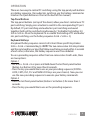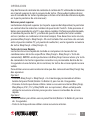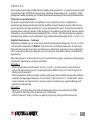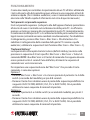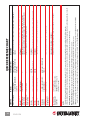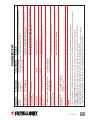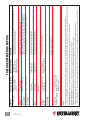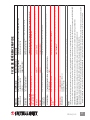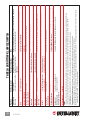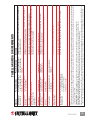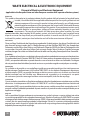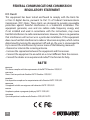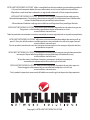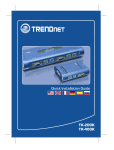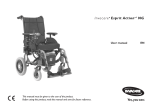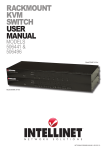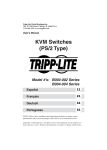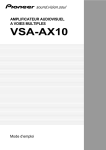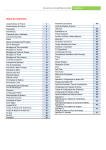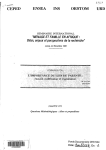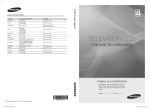Download Intellinet 150101 KVM switch
Transcript
kvm switch user manual Models 150101 & 150118 English Deutsch Español FRANçAIS POLSKI italiano 2-Port, Model 150101 4-Port, Model 150118 INT-150101/150118-UM-ML-0208-03 Compact KVM Switch • User Manual English Thank you for purchasing the INTELLINET NETWORK SOLUTIONS™ Compact KVM Switch, Model 150101 (2-Port) or Model 150118 (4-Port). installation 1. Make sure all the computers that are to be connected to the KVM switch — and their peripherals — are turned off; otherwise, shared items may not be recognized properly. 2. Connect the shared PS/2 keyboard, mouse, monitor and, if used,.speaker set and microphone to the switch. 3. Connect each of the computers to the KVM switch, using the included cables. 4. Turn the power on to each of the connected computers one by one. Since the KVM switch receives power from the computer’s PS/2 interface, it’s powered up when you connect it to a PC and then turn on the PC. Once the connected system has power, the keyboard and mouse will be recognized, and you can begin operating the KVM switch. 2 ENGLISH operation There are two ways to control PC switching: using the top-panel push buttons or a hotkey sequence. (For audio/mic switching, use the hotkey command as listed on the Quick Reference Chart at the back of this manual.) Top-Panel Buttons The top-panel buttons (on top of the device) allow you direct control over PC port switching: Simply press a button to switch to the corresponding PC port. By default, PC port switching and audio/mic port switching are bound together (both will be switched simultaneously). To disable the binding, hit ScrLk +ScrLk + W on the keyboard. To re-enable the binding of PC and audio/ mic port switching, use the hotkey sequence ScrLk + ScrLk + Q. Keyboard Hotkeys A keyboard hotkey sequence consists of at least three specific keystrokes: ScrLk + ScrLk + Command key(s). NOTE: The two consecutive ScrLk keystrokes and the command key or keys that follow need to be pressed within 2 seconds of each other; otherwise, the hotkey sequence won’t be validated. To use a preceding sequence other than two consecutive Scroll Locks, there are two options: Option 1 • Hit ScrLk + ScrLk + H or press and hold down the last front-panel button (Button 2 or Button 4) for more than 8 seconds. • Press the key you would like to use as your preceding sequence (SCROLL LOCK, CAPS, ESC, F12 and NUM LOCK keys are your choices). Now you can use the new preceding sequence to execute your hotkey commands. Option 2 • Press the last front-panel button (Button 2 or Button 4) for more than 3 seconds. • Press the key you would like to use as the preceding sequence. ENGLISH 3 KVM Umschalter • Handbuch Deutsch Vielen Dank für den Kauf des INTELLINET NETWORK SOLUTIONS™ KVM Umschalter, Modell 150101 (2-Port) oder Modell 150118 (4-Port). installation 1. Stellen Sie sicher, dass alle mit dem KVM-Umschalter verbundenen Geräte — und ihre Peripheriegeräte — ausgeschaltet sind; ansonsten werden diese Geräte eventuell nicht korrekt erkannt. 2. Schließen Sie gemeinsam genutzte PS/2-Tastatur, Maus, Monitor und, falls vorhanden, Lautsprecher und Mikrofon an den Umschalter an. 3. Schließen Sie alle Computer mit den beiliegenden Kabeln an den KVM Umschalter an. 4. Schalten Sie jeden der angeschlossenen Computer nacheinander ein. Da der KVM-Umschalter Strom über die PS/2-Schnittstelle des Computers bezieht, wird er mit Strom versorgt, sobald Sie die Computer einschalten. Wird das angeschlossene System gestartet, werden Tastatur und Maus erkannt und Sie können den KVMUmschalter nutzen. 4 deutsch Verwendung Sie können auf zwei Arten zwischen angeschlossenen Computern umschalten: Über die Knöpfe auf dem Bedienfeld oder mit einer Tastenkombination auf der Tastatur (für das Audio/Mikro-Umschalten, verwenden Sie die entsprechende Tastenkombination der Kurzübersicht auf der Rückseite dieses Handbuchs.) Tasten auf dem Bedienfeld Die Tasten auf dem Bedienfeld (auf der Oberseite des Geräts) erlauben Ihnen direkte Steuerung der PC-Port-Umschaltung: Drücken Sie einfach eine Taste, um zum entsprechenden PC-Port umzuschalten. In der Standardeinstellung sind die Umschaltung zwischen PC-Port und Audio/Mikro-Port miteinander verknüpft, so dass beide simultan umgeschaltet werden können). Um diese Verknüpfung zu deaktivieren, verwenden Sie die Tastenkombination Rollen + Rollen + W auf der Tastatur. Um die Verbindung wiederherzustellen, drücken Sie Rollen + Rollen + Q. Tastenkombinationen auf der Tastatur Eine Tastenkombination besteht aus mindestens drei speziellen Eingaben: Rollen + Rollen + Taste(n). HINWEIS: Die aufeinander folgenden Rollen-Eingaben und die folgende(n) Taste(n) müssen im maximalen Abstand von 2 Sekunden gedrückt werden, sonst wird die Tastenkombination nicht erkannt. Um für die Tastenkombinationen eine andere als die Rollen-Taste festzulegen, gibt es zwei Optionen: Option 1 • Drücken Sie Rollen + Rollen + H oder halten Sie die letzte Taste auf dem Bedienfeld (Taste 2 oder Taste 4) mindestens 8 Sekunden gedrückt. • Drücken Sie die Taste, die Sie in der Kombination verwenden möchten (Rollen, CAPS-Lock, ESC, F12 und NUM-LOCK stehen zur Auswahl). Nun können Sie die Tastenkombination mit Ihrer bevorzugten Taste verwenden. Option 2 • Halten Sie die letzte Taste auf dem Bedienfeld (Taste 2 oder Taste 4) mindestens 3 Sekunden gedrückt. • Drücken Sie die Taste, die Sie in der Tastenkombination verwenden möchten. DEUTSCH 5 Switch KVM • Manual del usuario Español Gracias por comprar el Switch KVM de INTELLINET NETWORK SOLUTIONS™ KVM Switch, modelo 150101 (2-Puertos) o modelo 150118 (4-Puertos). instalaCiÓn 1. Asegurese que todos los ordenadores que se van a conectar al switch KVM — y sus perifericos — son apagados; de lo contrario, los elementos compartidos pueden no ser reconocidos correctamente. 2. Conecte el teclado, ratón PS/2 y el monitor compartido, si se utiliza, conecte bocinas y microfono al switch. 3. Conecte cada uno de los ordenadores al switch KVM, utilizando los cables incluidos. 4. Encienda a cada uno de los ordenadores conectados, uno por uno. El switch KVM recibe energia de la interface PS/2, enciende cuando usted lo conecta a la PC y la enciende. Una vez que el sistema ha encendido, el teclado y ratón son reconocidos, y usted puede comenzar a operar el switch KVM. 6 español operacion Hay dos formas de controlar de controlar el cambio de PC: utilizando los botones en el panel superior ó con la secuencia de teclas. (Para audio/cambio de mic, use el comado de las teclas rápidasque se listan en la tabla de referencia rápida en la parte posterior de este manual.) Botones panel superior Los botones del panel superior (en la parte superior del dispositivo) le permiten un control directo sobre los cambios de puerto del Switch : Solo presione el boton correspondiente a la PC a que desea cambiar. De forma predeterminada, el cambio de puerto de PC y cambio de puerto de audio/mic estan unidos entre si (ambos se cambiaran al mismo tiempo). Para desactivar este vinculo, presione Bloq Despl + Bloq Despl + W en el teclado. Para reactivar este vinculo entre el puerto cambio PC y el puerto de audio/mic, use la siguiente secuencia de teclas Bloq Despl + Bloq Despl + Q. Teclas de Acceso Rápido Las teclas de acceso rapido de teclado se componen al menos de tres combinaciones de teclas especificas: Bloq Despl + Bloq Despl + Tecla de comando(s). NOTA: Los dos pulsaciones de Bloq Despl consecutivos y la tecla de comando ó las teclas siguientes necesitan ser presionadas dentro de los 2 segundos el uno del otro, de lo contrario, las teclas de acceso rapido no sera valido. Para utilizar una secuencia anterior otra que dos consecutivos Bloq Despl, hay dos opciones: Opción 1 • Presione Bloq Despl + Bloq Despl + H ó mantenga presionado el ultimo botón del panel frotal (Botón 2 ó Botón 4) por mas de 8 segundos. • Presione la tecla que desea utilizar como su secuencia anterior (Bloq Desp, Bloq Mayus, ESC, F12 y Bloq NUM son sus opciones). Ahora usted puede utilizar la secuencia anterior para ejecutar nuevos comandos de acceso rápido. Opción 2 • Pulse el boton por ultima vez en panel frontal (Botón 2 ó Botón 4) por mas de 3 segundos. • Pulse la tecla que desea utilizar como secuencia anterior. español 7 Commutateur KVM • Manuel de l’utilisateur Français Merci d’avoir acheté l’INTELLINET NETWORK SOLUTIONS™ Commutateur KVM, modèle 150101 (2 ports) ou modèle 150118 (4 ports). installation 1. Vérifiez que les ordinateurs que vous voudriez connecter au Commutateur KVM — et leurs périphériques — sont éteints; autrement, des appareils partagés ne pourraient pas être identifiés proprement. 2. Connectez le clavier PS/2, la souris, l’écran et, si utilisés, le microphone et les haut-parleurs au Commutateur. 3. Connectez chaque ordinateur au Commutateur KVM en utilisant les câbles fournis avec ce produit. 4. Branchez un ordinateur après l’autre à l’alimentation. Comme le Commutateur KVM reçoit du courant de l’interface PS/2 de l’ordinateur, il est alimenté dès que vous le connectez à un ordinateur et puis démarrez cet ordinateur. Dès que le système est alimenté, le clavier et la souris sont identifiés et vous pouvez utiliser le Commutateur KVM. 8 FRANçAIS Service Il y a deux manières de contrôler la commutation entre les ordinateurs: utiliser les boutons sur la console ou des raccourcis clavier (pour la commutation audio/micro, utilisez le raccourci clavier comme mentionné sur la fiche de référence rapide au verso de ce manuel). Boutons sur la console Les boutons sur la console vous permettent l’accès direct à la commutation entre les ports des ordinateurs: Appuyez simplement sur un bouton afin de commuter au port correspondant. Par défaut, la commutation entre les ports des ordinateurs et audio/micro est liée (tous les deux sont commutés simultanément). Afin de désactiver ce lien, appuyez sur Arrêt défil + Arrêt défil + W sur le clavier. Afin de la réactiver, utilisez le raccourci clavier Arrêt défil + Arrêt défil + Q. Raccourcis clavier Un raccourci clavier consiste en au moins trois touches spécifiques: Arrêt défil +Arrêt défil + touche(s). NOTE: Les deux touches Arrêt défil consécutives et les entrées suivantes doivent être appuyées respectivement dans 2 secondes; autrement, le raccourci clavier n’est pas validé. Afin d’utiliser une autre séquence que deux Arrêts défil consécutives, il y a deux options : Option 1 • Appuyez sur Arrêt défil + Arrêt défil + H ou pressez le dernier bouton sur la console (bouton 2 ou bouton 4) plus que 8 secondes. • Appuyez sur le bouton que vous voudriez utiliser pour votre séquence de raccourcis clavier (vous avez le choix entre les boutons Arrêt défil, Verr maj, Échap, F12 et Verr. num). Maintenant vous pouvez utiliser la nouvelle séquence pour exécuter vos raccourcis clavier. Option 2 • Pressez le dernier bouton sur la console (bouton 2 ou bouton 4) plus que 3 secondes. • Appuyez sur le bouton que vous voudriez utiliser pour la séquence de raccourci. FRANçAIS 9 Przełącznik KVM • Instrukcja użytkownika Polski Dziękujemy za zakup przełącznika KVM INTELLINET NETWORK SOLUTIONS™, model 150101 (2 porty) lub model 150118 (4 porty). PODŁĄCZENIE 1. Upewnij się, że wszystkie komputery, które mają być podłączone do przełącznika KVM oraz ich urządzenia peryferyjne są wyłączone, w przeciwnym razie niektóre wspólne elementy mogą być nie rozpoznane prawidłowo. 2. Podłącz do przełącznika klawiaturę oraz myszkę w standardzie PS/2, monitor oraz, jeśli zachodzi taka potrzeba głośniki oraz mikrofon. 3. Używając dołączonych kabli, podłącz komputery do przełącznika KVM. 4. Podłącz zasilanie do wszystkich komputerów. Po włączeniu komputerów przełącznik KVM zostanie zasilony z portów PS/2 komputerów. Gdy klawiatura oraz mysz zostaną rozpoznane, urządzenie jest gotowe do użycia. URZĄDZENIE 10 POLSKI OBSŁUGA Istnieją dwa sposoby przełączania między komputerami – za pomocą przycisku na przełączniku KVM lub za pomocą skrótów klawiszowych – hotkeys. (Aby przełączać audio zapoznaj się z tabelą skrótów klawiszowych na końcu dokumentu.) Przyciski na przełączniku Przyciski na przełączniku (znajdujące się na górnej części urządzenia) umożliwiają bezpośrednią kontrolę podłączonych komputerów. Wystarczy nacisnąć przycisk, aby przełączyć się na odpowiedni port. Domyślnie zostanie przełączone również audio. Aby wyłączyć wspólne przełączanie audio razem z obrazem, użyj skrótu klawiszowego ScrLk + ScrLk + W. Aby ponownie włączyć przełączanie audio wraz z obrazem, użyj skrótu klawiszowego ScrLk + ScrLk + Q. Skróty klawiszowe – hotkeys Sekwencja składa się co najmniej z trzech konkretnych klawiszy: ScrLk + ScrLk + klawisz(e) komendy. UWAGA: Dwukrotne naciśnięcie klawisza ScrLk oraz klawisza komendy musi być wykonane w odstępie czasowym nie większym niż 2 sekundy jeden po drugim, w przeciwnym wypadku akcja nie zostanie wykonana. Aby skorzystać z sekwencji innej niż wymieniona wyżej, wykonaj następujące czynności (dostępne są dwie metody): Metoda 1 • Wciśnij kombinację klawiszy ScrLk + ScrLk + H lub wciśnij i przytrzymaj przycisk ostatniego portu na przełączniku KMV (Przycisk 2 lub Przycisk 4) dłużej niż 8 sekund. • Wciśnij klawisz, który ma być wykorzystywany jako prefiks komendy (można wybrać następujące klawisze: Scroll Lock, Caps Lock, Esc, F12 lub Num Lock). Teraz można już skorzystać z nowej sekwencji klawiszy poprzedzających klawisz(e) komendy. Metoda 2 • Wciśnij i przytrzymaj przycisk ostatniego portu na przełączniku KMV (Przycisk 2 lub Przycisk 4) dłużej niż 3 sekundy. • Wciśnij klawisz, który ma być wykorzystywany jako prefiks komendy. polski 11 KVM Switch Compatto • Manuale d’istruzione Italiano Grazie per aver scelto il KVM Switch compatto INTELLINET NETWORK SOLUTIONS™, Modello 150101 (2-Porte) o Modello 150118 (4-Porte). installazione 1. Assicurarsi che i computer — e le loro periferiche — che stanno per essere connessi al KVM switch siano spenti; altrimenti, gli elementi condivisi potrebbero non essere riconosciuti correttamente. 2. Collegare la tastiera PS/2, il mouse, il monitor e, se utilizzati, la coppia di speaker e il microfono condivisi allo switch. 3. Collegare ciascuno dei computer al KVM switch, utilizzando i cavi inclusi. 4. Accendere uno per uno ciascuno dei computer connessi. Siccome il KVM switch riceve l’alimentazione dall’interfaccia PS/2 del computer, esso viene alimentato quando viene collegato ad un PC e quest’ultimo viene acceso. Appena il sistema connesso riceve l’alimentazione, la tastiera e il mouse verranno riconosciuti, e il KVM switch diventerà operativo. 12 italiano Funzionamento Ci sono due modi per controllare lo spostamento da un PC all’altro: utilizzando i tasti sulla parte alta del pannello oppure attraverso una sequenza di tasti di selezione rapida. (Per il cambio audio/mic, usare il commando funzione come elencato nella Tabella rapida di riferimento nel retro di questo manuale.) Tasti presenti sul pannello superiore I tasti sul pannello superiore (sulla parte alta dell’apparecchiatura) permettono all’utente di avere il controllo sul cambiamento della porta PC: è sufficiente premere un tasto per passare alla corrispondente porta PC. Automaticamente, il cambiamento della porta PC e il cambiamento della porta audio/mic sono legati insieme (entrambi verranno cambiati simultaneamente). Per disabilitare il collegamento, premere Bloc Scorr + Bloc Scorr + W sulla tastiera. Per riabilitare il collegamento dello scambio della porta PC insieme a quella audio/mic, utilizzare la sequenza di tasti funzione Bloc Scorr + Bloc Scorr + Q. “Keyboard Hotkeys” La sequenza di scelta rapida tramite tastiera (definiti Hotkey) consiste nella pressione in sequenza di 3 tasti specifici: Bloc Scorr + Bloc Scorr + Tasto/i di comando. NOTA: I due Bloc Scorr e il/i tasto/i di comando che seguono devono essere premuti entro 2 secondi l’uno dall’altro; altrimenti la sequenza di comando non verrà riconosciuta. Per impostare una sequenza diversa dal “Bloc Scorr” che precede il tasto comando, ci sono due opzioni: Opzione 1 • Premere Bloc Scorr + Bloc Scorr + H o tenere premuto il pulsante 2 o 4 dello switch (a seconda del modello) per più di 8 secondi. • Premere il tasto che si desidera usare al posto della sequenza predefinita tra i seguenti BLOC SCORR, MAIUSC, ESC, F12 e BLOC NUM). Ora è possibile utilizzare la nuova sequenza di comandi impostata. Opzione 2 • Premere il pulsante 2 o 4 dello switch (a seconda del modello) per più di 3 secondi. • Premere il tasto che si desidera usare al posto della sequenza predefinita tra i seguenti BLOC SCORR, MAIUSC, ESC, F12 e BLOC NUM). Ora è possibile utilizzare la nuova sequenza di comandi impostata. italiano 13 14 ENGLISH Quick reference chart HotkeysTop-panel ButtonsDescription Mouse Troubleshooting: If your mouse hangs up or behaves abnormally, you can hit the following hotkey commands for mouse reset: (a) When you are using a PnP OS such as Windows 98SE or later Windows operating systems such as Vista, hit ScrLk + ScrLk + End for mouse reset. (b) When you are using a non-PnP OS such as Linux, NT4.0, etc., just hit one of the following hotkey commands for mouse reset according to your mouse configuration on the non-PnP OS: ScrLk + ScrLk + M + 1 for a 2-key mouse setting; ScrLk + ScrLk + M + 2 for a 3-key wheel mouse setting; ScrLk + ScrLk + M + 3 for a 5-key wheel mouse setting. Hotkey convention: The hotkey notation ScrLk + ScrLk + (key), denotes that you should hit the individual keys consecutively one at a time, not simultaneously. Notes: 1. Note that (x) denotes a number key for the selected port number (x = 1 – 2). You can use either the top row number keys or the number pad for the hotkey commands. 2. When the binding of PC & Audio/Mic port switching is enabled by the hotkey sequence: ScrLk + ScrLk + Q, any PC and Audio/Mic switching are bound together. To remove this binding, hit ScrLk + ScrLk + W. select pc channelscrLk+scrLk+(X) Press corresponding Select the active pc channel. (Joint-select pc & audio/mic port, if binding is (x = a top-row number key; button to switch to that enabled. 1-2 or 1-4)pc channel. next audio/mic scrLk+scrLk+(fx) — Select the active audio/mic channel. (Joint-select pc & audio/mic port, if binding channel (fx = function key) is enabled.) bind pc & audio/scrLk+scrLk+q — Enable the binding of PC and Audio/Mic switching. (Once this feature is mic switchingenabled, PC and Audio/Mic switching is bound together) [factory default]. unbind pc & audio/scrLk+scrLk+w — Disable the binding of PC and Audio/Mic switching. mic switching next lower pcscrLk+scrLk+up arrow Press corresponding Select the next lower pc channel. (Joint-select pc & audio/mic port, if binding channelbutton. is enabled.) next higher pcscrLk+scrLk+down arrow Press corresponding Select the next higher pc channel. (Joint-select pc & audio/mic port, if binding channelbutton. is enabled.) previous pcscrLk+scrLk+backspace — Toggle between the previous channel and current channel. channel define hotkeyscrLk+scrLk+h+(y)press button 2 or 4 for Select the hotkey preceding sequence from among 5 alternative keys. preceding (y = scroll lock, caps, esc,more than 2 seconds, then sequencef12 or num lock)press (y). console mouse/scrLk+scrLk+End — Reset the keyboard and mouse on the console side. keyboard reset Autoscan ScrLk+scrLk+S — Autoscan through every connected channel for quick screen browsing of each channel (scan delay = 5 seconds). autoscan with ScrLk+scrLk+S+ (x) — Autoscan with a user-defined delay time within a range of 5 -100 seconds. programmable (x = 0-9, representing 10-sec. delay timeincrements: 1 = 10 sec.; 2 = 20 sec., etc.; 0 = 100 sec.) stop Autoscan Any key Press any button. Terminate Autoscan activity. Command DEUTSCH 15 Problemlösungen für Mäuse: Sollte Ihre Maus nicht mehr reagieren oder unzureichend funktionieren, können Sie sie mit der folgenden Tastenkombination zurücksetzen: (a) Auf Plug & Play-fähigen Betriebssystemen z. B. Windows Vista, drücken Sie Rollen + Rollen + Ende, um die Maus zurückzusetzen. (b) Auf nicht-Plug&Play-fähigen Betriebsystemen wie Linux, NT4.0, etc., nutzen Sie einen der folgenden Tastenkombinationen entsprechend Ihrer Maus-Konfiguration: Rollen + Rollen + M + 1 für eine 2-Tasten-Maus; Rollen + Rollen + M + 2 für eine 3-Tasten-Maus; Rollen + Rollen + M + 3 für eine 5-Tasten-Maus. Ausführung derTastenkombinationen: Die Darstellung Rollen + Rollen + (Taste), bedeutet, dass Sie die Tasten nacheinander drücken müssen, nicht gleichzeitig. hinweise: 1. (X) steht für eine Zifferntaste der ausgewählten Port-Nummer (x = 1 – 2). Sie können sowohl die normalen als auch die Tasten des Ziffernblocks zur Eingabe verwenden. 2. Wenn die Verknüpfung von PC & Audio/Mikro-Port durch Rollen + Rollen + Q, aktiviert wurde, werden PC- und Audio/Mikro-Port immer simultan umgeschaltet. Zur Deaktivierung: Rollen+Rollen+W. Pc-Kanal Rollen+Rollen+(X) drücken Sie die jeweiligewählen sie den aktiven pc-kanal aus (wählt pc & audio/mikro-port gleichzeitig Auswählen (x = Zifferntaste; taste um zum entsprechenden aus, wenn verknüpfung aktiviert ist). 1-2 oder 1-4)pc-kanal umzuschalten audio/mikrofon- Rollen+Rollen+(fx) —wählen sie den aktiven audio/mikro-kanal aus (wählt pc & audio/mikro-port kanal auswählen (fx = funktionstaste) gleichzeitig aus, wenn verknüpfung aktiviert ist). pc & audio/Mikrorollen+rollen+q — Aktiviert Verknüpfung von PC- und Audio/Mikro-port (bei aktivierung umschalten verknüpfenwerden PC- und Audio/Mikro-port immer simultan umgeschaltet) [standardeinst.]. pc & audio/Mikrorollen+rollen+w — deaktiviert verknüpfung v.pc- und Audio/mikro-port. separat Umschalten einen PC-kanal rollen+rollen+pfeil oben Entsprechende Taste wählen sie den nächstniedrigeren pc-kanal aus (pc & audio/mikro-port, wenn zurückschaltendrücken verknüpfung aktiviert ist). einen PC-Kanalrollen+rollen+pfeil unten Entsprechende Taste wählen sie den nächsthöheren pc-kanal aus. (pc & audio/mikro-port, wenn weiterschaltendrücken verknüpfung aktiviert ist.) Zuletzt genutzterrollen+rollen+backspace —wechsel zwischen vorherigem und aktuellem kanal. PC-kanal Taste für rollen+rollen+h+(y)taste 2 oder 4 länger wählen sie die taste für die tastenkombination aus (5 tasten zur auswahl). tastenkombi . festlegen(y = rollen, caps-lock, esc,als 2 sekunden, gedrückt f12 oder num-lock)halten, dann (y) drücken maus/tastatur Rollen+rollen+Ende —setzen sie tastatur und maus an der konsole zurück. an konsole zurücksetzen Autoscanrollen+rollen+S — Autoscan durch jeden genutzten kanal für das schnelle durchsuchen der kanäle (scan-verzögerung = 5 sekunden). autoscan mitrollen+rollen+S+ (x) — Autoscan mit benutzerdefinierter verzögerungszeit, Bereich: 5 -100 sekunden. programmierbarer (x = 0-9, jeweils 10-sekündige verzögerungZeitabstände 1 = 10 sek.; 2 = 20 sek., etc.; 0 = 100 sek.) autoscan anhaltenbeliebige tastebeliebige taste drücken Autoscan -aktivitäten beenden. Beschreibung Kurzübersicht EingabebefehlTastenkombinationTasten auf Bedienfeld 16 español Botones panel frontalDescripcion tabla de referencia rapida Solución de problemas ratón: Si el ratón se bloquea ó se comporta de nomo anormal, presione las siguientes teclas para restablecerlo: (a) Cuando utiliza un SO PnP como Windows 98SE ó posterior como Windows Vista, pulse Bloq Despl + Bloq Despl + Fin para restablecer el ratón. (b) Cuando utiliza un SO no-PnP como Linux, NT4.0, etc., solo presione una secuencia de teclas para restablecer el ratón de acuerdo a las funciones del raton en su SO non-PnP : Bloq despl + Bloq despl+ M + 1 para usar 2 botones (Izq/ Der)Bloq despl + Bloq despl + M + 2 Para usar 3 botones (Izq/ Der/Scroll); Bloq despl + Bloq despl+ M + 3 para ratones con mas de 3 botones. Teclas abreviadas usuales: La secuencia de teclas Bloq Despl + Bloq Despl + (tecla), denota que usted debe presionar las teclas una despues de la otra, no simultáneamente. Notas: 1. Tome en cuenta que (x) denota una tecla numerica para el número de puerto seleccionado (x = 1 – 2). Puede utilizar cualquiera de las teclas de la fila de numeros o del teclado numerico. 2. Cuando el vinculo PC & Audio/Mic esta activo por la secuencia de teclas: Bloq despl + Bloq despl + Q cualquier PC y Audio/Mic cambiaran unidos. Para desactivar este vinculo, pulse Bloq despl + Bloq despl+ W. seleccion de pc BLOQ DESPL+ BLOQ DESPL +(X) Pulse el boton Selecciona el canal de la pc activa. (selecciona al mismo tiempo pc& audio/mic , si (x = NUMERO SUPERIOR; correspondiente paraesta activado el vinculo ó sincronizacion). 1-2 Ó 1-4)cambiar a la pc deseada. SIGUIENTE CANAL BLOQ DESPL+BLOQ DESPL+(fx) — Seleciona el canal activo de audio/mic . (selecciona al mismo tiempo AUDIO/MIC (fx = TECLA FUNCION) pc & audio/mic , si esta activado el vinculo ó sincronizacion). vincular BLOQ DESPL +BLOQ DESPL+q —habilitar sincronia PC y Audio/Mic . (una vez que esta caracteristica esta PC & AUDIO/mic activada, PC y Audio/Mic se matnienen sincronizados) [predeterminado]. DESVINCULAR CAMBIOS BLOQ DESPL+BLOQ DESPL+w — DESHABILITAR LA vinculacion DE PC Y Audio/Mic AL CAMBIAR DE CANAL . PC & AUDIO/mic PC SIGUIENTE ABAJO BLOQ DESPL+bloq despl+pulse el boton Selecciona la pc del canal inferior. (selecciona al mismo tiempo pc & audio/mic , si flecha abajocorrespondiente. esta activado el vinculo ó sincronizacion). PC SIGUIENTE BLOQ DESPL+bloq despl+pulse el boton SSelecciona la pc del canal superior. (selecciona al mismo tiempo pc & audio/mic , si ARRIBAflecha arribacorrespondiente. esta activado el vinculo ó sincronizacion). pc previa BLOQ DESPL+bloq despl+ —permite alternar entyre la pc actual y la previa. backspace personalizar teclas BLOQ DESPL+bloq despl+h+(y)presione el boton 2 ó 4 por Selecciona la tecla de acceso rapido de la secuencia anterior secuencia (y = bloq despl, mayus, esc,mas de 2 segundos, a de entre las 5 teclas alternativas. anteriorf12 ó bloq num)continuacion presione (y). restablecimiento BLOQ DESPL+BLOQ DESPL+End —restablece el teclado y raton de la consola lateral. teclado /raton Autoscan BLOQ DESPL+BLOQ DESPL+S —scanea todos los canales conectados realizando una vista rapida de cada canal (retardo scaneo = 5 segundos). autoscan BLOQ DESPL+BLOQ DESPL+S+ (x) —autoscan tiempo de retardo definido por el usuario del rango de 5 -100 segundos. programacion (x = 0-9, representan 10-seg.eg del tiempo de retardoincremento: 1 = 10 seg; 2 = 20 seg, etc.; 0 = 100 seg.) detener Autoscancualquier teclapresione cualquier botondetiene el autoscan. ComandoTeclas de acceso rapido FRANçAIS 17 Clavier Raccourci Boutons Sur ConsoleDescription fiche de référence rapide Dépannage souris: Si votre souris se plante ou ne marche pas proprement, vous pouvez utiliser les séquences raccourci suivantes pour réinitialiser la souris: (a) Si vous utilisez un système d’exploitation PnP comme Windows 98SE ou plus nouveau comme Vista, appuyez sur Arrêt défil + Arrêt défil + Fin. (b) Si vous utilisez un système non PnP comme Linux, NT4.0, etc., utilisez simplement un des claviers raccourci pour réinitialiser votre souris accordément à votre configuration de souris sur un système non PnP: Arrêt défil + A rrêt défil + M + 1 pour une souris avec deux boutons; Arrêt défil+Arrêt défil + M + 2 pour une souris avec 3 boutons; Arrêt défil + Arrêt défil + M + 3 pour une souris avec 5 boutons. Convention clavier raccourci: La séquence Arrêt défil+A rrêt défil + (touche), veut dire que vous devez appuyer sur les touches consécutivement une après l’autre, pas simultanément. Notes: 1. (X) désigne une touche de numéro pour le numéro de port choisi (x = 1 – 2). Vous pouvez utiliser les touches de numéro ou le pavé numérique pour les claviers raccourci. 2. Si le lien des ports d’ordi. et audio/micro est activé par la séquence Arrêt défil+Arrêt défil+Q, chaque commutation audio/micro et ordi. est simultane. Afin de le désactiver appuyez sur Arrêt défil+Arrêt défil+ W. CHOISIR canalarrêt défil+arrêt défil+(X) appuyez sur le bouton Choisir le canal d’ordinateur actif (& port Audio/micro, si le lien des ordinateurs (x = bouton de numéro; respectif pour entre les deux est activé. 1-2 ou 1-4)commuter à ce port. Choisir canal Arrêt Défil+Arrêt Défil+(fx) — Choisir le canal audio/micro actif (& Port ordinateur, si le lien audio/micro (fx = Touche de Fonction) entre les deux est activé). Lier Commutation Arrêt défil+Arrêt défil +q — Activer le lien de l’ordi. et Audio/Micro (dès que celui est activé ordi. & audio/microla commutation de ces deux marche simultanément) [Paramètre par défaut]. Délier Commutation Arrêt défil+Arrêt défil +w — désActiver le liende l’ordi. et Audio/Micro. ordi. & audio/micro canal d’ordinateur Arrêt défil+Arrêt défil+Haut APPUYEZ SUR le BOUTON choisir le canal d’ordinateur antérieur (& port audio/micro simultanément si antérieur Respectif le lien est activé). canal d’ordinateur Arrêt défil+Arrêt défil +bas APPUYEZ SUR le BOUTON choisir le canal d’ordinateur prochain (& port audio/micro simultanément prochainrespectif si le lien est activé). dernier canal Arrêt défil+Arrêt défil+backspace—commuter entre le dernier canal et le canal actuel. d’ordinateur définir Séquence Arrêt défil+Arrêt défil +h+(y)pressEZ bOUTon 2 oU 4 PLUS choisir la séquence de claviers raccourci de cinq touches alternatives. clavier raccourci (y = Arrêt défil, Verr maj, Échap, QUE 2 secondEs, PUIS APPUYEZ f12 ou verr. num) SUR(y). reset souris/ Arrêt défil+arrêt défil+fin — RÉINITIALISE CLAVIER ET SOURIS à la console. clavier Autoscan Arrêt défil+Arrêt défil+S — Autoscan de chaque port connecté pour parcourir les ports rapidement (délai de scan = 5 secondes). autoscan avec Arrêt défil+Arrêt défil+S+(x) — Autoscan avec temps de délai défini par l’utilisateur avec portée de 5 -100 secondes. temps de délai (x = 0-9, représentant 10-sec. programmableaugmentations: 1 = 10 sec.; 2 = 20 sec., etc.; 0 = 100 sec.) arrêter Autoscan Chaque toucheappuyez sur bouton au choix. Terminer l’Activité Autoscan. Commande 18 POLSKI Wybór kanału scrLk+scrLk+(X) Wciśnięcie przycisku z numerem Wybór aktywnego komputera (jeśli opcja jest włączona razem z obrazem komputera (X – wybrany kanał 1-2 lub 1-4)odpowiadającym numerowi przełączane będzie również audio). komputera. Następny kanał scrLk+scrLk+(fx) — Wybór aktywnego kanału audio (jeśli opcja jest włączona audio będzie audio (FX – klawisz funkcyjny) przełączane razem z obrazem) Wspólne przełączanie scrLk+scrLk+q — Włączenie opcji wspólnego przełączania obrazu oraz audio (ustawienia kanałów – obraz/audiodomyślne). Rozłączne przełączanie scrLk+scrLk+w — Audio nie będzie przełączane wraz z obrazem. kanałów – obraz/audio Następny niższy kanał scrLk+scrLk+strzałka w górę Wciśnięcie przycisku z numerem Wybór następnego niższego kanału komputera. komputera odpowiadającym numerowi komputera. Następny wyższy kanał scrLk+scrLk+strzałka w dół Wciśnięcie przycisku z numerem Wybór następnego wyższego kanału komputera. komputera odpowiadającym numerowi komputera. Poprzedni kanał scrLk+scrLk+backspace — Przełączanie pomiędzy poprzednim i bieżącym kanałem komputera. komputera Definiowanie klawisza scrLk+scrLk+h+(y) Wciśnięcie i przytrzymanie przycisku Wybór klawisza, który ma służyć jako prefiks do klawisza komendy. prefiksu (Y – klawisze scroll lock, caps, 2 lub 4 dłużej niż 3 sekundy a esc, f12 lub num lock)następnie wybór klawisza (Y). Reset konsoli scrLk+scrLk+End — Reset konsoli – myszy oraz klawiatury. mysz/klawiatura Automatyczne ScrLk+scrLk+S — Automatyczne skanowanie wszystkich podłączonych kanałów z interwałem skanowanie kanałów czasowym równych 5 sekund. Automatyczne ScrLk+scrLk+S+ (x) — Automatyczne skanowanie wszystkich podłączonych kanałów z interwałem skanowanie z (X – liczby 0-9; 1=10 sekund, 2=20 czasowym zdefiniowanym przez użytkownika (5-100 sekund). programowalnymsekund, 0=100 sekund, itd. interwałem czasowym Wyłączenie Wciśnięcie dowolnego Wciśnięcie dowolnego przycisku. Wyłączenie autoskanowania. autoskanowaniaklawisza uwagi: 1. Zauważ, że (X) oznacza numer klawisza, który odpowiada numerowi portu przełącznika (X = 1 – 2). Można używać klawiszy z klawiatury numerycznej oraz z klawiatury podstawowej. 2. Gdy opcja wspólnego przełączania obrazu oraz audio jest włączona poprzez wciśnięcie kombinacji klawiszy ScrLk+ ScrLk+Q można ją wyłączyć skrótem ScrLk+ ScrLk+W. Skróty klawiszowe: Kombinacja klawiszy ScrLk + ScrLk + (klawisz)oznacza, że klawisze należy wciskać kolejno jeden po drugim, nie jednocześnie. Rozwiązywanie problemów z myszą: Jeśli mysz zawiesza się lub działa nieprawidłowo wykonaj następujące czynności aby ją zresetować: a) W przypadku użytkowania systemu Windows 98SE lub wyższych wersji należy wcisnąć kombinację klawiszy: ScrLk + ScrLk + End. b) W przypadku użytkowania systemów Linux, NT4.0 itp. należy wcisnąć jedną z kombinacji klawiszy: ScrLk + ScrLk + M + 1 – dla myszy z 2 przyciskami, ScrLk + ScrLk + M + 2 – dla myszy z 3 przyciskami, ScrLk + ScrLk + M + 3 – dla myszy z 5 przyciskami. TABELA SKRÓTÓW KLAWISZOWYCH PolecenieSkrót klawiszowy Przycisk na przełącznikuOpis italiano 19 Note: 1. Notare che (x) indica un tasto numerico per il numero di porta selezionabile (x=1-2). E’ possibile utilizzare sia i tasti numerici della prima fila in alto della tastiera sia i numeri del tastierino numerico per i comandi di scelta rapida. 2. Quando il collegamento dello spostamento di PC & porta audio/mic è attivo tramite la sequenza : Bloc Scorr+Blocc Scorr+Q, qualsiasi spostamento PC e Audio/mic sono fatti simultaneamente. Per rimuovere questa unione premere Blocc Scorr+Blocc Scorr+ W. Convenzione Hotkey: La notazione hotkey Blocc Scorr+ Blocc Scorr+ (tasto) denota che si dovrebbero premere i tasti una alla volta in modo consecutivo, non simultaneamente. Ricerca e riparazione veloce di problemi di funzionamento del mouse: Se il mouse si blacca o funziona in modo anomalo, si possono premere i seguenti tasti hotkey per ripristinare il mouse: a) quando si utilizza un PnP OS come Windows 98SE o sistemi operativi Windows più recenti come Vista, premere Bloc Scorr + Bloc Scorr + Fine per ripristinare il mouse b) quando si utilizza un non-PnP OS come Linux, NT4.0, ecc…premere solamente uno dei seguenti tasti di scelta rapida per ripristinare il mouse a seconda della configurazione del mouse sul non-PnP OS: Bloc Scorr +Bloc Scorr + M + 1 per il settaggio di mouse a 2 tasti; Bloc Scorr + Bloc Scorr + M + 2 per il settaggio di mouse a 3 tasti con rotella; Bloc Scorr + Bloc Scorr + M + 3 per il settaggio di mouse a 5 tasti con rotella. SELEZIONE DIRETTA BLOC SCORR+BLOC SCORR+(X) PreMERE IL CORRISPONDENTE SeleZIONE LA PORTA PC ATTIVA (PORTA PC & AUDIO/MICROFONO SELEZIONATE UNITARIAMENTE; PORTA COMPUTER (x = UN TASTO NUMERICO DELLA PULSANTE PER SELEZIONE UNA SE IL COLLEGAMENTO è ATTIVO. FILA IN ALTO; 1-2 o 1-4)pORTA PC. CANALE AUDIO/MIC BLOC SCORR+BLOC SCORR+(FX) — Seleziona il canale audio/mic attivo (Porta PC & Audio/microfono selezionate SUCCESSIVO (fx = TASTO funZionE) unitariamente; SE IL COLLEGAMENTO è ATTIVO. COLLEGARE IL PASSAGGIO BLOC SCORR+BLOC SCORR+q — Collega il passaggio da un PC a quello Audio/Mic (quando la funzione è attiva, LO PC & AUDIO/MICspostamento di PC & Audio/Mic avviene insieme) [opzione predefinita]. ELIMINARE IL COLLEGAMENTOscrLk+scrLk+w — Disabilita la funzione per cui il cambiamento della porta PC COMPORTA ANCHE LO PER IL PASSAGIO PC & AUDIO/ spostamento della porta del Audio/Mic. MIC SIMULTANEO SELEZIONE DEL CANALE BLOC SCORR+BLOC SCORR+ PreMERE IL TASTO Seleziona il canale precedente (Porta PC & Audio/microfono selezionare PC PRECEDENTE Freccia verso l’alto CORRISPONDENTE. unitariamente; se il legame è attivo). SELEZIONE DEL CANALE BLOC SCORR+BLOC SCORR+ PreMERE IL TASTO Seleziona il canale SUCCESSIVO (Porta PC & Audio/microfono selezionare PC SUCCESSIVO Freccia verso Il BASSO CORRISPONDENTE. unitariamente; se il legame è attivo). Selezione dell’ultimo BLOC SCORR+BLOC SCORR+ — Scorre tra l’ultima selezione di canale e quella subito PRECEDENTE. cANALE PC Barra spaziatrice Definire la sequenza BLOC SCORR+BLOC SCORR+H+(Y) PreMERE IL TASTO 2 o 4 PEr Seleziona la sequenza di tasti di scelta rapida tra 5 tasti alternativi. di scelta rapida (y = BLOC SCORR, MAIUSC, ESC,più di 2 secondi, QUINDI f12 e BLOC NUM)preMERE (y). Ripristino console BLOC SCORR+BLOC SCORR+FINE — RIpristina il mouse e la tastiera dal lato console. mouse e tastiera Modalità Auto scan BLOC SCORR+BLOC SCORR+S — Auto scan attraverso qualsiasi canale connesso per una rapida visualizzazione di ciascun canale (ritardo della scansione=5 secondi). Auto scan con ritardo BLOC SCORR+BLOC SCORR+S+(x) — Auto scan con ritardo definito dall’utente con un indice di 5-100 secondi. programmabIle (x = 0-9, rappresenza INCREMENTI DI 10SECONDI: 1 = 10sec.; 2 = 20sec., eCc.; 0 = 100sec.) Termine auto scan Qualsiasi tasto Premere qualsiasi pulsante. Termina l’attività di auto scan. Tabella rapida di riferimento ComandoTasti di scelta rapidaPulsanti del pannello Descrizione WASTE ELECTRICAL & ELECTRONIC EQUIPMENT Disposal of Electric and Electronic Equipment (applicable in the European Union and other European countries with separate collection systems) ENGLISH This symbol on the product or its packaging indicates that this product shall not be treated as household waste. Instead, it should be taken to an applicable collection point for the recycling of electrical and electronic equipment. By ensuring this product is disposed of correctly, you will help prevent potential negative consequences to the environment and human health, which could otherwise be caused by inappropriate waste handling of this product. If your equipment contains easily removable batteries or accumulators, dispose of these separately according to your local requirements. The recycling of materials will help to conserve natural resources. For more detailed information about recycling of this product, contact your local city office, your household waste disposal service or the shop where you purchased this product. In countries outside of the EU: If you wish to discard this product, contact your local authorities and ask for the correct manner of disposal. deutsch Dieses auf dem Produkt oder der Verpackung angebrachte Symbol zeigt an, dass dieses Produkt nicht mit dem Hausmüll entsorgt werden darf. In Übereinstimmung mit der Richtlinie 2002/96/EG des Europäischen Parlaments und des Rates über Elektro- und Elektronik-Altgeräte (WEEE) darf dieses Elektrogerät nicht im normalen Hausmüll oder dem Gelben Sack entsorgt werden. Wenn Sie dieses Produkt entsorgen möchten, bringen Sie es bitte zur Verkaufsstelle zurück oder zum Recycling-Sammelpunkt Ihrer Gemeinde. ESPAñOL Este símbolo en el producto o su embalaje indica que el producto no debe tratarse como residuo doméstico. De conformidad con la Directiva 2002/96/CE de la UE sobre residuos de aparatos eléctricos y electrónicos (RAEE), este producto eléctrico no puede desecha se con el resto de residuos no clasificados. Deshágase de este producto devolviéndolo al punta de venta o a un punta de recogida municipal para su reciclaje. FRANçAIS Ce symbole sur Ie produit ou son emballage signifie que ce produit ne doit pas être traité comme un déchet ménager. Conformément à la Directive 2002/96/EC sur les déchets d’équipements électriques et électroniques (DEEE), ce produit électrique ne doit en aucun cas être mis au rebut sous forme de déchet municipal non trié. Veuillez vous débarrasser de ce produit en Ie renvoyant à son point de vente ou au point de ramassage local dans votre municipalité, à des fins de recyclage. Italiano Questo simbolo sui prodotto o sulla relativa confezione indica che il prodotto non va trattato come un rifiuto domestico. In ottemperanza alla Direttiva UE 2002/96/EC sui rifiuti di apparecchiature elettriche ed elettroniche (RAEE), questa prodotto elettrico non deve essere smaltito come rifiuto municipale misto. Si prega di smaltire il prodotto riportandolo al punto vendita o al punto di raccolta municipale locale per un opportuno riciclaggio. Polski Jeśli na produkcie lub jego opakowaniu umieszczono ten symbol, wówczas w czasie utylizacji nie wolno wyrzucać tego produktu wraz z odpadami komunalnymi. Zgodnie z Dyrektywą Nr 2002/96/WE w sprawie zużytego sprzętu elektrycznego i elektronicznego (WEEE), niniejszego produktu elektrycznego nie wolno usuwać jako nie posortowanego odpadu komunalnego. Prosimy o usuniecie niniejszego produktu poprzez jego zwrot do punktu zakupu lub oddanie do miejscowego komunalnego punktu zbiórki odpadów przeznaczonych do recyklingu. 20 WARRANTY INFORMATION english — For warranty information, go to www.intellinet-network.com/warranty. deutsch — Garantieinformationen finden Sie unter www.intellinet-network.com/warranty. ESPAñOL — Si desea obtener información sobre la garantía, visite www.intellinet-network.com/warranty. www.intellinet-network.com/warranty. www.intellinet-network.com/warranty. FRANçAIS — Pour consulter les informations sur la garantie, visitez Polski — Informacje dotyczące gwarancji znajdują się na stronie Italiano — Per informazioni sulla garanzia, accedere a www.intellinet-network.com/warranty. EN MéXICO: Poliza de Garantia INTELLINET — Datos del importador y responsable ante el consumidor IC Intracom México, S.A. de C.V. • Av. Interceptor Poniente # 73, Col. Parque Industrial La Joya, Cuautitlan Izcalli, Estado de México, C.P. 54730, México. • Tel. (55)1500-4500 La presente garantía cubre este producto por 3 años contra cualquier defecto de fabricación en sus materiales y mano de obra, bajo las siguientes condiciones: 1. Todos los productos a que se refiere esta garantía, ampara su cambio físico, sin ningún cargo para el consumidor. 2. El comercializador no tiene talleres de servicio, debido a que los productos que se garantizan no cuentan con reparaciones, ni refacciones, ya que su garantía es de cambio físico. 3. La garantía cubre exclusivamente aquellas partes, equipos o sub-ensambles que hayan sido instaladas defábrica y no incluye en ningún caso el equipo adicional o cualesquiera que hayan sido adicionados al mismo por el usuario o distribuidor. Para hacer efectiva esta garantía bastara con presentar el producto al distribuidor en el domicilio donde fue adquirido o en el domicilio de IC Intracom México, S.A. de C.V., junto con los accesorios contenidos en su empaque, acompañado de su póliza debidamente llenada y sellada por la casa vendedora (indispensable el sello y fecha de compra) donde lo adquirió, o bien, la factura o ticket de compra original donde se mencione claramente el modelo, numero de serie (cuando aplique) y fecha de adquisición. Esta garantia no es valida en los siguientes casos: Si el producto se hubiese utilizado en condiciones distintas a las normales; si el producto no ha sido operado conforme a los instructivos de uso; ó si el producto ha sido alterado o tratado de ser reparado por el consumidor ó terceras personas. 21 FEDERAL COMMUNICATIONS COMMISSION REGULATORY STATEMENT FCC Class B This equipment has been tested and found to comply with the limits for a Class B digital device, pursuant to Part 15 of Federal Communications Commission (FCC) Rules. These limits are designed to provide reasonable protection against harmful interference in a residential installation. This equipment generates, uses and can radiate radio frequency energy and, if not installed and used in accordance with the instructions, may cause harmful interference to radio communications. However, there is no guarantee that interference will not occur in a particular installation. If this equipment does cause harmful interference to radio or television reception, which can be determined by turning the equipment off and on, the user is encouraged to try to correct the interference by one or more of the following measures: •Reorient or relocate the receiving antenna. • Increase the separation between the equipment and the receiver. • Connect the equipment to an outlet on a circuit different from the receiver. •Consult the dealer or an experienced radio/TV technician for help. R&TTE english This device complies with the requirements of the R&TTE Directive 1999/5/EC. deutsch Dieses Gerät enspricht der Direktive R&TTE Direktive 1999/5/EC. ESPAñOL Este dispositivo cumple con los requerimientos de la Directiva R&TTE 1999/5/EC. FRANçAIS Cet appareil satisfait aux exigences de la directive R&TTE 1999/5/CE. Polski Urządzenie spełnia wymagania dyrektywy R&TTE 1999/5/EC. Italiano Questo dispositivo è conforme alla Direttiva 1999/5/EC R&TTE. 22 INTELLINET NETWORK SOLUTIONS™ offers a complete line of active and passive networking products. Ask your local computer dealer for more information or visit www.intellinet-network.com. All products mentioned are trademarks or registered trademarks of their respective owners. INTELLINET NETWORK SOLUTIONS™ bietet ein vollständiges Sortiment aktiver und passiver Netzwerkkomponenten. Für weitere Informationen wenden Sie sich bitte an Ihren Händler oder nutzen Sie die Webseite www.intellinet-network.com. Alle erwähnten Produkte sind registrierte Marken und Eigentum Ihrer jeweiligen Besitzer. INTELLINET NETWORK SOLUTIONS™ ofrece una línea completa de productos de red activa y pasiva. Pregunte a su distribuidor para obtener mayor informacion o visite: www.intellinet-network.com. Todos los productos mencionados son marcas comerciales o marcas registradas de sus respectivos propietarios. INTELLINET NETWORK SOLUTIONS™ offre un assortiment complet de produits de réseau actifs et passifs. Pour plus d’informations veuillez contacter votre revendeur ou utiliser la page d’accueil www.intellinet-network.com. Tous les produits mentionnés sont des marques commerciales ou des marques déposées de leurs propriétaires respectifs. INTELLINET NETWORK SOLUTIONS™ to kompletna linia aktywnych oraz pasywnych komponentów sieciowych. Poproś lokalnego dealera o więcej informacji lub odwiedź stronę www.intellinet-network.com. Wszystkie nazwy handlowe i towarów są nazwami i znakami towarowymi zastrzeżonymi odpowiednich firm odnośnych właścicieli. INTELLINET NETWORK SOLUTIONS™ offre una linea completa di prodotti di rete attivi e passivi. Chiedi maggiori informazioni al tuo rivenditore di computer o visita il sito www.intellinet-network.com. Tutti i prodotti sopracitati sono marchi di fabbrica o marchi registrati depositati dai proprietari. Copyright © INTELLINET NETWORK SOLUTIONS
This document in other languages
- français: Intellinet 150101
- español: Intellinet 150101
- Deutsch: Intellinet 150101
- polski: Intellinet 150101
- italiano: Intellinet 150101