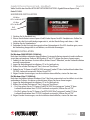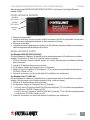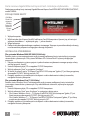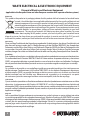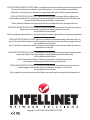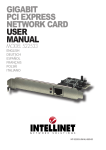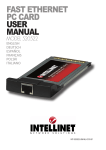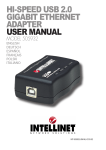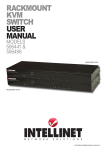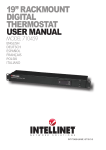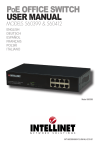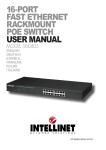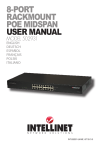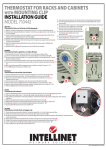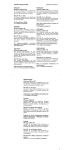Download Intellinet 524056
Transcript
Gigabit Ethernet ExpressCard user manual Model 524056 English Deutsch Español FRANçAIS POLSKI ITALIANO INT-524056-UM-ML1-0208-02-0 Gigabit Ethernet ExpressCard • User Manual English Thank you for purchasing the INTELLINET NETWORK SOLUTIONS™ Gigabit Ethernet ExpressCard, Model 524056. Card Installation 1000 Mbps Link/Act LED 100 Mbps Link/Act LED RJ45 port 1. 2. 3. 4. Turn off your notebook computer. Insert the card into an ExpressCard/54 or ExpressCard/34 slot on the computer. Make sure the card is inserted all the way — label side up, as shown — for a solid connection. Turn on the computer. Connect the card to the desired network device. The LEDs will light green to indicate a valid connection and blink to indicate activity. setup / driver installation For Windows 2000/XP/2003 (32/64 bit) At startup, these Windows operating systems automatically detect the card and install it with builtin drivers. For Windows XP with Service Pack 2, follow these steps. 1. If the Found New Hardware screen displays at startup, click “Cancel” to postpone the driver installation at this point. 2. Insert the included driver CD into your CD-ROM drive. 3. On the desktop, click “Start,” then click “Run.” 4. Enter “D:\ExpressCard\RTL81XXX\setup.exe” (where “D” or any other letter corresponds to your CD-ROM drive). Click “OK.” 5. Follow the on-screen instructions to complete the installation, then re-start. For Windows Vista/7 (32/64 bit) At startup, Windows Vista/7 automatically detects the card and installs it with its built-in driver. To upgrade the Vista or Win7 built-in driver, follow these steps. 1. Insert the included driver CD into your CD-ROM drive. 2. On the desktop, click “Start,” then click “Run.” 3. • For Vista, enter “D:\ExpressCard\RTL81XXX\Vista\setup.exe” (where “D” or any other letter corresponds to your CD-ROM drive). Click “OK.” • For Win7, enter “D:\ExpressCard\RTL81XXX\Win7\setup.exe” (where “D” or any other letter corresponds to your CD-ROM drive). Click “OK.” 4. Follow the on-screen instructions to complete the installation, then re-start. 2 ENGLISH Gigabit Ethernet ExpressCard • Handbuch Deutsch Vielen Dank für den Kauf des INTELLINET NETWORK SOLUTIONS™ Gigabit Ethernet ExpressCard, Modell 524056. Hardware-Installation 1000 Mbps LED: Link/Aktivität 100 Mbps LED: Link/Aktivität RJ45 Anschluß 1. 2. 3. 4. Schalten Sie Ihr Notebook aus. Führen Sie die Karte in einen ExpressCard/54 oder ExpressCard/34-Steckplatz ein. Stellen Sie sicher, dass die Karte vollständig eingerastet ist, mit der Beschriftung nach oben, s. Abb. Schalten Sie das Notebook ein. Verbinden Sie die Karte mit dem gewünschten Netzwerkgerät. Die LEDs leuchten grün, wenn die Verbindung hergestellt ist und blinken, um Aktivität anzuzeigen. Treiber-installation Für Windows 2000/XP/2003 (32/64 bit) Nach dem Hochfahren erkennen obige Windows-Systeme die Karte automatisch und installieren sie mit den vorhandenen Treibern. Bei Windows XP mit SP 2, folgen Sie diesen Anweisungen: 1. Sobald sich der Hardware-Assistent öffnet, klicken Sie auf “Abrechen”, um die Treiberinstallation manuell vorzunehmen. 2. Legen Sie die beiliegende Installations-CD in Ihr Laufwerk ein. 3. Klicken Sie auf dem Desktop auf “Start”, dann auf “Ausführen.” 4. Geben Sie ein “D:\ExpressCard\RTL81XXX\setup.exe” (wobei “D” dem Laufwerksbuchstaben Ihres CD/DVD-Laufwerks entspricht). Klicken Sie auf “OK.” 5. Folgen Sie den Anweisungen, um die Installation abzuschließen, starten Sie dann neu. Für Windows Vista/7 (32/64 bit) Nach dem Hochfahren erkennt Windows Vista/7 die Karte automatisch und installiert sie mit den vorhandenen Treibern. Um diese zu aktualisieren, folgen Sie diesen Anweisungen: 1. Legen Sie die beiliegende Installations-CD in Ihr Laufwerk ein. 2. Klicken Sie auf dem Desktop auf “Start”, dann auf “Ausführen”. 3. • Für Vista, geben Sie ein “D:\ExpressCard\RTL81XXX\Vista\setup.exe” (wobei “D” dem Laufwerksbuchstaben Ihres CD/DVD-Laufwerks entspricht). Klicken Sie auf “OK.” • Für Win7, geben Sie ein “D:\ExpressCard\RTL81XXX\Win7\setup.exe” (wobei “D” dem Laufwerksbuchstaben Ihres CD/DVD-Laufwerks entspricht). Klicken Sie auf “OK.” 4. Folgen Sie den Anweisungen, um die Installation abzuschließen, starten Sie dann neu. DEUTSCH 3 Tarjeta Express Gigabit Ethernet • Manual del usuario Español Gracias por comprar el Tarjeta Express Gigabit Ethernet de INTELLINET NETWORK SOLUTIONS™, modelo 524056. instalacion de la tarjeta 1000 Mbps LED Link/Act 100 Mbps LED Link/Act Conector RJ45 1. Apague sus computadora portatil. 2. Inserte la tarjeta en la ranura ExpressCard/54 ó ExpressCard/34 de la portatil. Asegurese que la tarjeta se inserto completamente — con la etiqueta hacia arriba, como se muestra — para una conexión solida. 3. Encienda la computadora. Conecte a la tarjeta el dispositivo de red deseado. El LED se iluminara en verde para indicar una conexión valida y parpadeara para indicar la actividad. instalacion / instalacion del controlador Para Windows 2000/XP/2003 (32/64 bit) Al iniciar, estos sistemas operativos Windows detectaran automaticamente la tarjeta instalara driver incluido en el sistema. Para Windows XP con Service Pack 2, siga estos pasos. 1. Si en la pantalla se muestra Nuevo hardware encontrado al iniciar, clic “Cancelar” para posponer la instalación del driver en este punto. 2. Inserte el CD de drivers incluido en su unidad de CD-ROM. 3. En el escritorio, haga clic “Inicio,” despues clic en “Ejecutar.” 4. Teclee “D:\ExpressCard\RTL81XXX\setup.exe” (donde “D” ó cualquier otra letra corresponda a su unidad CD-ROM). Haga clic “Aceptar.” 5. Siga las intrucciones en pantalla para completar la instalación, entonces reinicie. Para Windows Vista/7 (32/64 bit) Al iniciar, Windows Vista/7 detectara e instalará automaticamente el driver de la tarjeta. Para actualizar los controladores de Vista ó Win7, siga estos pasos. 1. Inserte el CD de Drivers incluido en su unidad de CD-ROM. 2. En el escritorio, haga clic “inicio,” despues clic en “ejecutar.” 3. • Para Vista, teclee “D:\ExpressCard\RTL81XXX\Vista\setup.exe” (donde “D” ó cualquier otra letra corresponda a su unidad CD-ROM). Haga clic “Aceptar.” • Para Win7, teclee “D:\ExpressCard\RTL81XXX\Win7\setup.exe” (donde “D” ó cualquier otra letra corresponda a su unidad CD-ROM). Haga clic “Aceptar.” 4. Siga las intrucciones en pantalla para completar la instalación, entonces reinicie. 4 español Carte ExpressCard Gigabit Ethernet • Manuel de l’utilisateur Français Merci d’avoir acheté l’INTELLINET NETWORK SOLUTIONS™ Carte ExpressCard Gigabit Ethernet, modèle 524056. Installation du matériel 1000 Mbps DEL: Link/Act 100 Mbps DEL: Link/Act Connecteur RJ45 1. 2. 3. 4. Éteignez votre portable. Insérez la carte dans une prise ExpressCard/54 ou ExpressCard/34 sur le portable. Assurez-vous que la carte est encliquetée, étiquette en haut, comme sur l’image. Démarrez le portable. Connectez la carte à l’appareil réseau au choix. Les DEL allument vert pour indiquer une connexion valide et clignotent afin d’indiquer de l’activité. installation du pilote Sur Windows 2000/XP/2003 (32/64 bit) Dès que Windows est démarré, il identifie la carte automatiquement et l’installe avec ses pilotes intégrés. Sur Windows XP avec SP 2, suivez les étapes ci-dessous: 1. Si l’écran “Nouveau matériel s’affiche, cliquez sur “Cancel” afin d’ajourner l’installation du pilote pour le moment. 2. Insérez le CD de pilote fourni avec ce produit. 3. Sur le bureau, cliquez sur “Démarrer,” puis sur “Exécuter”. 4. Entrez “D:\ExpressCard\RTL81XXX\setup.exe” (“D” est la lettre correspondante à votre lecteur CD-ROM). Cliquez sur “OK.” 5. Suivez les instructions sur l’écran afin de finir l’installation, puis redémarrez. Sur Windows Vista/7 (32/64 bit) Dès que Windows est démarré, il identifie la carte automatiquement et l’installe avec ses pilotes intégrés. Afin de mettre à jour le pilote intégré de Vista, suivez ces étapes. 1. Insérez le CD de pilote fourni avec ce produit. 2. Sur le bureau, cliquez sur “Démarrer,” puis sur “Exécuter”. 3. • Sur Vista, entrez “D:\ExpressCard\RTL81XXX\Vista\setup.exe” (“D” est la lettre correspondante à votre lecteur CD-ROM). Cliquez sur “OK.” • Sur Win7, entrez “D:\ExpressCard\RTL81XXX\Win7\setup.exe” (“D” est la lettre correspondante à votre lecteur CD-ROM). Cliquez sur “OK.” 4. Suivez les instructions sur l’écran afin de finir l’installation, puis redémarrez. FRANçAIS 5 Karta sieciowa Gigabit Ethernet ExpressCard • Instrukcja użytkownika Polski Dziękujemy za zakup karty sieciowej Gigabit Ethernet ExpressCard INTELLINET NETWORK SOLUTIONS™, model 524056. PODŁĄCZENIE KARTY 1000 Mbps Dioda: link/ aktywność 100 Mbps Dioda: link/ aktywność Gniazdo RJ45 1. 2. 3. 4. Wyłącz komputer. Włóż kartę do slotu ExpressCard/54 lub ExpressCard/34 komputera. Upewnij się, że karta jest włożona prawidłowo — etykietą do góry — jak na obrazku. Włącz komputer. Podłącz kartę do odpowiedniego urządzenia sieciowego. Świecące się na zielono diody wskazują na ustanowienie połączenia a migające wskazują aktywność. INSTALACJA STEROWNIKA Dla systemów Windows 2000/XP/2003 (32/64 bity) Podczas startu system automatycznie wykryje nowo podłączoną kartę i zainstaluje ją używając sterowników systemowych. Dla systemu Windows XP z Service Pack 2 wykonaj następujące czynności: 1. Gdy po uruchomieniu systemu pojawi się okno kreatora znajdowania nowego sprzętu, należy wcisnąć przycisk „Anuluj”. 2. Umieść dołączoną płytę CD w napędzie CD/DVD komputera. 3. Wciśnij polecenie „Start”, a następnie „Uruchom”. 4. W oknie „Uruchom” wpisz: “D:\ExpressCard\RTL81XXX\setup.exe” (gdzie „D” jest literą przypisaną do napędu CD/DVD). Wciśnij przycisk „OK”. 5. Postępuj zgodnie z wyświetlanymi instrukcjami w celu zakończenia instalacji sterownika, następnie zrestartuj komputer. Dla systemów Windows Vista/7 (32/64 bity) Podczas startu Windows Vista/7 automatycznie wykryje nowo podłączoną kartę i zainstaluje ją używając sterowników systemowych. Aby zaktualizować sterownik, wykonaj następujące czynności: 1. Umieść dołączoną płytę CD w napędzie CD/DVD komputera. 2. Wciśnij polecenie „Start” oraz „Uruchom”, a następnie w oknie wpisz: 3. • Dla systemu Windows Vista — “D:\ExpressCard\RTL81XXX\Vista\setup.exe” (gdzie „D” jest literą przypisaną do napędu CD/DVD). Wciśnij przycisk „OK”. • Dla systemu Windows 7 — “D:\ExpressCard\RTL81XXX\Win7\setup.exe” (gdzie „D” jest literą przypisaną do napędu CD/DVD). Wciśnij przycisk „OK”. 4. Postępuj zgodnie z wyświetlanymi instrukcjami w celu zakończenia instalacji sterownika, następnie zrestartuj komputer. 6 POLSKI Scheda di rete Gigabit ExpressCard • Manuale d’istruzione Italiano Grazie per aver acquistato la scheda di rete Gigabit ExpressCard INTELLINET NETWORK SOLUTIONS™, Modello 524056. Installazione della scheda 1000 Mbps LED: Link/Act 100 Mbps LED: Link/Act Connettore RJ45 1. Spegnere il computer notebook. 2. Inserire la scheda all’interno dello slot ExpressCard/54 o ExpressCard/34 del computer. Assicurarsi che la scheda sia inserita completamente e correttamente — lato con etichetta verso l’alto, come mostrato — per una connessione più solida. 3. Accendere il computer. 4. Collegare la scheda alla periferica di rete desiderata. I LED si illumineranno di colore verde per indicare la validità della connessione e lampeggeranno per indicare l’attività. Settaggio/ Installazione dei driver Per Windows 2000/XP/2003 (32/64 bit) All’avvio, questi sistemi operativi di Windows automaticamente rilevano la scheda e la installano utilizzando i driver incorporati. Per Windows XP con Service Pack 2, seguire questi passaggi. 1. Se all’avvio compare sullo schermo la dicitura “Rilevato un nuovo hardware”, cliccare su “Cancel” per posticipare l’installazione dei driver. 2. Inserire il CD dei driver incluso nel lettore CD-ROM. 3. Sulla desktop, cliccare “Start,” quindi cliccare “Run.” 4. Inserire “D:\ExpressCard\RTL81XXX\setup.exe” (dove “D” o una qualsiasi altra lettera corrisponde al vostro lettore CD-ROM). Cliccare “OK.” 5. Seguire le istruzioni sullo schermo per completare l’installazione, quindi riavviare. Per Windows Vista/7 (32/64 bit) All’avvio, Windows Vista/7 automaticamente rileva la scheda e la installa con i driver incorporati. Per aggiornare i driver incorporati per Vista o Win7, seguire questi passaggi. 1. Inserire il CD incluso contente i driver nel lettore CD-ROM. 2. Sulla desktop, cliccare “Start,” quindi cliccare “Run.” 3. • Per Vista, inserire “D:\ExpressCard\RTL81XXX\Vista\setup.exe” (dove “D” o una qualsiasi altra lettera corrisponde al vostro lettore CD-ROM). Cliccare “OK.” • Per Win7, inserire “D:\ExpressCard\RTL81XXX\Win7\setup.exe” (dove “D” o una qualsiasi altra lettera corrisponde al vostro lettore CD-ROM). Cliccare “OK.” 4. Seguire le istruzioni sullo schermo per completare l’installazione, quindi riavviare. ITALIANO 7 WASTE ELECTRICAL & ELECTRONIC EQUIPMENT Disposal of Electric and Electronic Equipment (applicable in the European Union and other European countries with separate collection systems) ENGLISH This symbol on the product or its packaging indicates that this product shall not be treated as household waste. Instead, it should be taken to an applicable collection point for the recycling of electrical and electronic equipment. By ensuring this product is disposed of correctly, you will help prevent potential negative consequences to the environment and human health, which could otherwise be caused by inappropriate waste handling of this product. If your equipment contains easily removable batteries or accumulators, dispose of these separately according to your local requirements. The recycling of materials will help to conserve natural resources. For more detailed information about recycling of this product, contact your local city office, your household waste disposal service or the shop where you purchased this product. In countries outside of the EU: If you wish to discard this product, contact your local authorities and ask for the correct manner of disposal. deutsch Dieses auf dem Produkt oder der Verpackung angebrachte Symbol zeigt an, dass dieses Produkt nicht mit dem Hausmüll entsorgt werden darf. In Übereinstimmung mit der Richtlinie 2002/96/EG des Europäischen Parlaments und des Rates über Elektro- und Elektronik-Altgeräte (WEEE) darf dieses Elektrogerät nicht im normalen Hausmüll oder dem Gelben Sack entsorgt werden. Wenn Sie dieses Produkt entsorgen möchten, bringen Sie es bitte zur Verkaufsstelle zurück oder zum Recycling-Sammelpunkt Ihrer Gemeinde. ESPAñOL Este símbolo en el producto o su embalaje indica que el producto no debe tratarse como residuo doméstico. De conformidad con la Directiva 2002/96/CE de la UE sobre residuos de aparatos eléctricos y electrónicos (RAEE), este producto eléctrico no puede desecha se con el resto de residuos no clasificados. Deshágase de este producto devolviéndolo al punta de venta o a un punta de recogida municipal para su reciclaje. FRANçAIS Ce symbole sur Ie produit ou son emballage signifie que ce produit ne doit pas être traité comme un déchet ménager. Conformément à la Directive 2002/96/EC sur les déchets d’équipements électriques et électroniques (DEEE), ce produit électrique ne doit en aucun cas être mis au rebut sous forme de déchet municipal non trié. Veuillez vous débarrasser de ce produit en Ie renvoyant à son point de vente ou au point de ramassage local dans votre municipalité, à des fins de recyclage. Italiano Questo simbolo sui prodotto o sulla relativa confezione indica che il prodotto non va trattato come un rifiuto domestico. In ottemperanza alla Direttiva UE 2002/96/EC sui rifiuti di apparecchiature elettriche ed elettroniche (RAEE), questa prodotto elettrico non deve essere smaltito come rifiuto municipale misto. Si prega di smaltire il prodotto riportandolo al punto vendita o al punto di raccolta municipale locale per un opportuno riciclaggio. Polski Jeśli na produkcie lub jego opakowaniu umieszczono ten symbol, wówczas w czasie utylizacji nie wolno wyrzucać tego produktu wraz z odpadami komunalnymi. Zgodnie z Dyrektywą Nr 2002/96/WE w sprawie zużytego sprzętu elektrycznego i elektronicznego (WEEE), niniejszego produktu elektrycznego nie wolno usuwać jako nie posortowanego odpadu komunalnego. Prosimy o usuniecie niniejszego produktu poprzez jego zwrot do punktu zakupu lub oddanie do miejscowego komunalnego punktu zbiórki odpadów przeznaczonych do recyklingu. 8 WARRANTY INFORMATION english — For warranty information, go to www.intellinet-network.com/warranty. deutsch — Garantieinformationen finden Sie hier unter www.intellinet-network.com/warranty. ESPAñOL — Si desea obtener información sobre la garantía, visite www.intellinet-network.com/warranty. www.intellinet-network.com/warranty. www.intellinet-network.com/warranty. FRANçAIS — Pour consulter les informations sur la garantie, rendezvous à l’adresse Polski — Informacje dotyczące gwarancji znajdują się na stronie Italiano — Per informazioni sulla garanzia, accedere a www.intellinet-network.com/warranty. EN MéXICO: Poliza de Garantia INTELLINET — Datos del importador y responsable ante el consumidor IC Intracom México, S.A. de C.V. • Av. Interceptor Poniente # 73, Col. Parque Industrial La Joya, Cuautitlan Izcalli, Estado de México, C.P. 54730, México. • Tel. (55)1500-4500 La presente garantía cubre este producto por 3 años contra cualquier defecto de fabricación en sus materiales y mano de obra, bajo las siguientes condiciones: 1. Todos los productos a que se refiere esta garantía, ampara su cambio físico, sin ningún cargo para el consumidor. 2. El comercializador no tiene talleres de servicio, debido a que los productos que se garantizan no cuentan con reparaciones, ni refacciones, ya que su garantía es de cambio físico. 3. La garantía cubre exclusivamente aquellas partes, equipos o sub-ensambles que hayan sido instaladas defábrica y no incluye en ningún caso el equipo adicional o cualesquiera que hayan sido adicionados al mismo por el usuario o distribuidor. Para hacer efectiva esta garantía bastara con presentar el producto al distribuidor en el domicilio donde fue adquirido o en el domicilio de IC Intracom México, S.A. de C.V., junto con los accesorios contenidos en su empaque, acompañado de su póliza debidamente llenada y sellada por la casa vendedora (indispensable el sello y fecha de compra) donde lo adquirió, o bien, la factura o ticket de compra original donde se mencione claramente el modelo, numero de serie (cuando aplique) y fecha de adquisición. Esta garantia no es valida en los siguientes casos: Si el producto se hubiese utilizado en condiciones distintas a las normales; si el producto no ha sido operado conforme a los instructivos de uso; ó si el producto ha sido alterado o tratado de ser reparado por el consumidor ó terceras personas. 9 FEDERAL COMMUNICATIONS COMMISSION REGULATORY STATEMENT FCC Class B This equipment has been tested and found to comply with the limits for a Class B digital device, pursuant to Part 15 of Federal Communications Commission (FCC) Rules. These limits are designed to provide reasonable protection against harmful interference in a residential installation. This equipment generates, uses and can radiate radio frequency energy, and if not installed and used in accordance with the instructions may cause harmful interference to radio communications. However, there is no guarantee that interference will not occur in a particular installation. If this equipment does cause harmful interference to radio or television reception, which can be determined by turning the equipment off and on, the user is encouraged to try to correct the interference by one or more of the following measures: • Reorient or relocate the receiving antenna. • Increase the separation between the equipment and the receiver. • Connect the equipment to an outlet on a circuit different from the receiver. • Consult the dealer or an experienced radio/TV technician for help. R&TTE english This device complies with the requirements of the R&TTE Directive 1999/5/EC. deutsch Dieses Gerät enspricht der Direktive R&TTE Direktive 1999/5/EC. ESPAñOL Este dispositivo cumple con los requerimientos de la Directiva R&TTE 1999/5/EC. FRANçAIS Cet appareil satisfait aux exigences de la directive R&TTE 1999/5/CE. Polski Urządzenie spełnia wymagania dyrektywy R&TTE 1999/5/EC. Italiano Questo dispositivo è conforme alla Direttiva 1999/5/EC R&TTE. 10 INTELLINET NETWORK SOLUTIONS™ offers a complete line of active and passive networking products. Ask your local computer dealer for more information or visit www.intellinet-network.com. All products mentioned are trademarks or registered trademarks of their respective owners. INTELLINET NETWORK SOLUTIONS™ bietet ein vollständiges Sortiment aktiver und passiver Netzwerkkomponenten. Für weitere Informationen wenden Sie sich bitte an Ihren Händler oder nutzen Sie die Webseite www.intellinet-network.com. Alle erwähnten Produkte sind registrierte Marken und Eigentum Ihrer jeweiligen Besitzer. INTELLINET NETWORK SOLUTIONS™ ofrece una línea completa de productos de red activa y pasiva. Pregunte a su distribuidor para obtener mayor informacion o visite: www.intellinet-network.com. Todos los productos mencionados son marcas comerciales o marcas registradas de sus respectivos propietarios. INTELLINET NETWORK SOLUTIONS™ offre un assortiment complet de produits de réseau actifs et passifs. Pour plus d’informations veuillez contacter votre commerçant ou utiliser la page d’accueil www.intellinet-network.com. Tous les produits mentionnés sont des marques commerciales ou des marques déposées de leurs propriétaires respectifs. INTELLINET NETWORK SOLUTIONS™ to kompletna linia aktywnych oraz pasywnych komponentów sieciowych. Poproś lokalnego dealera o więcej informacji lub odwiedź stronę www.intellinet-network.com. Wszystkie nazwy handlowe i towarów są nazwami i znakami towarowymi zastrzeżonymi odpowiednich firm odnośnych właścicieli. INTELLINET NETWORK SOLUTIONS™ offre una linea completa di prodotti di rete attivi e passivi. Chiedi maggiori informazioni al tuo rivenditore di computer o visita il sito www.intellinet-network.com. Tutti i prodotti sopracitati sono marchi di fabbrica o marchi registrati depositati dai proprietari. Copyright © INTELLINET NETWORK SOLUTIONS
This document in other languages
- français: Intellinet Gigabit Ethernet ExpressCard
- español: Intellinet Gigabit Ethernet ExpressCard
- Deutsch: Intellinet Gigabit Ethernet ExpressCard
- polski: Intellinet Gigabit Ethernet ExpressCard
- italiano: Intellinet Gigabit Ethernet ExpressCard