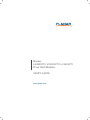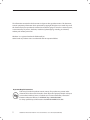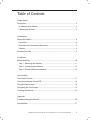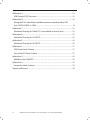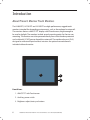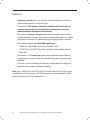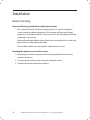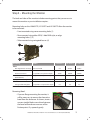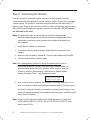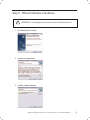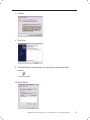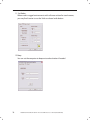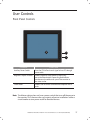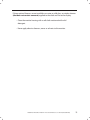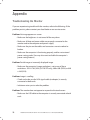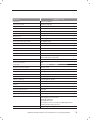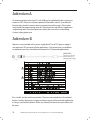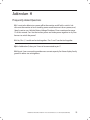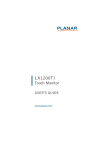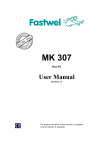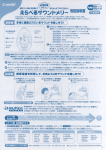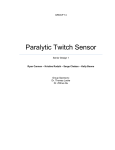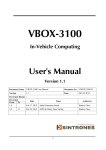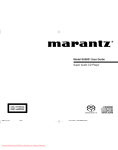Download Planar Systems LX1501PTI
Transcript
Mariner LX0801PTI/ LX1201PTI/ LX1501PTI IP-65 Touch Monitors USER’S GUIDE www.planar.com The information contained in this document is subject to change without notice. This document contains proprietary information that is protected by copyright. All rights are reserved. No part of this document may be reproduced, translated to another language or stored in a retrieval system, or transmitted by any means, electronic, mechanical, photocopying, recording, or otherwise, without prior written permission. Windows® is a registered trademark of Microsoft, Inc. Other brands or product names are trademarks of their respective holders. Important Recycle Instruction: LCD Lamp(s) inside this product contain mercury. This product may contain other electronic waste that can be hazardous if not disposed of properly. Recycle or dispose in accordance with local, state, or federal Laws. For more information, contact the Electronic Industries Alliance at HYPERLINK “http://WWW.EIAE.ORG” For lamp specific disposal information check WWW.LAMPRECYCLE.ORG. 2 LX0801PTI/ LX1201PTI/ LX1501PTI - IP-65 Touch Monitors User’s Guide (020-0982-00A) Table of Contents Usage Notice Precautions .................................................................................................................................... 5 In a Watercraft or Vehicle ...................................................................................................... 5 Cleaning the Monitor ............................................................................................................. 5 Introduction About the Product ...................................................................................................................... 6 Front View .................................................................................................................................. 6 Rear View with Connector Information ........................................................................... 7 Features....................................................................................................................................... 8 Package Overview....................................................................................................................... 9 Installation Before Installing .........................................................................................................................10 Step 1 - Mounting the Monitor ........................................................................................11 Step 2 - Connecting the Monitor .....................................................................................12 Step 3 - IRtouch Software Installation ...........................................................................13 User Controls Front Panel Controls .................................................................................................................17 Turning the Monitor On and Off ..........................................................................................18 Using the Touchscreen ............................................................................................................18 Navigating the Touchscreen..................................................................................................18 Cleaning the Monitor ...............................................................................................................18 Appendix Troubleshooting the Monitor ...............................................................................................20 Specifications ............................................................................................................................21 LX0801PTI/ LX1201PTI/ LX1501PTI - IP-65 Touch Monitors User’s Guide (020-0982-00A) 3 Addendum A .................................................................................................................................... 24 USB Control of OSD Functions............................................................................................... 24 Addendum B ................................................................................................................................... 24 Wiring the IP-67 sealed field installable connector manufactured by LTW (p/n LTWCD-07 BFFA-LL 7001) .......................................................................... .................... 24 Addendum C ................................................................................................................................... 25 Mechanical Drawing for LX0801 PTI- (not available at time of print) ...................... 25 Addendum D ................................................................................................................................... 25 Mechanical Drawing for LX1201PTI ..................................................................................... 25 Addendum E .................................................................................................................................... 26 Mechanical Drawing for LX1501PTI ..................................................................................... 26 Addendum F .................................................................................................................................... 27 CPU Power Switch Scheme ..................................................................................................... 27 Direct 8-30 VDC Power Scheme ............................................................................................ 27 Addendum G ................................................................................................................................... 28 RAM Mount for LX0801PTI ...................................................................................................... 28 Addendum H ................................................................................................................................... 29 Frequently Asked Questions .................................................................................................. 29 Support and Service ...................................................................................................................... 30 4 LX0801PTI/ LX1201PTI/ LX1501PTI - IP-65 Touch Monitors User’s Guide (020-0982-00A) Usage Notice ! WARNING – Please do not open or disassemble the product as this may cause electric shock. Doing so will void the warranty. ! ATTENTION – Do not plug the touchscreen in yet! Install the touchscreen driver first! Precautions To maximize the life and safe use of your unit, always be sure to follow the warnings, precautions and maintenance recommendations in this user’s guide. In a Watercraft or Vehicle: • The monitor should be visible to the driver only if it is used for navigation, or system control. Care should be taken to ensure distraction does not occur. • Review all applicable federal, state and local laws and regulations to make sure the monitor is used properly and safely. • Avoid using the monitor for extended times while the charging system is not running, or the monitor could drain the watercraft’s battery. Cleaning the Monitor: • Use a soft cloth moistened with mild detergent, isopropyl alcohol, or window cleaners to clean the display housing. • Never use abrasive cleaners, waxes or solvents to clean the unit. LX0801PTI/ LX1201PTI/ LX1501PTI - IP-65 Touch Monitors User’s Guide (020-0982-00A) 5 Introduction About Planar’s Mariner Touch Monitors The LX0801PTI, LX1201PTI and LX1501PTI are high-performance, rugged touch monitors intended for demanding environments, such as those aboard a watercraft. The monitors feature a AMLCD TFT display with IR touchscreen, bright enough to be read in daylight. The monitors include several mounting points for front or rear mounting. The monitors are to be powered directly from circuit breaker protected and switched 8-32 VDC power aboard the watercraft. The metal enclosure is IP-65, designed to withstand liquid and dust intrusion. An optional cosmetic bezel is included with each monitor. 1 3 2 Front Views: 1. AMLCD TFT with Touchscreen 2. Auxiliary power switch 3. Brightness adjust/auto sync buttons 6 LX0801PTI/ LX1201PTI/ LX1501PTI - IP-65 Touch Monitors User’s Guide (020-0982-00A) 1 2 3 Rear View (Descriptions): 1. USB port (Type B) for connecting the touchscreen to the remote computer 2. VGA Signal Input 3. 8-32 VDC Internally Regulated Power Input 4. Modular, removable connector plate for customizing I/O (not available on 12" model at time of print) Mating Connectors (sourced from http://www.ltw-tech.com): USB Cable Assembly: 1 to 5 meter available. LTWWUB-20BFM-A7Axx (01, 02, ...05 for meter length) VGA: The VGA connector located inside the monitor is waterproof. The connector style is standard 15-pin VGA. DC Power Connector Only: LTWCD-07BFFA-LL 7001 DC Cable Assembly: LTWCD07AFFM-LL7Axx (01, 02, ... 99 meter length) LX0801PTI/ LX1201PTI/ LX1501PTI - IP-65 Touch Monitors User’s Guide (020-0982-00A) 7 Features • Brightness control allows you to easily adjust the display to match the ambient light, from full sunlight to night. • The monitor’s TFT display is optically bonded to the Touchscreen to increase contrast ratio. Increased contrast ratio makes it easier to read information displayed on the monitor. • The monitor’s autosync function eliminates the need for adjusting the monitor for the best image - the monitor automatically makes any needed adjustments whenever it is powered up or the display mode is changed. • The monitor supports standard VGA signal input: • LX0801PTI is 800 x 600 SVGA (native) and 640 x 480. • LX1201PTI and LX1501PTI are 1024 x 768 XGA (native), 800 x 600 and 640 x 480. • The monitor’s IP-65 enclosure protects from splashed water and dust. It is designed to withstand shock and vibration for greater endurance and reliability. • There are several mounting point features incorporated in the design of the enclosure to enable installation flexibility. Note: The LX0801PTI/LX1201PTI/LX1501PTI monitors do not have OSD controls available from the front buttons. All OSD commands can be controlled via USB cable from the host CPU (see Addendum A). 8 LX0801PTI/ LX1201PTI/ LX1501PTI - IP-65 Touch Monitors User’s Guide (020-0982-00A) Package Overview The following items are shipped with the display. If any of these items are not in the shipping container, please contact Planar. LX080PTI/ LX1201PTI/ LX1501PTI Quick Start Guide 2M Power Cord Touch Monitor (Bezel is attached for shipping.) Note: Mounting hardware (M4 Screws), mounting brackets, power supply, USB and video cables are sold separately. Software drivers can be downloaded from www.Planar.com/downloads LX0801PTI/ LX1201PTI/ LX1501PTI - IP-65 Touch Monitors User’s Guide (020-0982-00A) 9 Installation Before Installing Keep the following in mind while installing the monitor: • The monitor should be visible to the driver only if it is used for navigation, system control or vehicle information. If the monitor will be used for other purposes, it should be installed in such a way that it will only operate while the watercraft is not moving. • Review all applicable federal, state and local laws and regulations to make sure the monitor is used properly and safely. • The installed monitor must not interfere with the driver’s vision. Installing the monitor consists of three steps: 1. Attaching the monitor using one of the mounting interfaces built into the monitor’s enclosure. 2. Connecting the monitor to the computer and power source. 3. Installing the touchscreen driver software. 10 LX0801PTI/ LX1201PTI/ LX1501PTI - IP-65 Touch Monitors User’s Guide (020-0982-00A) Step 1 - Mounting the Monitor The back and sides of the monitor include mounting points that you can use to mount the monitor as your installation requires. Mounting holes on the LX0801PTI, LX1201PTI and LX1501PTI allow the monitor to be mounted : • Front mounted using corner mounting holes (1) • Rear mounted using either VESA, 3 hole RAM style, or edge mounting holes (2, 3) • Side mounted using variegated bosses (4) 1 2 4 3 Mounting Details LX0801PTI LX1201PTI LX1501PTI Front Non-Tapped Holes in Flange Clearance for M4 n/a 4 Holes 6 Holes Rear VESA 4 Hole Pattern Accepts M4 x .07 up to 8mm depth 75mm 100mm 100mm 3 Hole RAM Mount Style (Addendum G) Accepts M4 x .07 up to 8mm depth (0.91 radius, 120°) n/a n/a Edge of Rear Casting Accepts M4 x .07 up to 8mm depth n/a 8 Holes 4 Holes Accepts M8 x 1.25 up to 8mm depth n/a Yes n/a Side Variegated Mounting Boss NOTE: Planar does not supply fasteners. Removing Bezel: • If you are flange mounting the monitor, it will be necessary to remove the decorative bezel from the enclosure. As shown, insert a narrow straight blade screw driver between the bezel and enclosure near one of the friction points. Pry upwards gently. LX0801PTI/ LX1201PTI/ LX1501PTI - IP-65 Touch Monitors User’s Guide (020-0982-00A) 11 Step 2 - Connecting the Monitor Once the monitor is mounted in place, connect it to the computer (or other video source) and the regulated DC power supply as follows. Planar does not supply a power supply. The monitor is intended to be powered from the watercraft’s DC power system. Power to the monitor (and CPU) is hard switched from the line power that should be protected by a magnetic hydraulic circuit breaker. DO NOT connect the USB cable at this time! Note: This procedure refers to connections to and from the computer. However, depending on your particular hardware configuration, these connections may be to a dock or other device rather than directly to the computer. 1. Install IRtouch software on computer. 2. As needed, route any data and power cables from the computer to the monitor. 3. Make sure the computer is turned off . Connect video cable and USB cable. 4. Connect to the monitor’s power supply. Note: Use a appropriately sized fuse in line to the power source. Also, to prevent the watercraft’s battery from draining in standby mode, you should install a device that shuts off power to the monitor while the monitor is inactive. (An example is Lind Electronic’s Vehicle Battery Voltage Shutdown Timer - www.lindeletronic.com). 12VDC system: 4A slow blow fuse 24VDC system: 2A slow blow fuse 5. Turn on power to the computer and monitor. The monitor then turns on as soon as it receives a video signal from the computer, and its LED turns green. Also, the first time the monitor is powered up, it automatically displays a test pattern of repeating colored screens (black, white, red, green, and blue) until a video signal is detected. Note: For best results, adjust the display mode of the computer to a resolution of 800 x 600 (LX0801PTI) or 1024 x 768 (LX1201PTI and LX1501PTI) and a refresh rate of 60 Hz. 12 LX0801PTI/ LX1201PTI/ LX1501PTI - IP-65 Touch Monitors User’s Guide (020-0982-00A) Step 3 - IRtouch Software Installation ! IMPORTANT – Do not plug in the touchscreen yet! Install the driver first. 1. Run IRtouch driver setup 2. Accept user agreement 3. Install in default location LX0801PTI/ LX1201PTI/ LX1501PTI - IP-65 Touch Monitors User’s Guide (020-0982-00A) 13 4. Click Install 5. Click continue, you can trust Planar and IRtouch 6. Click on Finish Attach the Planar monitor to the system or install the computer to a docking station. Attach the USB cable. After the USB cable from the monitor is attached to the computer it will recognize the touchscreen for the first time. 14 LX0801PTI/ LX1201PTI/ LX1501PTI - IP-65 Touch Monitors User’s Guide (020-0982-00A) 7. Continue 8. Click Finish 9. Click the IRtouch icon located on your desktop to calibrate the touch monitor. 10. Click Calibrate LX0801PTI/ LX1201PTI/ LX1501PTI - IP-65 Touch Monitors User’s Guide (020-0982-00A) 15 11. Set Modes When used in rugged environments with software written for touchscreens, you may find it easier to use the ‘click on release’ radio button. 12. Beep You can set the computer to beep on touch activation if needed. 16 LX0801PTI/ LX1201PTI/ LX1501PTI - IP-65 Touch Monitors User’s Guide (020-0982-00A) User Controls Front Panel Controls 3 2 1 CONTROL FUNCTION Auxiliary Power Switch Turns the CPU off and sends signal to host PC through power cable. Brightness Adjust Switches Enables brightness adjustment by depressing one or the other button. Depressing both buttons simultaneously enables auto sync of the monitor to the video source. Touchscreen Enables user to control software and computer with a touch Note: The Mariner design does not have a power switch that turns off the power to the monitor. This is because the vast majority of marine installations utilize a circuit breaker to turn power on/off to electrical devices. LX0801PTI/ LX1201PTI/ LX1501PTI - IP-65 Touch Monitors User’s Guide (020-0982-00A) 17 Turning the Monitor On and Off The monitor’s power button can control power to the display and CPU. It is not designed to electrically isolate the monitor or CPU from the supply. Use an appropriately sized (4A slow blow 12VDC/2A slow blow 24VDC) magnetic hydraulic circuit breaker to switch line power on/off. Note: Be sure to configure the computer’s power options, including how the computer responds, when the button is pressed. See Windows on-line help for details. The monitor goes into standby whenever the computer is put into sleep or into hibernation. Using the Touchscreen The touchscreen allows you to operate the computer by touching the screen with a finger or stylus, rather than using a mouse or keyboard. Navigating the Touchscreen • To click an item, tap the item once. • To double-click an item, tap the item twice rapidly. • To drag an item, touch the item, and then drag it along the screen to the new location. • To move the cursor, touch the screen and move the cursor as needed. Cleaning the Monitor Clean the monitor’s touchscreen periodically to keep the display image bright and sharp, and to keep the touchscreen functions working properly. • Always turn off the monitor before cleaning. • Clean the touchscreen with a dry soft cloth. If this does not clean the screen adequately, preferably use Sparkle or Glass X cleaners. 18 LX0801PTI/ LX1201PTI/ LX1501PTI - IP-65 Touch Monitors User’s Guide (020-0982-00A) If these optimal cleaners are not available use water or mild glass or window cleaner (that does not contain ammonia) applied to the cloth and not to the display. • Clean the monitor housing with a soft cloth moistened with mild detergent. • Never apply abrasive cleaners, waxes or solvents to the monitor. LX0801PTI/ LX1201PTI/ LX1501PTI - IP-65 Touch Monitors User’s Guide (020-0982-00A) 19 Appendix Troubleshooting the Monitor If you are experiencing trouble with the monitor, refer to the following. If the problem persists, please contact your local dealer or our service center. Problem: No image appears on screen • Make sure the brightness is not turned all the way down. • Make sure all data and power cables are properly connected to the monitor and to the computer and power supply. • Make sure the pins on the cables and connectors are not crooked or broken. • Make sure the computer is functioning properly, and has not entered power-saving mode. (You may also want to disable the computer’s power-saving feature.) Problem: Partial image or incorrectly displayed image • Make sure the computer’s image resolution is set to one of these resolutions: 1024 x 768 (XGA) (LX1201PTI only), 800 x 600 (SVGA) or 640 x 480 (VGA). Problem: Image is scrolling • Check and make sure the VGA signal cable (or adapter) is securely connected at both ends. • Initiate an auto-sync to solve the problem. Problem: The monitor does not appear to respond to the touchscreen • Make sure the USB cable to the computer is securely connected at both ends. 20 LX0801PTI/ LX1201PTI/ LX1501PTI - IP-65 Touch Monitors User’s Guide (020-0982-00A) Specifications Parameter LX1501PTI - 15" Display Type Full Color TFT AMLCD Display Viewing Area 304 (w) x 228 (h) mm Diagonal Viewing Area 15" (381 mm) Display Color 262 K (6 bit/color); 16.7 m (8 bit) Resolution 1024 (H) x 768 (V) pixels XGA Contrast Ratio 650:1 (typical) Response Time 25 ms (on/off ) Luminance 1200 Nits (typical) Horizontal Viewing Angle (CR>5) 80° (right), 80° (left) Vertical Viewing Angle (CR>5) 80° (down), 70° (up) Video Input VGA Backlight 6 CCFLs Backlight Adjustment 0-100% dimmable Backlight Inverter Pizeoelectric, dims to off Power Consumption <45 Watts (total), 4.2W standby typical with USB connected; 3.6W standby typical without USB. Touch screen Infrared, 4096 points of resolution Touch screen Interface USB Cover Glass AG etched, direct bonded Operating Survival Temp Range -40° C to + 60° C Operating Temperature -20° C to + 60° C Storage Temperature -20° C to + 80° C Shock 30 Gs, Half Sine Wave, 11 ms Vibration, Endurance 10-500 Hz, 2 Gs rms, 1hr/axis Vibration, Operating 10-500 Hz, 2 Gs rms, 1hr/axis Humidity 90% RH @ 40° C, Non-condensing Emission EN 55022, EN6100-3-2, -3 (targeted standards at time of printing) Immunity IEC 6100-4-2, -3, -4, -5, -6, -8, -11: 1995 (targeted standards at time of printing) Reverse Polarity Protection Protected Regulatory and Safety FCC Class A, CE, UL/CUL, TUV Enclosure Including Front Bezel IP-65 (Waterproof ) Input/Outputs Power On/Off Button Dimming/Auto Sync rocker switch Watertight USB “B” Type Watertight VGA 15-Pin Watertight Power Connector (LTW p/n LTWCD-07BFFA-LL7001 is field installable mating connector) Weight with Plastic Bezel 12.35 lbs (5.62 kg) LX0801PTI/ LX1201PTI/ LX1501PTI - IP-65 Touch Monitors User’s Guide (020-0982-00A) 21 Parameter LX1201PTI - 12.1" Display Type Full Color TFT AMLCD Display Viewing Area 246 (w) x 184.5 (h) mm Diagonal Viewing Area 12.1" (307 mm) Display Color 262 K (6 bit/color); 16.7 m (8 bit) Resolution 1024 (H) x 768 (V) pixels XGA Contrast Ratio 650:1 (typical) Response Time 25 ms (on/off ) Luminance >800 Nits (typical) Horizontal Viewing Angle (CR>5) 65° (right), 65° (left) (CR>1) Vertical Viewing Angle (CR>5) 80° (down), 70° (up) (CR>1) Video Input VGA Backlight 4 CCFLs Backlight Adjustment 0-100% dimmable Backlight Inverter Pizeoelectric, dims to off Power Consumption <30 Watts (total), 4.2W standby typical with USB connected; 3.6W standby typical without USB. Touch screen Infrared, 4096 points of resolution Touch screen Interface USB Cover Glass AG etched, direct bonded Operating Survival Temp Range -40° C to + 60° C Operating Temperature -20° C to + 60° C Storage Temperature -20° C to + 80° C Shock 18 Gs, SAE J1455 Vibration, Endurance 100-1100 Hz, 4 Gs rms, 1hr/axis Vibration, Operating 5-150 Hz, 4 Gs rms, 1hr/axis Humidity 95% RH, Non-condensing Emission - Immunity - Reverse Polarity Protection Protected Regulatory and Safety FCC Class A, CE, UL/CUL, TUV Enclosure Including Front Bezel IP-65 (Waterproof ) Input/Outputs Power On/Off Button Dimming/Auto Sync rocker switch Watertight USB “B” Type Watertight VGA 15-Pin Watertight Power Connector (LTW p/n LTWCD-07BFFA-LL7001 is field installable mating connector) Weight with Plastic Bezel 8.65 lbs (3.92 kg) 22 LX0801PTI/ LX1201PTI/ LX1501PTI - IP-65 Touch Monitors User’s Guide (020-0982-00A) Parameter LX0801PTI - 8.4" Display Type Full Color TFT AMLCD Display Viewing Area 170 (w) x 127 (h) mm Diagonal Viewing Area 8.4" (213 mm) Display Color 262 K (6 bit/color); 16.7 m (8 bit) Resolution 800 (H) x 600 (V) SVGA Contrast Ratio 650:1 (typical) Response Time - Luminance 700 Nits (typical) Horizontal Viewing Angle (CR>5) 80° (right), 80° (left) Vertical Viewing Angle (CR>5) 60° (down), 80° (up) Video Input VGA Backlight 2 CCFLs Backlight Adjustment 0-100% dimmable Backlight Inverter Pizeoelectric, dims to off Power Consumption <15 Watts (total), 4.2W standby typical with USB connected; 3.6W standby typical without USB. Touch screen Infrared, 4096 points of resolution Touch screen Interface USB Cover Glass AG etched, direct bonded Operating Survival Temp Range -40° C to + 70° C Operating Temperature -20° C to + 60° C Storage Temperature -20° C to + 85° C Shock 18 Gs, SAE J1455 Vibration, Endurance 100-1100 Hz, 4 Gs rms, 1hr/axis Vibration, Operating 5-150 Hz, 4 Gs rms, 1hr/axis Humidity 95% RH, Non-condensing Emission - Immunity - Reverse Polarity Protection Protected Regulatory and Safety FCC Class A, CE, UL/CUL, TUV Enclosure Including Front Bezel IP-65 (Waterproof ) Input/Outputs Power On/Off Button Dimming/Auto Sync rocker switch Watertight USB “B” Type Watertight VGA 15-Pin Watertight Power Connector (LTW p/n LTWCD-07BFFA-LL7001 is field installable mating connector) Weight with Plastic Bezel 4.8 lbs (2.2 kg) LX0801PTI/ LX1201PTI/ LX1501PTI - IP-65 Touch Monitors User’s Guide (020-0982-00A) 23 Addendum A An interconnection to the host PC with USB can be exploited by the customer to create an OSD. Planar has utilized a powerful Pixelworks video IC to enable this functionality should customers desire increased control functions. Planar does not provide the programming to do this. Please consult with Planar’s application engineering team if you have questions about the scale of this undertaking. Contact [email protected]. Addendum B Monitor is not provided with a power supply brick. The AC/DC power supply is not required in DC powered vehicle applications. The power brick is available as an optional accessory should one be required in AC powered applications. Power source: DC power or optional universal input (110240VAC) AC/DC supply. Pins 4 and 5 are the switch connections. These are connected to our front bezel button so when the button is depressed these signals will be shorted together for as long as you hold the button. When you release the button the connection will be open. 24 LX0801PTI/ LX1201PTI/ LX1501PTI - IP-65 Touch Monitors User’s Guide (020-0982-00A) Addendum C Note, this manual has been published prior to the release of LX0801PTI, please consult factory for additional information. Addendum D 325 247 (TOUCH SCREEN OPENING) 262 BRIGHNESS CONTROL 186 (TOUCH SCREEN OPENING) 35 61 75 REMOTE CPU POWER SWITCH (NOT DISPLAY POWER) 142 25 8X M4x0.7 MOUNTING HOLES 7MM MIN THREAD DEPTH 275.0 112 4X M4x0.7 MOUNTING HOLES 7MM MIN THREAD DEPTH 100.0 2X M8.0x1.25 10MM MIN THREAD DEPTH 210.0 FEATURE ALLOWS FOR TILTING AND LOCK DOWN MOUNTING. SEE CAD DATA. 100.0 135.0 75.0 A 81 26 67 TOUCH SCREEN CONNECTOR USB TYPE B LTWUB-20PMFP-SC8002 POSSIBLE MATING CABLES LTWUB-20BFM-A7A02 (2m LONG) LTWUB-20BFM-A7A05 (5m LONG) VGA CONNECTOR LTWHDB-15PFFP-SA8001 POSSIBLE MATING CABLES LTWHDB-15AMMM-SL7A02 (2m LONG) LTWHDB-15AMMM-SL7A05 (5m LONG) FIELD INSTALLABLE CONNECTOR LTWHDB-15BMMA-SL7001 LOCKING POWER INPUT CONNECTOR LTWCD-07PMMS-LC7001 POSSIBLE MATING CABLE LTWCD-07AFFM-LL7A02 (2m LONG) FIELD INSTALLABLE CONNECTOR LTWCD-07BFFA-LL7001 LX0801PTI/ LX1201PTI/ LX1501PTI - IP-65 Touch Monitors User’s Guide (020-0982-00A) 25 Addendum E 392 307 (TOUCH SCREEN OPENING) 317 BRIGHNESS CONTROL 231 (TOUCH SCREEN OPENING) 64 90 104 REMOTE CPU POWER SWITCH (NOT DISPLAY POWER) 171 28 4X M4X0.7 MOUNTING HOLES 5MM MIN THREAD DEPTH 336.0 146 4X M4X0.7 MOUNTING HOLES 5.5MM MIN THREAD DEPTH 100.0 100.0 260 A 128 28 75 TOUCH SCREEN CONNECTOR USB TYPE B LTWUB-20PMFP-SC8002 POSSIBLE MATING CABLES LTWUB-20BFM-A7A02 (2m LONG) LTWUB-20BFM-A7A05 (5m LONG) 26 VGA CONNECTOR LTWHDB-15PFFP-SA8001 POSSIBLE MATING CABLES LTWHDB-15AMMM-SL7A02 (2m LONG) LTWHDB-15AMMM-SL7A05 (5m LONG) FIELD INSTALLABLE CONNECTOR LTWHDB-15BMMA-SL7001 LOCKING POWER INPUT CONNECTOR LTWCD-07PMMS-LC7001 POSSIBLE MATING CABLES LTWCD-07AFFM-LL7A02 (2m LONG) FIELD INSTALLABLE CONNECTOR LTWCD-07BFFA-LL7001 LX0801PTI/ LX1201PTI/ LX1501PTI - IP-65 Touch Monitors User’s Guide (020-0982-00A) Addendum F CPU Power Switch Scheme Direct 8-30 VDC Power Scheme Pin Wire Color Definition 1 Blue 8-30 VDC to Invertor 3 Yellow 8-30 VDC to Invertor 6 Green 8-30 VDC to Video Board 2 Orange Ground to Invertor 7 White Ground to Video Board LX0801PTI/ LX1201PTI/ LX1501PTI - IP-65 Touch Monitors User’s Guide (020-0982-00A) 27 Addendum G RAM Mount for LX0801 PTI 7.35 REF. 0.22 0.91 RAD. 120 DEGREES 3 PLACES 1.50 2.49 1.19 2.44 REF. 28 LX0801PTI/ LX1201PTI/ LX1501PTI - IP-65 Touch Monitors User’s Guide (020-0982-00A) Addendum H Frequently Asked Questions Q1: I want to be able to turn power off to the monitor on/off with a switch. I do not want the monitor to be in stand-by power mode because it draws power; and, I don’t want to use a Vehicle Battery Voltage Shutdown Timer mentioned on page 12 of this manual. Can I tie the inverter power and video power together in my wire harness to switch the power? A1: Yes, Pins 1, 3 and 6 can be tied together. Pins 2 and 7 can be tied together. Q2: In Addendum F, does pin 3 have to be connected to pin 1? A2: No pin 3 was reserved to provide more current capacity for future display family growth in either size or brightness. LX0801PTI/ LX1201PTI/ LX1501PTI - IP-65 Touch Monitors User’s Guide (020-0982-00A) 29 Support and Service Planar is a US company based in Beaverton, Oregon and Espoo, Finland, with a world-wide sales distribution network. Full application engineering support and service are available to make the integration of Planar displays as simple and quick as possible for our customers. RMA Procedure: For a Returned Material Authorization number, please contact Planar Systems, Inc. with the model number(s) and serial number(s). When returning goods for repair, please include a brief description of the problem, and mark the outside of the shipping container with the RMA number. Planar Systems, Inc. Customer Service 24x7 Online Technical Support: http://www.planar.com/support Email: [email protected] Americas Support 1195 NW Compton Drive Beaverton, OR 97006-1992 Tel: 1-866-PLANAR-1 (752-6271) (US only) 1-503-748-5799 (outside the US) Hours: M-F, 8am - 8pm Eastern Time | 5am - 5pm Pacific Time Europe and Asia-Pacific Support Olarinluoma 9 PO Box 46 FIN-02201 Espoo, Finland Tel: +358-9-420-01 Hours: M-F, 7am - 4pm CET © 2009 Planar Systems, Inc. 2/09 Planar is a registered trademark of Planar Systems, Inc. Other brands and names are the property of their respective owners. Technical information in this document is subject to change without notice. Document No. 020-0982-00A 30 LX0801PTI/ LX1201PTI/ LX1501PTI - IP-65 Touch Monitors User’s Guide (020-0982-00A)