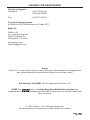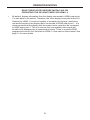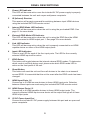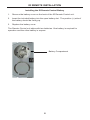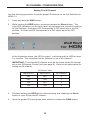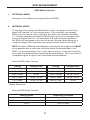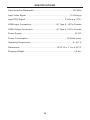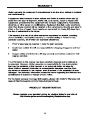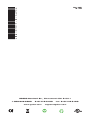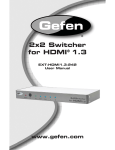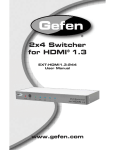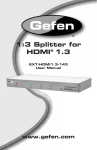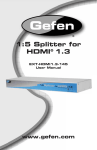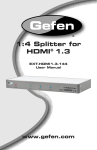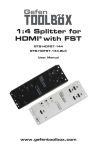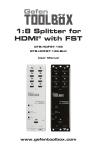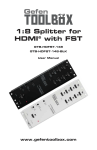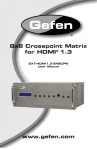Download Gefen 2x2 Switcher for HDMI 1.3
Transcript
® 2x2 Switcher for HDMI® 1.3 EXT-HDMI1.3-242 User Manual www.gefen.com ASKING FOR ASSISTANCE Technical Support: Telephone Fax (818) 772-9100 (800) 545-6900 (818) 772-9120 Technical Support Hours: 8:00 AM to 5:00 PM Monday thru Friday PST Write To: Gefen, LLC. c/o Customer Service 20600 Nordhoff St Chatsworth, CA 91311 www.gefen.com [email protected] Notice Gefen, LLC reserves the right to make changes in the hardware, packaging and any accompanying documentation without prior written notice. 2x2 Switcher For HDMI 1.3 is a trademark of Gefen, LLC ® HDMI, the logo, and High-Definition Multimedia Interface are trademarks or registered trademarks of HDMI Licensing in the United States and other countries. © 2010 Gefen, LLC, All Rights Reserved All trademarks are the property of their respective owners Rev B2 2.1M CONTENTS 1 Introduction 2 Operation Notes 3 Features 4 Panel Layout 5 Panel Descriptions 6 Connecting And Operating The 2x2 Switcher For HDMI 1.3 7 IR Remote Control Description 8 IR Remote Installation 9 IR Remote Configuration 10 IR Channel Configuration 11 EDID Management 11 Internal EDID 12 External EDID 13 Specifications 14 Warranty INTRODUCTION Congratulations on your purchase of the 2x2 Switcher for HDMI 1.3. Your complete satisfaction is very important to us. Gefen Gefen delivers innovative, progressive computer and electronics add-on solutions that harness integration, extension, distribution and conversion technologies. Gefen’s reliable, plug-and-play products supplement cross-platform computer systems, professional audio/video environments and HDTV systems of all sizes with hard-working solutions that are easy to implement and simple to operate. The Gefen 2x2 Switcher for HDMI 1.3 Gefen’s 2x2 Switcher for HDMI 1.3 is equipped with two HDMI inputs and two HDMI outputs. Two inputs accommodate the simultaneous connection of up to two high definition video sources, such as satellite systems and Blu-Ray players. 3D content can be displayed when connecting a 3DTV and 3D source. Two outputs send the high definition audio/video signals to up to two HDTV displays. Switching is done via the included IR remote. How It Works Connect all your sources to the 2x2 Switcher for HDMI 1.3 inputs. Then connect up to two displays on the output ports. Once the sources, the switcher and the displays are powered and connected, you then select which source you want to view using the IR remote. 1 OPERATION NOTES READ THESE NOTES BEFORE INSTALLING OR OPERATING THE 2X2 SWITCHER FOR HDMI 1.3 • By default, display information from the display connected to HDMI output port 1 is sent back to the source. Therefore, the other display connected to the 2x2 Switcher for HDMI 1.3 must be capable of accepting the timings, resolutions and audio formats of the display that is connected to HDMI output port 1. It is recommended that the display with the lowest native resolution be connected to HDMI output port 1. This is to ensure that a compatible video signal will be able to be displayed on all connected monitors. There is a generic EDID programmed into the 2x2 Switcher for HDMI 1.3 that can be used instead. See page 11 for more details. 2 FEATURES HDMI 1.3 Features • 225 MHz (up to 12 bit YUV 444 supported @ 1080p) • Deep Color • Dolby TrueHD and DTS-HD Master Audio • Lip-Sync • CEC Pass-Through Features • Easily switch between any two Hi-Def sources on up to two (2) HDTV displays without signal loss • Maintains sharp HDTV resolutions up to 1080p Full HD and 2K • 3DTV Pass-Through • Color Space Conversion • EDID Management for rapid integration of sources and display devices. • Mono-LOK™ Locking HDMI Connectors • Supports the use of DVI sources and DVI displays with an HDMI-to-DVI converter cable or adapter • HDMI and HDCP compliant Package Includes (1) (2) (1) (1) (1) Gefen 2x2 Switcher for HDMI 1.3 6 ft. HDMI cables (M-M) IR Remote Control Unit 5V DC Power Supply User Manual 3 PANEL LAYOUT Front Panel 1 2 3 4 5 6 Back Panel 7 8 9 10 4 11 PANEL DESCRIPTIONS 1 Power LED Indicator This LED will become active once the included 5V DC power supply is properly connected between the unit and a open wall power receptacle. 2 IR (Infrared) Receiver This receiver will accept command for switching between input HDMI devices using the included RMT-2IR remote control. 3 Internal EDID Mode LED Indicator This LED will become active when the unit is using the pre-loaded EDID. See page 11 for more details. 4 External EDID Mode LED Indicator This LED will become active when the unit is using the EDID from the HDMI deice connected to HDMI output port 1. See page 6 for more details. 5 Link LED Indicator This LED will become active when the unit is properly connected to an HDMI capable device on either of the HDMI output ports. 6 Input LED Indicators There is one LED for each of the four input ports. The LED for the currently selected HDMI input will be active. 7 EDID Button This button will toggle between the internal external EDID modes. To determine which mode is currently being used, please note which EDID mode LED is active on the front panel of the unit. 8 Reset Button This button will reset the unit and force all devices in the chain to re-transmit/ re-read EDID. It is essential that the unit be reset after the EDID mode has been changed. 9 HDMI Input Ports 1-2 Connect up to 2 HDMI source devices to these HDMI input ports. Selection between these inputs are made using the included RMT-2IR remote control. 10 HDMI Output Ports 1-2 Connect up to 4 HDMI capable devices to these HDMI output ports. The currently selected HDMI input source device will be output through all of these HDMI output ports. 11 5V DC Power Input Port Connect the included 5V DC power supply between this port and an open wall power receptacle. 5 CONNECTING AND OPERATING THE 2X2 SWITCHER FOR HDMI 1.3 How to Connect the 2x2 Switcher for HDMI 1.3 1. Connect up to two HDMI source devices to the 2x2 Switcher for HDMI 1.3 using the supplied HDMI cables. 2. Connect up to four HDMI capable devices to the 2x2 Switcher for HDMI 1.3 using the supplied HDMI cables. 3. Connect the included 5V DC power adapter to the 2x2 Switcher for HDMI 1.3 power input port. 4. Power on the displays first and then the source. How to Operate the 2x2 Switcher for HDMI 1.3 Use the included IR remote control unit to switch between HDMI inputs. See page 7 for a description of the IR remote control. Wiring Diagram for the Gefen 2x2 Switcher for HDMI 1.3 HDMI CABLE HDMI 1.3 Source HDMI 1.3 Source Switcher/Splitter HDTV HDTV E EX EXT-HDMI1.3-242 6 IR REMOTE DESCRIPTION RMT-2IR Remote Control Unit 1 2 1 LED Button Press Indicator This LED will be activated momentarily each time a button is pressed. 2 Display and Source Selection Buttons These buttons are used to select which source is routed to the displays. Example: Route the source connected to Input 2 to the displays connected to Output 1 and Output 2. 1. Press button 2 on the IR remote control unit. The source connected to Input 2 will be routed to the displays connected to Output 1 and Output 2. 7 IR REMOTE INSTALLATION Installing the IR Remote Control Battery 1. Remove the battery cover on the back of the IR Remote Control unit. 2. Insert the included battery into the open battery slot. The positive (+) side of the battery should be facing up. 3. Replace the battery cover. The Remote Control unit ships with two batteries. One battery is required for operation and the other battery is a spare. Battery Compartment 8 IR REMOTE CONFIGURATION Setting the IR Remote Channel on the RMT-8IR In the event that IR commands from other remote controls conflict with the supplied IR Remote Control Unit, changing the remote IR channel will fix this issue. The IR Remote Control Unit has a bank of DIP switches for setting the Remote IR channel. The DIP Switch bank is located underneath the battery cover. Remote Channel 1: Default Remote Channel 2: 1 2 Remote Channel 3: 1 2 1 2 Remote Channel 4: 1 2 Left: Picture of the opened rear battery compartment of the IR Remote Control Unit showing the exposed DIP Switch bank between the battery chambers. The IR channel selected on the IR Remote Control unit must match the IR channel assigned to the 2x2 Switcher for HDMI 1.3. For example, if you set both DIP switches on the remote to the down position (IR channel 1), you must set the 2x2 Switcher for HDMI 1.3 to use IR channel 1. Refer to page 10 on how to change the IR channel on the 2x2 Switcher for HDMI 1.3. 9 IR CHANNEL CONFIGURATION Setting The IR Channel Use the following procedure to set the proper IR channel on the 2x2 Switcher for HDMI 1.3. 1 Press and hold the EDID button. 2 While holding the EDID button, press and release the Reset button. The input LED indicators, on the front panel, will represent the current IR channel for the Switcher: A blinking LED corresponds to DIP switch set to the ON position. An inactive LED corresponds to a DIP switch set to the OFF position. In the illustration above, the LED for Input 1 is blinking and the LED for Input 2 is inactive. This indicates that the Switcher is set to IR channel 1. IMPORTANT: The selected IR channel must be the same as the IR channel set on the IR Remote Control Unit (see page 9). Refer to the table below for setting the IR channel. IR Channel Table Input LED 1 Input LED 2 IR Channel OFF OFF 0 OFF ON 1 ON OFF 2 ON ON 3 3 Continue holding the EDID button while pressing and releasing the Reset button to cycle to the next IR channel. 4 Once the proper IR channel has been selected, release the EDID button. 10 EDID MANAGEMENT EDID Mode Selection 1. EXTERNAL MODE: See page 10 for details on using the External EDID. 2. INTERNAL MODE: To use this mode, press the EDID button on the rear panel until the frontpanel LED marked “Int” turns bright green. This mode will use a preset EDID, from the factory, that is stored in the Gefen 2x2 Switcher for HDMI 1.3. This pre-programmed standard EDID data structure is compatible with most A/V display devices. All resolutions and audio formats specified in this EDID will be passed to the source device. See the tables below for a complete listing of the resolutions and audio formats listed in this EDID. NOTE: All other HDMI devices/displays connected to the output ports MUST be compatible with at least one resolution/audio format specified in this EDID. It is recommended to set, on the source device, a common resolution and audio format shared by all attached devices/displays. This is to ensure a compatible signal is output to all connected devices/displays. Internal EDID Video Timings Timing Refresh Rate Timing Refresh Rate 1280 x 720p 50 Hz 720 x 576p 50 Hz 1280 x 720p 59.94 / 60 Hz 1920 x 1080p 50 Hz 1920 x 1080i 50 Hz 1920 x 1080p 59.94 / 60 Hz 1920 x 1080i* 59.94 / 60 Hz 1440 x 480p 59.94 / 60 Hz 720 x 480p 59.94 / 60 Hz 1440 x 576p 50 Hz * Native Resolution Internal EDID Audio Formats Audio Format Supported Channels LPCM 2CH AC-3 2CH / 5.1CH DTS 2CH / 5.1CH 11 EDID MANAGEMENT External EDID Management The 2x2 Switcher for HDMI 1.3 features EDID Management. Before the source can send video or audio signals, the source device reads the EDID (Extended Display Identification Data) from the output devices connected to the Splitter. The EDID contains information about what type of A/V data that the source can send to each output device. The 2x2 Switcher for HDMI 1.3 distributes a single source to multiple output devices. This involves reading EDID data from more than one device. Management of the EDID data is important to maintain compatibility between all devices. The following EDID features are copied from Output 1: • Supported Resolutions • 3D Support • Audio Features EDID color features are built based on all attached displays, using the following rules: • Deep Color will be enabled if one or more displays are connected to the Splitter supporting Deep Color. • xvYCC (x.v.Color) is supported if all connected displays support it. Display Connections: • If a display is not connected to Output 1, then no EDID changes are made, meaning that the previous EDID information will be used. This state will be in effect until a display is connected to Output 1 and the Splitter is powercycled. • EDID is built from Output 1 to the Input. The audio block will be copied from Output 1. EDID-copying is performed only when the Splitter is reset or power-cycled. 12 SPECIFICATIONS Video Amplifier Bandwidth ............................................................... 225 MHz Input Video Signal ...................................................................... 1.2 Volts p-p Input DDC Signal ................................................................ 5 Volts p-p (TTL) HDMI Input Connectors ........................................ (2) Type A, 19 Pin Female HDMI Output Connectors ..................................... (2) Type A, 19 Pin Female Power Supply ...................................................................................... 5V DC Power Consumption .............................................................. 13 Watts (max) Operating Temperature .................................................................... 0 - 40 °C Dimensions ........................................................... 10.25” W x 1” H x 4.25” D Shipping Weight ................................................................................. 3.5 lbs. 13 14 Rev B2 2.1M 20600 Nordhoff St., Chatsworth CA 91311 1-800-545-6900 818-772-9100 www.gefen.com fax: 818-772-9120 [email protected]