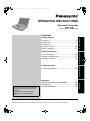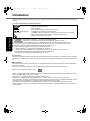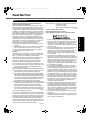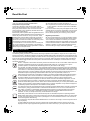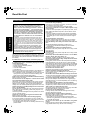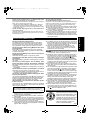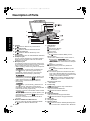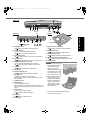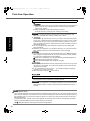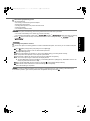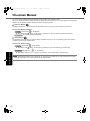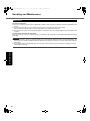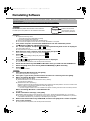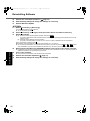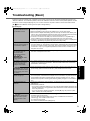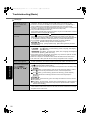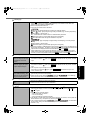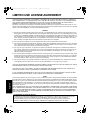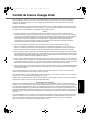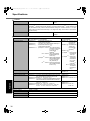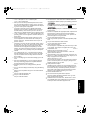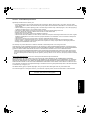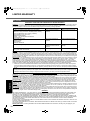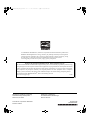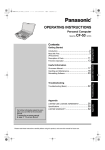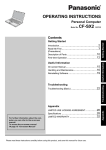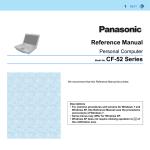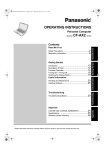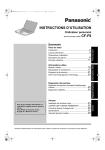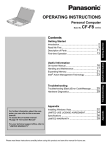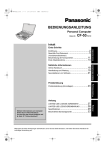Download Panasonic Toughbook CF-52
Transcript
DFQW5355YAT_52mk3_XP7_OI_EN.book
1 ページ
2010年5月7日 金曜日 午前10時39分
OPERATING INSTRUCTIONS
Personal Computer
Model No.
CF-52 series
Contents
Useful Information
On-screen Manual .......................................16
Handling and Maintenance .............................17
Reinstalling Software ....................................19
Troubleshooting
Troubleshooting (Basic)
................................21
Useful Information
Read Me First ..............................................3
(Precautions)
Description of Parts .....................................10
First-time Operation .....................................12
Troubleshooting
Introduction .................................................2
Getting Started
Getting Started
For further information about the computer, you can refer to the on-screen
manual.
To access the on-screen manual
Î page 16 “On-screen Manual”
LIMITED USE LICENSE AGREEMENT ..............26
Specifications ............................................28
LIMITED WARRANTY ..................................32
Please read these instructions carefully before using this product, and save this manual for future use.
Appendix
Appendix
DFQW5355YAT_52mk3_XP7_OI_EN.book
2 ページ
2010年5月7日 金曜日 午前10時39分
Introduction
Thank you for purchasing this Panasonic product. For optimum performance and safety, please read these instructions
carefully.
Terms and illustrations in these instructions
CAUTION :
NOTE :
Enter :
Fn + F5 :
(Start) - [All Programs]:
[start] - [Run] :
Î:
:
Conditions that may result in minor or moderate injury.
Useful and helpful information.
Press [Enter] key.
Press and hold [Fn] key, and then press [F5] key.
Click
(Start), and then click [All Programs].
Click [start], and then click [Run]. You may need to double-click in some cases.
Page in these Operating Instructions or in the Reference Manual.
Reference to the on-screen manuals.
Getting Started
Useful Information
indicates Genuine Windows® 7 Professional Operating System.
indicates Genuine Microsoft® Windows® XP Professional Operating System.
Some illustrations are simplified to help your understanding and may look different from the actual unit.
If you do not log on as an administrator, you cannot use some functions or cannot display some screens.
Refer for the latest information about optional products to the catalogs, etc.
In these instructions, the names and terms are referred as follows.
• “Genuine Windows® 7 Professional” as “Windows” or “Windows 7”
• “Genuine Microsoft® Windows® XP Professional Service Pack 3” as “Windows” or “Windows XP”
• DVD-ROM & CD-R/RW drive and DVD MULTI drive as “CD/DVD drive”
• Circular media including DVD-ROM and CD-ROM as “discs”
z
z
z
z
z
z
Disclaimer
Computer specifications and manuals are subject to change without notice. Panasonic Corporation assumes no liability
for damage incurred directly or indirectly from errors, omissions or discrepancies between the computer and the manuals.
Troubleshooting
Trademarks
Microsoft®, Windows® and the Windows logo are registered trademarks of Microsoft Corporation of the United States
and/or other countries.
Intel, Core, Centrino and PROSet are either registered trademarks or trademarks of Intel Corporation.
SDHC Logo is a trademark of SD-3C, LLC.
Appendix
Adobe, the Adobe logo and Adobe Reader are either registered trademarks or trademarks of Adobe Systems Incorporated in the United States and/or other countries.
Computrace® is a registered trademark of Absolute® Software Corp.
Bluetooth™ is a trademark owned by Bluetooth SIG, Inc., U.S.A. and licensed to Panasonic Corporation.
Corel, InterVideo®, WinDVD®, the InterVideo logo and the Corel logo are trademarks or registered trademarks of Corel
Corporation and/or its subsidiaries in Canada, the United States and/or other countries.
Sonic and Roxio are trademarks or registered trademarks of Sonic in the United states and/or other countries.
Names of products, brands, etc., appearing in this manual are trademarks or registered trademarks of their respective
own companies.
2
DFQW5355YAT_52mk3_XP7_OI_EN.book
3 ページ
2010年5月7日 金曜日 午前10時39分
Read Me First
Models for U.S.A.
25-M-4-3
<Only for model with wireless LAN>
This product is restricted to indoor use due to its operation
in the 5.15 to 5.25 GHz frequency range. FCC requires this
product to be used indoors for the frequency range 5.15 to
5.25 GHz to reduce the potential for harmful interference to
co-channel Mobile Satellite systems. High power radars
are allocated as primary users of the 5.25 to 5.35 GHz and
5.65 to 5.85 GHz bands. These radar stations can cause
interference with and/or damage this product.
6-M-1
Useful Information
1. This equipment complies with CFR47 Part 68 rules.
On the computer is a label that contains, among other
information, the FCC registration number and ringer
equivalence number (REN) for this equipment. If
required, this information must be provided to the telephone company.
2. An FCC compliant telephone cord and modular plug is
provided with this equipment. This equipment is
designed to be connected to the telephone network or
premises wiring using a compatible modular jack
which is Part 68 compliant. See Installation Instructions for details.
3. The REN is used to determine the quantity of devices
which may be connected to the telephone line. Excessive
RENs on the telephone line may result in the devices not
ringing in response to an incoming call. In most, but not
all area, the sum of RENs should not exceed five (5.0). To
be certain of the number of devices that may be connected to a line, as determined by the total RENs, contact
the local telephone company.
4. If your telephone equipment cause harm to the telephone network, the telephone company will notify you
in advice that temporary discontinuance of service
may be required. But if advice notice isn’t practical, the
telephone company will notify the customer as soon as
possible. Also, you will be advised of your right to file a
complaint with the FCC if you believe it is necessary.
5. The telephone company may take changes in its facilities, equipment, operations or procedures that could
affect the operation of the equipment. If this happens
the telephone company will provide advance notice in
order for you to make necessary modifications to
maintain uninterrupted service.
6. If trouble is experienced with this equipment, for repair
or warranty information, please contact Panasonic
Corporation of North America at DIAL TOLL FREE 1800-LAPTOP5 (1-800-527-8675). If the equipment is
causing harm to the telephone network, the telephone
company may request that you disconnect the equipment until the problem is resolved.
7. There are no user serviceable parts contained in this
equipment.
8. This equipment may not be used on coin service provided by the telephone company. Connection to party
lines is subject to state tariffs.
Getting Started
<Only for model with modem>
FCC Regulation Notice for modem
This equipment contains a FCC approved modem.
Troubleshooting
This device complies with Part 15 of the FCC Rules.
Operation is subject to the following two conditions:
(1) This device may not cause harmful interference, and
(2) This device must accept any interference received, including interference that may cause undesired operation.
FCC RF Exposure Warning:
<Only for model with wireless LAN/wireless WAN/Bluetooth>
z This equipment complies with FCC radiation exposure
limits set forth for an uncontrolled environment.
z This equipment has been approved for mobile operation,
and unless otherwise advised in separate supplemental
instructions for individual wireless transmitter(s), requires
minimum 20 cm spacing be provided between antenna(s)
and all person’s body (excluding extremities of hands,
wrist and feet) during wireless modes of operation.
z This equipment is provided with PC Card slot that could
be used with wireless transmitters, which will be specifically recommended when they become available.
Other third-party wireless transmitters have not been
RF exposure evaluated for use with this computer and
may not comply with FCC RF exposure requirements.
Responsible Party: Panasonic Corporation of North America
One Panasonic Way
Secaucus, NJ 07094
Tel No:1-800-LAPTOP5 (1-800-527-8675)
Appendix
Federal Communications Commission Radio Frequency Interference Statement
Note: This equipment has been tested and found to comply
with the limits for a Class B digital device, pursuant to Part 15
of the FCC Rules. These limits are designed to provide reasonable protection against harmful interference in a residential
installation. This equipment generates, uses and can radiate
radio frequency energy and, if not installed and used in accordance with the instructions, may cause harmful interference to
radio communications. However, there is no guarantee that
interference will not occur in a particular installation. If this
equipment does cause harmful interference to radio or television reception, which can be determined by turning the equipment off and on, the user is encouraged to try to correct the
interference by one or more of the following measures:
z Reorient or relocate the receiving antenna.
z Increase the separation between the equipment and
receiver.
z Connect the equipment into an outlet on a circuit different from that to which the receiver is connected.
z Consult the Panasonic Service Center or an experienced radio/TV technician for help.
Warning
To assure continued compliance, use only shielded interface cables when connecting to a computer or peripheral.
Also, any changes or modifications not expressly
approved by the party responsible for compliance could
void the user’s authority to operate this equipment.
25-M-W-1
3
DFQW5355YAT_52mk3_XP7_OI_EN.book
4 ページ
2010年5月7日 金曜日 午前10時39分
Read Me First
Getting Started
9. The Telephone Consumer Protection Act of 1991 makes
it unlawful for any person to use a computer or other electronic device to send any message via a telephone fax
machine unless such message clearly contains in a margin at the top or bottom of each transmitted page or on
the first page of the transmission, the date and time it is
sent and an identification of the business or other entry,
or other individual sending the message and the telephone number of the sending machine or such business,
other entity, or individual. In order to program this information into your fax software, you should refer to the
manual of the Fax software being used.
10.According to the FCC’s electrical safety advisory, we
recommend that you may install an AC surge arrestor
in the AC outlet to which this equipment is connected.
Telephone companies report that electrical surges,
typically lightning transients, are very destructive to
customer terminal equipment connected to AC power
sources and that this is a major nationwide problem.
“Caution : To reduce the risk of fire, use only No.26 AWG
or larger (e.g., 24 AWG) UL listed or CSA certified telecommunication line cord.”
“ATTENTION : Pour réduire le risque d’incendie, utiliser
uniquement des conducteurs de télécommunications 26
AWG ou de section supérieure.”
16-M-1
About Port Replicator
Port Replicator CF-VEB522 is for use with the CF-52 Series.
For U.S.A.-California Only
This product contains a CR Coin Cell Lithium Battery which contains Perchlorate Material - special
handling may apply.
See www.dtsc.ca.gov/hazardouswaste/perchlorate/
38-M-1
<CF-52M/N series>
Notice for the products using LCD
This product has a fluorescent lamp that contains mercury. Disposal may be regulated in your community due to
environmental considerations.
For disposal or recycling information, please contact your
local authorities, or the Electronic Industries Alliance:
<http://www.eiae.org/>
24-M-2
Useful Information
Models for Canada
<Only for model with modem>
Industry Canada (IC) Notice for modem
This equipment contains an Industry Canada approved
modem unit.
The Industry Canada label is affixed on the modem unit.
EQUIPMENT ATTACHEMENT LIMITATIONS
Appendix
Troubleshooting
“NOTICE: The Industry Canada label identifies certified equipment. This certification means that the equipment meets telecommunications network protective, operational and safety
requirements as prescribed in the appropriate Terminal Equipment
Technical Requirements document(s). The Department does not
guarantee the equipment will operate to the user’s satisfaction.
Before installing this equipment, users should ensure that it is
permissible to be connected to the facilities of the local telecommunications company. The equipment must also be installed
using an acceptable method of connection. The customer
should be aware that compliance with the above conditions may
not prevent degradation of service in some situations.
Repairs to certified equipment should be coordinated by a representative designated by the supplier. Any repairs or alterations made by the user to this equipment, or equipment
malfunctions, may give the telecommunications company cause
to request the user to disconnect the equipment.
Users should ensure for their own protection that the electrical
ground connections of the power utility, telephone lines and
internal metallic water pipe system, if present, are connected
together. This precaution may be particularly important in rural
areas. Caution: Users should not attempt to make such connections themselves, but should contact the appropriate electric
inspection authority, or electrician, as appropriate.”
“NOTICE: The Ringer Equivalence Number (REN) assigned to
each terminal device provides an indication of the maximum number of terminals allowed to be connected to a telephone interface.
The termination on an interface may consist of any combination of
devices subject only to the requirement that the sum of the Ringer
Equivalence Numbers of all the devices does not exceed 5.”
REN: See bottom of the computer
RESTRICTIONS CONCERNANT LE RACCORDEMENT
DE MATÉRIEL
“AVIS: L’étiquette d’Industrie Canada identifie le matériel homologué. Cette étiquette certifie que le matériel est conforme aux
normes de protection, d’exploitation et de sécurité des réseaux
de télécommunications, comme le prescrivent les documents
concernant les exigences techniques relatives au matériel terminal. Le Ministère n’assure toutefois pas que le matériel fonctionnera à la satisfaction de l’utilisateur.
Avant d’installer ce matériel, l’utilisateur doit s’assurer qu’il est
permis de le raccorder aux installations de l’entreprise locale
de télécommunication. Le matériel doit également être installé
en suivant une méthode acceptée de raccordement.
L’abonné ne doit pas oublier qu’il est possible que la conformité aux conditions énoncées ci-dessus n’empêche pas la
dégradation du service dans certaines situations.
Les réparations de matériel homologué doivent être coordonnées par un représentant désigné par le fournisseur.
L’entreprise de télécommunications peut demander à l’utilisateur de débrancher un appareil à la suite de réparations ou
de modifications effectuées par l’utilisateur ou à cause de mauvais fonctionnement.
Pour sa propre protection, l’utilisateur doit s’assurer que tous
les fils de mise à la terre de la source d’énergie électrique, des
lignes téléphoniques et des canalisations d’eau métalliques, s’il
y en a, sont raccordés ensemble. Cette précaution est particulièrement importante dans les régions rurales. Avertissement:
L’utilisateur ne doit pas tenter de faire ces raccordements luimême; il doit avoir recours à un service d’inspection des installations électriques, ou à un électricien, selon le cas.”
“AVIS: L’indice d’équivalence de la sonnerie (IES) assigné à
chaque dispositif terminal indique le nombre maximal de terminaux qui peuvent être raccordés à une interface. La terminaison d’une interface téléphonique peut consister en une
combinaison de quelques dispositifs, à la seule condition que
la somme d’indices d’équivalence de la sonnerie de touts les
dispositifs n’excède pas 5.”
IES: Voir sous le fond de l’ordinateur
17-Ca-1
4
2010年5月7日 金曜日 午前10時39分
30-Ca-1-1
<Only for model with wireless LAN>
This product (local network devices) for the band 5150-5250
MHz is only for indoor usage to reduce potential for harmful
interference to co-channel Mobile Satellite systems.
High power radars are allocated as primary users (meaning they have priority) of 5250-5350 MHz and 5650-5850
MHz and these radars could cause interference and/or
damage to LELAN devices.
30-Ca-2-1
<Only for model with wireless LAN>
RF Exposure Warning
This equipment has been approved for mobile operation, and unless
otherwise advised in separate supplemental instructions for individual
wireless transmitter(s), requires minimum 20cm spacing be proved
between antenna(s) and all person’s body (excluding extremities of
hands, wrist and feet) during wireless modes of operation.
<Pour modèles LAN sans fil uniquement>
Mise en garde concernant l’exposition à l’énergie
radiofréquence
Cet équipement a été homologué pour un fonctionnement
sans fil et, sauf avis contraire inclus dans la notice d’utilisation d’un autre émetteur sans fil, une distance minimale
de 20 cm doit être assurée entre l’antenne et le corps de
toute personne (à l’exclusion des mains, poignets et
pieds) pendant le fonctionnement sans fil.
25-M-5-1
Models for Europe
<Only for model with a “CE” mark on the bottom of
the computer>
Declaration of Conformity (DoC)
“Hereby, Panasonic Corporation
declare that this Personal Computer is
in compliance with the essential
requirements and other relevant provisions of the Directive 1999/5/EC.”
Hint:
If you want to get a copy of the original DoC of our above
mentioned products, please contact our web address:
http://www.doc.panasonic.de
Authorised Representative:
Panasonic Testing Centre
Panasonic Marketing Europe GmbH
Winsbergring 15, 22525 Hamburg, Germany
Network connection of Wired Modem.
18-E-2
Important Safety Instructions /
Importantes Mesures De Sécurité
<Only for model with modem>
When using your telephone equipment, basic safety precautions should always be followed to reduce the risk of fire,
electric shock and injury to persons, including the following:
1. Do not use this product near water, for example, near
a bath tub, wash bowl, kitchen sink or laundry tub, in a
wet basement or near a swimming pool.
2. Avoid using a telephone (other than a cordless type)
during an electrical storm. There may be a remote risk
of electric shock from lightning.
3. Do not use the telephone to report a gas leak in the
vicinity of the leak.
4. Use only the power cord and batteries indicated in this manual.
Do not dispose of batteries in a fire. They may explode. Check
with local codes for possible special disposal instructions.
SAVE THESE INSTRUCTIONS
19-E-1
Certaines mesures de sécurité doivent être prises pendant l’utilisation de matérial téléphonique afin de réduire
les risques d’incendie, de choc électrique et de blessures.
En voici quelquesunes:
1. Ne pas utiliser l’appareil près de l’eau, p.ex., près d’une
baignoire, d’un lavabo, d’un évier de cuisine, d’un bac à
laver, dans un sous-sol humide ou près d’une piscine.
2. Éviter d’utiliser le téléphone (sauf s’il s’agit d’un appareil
sans fil) pendant un orage électrique. Ceci peut présenter
un risque de choc électrique causé par la foudre.
3. Ne pas utiliser l’appareil téléphonique pour signaler
une fuite de gaz s’il est situé près de la fuite.
4. Utiliser seulement le cordon d’alimentation et le type de
piles indiqués dans ce manual. Ne pas jeter les piles
dans le feu: elles peuvent exploser. Se conformer aux
règlements pertinents quant à l’élimination des piles.
CONSERVER CES INSTRUCTIONS
19-F-1
Getting Started
7-M-2
<Only for model with wireless LAN/Bluetooth>
Industry Canada
This product complies with RSS310 Industry Canada.
Operation is subject to the following two conditions;
(1) this device may not cause interference, and
(2) this device must accept any interference, including interference that may cause undesired operation of the device.
The terminal equipment is intended for connection to the
following public network;
In all the countries of European Economical Area and Turkey;
- Public Switched Telephony Networks
Technical Features of Wired Modem.
The terminal equipment includes the following features;
- DTMF dialing
- Maximum bitrate receiving mode: 56 kbit/s
- Maximum bitrate sending mode: 33.6 kbit/s
Useful Information
Canadian ICES-003
This Class B digital apparatus complies with Canadian
ICES-003.
Cet appareil numérique de la classe B est conforme à la
norme NMB-003 du Canada.
Troubleshooting
5 ページ
Appendix
DFQW5355YAT_52mk3_XP7_OI_EN.book
5
DFQW5355YAT_52mk3_XP7_OI_EN.book
6 ページ
2010年5月7日 金曜日 午前10時39分
Read Me First
Information to the User
Getting Started
<Only for model with wireless LAN/Bluetooth>
This product and your Health
This product, like other radio devices, emits radio frequency electromagnetic energy. The level of energy emitted by this product however is far much less than the
electromagnetic energy emitted by wireless devices like
for example mobile phones.
Because this product operates within the guidelines found in
radio frequency safety standards and recommendations, we
believe this product is safe for use by consumers. These
standards and recommendations reflect the consensus of
the scientific community and result from deliberations of
panels and committees of scientists who continually review
and interpret the extensive research literature.
In some situations or environments, the use of this product may be restricted by the proprietor of the building or
responsible representatives of the organization. These situations may for example include:
z Using this product on board of airplanes, or
z In any other environment where the risk of interference
to other devices or services is perceived or identified
as harmful.
If you are uncertain of the policy that applies on the use of
wireless devices in a specific organization or environment
(e.g. airports), you are encouraged to ask for authorization to use this product prior to turning on the product.
Regulatory Information
We are not responsible for any radio or television interference caused by unauthorized modification of this product.
The correction of interference caused by such unauthorized modification will be the responsibility of the user. We
and its authorized resellers or distributors are not liable for
damage or violation of government regulations that may
arise from failing to comply with these guidelines.
26-M-1
Useful Information
Safety Precautions
<Only for model with wireless WAN>
The following safety precautions must be observed during all phases of the operation, usage, service or repair of any
Personal Computer or Handheld Computer incorporating wireless WAN modem. Manufacturers of the cellular terminal
are advised to convey the following safety information to users and operating personnel and to incorporate these guidelines into all manuals supplied with the product. Failure to comply with these precautions violates safety standards of
design, manufacture and intended use of the product. Panasonic assumes no liability for customer failure to comply
with these precautions*1.
Troubleshooting
When in a hospital or other health care facility, observe the restrictions on the use of mobiles. Switch Personal
Computer or Handheld Computer incorporating wireless WAN modem off, if instructed to do so by the
guidelines posted in sensitive areas. Medical equipment may be sensitive to RF energy.
The operation of cardiac pacemakers, other implanted medical equipment and hearing aids can be affected by
interference from Personal Computer or Handheld Computer incorporating wireless WAN modem placed close
to the device. If in doubt about potential danger, contact the physician or the manufacturer of the device to verify
that the equipment is properly shielded. Pacemaker patients are advised to keep their Personal Computer or
Handheld Computer incorporating wireless WAN modem away from the pacemaker, while it is on.
Switch off Personal Computer or Handheld Computer incorporating wireless WAN modem before boarding
an aircraft. Make sure it cannot be switched on inadvertently. The operation of wireless appliances in an
aircraft is forbidden to prevent interference with communications systems. Failure to observe these
instructions may lead to the suspension or denial of cellular services to the offender, legal action, or both.
Appendix
Do not operate Personal Computer or Handheld Computer incorporating wireless WAN modem in the
presence of flammable gases or fumes. Switch off the cellular terminal when you are near petrol stations, fuel
depots, chemical plants or where blasting operations are in progress. Operation of any electrical equipment
in potentially explosive atmospheres can constitute a safety hazard.
Your Personal Computer or Handheld Computer incorporating wireless WAN modem receives and transmits
radio frequency energy while switched on. Remember that interference can occur if it is used close to TV
sets, radios, computers or inadequately shielded equipment. Follow any special regulations and always
switch off Personal Computer or Handheld Computer incorporating wireless WAN modem wherever
forbidden, or when you suspect that it may cause interference or danger.
Road safety comes first! Do not use a Personal Computer or Handheld Computer incorporating wireless
WAN modem while driving a vehicle. Do not place the computer with wireless WAN modem in an area where
it could cause personal injury to the driver or passengers. It is recommended to stow the unit in the boot or
secure stowage area while driving.
Do not place the computer with wireless WAN modem in an area over an air bag or in the vicinity where an air
bag may deploy.
Air bags inflate with great force and if the computer with wireless WAN modem is placed in the air bag
deployment area may be propelled with great force and cause serious injury to occupants of the vehicle.
6
DFQW5355YAT_52mk3_XP7_OI_EN.book
7 ページ
2010年5月7日 金曜日 午前10時39分
IMPORTANT!
Personal Computer or Handheld Computer incorporating wireless WAN modem operate using radio signals
and cellular networks cannot be guaranteed to connect in all conditions. Therefore, you should never rely
solely upon any wireless device for essential communications, for example emergency calls.
Remember, in order to make or receive calls, Personal Computer or Handheld Computer incorporating
wireless WAN modem must be switched on and in a service area with adequate cellular signal strength.
Some networks do not allow for emergency calls if certain network services or phone features are in use (e.g.
lock functions, fixed dialing etc.). You may need to deactivate those features before you can make an
emergency call.
Some networks require that a valid SIM card be properly inserted in Personal Computer or Handheld
Computer incorporating wireless WAN modem.
15-E-1
Pile au lithium!
Le micro-ordinateur renferme une pile au lithium qui permet de sauvegarder certaines données, notamment la
date et l’heure. La pile ne doit être remplacée que par un
technicien qualifié.
Danger ! Risque d’explosion en cas de non respect de
cette mise en garde!
15-F-1
CD/DVD Drive Caution
CAUTION!
THIS PRODUCT UTILIZES A LASER.
USE OF CONTROLS, ADJUSTMENTS OR PERFORMANCE OF
PROCEDURES OTHER THAN THOSE SPECIFIED HEREIN
MAY RESULT IN HAZARDOUS RADIATION EXPOSURE.
DO NOT OPEN COVERS AND DO NOT REPAIR YOURSELF.
REFER SERVICING TO QUALIFIED PERSONNEL.
12-E-1
AVERTISSEMENT!
Laser safety information is appropriate only when drive
with laser is installed.
12-M-2-1
Les mesures de sécurité relatives au laser ne s’appliquent
que lors de l’installation d’une unité avec laser.
12-F-2-1
The following label is put on the bottom of the computer.
CET APPAREIL UTILISE UN LASER.
L’UTILISATION DE COMMANDES OU DE RÉGLAGES OU
L’EXÉCUTION DE PROCÉDURES AUTRES QUE CELLES
SPÉCIFIÉES ICI PEUVENT PROVOQUER UNE EXPOSITION À
DES RADIATIONS DANGEREUSES.
NE PAS OUVRIR LES COUVERCLES NI ESSAYER DE
RÉPARER SOIMÊME.
CONFIER TOUT TRAVAIL D’ENTRETIEN À UN PERSONNEL
QUALIFIÉ.
Useful Information
Lithium Battery!
This computer contains a lithium battery to enable the
date, time, and other data to be stored. The battery should
only be exchanged by authorized service personnel.
Warning! A risk of explosion from incorrect installation or
misapplication may possibly occur.
Troubleshooting
Lithium Battery / Pile au lithium
Getting Started
27-1-2
In locations where the use of wireless devices is prohibited, please turn your Wireless Switch off (CF-74 Series), or check to
make sure that your Wireless Ready Indicator is off. Please note that in some cases, wireless devices may be operating even in
Sleep/Standby modes.
12-1-1
12-F-1
Information on Disposal in other Countries outside the European Union
These symbols are only valid in the European Union.
If you wish to discard this product, please contact your local authorities or dealer and ask for the correct
method of disposal.
Appendix
*1
53-M-1
7
DFQW5355YAT_52mk3_XP7_OI_EN.book
8 ページ
2010年5月7日 金曜日 午前10時39分
Read Me First
Precautions
THIS PRODUCT IS NOT INTENDED FOR USE AS, OR
AS PART OF, NUCLEAR EQUIPMENT/SYSTEMS, AIR
TRAFFIC CONTROL EQUIPMENT/SYSTEMS, AIRCRAFT COCKPIT EQUIPMENT/SYSTEMS*2, MEDICAL
DEVICES OR ACCESSORIES*3, LIFE SUPPORT SYSTEMS OR OTHER EQUIPMENTS/DEVICES/SYSTEMS
THAT ARE INVOLVED WITH ENSURING HUMAN LIFE
OR SAFETY. PANASONIC WILL NOT BE RESPONSIBLE FOR ANY LIABILITY RESULTING FROM THE USE
OF THIS PRODUCT ARISING OUT OF THE FOREGOING USES.
Getting Started
*2
*3
AIRCRAFT COCKPIT EQUIPMENT/SYSTEMS include Class2
Electrical Flight Bag (EFB) Systems and Class1 EFB Systems
when used during critical phases of flight (e.g., during take-off and
landing) and/or mounted on to the aircraft. Class1 EFB Systems
and 2 EFB Systems are defined by FAA: AC (Advisory Circular)
120-76A or JAA: JAA TGL (Temporary Guidance Leaflets) No.36.
As defined by the European Medical Device Directive (MDD) 93/
42/EEC.
Useful Information
Panasonic cannot guarantee any specifications, technologies, reliability, safety (e.g. Flammability/Smoke/
Toxicity/Radio Frequency Emission, etc) requirements
related to aviation standards and medical equipment
standards that differ from the specifications of our COTS
(Commercial-Off-The-Shelf) products.
This computer has been designed so as to minimize shock to the
LCD and hard disk drive, the leakage of liquid (e.g., water) on to
the keyboard, etc., but no warranty is provided against such trouble. Therefore, as a precision instrument, be extremely careful in
the handling.
If a Malfunction or Trouble Occurs, Immediately Stop Use
If a Malfunction Occurs, Immediately Unplug the AC Plug
and the Battery Pack
Troubleshooting
• This product is damaged
• Foreign object inside this product
• Smoke emitted
• Unusual smell emitted
• Unusually hot
Continuing to use this product while any of the above conditions are present may result in fire or electric shock.
• If a malfunction occurs, immediately turn the power off and
unplug the AC plug, and then remove the battery pack.
Then contact your technical support office.
Do Not Touch This Product and Cable When It Starts Thundering
Electric shock may result.
Do Not Connect the AC Adaptor to a Power Source Other
Than a Standard Household AC Outlet
Appendix
Otherwise, a fire due to overheating may result. Connecting to a DC/AC converter (inverter) may damage the AC
adaptor. On an airplane, only connect the AC adaptor/
charger to an AC outlet specifically approved for such use.
Do Not Do Anything That May Damage the AC Cord, the AC
Plug, or the AC Adaptor
Do not damage or modify the cord, place it near hot tools,
bend, twist, or pull it forcefully, place heavy objects on it,
or bundle it tightly.
Continuing to use a damaged cord may result in fire, short
circuit, or electric shock.
Do Not Pull or Insert the AC Plug If Your Hands Are Wet
Electric shock may result.
Clean Dust and Other Debris of the AC Plug Regularly
If dust or other debris accumulates on the plug, humidity, etc.
may cause a defect in the insulation, which may result in a fire.
• Pull the plug, and wipe it with a dry cloth.
Pull the plug if the computer is not being used for a long
period of time.
8
Insert the AC Plug Completely
If the plug is not inserted completely, fire due to overheating or electric shock may result.
• Do not use a damaged plug or loose AC outlet.
Do Not Place Containers of Liquid or Metal Objects on Top
of This Product
If water or other liquid spills, or if paper clips, coins, or foreign matter get inside this product, fire or electric shock
may result.
• If foreign matter has found its way inside, immediately
turn the power off and unplug the AC plug and remove
the battery pack. Then contact your technical support
office.
Do Not Disassemble This Product
The high-voltage areas inside may give you an electric
shock, or foreign matter may enter and result in a fire.
Keep SD Memory Cards Away from Infants and Small Children
Accidental swallowing will result in bodily injury.
• In the event of accidental swallowing, see a doctor
immediately.
Do Not Place This Product on Unstable Surfaces
If balance is lost, this product may fall over or drop, resulting in an injury.
Avoid Stacking
If balance is lost, this product may fall over or drop, resulting in an injury.
Do Not Keep This Product Wherever There is a Lot of Water,
Moisture, Steam, Dust, Oily Vapors, etc.
Otherwise, possibly resulting in fire or electric shock.
Do Not Leave This Product in High Temperature Environment
for a Long Period of Time
Leaving this product where it will be exposed to extremely
high temperatures such as near fire or in direct sunlight
may deform the cabinet and/or cause trouble in the internal
parts. Continued use in such a resulting condition may lead
to short-circuiting or insulation defects, etc. which may in
turn lead to a fire or electric shocks.
Do Not Block the Ventilation Hole
Otherwise, heat will build up inside, possibly resulting in a fire.
Hold the Plug When Unplugging the AC Plug
Pulling on the cord may damage the cord, resulting in a
fire or electric shock.
Do Not Move This Product While the AC Plug Is Connected
The AC cord may be damaged, resulting in fire or electric shock.
• If the AC cord is damaged, unplug the AC plug immediately.
Use Only the Specified AC Adaptor With This Product
Using an AC adaptor other than the one supplied (supplied with the unit or one sold separately as an accessory)
may result in a fire.
Do Not Subject the AC Adaptor to Any Strong Impact
Using the AC adaptor after a strong impact such as being
dropped may result in electric shock, short circuit, or fire.
Take a Break of 10-15 Minutes Every Hour
Using this product for long periods of time may have detrimental health effects on the eyes or hands.
Do Not Look into the CD/DVD Drive
Looking directly at the internal laser light source may
result in damage to eyesight.
Do Not Use Discs That Are Cracked or Deformed
Because the discs rotate at high speeds, damaged discs
may break apart causing injury.
• Discs that are not round and discs that have been
repaired using adhesives are similarly dangerous, and
so should not be used.
Do Not Turn the Volume Up to Loud When Using Headphones
Listening at high volumes that overstimulate the ear for
long periods of time may result in loss of hearing.
2010年5月7日 金曜日 午前10時39分
<Only for model with modem>
Use the Modem With a Regular Telephone Line
Connection to an internal phone line (on-premise switches) of a
company or business office, etc. or to a digital public phone or
use in a country or area not supported by the computer may
result in a fire or electric shocks.
Precautions (Battery Pack)
Do Not Use With Any Other Product
The battery pack is rechargeable and was intended for
the specified product. If it is used with a product other
than the one for which it was designed, electrolyte leakage, generation of heat, ignition or rupture may result.
Do Not Charge the Battery Using Methods Other Than
Those Specified
If the battery is not charged using one of the specified
methods, electrolyte leakage, generation of heat, ignition
or rupture may result.
Do Not Throw the Battery Pack into a Fire or Expose It
to Excessive Heat
Generation of heat, ignition or rupture may result.
Avoid Extreme Heat (Near the Fire, in Direct Sunlight,
for Example)
Electrolyte leakage, generation of heat, ignition or rupture
may result.
Do Not Insert Sharp Objects into the Battery Pack,
Expose It to Bumps or Shocks, Disassemble, or Modify It
Electrolyte leakage, generation of heat, ignition or rupture
may result.
• If this product is subjected to a strong impact, stop using it
immediately.
Do Not Short the Positive (+) and Negative (-) Contacts
Generation of heat, ignition or rupture may result.
• Do not place the battery pack together with articles such as
necklaces or hairpins when carrying or storing.
Do Not Use This Product With a Battery Pack Other
Than the One Specified
Use only the specified battery pack (Î page 10) with your
product. Use of battery packs other than those manufactured and supplied by Panasonic may present a safety
hazard (generation of heat, ignition or rupture).
When the battery pack has become degraded, replace
it with a new one
Continued use of a degraded battery pack may generate
high levels of heat, cause a fire to start and cause the
pack to burst or explode.
CAUTION:
Risk of Explosion if Battery is replaced by an Incorrect Type.
Dispose of Used Batteries According to the Instructions.
z The battery pack is not charged when the computer is
first purchased. Be sure to charge it before using it for
the first time. When the AC adaptor is connected to the
computer, charging begins automatically.
z Should the battery leak and the fluid get into your
eyes, do not rub your eyes. Immediately flush your
eyes with clear water and see a doctor for medical
treatment as soon as possible.
Getting Started
z Do not place the computer near a television or radio receiver.
z Keep the computer away from magnets. Data stored
on the hard disk may be lost.
z This computer is not intended for the display of images
for use in medical diagnosis.
z This computer is not intended for a use with connection of
medical equipment for the purpose of medical diagnosis.
z Panasonic shall not be liable for loss of data or other
incidental or consequential damages resulting from the
use of this product.
NOTE
z The battery pack may become warm during recharging
or normal use. This is completely normal.
z Recharging will not commence if internal temperature of
the battery pack is outside of the allowable temperature
range (0 °C to 50 °C {32°F to 122°F}) (Î
Reference
Manual “Battery Power”). Once the allowable range
requirement is satisfied, charging begins automatically.
Note that the recharging time varies based on the usage
conditions. (Recharging takes longer than usual when the
temperature is 10 °C {50°F} or below.)
z If the temperature is low, the operating time is shortened. Only use the computer within the allowable temperature range.
z This computer has a high temperature mode function that
prevents the degradation of the battery in high temperature environments. (Î
Reference Manual “Battery
Power”) A level corresponding to a 100% charge for high
temperature mode is approximately equivalent to an 80%
charge level for normal temperature mode.
z The battery pack is a consumable item. If the amount
of time the computer can be run by using a particular
battery pack becomes dramatically shorter and
repeated recharging does not restore its performance,
the battery pack should be replaced with a new one.
z When transporting a spare battery inside a package,
briefcase, etc., it is recommended that it be placed in a
plastic bag so that its contacts are protected.
z Always power off the computer when it is not in use.
Leaving the computer on when the AC adaptor is not
connected will exhaust the remaining battery capacity
(Î
Reference Manual “LAN”).
Useful Information
Do Not Connect a Telephone Line, or a Network Cable Other
Than the One Specified, into the LAN Port
If the LAN port is connected to a network such as the ones listed
below, a fire or electric shock may result.
• Networks other than 1000BASE-T, 100BASE-TX or 10BASE-T
• Phone lines (IP phone (Internet Protocol Telephone), Telephone lines, internal phone lines (on-premise switches), digital
public phones, etc.)
Do Not Use With Exposing the Skin to This Product For a
Long Period of Time
Using this product with exposing the skin to the heat source of
this product or AC adaptor for a long period of time can cause a
low-temperature burn.
Troubleshooting
9 ページ
Appendix
DFQW5355YAT_52mk3_XP7_OI_EN.book
58-E-1
z Do not touch the terminals on the battery pack. The
battery pack may no longer function properly if the
contacts are dirty or damaged.
z Do not expose the battery pack to water, or allow it to
become wet.
z If the battery pack will not be used for a long period of
time (a month or more), charge or discharge (use) the
battery pack until the remaining battery level becomes
30% to 40% and store it in a cool, dry place.
z This computer prevents overcharging of the battery by
recharging only when the remaining power is less than
approx. 95% of capacity.
A lithium ion battery that is recyclable
powers the product you have purchased.
Please call 1-800-8-BATTERY for information on how to recycle this battery.
L’appareil que vous vous êtes procuré est
alimenté par une batterie au lithium-ion.
Pour des renseignements sur le recyclage de la batterie, veuillez composer le 1-800-8-BATTERY.
48-M-1
9
DFQW5355YAT_52mk3_XP7_OI_EN.book
10 ページ
2010年5月7日 金曜日 午前10時39分
Description of Parts
Getting Started
G
H
I
J
K
A
M
10
A
L
N
B
I
I
C
D
E
F
P
I
Q
O
I : LED indicator
A : Speaker
Caps lock
Î
Reference Manual “Key Combinations”
B : Multimedia pocket
Numeric key (NumLk)
Î
Reference Manual “Multimedia Pocket”
Scroll lock (ScrLk)
C : SD Memory Card slot
Drive status
Î
Reference Manual “SD Memory Card”
Battery status
D : Battery pack
Î
Reference Manual “Battery Power”
Specified Battery pack: CF-VZSU29AS/CF-VZSU65U
Power status
E : Headphone jack
(Off: Power off/Hibernation, Green: Power on,
You can connect headphones or amplified speakers.
Blinking green:
Sleep/
When they are connected, audio from the internal
speakers is not heard.
Standby, Blinking green rapidly:
Cannot power on or resume due to low temperaF : Microphone jack
A condenser microphone can be used. If other types
ture.)
of microphones are used, audio input may not be posSD Memory Card status
sible, or malfunctions may occur as a result.
(Blinking: During access or a password is
• When recording in stereo using a stereo microphone:
requested)
Î
Reference Manual “SD Memory Card”
Click
(Start) - [Control Panel] - [Hardware and
Wireless
ready
Sound] - [Sound] - [Recording] - [Microphone] This
indicator
lights when Wireless LAN, Blue[Properties], and then remove a check mark for
tooth,
and/or
Wireless
WAN are connected and
[Enable audio enhancements] in [Advanced].
ready. It does not necessarily indicate the On/Off
condition of the wireless connection.
Click [Start] - [Control Panel] - [Sound, Speech, and
Î
Reference Manual “Disabling/Enabling
Audio Device] - [SmartAudio] , and then select
Wireless Communication” “Wireless LAN”
neither [Voice Recording] nor [Voice Over IP].
“Bluetooth”
• When using a monaural microphone with a 2Wireless WAN status
terminal plug:
J : Power switch
K : Function key
Click
(Start) - [Control Panel] - [Hardware and
Î
Reference Manual “Key Combinations”
Sound] - [Sound] - [Recording] - [Microphone] [Properties], and then add a check mark for [Enable L : Bluetooth antenna
audio enhancements] in [Advanced].
<Only for model with Bluetooth>
Otherwise, only audio on the left track will be recorded.
Î
Reference Manual “Bluetooth”
M : Keyboard
Click [Start] - [Control Panel] - [Sound, Speech, and
N : Fingerprint Reader
Audio Device] - [SmartAudio] , and then select
<Only for model with Fingerprint Reader>
[Voice Recording].
Î
Reference Manual “Fingerprint Reader”
Otherwise, only audio on the left channel will be
O
:
Touch
pad
recorded.
P : Carrying handle
G : Wireless LAN/Wireless WAN antenna
<Only for model with wireless LAN/wireless WAN>
Q : Wireless switch
Î
Reference Manual “Wireless LAN”
Î
Reference Manual “Disabling/Enabling Wireless Communication” “Wireless LAN” “Bluetooth”
H : LCD
DFQW5355YAT_52mk3_XP7_OI_EN.book
11 ページ
2010年5月7日 金曜日 午前10時39分
Right side
D
E
G
O
P
F
H
I
J
L
M
R
S
Q
N
LOCK
A : Hard disk drive
O : Expansion bus connector
Î
Reference Manual “Hard Disk Drive”
B : Smart Card slot
<Only for model with Smart Card slot>
Î
Reference Manual "Port Replicator"
P : RAM module slot
Î
Reference Manual “Smart Card”
C : ExpressCard slot
Î
Reference Manual “PC Card / ExpressCard”
D :PC Card slot
Î
Reference Manual “PC Card / ExpressCard”
E : IEEE 1394 interface connector
<Only for model with IEEE 1394a interface>
Î
Reference Manual “IEEE 1394 Devices”
F : USB port
Î
Reference Manual “USB Devices”
G : DC-IN jack
H : External display port
Î
Reference Manual “External Display”
I : Security lock
A Kensington cable can be connected.
For further information, read the manual that comes
with the cable.
J : Ventilation hole
K : SIM Card slot
<For Wireless WAN model>
Insert the SIM card into the SIM card slot with the contact side facing downward and with the cut corner oriented.
L : Modem port
<Only for model with modem>
Î
Reference Manual "Modem"
M : LAN port
Î
Reference Manual "RAM Module"
Q : Hard disk drive latch
Î
Reference Manual "Hard Disk Drive"
R : Multimedia pocket release button
Î
Reference Manual "Multimedia Pocket"
S : Battery latch
NOTE
z When you open the covers (Example: USB port cover)
of ExpressCard slot, PC
card slot, IEEE 1394
interface connector*1,
USB port, External display
port, Modem port*2, LAN
port and Serial port, push
down and pull the covers.
z This computer contains a
magnet and magnetic
products at the locations
circled in the illustration
at right. Avoid leaving
metallic object or magnetic media in contact
with these areas.
*1
Only for model with IEEE 1394a interface.
*2
Only for model with modem.
Getting Started
Bottom
K
Useful Information
Rear side
F
1394
Troubleshooting
C
EX PC
Appendix
A B
Î
Reference Manual "LAN"
N : Serial port
11
DFQW5355YAT_52mk3_XP7_OI_EN.book
12 ページ
2010年5月7日 金曜日 午前10時39分
First-time Operation
Preparation
A Check and identify the supplied accessories.
If you do not find the described accessories, contact Panasonic Technical Support (Î page 33).
• AC Adaptor . . . . . . . . . . . . . 1
• AC Cord . . . . . . . . . . . . . . . 1
• Battery Pack . . . . . . . . . . . . 1
Model No:CF-VZSU29ASU
or CF-VZSU65U
Model No: CF-AA5713A
Getting Started
• Operating Instructions (This book) . . . . . . . . . . . . . . . . . . . . . . . . . . . . . 1
• Product Recovery DVD-ROM Windows® 7 Professional. . . . . . . . . . . . 1
• Product Recovery DVD-ROM Windows® XP Professional SP3 . . . . . . 1
B Read the LIMITED USE LICENSE AGREEMENT before breaking the seal on the computer’s packaging
(Î page 26).
Inserting the Battery Pack
A
B
C
D
1
2
Reverse the computer, then press and hold the
mark part (A).
Slide and remove the cover.
Insert the battery pack (B) until it securely fits the connector.
Slide the cover back.
To remove the battery pack
A
In step C above, slide and hold the latch (C), and pull the tab (D) of the battery pack.
CAUTION
1
z Make sure the cover is securely attached. Otherwise the battery pack may fall
when you carry the computer.
B
3
4
D
C
12
NOTE
z Note that the computer consumes electricity even when the computer power is
off. If the battery pack is fully charged, the battery will fully discharge in the following period of time:
• When power is off: Approx. 5 weeks (with CF-VZSU29ASU) / 3 weeks (with
CF-VZSU65U)
• In sleep (
)/standby (
): Approx. 4 days (with CFVZSU29ASU) / 2.5 days (with CF-VZSU65U)
• In hibernation: Approx. 5.5 days (with CF-VZSU29ASU) / 3.5 days (with CFVZSU65U)
At the time of purchase, “Wake Up from LAN” is enabled.
If “Wake Up from LAN” is disabled, the period of time in sleep will become
slightly longer, and the period of time in hibernation will become about the same
as during power-off.
z When the DC plug is not connected to the computer, disconnect the AC cord
from your AC wall outlet. Power is consumed simply by having the AC adaptor
plugged into an electrical outlet.
DFQW5355YAT_52mk3_XP7_OI_EN.book
13 ページ
2010年5月7日 金曜日 午前10時39分
Opening the Display
3
A
A Pull the carrying handle forward.
B Push the top of the latch (A) to release it.
C Lift up the display to open.
2
1
Connect your computer to a power outlet.
The battery charging starts automatically.
CAUTION
z Do not disconnect the AC adaptor and do not switch the wireless switch to on
until the first-time operation procedure is completed.
z When using the computer for the first time, do not connect any peripheral
device except the battery pack and AC adaptor.
z Handling the AC adaptor
Problems such as sudden voltage drops may arise during periods of thunder
and lightning. Since this could adversely affect your computer, an uninterruptible power source (UPS) is highly recommended unless running from the battery pack alone.
3
Turn on the computer.
A Confirm the wireless switch (Î page 10) is OFF.
B Press and hold the power switch
(Î page 10) for approximately one
second until the power indicator
(Î page 10) lights.
CAUTION
z Do not press the power switch repeatedly.
z The computer will be forcibly turned off if you press and hold the power switch
for four seconds or longer.
z Once you turn off the computer, wait for ten seconds or more before you turn on
the computer again.
z Do not perform the following operation until the drive indicator
turns off.
• Connecting or disconnecting the AC adaptor
• Pressing the power switch
• Touching the keyboard, touch pad or external mouse
• Closing the display
• Turn on/off the wireless switch
z When the CPU temperature is high, the computer may not start up to prevent
overheating of the CPU. Wait until the computer cools down, and then turn the
power on again. If the computer does not power on even after cooling down,
contact Panasonic Technical Support (Î page 33).
Useful Information
2
Troubleshooting
z Do not touch the terminals of the battery pack and the computer. Doing so can
make the terminals dirty or damaged, and may cause malfunction of the battery
pack and the computer.
z Be sure to attach the cover for use.
Getting Started
Insert the battery pack.
Appendix
1
13
DFQW5355YAT_52mk3_XP7_OI_EN.book
14 ページ
2010年5月7日 金曜日 午前10時39分
First-time Operation
4
Setup Windows.
A Follow the on-screen instructions.
z After the computer is turned on, the screen remains black or unchanged for a
while, but this is not a malfunction. Wait for a moment until the Windows
setup screen appears.
z Setup of Windows will take approximately 20 minutes.
Go to the next step, confirming each message on the display.
CAUTION
Useful Information
Getting Started
z You cannot choose the following words for user name and password: CON,
PRN, AUX, CLOCK$, NUL, COM1 to COM9, LPT1 to LPT9.
z
Do not use an “@” mark for user name. If you create a user name that includes
an “@” mark, a password will be requested at the log-on screen, even if no password has been set. If you try to log on without entering a password, “The user
name or password is incorrect.” is displayed and you will not be able to log on to
Windows (Î page 21).
z You can change the user name, password, image and security setting after
setup of Windows.
z Remember your password. If you forget the password, you cannot use the Windows. Creating a password reset disk beforehand is recommended.
z The wallpaper for the first logon user has already been set on “4 Setup Windows.”.
When using this computer under the Sun, the screen becomes easily viewable
by changing the wallpaper to the white wallpaper.
A Right-click on the desktop, and click [Personalize] - [Desktop Background].
B Select [Solid Colors] at [Picture Location].
C Select the white wallpaper and click [Save changes].
Troubleshooting
z When you set date/time/time zone and click [Next], the screen may not go to the
next step for a few minutes. Do not touch the keyboard or touch pad, and wait
until the screen changes.
z If “An unexpected error has occurred …” (or a similar message) is displayed,
click [OK]. This is not a malfunction.
z Wait until the drive indicator
has turned off.
5
Create a new account.
A Click [start] - [Control Panel] - [User Accounts] - [Create a new account].
Follow the on-screen instructions to create a account.
CAUTION
Appendix
z Remember your password. If you forget the password, you cannot use the Windows operation system. Creating a password reset disk beforehand is recommended.
NOTE
z PC Information Viewer
This computer periodically records the management information of the hard disk, etc. The maximum data volume for
each record is 1024 bytes. This information is only used for estimating the cause when the hard disk goes down by
any possibility. They are never sent to outside via network nor used for any other purpose except for the purpose
described the above.
To disable the function, add the check mark for [Disable the automatic save function for management information
history] in [Hard Disk Status] of PC Information Viewer, and click [OK].
(Î
14
Reference Manual “Checking the Computer’s Usage Status”)
DFQW5355YAT_52mk3_XP7_OI_EN.book
15 ページ
2010年5月7日 金曜日 午前10時39分
When Starting Up/Shutting Down
Do not do the following
• Connecting or disconnecting the AC adaptor
• Pressing the power switch
• Touching the keyboard, touch pad or external mouse
• Closing the display
• Turn on/off the wireless switch
NOTE
z To conserve power, the following power saving methods are set at the time of purchase.
• The screen automatically turns off after 15 minutes of inactivity.
• The computer automatically enters sleep*1(
)/standby*1(
) after 20 minutes of inactivity.
).
To change the partition structure
You can shrink a part of an existing partition to create unallocated disk space, from which you can create a new partition.
A Click
(Start) and right-click [Computer], then click [Manage].
z A standard user needs to enter an administrator password.
B Click [Disk Management].
C Right-click the partition for Windows (“c” drive in the default setting), and click [Shrink Volume].
z The partition size depends on the computer specifications.
D Input the size in [Enter the amount of space to shrink in MB] and click [Shrink].
z You cannot input a larger number than the displayed size.
z To select [Reinstall to the first 2 partitions.] in reinstalling Windows 7 (Î page 19), 30000 MB or more is necessary for [Total size after shrink in MB].
E Right-click [Unallocated] (the shrunk space in the step D) and click [New Simple Volume].
F Follow the on-screen instructions to make the settings, and click [Finish].
Wait until formatting is completed.
NOTE
z You can create an additional partition using remaining unallocated space or newly creating unallocated space.
z To delete a partition, right-click the partition and click [Delete Volume] in the step C.
Getting Started
)/standby
Useful Information
(
Reference Manual “Sleep and Hibernation Functions” about resuming from sleep (
Troubleshooting
Refer to
Appendix
*1
15
DFQW5355YAT_52mk3_XP7_OI_EN.book
16 ページ
2010年5月7日 金曜日 午前10時39分
On-screen Manual
You can access the Reference Manual and the Important Tips on the computer screen.
When you access the Reference Manual and the Important Tips for the first time, the License Agreement of the Adobe
Reader may be displayed. Read it carefully and select [Accept] to proceed.
Reference Manual
The Reference Manual contains the practical information to help you fully enjoy the computer’s performance.
To access the Reference Manual:
Double-click
on the desktop.
z Alternatively click
(Start) - [All Programs] - [Panasonic] - [On-Line Manuals] - [Reference Manual].
Click [start] - [Reference Manual].
Getting Started
Important Tips
The Important Tips will provide you with the battery information so that you can use the battery pack in the optimum
condition to obtain longer operation time.
To access the Important Tips:
Double-click
on the desktop.
z Alternatively click
(Start) - [All Programs] - [Panasonic] - [On-Line Manuals] - [Important Tips].
Appendix
Troubleshooting
Useful Information
Double-click
16
on the desktop.
z Alternatively click [start] - [All Programs] - [Panasonic] - [On-Line Manuals] - [Important Tips].
NOTE
z When Adobe Reader update notice is displayed, we recommend you follow the on-screen procedure and update.
See http://www.adobe.com/ for the latest version of Adobe Reader.
DFQW5355YAT_52mk3_XP7_OI_EN.book
17 ページ
2010年5月7日 金曜日 午前10時39分
Handling and Maintenance
When using peripheral devices
Follow these instructions and the Reference Manual to avoid any damage to the devices. Carefully read the instruction
manuals of the peripheral devices.
z Use the peripheral devices conforming to the computer’s specifications.
z Connect to the connectors in the correct direction.
z If it is hard to insert, do not try forcibly but check the connector’s shape, direction, alignment of pins, etc.
z If screws are included, fasten them securely.
z Remove the cables when you carry the computer. Do not pull the cables forcibly.
Preventing your computer from unauthorized use via wireless LAN/Bluetooth/Wireless WAN
<Only for model with wireless LAN/Bluetooth/Wireless WAN>
z Before using wireless LAN/Bluetooth/Wireless WAN, make the appropriate security settings such as data encryption.
Useful Information
This computer is designed to minimize shock to parts such as the LCD and the hard disk drive and equipped with a dripproof keyboard, but no warranty is provided against any trouble caused by shock. Be extremely careful when handling
the computer.
z When carrying the computer:
• Turn off the computer.
• Remove all external devices, cables, PC Cards and other protruding things.
• Remove a disc in the CD/DVD drive.
• Do not drop or hit the computer against solid objects.
• Do not leave the display open.
• Do not grip the display part.
z Do not put anything (e.g., a piece of paper) between the display and keyboard.
z When you board an airplane, take the computer with you and never put it in your checked luggage. When using the
computer on airplane, follow the airline’s instructions.
z When carrying a spare battery, put it in a plastic bag to protect its terminals.
z The touch pad is designed to be used with a finger tip. Do not place any object on its surface and do not press down
strongly with sharp-pointed or hard objects that may leave marks (e.g., nails, pencils and ball point pens).
z Avoid any harmful substances such as oil from getting into the touch pad. The cursor may not work correctly.
z Be careful not to drop down or get hit when carrying the computer.
Troubleshooting
Handling Cautions
Appendix
z Place the computer on a flat stable surface. Do not place the computer upright or turn it over. If the computer is
exposed to an extremely strong impact, it may become inoperable.
z Temperature:
Operation : 5 °C to 35 °C {41 °F to 95 °F}
Storage
: -20 °C to 60 °C {- 4 °F to 140 °F}
Humidity:
Operation : 30% to 80% RH (No condensation)
Storage
: 30% to 90% RH (No condensation)
Even within the above temperature/humidity ranges, using for a long time in an extreme environment will result in
the product deterioration and will shorten the product life.
z Do not place the computer in the following areas, otherwise the computer may be damaged.
• Near electronic equipment. Image distortion or noise may occur.
• In extremely high or low temperature.
z As the computer can become hot during operation, keep it away from items that are sensitive to heat.
Getting Started
Operation Environment
17
DFQW5355YAT_52mk3_XP7_OI_EN.book
18 ページ
2010年5月7日 金曜日 午前10時39分
Handling and Maintenance
Maintenance
Appendix
Troubleshooting
Useful Information
Getting Started
To clean the LCD panel
z Do not use water to clean the panel. Ingredients included in water may leave scratches and reduce readability of the
screen.
z To remove dust or dirt, do not use a cloth to rub it off since it may leave scratch on the screen.
Use a fine brush to sweep dust or dirt, then wipe with a dry soft glass-cleaning cloth.
z To clean the oily surface, use a soft gauze dipped in camera lens cleaner, and then wipe with a dry soft glass-cleaning cloth.
To clean areas other than the LCD panel
Wipe with a soft dry cloth such as gauze. When using detergent, dip a soft cloth in water-diluted detergent and wring it
thoroughly.
18
CAUTION
z Do not use benzene, thinner, or rubbing alcohol since it may adversely affect the surface causing discoloration, etc.
Do not use commercially-available household cleaners and cosmetics, as they may contain components harmful to
the surface.
z Do not apply water or detergent directly to the computer, since liquid may enter inside of the computer and cause
malfunction or damage.
DFQW5355YAT_52mk3_XP7_OI_EN.book
19 ページ
2010年5月7日 金曜日 午前10時39分
Reinstalling Software
Reinstalling software will return the computer to the default condition. When you reinstall the software, the hard disk
data will be erased.
Back up important data to other media or an external hard disk before reinstallation.
CAUTION
1
2
Turn off the computer and insert the CD/DVD drive into the multimedia pocket
(Î
Reference Manual “Multimedia Pocket”).
Turn on the computer, and press F2 or Del while [Panasonic] boot screen is displayed.
The Setup Utility starts up.
z If the password is requested, enter the Supervisor Password.
3
Write down all of the contents of the Setup Utility and press F9.
4
Press F10.
At the confirmation message, select [Yes] and press Enter.
At the confirmation message, select [Yes] and press Enter.
Computer will restart.
5
Press F2 or Del while [Panasonic] boot screen is displayed.
The Setup Utility starts up.
z If the password is requested, enter the Supervisor Password.
6
7
8
Set the Product Recovery DVD-ROM for Windows which you install into the CD/DVD drive.
Select the [Exit] menu, then select [TEAC DV-W28XXX] in [Boot Override].
Press Enter.
9
Click [Reinstall Windows] and click [Next].
10
11
Click [Yes, I agree to the provisions above and wish to continue!] and click [Next].
When reinstalling Windows 7 from Windows 7:
The computer will restart.
The License Agreement screen appears.
Select the settings and click [Next].
z [Reinstall Windows to the whole Hard Disk to factory default.]
You will have two partitions.
z [Reinstall to the first 2 partitions.]*1
Select this option when the hard disk has already been divided into several partitions. For how to create a new
partition, refer to “To change the partition structure” (Î page 15).
You can keep the partition structure.
*1
This does not appear if Windows cannot be reinstalled to the partition containing boot files and the area usable by Windows.
When reinstalling Windows 7 from Windows XP:
Useful Information
Preparation
z Prepare the following items:
• The Product Recovery DVD-ROM (included)
• Panasonic CD/DVD drive (optional)
z Remove all peripherals (except for the CD/DVD drive).
z Connect the AC adaptor and do not remove it until reinstallation is complete.
Getting Started
Partition with boot files
(approximately 300 MB)
Area usable by Windows
Troubleshooting
Hard disk
Appendix
Do not delete the partition with boot files on the hard disk.
The disk space in the partition is not available to store data.
Click [Next].
12
At the confirmation message, click [YES].
Reinstallation starts according to the instructions on the screen. (It will take approximately 30 - 75 minutes.)
z Do not interrupt reinstallation, for example by turning off the computer. Otherwise reinstallation may become
unavailable as Windows may not start up or the data may be corrupted.
13
14
Remove the Product Recovery DVD-ROM, and then click [OK] to turn off the computer.
Turn on the computer.
z If the password is requested, enter the Supervisor Password.
19
DFQW5355YAT_52mk3_XP7_OI_EN.book
20 ページ
2010年5月7日 金曜日 午前10時39分
Reinstalling Software
15
16
17
Perform the “First-time Operation” (Î page 13).
Start the Setup Utility and change the settings as necessary.
Perform Windows Update.
9
Press 1 to execute [1. [Recovery]].
The License Agreement screen appears.
z To cancel partway, press 0.
Getting Started
10
11
Press 1 to select [1. Yes, I agree to the provisions above and wish to continue!].
Select the settings.
z [2]: Enter the size of operating system partition and press Enter.
(The size of data partition will be determined by subtracting the operating system partition size from the
maximum size.)
[3]: Windows will be installed in the first partition.
(The size of the first partition must be 30 GB or more. If smaller, installation will not be possible.)
At the confirmation message, press Y.
Reinstallation starts automatically. (It will take approximately 30 - 75 minutes.)
z Do not interrupt reinstallation, for example by turning off the computer or pressing Ctrl + Alt + Del. Otherwise reinstallation may become unavailable as Windows may not start up or the data may be corrupted.
12
Remove the Product Recovery DVD-ROM, and then press any key to turn off the computer.
Appendix
Troubleshooting
Useful Information
z If additional instructions are included with the computer, be sure to read them. It may be necessary to perform
additional operations during the following procedure.
20
13
Turn on the computer.
z If the password is requested, enter the Supervisor Password.
14
15
Perform the First-time Operation (Î page 13).
Start the Setup Utility and change the settings as necessary.
DFQW5355YAT_52mk3_XP7_OI_EN.book
21 ページ
2010年5月7日 金曜日 午前10時39分
Troubleshooting (Basic)
Follow the instructions below when a problem has occurred. There is also an advanced troubleshooting guide in the
“Reference Manual”. For a software problem, refer to the software’s instruction manual. If the problem persists, contact
Panasonic Technical Support (Î page 33). You can also check the computer’s status in the PC Information Viewer
(Î
Reference Manual “Checking the Computer’s Usage Status”).
The power is turned on but
“Warming up the system (up
to 30 minutes)” appears.
z The computer is warming up before start up. Wait for the computer to start up (takes
up to 30 minutes). If, “Cannot warm up the system” is displayed, the computer failed
to warm up and does not start. In this case, turn off the computer, leave it in an environment of 5 °C {41 °F} or higher temperature for about an hour, and then turn on
the power once more.
Cannot turn on the computer.
The computer does not
resume from sleep
(
)/standby
(
).
(The power indicator blinks
quickly in green.)
z Leave it in an environment of 5 °C {41 °F} or higher temperature for about an hour,
then turn on the power once more.
After adding or changing the
RAM module, the power is
turned on but nothing is
displayed on the screen.
z Turn off the computer and remove the RAM module, then confirm whether the RAM
module has conformed to specification. When the RAM module has conformed to
specification, install it again.
The computer does not enter
sleep mode while the screen
saver is running (The screen
stays black).
Connect the AC adaptor.
Insert a fully charged battery.
Remove the battery pack and the AC adaptor, then connect them again.
Even if the AC adaptor and battery pack are correctly connected, if the battery indicator is not lit, the AC adaptor protection function may be operating. Disconnect the
AC cord, wait three minutes or more, and reconnect the AC cord.
z If a device is connected to the USB port, disconnect the device, or set [USB Port] or
[Legacy USB Support] to [Disabled] in the [Advanced] menu of the Setup Utility.
z If a device is connected to the ExpressCard slot, disconnect the device, or set [ExpressCard Slot] to [Disabled] in the [Advanced] menu of the Setup Utility.
z Press and hold the power switch for four seconds or longer to shut down the computer forcibly. (Data not saved will be lost.) Then disable the screen saver.
It takes time for the power
indicator to light up.
z If the power switch is pressed immediately after the battery pack has been mounted
on the computer, and while the AC adaptor is not connected, it may take about five
seconds before the power indicator lights up and the computer turns on. This is
because the computer is checking the remaining battery charge; it is not a malfunction.
You have forgotten the
password.
z Supervisor Password or User Password: Contact Panasonic Technical Support
(Î page 33).
z Administrator password:
• If you have a password reset disk, you can reset the administrator password. Set
the disk and enter any wrong password, then follow the on-screen instructions and
set a new password.
• If you do not have a password reset disk, reinstall (Î page 19) and set up Windows, and then set a new password.
Cannot log on to Windows.
(“The user name or password is incorrect” is displayed.)
Useful Information
z
z
z
z
Troubleshooting
Cannot start up.
The power indicator or battery indicator is not lit.
Getting Started
Starting Up
z The user name (account name) includes an “@” mark.
If another user account exists:
Log on to Windows using another user account, and delete the account that
includes “@”. Then create a new account.
If no other account exists:
You need to reinstall Windows (Î page 19).
21
DFQW5355YAT_52mk3_XP7_OI_EN.book
22 ページ
2010年5月7日 金曜日 午前10時39分
Troubleshooting (Basic)
Starting Up
Appendix
Troubleshooting
Useful Information
Getting Started
“Remove disks or other
media. Press any key to
restart” or a similar message appears.
22
z A floppy disk or USB memory is in the drive and it does not contain system startup
information. Remove the floppy disk and USB memory, then press any key.
z If a device is connected to the USB port, disconnect the device, or set [USB Port] or
[Legacy USB Support] to [Disabled] in the [Advanced] menu of the Setup Utility.
z If a device is connected to the ExpressCard slot, disconnect the device, or set [ExpressCard Slot] to [Disabled] in the [Advanced] menu of the Setup Utility.
z <Only for model with ExpressCard slot>
If the problem persists after removing the disk, it may be a hard disk failure. Contact
Panasonic Technical Support (Î page 33).
Windows startup and opera- z Press F9 in the Setup Utility (Î
Reference Manual “Setup Utility”) to return the
tion is slow.
Setup Utility settings (excluding the passwords) to the default values. Start the
Setup Utility and make the settings again. (Note that the processing speed depends
on the application software, so this procedure may not make Windows faster.)
z If you installed a resident software after purchase, turn off the residence.
z
Disable Indexing Service in the following menu.
Click [start] - [Search] - [Change preferences] - [With Indexing Service (for faster
local searches)].
The date and time are incor- z Make the correct settings.
rect.
Click
(Start) - [Control Panel] - [Clock, Language, and Region] [Date and Time].
Click [start] - [Control Panel] - [Date, Time, Language, and Regional
Options] - [Date and Time].
z If the problem persists, the internal clock battery may need to be replaced. Contact
Panasonic Technical Support (Î page 33).
z When the computer is connected to LAN, check the date and time of the server.
z The 2100 A.D. or later year will not be correctly recognized on this computer.
[Executing Battery Recalibration] screen appears.
z The Battery Recalibration was canceled before Windows was shut down last time.
To start up Windows, turn off the computer by the power switch, and then turn on.
[Enter Password] does not
appear when resuming from
sleep (
)/
standby (
)/
hibernation.
z Select [Enabled] in [Password On Resume] in the [Security] menu of the Setup Utility
(Î
Reference Manual “Setup Utility”).
z The Windows password can be used instead of the password set in the Setup Utility.
A Click
(Start) - [Control Panel] - [User Accounts and Family Safety] - [Add or
remove user accounts] and select the account, and set the password.
B Click
(Start) - [Control Panel] - [System and Security] - [Power Options] [Require a password on wakeup] and add a check mark for [Require a
password].
A Click [start] - [Control Panel] - [User Accounts] and select the account, and set
the password.
B Click [start] - [Control Panel] - [Performance and Maintenance] - [Power Options]
- [Advanced] and add a check mark for [Prompt for password when computer
resumes from standby].
Cannot resume.
z An error may occur when the computer automatically enters the sleep or hibernation
mode while the screen saver is active. In this case, turn off the screen saver or change
the pattern of the screen saver.
DFQW5355YAT_52mk3_XP7_OI_EN.book
23 ページ
2010年5月7日 金曜日 午前10時39分
Starting Up
Other startup problems.
z Press F9 in the Setup Utility (Î
Reference Manual “Setup Utility”) to return the
Setup Utility settings (excluding the passwords) to the default values. Start the
Setup Utility and make the settings again.
z Remove all peripheral devices.
z Check to see if there was a disk error.
On the [Enter Password]
screen, a beep sounds and
the password cannot be
entered.
z The computer may be in ten-key mode.
If the NumLk indicator
lights, press NumLk to disable the ten-key mode, and then
input.
Even after entering the
password, [Type your password] is displayed again.
z The computer may be in ten-key mode.
If the NumLk indicator
lights, press NumLk to disable the ten-key mode, and then
input.
z The computer may be in Caps Lock mode.
If the Caps Lock indicator
lights, press Caps Lock to disable the Caps Lock
mode, and then input.
On the [Enter Password]
screen while resuming, the
password cannot be entered
using the USB keyboard.
z When resuming from hibernation, set [Legacy USB Support] to [Enabled] in the
[Advanced] menu of the Setup Utility.
z When resuming from sleep(
)/standby(
), the USB keyboard cannot be used. Use the internal keyboard.
Useful Information
Entering Password
Troubleshooting
A Click [start] - [My Computer] and right-click [Local Disk(C:)], and click [Properties].
B Click [Tools] - [Check Now].
C Select the option in [Check disk options] and click [Start].
z Start the computer in Safe Mode and check the error details. When the [Panasonic]
boot screen disappears*1 at startup, press and hold F8 until the Windows Advanced
Options Menu is displayed. Select the Safe Mode and press Enter.
*1
When [Password on boot] is set to [Enabled] in the [Security] menu of the Setup
Utility, [Enter Password] appears after the [Panasonic] boot screen disappears. As
soon as you enter the password and press Enter, press and hold F8.
Getting Started
A Remove all peripheral devices including an external display.
B Click
(Start) - [Computer] and right-click [Local Disk (C:)], and click [Properties].
C Click [Tools] - [Check Now...].
• A standard user needs to enter an administrator password.
D Select the option in [Check disk options] and click [Start].
E Click [Schedule disk check] and restart the computer.
Windows does not shut
down.
z Remove the USB device and the ExpressCard.
z Wait one or two minutes. It is not a malfunction.
Display
No display.
z The external display is selected. Press Fn + F3 or
+ P*2 to switch the display.
Wait until the display has been switched completely before pressing Fn + F3 or
+ P*2 again.
z When using an external display,
• Check the cable connection.
• Turn on the display.
• Check the settings of external display.
z The display is turned off by the power-saving function. To resume, do not press the
direct selection keys, but press any other key like Ctrl.
) /standby (
) or hibernation
z The computer entered sleep (
by the power-saving function. To resume, press the power switch.
*2
Appendix
Shutting down
Windows 7 only
23
DFQW5355YAT_52mk3_XP7_OI_EN.book
24 ページ
2010年5月7日 金曜日 午前10時39分
Troubleshooting (Basic)
Appendix
Troubleshooting
Useful Information
Getting Started
Display
24
The screen is dark.
z The screen is darker when the AC adaptor is not connected. Press Fn + F2 and adjust
the brightness. As you increase the brightness, battery consumption increases.
You can separately set the brightness for when the AC adaptor is connected and
when not connected.
The screen is disordered.
z Changing the number of display colors and resolution may affect the screen. Restart
the computer.
z Connecting/disconnecting an external display may affect the screen. Restart the
computer.
z Resuming from sleep (
) /standby (
) or hibernation may
affect the screen of the external display. Restart the computer.
During Simultaneous display, one of the screens
becomes disordered.
<CF-52P/Q/R series>
z When using the Extended Desktop, use the same display colors for the external display as those used by the LCD.
If you continue to experience problems, try changing the display.
Right-click on the desktop, and click [Graphics Properties...] - [Display].
Click [start] - [Control Panel] - [Other Control Panel Options] - [Intel(R) Graphics and
Media] - [Display].
z Simultaneous display cannot be used until Windows startup is complete (during
Setup Utility, etc.).
z When the [Command Prompt] is set to “Full Screen” by pressing Alt + Enter, the
picture is displayed on one of the screens only. When the window display is restored
by pressing Alt + Enter, the picture is displayed on both screens.
The external display does
not work normally.
z If the external display does not support the power saving function, it may not work normally when the computer enters the power saving mode. Turn off the external display.
DVD or VCD can not be
played back correctly.
z Try playback by using Windows Media Player.
z Refer to the following URL, then try to update WinDVD.
http://pc-dl.panasonic.co.jp/itn/support/faqs_en.html
The screen of Windows®
Media Player is disordered.
z When displayed again from the display-off state, the screen of Windows® Media
Player may be disordered. Restart the Windows® Media Player.
Touch Pad
The cursor does not work.
z When using the external mouse, connect it correctly.
z Restart the computer using the keyboard.
Press
and press Î twice, and press Ï to select [Restart] and press Enter.
Press
, U, and R to select [Restart].
z If the computer does not respond to keyboard commands, read “No response”
(Î page 25).
Cannot input using the
touch pad.
z Set [Touch Pad] to [Enabled] in the [Main] menu of the Setup Utility.
z The drivers for some mice may disable the touch pad. Check your mouse’s operating instructions.
DFQW5355YAT_52mk3_XP7_OI_EN.book
25 ページ
2010年5月7日 金曜日 午前10時39分
Reference Manual
The Reference Manual is
not displayed.
z Install Adobe Reader.
A Log on to Windows as an administrator.
z A pin of 1.3 mm in diameter is recommended to
remove a disc using the emergency hole (A). When
the diameter of the pin is smaller than this, insert the
pin slightly downward.
A
Others
No response.
z Press Ctrl+Shift+Esc to open Task Manager and close the software application
that is not responding.
z An input screen (e.g., password input screen at startup) may be hidden behind
another window. Press Alt+Tab to check.
z Press the power switch for four seconds or longer to shut down the computer, and
then press the power switch to turn it on. If the application program does not work
normally, uninstall and reinstall the program. To uninstall,
click
(Start) - [Control Panel] - [Uninstall a program].
click [start] - [Control Panel] - [Add or Remove Programs].
Useful Information
The tray does not come out
although inserting a pointed
object to the emergency
hole.
Troubleshooting
CD/DVD Drive
Appendix
B Click [start] - [Run], input [c:\util\reader\setup.exe], then click [OK].
C Update Adobe Reader to its latest version.
If your computer is connected to the internet, start up Adobe Reader and click
[Help] - [Check for updates...].
Getting Started
B Click
(Start) and input “c:\util\reader\setup.exe” in [Search programs and files]
then press Enter.
C Update Adobe Reader to its latest version.
If your computer is connected to the internet, start up Adobe Reader and click
[Help] - [Check for Updates...].
25
DFQW5355YAT_52mk3_XP7_OI_EN.book
26 ページ
2010年5月7日 金曜日 午前10時39分
LIMITED USE LICENSE AGREEMENT
THE SOFTWARE PROGRAM(S) (“PROGRAMS”) FURNISHED WITH THIS PANASONIC PRODUCT (“PRODUCT”)
ARE LICENSED ONLY TO THE END-USER (“YOU”), AND MAY BE USED BY YOU ONLY IN ACCORDANCE WITH
THE LICENSE TERMS DESCRIBED BELOW. YOUR USE OF THE PROGRAMS SHALL BE CONCLUSIVELY
DEEMED TO CONSTITUTE YOUR ACCEPTANCE OF THE TERMS OF THIS LICENSE.
Panasonic Corporation has developed or otherwise obtained the Programs and hereby licenses their use to you. You
assume sole responsibility for the selection of the Product (including the associated Programs) to achieve your intended
results, and for the installation, use and results obtained therefrom.
Appendix
Troubleshooting
Useful Information
Getting Started
LICENSE
A. Panasonic Corporation hereby grants you a personal, non-transferable and non-exclusive right and license to use
the Programs in accordance with the terms and conditions stated in this Agreement. You acknowledge that you are
receiving only a LIMITED LICENSE TO USE the Programs and related documentation and that you shall obtain no
title, ownership nor any other rights in or to the Programs and related documentation nor in or to the algorithms, concepts, designs and ideas represented by or incorporated in the Programs and related documentation, all of which
title, ownership and rights shall remain with Panasonic Corporation or its suppliers.
B. You may use the Programs only on the single Product which was accompanied by the Programs.
C. You and your employees and agents are required to protect the confidentiality of the Programs. You may not distribute or otherwise make the Programs or related documentation available to any third party, by time-sharing or otherwise, without the prior written consent of Panasonic Corporation.
D. You may not copy or reproduce, or permit to be copied or reproduced, the Programs or related documentation for
any purpose, except that you may make one (1) copy of the Programs for backup purposes only in support of your
use of the Programs on the single Product which was accompanied by the Programs. You shall not modify, or
attempt to modify, the Programs.
E. You may transfer the Programs and license them to another party only in connection with your transfer of the single
Product which was accompanied by the Programs to such other party. At the time of such a transfer, you must also
transfer all copies, whether in printed or machine readable form, of every Program, and the related documentation,
to the same party or destroy any such copies not so transferred.
F. You may not remove any copyright, trademark or other notice or product identification from the Programs and you
must reproduce and include any such notice or product identification on any copy of any Program.
YOU MAY NOT REVERSE ASSEMBLE, REVERSE COMPILE, OR MECHANICALLY OR ELECTRONICALLY TRACE
THE PROGRAMS, OR ANY COPY THEREOF, IN WHOLE OR IN PART.
YOU MAY NOT USE, COPY, MODIFY, ALTER, OR TRANSFER THE PROGRAMS OR ANY COPY THEREOF, IN
WHOLE OR IN PART, EXCEPT AS EXPRESSLY PROVIDED IN THE LICENSE.
IF YOU TRANSFER POSSESSION OF ANY COPY OF ANY PROGRAM TO ANOTHER PARTY, EXCEPT AS PERMITTED IN PARAGRAPH E ABOVE, YOUR LICENSE IS AUTOMATICALLY TERMINATED.
TERM
This license is effective only for so long as you own or lease the Product, unless earlier terminated. You may terminate
this license at any time by destroying, at your expense, the Programs and related documentation together with all copies thereof in any form. This license will also terminate effective immediately upon occurrence of the conditions thereof
set forth elsewhere in this Agreement, or if you fail to comply with any term or condition contained herein. Upon any
such termination, you agree to destroy, at your expense, the Programs and related documentation together with all copies thereof in any form.
YOU ACKNOWLEDGE THAT YOU HAVE READ THIS AGREEMENT, UNDERSTAND IT AND AGREE TO BE BOUND
BY ITS TERMS AND CONDITIONS. YOU FURTHER AGREE THAT IT IS THE COMPLETE AND EXCLUSIVE STATEMENT OF THE AGREEMENT BETWEEN US, WHICH SUPERSEDES ANY PROPOSAL OR PRIOR AGREEMENT,
ORAL OR WRITTEN, AND ANY OTHER COMMUNICATIONS BETWEEN US, RELATING TO THE SUBJECT MATTER OF THIS AGREEMENT.
GOVERNMENT RESTRICTED RIGHTS.
The Software is provided with “RESTRICTED RIGHTS.” Use duplication or disclosure by the government is subject to restrictions as set forth in FAR52.227-14 and DFAR252. 227-7013 et seq. or their successors.
Use of the Software by the government constitutes acknowledgement of Intel’s proprietary rights therein.
Contractor or Manufacturer is Intel Corporation, 2200 Mission College Blvd., Santa Clara, CA 95052.
26
DFQW5355YAT_52mk3_XP7_OI_EN.book
27 ページ
2010年5月7日 金曜日 午前10時39分
Contrat de licence d’usage limité
Le(s) logiciel(s) (les “Logiciels”) fournis avec ce produit Panasonic (le “Produit”) sont exclusivement concédés en
licence à l’utilisateur ultime (“vous”), et ils ne peuvent être utilisés que conformément aux clauses contractuelles
cidessous. En utilisant les logiciels, vous vous engagez de manière définitive à respecter les termes, clauses et
conditions des présentes.
C. Vous et vos employés ou agents êtes requis de protéger la confidentialité des Logiciels. Vous ne pouvez ni
distribuer ni mettre les Logiciels et la documentation les accompagnant à la disposition d’un tiers, par partage de
temps ou de quelque autre manière que ce soit, sans l’autorisation écrite préalable de Panasonic Corporation.
D. Vous ne pouvez ni copier ni reproduire ni permettre la copie ni la reproduction des Logiciels ni de la documentation
les accompagnant pour quelque fin que ce soit, à l’exception d’une (1) copie des Logiciels à des fins de sauvegarde
uniquement pour soutenir votre utilisation des Logiciels sur le Produit unique qui est accompagné par les Logiciels.
Vous ne pouvez ni modifier ni tenter de modifier les Logiciels.
E. Vous ne pouvez céder les Logiciels et en octroyer la licence à une autre partie qu’en rapport avec votre cession du
Produit unique qui est accompagné par les Logiciels à cette autre partie. Au moment de cette cession, vous devez
céder également toutes les copies, que ce soit sous forme imprimée ou lisible par la machine, de tous les Logiciels
ainsi que de la documentation les accompagnant, à la même partie ou détruire les copies non cédées.
F. Vous ne pouvez retirer aucune marque de droits d’auteur, marque de commerce ou autre ni aucune identification de
produit des Logiciels et vous devez reproduire et inclure toutes ces notices ou identifications de produit sur toutes
les copies des Logiciels.
Vous ne pouvez assembler en sens inverse, compiler en sens inverse ni retracer les Logiciels ni aucune de leurs
copies, de façon électronique ou mécanique, en tout ou en partie.
Vous ne pouvez utiliser, copier, modifier, altérer ni céder les Logiciels ni aucune de leurs copies, en tout ou en partie, à
l’exception de ce qui est expressément stipulé dans ce contrat.
Useful Information
B. Vous ne pouvez utiliser les Logiciels que sur le Produit unique qui est accompagné par les Logiciels.
Troubleshooting
Licence
A. Panasonic Corporation vous octroie par les présentes le droit et la licence personnels, non cessibles et non
exclusifs d’utiliser les Logiciels conformément aux termes, clauses et conditions de ce contrat. Vous reconnaissez
ne recevoir qu’un droit limité d’utiliser les Logiciels et la documentation les accompagnant et vous vous engagez à
n’obtenir aucun droit de titre, propriété ni aucun autre droit vis-à-vis des Logiciels et de la documentation les
accompagnant ni vis-à-vis des algorithmes, concepts, dessins, configurations et idées représentés par ou
incorporés dans les Logiciels et la documentation les accompagnant, dont les titres, la propriété et les droits
resteront tous à Panasonic Corporation ou à leurs propriétaires.
Getting Started
Panasonic Corporation a mis au point ou obtenu les Logiciels et vous en concède l’utilisation par les présentes. Vous
assumez l’entière responsabilité du choix de ce Produit (y compris des Logiciels associés) pour obtenir les résultats
escomptés, ainsi que de l’installation, de l’utilisation et des résultats obtenus.
Termes, clauses et conditions
Cette licence n’est effective que pour la durée de possession ou de crédit-bail du Produit, à moins d’une résiliation
antérieure. Vous pouvez résilier cette licence à tout moment en détruisant, à vos frais, les Logiciels et la documentation
les accompagnant avec toutes leurs copies, sous quelque forme que ce soit. Cette licence sera également résiliée,
avec application immédiate, si les conditions de résiliation définies ailleurs dans ce contrat se sont réalisées ou si vous
ne respectez pas les termes, clauses et conditions qui y sont contenues. Au moment de la résiliation, vous acceptez de
détruire, à vos frais, les Logiciels et la documentation les accompagnant avec toutes leurs copies, sous quelque forme
que ce soit.
Appendix
Si vous cédez la possession de toute copie ou de tout Logiciel à une autre partie, à l’exception de ce qui est autorisé au
paragraphe E ci-dessus, votre licence est automatiquement résiliée.
Vous reconnaissez avoir lu ce contrat, en avoir compris toute la substance et avoir accepté de respecter ses termes,
clauses et conditions. Vous reconnaissez en outre qu’ils sont la description complète et exclusive du contrat conclu
entre nous, contrat qui remplace et annule toute proposition ou contrat précédent, écrit ou oral, et toute autre
communication entre nous, relativement à l’objet du présent contrat.
27
DFQW5355YAT_52mk3_XP7_OI_EN.book
28 ページ
2010年5月7日 金曜日 午前10時39分
Specifications
This page provides the specifications for the basic model. The model number is different according to the unit configuration.
z To check the model number:
Check the bottom of the computer or the box the computer came in at the time of purchase.
z To check CPU speed, memory size and the hard disk drive (HDD) size:
Run the Setup Utility (Î
Reference Manual “Setup Utility”) and select [Information] menu.
[Processor Speed]: CPU speed, [Memory Size]: Memory size, [Hard Disk]: Hard disk drive size
Appendix
Troubleshooting
Useful Information
Getting Started
Main Specifications
28
Model No.
CF-52MLBBDPM /
CF-52MLBBDDM
CF-52PFNBXPM /
CF-52PFNBXDM
CF-52PGNBXPM /
CF-52PGNBXDM
CPU
Intel® Core i5-540M
(2.53 GHz, Intel® Smart Cache
3 MB*1)
Intel® Core i5-520M
(2.4 GHz, Intel® Smart Cache
3 MB*1)
Intel® Core i3-330M
(2.13 GHz, Intel® Smart Cache
3 MB*1)
Chip Set
Mobile Intel® QM57 Express Chipset
Main Memory*2
2 GB*1, DDR3 SDRAM (8 GB*1 Max.)
Video Memory
512 MB*1
dedicated (1423 MB*1 Max. /
1915 MB*1 with expanded
memory)*3
512 MB*1
dedicated (1024 MB*1 Max.)*3
UMA (763 MB*1 Max. / 1435 MB*1 Max. with
expanded memory)*3
UMA (1024 MB*1 Max.)*3
Hard Disk Drive
250 GB*4 (Serial ATA)
160 GB*4 (Serial ATA)
: Approx. 300
MB*4 is used
as a partition
with recovery
tools. (Users
cannot use this
partition.)
CD/DVD drive
Continuous
Data Transfer
Speed*5*6
Supported
Discs/
Format
Mobile Intel® HM55 Express
Chipset
: Approx. 300 MB*4 is used as a partition with
recovery tools. (Users cannot use this partition.)
DVD MULTI Drive built-in, Buffer underrun error prevention function: Supported
Reading*7
zDVD-RAM*8: 5X (Max.) zDVD-R*9: 8X (Max.) zDVD-R DL: 6X (Max.) zDVD-RW: 8X (Max.) zDVDROM: 8X (Max.) z+R: 8X (Max.) z+R DL: 6X (Max.) z+RW: 8X (Max.) zHigh-Speed +RW: 8X (Max.)
zCD-ROM: 24X (Max.) zCD-R: 24X (Max.) zCD-RW: 24X (Max.) zHigh-Speed CD-RW: 24X (Max.)
zUltra-Speed CD-RW: 24X (Max.)
Writing*10
zDVD-RAM*8: 5X (Max.) zDVD-R: 8X (Max.) zDVD-R DL: 4X (Max.) zDVD-RW: 6X (Max.)
z+R: 8X (Max.) z+R DL: 4X (Max.) z+RW: 4X (Max.) zHigh Speed +RW: 8X (Max.)
zCD-R: 24X (Max.) zCD-RW: 4X zHigh-Speed CD-RW: 10X
zUltra-Speed CD-RW: 24X (Max.)
Reading
zDVD-ROM (Single Layer, Dual Layer) zDVD-Video zDVD-R*9 (1.4 GB, 3.95 GB, 4.7 GB)*4
zDVD-R DL (8.5 GB)*4 zDVD-RW (Ver.1.1/1.2 1.4 GB, 2.8 GB, 4.7 GB, 9.4 GB)*4 zDVD-RAM*8
(1.4 GB, 2.8 GB, 4.7 GB, 9.4 GB)*4 z+R (4.7 GB)*4 z+R DL (8.5 GB)*4 z+RW (4.7 GB)*4
zHigh Speed +RW (4.7 GB)*4 zCD-Audio zCD-ROM (XA compatible) zCD-R zPhoto CD (multiple
session compatible) zVideo CD zCD-EXTRA zCD-RW zHigh-Speed CD-RW zUltra-Speed CDRW zCD-TEXT
Writing
zDVD-RAM*8 (1.4 GB, 2.8 GB, 4.7 GB, 9.4 GB)*4 zDVD-R (1.4 GB, 4.7 GB for General)*4 zDVDR DL (8.5 GB)*4 zDVD-RW (Ver.1.1/1.2 1.4 GB, 2.8 GB, 4.7 GB, 9.4 GB)*4 z+R (4.7 GB)*4
z+R DL (8.5 GB)*4 z+RW (4.7 GB)*4 zHigh Speed +RW (4.7 GB)*4 zCD-R zCD-RW
zHigh-Speed CD-RW zUltra-Speed CD-RW
DFQW5355YAT_52mk3_XP7_OI_EN.book
29 ページ
2010年5月7日 金曜日 午前10時39分
Main Specifications
15.4 WXGA type (TFT) (1280 × 800 dots)
Internal LCD
65,536/16,777,216 colors
(800 × 600 dots / 1024 × 768
dots / 1280 × 768 dots / 1440
× 900 dots / 1600 × 1200 dots
/ 1680 × 1050 dots / 1920 ×
1080 dots / 1920 × 1200
dots)*11
65,536/16,777,216 colors
(800 × 600 dots / 1024 × 768 dots / 1280 × 768 dots / 1280 ×
800 dots)*11
External Display*12
65,536 / 16,777,216 colors (800 × 600 dots / 1024 × 768 dots / 1280 × 768 dots / 1600 × 1200
dots / 1920 × 1080 dots / 1920 × 1200 dots)
× 1200 dots)
Wireless LAN*13
Intel® Centrino® Advanced-N 6200 (Î page 30)
Bluetooth*14
Î page 30
IEEE802.11bgn Wireless LAN
LAN
IEEE 802.3 10Base-T / IEEE 802.3u 100BASE-TX / IEEE 802.3ab 1000BASE-T
Modem*15
Data: 56 kbps (V.92) FAX: 14.4 kbps
Sound
WAVE and MIDI playback, Intel® High Definition Audio subsystem support
Security Chip
TPM (TCG V1.2 compliant)*16
Card
Slots
PC Card Slot
x 1, Type I or Type II, Allowable current 3.3 V: 400 mA, 5 V: 400 mA
ExpressCard Slot
x 1, ExpressCard/34 or ExpressCard/54
SD Memory Card
Slot*17
x1
Contact Smart Card
Slot*18
x1
–
RAM Module Slot
x 2, DDR3 SDRAM, 204-pin, 1.5 V, SO-DIMM, PC3-8500 Compliant
Interface
USB Ports x 4 (4-pin, USB 2.0)*19/ Serial Port (Dsub 9-pin male) / LAN Port (RJ-45) / External Display Port (Mini Dsub 15-pin female) / Microphone Jack (Miniature jack, 3.5 DIA) / Headphone Jack
(Miniature jack, 3.5 DIA, Impedance 32 Ω, Output Power 4 mW × 2, Stereo) / Expansion Bus Connector (Dedicated 100-pin female),
Modem Port (RJ-11)*15 / IEEE1394a Interface Connector (4-pin)*20
Keyboard / Pointing Device
Fingerprint Reader
*21
Power Supply
AC Adaptor
–
87 keys / Touch Pad
Array Size : 248 x 4 pixels, Image Size : 248 x 360 pixels, Image Resolution : 508 DPI
AC adaptor or Battery pack
Input: 100 V - 240 V AC, 50 Hz/60 Hz, Output: 15.6 V DC, 7.05 A
*22
Battery Pack
Li-ion 11.1 V, Typical 7.8 Ah / Minimum 7.5 Ah
Li-ion 11.1 V, Typical 5.2 Ah /
Minimum 5.0 Ah
Operating Time*23
Approx. 4 hours
Approx. 6 hours
Charging Time*24
Approx. 4 hours
Power Consumption*25
Approx. 60 W*26/ Approx. 100 W
(maximum when recharging in
the ON state)
Approx. 9 hours
Approx. 3 hours
Approx. 45 W*26/ Approx. 100 W
(maximum when recharging in
the ON state)
Approx. 35 W*26/ Approx. 100 W
(maximum when recharging in
the ON state)
Getting Started
15.4 WUXGA type (TFT) (1920
Display Method
CF-52PGNBXPM /
CF-52PGNBXDM
Useful Information
CF-52PFNBXPM /
CF-52PFNBXDM
Troubleshooting
CF-52MLBBDPM /
CF-52MLBBDDM
Appendix
Model No.
Physical Dimensions (W × D × H) 355.7 mm × 286.3 mm × 50.7 - 51.9 mm {14.0" × 11.3" × 2.0 "}
(including the carrying handle)
Weight
(including the carrying handle)
EnviOperronment ating
Storage
Approx. 3.4 kg {Approx. 7.5 lb.}
Temperature 5 °C to 35 °C {41 °F to 95 °F}
Humidity
30% to 80% RH (No condensation)
Temperature -20 °C to 60 °C {-4 °F to 140 °F}
Humidity
30% to 90% RH (No condensation)
29
DFQW5355YAT_52mk3_XP7_OI_EN.book
30 ページ
2010年5月7日 金曜日 午前10時39分
Specifications
Software
OS*27
Genuine Windows 7 Professional
Pre-installed Software*27
Adobe Reader, PC Information Viewer, Loupe Utility, Bluetooth™ Stack for Windows® by
TOSHIBA*14, Wireless Switch Utility, Wireless Connection Disable Utility*28, Hotkey Settings, Battery Recalibration Utility, Infineon TPM Professional Package*28, Protector Suite QL*21 *28, Aptio
Setup Utility, Hard Disk Data Erase Utility*29, PC-Diagnostic Utility, Roxio Creator LJB, WinDVD®
8 (OEM Version)
–
Genuine Windows XP Professional Service
Pack 3
Intel® PROSet / Wireless Software*13, Icon
Enlarger
Model No.
CF-52MLBBDPM / CF-52MLBBDDM /
CF-52PFNBXPM / CF-52PFNBXDM
Data Transfer Rates
IEEE802.11b : 11/5.5/2/1 Mbps
: 54/48/36/24/18/12/9/6 Mbps
(automatically
(automatically switched)*30
*30
IEEE802.11b
: 11/5.5/2/1 Mbps (automatically switched)
switched)*30
IEEE802.11g
: 54/48/36/24/18/12/9/6 Mbps
IEEE802.11g : 54/48/36/24/18/
(automatically switched)*30
12/9/6 Mbps
*31
IEEE802.11n
: (HT20) GI*32 = 400ns: 144.4/130/115.6/86.7/
(automatically
72.2/65/57.8/43.3/28.9/
switched)*30
21.7/14.4/7.2 Mbps
IEEE802.11n*31 :
(automatically
*30
switched)
(HT20)GI*32 = 800ns:65/58/
*32
52/39/26/19/
GI = 800ns: 130/117/104/78/65/
58.5/52/39/26/19.5/
13/6 Mbps
13/6.5 Mbps
*32
(HT40)GI = 400ns:150/
(HT40)GI*32 = 400ns: 300/270/240/180/150/
135/120/90/
135/120/90/60/45/30/
60/45/30/15
15 Mbps (automatiMbps (auto*30
cally switched)
matically
*32
GI = 800ns: 270/243/216/162/135/
switched)*30
121.5/108/81/54/40.5/
27/13.5 Mbps
GI*32 = 800ns:135/
121/108/81/
54/40/27/13
Mbps
Standards Supported
IEEE802.11a / IEEE802.11b / IEEE802.11g / IEEE802.11n
Transmission Method
OFDM system, DS-SS system
Wireless Channels Used
IEEE802.11a : Channels 36/40/44/48/52/56/60/64/100/104/108/ IEEE802.11b /
112/116/132/136/140/149/153/157/161/165
IEEE802.11g /
IEEE802.11b/IEEE802.11g : Channels 1 to 11
IEEE802.11n : Channels 1 to 11
IEEE802.11n : Channels 1-11/36/40/44/48/52/56/60/64/100/104/
108/112/116/132/136/140/149/153/157/161/165
RF Frequency Band
IEEE802.11a : 5.18 GHz - 5.32 GHz, 5.5 GHz - 5.7 GHz,
5.745 GHz - 5.825 GHz
IEEE802.11b/IEEE802.11g : 2.412 GHz - 2.462 GHz
IEEE802.11n : 2.412 GHz - 2.462 GHz, 5.18 GHz - 5.32 GHz,
5.5 GHz - 5.7 GHz, 5.745 GHz - 5.825 GHz
Appendix
Troubleshooting
Useful Information
Getting Started
Wireless LAN <Only for model with wireless LAN>
30
IEEE802.11a
Bluetooth™ <Only for model with Bluetooth>
Bluetooth Version
CF-52PGNBXPM /
CF-52PGNBXDM
version 2.1 +EDR
Transmission Method
FHSS system
Wireless Channels Used
Channels 1 to 79
RF Frequency Band
2.402 GHz - 2.48 GHz
IEEE802.11b / IEEE802.11g /
IEEE802.11n
IEEE802.11b /
IEEE802.11g /
IEEE802.11n : 2.412 GHz 2.462 GHz
*4
*5
*6
*7
*8
*9
*10
*11
*12
*13
*14
*15
*16
For information on TPM, refer to the Installation Manual of
“TrustedPlatform Module (TPM)” by the following procedure.
Click
(Start) and input “c:\util\drivers\tpm\README.pdf”
in [Search programs and files] and press Enter.
*17
*18
*19
*20
*21
*22
*23
*24
*25
*26
*27
*28
*29
*30
*31
*32
Click [start] - [Run] and input “c:\util\drivers\tpm\README.pdf”
and press Enter.
This slot is compatible with High-Speed Mode. Operation has
been tested and confirmed using Panasonic SD/SDHC
Memory Cards with a capacity of up to 8 GB. Operation on
other SD equipment is not guaranteed.
Only for model with Smart Card slot.
Does not guarantee operation of all USB-compatible peripherals.
Only for model with IEEE 1394a interface.
Only for model with Fingerprint reader.
<Only for North America>
The AC adaptor is compatible with power sources up to 240
V AC adaptor. This computer is supplied with a 125 V AC
20-M-2-1
compatible AC cord.
Measured with LCD brightness : 60 cd/m2
Varies depending on the usage conditions, or when an
optional device is attached.
Varies depending on the usage conditions, CPU speed, etc.
Approx. 0.7 W when the battery pack is fully charged (or not
being charged) and the computer is off.
<When using with 115 V AC>
Even when the AC adaptor is not connected to the computer,
power is consumed (Max. 0.2 W) simply by having the AC
adaptor plugged into an AC outlet.
Rated power consumption.
23-E-1
Operations of this computer are not guaranteed except for
the pre-installed OS and the OS which is installed by using
the Product Recovery DVD-ROM provided by Panasonic.
Some parts of the software in the Product Recovery DVDROM may not be installed depending on a model.
Must be installed before use.
The Product Recovery DVD-ROM is required.
These are speeds specified in IEEE802.11a+b+g+n standards. Actual speeds may differ.
Available when set to “WPA-PSK”, “WPA2-PSK” or “none”.
Only available when HT40 enabled by the computer and
access point which associated supports HT40.
Getting Started
*3
1 KB = 1,024 bytes / 1 MB = 1,048,576 bytes /
1 GB = 1,073,741,824 bytes
Memory size of the factory default depends on the model.
You can physically expand the memory up to 8 GB, but the
total amount of usable memory available will be less depending on the actual system configuration.
A segment of the main memory is allotted automatically
depending on the computer’s operating status. The size of
the Video Memory cannot be set by the user. The size of
Video memory is allotted depending on the operating system.
1 MB = 1,000,000 bytes / 1 GB = 1,000,000,000 bytes. Your
operating system or some application software will report as
fewer MB/GB.
Data transfer speeds indicate values measured by Panasonic Corporation. The data transfer rate of DVD per 1X
speed is 1,350 KB/s. The data transfer rate of CD per 1X
speed is 150 KB/s.
Performance of CD-R, CD-RW, DVD-RAM, DVD-R, DVD-R
DL, DVD-RW, +R, +R DL, and +RW cannot be guaranteed
depending on writing status and recording format. Also,
some data cannot be played back depending on the disc,
settings, and environment being used. Does not support writing to DVD-R DL/+R DL (dual layer discs) and Ultra-Speed
CD-RW.
If an unbalanced disc (e.g., a disc with which the balance
has been displaced from the center) is inserted, the speed
may become slower if there are large vibrations while the
disc is rotating.
Only non-cartridge type or removable cartridge type can be
used.
DVD-R is compatible with 4.7 GB (for General) playback.
DVD-R (for Authoring) playback is compatible with discs
recorded using Disc-at-Once recording.
Depending on the disc, the writing speed may become
slower.
A 16,777,216 color display is achieved by using the dithering
function.
Display may be impossible using some connected external
displays.
Only for model with wireless LAN.
Only for model with Bluetooth.
Only for model with modem.
Useful Information
*2
2010年5月7日 金曜日 午前10時39分
Troubleshooting
*1
31 ページ
Appendix
DFQW5355YAT_52mk3_XP7_OI_EN.book
31
DFQW5355YAT_52mk3_XP7_OI_EN.book
32 ページ
2010年5月7日 金曜日 午前10時39分
LIMITED WARRANTY
For U.S.A.
Panasonic Solutions Company - Worldwide Product Warranties
Section 1: Limited Warranty - Hardware
Troubleshooting
Useful Information
Getting Started
Panasonic Solutions Company (referred to as “Panasonic”) will repair the products listed below with new or rebuilt parts, free of
charge in the U.S.A. or other Panasonic approved location for the period specified below from the date of original purchase in the
event of a defect in materials or workmanship. These warranties are extended solely to the original purchaser. A purchase receipt or
other proof of date of original purchase will be required before warranty performance is rendered.
•
•
•
•
•
•
•
•
•
•
•
•
Laptop Computers – 3 Years
PDRC - LCD and Keyboard Assemblies – 3 Years
Ultra-Mobile PC (CF-U1/CF-H1) – 3 Years
MDWD – Mobile Computer and Wireless Display Assemblies (CF-07/CF-08) – 3 Years
Hand-held Computers (P1/P2) – 1 Year
Arbitrator Video Camera – 1 Year
Arbitrator Recorder Unit – 1 Year
Arbitrator Remote Control Panel – 1 Year
Arbitrator Wireless Receiver Unit – 1 Year
Arbitrator P2 Card(s) (All Sizes) – 1 Year
Arbitrator Wireless Microphone(s) / Transmitter – 90 Days
Arbitrator System Component Interconnect Cables – 90 Days
Main Battery
The battery supplied with the product is covered under the warranty for one (1) year from date of purchase, except as excluded in
Section 3. Batteries purchased separately are covered under the warranty for one (1) year from the date of purchase. A battery furnished under the warranty is covered for the remaining period of the one year warranty on the original or purchased battery.
Options and Accessories
The below listed Panasonic brand or supplied options and accessories are covered under this limited warranty for the period specified from the date of purchase or as specifically stated:
•
•
•
•
•
•
•
•
•
•
•
•
AC Adaptor / Power Cord – 3 Years
Memory Card (Panasonic Brand) – 3 Years
Car Mount Docking Station PCB or Complete Vehicle Docking Station – 3 Years
Port Replicator / I-O Box / Device Cradle (like CF-08) – 3 Years
Antenna Pass-through Cable – 3 Years
Backlit or Full-sized keyboard - 3 Years or assumes warranty of the unit in which it is installed
Integrated Panasonic supplied options and kits including, but not limited to Wireless WAN, Media Bay Drives (Floppy, CD/
DVD), GPS, Bluetooth, Smartcard Reader, and Fingerprint readers – 3 Years or assumes warranty period of the unit in which it
is installed provided the integration was performed by Panasonic or an Authorized Options Integrator.
Hard Drive (separately purchased) – 1 Year
External USB Drives (CD / DVD / Floppy / Hard Drive) – 1 Year
Optional Battery – 1 Year
Battery Charger – 1 Year
Standard or Digitizer Stylus Pens – 90 Days (physical damage excluded)
Appendix
Section 2 - Limited Warranty - Software
Panasonic Solutions Company (referred to as “Panasonic”) warrants to you only that the disk(s) or other media on which the Programs are furnished will be free from defects in material and workmanship under normal use for a period of sixty (60) days from the
date of delivery thereof to you, as evidenced by your purchase receipt.
This is the only warranty Panasonic makes to you. Panasonic does not warrant that the functions contained in the Programs will meet
your requirements or that the operation of the Programs will be uninterrupted or error free. Panasonic shall have no obligation for any
defects in the disk(s) or other media on which the Programs are furnished resulting from your storage thereof, or for defects that have
been caused by operation of the disk(s) or other media.
Panasonic’s entire liability and your exclusive remedy under this warranty shall be limited to the replacement, in the United States or
other Panasonic designated location, of any defective disk or other media which is returned to Panasonic’s Authorized Service Center, together with a copy of the purchase receipt, within the aforesaid warranty period. The customer is responsible for ensuring that
all data is backed up and made secure during normal use and before sending a unit for service.
32
DFQW5355YAT_52mk3_XP7_OI_EN.book
33 ページ
2010年5月7日 金曜日 午前10時39分
Section 3 - Limited Warranty Exclusions
Other Limits and Exclusions: There are no other express warranties except as listed above.
PANASONIC SHALL NOT BE LIABLE FOR LOSS OF DATA OR OTHER INCIDENTAL OR CONSEQUENTIAL DAMAGES
RESULTING FROM THE USE OF THIS PRODUCT, OR ARISING OUT OF ANY BREACH OF THIS WARRANTY. ALL EXPRESS
AND IMPLIED WARRANTIES, INCLUDING THE WARRANTIES OF MERCHANTABILITY AND FITNESS FOR A PARTICULAR
PURPOSE ARE LIMITED TO THE APPLICABLE WARRANTY PERIOD SET FORTH ABOVE. Some states do not allow the exclusion or limitation of incidental or consequential damages, or limitations on how long an implied warranty lasts, so the above limitations
or exclusions may not apply to you.
This limited warranty gives you specific legal rights, and you may also have other rights which vary from state to state.
For technical support or to arrange for service on your Panasonic computer product, call our toll-free hotline at 1-800-LAPTOP5.
.
DIAL TOLL FREE: 1-800-LAPTOP5 (1-800-527-8675)
Web Site : www.panasonic.com/toughbook
Useful Information
THIS PRODUCT IS NOT INTENDED FOR USE AS, OR AS PART OF, NUCLEAR EQUIPMENT/SYSTEMS, AIR TRAFFIC CONTROL EQUIPMENT/SYSTEMS, OR AIRCRAFT COCKPIT EQUIPMENT/SYSTEMS*1. PANASONIC WILL NOT BE RESPONSIBLE
FOR ANY LIABILITY RESULTING FROM THE USE OF THIS PRODUCT ARISING OUT OF THE FOREGOING USES.
*1 AIRCRAFT COCKPIT EQUIPMENT/SYSTEMS include Class2 Electrical Flight Bag (EFB) Systems and Class1 EFB Systems
when used during critical phases of flight (e.g., during take-off and landing) and/or mounted on to the aircraft. Class1 EFB Systems and 2 EFB Systems are defined by FAA: AC (Advisory Circular) 120-76A or JAA: JAA TGL (Temporary Guidance Leaflets)
No.36
Troubleshooting
This warranty only covers failures due to defects in materials or workmanship which occur during normal use.
Appendix
• All consumable items; such as screen protection films, logo badges, labels, cleaning cloths, carry cases, manuals, cables,
straps, belts, holsters, tethers, and harnesses and any other options and accessories not listed above or covered under a separate warranty.
• Failures related to the product operating system, hard drive image, software setup, software program, virus, other program(s)
or file(s) on the hard drive or in any computer memory location.
• Failures due to BIOS settings or changes, as well as any cosmetic or physical damage to the unit.
• Any unit or device with a missing or altered model number or serial number label
• Damage which occurs in shipment
• Failures which are caused by products not supplied by Panasonic
• Failures which result from alteration, accident, misuse, introduction of liquid or other foreign matter into the unit, abuse, neglect,
installation, maladjustment of consumer controls, improper maintenance or modification, use not in accordance with product
use instructions
• Failures due to service by anyone other than a Panasonic Authorized Service Provider
• Failures caused by improper integration by any company other than Panasonic Configuration and Integration Centers.
• Damage, failure, or loss due to the unit being stolen, lost, misplaced, or used by anyone other than the original purchaser
• Damage that is attributable to acts of God
Getting Started
Specifically excluded from the warranty are:
33
DFQW5355YAT_52mk3_XP7_OI_EN.book
34 ページ
2010年5月7日 金曜日 午前10時39分
LIMITED WARRANTY
For Canada
PANASONIC COMPUTER AND PERIPHERALS LIMITED WARRANTY
Appendix
Troubleshooting
Useful Information
Getting Started
Coverage – Panasonic Canada Inc. (“PCI”) warrants to you, the first end user customer, this computer product (excluding software
media), when purchased from PCI or from a PCI authorized reseller, to be free from defects in materials and workmanship under
normal use, subject to the terms set forth below, during the period of warranty coverage specified.
Scope of Coverage
Period of Coverage
Type of Failure Coverage
• Laptop Computers (except Battery) and AC Adaptor
• Factory/PCI installed options including Wireless WAN, GPS,
Bluetooth, Finger print reader, Backlit keyboard, Memory
Card and Media Bay Drives (Floppy, CD/DVD)
• Ultra-Mobile PC (CF-U1/CF-H1)
• Mobile Wireless Display
• PDRC – LCD and Keyboard Assemblies
• Port Replicator
Three (3) Years from Date of
Original End User Customer
Purchase
Defective Materials or Workmanship
•
•
•
•
•
One (1) Year from Date of
Original End User Customer
Purchase
Defective Materials or Workmanship
• Standard or Digitizer Stylus Pen
Ninety (90) Days from Date of
Original End User Customer
Purchase
Defective Materials or Workmanship
• All consumable items including protection film, cleaning cloth,
carry case, tether and harness
No Coverage
Hand-held Computers
Battery
Battery charger
Auto Adaptor
External USB Drives
Remedy – In the event of a warranty claim, contact PCI’s representatives within the applicable warranty period, identifying the nature
of the defect claimed, at 1-800-668-8386 between 9:00 A.M. and 5:00 P.M., Eastern Time Zone, Mon. – Fri. (excluding holidays) for
instructions on how to obtain service. A purchase receipt or other proof of date of original purchase is required before warranty service is performed. Defective parts covered by this Limited Warranty will be repaired or replaced with new or comparable rebuilt parts
on an exchange basis. Warranty replacement or repair is subject to the terms of this Limited Warranty for the balance of the original
period of warranty coverage.
No Coverage – This Limited Warranty does not cover products purchased outside Canada. Neither does it cover damage to, failure
of, or defects in a product or accessory through mishandling, improper installation, abnormal use, misuse, neglect, accident, introduction of liquid or other foreign matter into the product, alteration or servicing by anyone not authorized by PCI, or act of God.
THIS PRODUCT IS NOT INTENDED FOR USE AS, OR AS PART OF, NUCLEAR EQUIPMENT/SYSTEMS, AIR TRAFFIC CONTROL EQUIPMENT/SYSTEMS, OR AIRCRAFT COCKPIT EQUIPMENT/SYSTEMS*2. PANASONIC WILL NOT BE RESPONSIBLE
FOR ANY LIABILITY RESULTING FROM THE USE OF THIS PRODUCT ARISING OUT OF THE FOREGOING USES.
*2
AIRCRAFT COCKPIT EQUIPMENT/SYSTEMS include Class2 Electrical Flight Bag (EFB) Systems and Class1 EFB Systems
when used during critical phases of flight (e.g., during take-off and landing) and/or mounted on to the aircraft. Class1 EFB Systems and 2 EFB Systems are defined by FAA: AC (Advisory Circular) 120-76A or JAA: JAA TGL (Temporary Guidance Leaflets)
No.36
IF YOU SHIP THE PRODUCT FOR WARRANTY SERVICE
Carefully pack the product, preferably in the original carton. Include details of defect claimed and proof of date of original purchase.
No liability is assumed for loss or damage to the product while in transit, if you chose your own transportation carrier.
SOFTWARE MEDIA LIMITED WARRANTY
Coverage – PCI warrants to you, the first end user customer, that the disk(s) or other media on which software program(s) is/are
supplied will be free from defects in materials and workmanship under normal use in Canada for a period of sixty (60) days from date
of receipt as evidenced by your purchase receipt for your Panasonic Computer product.
THIS IS THE ONLY WARRANTY THAT PCI MAKES RESPECTING THE SOFTWARE MEDIA. PCI does not warrant the software.
Please refer to the software licensor’s written warranty (accompanying the copy of the software) for any software warranty claim.
Claim Procedure – In the event of a defect in material or workmanship in the media during the sixty (60) days warranty period, and
you return it, transportation costs prepaid, to Panasonic Canada Inc., Computer Products Marketing, 5770 Ambler Drive, Mississauga, Ontario L4W 2T3, within the warranty period, together with a copy of your purchase receipt, and an explanation of the suspected defect, PCI will replace in Canada the defective disk(s) or other media.
Remedy – PCI’s entire liability, and your only remedy for any breach of this software media warranty is limited to replacement of the
media only. It does not cover any other damages, including, but not limited to, loss of use or profit loss, or special, indirect or consequential damages, or other claims, whether or not of similar character.
No Coverage – This limited warranty does not apply if the disk(s) or other media has been used in other than a Panasonic product,
or in environmental conditions other than those specified by PCI or the manufacturer, or if subjected to misuse, neglect, mishandling,
modification or attempted modification of the program, or if damaged by accident or act of God. PCI is not responsible for damage to
or loss of any program, data or removable storage media.
GENERAL
NO OTHER WARRANTIES – PCI DISCLAIMS ALL OTHER WARRANTIES, EITHER EXPRESS OR IMPLIED, INCLUDING, BUT
NOT LIMITED TO, IMPLIED WARRANTIES OF MERCHANTABILITY AND FITNESS FOR A PARTICULAR PURPOSE, WITH
RESPECT TO THE SOFTWARE, SOFTWARE MEDIA, COMPUTER PRODUCT, OPTIONS AND ACCESSORIES.
NO LIABILITY FOR CONSEQUENTIAL DAMAGES – IN NO EVENT SHALL PCI BE LIABLE FOR ANY SPECIAL, INDIRECT OR
CONSEQUENTIAL DAMAGES ARISING FROM ANY BREACH OF THE LIMITED WARRANTIES SET OUT IN THIS DOCUMENT,
OR FROM THE USE OF THE COMPUTER PRODUCT, INCLUDING, WITHOUT LIMITATION, LOSS OF DATA, BUSINESS,
PROFIT OR GOODWILL.
IN ANY EVENT, PCI’S MAXIMUM LIABILITY FOR ANY BREACH SHALL NOT EXCEED THE AMOUNT ACTUALLY PAID BY YOU
FOR THE COMPUTER PRODUCT.
NO ACTION, REGARDLESS OF ITS BASIS, MAY BE BEGUN AGAINST PCI MORE THAN TWO (2) YEARS AFTER THE CAUSE
OF ACTION AROSE.
Statutory Warranties – Some jurisdictions do not allow these limitations or exclusions, so they may not apply to you.
34
DFQW5355YAT_52mk3_XP7_OI_EN.book
35 ページ
2010年5月7日 金曜日 午前10時39分
GARANTIE LIMITÉE
Pour le Canada
GARANTIE LIMITÉE – ORDINATEURS ET PÉRIPHÉRIQUES PANASONIC
Couverture – Panasonic Canada Inc. (« PCI ») garantit à l’acheteur original que ce produit informatique (à l’exclusion des supports des
logiciels) est, au moment de sa vente par PCI ou d’un revendeur agréé par PCI, exempt de défauts de pièces et de fabrication dans les conditions normales d’utilisation, et ce, pendant la période de couverture de la garantie, sous réserve des modalités décrites ci-dessous.
Défauts de pièces et de fabrication
•
•
•
•
•
Défauts de pièces et de fabrication
Ordinateurs de poche
Batterie
Chargeur de batterie
Adaptateur pour voiture
Périphériques USB
Un (1) an à partir de la date
d’achat original.
• Stylo pointeur standard ou pour numériseur graphique
Quatre-vingt-dix (90) jours à
Défauts de pièces et de fabricapartir de la date d’achat original. tion
• Tous les articles consommables incluant les pellicules protectrices,
chiffons de nettoyage, étuis de transport, longes et sangles
Aucune couverture
Recours – Pour obtenir des informations sur la marche à suivre dans le cas où une réclamation en vertu de la garantie deviendrait
nécessaire, communiquez par téléphone avec un représentant de PCI au 1-800-668-8386, entre 9h00 et 17h00 (heure de l’Est) du lundi
au vendredi (sauf les jours fériés), avant l’échéance de la garantie applicable, en prenant soin d’identifier la nature de la défaillance. Un
reçu ou toute autre pièce justificative de la date d’achat original sera exigé avant toute réparation. Toute pièce défectueuse couverte par
la présente garantie limitée sera réparée ou remplacée par une pièce neuve ou remise à neuf. Le remplacement ou la réparation sera fait
conformément aux modalités de la présente garantie limitée pendant la durée restante de la période originale de la garantie.
Produits non couverts – La présente garantie limitée ne couvre pas les produits achetés à l’extérieur du Canada. Elle ne couvre
pas non plus les dommages, la défaillance ou les défauts attribuables à une manutention inadéquate, une mauvaise installation, une
utilisation anormale ou abusive, de la négligence, un accident, un déversement ou la pénétration d’un objet étranger, une modification, un cas fortuit ou une réparation effectuée par une personne non agréée par PCI.
CE PRODUIT N’EST PAS DESTINÉ À ÊTRE UTILISÉ, EN TOUT OU EN PARTIE, COMME SYSTÈME/ÉQUIPEMENT NUCLÉAIRE, SYSTÈME/
ÉQUIPEMENT DE CONTRÔLE DU TRAFFIC AÉRIEN OU SYSTÈME/ÉQUIPEMENT DE POSTE DE PILOTAGE D’AVION*3. PANASONIC DÉCLINE
TOUTE RESPONSABILITÉ CONCERNANT L’UTILISATION DE CE PRODUIT DANS LES CAS SUSMENTIONNÉS.
*3 Les SYSTÈMES/ÉQUIPEMENTS DE POSTE DE PILOTAGE D’AVION sont dotés de systèmes OEPP (organiseur électronique
de poste de pilotage) de classe 2 et de classe 1 utilisés pendant des phases critiques de vol (par exemple, pendant le décollage
et l’atterrissage) et(ou) montés sur l’avion. Les systèmes OEPP de classe 1 et de classe 2 sont définis par le circulaire d’information FAA: AC (Advisory Circular) 120-76A ou le feuilet n° 36 JAA: JAA TGL (Temporary Guidance Leaflets) No 36.
EXPÉDITION DU PRODUIT POUR SERVICE SOUS GARANTIE
Emballez soigneusement le produit, de préférence dans son emballage d’origine. Joignez une description de la défaillance de
même qu’une pièce justificative de la date d’achat. Panasonic Canada Inc. ne peut être tenue responsable pour tout dommage ou
perte subi pendant le transport si vous avez choisi le transporteur.
GARANTIE LIMITÉE – SUPPORTS DES LOGICIELS
Couverture – Panasonic Canada Inc. (« PCI ») garantit à l’acheteur original que la ou les disquettes ou tout autre support sur lequel
le ou les programmes sont fournis sont exempts de défauts de pièces et de fabrication dans des conditions normales d’utilisation au
Canada, et ce, pour une période de soixante (60) jours suivant la date de réception indiquée sur la preuve d’achat.
LA PRÉSENTE GARANTIE EST LA SEULE OFFERTE PAR PCI COUVRANT LES SUPPORTS DE LOGICIELS. PCI ne garantit pas les logiciels. Reportezvous à la garantie écrite du concédant de licence d’utilisation du logiciel (qui accompagne la copie du logiciel) pour toute réclamation en vertu de la garantie.
Réclamation – marche à suivre – Panasonic Canada Inc. remplacera toute disquette ou support défectueux si l’article en question est
retourné, port payé, à son service de Marketing – produits informatiques, 5770 Ambler Drive, Mississauga (Ontario) L4W 2T3, dans les soixante
(60) jours suivant la date d’achat original. Joignez à votre envoi une pièce justificative de votre achat et une description du problème.
Recours – La responsabilité de PCI - et votre seul recours - dans le cas de toute défaillance couverte par la garantie sur ce support de
logiciel est limitée au seul remplacement du support. Elle ne couvre aucun autre dommage, y compris, mais non exclusivement, la perte
d’usage ou de profits, ni aucun dommage spécial, indirect ou consécutif, ni aucune autre réclamation de nature similaire ou autre.
Produits non couverts – La présente garantie limitée ne s’applique pas si la ou les disquettes ou autre support ont été utilisés dans un
produit d’une marque autre que Panasonic ou dans des conditions environnementales autres que celles spécifiées par PCI ou le fabricant,
ou soumis à une mauvaise utilisation, à la négligence, à une manutention inadéquate ou encore si le programme a été modifié ou subi une
tentative de modification ou des dommages attribuables à un accident ou à un cas fortuit. De plus, PCI n’assume aucune responsabilité
pour toute perte de, ou tout dommage à, un programme, des données ou un support de sauvegarde amovible.
Useful Information
• Ordinateurs blocs-notes (sauf batteries) et adaptateur secteur Trois (3) ans à partir de la
date d’achat original.
• Options installées en usine/par PCI incluant : WAN sans fil,
GPS, Bluetooth, lecteur d’empreintes digitales, clavier rétroéclairé, carte mémoire et lecteurs (disquettes, CD/DVD)
• Ordinateurs personnels ultra-portables (CF-U1/CF-H1)
• Écran mobile sans fil
• Ensembles PDRC – ACL et clavier
• Duplicateur de port
Getting Started
Type de couverture
Troubleshooting
Durée de couverture
Appendix
Éléments couverts
GÉNÉRALITÉS
PCI NE RECONNAÎT AUCUNE AUTRE GARANTIE, EXPLICITE OU IMPLICITE, Y COMPRIS, MAIS NON EXCLUSIVEMENT, LES
GARANTIES IMPLICITES DE VALEUR COMMERCIALE ET D’UTILITÉ À UNE FIN QUELCONQUE, À L’ÉGARD DU LOGICIEL,
SUPPORTS DE LOGICIELS, PRODUITS INFORMATIQUES, PÉRIPHÉRIQUES ET ACCESSOIRES.
SOUS AUCUNE CIRCONSTANCE PCI NE POURRA ÊTRE TENUE RESPONSABLE DES DOMMAGES SPÉCIAUX, INDIRECTS OU CONSÉCUTIFS
ATTRIBUABLES À UN MANQUEMENT AUX GARANTIES LIMITÉES DÉCRITES DANS LE PRÉSENT DOCUMENT OU À L’UTILISATION DU PRODUIT
INFORMATIQUE, Y COMPRIS, SANS RESTRICTION, LA PERTE DE DONNÉES, D’AFFAIRES, D’ACHALANDAGE OU DE PROFIT.
DANS TOUS LES CAS, LA RESPONSABILITÉ MAXIMALE DE PCI POUR TOUT MANQUEMENT NE POURRA EXCÉDER LE
PRIX DE VENTE DU PRODUIT INFORMATIQUE.
AUCUNE RÉCLAMATION, SANS ÉGARD À SES MOTIFS, NE POURRA ÊTRE FAITE AUPRÈS DE PCI PLUS DE DEUX (2) ANS
APRÈS LES FAITS INVOQUÉS À LA BASE D’UNE TELLE RÉCLAMATION.
Garantie statutaires – Certaines juridictions interdisent de telles limitations ou exclusions; aussi, pourraient-elles ne pas s’appliquer.
35
DFQW5355YAT_52mk3_XP7_OI_EN.book
36 ページ
2010年5月7日 金曜日 午前10時39分
As an ENERGY STAR® Partner, Panasonic Corporation has determined that this product meets
ENERGY STAR® guidelines for energy efficiency. By enabling available power management
settings, Panasonic computers enter a low-power sleep mode after a period of inactivity, saving
the user energy. To learn more about power management, please visit the web site:
www.energystar.gov/index.cfm?c=power_mgt.pr_power_management
Outline of the International ENERGY STAR® Office Equipment Program
The international ENERGY STAR® Office Equipment Program is an international program that promotes energy
saving through the use of computers and other office equipment. The program backs the development and dissemination of products with functions that effectively reduce energy consumption. It is an open system in which business proprietors can participate voluntarily. The targeted products are office equipment such as computers,
displays, printers, facsimiles, and copiers. Their standards and logos are uniform among participating nations.
For information about ENERGY STAR®, refer to the following web site:
http://www.energystar.gov
22-M-1
Panasonic Solutions Company
3 Panasonic Way, Panazip 2F-5,
Secaucus, NJ 07094
© Panasonic Corporation 2009-2010
Printed in Taiwan
Panasonic Canada Inc.
5770 Ambler Drive, Mississauga,
Ontario L4W 2T3
TA1209-1050
DFQW5355YAT