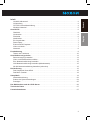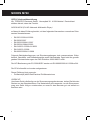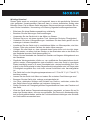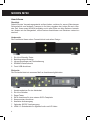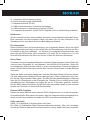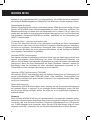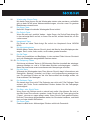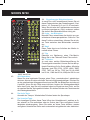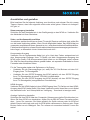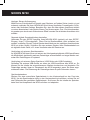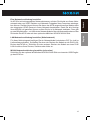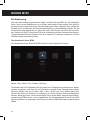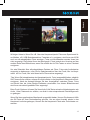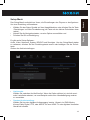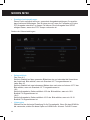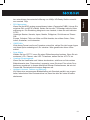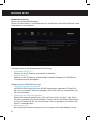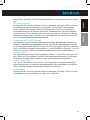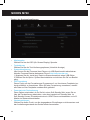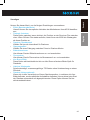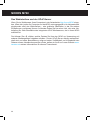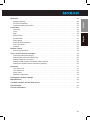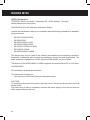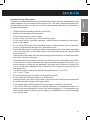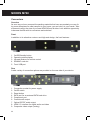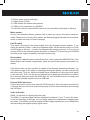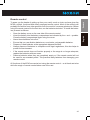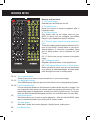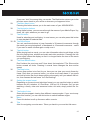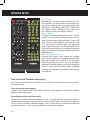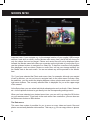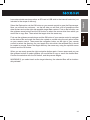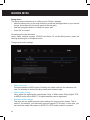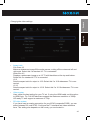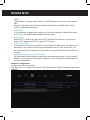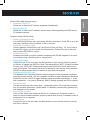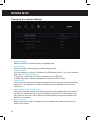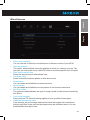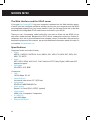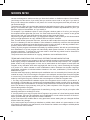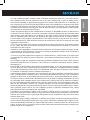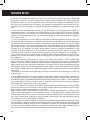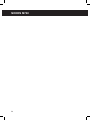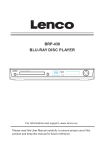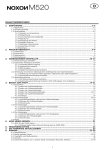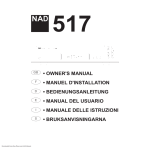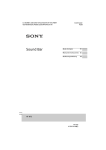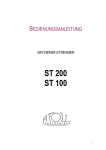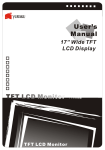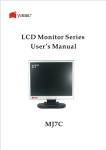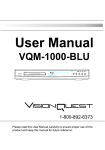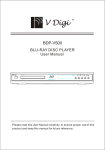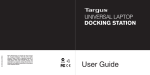Download Terratec Noxon M740
Transcript
Deutsch Media Player Bedienungsanleitung / Manual Version 1.0 - 11/2010 English NOXON M740 NOXON M740 Herzlich willkommen! Wir freuen uns, dass Sie sich für ein Produkt aus dem Hause NOXON entschieden haben! Ihr NOXON M740 bietet alles, was Sie zum Abspielen Ihrer Mediensammlung in brillanter (HD) Auflösung mit bis zu 1080p auf Ihrem Großbild-TV benötigen. Er unterstützt alle gängigen Audio- und Videoformate und kann diese vom USB-Stick, von SD/MMC-Speicherkarten, Festplatten oder aus Ihrem Heimnetzwerk abspielen. Darüber hinaus stellt er aufgrund seiner UPnP-Medienserver-Funktionalität angeschlossene Medien sogar im gesamten Heimnetzwerk bereit; per Netzwerkanschluss oder dem optionalen NOXON WLAN-Stick mit einer Geschwindigkeit von bis zu 300 Mbit/s. Der integrierte SATA-Festplattenschacht ermöglicht Ihnen die Verwendung und das kinderleichte Einsetzen von handelsüblichen internen SATA-Festplatten (nicht im Lieferumfang enthalten). Wir wünschen Ihnen viel Freude mit Ihrem NOXON M740! Lieferumfang Bitte überprüfen Sie zunächst die Vollständigkeit des Pakets. Der Lieferumfang des NOXON M740 umfasst: • • • • • • • • • • 2 den NOXON M740 Mediaplayer ein Netzkabel ein HDMI-Kabel ein A/V-Kabel (RCA/Cinch) ein RGB-Kabel (RCA/Cinch) ein SATA-Kabel eine Infrarot-Fernbedienung nebst Batterien einen Service-Begleitschein Handbuch (DE/EN) eine Schnellstartanleitung (DE/EN/FR/IT/ES/NL) Herzlich willkommen! . . . . . . . . . . . . . . . . . . . . . . . . . . . . . . . . . . . . . . . . . . . . . . . . . . . . . . . . 2 Lieferumfang . . . . . . . . . . . . . . . . . . . . . . . . . . . . . . . . . . . . . . . . . . . . . . . . . . . . . . . . . . . . . . . 2 CE/FCC Konformitätserklärung . . . . . . . . . . . . . . . . . . . . . . . . . . . . . . . . . . . . . . . . . . . . . . . . . 4 Wichtige Hinweise! . . . . . . . . . . . . . . . . . . . . . . . . . . . . . . . . . . . . . . . . . . . . . . . . . . . . . . . . . . 5 Deutsch Anschlüsse . . . . . . . . . . . . . . . . . . . . . . . . . . . . . . . . . . . . . . . . . . . . . . . . . . . . . . . . . . . . . . . . . . 6 Überblick . . . . . . . . . . . . . . . . . . . . . . . . . . . . . . . . . . . . . . . . . . . . . . . . . . . . . . . . . . . . . . . . . . 6 Vorderseite . . . . . . . . . . . . . . . . . . . . . . . . . . . . . . . . . . . . . . . . . . . . . . . . . . . . . . . . . . . . . . . . 6 Rückseite . . . . . . . . . . . . . . . . . . . . . . . . . . . . . . . . . . . . . . . . . . . . . . . . . . . . . . . . . . . . . . . . . 6 Netzbuchse . . . . . . . . . . . . . . . . . . . . . . . . . . . . . . . . . . . . . . . . . . . . . . . . . . . . . . . . . . . . . . . . 7 Ein-/Ausschalter . . . . . . . . . . . . . . . . . . . . . . . . . . . . . . . . . . . . . . . . . . . . . . . . . . . . . . . . . . . . 7 Reset-Taster . . . . . . . . . . . . . . . . . . . . . . . . . . . . . . . . . . . . . . . . . . . . . . . . . . . . . . . . . . . . . . . 7 Externe SATA-Festplatte . . . . . . . . . . . . . . . . . . . . . . . . . . . . . . . . . . . . . . . . . . . . . . . . . . . . . . 7 Video und Audio . . . . . . . . . . . . . . . . . . . . . . . . . . . . . . . . . . . . . . . . . . . . . . . . . . . . . . . . . . . . 7 Netzwerk . . . . . . . . . . . . . . . . . . . . . . . . . . . . . . . . . . . . . . . . . . . . . . . . . . . . . . . . . . . . . . . . . . 8 English Inhalt Fernbedienung . . . . . . . . . . . . . . . . . . . . . . . . . . . . . . . . . . . . . . . . . . . . . . . . . . . . . . . . . . . . . . . . 9 Tasten und Funktionen . . . . . . . . . . . . . . . . . . . . . . . . . . . . . . . . . . . . . . . . . . . . . . . . . . . . . . 10 Anschließen und genießen . . . . . . . . . . . . . . . . . . . . . . . . . . . . . . . . . . . . . . . . . . . . . . . . . . . . . 13 Stromversorgung herstellen . . . . . . . . . . . . . . . . . . . . . . . . . . . . . . . . . . . . . . . . . . . . . . . . . . 13 Video- und Audioanschluss wählen . . . . . . . . . . . . . . . . . . . . . . . . . . . . . . . . . . . . . . . . . . . . 13 Eine Netzwerkverbindung herstellen . . . . . . . . . . . . . . . . . . . . . . . . . . . . . . . . . . . . . . . . . . . . 15 LAN-Netzwerkverbindung herstellen (Kabelnetzwerk) . . . . . . . . . . . . . . . . . . . . . . . . . . . . . . 15 WLAN-Netzwerkverbindung herstellen (schnurlos) . . . . . . . . . . . . . . . . . . . . . . . . . . . . . . . . 15 Die Bedienung . . . . . . . . . . . . . . . . . . . . . . . . . . . . . . . . . . . . . . . . . . . . . . . . . . . . . . . . . . . . . . . 16 Das Hauptmenü Ihres M740 . . . . . . . . . . . . . . . . . . . . . . . . . . . . . . . . . . . . . . . . . . . . . . . . . . 16 Das Menü ‚Dateien‘ . . . . . . . . . . . . . . . . . . . . . . . . . . . . . . . . . . . . . . . . . . . . . . . . . . . . . . . . . 18 Setup-Menü . . . . . . . . . . . . . . . . . . . . . . . . . . . . . . . . . . . . . . . . . . . . . . . . . . . . . . . . . . . . . . . . . 19 Netzwerkeinrichtung . . . . . . . . . . . . . . . . . . . . . . . . . . . . . . . . . . . . . . . . . . . . . . . . . . . . . . . . 22 Ändern der Systemeinstellungen . . . . . . . . . . . . . . . . . . . . . . . . . . . . . . . . . . . . . . . . . . . . . . 24 Sonstiges . . . . . . . . . . . . . . . . . . . . . . . . . . . . . . . . . . . . . . . . . . . . . . . . . . . . . . . . . . . . . . . . 25 Das Webinterface und der UPnP-Server . . . . . . . . . . . . . . . . . . . . . . . . . . . . . . . . . . . . . . . . . . 26 Technische Daten . . . . . . . . . . . . . . . . . . . . . . . . . . . . . . . . . . . . . . . . . . . . . . . . . . . . . . . . . . . . 27 Lizenzinformationen . . . . . . . . . . . . . . . . . . . . . . . . . . . . . . . . . . . . . . . . . . . . . . . . . . . . . . . . . . 27 3 NOXON M740 CE/FCC Konformitätserklärung Wir: TERRATEC Electronic GmbH · Herrenpfad 38 · 41334 Nettetal · Deutschland erklären hiermit, dass das Produkt: NOXON M740 (Full HD Netzwerk Multimedia Player) auf das sich diese Erklärung bezieht, mit den folgenden Normen bzw. normativen Dokumenten übereinstimmen: • • • • • • • EN 55013:2001/A2:2006 EN 55020:2007 EN 55022:2006/A1:2007 EN 55024:1998/A2:2003 EN 61000-3-2:2006+A2:2009 EN 61000-3-3:2008 EN 60065:2002/A11:2008 Folgende Betriebsbedingungen und Einsatzumgebungen sind vorauszusetzen: Wohnbereich, Geschäfts- und Gewerbebereiche sowie Kleinbetriebe. Damit sind die grundlegenden Schutzanforderungen der EMV Richtlinie 2004/108/EC erfüllt. Die LVD Bestimmung der EU 2006/95/EC werden mit EN 60065:2002/A11:2008 erfüllt. Die CE-Konformität und wurde nachgewiesen. Dieser Erklärung liegt zugrunde: • Prüfbericht(e) des Eutek Electrical Prüflaboratoriums VORSICHT: Um dieses Gerät vollständig von der Stromversorgung abzutrennen, ziehen Sie bitte den Stecker aus der Wandsteckdose. Der Netzstecker wird verwendet, um die Stromversorgung zum Gerät völlig zu unterbrechen; er muss für den Benutzer gut und einfach zu erreichen sein. 4 Wichtige Hinweise! Dieses Gerät wurde so entwickelt und hergestellt, dass es die persönliche Sicherheit nicht gefährdet. Unsachgemäßer Gebrauch kann zu einem elektrischen Schlag oder Bränden führen. Die in diesem Gerät integrierten Schutzvorrichtungen schützen Sie nur, wenn Sie bei Installation, Verwendung und Wartung folgende Anweisungen beachten: Deutsch • • • • • English • • • • • • • • • • Bitte lesen Sie diese Bedienungsanleitung vollständig. Beachten Sie alle Warnungen und Anweisungen. Verwenden Sie das Gerät nicht in der Nähe von Wasser. Säubern Sie es nur mit einem trocknen Tuch. Verwenden Sie keine Flüssigkeiten! Verdecken Sie keine Lüftungsöffnungen. Installieren Sie das Gerät gemäß den Anweisungen in diesem Handbuch. Installieren Sie das Gerät nicht in unmittelbarer Nähe von Wärmequellen, wie Heizkörpern, Öfen oder anderen Geräten, die starke Hitze erzeugen. Verlegen Sie alle Kabel so, dass niemand darauf treten kann und sie nicht eingeklemmt werden; vor allem nicht am Stecker, an der Steckdose oder an der Stelle, wo das Netzkabel aus dem Gerät herausgeführt ist. Ziehen Sie das Netzkabel des Gerätes bei Gewitter und längeren Nichtgebrauch aus der Steckdose. Sämtliche Wartungsarbeiten dürfen nur von qualifizierten Servicetechnikern durchgeführt werden. Wartungsarbeiten sind erforderlich, wenn das Gerät in irgendeiner Weise beschädigt wurde, z.B. wenn Stromkabel oder -stecker beschädigt sind, Flüssigkeit in das Gerät gelangt ist oder Gegenstände hineingefallen sind, es Regen oder Feuchtigkeit ausgesetzt war, nicht mehr normal funktioniert oder heruntergefallen ist. Das Gerät darf nur bei Umgebungstemperaturen von 5 °C bis 35 °C (41 °F bis 95 °F) betrieben werden. Lassen Sie das Gerät nicht fallen und setzen Sie es keinen Erschütterungen aus! Bewegen Sie das Gerät nicht, solange es eingeschaltet ist. Um Feuer, elektrische Schläge oder Schäden am Gerät zu verhindern, stellen Sie das Gerät bitte auf einen ebenen und trockenen Untergrund. Stellen Sie keine mit Flüssigkeit gefüllten Gegenstände wie Vasen oder Flaschen auf das Gerät. Wird das Gerät starken Temperaturschwankungen ausgesetzt, so lassen Sie es für etwa eine Stunde stehen, ohne es anzuschließen. Es könnte sich Kondensfeuchtigkeit im Gerät gebildet haben, welche die Funktionalität beeinträchtigen oder Schäden am Gerät selbst verursachen kann. 5 NOXON M740 Anschlüsse Überblick Sobald Sie das Verpackungsmaterial entfernt haben, welches Ihr neues WohnzimmerSchmuckstück zum sicheren Transport in Ihr Heim umgeben hat, halten Sie es in Händen: Zeit, Ihren neuen NOXON ausgiebig und in aller Ruhe von allen Seiten zu betrachten. Nutzen wir die Gelegenheit, uns mit seinen Anschlüssen und Schaltern vertraut zu machen! Vorderseite Die Front bietet Ihnen neben Formschönheit und edlem Design… 1. 2. 3. 4. 5. Ein-/Aus-/Standby-Taster Betriebszustand-Anzeige Infrarot-Empfänger der Fernbedienung SD/MMC-Kartenschacht Front USB-Anschluss Rückseite Die Rückseite bietet ein enormes Maß an Anschlussmöglichkeiten. 1. 2. 3. 4. 5. 6. 7. 8. 6 Anschlussbuchse für das Netzkabel Ein-/Aus-Schalter Reset-Taster SATA-Anschluss für eine externe SATA-Festplatte Komponenten-Anschluss Koaxialer Audioausgang Optischer S/PDIF-Audioausgang HDMI 1.3-Schnittstelle für digitales Audio und HD-Video. Netzbuchse Wie Sie vermutlich schon erkannt haben; hier gehört das mitgelieferte Netzkabel hinein. Bitte verwenden Sie keine anderen Kabel und stellen Sie vor dem Einstecken in die Steckdose sicher, dass das Kabel keine Beschädigung aufweist. Ein-/Ausschalter Dieser Schalter trennt die Stromversorgung vom integrierten Netzteil. Wenn das Gerät hier ausgeschaltet wird, lässt es sich weder über die Fernbedienung noch über den Ein-/ Aus-Taster an der Front betätigen – ein Schalter für ausgeprägt Energiebewusste, oder wenn Sie den M740 länger nicht verwenden (z.B. wenn Sie im Urlaub sind o.ä.). Um Ihren NOXON komplett vom Strom zu trennen, ziehen Sie bitte den Netzstecker. Reset-Taster Zusammen mit einer Kugelschreibermine und diesem Taster können sie einen Reset (ein Verb aus dem Englischen für ‚zurücksetzen’) des NOXON M740 auslösen. Sollte sich Ihr Mediaplayer wider Erwarten einmal in einem unerwünschten Zustand festgefahren haben, können Sie ihn über einen sanften Druck auf den Reset-Taster zu einem Neustart überreden. Sollte das Gerät nach einem Update der Firmware (Betriebssoftware) nicht mehr starten, z.B. falls während des Update die Stromversorgung zum Player unterbrochen wird, können Sie den Tag mit diesem Taster retten. Schalten Sie dazu den Mediaplayer vollständig über den Ein-/Ausschalter an der Rückseite aus. Drücken Sie nun mithilfe einer Kugelschreibermine den Resettaster und halten Sie Ihn für 5 Sekunden gedrückt, während Sie den M740 wieder einschalten. Ihr NOXON sollte nun wieder starten und ein erneutes Update der Firmware von Ihrem USB-Stick einleiten. Externe SATA-Festplatte Sollten Sie stolzer Besitzer einen externen SATA-Festplatte sein, so ist hier der passende Anschluss dafür. Bitte achten Sie darauf, dass Ihre Festplatte sicher untergebracht ist, damit sie nicht herunterfallen und dabei den SATA-Anschluss beschädigen kann. Video und Audio HDMI 1.3-Schnittstelle für digitales Audio und Video Die HDMI 1.3-Schnittstelle (High Definition Multimedia Interface). Wenn Ihr Fernsehgerät oder AV-Receiver über einen solchen Anschluss verfügt, haben Sie beste Vorausset7 English Deutsch 9. Composite Video-Ausgang (analog) 10.Stereo-Audioausgänge (links/rechts) 11.Netzwerkanschluss (RJ-45) 12.USB-Anschlussbuchsen für externe Datenträger 13.USB-Anschluss zur Verbindung mit einem PC/MAC 14.Festplatten-Einschub für interne SATA-Festplatte (nicht im Lieferumfang enthalten) NOXON M740 zungen für ein unglaubliches Bild- und Klangerlebnis. Der HDMI-Anschluss ermöglicht eine brilliante Bildwiedergabe bis 1080p/60Hz und liefert dazu feinsten digitalen Sound. Komponenten-Anschluss Falls Ihr Fernsehgerät über keinen (oder keinen freien) HDMI-Anschluss verfügt, können Sie den M740 mithilfe eines Komponentenkabels mit Ihrem Fernseher verbinden. Die Bildschirmauflösung und damit auch die Bildqualität wird in diesem Fall gut, aber nicht perfekt sein, da dieser Anschlusstyp eine analoge Übertragung nutzt. Um ein makelloses und glasklares Gänsehaut-Effekt-Bild zu erleben, empfehlen wir die Verwendung des HDMI 1.3-Anschlusses. Composite Video – wenn es nicht anders geht… Für den Fall, dass Sie keine der zuvor genannten Anschlüsse an Ihrem Fernsehgerät nutzen können, steht Ihnen als letzte Wahl der Composite-Videoausgang zur Verfügung, der Ihnen ein analoges, unmoduliertes Videosignal liefert. Wenn es irgendwie möglich ist, verwenden Sie einen der zuvor genannten Anschlüsse, um die Vorzüge und Brillianz eines digitalen Fernsehbilds zu genießen. Koaxialer S/PDIF-Audioausgang Der digitale koaxiale Audioausgang ermöglicht Ihnen (wie der Name schon verrät) eine digitale, störungsfreie Audio-Verbindung mit Ihrem HiFi-Verstärker/AV-Reveiver o.ä. über ein Chinch-Kabel. Die passende Gegenbuchse an Ihrem Verstärker sollte ebenfalls orange sein. Bevor Sie Ihren Mediaplayer mit Ihrem Verstärker verbinden, achten Sie bitte darauf, dass die Lautstärke an Ihrem Verstärker angemessen eingestellt ist. Ihr Trommelfell und Ihre Lautsprecher werden es Ihnen danken! Optischer S/PDIF-Audioausgang (TOSLINK) Der optische S/PDIF-Audioausgang stellt ein digitales Audiosignal zur Übertragung mit einem Lichtwellenleiter-Kabel (TOSLINK) bereit. Viele Verstärker, Fernsehgeräte und AV-Receiver verfügen über einen solchen Anschluss. Ein entsprechendes Kabel erhalten Sie im Fachhandel. Stereo-Audioausgang Diese beiden Chinch-Buchsen liefern Ihnen, ebenso wie der Composite-Videoausgang ein analoges Signal, in diesem Fall ein analoges Stereo-Audiosignal. Wenn Sie über eine Surround-Anlage verfügen, sollten Sie einen der zuvor aufgeführten digitalen Anschlüsse wählen. Netzwerk Wenn Sie den NOXON M740 über ein Netzwerkkabel in Ihr Netzwerk einbinden wollen, verwenden Sie dazu diesen Anschluss. Man spricht auch gerne in Abgrenzung zu WLAN von einem LAN- bzw. Ethernet-Anschluss. Sowohl ein Datendurchsatz von 100 als auch von 10 MBit (Megabit) wird unterstützt. Wenn Sie den M740 über diesen Weg mit Ihrem Netzwerk verbinden, verwenden Sie ein Standard-Netzwerkkabel mit RJ45 Steckern. 8 Alternativ haben Sie die Möglichkeit, den NOXON M740 drahtlos mithilfe des optional erhältlichen NOXON WLAN-Sticks in Ihr bestehendes WLAN (Funknetzwerk) einzubinden. Fernbedienung Um Ihnen unbequemes Aufstehen aus Ihrem Fernsehsessel zu ersparen, haben wir Ihrem M740 eine schicke, funktionelle und übersichtliche Fernbedienung spendiert. Die meisten Bedienelemente dürften Ihnen aus der übrigen Welt der Unterhaltungselektronik bereits bekannt sein. Installieren Sie vor der ersten Verwendung der Fernbedienung die beigelegten Batterien. Zum Installieren der Batterien gehen Sie wie folgt vor: • • • • • • • Öffnen Sie den Batteriedeckel auf der Rückseite der Fernbedienung. Legen Sie die Batterie entsprechend der + und - Symbole in das Batteriefach ein. Schließen Sie das Batteriefach wieder mittels des Deckels. Werfen Sie Batterien niemals ins Feuer! Stellen Sie sicher, dass Sie Alkaline Batterien verwenden. Entsorgen Sie alte Batterien in entsprechenden Annahmestellen. Entsorgen Sie Batterien immer nach den gesetzlichen Bestimmungen, auch zum Wohle der Umwelt. • Sollte die Fernbedienung nicht einwandfrei funktionieren oder die Reichweite nicht mehr ausreichend sein, ersetzen Sie die Batterien bitte durch neue. • Entfernen Sie die Batterien, wenn Sie komplett entleert sind oder die Fernbedienung über einen längeren Zeitraum nicht verwendet wird. Dies bewahrt ihre Fernbedienung vor eventuell auslaufenden Batterien. Alle Funktionen des M740 werden mit Hilfe der Fernbedienung ausgeführt – lehnen Sie sich also entspannt zurück, den Rest übernimmt die Magie der Fernbedienung. 9 Deutsch English Eine LED (Leuchtdiode) an dieser Buchse signalisiert Ihnen grün leuchtend oder flackernd, dass die Verbindung zum Netzwerk hergestellt ist. Sollte die Diode nach dem Anschluss des Kabels nicht leuchten, überprüfen Sie auf beiden Seiten des Kabels, ob der Stecker richtig eingesetzt ist. Im Zweifelsfall verwenden Sie ein anderes Kabel. NOXON M740 Tasten und Funktionen 1. Die Powertaste Schaltet Ihren NOXON ein und aus. 2. Die Stumm-Taste Schaltet das Gerät stumm oder kehrt nach erfolgter Stummschaltung zur Wiedergabe zurück. 3. Die Einrichtungstaste Mit dieser Taste rufen Sie das Menü ‚Einstellungen‘ Ihres M740 auf, in dem Sie Ihren Mediaplayer auf Ihre Bedürfnisse und Gegebenheiten einrichten können. STEP 16:9 TV MODE 4.-.7 Die Optionstasten rot, grün, gelb und blau Dienen dazu, Optionen innerhalb der Funktionen Ihres M740 auszuwählen, zu bestätigen oder weitere Optionen aufzurufen. Wenn eine Funktion über eine dieser Tasten verfügbar ist, wird Ihnen dies auf Ihrem Fernsehgerät angezeigt. STEP TITLE 16:9 TV MODE TITLE 08.-17. Sie erwarten dazu keine Erklärung, da sind wir uns sicher ;-) 18. Die Repeat- oder Wiederholen-Taste Wiederholt die Wiedergabe einzelner Titel, kompletter Playlisten usw. 19. Die Wiedergabe-Suche-Taste oder auch Goto-Taste Während Sie einen Film ansehen, können Sie mithilfe dieser Taste je nach Dateiformat ein gewünschtes Kapitel, einen bestimmten Zeitpunk innerhalb des Filmes oder einen anderen Track direkt auswählen. 20.-21. Die Lautstärke-Tasten Damit können Sie, falls es mal notwendig wird, alles Störende in Ihrem Umkreis übertönen. 22.-23. Die Zurück-/Weiter-Tasten Ihr NOXON spielt den nächsten/vorherigen Titel oder das entsprechende Kapitel ab. 24.-25. Schneller Vor-/Rücklauf Mit diesen Tasten können Sie innerhalb eines Titels oder Kapitels schnell voroder zurückspulen. Durch mehrmaliges Drücken der Tasten ändern Sie die Geschwindigkeit des Vor- oder Rücklaufs. Die entsprechende Geschwindigkeit wird Ihnen auf Ihrem Fernsehgerät oben links als Statussymbol angezeigt. Hinweis: Audiodateien lassen sich langsamer spulen als Videodateien. 10 27. Die Stopp-Taste Natürlich! Stoppt die aktuelle Wiedergabe! Sonst nichts! 28. Die Zurück-Taste Wenn Sie sich mal „verklickt“ haben – keine Sorge, die Zurück-Taste bringt Sie in das vorherige Menü zurück, zu Ihrem Film zurück, einfach überall hin, wo Sie vorher waren. 29. Hauptmenü-Taste Ein Druck auf diese Taste bringt Sie zurück ins Hauptmenü Ihres NOXON M740. 30. Die Navigationstasten Mithilfe dieser Tasten können Sie sich durch die Menüs Ihres Mediaplayers bewegen. Rauf, runter, links, rechts, wo Sie eben gerade hinwollen. 31. Die OK-Taste Dient zum Auswählen und Bestätigen. In den meisten Fällen können Sie damit auch die Wiedergabe ausgewählter Dateien starten. 32.-33. Die Zeitsprung-Tasten Sie können mit diesen Tasten in 30 Sekunden-Schritten innerhalb der wiedergegebenen Medien vor- und in 15-Sekunden-Schritten zurückspringen – nützlich, wenn Sie eine Szene erneut anschauen oder überspringen möchten. 34. Die Info-Taste Während der Wiedergabe eines Films können Sie sich damit Informationen wie Dateigröße, Spielzeit, Untertitel, und Video- und Audioauflösung anzeigen lassen. Ein erneutes Drücken auf die Info-Taste schließt die Anzeige wieder, die Ihren schönen Film überlagert. 35. Die Zeitlupen-Taste Sie trauen dem Stunt nicht? Die Explosion war nicht echt? Die Zeitlupen-Taste enttarnt alle Tricks. Durch mehrfaches Drücken ändern Sie die Zeitlupengeschwindigkeit. 36. Die Step- oder Schritt-Taste Wenn Ihnen die Zeitlupe noch zu schnell sein sollte: Hier können Sie sich jedes Bild Ihres Films einzeln ansehen. Jeder Druck auf die Taste springt einen „Frame“, wie man zu sagen pflegt, weiter. Wenn Sie die Taste gedrückt halten, läuft der Film solange langsaaaaaam weiter, bis Sie wieder loslassen, und bleibt dann auf dem letzten Bild stehen. 37. Die Zoom-Taste Zoomt ins Bild hinein. Mehrmaliges Drücken erhöht die Zoomstufe. 11 Deutsch Wiedergabe-/Pause-Taste Mit dieser Taste können Sie die Wiedergabe starten oder pausieren, schließlich gibt es beim M740 keine Werbeunterbrechungen, die man sonst für gewisse Bedürfnisse nutzen könnte. English 26. NOXON M740 38. Einstellung des Bildschirmformats Je nach Film und Fernsehformat können Sie mit dieser Taste zwischen den Darstellungen 4:3 Letterbox, 4:3 Panscan,16:9 und 16:10 wechseln. Wenn Sie sich also ein Familienvideo anschauen und Ihnen irgendwer zu „füllig“ vorkommt, stellen Sie einfach das Bildschirmformat richtig ein. 39. Angle – der Blickwinkel Manche Filme unterstützen die Ansicht aus verschiedenen Kameraperspektiven. Sollte Ihr Film diese Funktion unterstützen, können Sie mit dieser Taste zwischen den Blickwinkeln umschalten. 40. Menü Diese Taste dient zum Aufrufen des Menüs innerhalb eines Filmes. STEP 16:9 TV MODE STEP TITLE 16:9 TV MODE 1080P bei 60 Hz. TITLE 41. Title Ebenfalls zur Bedienung eines Film-Menüs. Bringt Sie in das Titelmenü Ihres Films zurück. 42. TV-Modus Je nach dem, welche Bildschirmauflösung Ihr Fernsehgerät unterstützt, können Sie hier die optimale Einstellung für Ihr Gerät wählen. Mögliche Optionen sind PAL (576i), NTSC (480i), 480P, 576P, 720P bei 50 Hz, 720P bei 60 Hz,1080i bei 50 Hz, 1080i bei 60 Hz,1080p bei 50 Hz und 43. AB-Wiederholen Wenn Sie eine bestimmte Passage eines Films „ununterbrochen“ wiederholen möchten, können Sie dies mit dieser Taste wie folgt bewerkstelligen: Drücken Sie an der gewünschten Anfangsposition einmal auf AB. Am Bildschirm wird dies mit A quittiert. Wenn Sie die Taste erneut drücken, beginnt die Wiedergabeschleife beim dem Punkt, den Sie mit A markiert haben und endet an dem Punkt, wo Sie ein zweites Mal die Taste gedrückt haben. Ein drittes Drücken der Taste beendet die Wiedergabeschleife. 44. Die Audio-Taste Auswahl der Tonspur. Wiederholtes Drücken ändert die Sprachspur. 45. Die Untertitel-Taste Ein einmaliges Drücken dieser Taste öffnet das Untertitelmenü, welches es Ihnen erlaubt, im Film enthaltene oder im Ordner des Films verfügbare Untertiteldateien wiederzugeben. Wenn Sie weiter auf diese Taste drücken, werden verfügbare Untertitel der Reihe nach automatisch eingeblendet oder deaktiviert. 12 Stromversorgung herstellen Schließen Sie das Netzkabel wie in der Grafik gezeigt an den M740 an. Verbinden Sie das Netzkabel mit Ihrer Steckdose. Video- und Audioanschluss wählen Je nachdem, welche Anschlüsse an Ihrem TV oder AV-Receiver verfügbar sind, sollten Sie nun die beste Verbindung wählen. Wenn Sie die Möglichkeit haben, das HDMI-Kabel zur verwenden, empfehlen wir Ihnen, dies auch zu tun – wir wollen doch keine Qualität einbüßen. Falls dies nicht möglich ist, müssen Sie sich wohl mit dem Komponentenausgang anfreunden – keine Angst, so dramatisch ist der Unterschied auch nicht... Komponenten-Ausgang Verbinden Sie ein Komponenten-Kabel (rot, grün, blau) den Farben entsprechend mit dem Komponenten-Eingangs Ihres TV-Geräts und dem Komponenten-Ausgang des M740 (siehe Grafik). Das Komponenten-Kabel liefert nur ein Bildsignal, daher müssen Sie, falls Sie diese Anschlussvariante gewählt haben, ein separates Audiokabel zu Ihrem Fernseher oder Verstärker führen. Für die Tonausgabe stehen drei Optionen zur Verfügung: • Verbinden Sie die Stereoausgänge (rot, weiß) der A/V Out-Buchsen mit dem A/VEingang Ihres TV-/Soundgeräts. • Verbinden Sie den S/PDIF-Ausgang des M740 (optisch) mit dem S/PDIF-Eingang Ihres TV-/Soundgeräts mit einem TOSLINK Lichtleiterkabel. • Verbinden Sie den S/PDIF-Ausgang des M740 (koaxial) mit dem S/PDIF-Eingang Ihres TV-/Soundgeräts (orangefarbener Chinchstecker). HDMI-Ausgang Verbinden Sie ein HDMI-Kabel mit dem HDMI-Eingang Ihres TV-Geräts und dem HDMIAusgang des M740 (siehe Grafik). Bei dieser Verbindung steht Ihnen über nur ein Kabel die maximale Audio- und Videoqualität zur Verfügung… manchmal ist weniger mehr! Analoge Verbindung herstellen Schließen Sie Ihren M740 über den Composite-Videoausgang (gelbe Chinchbuchse) an. Wenn Sie Ihren M740 nun einschalten, sollten Sie ein Bild auf Ihrem Fernseher sehen, aber… bevor Sie vermuten, Sie hätten plötzlich Ihr Gehör verloren oder Ihr M740 sei defekt: Sie sind nicht taub und auch Ihr M740 dürfte vollkommen in Ordnung sein. Diese Buchse liefert nur ein Bildsignal. Den Ton müssen wir woanders herholen. Lesen Sie weiter! 13 English Bitte beachten Sie die folgende Anleitung zum Anschluss und nehmen Sie sich unsere Tipps zu Herzen, dann kann eigentlich nichts mehr schief gehen. Können wir loslegen? Auf geht ‚s! Deutsch Anschließen und genießen NOXON M740 Analoger Stereo-Audioausgang Mithilfe eines Chinchkabels mit jeweils zwei Steckern auf beiden Seiten (meist rot und schwarz) verbinden Sie Ihren NOXON M740 mit Ihrem Verstärker, Fernsehgerät, AV-Receiver oder ähnlichen Geräten. Beachten Sie, dass Sie über diesen Anschluss wirklich nur einen klassischen Links-Rechts-Stereo-Ton hören werden. Den „Ein-Hubschrauberist-gerade-quer-durch-mein-Wohnzimmer-Effekt“ werden Sie mit diesem Anschluss nicht erzielen. Separate digitale Soundverbindung herstellen Verbinden Sie den S/PDIF-Ausgang Ihres NOXON M740 (optisch) mit dem S/PDIFEingang Ihres TV-/Soundgerätes. Wenn Sie ein Glasfaserkabel (nicht enthalten) verwenden, schließen Sie den Toslink-Stecker des Kabels an den optischen Anschluss des M740 an (siehe Grafik). Schließen Sie den anderen Stecker Ihres Glasfaserkabels an ein digitales Audio-Gerät, z.B. einen Verstärker oder AV-Receiver an. Verbindung mit externen Speichermedien Ihr NOXON M740 bietet Ihnen mit seinen drei Hochgeschwindigkeits-USB-Anschlüssen die Möglichkeit, gleichzeitig mehrere Datenträger anzuschließen und sogar Medien zwischen den Datenträgern zu kopieren! Verbindung mit externen Daten-Speichern (USB-Sticks oder USB-Festplatten) Schließen Sie externe USB-Geräte an einen der USB-Anschlüsse des M740 an. So können Sie die Inhalte der angeschlossenen Medien durchsuchen und abspielen. Die Datenträger werden Ihnen im Hauptmenü des M740 angezeigt, wenn Sie diese angeschlossen haben. Die Erkennung der Datenträger kann ein paar Sekunden dauern. Speicherkartenleser Stecken Sie eine unterstützte Speicherkarte in den Kartenschacht an der Front des M740. Um die Speicherkarte richtig in den Kartenschacht einzuführen, achten Sie auf das Pfeilsymbol der gewählten Speicherkarte. So können Sie die Inhalte der Speicherkarte über das Hauptmenü des M740 aufrufen und abspielen. 14 LAN-Netzwerkverbindung herstellen (Kabelnetzwerk) Für diese Verbindungsart benötigen Sie ein Netzwerkkabel (mindestens CAT 5e, nicht im Lieferumfang enthalten). Schließen Sie einen der Stecker des Kabels an die RJ45 LANBuchse des M740 an. Schließen Sie den anderen Stecker des Kabels an einen RJ45 LAN-Anschluss Ihres Routers, Switches oder Hubs an. WLAN-Netzwerkverbindung herstellen (schnurlos) Schließen Sie den optional erhältlichen NOXON WLAN-Stick an einen der USB-Eingänge des M740 an. 15 Deutsch English Eine Netzwerkverbindung herstellen Ihr M740 ist ein leistungsstarker Netzwerkstreamer, mit dem Sie Inhalte aus Ihrem Heimnetzwerk oder von UPNP-Geräten und Netzwerk-Freigaben Ihres Computers wiedergeben können. Darüber hinaus können Sie die an den M740 angeschlossenen Medien dank des integrierten UPNP-Servers in Ihrem Netzwerk bereitstellen. Damit Sie alle Vorzüge Ihres NOXON voll genießen können, sollten Sie ihn in Ihr Netzwerk einbinden. Dazu gibt es zwei Möglichkeiten – mit Hilfe eines Netzwerkkabels über die Netzwerkbuchse auf der Rückseite des M740 oder mit dem optional erhältlichen NOXON WLAN-Stick. NOXON M740 Die Bedienung Wenn Sie alles korrekt angeschlossen haben, schalten Sie den M740 ein. Wir empfehlen Ihnen, Ihren neuen Mediaplayer nun zunächst einzurichten. Beim ersten Start wird Sie ein Assistent kurz durch die ersten Grundeinstellungen führen. Nehmen Sie zunächst die Einstellung für die Sprache der Benutzeroberfläche vor. Anschließend nehmen Sie die Konfiguration des Netzwerks vor. Wenn Sie einen DSL-Router mit DHCP-Server besitzen, wählen Sie DHCP, damit der M740 sich automatisch mit dem Netzwerk konfiguriert. Fortgeschrittene Benutzer können auch eine statische IP-Adresse verwenden und das Netzwerk damit manuell einrichten. Das Hauptmenü Ihres M740 Das Hauptmenü Ihres NOXON M740 besteht aus den folgenden Punkten: Media, Filme, Musik, Foto, Dateien, Optionen Sie können über die Pfeiltasten links und rechts der Fernbedienung zwischen den Hauptpunkten navigieren und über die Auf-/Ab-Taste innerhalb eines Hauptpunktes weitere Optionen wählen. Bei den Punkten ‚Alle‘, ‚Filme‘, ‚Musik‘ und ‚Foto‘ stehen Ihnen über die Auf-/Ab-Tasten die Quellen zur Verfügung, von denen Sie Ihre Medien wiedergeben können. Abhängig davon, welche Datenträger Sie an Ihrem M740 angeschlossen haben, werden einige Optionen ein- oder ausgeblendet. So wird beispielsweise der Punkt USBSpeichermedium nur angezeigt, wenn Sie auch einen USB-Datenträger angeschlossen haben. 16 Deutsch English Wichtiger Hinweis: Wenn Sie z.B. über das Hauptmenüpunkt Filme zum Speicherort Ihrer Medien, z.B. USB-Speichermedium, Festplatte o.ä. navigieren, wird Ihnen der M740 auch nur die abspielbaren Filme anzeigen. Fotos und Musikdateien werden Ihnen hier nicht angezeigt. Dafür bietet Ihnen der Menüpunkt ‚Filme‘ jedoch eine Vorschau auf der rechten Seite Ihres Bildschirms, wenn Sie mithilfe der Auf-/Ab-Tasten zu einer Filmdatei navigieren. Um eine Übersicht über alle abspielbaren Dateien wie Filme, Fotos oder Audiodateien angezeigt zu bekommen, rufen Sie Ihr Speichermedium über den Punkt ‚Alle‘ im Hauptmenü auf. Im Punkt ‚Alle‘ wird ihnen keine Filmvorschau angezeigt. Tipp: Wenn Sie beispielsweise den Hauptmenüpunkt ‚Fotos‘ ausgewählt haben, obgleich Sie Filme aufrufen wollten, müssen Sie nicht wieder in die Hauptmenü-Übersicht zurücknavigieren. Nach der Auswahl können Sie den ‚Anzeigefilter‘ zwischen Filmen, Fotos und Musik über die Links-/Rechts-Pfeiltasten umschalten. Am oberen Bildschirmrand wird Ihnen der aktuell gewählte Filter angezeigt! Beim Punkt ‚Optionen‘ können Sie über die Auf-/Ab-Tasten einzelne Unterkategorien wie Audio, Video, Netzwerk etc. wählen, um direkt in das entsprechende Einstellungsmenü zu gelangen. Wenn Sie Ihren gewünschten Menüpunkt ausgewählt haben, können Sie diesen mit Hilfe der OK-Taste auf Ihrer Fernbedienung aufrufen. Um aus einer Auswahl wieder in das Hauptmenü zurückzugelangen, können Sie die Hauptmenü-Taste oder Zurücktaste verwenden. 17 NOXON M740 Das Menü ‚Dateien‘ Dieser Menüpunkt ermöglicht es Ihnen, Film- und Musikdateien und Fotos komfortabel zwischen Datenträgern zu verschieben oder zu kopieren. Sie können so z.B. Filme oder Fotos von externen Datenträgern wie SD-Karte oder USB-Stick auf die interne Festplatte (nicht im Lieferumfang enthalten) kopieren. Wählen Sie die Option ‚Dateien‘ mittels der OK-Taste auf Ihrer Fernbedienung aus, um den Dateimanager zu öffnen. Sie sehen nun zwei Spalten – auf der linken Seite finden Sie eine Auflistung möglicher Quell- auf der rechten Seite möglicher Zieldatenträger. Wählen Sie zuerst auf der linken Seite mit Hilfe der Auf/Ab-Pfeiltasten und der OK-Taste das Quelllaufwerk aus, von dem Sie Dateien kopieren möchten. Wählen Sie dann auf die gleiche Art und Weise das Ziellaufwerk. Navigieren Sie zunächst mit Hilfe der Auf-/Ab-Pfeiltasten und der OK-Taste Ihrer Fernbedienung zur gewünschten Datei und markieren Sie die zu kopierenden oder verschiebenden Dateien mit Hilfe der roten Optionstaste auf Ihrer Fernbedienung. Drücken Sie dann die Navigationstaste-Rechts auf Ihrer Fernbedienung, um das Verzeichnis auf Ihrem Ziellaufwerk zu wählen, in das die gewählte(n) Datei(n) kopiert oder verschoben werden sollen. Wählen Sie das Zielverzeichnis auf die gleiche Art, über die Auf/-AbPfeiltasten und die OK-Taste. Wenn Sie bereit sind, drücken Sie die Navigationstaste-Rechts erneut. Ein Menü öffnet sich, und Sie wählen nun über die Auf-/Ab-Tasten, ob Sie die gewünschten Dateien kopieren oder verschieben möchten. Bestätigen Sie die Auswahl mit der OK-Taste, und der Vorgang beginnt. WARNUNG! Wenn Sie als Zielverzeichnis den Papierkorb wählen, werden die gewählten Dateien unwiederbringlich gelöscht! 18 • Wählen Sie das Setup-Symbol auf dem Hauptbildschirm oder drücken Sie die Taste ‚Einstellungen‘ auf Ihrer Fernbedienung (die Taste mit den kleinen Zahnrädern oben rechts), • Nutzen Sie die Navigationstasten, um eine Option auszuwählen und • Drücken Sie OK zur Bestätigung. Es gibt sechs Setup-Optionen : Audio, Video, Netzwerk, System, BD/DVD und Sonstiges. Um das Setup-Menü wieder zu verlassen, drücken Sie die Einstellungstaste erneut oder betätigen Sie die Zurücktaste. Ändern der Audioeinstellungen • Nachtmodus: Wählen Sie zwischen Aus/An/Komfort. Wenn die Option aktiviert ist, wird die maximale Lautstärke reduziert, um zum Beispiel nachts eine Lärmbelästigung anderer zu vermeiden. • Standard-Audioeinstellung: Wählen Sie hier den digitalen Audioausgang/-modus. Hinweis: Im RAW-Modus können Dolby Digital, DTS, oder MPEG-Ton zum HDMI TV oder digitalen Verstärker überbrückt werden. 19 English Das Setup-Menü ermöglicht es Ihnen, die Einstellungen des Players zu konfigurieren. Um eine Einstellung vorzunehmen: Deutsch Setup-Menü NOXON M740 • Erweiterte Audioeinstellungen: Dieser Punkt ermöglicht es Ihnen, gesonderte Ausgabeeinstellungen für verschiedene Audiomodi festzulegen. Dies ist dann sinnvoll, wenn Ihr Fernseher z.B. keine DTS-Ausgabe unterstützt. In diesem Fall können Sie die Ausgabe über S/PDIF erfolgen lassen, wenn eine DTS-Tonspur vorhanden ist. Ändern der Videoeinstellungen • Seitenverhältnis Pan Scan 4:3 Stellt ein Breitbild auf dem gesamten Bildschirm dar und schneidet die überstehenden Anteile ab. Bitte wählen, wenn ein Standard 4:3 TV angeschlossen ist. Letter Box 4:3 Stellt ein Breitbild mit zwei schwarzen Balken oben und unten auf einem 4:3 TV dar. Bitte wählen, wenn ein Standard 4:3 TV angeschlossen ist. 16:9 Stellt die Ausgabe im Seitenverhältnis 16:9 dar. Bitte wählen, wenn ein 16:9 Breitbild-TV angeschlossen ist. 16:10 Stellt die Ausgabe im Seitenverhältnis 16:10 dar. Bitte wählen, wenn ein 16:10 Breitbild-TV angeschlossen ist. • Videosystem Wählen Sie hier die beste Einstellung für Ihr Fernsehgerät. Wenn Sie das HDMI-Kabel verwenden, stellen Sie diese Option auf HDMI-Auto. Hinweis: Full-HD Fernse20 • 1080P24Hz Wird dieses Format von Ihrem Fernseher unterstützt, sollten Sie nicht lange zögern und diese Option unbedingt auf ‚Ein‘ schalten ! Man genießt den feinen Unterschied. • Scan-Modus Wählen Sie hier CRT TV, wenn Sie einen Röhrenfernseher besitzen. Wenn Sie ein modernes LCD-, Plasma- oder LED-TV besitzen, stellen Sie hier LCD-TV ein. • Vorschau Einsprungpunkt Wenn Sie Ihre Laufwerke nach Videos durchsuchen, wird Ihnen auf der rechten Bildschirmseite eine „Filmvorschau“ angezeigt, wenn Sie einen Film mit der Fernbedienung markieren. In diesem Menüpunkt können Sie bestimmen, bei wie viel Prozent der Filmlaufzeit die Vorschau beginnen soll. • Helligkeit, Kontrast, Farbton und Sättigung Wir haben eine ausgewogene Bilddarstellung als Standard gewählt; wer es gern heller, farbenfroher oder kontrastreicher hat, kann hier alles auf seine Wünsche abstimmen. 21 Deutsch • SD-Videosystem Wenn Sie den M740 analog angeschlossen haben (Composite/CVBS), können Sie zwischen PAL und NTSC wählen. Stellen Sie hier den TV-Standard und die Videoauflösung ein. Die Einstellung hängt auch vom Land ab, in dem Sie sich befinden. NTSC: Vereinigte Staaten, Kanada, Japan, Mexiko, Philippinen, Süd Korea und Taiwan. PAL: Europa, Grönland, Teile von Afrika und Süd Amerika, der mittlere Osten, China, Indien, Australien, und Indonesien. English her unterstützen die maximale Auflösung von 1080p. HD-Ready Geräte unterstützen maximal 720p. NOXON M740 Netzwerkeinrichtung Ändern der Netzwerkeinstellungen Nutzen Sie dieses Menü, um Einstellungen für das Ethernet und WLAN (Wireless Local Area Network) vorzunehmen. Drahtgebundenes LAN (Kabelnetzwerk-Einrichtung) • Automatisch (DHCP IP) Wählen, um die IP-Adresse automatisch zu beziehen. • Manuell (Feste IP) Wählen, um die IP-Adresse, Subnet Maske, Standard Gateway und DNS Server IP-Adresse manuell einzugeben. Drahtloses Setup (WLAN-Einrichtung) • Wählen Sie ein Verbindungsprofil Ihr NOXON M740 kann bis zu drei WLAN-Verbindungen speichern. Drücken Sie OK, um zum nächsten Schritt zu gelangen, die Zurück-Taste um abzubrechen und OK um fortzufahren. • Wählen Sie den Verbindungsmodus Wählen Sie zwischen Infrastructure (AP) und Peer to Peer (Ad Hoc). Tipp: Wenn Sie einen normalen DSL-Router besitzen, kommt für Sie in der Regel Infrastructure in Frage. Drücken Sie OK, um zum nächsten Schritt zu gelangen und drücken Sie Return, um abzubrechen. • Infrastructure (AP) Der Infrastructure-Modus wird genutzt, um Computer mit WLAN-Adaptern an ein 22 • • • • 23 Deutsch English • bestehendes Netzwerk mit Hilfe eines WLAN-Routers oder Access Points zu verbinden. SSID Name beziehen Drücken Sie OK, um zum nächsten Schritt zu gelangen, die Taste ‚Zurück‘ auf Ihrer Fernbedienung, um abzubrechen und ‚Optionen‘, um die SSID-Liste zu aktualisieren. Hinweis: Die Hinweise WEP (Wired Equivalent Privacy) und WPA (WiFi Protected Access) in der Security (Sicherheit) Liste bedeuten, dass das Netzwerk verschlüsselt ist. Dies bedeutet, dass ein Kennwort nötig ist, um Zugriff auf dieses Netzwerk zu haben. ‚None‘ (Keine) in der Liste bedeutet, dass es sich um ein offenes und unverschlüsseltes Netzwerk handelt. Eingabe des WEP-/WPA-Schlüssels Das Passwort für verschlüsselte Netzwerke kann über die Bildschirm-Tastatur mit Hilfe der Fernbedienung eingegeben werden. Mit Hilfe der Navigationstasten wählen Sie das gewünschte Zeichen. Drücken Sie OK zur Eingabe, CAPS um zwischen Groß- und Kleinbuchstaben umzuschalten, <- um ein Zeichen zu löschen, -> um ein Zeichen einzufügen, Shift um Symbole einzublenden und OK zur Bestätigung. Verbindungstest Der Testprozess kann etwas Zeit in Anspruch nehmen – bitte haben Sie etwas Geduld. Wenn der Test erfolgreich verläuft, wird die Netzwerkinformation (Profilname, IP-Adresse, Subnet-Maske, Gateway, usw.) auf dem Bildschirm angezeigt. Peer to Peer (Ad Hoc) Der Peer to Peer-Modus (auch Ad Hoc- oder Computer-zu-Computer-Modus genannt) wird genutzt, um drahtlose Netzwerkgeräte direkt miteinander zu verbinden. Hierzu wird kein Wireless-Router oder Access Point benötigt. Ad Hoc Setup Drücken Sie OK, um zum nächsten Schritt zu gelangen, die Taste ‚Zurück‘ auf Ihrer Fernbedienung um abzubrechen und OK um zu verbinden. NOXON M740 Ändern der Systemeinstellungen • Menüsprache Wählen Sie hier die OSD (On-Screen-Display) Sprache. • Textkodierung Wählen Sie hier die Text-Kodierungsoptionen (Untertitel-Anzeige). • Systemaktualisierung Hier können Sie die Firmware ihres Players via USB-Speicherstick aktualisieren. Aktuelle Firmware-Dateien bekommen Sie auf http://www.terratec.net. 1) Kopieren Sie die „install.img“ Datei ins Stammverzeichnis eines USB-Sticks. 2) Wählen Sie die Option: System-Neuinstallation und drücken Sie OK zur Bestätigung. • HDD formatieren Dieser Punkt ruft das Formatierungs-Programm auf, um Ihre interne Festplatte (optional erhältlich) zu formatieren. Wenn Sie eine Formatierung vornehmen, werden alle Daten auf der Festplatte unwiderruflich gelöscht! • Powertaste der Fernbedienung Diese Option entscheidet, ob Ihr Gerät in einen Soft-Standby fährt, wenn Sie es über die Fernbedienung abschalten, oder aber komplett auf Standby fährt. Im Soft-Standby können Zusatzdienste wie ein UPNP-Server weiterarbeiten und z.B. Medien im Netzwerk bereitstellen. • Werkseinstellungen Wählen Sie diesen Punkt, um alle eingegebenen Einstellungen zurückzusetzen und den Auslieferungszustand des Geräts wieder herzustellen. 24 25 English Nutzen Sie dieses Menü, um die übrigen Einstellungen vorzunehmen. • Effekt (Benutzeroberfläche) Hiermit können Sie das optische Verhalten der Menüebenen Ihres M740 beeinflussen. • Playback fortsetzen Diese Option speichert, wenn aktiviert, die Position, an der Sie einen Film unterbrechen. Wenn Sie den Film wieder aufrufen, bietet Ihnen der M740 die Wiedergabe ab dieser Position an. • Diaschau Überblendzeit Wählen Sie hier die Intervallzeit für Diashows. • Übergangseffekt Wählen Sie einen Übergang zwischen Fotos im Diashow-Modus. • Bildschirmschoner Hier können Sie den Bildschirmschoner an- und ausschalten. • Filmvorschau Hier können Sie die Filmvorschau im Browsermenü an- und ausschalten. • Ken Burns-Effekt Diese Option aktiviert/deaktiviert die von Ken Burns erfundene Bilder-Optik für Diashows. • Nahtlose Wiedergabe Spielt mehrteilige, zusammengehörige TS-Dateien ohne Unterbrechung an einem Stück ab. • Diashow-Hintergrundmusik Wenn sich in dem Verzeichnis auf Ihrem Speichermedium, in welchem sich Ihre Bilder befinden, auch zusätzliche Audiodateien befinden, können diese beim Start der Diashow automatisch mit abgespielt werden. Diese Option können Sie hier aktivieren/deaktivieren. Deutsch Sonstiges NOXON M740 Das Webinterface und der UPnP-Server Wenn Sie im Webbrowser Ihres Computers in der Adressleiste http://noxonM740 eingeben, öffnet sich (sofern Ihr Computer und der M740 ordnungsgemäß in Ihr Heimnetzwerk eingebunden sind) das Webinterface – eine grafische Oberfläche, in der Sie weitere Einstellungen vornehmen können. Außerdem finden Sie hier einen Link, also eine Verknüpfung zur Web-Oberfläche des integrierten-UPnP Mediaservers, der in Ihrem M740 enthalten ist. Dort können Sie z.B. wählen, welche Dateien Sie über den M740 zur Verwendung mit anderen Mediengeräten freigeben möchten. Da der UPnP-Server ständig weiterentwickelt wird und seine Beschreibung aufgrund seiner Vielfältigkeit und Komplexität den Rahmen dieses Handbuchs sprengen würde, stellen wir Ihnen auf unser Website www. terratec.net weitere Informationen zu diesem Thema bereit. 26 Technische Daten English Deutsch Unterstützte Video- und Audioformate: • Video MPEG-1, MPEG-2, MPEG-4: Xvid, WMV9, ISO, VOB, IFO, MP4, DAT, MOV, AVI, MKV, TS, M2TS • Audio MP3, OGG, WMA, WAV, AAC, FLAC inklusive DTS, Dolby Digital, WMA und AAC Downmix-Unterstützung • Bild HD-JPEG, JPG, BMP Anschlüsse: • LAN 10/100 Mbps, RJ-45 • Festplatten-Rahmen für interne Festplatten: 3,5“ SATA-Einschub • Kartenleser SD/SD-HC/MMC/MS/MS Pro • Audio-Ausgänge Stereo 2 x Chinch (RCA), S/PDIF (optical) • Video-Ausgänge HDMI 1.3a, Composite, Component • 3 x USB 2.0 bis zu 480 Mbit/s • SATA-Anschluss extern Lizenzinformationen Bitte beachten Sie die GNU- und Lizenzinformationen am Ende des Dokuments. 27 NOXON M740 Welcome! We’re pleased that you’ve chosen a NOXON product. Your NOXON M740 offers everything you need to play back your media collection on your big-screen TV in brilliant (HD) resolution of up to 1080p. It supports all current audio and video formats and can play them back from a USB stick, SD/MMC memory cards, hard drives or from your home network and, with its UPnP media server function, even makes connected media available in the entire home network, via network jack or the optional NOXON WLAN stick at a speed of up to 300 Mbps. The integrated SATA hard drive slot makes it as easy as child’s play for you to insert and use commercially available internal SATA hard drives (not included in the scope of delivery). Have lots of fun with your new NOXON M740! Scope of delivery Start by making sure that the contents of the package are complete. The NOXON M740 package includes: • The NOXON M740 Media Player • One power cable • One HDMI cable • One RCA A/V cable • One RCA RGB cable • One SATA cable • One infrared remote control including batteries • Service request form • Manual (English/German) • Quick start guide (English/German/French/Italian/Spanish/Dutch) 28 Remote control . . . . . . . . . . . . . . . . . . . . . . . . . . . . . . . . . . . . . . . . . . . . . . . . . . . . . . . . . . . . . . 35 Buttons and functions . . . . . . . . . . . . . . . . . . . . . . . . . . . . . . . . . . . . . . . . . . . . . . . . . . . . . . . 36 You’re all set! Connect and enjoy... . . . . . . . . . . . . . . . . . . . . . . . . . . . . . . . . . . . . . . . . . . . . . . 38 Connecting the power supply . . . . . . . . . . . . . . . . . . . . . . . . . . . . . . . . . . . . . . . . . . . . . . . . . 38 Selecting the audio and video ports . . . . . . . . . . . . . . . . . . . . . . . . . . . . . . . . . . . . . . . . . . . . 38 Making a network connection . . . . . . . . . . . . . . . . . . . . . . . . . . . . . . . . . . . . . . . . . . . . . . . . . 40 Making a LAN network connection (cable network) . . . . . . . . . . . . . . . . . . . . . . . . . . . . . . . . 40 Making the WLAN network connection (wireless) . . . . . . . . . . . . . . . . . . . . . . . . . . . . . . . . . . 40 Operation . . . . . . . . . . . . . . . . . . . . . . . . . . . . . . . . . . . . . . . . . . . . . . . . . . . . . . . . . . . . . . . . . . . 41 The main menu . . . . . . . . . . . . . . . . . . . . . . . . . . . . . . . . . . . . . . . . . . . . . . . . . . . . . . . . . . . . 41 The Data menu . . . . . . . . . . . . . . . . . . . . . . . . . . . . . . . . . . . . . . . . . . . . . . . . . . . . . . . . . . . . 42 Setup menu . . . . . . . . . . . . . . . . . . . . . . . . . . . . . . . . . . . . . . . . . . . . . . . . . . . . . . . . . . . . . . . 44 Network configuration . . . . . . . . . . . . . . . . . . . . . . . . . . . . . . . . . . . . . . . . . . . . . . . . . . . . . . . 46 Changing the system settings . . . . . . . . . . . . . . . . . . . . . . . . . . . . . . . . . . . . . . . . . . . . . . . . . . 48 Miscellaneous . . . . . . . . . . . . . . . . . . . . . . . . . . . . . . . . . . . . . . . . . . . . . . . . . . . . . . . . . . . . . . . 49 The Web interface and the UPnP server . . . . . . . . . . . . . . . . . . . . . . . . . . . . . . . . . . . . . . . . . . 50 Specifications . . . . . . . . . . . . . . . . . . . . . . . . . . . . . . . . . . . . . . . . . . . . . . . . . . . . . . . . . . . . . . . 50 License Information . . . . . . . . . . . . . . . . . . . . . . . . . . . . . . . . . . . . . . . . . . . . . . . . . . . . . . . . . . 51 29 Deutsch Connectors . . . . . . . . . . . . . . . . . . . . . . . . . . . . . . . . . . . . . . . . . . . . . . . . . . . . . . . . . . . . . . . . . . 32 Overview . . . . . . . . . . . . . . . . . . . . . . . . . . . . . . . . . . . . . . . . . . . . . . . . . . . . . . . . . . . . . . . . . 32 Front . . . . . . . . . . . . . . . . . . . . . . . . . . . . . . . . . . . . . . . . . . . . . . . . . . . . . . . . . . . . . . . . . . . . 32 Rear . . . . . . . . . . . . . . . . . . . . . . . . . . . . . . . . . . . . . . . . . . . . . . . . . . . . . . . . . . . . . . . . . . . . 32 Mains socket . . . . . . . . . . . . . . . . . . . . . . . . . . . . . . . . . . . . . . . . . . . . . . . . . . . . . . . . . . . . . . 33 On/Off switch . . . . . . . . . . . . . . . . . . . . . . . . . . . . . . . . . . . . . . . . . . . . . . . . . . . . . . . . . . . . . . 33 Reset button . . . . . . . . . . . . . . . . . . . . . . . . . . . . . . . . . . . . . . . . . . . . . . . . . . . . . . . . . . . . . . 33 External SATA hard drive . . . . . . . . . . . . . . . . . . . . . . . . . . . . . . . . . . . . . . . . . . . . . . . . . . . . 33 Video and Audio . . . . . . . . . . . . . . . . . . . . . . . . . . . . . . . . . . . . . . . . . . . . . . . . . . . . . . . . . . . 33 Network . . . . . . . . . . . . . . . . . . . . . . . . . . . . . . . . . . . . . . . . . . . . . . . . . . . . . . . . . . . . . . . . . . 34 English Welcome! . . . . . . . . . . . . . . . . . . . . . . . . . . . . . . . . . . . . . . . . . . . . . . . . . . . . . . . . . . . . . . . . . . . 28 Scope of delivery . . . . . . . . . . . . . . . . . . . . . . . . . . . . . . . . . . . . . . . . . . . . . . . . . . . . . . . . . . . 28 CE/FCC Declaration . . . . . . . . . . . . . . . . . . . . . . . . . . . . . . . . . . . . . . . . . . . . . . . . . . . . . . . . 30 Important Safety Information! . . . . . . . . . . . . . . . . . . . . . . . . . . . . . . . . . . . . . . . . . . . . . . . . . 31 NOXON M740 CE/FCC Declaration TERRATEC Electronic GmbH · Herrenpfad 38 · 41334 Nettetal · Germany hereby declare that the product: NOXON M740 (Full HD Netzwerk Multimedia Player) to which this declaration refers is in compliance with the following standards or standardizing documents: • • • • • • • EN 55013:2001/A2:2006 EN 55020:2007 EN 55022:2006/A1:2007 EN 55024:1998/A2:2003 EN 61000-3-2:2006+A2:2009 EN 61000-3-3:2008 EN 60065:2002/A11:2008 This device may only be used in the following environments and operating conditions: residential, commercial and industrial environments, as well as small businesses. The basic protective requirements of EMC Directive 2004/108/EC are thus fulfilled. The product is EN 60065:2002/A11:2008 compliant as requested from EU in LVD directive 2006/95/EC. CE conformity has been demonstrated. This declaration is based on: • Test report(s) of the Eutek Electrical testing laboratory CAUTION: To completely disconnect this product from the mains, disconnect the plug from the wall socket outlet. The mains plug is used to completely interrupt the power supply to the unit and must be within easy access by the user. 30 Important Safety Information! This device has been developed and manufactured so that it does not endanger personal safety. Improper use can cause electric shock or fire. The safety features integrated into this device can protect you only if you observe the following instructions for installation, use and maintenance: Deutsch • • • • • English • • • • • • • • • • • Please read this operating manual in its entirety. Observe all warnings and instructions. Do not use the device close to water. Clean it using a dry cloth only. Do not use any liquids! Do not cover up any ventilation openings. Install the device according to the instructions in this manual. Do not install the device in the immediate vicinity of heat sources such as radiators, ovens or other devices that give off a great deal of heat. Route all cables so that no one can step on them and they are not pinched, especially not on the connector, on the power outlet or at the location where the network cable exits the device. Unplug the power cable from the socket during electrical storms or when the device will not be used for a long time. All maintenance work may be carried out by qualified service technicians only. Maintenance work is required whenever the device has been damaged in any way, e.g. if power cables or connectors are damaged, liquid gets into the device or objects fall into it, if it has been exposed to rain or moisture, if it no longer functions normally or has fallen down. The device may be operated at ambient temperatures of 5 °C to 35 °C (41 °F to 95 °F) only. Do not drop the device or expose it to mechanical shock! Do not move the device as long as it is switched on. Place the device on a level, dry surface to prevent fire and electrical shock hazards as well as possible damage to the player itself. Do not place objects filled with liquid such as vases or bottles on the device. If the device has been exposed to extreme differences in temperature, allow it to adjust to the room temperature for one hour before plugging it in. Condensation may have formed inside the device, which impairs its functionality or can cause damage to the device itself. 31 NOXON M740 Connectors Overview As soon as you have removed the packing materials that have surrounded your new living room showpiece for safe transport to your home, you can hold it in your hands. Take a moment to enjoy the view of your new NOXON from all sides. Let’s take this opportunity to become familiar with its connectors and switches! Front In addition to its attractive contours and high-end design, the front features… 1. 2. 3. 4. 5. On/Off/Standby button Operating status display Infrared receiver for remote control SD/MMC card slot Front USB port Rear A wide variety of connection options are provided on the rear side of your device. 1. 2. 3. 4. 5. 6. 7. 8. 9. 32 Connection socket for power supply On/Off switch Reset button SATA port for an external SATA hard drive Component port Coaxial audio output Optical S/PDIF audio output HDMI 1.3 interface for digital audio and video Composite video output (analog) Mains socket As you have probably already guessed, this is where you plug in the power cable provided. Please do not use any other cables, and before plugging the cable into the socket, check to make sure that it is free of damage. On/Off switch This switch disconnects the power supply from the integrated power adapter. If you switch the device off here, it cannot be operated either via the remote control or via the On/Off button on the front – a switch for the especially energy-conscious, or if you do not use the M740 for an extended period (like when on holiday). To disconnect your NOXON from the power supply completely, unplug the power plug. Reset button Use the tip of a ballpoint pen to press this button, which resets the NOXON M740. If the Media Player ever freezes unexpectedly, press the reset button gently to persuade it to reboot. If the device does not start up after an update of the firmware (operating software), e.g. if the power supply to the player is interrupted during the update, you can save the day with this button. To do so, switch the Media Player completely off using the on/off switch on the rear side. Then, use the tip of a ballpoint pen to press the reset button and hold it for 5 seconds while you switch the M740 back on. Your NOXON should now restart and begin a new firmware update from your USB stick. External SATA hard drive If you are the proud owner of an external SATA hard drive, this is the right connection for it. Ensure that your hard drive is secured properly so that it cannot fall down and damage the SATA port. Video and Audio HDMI 1.3 interface for digital audio and video The HDMI 1.3 interface (High Definition Multimedia Interface). If your TV set or AV receiver has a connection of this type, you are ideally prepared to experience incredible audio and video. The HDMI connection enables brilliant image reproduction up to 1080p/60Hz while providing the highest-quality digital sound. 33 English Deutsch 10.Stereo audio outputs (left/right) 11.Network port (RJ-45) 12.USB sockets for external data carriers 13.USB port for connection to a PC/MAC 14.Hard drive bay for internal SATA hard drive (not included in the scope of delivery) NOXON M740 Component port If your television set does not have an (available) HDMI connection, you can connect the M740 to your TV using a component cable. In this case, the picture quality will be good, but not perfect, as this type of connection uses an analog transmission path. For an immaculate picture that is guaranteed to give you goosebumps, we recommend using the HDMI 1.3 port. Composite video – if you have to… In the event that you cannot use any of the connections listed above on your TV set, your last choice is the composite video output, which provides you with an analog, unmodulated video signal. If at all possible, use one of the connections listed above to enjoy the brilliance and other advantages of a high-definition TV picture. Coaxial S/PDIF audio output The digital coaxial audio output gives you (as the name implies) a digital, interferencefree audio connection to your hi-fi amplifier/AV receiver etc. via a cinch (RCA) cable. The matching mating socket on your amplifier should likewise be orange. Before connecting your Media Player to your amplifier, please make sure that the volume on your amplifier is at a reasonable setting. Your eardrums and your speakers will thank you! Optical S/PDIF audio output (TOSLINK) The optical S/PDIF audio output provides a digital audio signal for transmission via a fibre optic cable (TOSLINK). Many amplifiers, TV sets and AV receivers have a connection of this type. You can obtain a corresponding cable from electronics dealers. Stereo audio output As the composite video output provides an analog signal, these two cinch (RCA) jacks provide an analog stereo audio signal. If you have a surround sound system, you should select one of the digital connections listed above. Network Use this port if you would like to integrate the NOXON into your network via a network cable. To distinguish it from the wireless or WLAN connection, it is frequently referred to as a LAN or fibre port. The port supports data rates of 10 and 100 Mbps. If you use this method to connect the M740 to your network, use a standard network cable with RJ45 connectors. An LED (light-emitting diode) at this jack lights up steady or flickers in green to indicate that the connection to the network has been established. If the diode does not light up after you connect the cable, check both cable ends to make sure that the connectors are inserted properly. When in doubt, use another cable. Alternatively, you can connect the NOXON M740 wirelessly to your existing WLAN (wireless network) using the optional NOXON WLAN stick. 34 • Open the battery cover on the rear side of the remote control. • Insert the battery into the battery compartment as indicated by the + and – symbols. Close the battery compartment again using the cover. • Never throw batteries into a fire! • Ensure that you use alkaline batteries or, even better, rechargeable batteries. • Dispose of used batteries at the appropriate disposal facilities. • Always dispose of batteries in compliance with legal regulations; this also helps to protect the environment. • If the remote control does not function properly or the range is no longer adequate, replace the batteries with new ones. • Remove batteries when they are completely empty or if the remote control will not be used for an extended period. This prevents leaky batteries from damaging your remote control. All functions of the M740 are carried out using the remote control – so sit back and relax while the magic of remote control takes care of the rest. 35 English To spare you the hassle of getting up from your comfy couch or chair, we have given the M740 a stylish, functional and clearly arranged remote control. Most of the controls will probably be familiar from other products from the world of consumer electronics. Before using the remote control for the first time, use the batteries included. To install the batteries, proceed as follows: Deutsch Remote control NOXON M740 Buttons and functions 1. The Power button Switches your NOXON on and off. 2. The Mute button Mutes the device or restores playback after it has been muted. 3. The Setup button This button calls up the Setup menu of your M740, in which you can configure your Media Player to your needs and specific situation. STEP 16:9 TV MODE 4.-.7 The red, green, yellow and blue option buttons These are used to select options within the functions of your M740, confirm them or call up additional options. If a function is available using one of these buttons, this is indicated on your TV set. STEP TITLE 16:9 TV MODE TITLE 08.-17. We’re sure you don’t expect us to explain these. 18. The Repeat button Repeats individual tracks, entire playlists etc. 19. The Playback/Search button or GoTo button While watching a movie, you can use this button to go directly to a desired chapter, a certain index point during the movie or another track. 20.-21. The volume buttons These allow you to down out any distractions in your surroundings. 22.-23. The Back/Next buttons Your NOXON plays back the previous/next track or the corresponding chapter. 24.-25. Fast Forward/Rewind You can use these buttons to fast forward or rewind within a track or chapter. You can change the fast forward or rewind speed by pressing the buttons. The corresponding speed is displayed as a status icon on the top left of your TV screen. Note: the fast forward/rewind speed is slower for audio files than for video files. 26. Play/Pause button This button allows you to start or pause playback – after all, with the M740, there are no commercial breaks you could use for certain needs. 27. The Stop button What else? Stops the current playback. Nothing more, nothing less. 28. The Back button 36 29. The Main Menu button Pressing this button returns you to the main menu of your NOXON M740. 30. The Navigation buttons Using these buttons, you can move through the menus of your Media Player. Up, down, left, right, wherever you want to go. 31. The OK button Used for selecting and confirming. In most cases, you can also press this button to start playback of selected files. 32.-33. The Skip buttons You can use these buttons to jump forwards in 30-second increments through the media you are playing back, or backwards in 15-second increments – useful if you want to watch a scene again or skip over it. 34. The Info button While playing back a movie, you can view information about such things as the file size, playing time, subtitles and audio and video resolution. Pressing the Info button again closes the display so that it no longer blocks the view of the movie you are enjoying. 35. The Slow Motion button Don’t believe the stunt was real? How about that explosion? The Slow motion button reveals all tricks. Pressing it several times changes the slow motion speed. 36. The Step button If even slow motion is too fast for you, here you can view your movie frame-byframe. Each time you press a button, you move one frame ahead. If you press and hold a button the movie keeps playing slooooowly until you release the button, then freezes the last frame. Isn’t that exciting? 37. Setting the screen format Depending on the movie and television format, you can use this button to switch between the 4:3 Letterbox, 4:3 Pan/Scan, 16:9 and 16:10 formats. So if you are watching a family video and someone looks a bit wide, simply switch the format. 38. The Angle of view Some movies support viewing from different camera angles. If your movie supports this function, you can use this button to switch between angles. 39. Menu Press this button to call up the menu within a movie. 40. Title Also for navigating a movie menu. Takes you back to your movie’s title menu. 37 Deutsch If you ever “click” the wrong thing, no worries. The Back button returns you to the previous menu, back to your movie or wherever you happened to be. English NOXON M740 41. TV mode Depending on which screen resolution your TV set supports, you can choose the optimum setting for your device here. You can choose from PAL(576i), NTSC(480i), 480P, 576P, 720P at 50 Hz, 720P at 60 Hz, 1080i at 50 Hz, 1080i at 60 Hz, 1080p at 50 Hz and 1080P at 60 Hz. STEP 16:9 TV MODE 42. A-B repeat To repeat a certain passage of a movie “uninterrupted”, you can do so using this button as follows: at the desired starting position, press A-B once. This is acknowledged on the screen with A. If you press the button again, the “playback loop” starts at the point you marked with A and ends at the point where you pressed the button again. Pressing the button a third time ends the playback loop. STEP TITLE 16:9 TV MODE TITLE 43. The Subtitle button Pressing this button once opens the subtitle menu, which allows you to playback subtitle files that are included in the movie or in the same folder along with the movie. You can configure settings for subtitle display as desired using the menu. If you press this button again, available subtitles are displayed or disabled automatically in sequence. You’re all set! Connect and enjoy... If you follow these instructions and take our tips to heart, not much can go wrong. All set? Let’s get started! Connecting the power supply Connect the network cable to the M740 as shown in the graphic. Connect the network cable to your power outlet. Selecting the audio and video ports Depending on which ports are available on your TV or AV receiver, you should now select the best connection. If you are able to use the HDMI cable, we recommend that you do so – we do not want to sacrifice quality. If not, you will have to make friends with the component output – don’t worry, the difference isn’t all that dramatic... 38 The following options for sound output are available: • Connect the stereo outputs (red, white) of the A/V Out jacks to the A/V In of your TV set/audio device. • Connect the S/PDIF (optical) output of the M740 to the S/PDIF IN of your TV set/ audio device. (TOSLINK fibre-optic cable) • Connect the S/PDIF (coaxial) output of the M740 to the S/PDIF IN of your TV set/ audio device. (Orange cinch/RCA plug) HDMI output Connect an HDMI cable to the HDMI input of your TV set and the HDMI output of the M740 (see graphic). This connection gives you maximum audio and video quality… sometimes less is more! Making the analog connection Then connect your M740 via the composite video output (yellow cinch/RCA jack). Now, if you switch on your M740, you should see a picture on your television, but…before you start to panic, thinking you suddenly lost your hearing or that your M740 is defective… you are not deaf, and there is almost certainly nothing wrong with your M740. This jack provides a video signal only. We will have to get the sound elsewhere. Keep reading! Analog stereo audio output Using a cinch (RCA) cable with 2 connectors on both sides (usually red and black), connect your NOXON M740 to your amplifier, TV set, AV receiver or similar device. Note that using this connection, you will really hear only classic left/right stereo sound. You will not get the “a helicopter is flying right through my living room” effect with this connection. Making a separate digital sound connection Connect the S/PDIF (optical) output of the M740 to the S/PDIF IN of your TV set/audio device. If you use a fibre optic cable (not included), connect the TOSLINK connector of the cable to the optical connection of the M740 (see graphic). Plug the other connector of your fibre optic cable into a digital audio device, such as an amplifier or AV receiver (not included in the scope of delivery). Connection to external storage media With its three high-speed USB connections, the NOXON M740 gives you the ability to connect multiple data carriers at the same time and even copy media between them! 39 Deutsch English Component output Connect a component cable (red, green, blue) to the component input of your TV set and the component output of the M740 according to the colors (see graphic). The component cable provides a video signal only; therefore, if you have selected this type of connection, you have to route a separate audio cable to your TV set or amplifier. NOXON M740 Connection to external data storage media (USB sticks or USB hard drives) Connect external USB devices to one of the USB ports of the M740. This allows you to search through the contents of the connected media and play them back. If you have connected data carriers, they appear in the main menu of the M740. It can take a few seconds for the data carriers to be detected. Memory card reader Insert a supported memory card into the card slot on the front of the M740. To guide the memory card into the card slot correctly, look for the arrow symbol on the memory card you are using. This allows you to retrieve and play back content from the memory card via the main menu of the M740. Making a network connection Your M740 is a high-performance network streaming device that enables you to play back content from your home network or from UPNP devices and network shares of your computer. In addition, you can share the media connected to the M740 in your network thanks to the integrated UPnP server. To fully enjoy all the benefits of your NOXON, we recommend that you integrate it into your network. There are two options for doing this – using a network cable via the network jack on the rear of the M740 or using the optional NOXON WLAN stick. Making a LAN network connection (cable network) For this type of connection, you need a network cable (min. CAT 5e, not included). Plug one connector of the cable into the RJ45 LAN jack of the M740. Connect the other connector of the cable to an RJ45 LAN port of your router, switch or hub. Making the WLAN network connection (wireless) Connect the optional NOXON WiFi USB adapter to one of the USB inputs of the M740. 40 Once you have connected everything correctly, switch on the M740. We recommend that you begin by setting up your new Media Player. When you start it the first time, a wizard guides you briefly through the first basic settings. First, configure the language for the user interface. Then, configure the network. If you have a DSL router with DHCP server, select DHCP so that the M740 configures itself automatically on the network. Advanced users can also use a static IP address and thus set up the network manually. Deutsch The main menu The main menu of your NOXON M740 consists of the following items: English Operation Media, Movies, Music, Photo, Data, Setup You can navigate between the main items using the left and right arrow buttons on the remote control and select additional options within a main item using the up/down button. The sources from which you can play back your media are available by using the up/ down buttons at the Media, Movies, Music and Photo items. Depending on which data carriers you have connected to your M740, some options may be displayed or hidden. Thus, for example, the USB storage medium item is displayed only if you have also connected a USB data carrier. 41 NOXON M740 Important note: If you navigate e.g. to the storage location of your media (USB storage medium, hard drive or other) via the Movies main menu item, the M740 will show you only the videos that can be played. Photos and music files will not be displayed here. Instead, the Movies menu item offers you a preview on the right side of your screen if you use the up/down buttons to navigate to a video file. To have an overview of all playable files displayed, such as videos, photos or audio files, call up your storage medium via the ‘Media’ item in the main menu. You are not shown any movie preview in the ‘Media’ item. Tip: If you have selected the Photo main menu item, for example, although you wanted to call up Movies, you do not have to navigate back to the main menu overview. After the selection, you can switch the display between videos, photos and music via the left/ right arrow buttons. The currently selected filter is displayed for you at the upper edge of the screen! At the Setup item, you can select individual subcategories such as Audio, Video, Network etc. via the up/down buttons to get directly into the corresponding settings menu. When you have selected your desired menu item, you can call it up using the OK button on your remote control. To get back to the main menu from a selection, you can also use the Main menu button or Back button. The Data menu This menu item makes it possible for you to move or copy video and music files and photos conveniently between data carriers. This way e.g. you can copy videos or photos 42 First use the up/down arrow buttons and the OK button of your remote control to navigate to the desired file and mark the files to be copied or moved using the red option button on your remote control. Then press the navigation button on the right of your remote control to select the directory on your target drive into which the selected file(s) should be copied or moved. Select the target directory the same way, using the up/down arrow buttons and the OK button. When you are ready, press the right navigation button again. A menu opens and you use the up/down buttons to select whether you would like to copy or move the desired files. Confirm the selection with the OK button, and the process begins. WARNING! If you select trash as the target directory, the selected files will be irretrievably deleted! 43 Deutsch Select the Data option via the OK button on your remote control to open the file manager. Now you will see two columns – on the left side you will find a list of possible source data carriers and on the right side possible target data carriers. First on the left side, use the up/down arrow buttons and the OK button to select the source drive from which you would like to copy files. Then select the target drive the same way. English from external data carriers such as an SD card or USB stick to the internal hard drive (not included in the scope of delivery). NOXON M740 Setup menu The Setup menu enables you to configure your Player’s settings. • Select the Setup icon on the main screen or press the Settings button on your remote control (the button with the small gears at the top right). • Use the navigation buttons to select an option and • Press OK to confirm. Six setup options are provided: Audio, video, network, system, CD/DVD and Other. To exit the Setup menu, press the Settings button again or the Back button. Changing the audio settings • Night-time mode: Choose between On/Off/Comfort. Enabling this option reduces the maximum volume, for example to avoid disturbing others with noise at night. • Default audio setting: Here, select the digital audio output/mode. Note: In RAW mode, Dolby Digital, DTS, or MPEG audio to the HDMI TV or digital amplifier can be bypassed. • Extended audio settings: This item lets you define special output settings for various audio modes. This is useful if, for example, your television does not support DTS output. In this case, you can have the output take place via S/PDIF if a DTS audio channel is present. 44 English Deutsch Changing the video settings • Aspect ratio Pan Scan 4:3 Makes a widescreen image fill the entire screen, cutting off the outermost left and right ends. Select this if a standard 4:3 TV is connected. Letter Box 4:3 Displays a widescreen image on a 4:3 TV with black bars at the top and bottom. Select this if a standard 4:3 TV is connected. 16:9 Sets the aspect ratio for output to 16:9. Select this if a 16:9 widescreen TV is connected. 16:10 Sets the aspect ratio for output to 16:10. Select this if a 16:10 widescreen TV is connected. • Video system Here, select the best setting for your TV set. If using the HDMI cable, set this option to HDMI Auto. Tip: Full HD televisions support the maximum resolution of 1080p. HD ready TV sets support a maximum of 720p. • SD video system If you have used an analog connection for your M740 (composite/CVBS), you can select between PAL and NTSC. Configure the TV standard and video resolution here. This setting also depends on the country you are located in: 45 NOXON M740 NTSC: United States, Canada, Japan, Mexico, The Philippines, South Korea and Taiwan. PAL: Europe, Greenland, parts of Africa and South America, the Middle East, China, India, Australia and Indonesia. • 1080P24Hz If your television supports this format, you should not hesitate to switch this option to “On”! You will appreciate the added picture quality. • Scan mode Select CRT TV here if you still have a CRT (cathode-ray tube) set. If you have a newer LCD, plasma or LED TV, select LCD TV here. • Preview entry point If you search your drives for videos, a “movie preview” appears on the right side of the screen if you select a movie using the remote control. In this menu item, you can define the point (in percent of the movie’s running time) at which the preview is to begin. • Brightness, contrast, hue and saturation We have selected the defaults to provide a well-balanced picture, but if you want it brighter, more colorful or with higher contrast, you can make all the adjustments to suit your needs here. Network configuration Changing the network settings Use this menu to configure settings for the Ethernet and WLAN (Wireless Local Area Network). 46 • Automatic (DHCP IP) Select this to have the IP address assigned automatically. • Manual (static IP) Select this to enter the IP address, subnet mask, default gateway and DNS server IP address manually. Wireless setup (WLAN setup) • Select a connection profile Your NOXON M740 can store up to three WLAN connections. Press OK to go to the next step, the Back button to cancel or OK to continue. • Select the connection mode Choose between Infrastructure (AP) and Peer to Peer (Ad Hoc). Tip: If you have a normal DSL router, you will usually use Infrastructure. Press OK to go to the next step or press RETURN to cancel. • Infrastructure (AP) Infrastructure mode is used to connect computers with WLAN adapters to an existing network using a WLAN router or access point. • Obtain SSID Name Press OK to go to the next step, the Back button on your remote control to cancel or Options to update the SSID list. Note: The abbreviations ‘WEP’ (Wired Equivalent Privacy) and ‘WPA’ (WiFi Protected Access) in the Security list mean that the network is encrypted. This means that a key is needed to have access to this network. ‘NONE’ in the list means that the network is open and unencrypted. • Entering the WEP/WPA key The password for encrypted networks can be entered via the on-screen keyboard using the remote control. Use the navigation buttons to select the desired character. Press OK to enter, CAPS to toggle between upper and lower-case letters, <- to delete a character, -> to insert a character, Shift to display symbols and OK to confirm. • Connection test The test process can take some time – please be patient. If the test runs successfully, the network information (profile name, IP address, subnet mask, gateway etc.) are displayed on the screen. • Peer to Peer (Ad Hoc) Peer-to-Peer mode (also known as Ad Hoc or Computer-to-Computer mode) is used to connect wireless network devices to each other directly. A wireless router or access point is not required. • Ad Hoc setup Press OK to go to the next step, the Back button on your remote control to cancel and OK to connect. 47 English Deutsch Wired LAN (cable network setup) NOXON M740 Changing the system settings • Menu language Select the OSD (On Screen Display) language here. • Text encoding Select the text encoding options (subtitle display) here. • System update You can update your player’s firmware via USB memory stick. For current firmware files, visit http://www.terratec.net 1) Copy the “install.img” file to the root directory of a USB stick. 2) Select the option: system reinstallation and press OK to confirm. • Format HDD This menu item calls up the formatting program to reformat your internal hard drive (optional). If you reformat, all data on the hard drive are deleted and cannot be recovered! • Power button of the remote control This option decides whether your device goes into soft standby when you switch it off using the remote control or goes completely into standby. In soft standby, auxiliary services such as a UPnP server can keep working and provide media in the network, for example. • Factory settings Select this item to reset all settings you have entered and restore the factory defaults of the device. 48 English Deutsch Miscellaneous • Effect (user interface) You can use this to affect the visual behavior of the menu levels of your M740. • Resume playback This option, when enabled, stores the position at which you interrupt a movie. The next time you call up the movie, the M740 offers to resume playback from this point. • Slide show transition time Select the interval time for slide shows here. • Transition effect Select a transition between photos in slide show mode. • Screensaver You can enable and disable the screensaver here. • Movie preview You can enable and disable the movie preview in the browser menu here. • Ken Burns effect This options enables/disables the type of image visuals for slide shows invented by Ken Burns. • Continuous playback Plays multi-part TS files that belong together at one go without interruption. • Slideshow background music If the directory on your storage medium that holds the images also contains additional audio files, these can also be played when the slideshow starts. You can enable/disable this option here. 49 NOXON M740 The Web interface and the UPnP server If you type http://noxonM740 into your computer’s address bar, the Web interface opens, in which you can configure additional settings (as long as your computer and the M740 are integrated properly into your home network. Here you will also find a link to the Web interface of the integrated UPnP media server included in your M740. There you can, for example, select which files you want to share via the M740 for use with other media devices. Because the UPnP server undergoes continuous further development and, due to its multifaceted and complex nature, to describe it here would go beyond the purpose of this manual, we provide additional information about this topic on our website, www.terratec.net. Specifications Supported audio and video formats: • Video MPEG-1, MPEG-2, MPEG-4: Xvid, WMV9, ISO, VOB, IFO, MP4, DAT, MOV, AVI, MKV, TS, M2TS • Audio MP3, OGG, WMA, WAV, AAC, FLAC inklusive DTS, Dolby Digital, WMA and AAC downmix support • Still image HD-JPEG, JPG, BMP Connectors: • LAN 10/100 Mbps, RJ-45 • Hard drive bay for internal hard drives 3.5” SATA slot • Card reader SD/SD-HC/MMC/MS/MS Pro • Audio output Stereo 2 x Cinch (RCA), SPDIF (optical) • Video output HDMI 1.3a, Composite, Component • 3 x USB 2.0 up to 480 Mbps • External SATA port 50 This product uses free software (“freeware”) licensed under GNU General Public License, version 2 or higher. After purchasing this product, you may want to edit, modify or redistribute the source code of the included GPL/LGPL software. If you contact our Support department, they will be glad to provide the corresponding sources. For this purpose, visit our website at http://oss.terratec.net and download the corresponding sources or order them on a CD-ROM, though this will incur corresponding material and shipping costs to your account (before ordering one of these CD-ROMs, please find out what the current costs are). Important note! We assume no warranty of any kind for the corresponding source codes and provide no support for the data material provided. License information for the software used in the unit: This product contains Free Software which is licensed under the GNU General Public License version 2 or greater. After you purchase this product, you may procure, modify or distribute the source code of the GPL/LGPL software that is used in this product. The according source codes can be obtained from our website www.terratec.de or by contacting our Support Center which will provide a CD-ROM charging only the actual expensed involved (please ask for the actual fee for CD-ROM first). However, please be noted that we cannot provide guarantee with the source code, and there is also no technical support for the source code from us. GNU GENERAL PUBLIC LICENSE Version 2, June 1991 Copyright(C) 1989, 1991 Free Software Foundation, Inc. 51 Franklin Street, Fifth Floor, Boston, MA 02110-1301, USA Everyone is permitted to copy and distribute verbatim copies of this license document, but changing it is not allowed Preamble The licenses for most software are designed to take away your freedom to share and change it. By contrast, the GNU General Public License is intended to guarantee your freedom to share and change free software--to make sure the software is free for all its users. This General Public License applies to most of the Free Software Foundation‘s software and to any other program whose authors commit to using it. (Some other Free Software Foundation software is covered by the GNU Lesser General Public License instead.) You can apply it to your programs, too. When we speak of free software, we are referring to freedom, not price. Our General Public Li- 51 English Licence information about the GPL/LGPL software used in this device. Deutsch License Information NOXON M740 censes are designed to make sure that you have the freedom to distribute copies of free software (and charge for this service if you wish), that you receive source code or can get it if you want it, that you can change the software or use pieces of it in new free programs; and that you know you can do these things. To protect your rights, we need to make restrictions that forbid anyone to deny you these rights or to ask you to surrender the rights. These restrictions translate to certain responsibilities for you if you distribute copies of the software, or if you modify it. For example, if you distribute copies of such a program, whether gratis or for a fee, you must give the recipients all the rights that you have. You must make sure that they, too, receive or can get the source code. And you must show them these terms so they know their rights. We protect your rights with two steps: (1) copyright the software, and (2) offer you this license which gives you legal permission to copy, distribute and/or modify the software. Also, for each author‘s protection and ours, we want to make certain that everyone understands that there is no warranty for this free software. If the software is modified by someone else and passed on, we want its recipients to know that what they have is not the original, so that any problems introduced by others will not reflect on the original authors‘ reputations. Finally, any free program is threatened constantly by software patents. We wish to avoid the danger that redistributors of a free program will individually obtain patent licenses, in effect making the program proprietary. To prevent this, we have made it clear that any patent must be licensed for everyone‘s free use or not licensed at all. The precise terms and conditions for copying, distribution and modification follow. TERMS AND CONDITIONS FOR COPYING, DISTRIBUTION AND MODIFICATION 0. This License applies to any program or other work which contains a notice placed by the copyright holder saying it may be distributed under the terms of this General Public License. The „Program“, below, refers to any such program or work, and a „work based on the Program“ means either the Program or any derivative work under copyright law: that is to say, a work containing the Program or a portion of it, either verbatim or with modifications and/or translated into another language. (Hereinafter, translation is included without limitation in the term „modification“.) Each licensee is addressed as „you“. Activities other than copying, distribution and modification are not covered by this License; they are outside its scope. The act of running the Program is not restricted, and the output from the Program is covered only if its contents constitute a work based on the Program (independent of having been made by running the Program). Whether that is true depends on what the Program does. 1. You may copy and distribute verbatim copies of the Program‘s source code as you receive it, in any medium, provided that you conspicuously and appropriately publish on each copy an appropriate copyright notice and disclaimer of warranty; keep intact all the notices that refer to this License and to the absence of any warranty; and give any other recipients of the Program a copy of this License along with the Program. You may charge a fee for the physical act of transferring a copy, and you may at your option offer warranty protection in exchange for a fee. 2. You may modify your copy or copies of the Program or any portion of it, thus forming a work based on the Program, and copy and distribute such modifications or work under the terms of Section 1 above, provided that you also meet all of these conditions: a) You must cause the modified files to carry prominent notices stating that you changed the files and the date of any change. b) You must cause any work that you distribute or publish, that in whole or in part contains or is derived from the Program or any part thereof, to be licensed as a whole at no charge to all third parties under the terms of this License. 52 3. You may copy and distribute the Program (or a work based on it, under Section 2) in object code or executable form under the terms of Sections 1 and 2 above provided that you also do one of the following: a) Accompany it with the complete corresponding machine-readable source code, which must be distributed under the terms of Sections 1 and 2 above on a medium customarily used for software interchange; or, b) Accompany it with a written offer, valid for at least three years, to give any third party, for a charge no more than your cost of physically performing source distribution, a complete machine-readable copy of the corresponding source code, to be distributed under the terms of Sections 1 and 2 above on a medium customarily used for software interchange; or, c) Accompany it with the information you received as to the offer to distribute corresponding source code. (This alternative is allowed only for noncommercial distribution and only if you received the program in object code or executable form with such an offer, in accord with Subsection b above.) The source code for a work means the preferred form of the work for making modifications to it. For an executable work, complete source code means all the source code for all modules it contains, plus any associated interface definition files, plus the scripts used to control compilation and installation of the executable. However, as a special exception, the source code distributed need not include anything that is normally distributed (in either source or binary form) with the major components (compiler, kernel, and so on) of the operating system on which the executable runs, unless that component itself accompanies the executable. If distribution of executable or object code is made by offering access to copy from a designated place, then offering equivalent access to copy the source code from the same place counts as distribution of the source code, even though third parties are not compelled to copy the source along with the object code. 4. You may not copy, modify, sublicense, or distribute the Program except as expressly provided under this License. Any attempt otherwise to copy, modify, sublicense or distribute the Program is void, and will automatically terminate your rights under this License. However, parties who have received copies, or rights, from you under this License will not have their licenses terminated so long as such parties remain in full compliance. 53 Deutsch English c) If the modified program normally reads commands interactively when run, you must cause it, when started running for such interactive use in the most ordinary way, to print or display an announcement including an appropriate copyright notice and a notice that there is no warranty (or else, saying that you provide a warranty) and that users may redistribute the program under these conditions, and telling the user how to view a copy of this License. (Exception: if the Program itself is interactive but does not normally print such an announcement, your work based on the Program is not required to print an announcement.) These requirements apply to the modified work as a whole. If identifiable sections of that work are not derived from the Program, and can be reasonably considered independent and separate works in themselves, then this License, and its terms, do not apply to those sections when you distribute them as separate works. But when you distribute the same sections as part of a whole which is a work based on the Program, the distribution of the whole must be on the terms of this License, whose permissions for other licensees extend to the entire whole, and thus to each and every part regardless of who wrote it. Thus, it is not the intent of this section to claim rights or contest your rights to work written entirely by you; rather, the intent is to exercise the right to control the distribution of derivative or collective works based on the Program. In addition, mere aggregation of another work not based on the Program with the Program (or with a work based on the Program) on a volume of a storage or distribution medium does not bring the other work under the scope of this License. NOXON M740 5. You are not required to accept this License, since you have not signed it. However, nothing else grants you permission to modify or distribute the Program or its derivative works. These actions are prohibited by law if you do not accept this License. Therefore, by modifying or distributing the Program (or any work based on the Program), you indicate your acceptance of this License to do so, and all its terms and conditions for copying, distributing or modifying the Program or works based on it. 6. Each time you redistribute the Program (or any work based on the Program), the recipient automatically receives a license from the original licensor to copy, distribute or modify the Program subject to these terms and conditions. You may not impose any further restrictions on the recipients‘ exercise of the rights granted herein. You are not responsible for enforcing compliance by third parties to this License. 7. If, as a consequence of a court judgment or allegation of patent infringement or for any other reason (not limited to patent issues), conditions are imposed on you (whether by court order, agreement or otherwise) that contradict the conditions of this License, they do not excuse you from the conditions of this License. If you cannot distribute so as to satisfy simultaneously your obligations under this License and any other pertinent obligations, then as a consequence you may not distribute the Program at all. For example, if a patent license would not permit royalty-free redistribution of the Program by all those who receive copies directly or indirectly through you, then the only way you could satisfy both it and this License would be to refrain entirely from distribution of the Program. If any portion of this section is held invalid or unenforceable under any particular circumstance, the balance of the section is intended to apply and the section as a whole is intended to apply in other circumstances. It is not the purpose of this section to induce you to infringe any patents or other property right claims or to contest validity of any such claims; this section has the sole purpose of protecting the integrity of the free software distribution system, which is implemented by public license practices. Many people have made generous contributions to the wide range of software distributed through that system in reliance on consistent application of that system; it is up to the author/donor to decide if he or she is willing to distribute software through any other system and a licensee cannot impose that choice. This section is intended to make thoroughly clear what is believed to be a consequence of the rest of this License. 8. If the distribution and/or use of the Program is restricted in certain countries either by patents or by copyrighted interfaces, the original copyright holder who places the Program under this License may add an explicit geographical distribution limitation excluding those countries, so that distribution is permitted only in or among countries not thus excluded. In such case, this License incorporates the limitation as if written in the body of this License. 9. The Free Software Foundation may publish revised and/or new versions of the General Public License from time to time. Such new versions will be similar in spirit to the present version, but may differ in detail to address new problems or concerns. Each version is given a distinguishing version number. If the Program specifies a version number of this License which applies to it and „any later version“, you have the option of following the terms and conditions either of that version or of any later version published by the Free Software Foundation. If the Program does not specify a version number of this License, you may choose any version ever published by the Free Software Foundation. 10. If you wish to incorporate parts of the Program into other free programs whose distribution conditions are different, write to the author to ask for permission. For software which is copyrighted by the Free Software Foundation, write to the Free Software Foundation; we sometimes make exceptions for this. Our decision will be guided by the two goals of preserving the free status of all derivatives of our free software and of promoting the sharing and reuse of software generally. 54 12. IN NO EVENT UNLESS REQUIRED BY APPLICABLE LAW OR AGREED TO IN WRITING WILL ANY COPYRIGHT HOLDER, OR ANY OTHER PARTY WHO MAY MODIFY AND/OR REDISTRIBUTE THE PROGRAM AS PERMITTED ABOVE, BE LIABLE TO YOU FOR DAMAGES, INCLUDING ANY GENERAL, SPECIAL, INCIDENTAL OR CONSEQUENTIAL DAMAGES ARISING OUT OF THE USE OR INABILITY TO USE THE PROGRAM (INCLUDING BUT NOT LIMITED TO LOSS OF DATA OR DATA BEING RENDERED INACCURATE OR LOSSES SUSTAINED BY YOU OR THIRD PARTIES OR A FAILURE OF THE PROGRAM TO OPERATE WITH ANY OTHER PROGRAMS), EVEN IF SUCH HOLDER OR OTHER PARTY HAS BEEN ADVISED OF THE POSSIBILITY OF SUCH DAMAGES. 55 Deutsch English NO WARRANTY 11. BECAUSE THE PROGRAM IS LICENSED FREE OF CHARGE, THERE IS NO WARRANTY FOR THE PROGRAM, TO THE EXTENT PERMITTED BY APPLICABLE LAW. EXCEPT WHEN OTHERWISE STATED IN WRITING THE COPYRIGHT HOLDERS AND/OR OTHER PARTIES PROVIDE THE PROGRAM „AS IS“ WITHOUT WARRANTY OF ANY KIND, EITHER EXPRESSED OR IMPLIED, INCLUDING, BUT NOT LIMITED TO, THE IMPLIED WARRANTIES OF MERCHANTABILITY AND FITNESS FOR A PARTICULAR PURPOSE. THE ENTIRE RISK AS TO THE QUALITY AND PERFORMANCE OF THE PROGRAM IS WITH YOU. SHOULD THE PROGRAM PROVE DEFECTIVE, YOU ASSUME THE COST OF ALL NECESSARY SERVICING, REPAIR OR CORRECTION. NOXON M740 56
This document in other languages
- Deutsch: Terratec Noxon M740