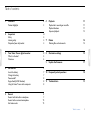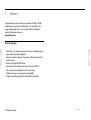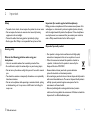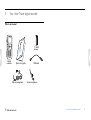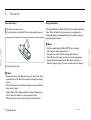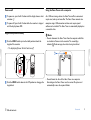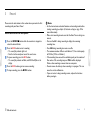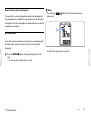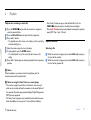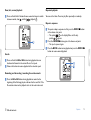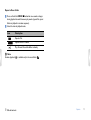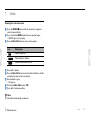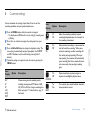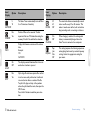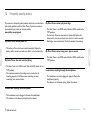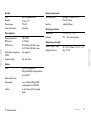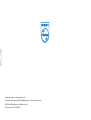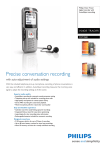Download Philips Voice Tracer digital recorder LFH0652
Transcript
Register your product and get support at www.philips.com/welcome LFH0652 EN User manual Table of contents 1 Welcome Product highlights 3 3 2 Important Safety Hearing safety Disposal of your old product 4 4 4 4 Your Voice Tracer digital recorder Whatʹs in the box? Overview 5 5 6 3 4 5 Get started Insert the battery Charge the battery Power on/off Keypad lock (HOLD function) Using the Voice Tracer with a computer Record Record with the built-in microphone Record with an external microphone Add index marks 7 7 7 8 8 8 6 Playback Playback of a recording or music file Playback functions Repeated playback 11 11 11 12 7 Delete Deleting files and index marks 14 14 8 Customize settings 15 9 Update the firmware 17 10 Frequently asked questions 18 11 Technical data 19 9 9 10 10 Table of contents 2 1 Welcome Congratulations on your purchase and welcome to Philips! To fully benefit from the support that Philips offers, visit our Website for support information such as user manuals, software downloads, warranty information and more: www.philips.com Product highlights • ClearVoice – for dynamic enhancement of quiet recording passages giving excellent speech intelligibility • Instant one-touch recording – from power off to recording with a single key press • Record in the popular MP3 format • Speedily transfer recordings and data via high-speed USB 2.0 • Voice-activated recording for hands-free note taking • USB mass storage ensures maximum compatibility • Organize recordings quickly and easily with four file folders Table of contents Welcome 3 2 Important Safety • To avoid a short circuit, do not expose the product to rain or water. • Do not expose the device to excessive heat caused by heating equipment or direct sunlight. • Protect the cables from being pinched, particularly at plugs. • Back up your files. Philips is not responsible for any loss of data. Important (for models supplied with headphones): Philips guarantees compliance with the maximum sound power of its audio players as determined by relevant regulatory bodies, but only with the original model of provided headphones. If these headphones need replacement, we recommend that you contact your retailer to order a Philips model identical to that of the original. Disposal of your old product Hearing safety Observe the following guidelines when using your headphones: • Listen at reasonable volumes for reasonable periods of time. • Be careful not to adjust the volume higher as your hearing adapts. • Do not turn up the volume so high that you can’t hear what’s around you. • You should use caution or temporarily discontinue use in potentially hazardous situations. • Do not use headphones while operating a motorized vehicle, cycling, or skateboarding, etc. It may create a traffic hazard and is illegal in many areas. Table of contents • Your product is designed and manufactured with high quality materials and components that can be recycled and re-used. • When this crossed-out wheeled bin symbol is attached to a product, it indicates that the product is covered by the European Directive 2002/96/EC. • Become informed about your local separate collection system for electrical and electronic products. • Act according to your local rules and do not dispose of old products with normal household waste. The correct disposal of old products will help prevent potential negative consequences for the environment and human health. • Batteries (including built-in rechargeable batteries) contain substances that may pollute the environment. All batteries should be disposed of at an official collection point. Important 4 3 Your Voice Tracer digital recorder Whatʹs in the box? 0612 LFH 0617 LFH 0632 LFH 0633 LFH 0642 LFH 0646 LFH 0652 LFH ks Quic get e guid 1 × AAA battery rt at suppo and e duct elcom ur pro om/w ter yo Regis tar t s.c philip www. Digital recorder Quick start guide Clip-on microphone Table of contents USB cable Stereo headphones Your Voice Tracer digital recorder 5 Overview 4 5 6 7 8 9 10 11 12 13 14 15 16 17 18 Table of contents 1 15 17 2 16 18 3 4 5 10 g 3 Record/play indicator Display Hold switch Index, Folder, Repeat (INDEX/a) Fast rewind, File selection, Set menu option (h) Menu (MENU) Power on/off, Play/Pause, Play speed (f ) Speaker Strap hole Volume up, Menu item selection (+) Record, Pause, Power On (g) Fast forward, File selection, Set menu option (b) Stop, Display, Delete (j/DEL) Volume down, Menu item selection (–) Microphone jack (MIC) USB socket Headphones jack (EAR) Integrated microphone 11 j/DEL 2 MENU INDEX /a 1 12 f 6 13 7 14 8 9 Your Voice Tracer digital recorder 6 4 Get started Insert the battery Charge the battery 1 Slide open the battery cover. 2 Insert the battery as indicated. Make sure the polarity is correct. The rechargeable battery Philips LFH9154 can be charged in the Voice Tracer. When the Voice Tracer is connected to a computer, the rechargeable battery is automatically charged. A complete recharge cycle takes about 2.5 hours. AA A D Notes • Only the supplied battery Philips LFH9154 can be charged. • Fully charge the battery before first use. • The computer must be ON when charging the batteries. • If the USB port of the computer does not supply enough power capacity, disable the charge function (for details see chapter 8, Customize settings on page 15) and use an external battery charger. 3 Close the cover again. D Notes • Remove the battery if you will not be using the Voice Tracer for an extended period. The Voice Tracer could be damaged by a leaking battery. • If the Voice Tracer does not function properly, remove the battery and re-insert it again. • Stop the Voice Tracer before replacing the battery. Removing the battery while the recorder is in use may corrupt the file. • When the battery is nearly empty, the battery indicator blinks. Table of contents Get started 7 Power on/off Using the Voice Tracer with a computer 1 To power on, press the f button until the display shows a short animation [ ]. 2 To power off, press the f button while the recorder is stopped until the display shows BYE. As a USB mass storage device, the Voice Tracer offers a convenient way to save, back up and move files. The Voice Tracer connects to a computer using a USB connection and does not require special software to be installed. The Voice Tracer is automatically displayed as a removable drive. Keypad lock (HOLD function) D Notes • Do not disconnect the Voice Tracer from the computer while files are transferred from or to the recorder. The record/play indicator 1 flashes orange, when data is being transferred. 1 Slide the HOLD switch up into the Hold position to lock the keypad of the recorder. • The display briefly shows ‘On Hold’ and turns off. HOLD 1 2 Slide the HOLD switch down to the Off position to disengage the keypad lock. Table of contents • Do not format the drive of the Voice Tracer on a computer. Formatting on the Voice Tracer uses the correct file system and automatically creates the required folders. Get started 8 5 Record Please note the instructions in this section when you make the first recording with your Voice Tracer! Record with the built-in microphone 1 Press the INDEX/a button while the recorder is stopped to select the desired folder. 2 Press the g button to start recording. • The record/play indicator lights red. • Point the built-in microphone toward the sound source. 3 To pause recording, press the g button. • The record/play indicator will blink, and PAUSE will flash on the display. 4 Press the g button again to resume recording. 5 To stop recording, press the j/DEL button. Table of contents D Notes • Set the desired voice activation function and recording mode before starting recording (see chapter 8, Customize settings on page 15 for more information). • Make a test recording to make sure that the Voice Tracer settings are correct. • Press and hold f during recording to display the remaining recording time. • Press b during recording to create a new file. • The maximum number of files in each folder is 99, for a total capacity of 396 files (99 files x 4 folders). • If the recording time exceeds the available capacity or the number of files reaches 396, recording stops and FULL will be displayed. Delete a few recordings or move them to a computer. • Do not remove the battery when recording is in progress. This can cause the unit to malfunction. • If you are to start a long recording session, replace the batteries before you begin. Record 9 Record with an external microphone To record with an external microphone, connect the microphone to the microphone jack and follow the same procedure as for the built-in microphone. The built-in microphone is switched off when an external microphone is connected. D Notes • The index icon index marks. 1 indicates that the recording contains 1 Add index marks Index marks can be used to mark certain points in a recording as points of reference (for example, to mark the start of a new subject of discussion). • Up to 32 index marks can be set per file. 1 Press the INDEX/a button during recording to add an index mark. • The index number is displayed for one second. Table of contents Record 10 6 Playback Playback of a recording or music file 1 Press the INDEX/a button while the recorder is stopped to select the desired folder. 2 Press the h or b button to select the file to play back. 3 Press the f button. • The playback time will be shown on the display, and the record/play indicator will light green. 4 Adjust the volume using the + and – buttons. 5 To stop playback, press the j/DEL button. • The total playback time of the current file will be shown on the display. 6 Press the f button again to continue playback from the previous position. • Press the f button to open a selected folder/file. Press the INDEX/a button to return to the folder one level higher. • Press the g button during music playback to change the equalizer mode (Off > Pop > Jazz > Classic). Playback functions Selecting a file 1 While the recorder is stopped, press button b briefly to jump to the start of the next file. 2 While the recorder is stopped, press button h briefly to jump to the start of the previous file. D Notes When headphones are connected to the headphones jack, the recorder speaker will be switched off. D Notes on using the Voice Tracer as a music player • The recorder supports music files in the formats .wma and .mp3, which can be transferred from the computer to the music folder of the recorder. Files with copy protection (Digital Rights Management, DRM) are not supported. • The Voice Tracer supports up to two folder levels within the music folder. Each folder can store up to 99 entries (files and folders). Table of contents Playback 11 Slow, fast, normal playback Repeated playback 1 Press and hold the f button for one second or longer to switch between normal, slow and fast playback 1 . You can set the Voice Tracer to play files repeatedly or randomly. Repeat a sequence 1 1 To repeat or loop a sequence in a file, press the INDEX/a button at the chosen start point. 1 on the display flashes and the loop • The symbol 2 appears. symbol 2 Press the INDEX/a button again at the chosen end point. • The repeat sequence begins. 3 Press the j/DEL button to stop playback or press the INDEX/a button to resume normal playback. Search 1 Press and hold the h or b button during playback to scan backward or forward in the current file at a fast speed. 2 Release the button to resume playback at the selected speed. 1 2 Rewinding and forwarding / searching for an index mark 1 Press the h or b button during playback to rewind to the beginning of the file being played or forward to the next file. If the file contains index marks, playback starts at the next index mark. Table of contents Playback 12 Repeat a file or folder 1 Press and hold the INDEX/a button for one second or longer during playback to switch between play modes (repeat file, repeat folder or playback in random sequence). 2 Select the desired playback mode. Icon Description Repeat a file. Repeat all files in a folder. Play all music files within folder randomly. D Note Random playback Table of contents is available only in the music folder . Playback 13 7 Delete Deleting files and index marks 1 Press the INDEX/a button while the recorder is stopped to select the desired folder. 2 Press and hold the j/DEL button for one second or longer. • DELETE appears on the display. 3 Press the h or b button to select a delete option: Icon Description Delete a single file. Delete all files in a folder. Delete all index marks in a file. 4 Press the f button. 5 Press the h or b button to select the file, the folder or the file containing the index marks to be deleted. 6 Press button f again. • NO appears. 7 Push button h or b to select YES. 8 Press the f button to confirm. D Note The files will be automatically renumbered. Table of contents Delete 14 8 Customize settings You can customize the settings of your Voice Tracer to suit the recording conditions and your personal preferences. 1 Press the MENU button while the recorder is stopped. • The display shows MODE and the current setting for recording mode is flashing. 2 Press the + or – button to navigate the setting icons bar up or down. 3 Press the h or b button to change the displayed setting. The new setting is automatically accepted (exceptions: the FORMAT and SPLIT functions must be confirmed by pressing the f button). 4 Customize settings as required or exit the menu by pressing the MENU button. Icon/ Display Option SLP LP SP HQ SHQ PCM Table of contents Icon/ Display Description HI LO Adjust the recording sensitivity to avoid recording background noises and to adjust to the recording environment. On Off Voice-activated recording is a convenience feature for hands-free recording. When voiceactivated recording is enabled, recording will start when you begin speaking. When you stop speaking, the recorder will automatically pause recording after three seconds of silence, and resume only when you begin speaking again. On Off Dynamic emphasis on quiet passages to improve the intelligibility of quiet voices. Yes No The recorder gives sound feedback about button operations or errors. MIC VA Description Choose among several recording modes including uncompressed PCM format, SHQ, HQ, SP, LP or SLP for a longer recording time. Refer to chapter 11, Technical data on page 19 for details. Option CLVOICE BEEP Customize settings 15 Icon/ Display Option Description 5 15 The Voice Tracer automatically turns off after 5 or 15 minutes of inactivity AUTOOFF Icon/ Display DIVIDE No Yes FORMAT Delete all files on the recorder. Transfer important files to a PC before formatting the memory. Press f to confirm the selection. Display the firmware version and the release date. Example: 100 06/01/2010 INFO On Off The display remains illuminated for a few seconds when a button is pressed. No Yes Split a large file into two separate files so that it can be more easily archived or transferred via e-mail, or to delete a section of the file. To split a file, play and stop at the position where the split should be made, then open the SPLIT menu. Press the f button to confirm your selection. Option Description 30 60 Off The auto divide feature automatically records into a new file every 30 or 60 minutes. This makes it much easier to find, edit and archive long recordings such as meetings or lectures. On Off When charging is enabled, the rechargeable battery is automatically charged when the Voice Tracer is connected to a computer. Pop Jazz Clas Off This setting improves the listening experience when playing back music by custom frequency settings. Select the appropriate setting for your music. CHARGE EQUALI LIGHT SPLIT Table of contents Customize settings 16 9 Update the firmware Your Voice Tracer is controlled by an internal program called firmware. As a part of ongoing product maintenance, the firmware is revised and errors are corrected. It is possible that a newer version (an "update") of the firmware has been issued since you purchased the Voice Tracer. In this case you can easily update your recorder to the latest version. 1 Connect the Voice Tracer to your computer using the supplied USB cable. 2 Download the firmware update for your Voice Tracer from www.philips.com onto your computer. 3 Copy the new firmware file to the root directory of the Voice Tracer. 4 Disconnecting the Voice Tracer from the computer automatically updates the firmware. D Notes • Please note that the firmware file must be located in the root directory to allow automatic updating. • The firmware file will be deleted automatically after the update has been carried out. The Voice Tracer will then switch off. Table of contents Update the firmware 17 10 Frequently asked questions The answers to frequently asked questions listed here are intended to solve simple problems with the Voice Tracer. If you have no success please contact your dealer or visit our website: www.philips.com/support My Voice Tracer cannot play recordings. My Voice Tracer cannot power on. • The Voice Tracer is in HOLD mode. Slide the HOLD switch to the "Off" position. • The battery is flat or has been inserted incorrectly. Replace the battery with a new one and make sure that it is inserted correctly. • Nothing has been recorded yet. Check the number of recordings. • The battery is flat or has been inserted incorrectly. Replace the battery with a new one and make sure that it is inserted correctly. My Voice Tracer cannot stop, pause, play or record. My Voice Tracer does not record anything. • The Voice Tracer is in HOLD mode. Slide the HOLD switch to the "Off" position. • The Voice Tracer is in HOLD mode. Slide the HOLD switch to the "Off" position. • The maximum number of recordings may be reached or the recording capacity is full. Delete some recordings or move recordings to an external device. I cannot hear anything through the headphones. • The headphones may not be plugged in properly. Plug in the headphones properly. • The volume is at the lowest setting. Adjust the volume. I cannot hear anything from the speaker. • The headphones may be plugged in. Remove the headphones. • The volume is at the lowest setting. Adjust the volume. Table of contents Frequently asked questions 18 11 Technical data Connectivity Headphones jack Microphone jack USB Recording 3.5 mm Impedance: 16 Ω or above 3.5 mm Impedance: 2.2 kΩ High-speed USB 2.0, mini USB port Display Type Screen size Backlight Format Microphone Recording modes Bit rate LCD / segment 34.5 mm / 1.4 " white Memory Built-in memory capacity 2 GB Built-in memory type NAND Flash Mass storage class compliant yes Recording time (approx.) Sample rate Table of contents MPEG1 Layer 3 (MP3) PCM (WAV) built-in high-sensitivity, low-noise microphone, mono PCM (WAV/mono) SHQ, HQ, SP, LP, SLP (MP3/mono) PCM: 705 kbit/s SHQ: 192 kbit/s HQ: 64 kbit/s SP: 48 kbit/s LP: 32 kbit/s SLP: 8 kbit/s SLP: 566 hours LP: 142 hours SP: 95 hours HQ: 70 hours SHQ: 24 hours PCM: 6.4 hours PCM/SHQ: 44.1 kHz HQ: 22 kHz SP/LP/ SLP: 16 kHz Technical data 19 System requirements Speaker Type Diameter Output power Sound enhancement built-in dynamic speaker Operating system 23 mm / 0.9 " 110 mW ClearVoice Interface Music playback Compression format MP3 bit rate WMA bit rate Digital rights management (DRM) Equalizer settings MP3, WMA 8–320 kbit/s 48–320 kbit/s (44 kHz), stereo 64–192 kbit/s (48 kHz), stereo not supported Windows 7/Vista/XP/2000, Mac OS X, Linux available USB port Operating conditions Temperature Humidity 5° – 45°C / 41° – 113°F 10% – 90%, non-condensing Dimensions and weight Width × height × depth Weight incl. battery 38 × 105 × 16.4 mm / 1.5 × 4.1 × 0.6 " 55 g / 0.12 lb Pop, Jazz, Classic Battery Type Number of batteries Rechargeable Lifetime Table of contents AAA/LR03 Alkaline or Philips AAA NiMH rechargeable battery LFH9154 1 yes, via USB with Philips NiMH rechargeable battery LFH9154 up to 22 hours (in SLP recording mode) Technical data 20 Specifications subject to change without notice. Trade marks are the property of Royal Philips Electronics or their respective owners. © 2010 Royal Philips Electronics. All rights reserved. Document version 2.0, 08/08/2010.