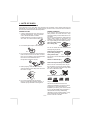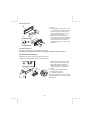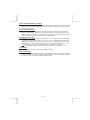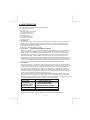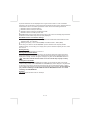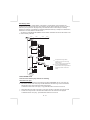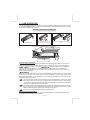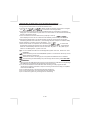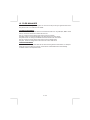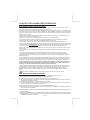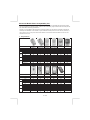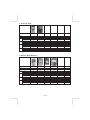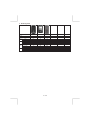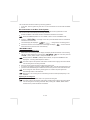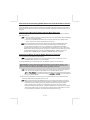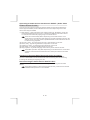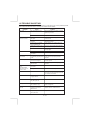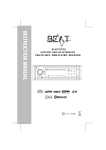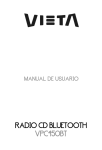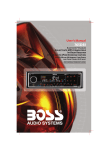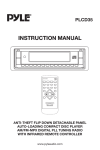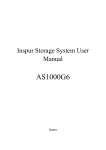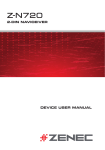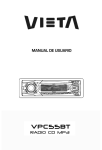Download Caliber MCD 375
Transcript
MCD 375
INSTRUCTION MANUAL
BLUETOOTH
SUPPORT USB/SD/MMC INTERFACE
CAR CD/MP3/WMA PLAYER/RECEIVER
1. NOTE OF DISCS
MOISTURE CONDENSATION
On a rainy day or in a very damp area, moisture may condense on the lenses inside the unit.
Should this occur, the unit will not operate properly. In such a case, remove the disc and wait for
about an hour until the moisture has evaporated.
NOTES ON CDs
NOTES ON DISCS
1. A dirty or defective disc may cause sound
dropouts while playing. To enjoy optimum
sound, handle the disc as follows.
Handle the disc by its edge. To keep the
disc clean, do not touch the surface (P.1).
If you use the discs explained below, the
sticky residue can cause the CD to stop
spinning and may cause malfunction or ruin
your discs.
Do not use second-hand or rental CDs that
have a sticky residue on the surface (for
example, from peeled-off stickers or from
ink, or glue leaking from under the stickers).
There are paste residue.
Ink is sticky (P.5).
P. 1
2. Do not stick paper or tape on the disc (P.2).
****
*******
P. 5
*******
******* *******
Do not use rental CDs with old labels that
are beginning to peel off.
P. 2
3. Do not expose the discs to direct sunlight or
heat sources such as hot air-ducts, or leave
them in a car parked in direct sunlight where
there can be a considerable rise in
temperature inside the car (P.3).
Stickers that are beginning
to peel away, leaving a
sticky residue (P.6).
P. 6
**************
*******
*******
*******
Do not use your CDs with labels or stickers
attached.
Labels are attached (P.7).
*******
*******
*******
*******
*******
P. 7
Do Not Use Special Shape CDs
P. 3
4. Before playing, clean the discs with an
optional cleaning cloth. Wipe each disc from
the centre out (P.4).
Be sure to use round shape CDs only for
this unit and do not use any special shape
CDs. Use of special shape CDs may cause
the unit to malfunction.(P.8).
P. 8
Be sure to use CDs with disc mark
P. 4
5. Do not use solvents such as benzine,
thinner,commercially available cleaners, or
antistatic spray intended for analog discs.
RECORDABLE
REWRITABLE
TEXT
Only for this unit.
CD-Rs and CD-RWs which have not
undergone finalization processing cannot
be played. (For more information on
finalization processing, refer to the manual
for your CD-R/CD-RW writing software or
CD-R/CD-RW recorder.) Additionally,
depending on the recording status, it may
prove impossible to play certain CDs
CDE VERSION
record on CD-R or CD-RW.
E-2
2. INSTALLATION
Before finally installing the unit, connect the wiring temporarily and make sure it is all
connected up properly and the unit and system work properly.
Use only the parts included with the unit to ensure proper installation. The use of
unauthorized parts can cause malfunctions.
Consult with your nearest dealer if installation requires the drilling of holes or other
modifications of the vehicle.
Install the unit where it does not get in the driver's way and cannot injure the passenger if
there is a sudden stop, like an emergency stop.
If installation angle exceeds 30° from horizontal, the unit might not give its optimum
performance.
Avoid installing the unit where it would be subject to high temperature, such as from direct
sunlight, or from hot air, from heater, or where it would be subject to dust dirt or excessive
vibration.
Be sure to remove the front panel before installing the unit.
DIN FRONT/REAR-MOUNT
This unit can be property installed either from “Front” (conventional DIN Front-mount) or “Rear”(DIN
Rear-mount installation, utilizing threaded screw holes at the sides of the unit chassis). For details,
refer to the following illustrated installation methods A and B.
DIN FRONT-MOUNT (Method A)
Installation the unit
1
2
182
53
3
1
6
1.
2.
3.
4.
5.
6.
7
4
2
5
3
1. Dashboard
2. Holder
After inserting the half sleeve into the
dashboard, select the appropriate tab
according to the thickness of the
dashboard material and bend them
inwards to secure the holder in place.
3. Screw
Dashboard
Nut (5mm)
Spring washer
Screw (4x12mm)
Screw
Support Strap
Be sure to use the support strap to secure
the back of the unit in place. The strap can
be bent by hand to the desired angle.
7. Plain washer
E-3
Removing the unit
a
a. Frame
b. Insert fingers into the groove in the
front of frame and pull out to remove
the frame. (When re-attaching the
frame, point the side with a groove
down wards and attach it.)
c. Insert the levers supplied with the
unit into the grooves at both sides of
the unit as shown in figure until they
click. Pulling the levers makes it
possible to remove the unit from the
dashboard.
b
c
Trim Plate Installation:
Push the trim plate against the chassis until it is fitted.
You must do this before you install the front panel, otherwise it can't be attached.
DIN REAR-MOUNT (METHOD B)
Installation using the screw holes on the sides of the unit.
Fastening the unit to the factory radio mounting bracket.
1. Select a position where the screw
holes of the bracket and the screw
holes of the main unit become
aligned (are fitted) and tighten the
screws at 2 places on each side.
2. Screw
3. Factory radio mounting bracket.
4. Dashboard or Console
5. Hook (Remove this part)
2
4
5
3
2
Note: the mounting box, outer trim ring,
and half-sleeve are not used for method
B installation.
5
E-4
3. DETACHABLE CONTROL PANEL (D.C.P.)
Removing The Detachable Control Panel (D.C.P.).
PANEL RELEASE
BUTTON
1. Turn the power off
2. Press the D.C.P. release button
3. Remove the D.C.P.
Attaching the DCP
2
A
B
1. Attach the panel at the right side first, with
point B on the main unit touching point A on the
D.C.P. (As shown on the diagram).
2. Then press the left side of D.C.P. onto the main
unit until a “click” sound is heard.
CAUTION
DO NOT insert the D.C.P from the left side. Doing so may damage it.
The D.C.P can easily be damaged by shocks. After removing it, place it in a protective case and be careful not
to drop it or subject it to strong shocks.
When the release button is pressed and the D.C.P is unlocked, the car's vibrations may cause it to fall. To
prevent damage to the D.C.P, always store it in a protective case after detaching it.
The rear connector that connects the main unit and the D.C.P is an extremely important part. Be careful not to
damage it by pressing on it with fingernails, pens, screwdrivers, etc.
Note:
Socket
If the D.C.P is dirty, wipe off the dirt with soft,
dry cloth only. And use a cotton swab soaked
in isopropyl alcohol to clean the socket on the
back of the D.C.P.
RESETTING THE UNIT:
After releasing the front panel, use a pencil or any non-metalic object to press & hold the
reset button for five seconds to reset the unit.
T
SE
RE
E-5
4. WIRING DIAGRAM
ANTENNA
JACK
ANTENNA
EXTENDER
CABLE
FUSE
20-PIN
AUDIO/POWER
HARNESS
(See Figure 1)
RCA-TO-RCA CABLES
(not supplied)
WHITE
L-CH
GREY
REAR LINE OUT
AMP
L-CH
WHITE
R-CH
RED
WARNING Connecting the ISO Connector
The pin arrangement for the ISO connectors depends on the type of vehicle you
drive.Make sure to make the proper connections to prevent damage to the unit.
The default connection for the wiring harness is described in 1 below. If the ISO
connector pins are set as described in 2 or 3 .make the connection as illustrated.
RED
YELLOW
(YELLOW)
BATTERY WIRE
(RED)
IGNITION WIRE
R-CH
RED
BLACK
FRONT LINE OUT
1 (Default setting) The 1 pin (red) of the vehicle's ISO connector is linked with
the ignition,and the 3 pin (yellow) is connected to the constant power supply.
ISO
CONNECTOR
8
7
8
5
6
5
6
3
4
3
4
1
2
1
2
CONNECTOR A
CONNECTOR B
7
(See Figure 1)
Unit
Vehicle
Ignition wire
(RED)
1 PIN (RED)
Battery wire
(YELLOW)
3 PIN(YELLOW)
2 The 1 pin (red) of the vehicle's ISO connector is connected to the constant power
supply, and the 3 pin (yellow) is linked to the ignition.
Unit
Vehicle
Ignition wire
(RED)
1 PIN (RED)
Battery wire
(YELLOW)
3 PIN(YELLOW)
Figure 1
ISO CONNECTOR 4PIN+8PIN
FEMALE WITH MALE TERMINAL
ISO CONNECTOR WIRING CHART
PIN
WIRE COLOR
FUNCTION/LABEL
A4
YELLOW
BATTERY(+)
A5
BLUE
POWER ANTENNA
A7
RED
IGNITION(ACC)
A8
BLACK
GROUND
B1
VIOLET
RIGHT REAR SPEAKER (+)
B2
VIOLET/BLACK
RIGHT REAR SPEAKER (-)
B3
GREY
RIGHT FRONT SPEAKER (+)
B4
GREY/BLACK
RIGHT FRONT SPEAKER (-)
B5
WHITE
LEFT FRONT SPEAKER (+)
B6
WHITE/BLACK
LEFT FRONT SPEAKER (-)
B7
GREEN
LEFT REAR SPEAKER (+)
B8
GREEN/BLACK
LEFT REAR SPEAKER (-)
3 The 3 pin (yellow) of the vehicle's ISO connector is not connected to anything,
while the 1 pin (red) is connected to the constant power supply (or both the 1(red)
and 3(yellow)pins are connected to the constant power supply).
Unit
Vehicle
Ignition wire
(RED)
1 PIN (RED)
Battery wire
(YELLOW)
3 PIN(YELLOW)
When the connection is made as in 3 above,the unit's power will not be linked to the
ignition key. For that reason,always make sure to turn off the unit's power when the
ignition is turned off.
To link the unit's power to the ignition,connect the ignition cable (ACC...red) to a
power source that can be turned on and off with the ignition key.
E-6
6. BASIC OPERATIONS
3) PANEL RELEASE BUTTON (REL)
Press this button to remove the control panel.
1) POWER ON/OFF BUTTON ( )
Long press POWER/MUTE button or any other button on the front of the radio to turn
the unit on. And Long press POWER /MUTEbutton again to turn the unit off.
1) MUTE BUTTON (MUTE)
Short Press the mute button momentarily to mute the audio volume, and "Mute" will flash in
the display. Press the mute button again to restore volume to the previous setting.
10) iX-BASS BUTTON (iX-Bass )
Long press the iX-Bass button to turn on the IX-Bass function, and the “X-BAS” icon will
appear on the LCD display. Press the iX-Bass button again to turn off the IX-Bass function.
5) MODE BUTTON (MODE)
Press MODE button to select a different mode of operation as indicated on the display
panel. Available modes include Tuner, CDP, USB Host, SD/MMC and Aux Line In.
18) FRONT PANEL AUX-IN JACK
Connect the external signal to AUX in jack located at the front of the panel , then press Mode
button to select Aux mode. Press Mode Button again to cancel Aux Mode and return to previous
mode.
AUX IN
FRONT CABINET
LEFT TRACK
RIGHT TRACK
GROUND
AUX IN
6) ENCODER VOLUME BUTTON
To increase the volume, rotate the volume control clockwise. To decrease the volume,
rotate the volume control counter clockwise. When volume is adjusted, the volume level
will be shown on the display panel as a number ranging from 0 (lowest) to 46 (highest).
E -8
7. AUDIO / MENU OPERATION
Audio Menu
Short press “AUDIO” button to access the Audio Menu. User can navigate thru the Audio Menu
items by pressing the Tuning Up or Tuning Down Button. Once the desired menu item appears on
the display, adjust that option by using the Volume Up or Down button within 5 seconds. The
following menu items can be adjusted as described above. The unit will automatically exit the
Audio Menu after five seconds of inactivity.
BASS (Bass Level)
User has 5 seconds to use the Volume Up or Down button to adjust the desired Bass level
range from -6 to +6.
TREBLE (Treble Level)
User has 5 seconds to use the Volume Up or Down button to adjust the desired Treble level
range from -6 to +6.
BALANCE
User has 5 seconds to use the Volume Up or Down button to adjust the Balance between
the right and left speakers from R12 (full right) to L12 (full left). “C00” represents an equal
balance between the right and left speakers.
FADER
User has 5 seconds to use Volume Up or Down button to adjust the Fader between the
front and rear speakers from R12 (full rear) to F12 (full front). “C00” represents an equal
balance between the front and rear speakers.
PAIR HF / AD
This feature is used to pairing the unit's Blue tooth system to your mobile phone or other
Blue tooth device. Under the MENU “Pairing” mode then press Audio button to start
activating the Pairing.
“PAIR HF” is special use for pairing with mobile phone with Bluetooth function,
if the pairing device is a Bluetooth Audio device, rotate the encoder to “PAIR
AD” then press Audio button to start activating the pairing with audio device.
Tips Pls refer to BLUE TOOTH HAND FREE Operation regarding the details operation of
“PAIRING”.
RE-CONNECTION/DIS-CONNECTION (RE-CON/DIS-CON)
This feature is allows to Re-connect or Dis-connect to the paired mobile phone or Blue
tooth device by manually. Under the Menu- “RE-CON”mode, Rotate the encoder to
navigate thru “RE-CON” (re-connection) and “DIS-CON”(Dis-connection). After selected the
mode for connection then press Audio button to start activating the connection mode.
INCOMING CALL RINGING VOLUME(BT VOL)
The unit can preset the Ringing volume level for any incoming call. The default RINGING
VOLUME LEVEL VALUE is “25”. Rotate the encoder knob to adjust from Min 00 to Max 42.
TIME SET ( CLK)
The time on the clock will be set to 12:00 as the default. Program the current time by
rotating the volume control clockwise to adjust the minutes and counterclockwise to adjust
the hours.
E-9
AREA (TUNER FREQUENCY SPACING)
This option allows the selection of the frequency spacing appropriate for your area. "AREA
EURO” is the default setting. Rotate the volume control to select the U.S.A. Latin America,
Europe or Oirt options.
LOCAL/DISTANCE SELECT
This feature is used to designate the strength of the signals at which the radio will stop
during automatic tuning. "Distance" is the default, allowing the radio to stop at a broader
range of signals. To set the unit to select only strong local stations during automatic tuning,
rotate the volume control until "Local" appears in the display.
REGIONAL ON/OFF ( REG )
REGIONAL “OFF” will be displayed by default. The user now has 5 seconds to adjust by
using volume up/down button from “off” to “On” . If “on” is selected when the AF search
or PI seek, it will implement to station which have all the PI codes which are the same as
current station.. If “off” is selected, when AF search or PI seek the regional code in the
format PI code will be ignored. AF regional station is possible to be received.
The Regional function On/Off Setting is valid when the “AF” function is “on”
TA ON / OFF
Turn the encoder volume to select the TA function ON/OFF.
BEEP TONE (BEEP)
The beep tone feature allows the selection of an audible beep tone to be heard each time a
button is pressed on the face of the radio. "BEEP TONE On" is the default display. Rotate
the volume control to select the "BEEP TONE Off" option.
E - 10
8. TUNER OPERATION
7) BAND BUTTON (BAND/SEARCH)
Press BAND to change between FM bands and AM(MW) bands.
20-21) TUNING UP/DOWN BUTTON (
)
Manual Tuning
Press the Up Tuning or Down Tuning button for more than 3 seconds to move the radio
frequency number up or down one step.
Auto Seek Tuning
Press the Up Tuning or Down Tuning button for less than 3 seconds to move to next station
automatically.
12-17) PRESET STATIONS BUTTONS
Six numbered preset buttons store and recall stations for each band.
Store a Station
Select a band (if needed), then select a station. Hold a preset button for 3 seconds. The
preset number will appear in the display.
Recall a Station
Select a band (if needed). Press a preset button to select the corresponding stored station.
11) AUTOMATICALLY STORE / PRESET SCAN (AS/PS)
Automatically Store
Automatically select 6 strong stations and store them in the current band. Select a band (if
needed). Press AS/PS button for more than three seconds. The new stations replace
stations already stored in that band.
Preset Scan
Scan stations stored in the current band. Select a band (if needed). Press AS/PS button for
less than 3 seconds. The unit will pause for ten seconds at each preset station. Press
AS/PS button again to stop scanning when the desired station is reached.
STEREO
The unit will automatically pick up a stereo signal, when available. When in stereo mode,
the ST icon appears in the display. When no stereo signal is available, the unit will
automatically revert to mono operation, and no icon will be displayed.
E - 11
9. RDS OPERATION
RDS functions
The unit is equipped with the following RDS function:
-
AF Alternative Frequencies
CT Clock Time
EON Enchanced other Network
PI Program identifications
PS Program service name
PTY Program Type
REG Regional Change
TA Traffic Announcement
TP Traffic program
1. AF Function
By pressing AF button < 3 seconds to select AF ON/OFF. “AF ON” or “AF OFF” will show &
remain on the LCD segment for 5 seconds.. Under AF “On” mode, if the tuned in station
signal is getting weak, the unit will automatically switches to a different frequency on the
same network with stronger signal.
Note: Factory Default setting is “AF ON”
2. TA Function -----(OPRATION ON REMOTE CONTROL)
By pressing TA button < 3 seconds, turn switch on TA standby mode. “TA ON” will show &
remain on the LCD segment for 5 seconds & the TA icon will light up on the LCD. In the
stand by mode, when a traffic announcement broadcast starts, the traffic announcement
broadcast will be received as top priority regardless of the function mode. When a traffic
announcement starts, “TRAFFIC INFO” will show on the LCD, press the TA button can
cancelled the broadcast reception while a traffic announcement broadcast is being received.
The unit will go back to the previous mode and TA goes into stand by mode again. When
the TP icon is not light up for 60 seconds. A beep Alarm tone is heard and the LCD will show
“Lost TP, TA”. TA seek will automatic activate and searches to another TA station.
3. PTY Function
Pressing PTY button < 3 seconds to goes into PTY select mode. “PTY” icon will light up on
the LCD. The LED around encoder volume will starts blinking. The user now has 5 seconds
to select the desired PTY item by using volume up/down button. Once selected the PTY
item, user have 5 seconds to press “SELECT” or “TUNE UP or TUNE DOWN” buttons < 3
seconds to seek for the selected PTY item. The LCD will display “PTY SEEK”. If no station
with the selected PTY broadcast can be received, the LCD will display “No Match PTY” and
blinks for 5 seconds then returns to the previous mode.
User can store his favor PTY into the preset memory M1 to M6. After selected a PTY item,
long press any one of the preset memory button can store the selected PTY. To recall the
stored PTY item by switching on PTY mode then press preset memory < 3 seconds, the unit
will automatically search the stored PTY station in the preset memory
Music Group
Speech Group
POP , ROCK
EASY, LIGHT
CLASSICS, OTHER
JAZZ, COUNTRY
NATION, OLDIES
FOLK
NEWS, AFFAIRS, INFO
SPORT, EDUCATE, DRAMA
CULTURE, SCIENCE, VARIED
WEATHER,FINANCE, CHILDREN
SOCIAL, RELIGION, PHONE IN
TRAVEL, LEISURE, DOCUMENT
Note: Factory default stored for PTY preset memory.
M1/News, M2/Information, M3/Pop Music, M4/Sports, M5/Classics, M6/Finance.
E - 12
10. CD /MP3/WMA OPERATION
INSERT AND EJECT CD
Insert a CD label-side up with the unit turned on, and the disc will begin to play. Press the Eject
button to stop CD play and eject the CD. The unit does not have to be turned on to eject
the CD.
CD-DA OPERATION
12) PAUSE BUTTON
Press the pause button to suspend disc play. Press the pause button again to resume disc
Play.
20-21) TRACK SELECT
Press the Up Tuning or Down Tuning button (
) for less than one second to advance
to the next track on the CD, The selected track number will appear on the display. Press
and hold the Up Tuning or Down Tuning button (
) for more than one second to fast
forward or fast reverse through the disc. CD play starts when the button is released.
14) REPEAT BUTTON (RPT)
Press REPEAT BUTTON (RPT) during disc play to continuously repeat the track. Press
REPEAT BUTTON (RPT) again to stop Repeating.
15) RANDOM BUTTON (RDM)
Press RANDOM BUTTON (RDM) during disc play to play all tracks on a CD in random,
shuffled order. Press RANDOM BUTTON (RDM) again to stop random play.
13) INTRO SCAN BUTTON (INT)
During disc play, press INTRO SCAN BUTTON (INT) to play the first 10 seconds to each
track on the disc. When the desired track is reached, press INTRO SCAN BUTTON (INT)
again to end the scan and play the selected track.
MP3/WMA OPERATION
MP3 and WMA (Windows Media Audio) music files are audio compression format. This unit can
play MP3/WMA directly from files contained on a CD-R/RW, USB Memory Stick, SD or MMC
Memory Card.
Notes on MP3/WMA Play
This unit can play MP3 (MPEG1, 2, 2.5 Audio Layer 3). However, the MP3 recording media and
accepted formats are limited. When writing MP3/WMA, pay attention to the following restrictions.
Acceptable Medium Formats
The following formats are available for the media used in this unit. The maximum number of
characters used for file name including the delimiter (".") and three-character extension are
indicated in parentheses.
ISO 9660 Level 1 (11 characters)
ISO 9660 Level 2 (31 characters)
Joliet (31 characters)
Romeo (31 characters)
E - 13
Up to 200 characters can be displayed in the long file name format. For a list of available
characters, see the instruction manual of the writing software and the section “Entering File and
Folder Names” below. The media reproducible on this unit has the following limitations:
Maximum number of nested folders: 8
Maximum number of files per disc: 999
Maximum number of files per media device: 2000
Maximum number of folders per disc: 255
MP3/WMA written in the formats other than the above may not be successfully played and their
file names or folder names may not be properly displayed.
MP3/WMA Encoder and CD Writer Settings
Use the following settings when compressing audio data in MP3 data with the MP3 encoder.
Transfer bit rate : 32- 320 kbps
Sampling frequency : 32,44.1,48 kHz(WMA) 16,22.05,24,32,44.1, 48kHz (MP3)
When using a CD writer to record MP3/WMA up to the maximum disc capacity, disable
additional writing. For recording on an empty disc up to the maximum capacity at once, check
disc at once.
Entering ID3 Tag
This unit supports ID3 tag versions 1.0 and 1.1.
Entering File and Folder Names
Names using the code list characters are the only file names and folder names that can be
entered and displayed. Using any other character will cause the file and folder names to be
displayed incorrectly. The unit recognizes and plays only files with the MP3/WMA extension.
A file name entered with characters not on the code list may not play correctly.
Writing Files into a Media
When a media containing MP3/WMA data is loaded, the unit checks all data. If the media
contains many folders or non-MP3/WMA files, MP3/WMA play will be delayed, it may take time
for the unit to move to the next file, and searches may not be performed smoothly. Loading
such a media may produce loud noise and cause damage to the speakers. Do not attempt to
play a media containing a non-MP3/WMA file with the MP3/WMA extension or a media
containing non MP3/WMA files.
Bit Rates
The unit supports bit rates from 32 - 320 kbps.
E - 14
Files Playing Order
When selected for play, Folder Search, File Search or Folder Select, files and folders are
accessed in the order in which they were written by the PC writer. Because of this, the order in
which they are expected to be played may not match the order in which they are actually
played. For example, a media with the following folder/file hierarchy is subject to Folder Search,
File Search or Folder Select as shown below.
An outline of a Media with MP3/WMA is shown below. Subfolders are shown as folders in the
folder currently selected.
ROOT
1 LEVEL
2 LEVEL
3 LEVEL
4 LEVEL
01
001.MP3
002.MP3
003.MP3
004.MP3
04
009.MP3
“NOT DISPLAY”
010.MP3
X
011.MP3
05
012.WMA
013.WMA
014.WMA
06
015.MP3
016.MP3
08
02
019.MP3
07
020.MP3
017.MP3
018.MP3
The equipment assigns folder
numbers. The user can not assign
folder numbers.
“NOT DISPLAY”
X
“NOT DISPLAY”
X
09
005.MP3
021.WMA
022.WMA
03
023.WMA
It is not possible to check folders that
do not include MP3/WMA files.
(These folders will be skipped without
displaying the folder number and
name)
006.MP3
007.MP3
008.MP3
“NOT DISPLAY”
X
FILE/FOLDER PLAY
There are three different play methods as following:
File/Folder Intro play:
Press M2 button more than 3 seconds during playing MP3/WMA disc for “intro play” all
files of the current folder. Intro play should restart from the first song of the current folder,
after all files in the current files have been intro-played.
To disable current folder “intro play”, long press M2 button more than 3 seconds
Press M2 button less than 3 seconds is “intro play” all files on the disc. Intro play should
re-start at the very first file of the disc after all files in the disc has been intro played.
To disable all files “intro play”, press M2 button less than 3 seconds
E - 15
File/Folder Repeat play :
Press M3 button more than 3 seconds during playing MP3/WMA disc for “repeat play” all
files of the current folder. And keep on repeat playing the current folder until “repeat play” is
disabled.
To disable current folder “repeat play”, long press M3 button more than 3 seconds
Press M3 button less than 3 seconds to “repeat play” the current file. And keep on repeat
Playing the current file until the “repeat play” is disabled.
To disable current file “repeat play”, press M3 button less than 3 seconds
File/Folder Random play:
Press M4 button more than 3 seconds during playing MP3/WMA disc to “random play” all
files of the current folder.
To disable current folder “random play”, long press M4 button more than 3 seconds
Press M4 button less than 3 seconds is “random play” all files on the disc.
To disable all file “ random play”, press M4 button less than 3 seconds.
Folder Up / Down Play
Press M5 button less than 3 seconds to One Folder Down
Press M6 button less than 3 seconds to One Folder Up
MP3/WMA File or Folder Search
Direct File Number Searching
Press BAND button. The LCD will display "Number", and the illumination around the select
knob will blink. Rotate the knob to select the desired track number, then press in on the knob
to confirm and play the selected file.
Folder / Files Navigate Searching
Press BAND button twice. The LCD will display "Navigate", and the illumination around the
select knob will blink. Rotate the knob to navigate through all folders and sub-folders on the
disc. The folder names will be displayed on the LCD. Press the select knob for more than three
seconds to play the first file in the folder. Press the select knob for less than three seconds to
access the sub-folders or files. Rotate the select knob to navigate, then press the select knob
to confirm and begin file play. During navigation search, press AS/PS or rotate the select knob
counter-clockwise to move back to the last upper level of a folder.
ID3 INFORMATION DISPLAY
If any MP3/WMA file recording with ID3 Tag information. The ID3 information such like Album
title, Track title, Artist Title will be displayed and automatic scrolling through the LCD while the
file is playing. User also allows pressing the AS/PS button repeatedly to view the ID3 tag
information manually.
E - 16
11. USB OPERATION
The unit can support USB Host Function. It can playback MP3 and WMA Audio format which are
stored into USB Memory Stick or USB interface Music Player. Please read below before you start
the operation of USB HOST Function.
Inserting and Removing USB Drive
2
Inserting the USB stick
Warning:
Never Detach the Panel when a
USB stick was plug on the socket
Always remove the USB stick before detach
the panel
Removing USB Drive
Step
1
Secure panel with left hand
Step
2
Carefully remove USB drive
Mode change to USB HOST
Under any other mode while inserting a USB Stick into the front panel USB plug, the unit will
Automatically switches from present playing mode to USB HOST mode. The unit will display ‘
for a while then starts
the files contained on the USB Stick.
Once the unit read the USB Stick successfully, the first audio music file on the USB stick
Playback will Automatically start. Press Mode button repeatedly to change to other modes or
switch back to USB HOST.
WARNING:
Before remove the USB stick from the Front panel USB plug. Always remember to switch off the
unit's power or switch to other mode then remove out the USB Stick. Never try removing the USB
Stick while playing music file on the USB stick. It may damage the USB Stick and sometimes will
caused the unit system lock up.
The unit can support playback Music Player which have USB Interface. However due to the
fast changing decoder technology and different kind of hardware interface. This unit may
or may not be compatible to all the Music Player and USB Stick especially those USB Stick /
Player which require to install a program driver.
About Music Flash Player with USB Interface, Usually, the unit takes longer time to read this
kind of player than normal USB Stick. Especially, if the Flash Player with built-in power
battery sometimes takes 20-30 seconds to start up the playback
The unit is not compatible to playing any Portable Hard disk.
Music File Playback Operation
All the USB playback operation function is same as the operation on CD/MP3/WMA. Please refer
to 'CD/MP3/WMA Operation' for more details.
E - 17
12. MEMORY CARD OPERATION
The unit can support playback MP3 and WMA Audio format which are stored into SD and MMC
Memory Card . Pls read below before you start the operation of Memory Card
Inserting and Removing a SD or MMC card on the main unit
2
1
3
Face
Up
Click
Detach the
Front Panel
Insert the Memory Card
with Label up side
Push in till heard a “click”
Inserting the SD or MMC card
2
1
3
Click
Detach the
Front Panel
Push in till heard a “click”
Remove the Memory Card
Removing the SD or MMC card
Mode change to MEMORY CARD
After a SD or MMC card was inserted into the main unit card slot. Press Mode button to select
Mode .The unit will display
for a while then starts
The files contained on the Memory Card. Once the unit read the MEMORY CARD successfully,
the first audio music file on the Memory Card will automatically start playback. Press Mode
Mode.
Button repeatedly is allowing changing to other modes or switch back to
If no any Memory Card is inserted into the main unit card slot. Press mode button will
automatically skip
mode.
Music File Playback Operation
All the SD or MMC Memory Card playback operation function is same as the operation on
CD/MP3/WMA. Pls refer to 'CD/MP3/WMA Operation' for more details.
E - 18
13. MUSIC FILES COPYING / TRANSFERRING
Thanks for the most useful and convenient files transferring function of this unit, user can easily
transfer music files between USB Stick, SD or MMC Memory card and on the CD Disc. Please
read below for the details operation of this function:
TRANSFERABLE MEDIA
Files are transferable within the following media:
Removable USB Stick
SD Memory Card
MMC Memory Card
File on the CD disc
MUSIC FORMAT SUPPORTED BY FILE TRANSFER ARE
MP3 and WMA
TRANSFER MP3 OR WMA MUSIC FILES ON CD DISC
This operation only can be performed during disc playing a MP3 or WMA music file.
1.Playback a music file to be transferred and then long press the COPY button to activate the
Transfer mode.
2.The LCD will display
as default, Rotate the encoder volume knob to navigate
thru
>
for selection of the storage media.
3. Once selected the storage media, Press AUDIO button as confirmation to transfer the
Playing file. If no further button is press within a 10 second time out, the unit will automatically
resume to the previous mode
4.If the unit detected the selected media memory capacity is used up,
Will be displayed on the LCD for a while then automatically resume to the previous mode.
5.After pressing AUDIO button to start the transfer, the playing music file will stop and the
transferring will start at the same time. (The following step is an example of if selected
USB)
6.When the transfer is processing, the LCD will displayed
.
7.When the file transfer is completed, the LCD will display
for a while and
automatically playback the present music file which have been transferred. The transferred
music file is automatically saved as a file into Folder “MY_MP3” or “ MY_WMA” by the
advance “File Management.” system of this unit.
Tips For more details information of File Management system of this unit. Pls see “FILE
MANAGER’’.
Under transferring mode, All the MP3/WMA operation is not functional, like file up / down,
Repeat, Random, and Intro etc.
The audio will remain recording by the unit system even MUTE function is activated
The Transferring will automatically stop if the storage device memory is less than 2MB
To Cancel Transferring.
1.Long press button COPY again to cancel the recording. The LCD will display
The music file that has been transferred incompletely will be deleted.
The unit will stop the file transfer automatically under the following operation,
the music file that has been transferred incompletely will be deleted.
1)Switch the power to off mode
2)Mode change
3)Inserting a CD Disc
4)Inserting a USB Stick
E -19
TRANSFER MP3 OR WMA MUSIC FILES BETWEEN MEDIA DEVICES
Select a device by mode button and playback the music file need to be transfer:
1.Long press the COPY button to activate the transfer mode.
2.The LCD will display
as default, Rotate the encoder volume knob to navigate
thru
>
for selection of the storage media.
3.Once selected the storage media, Press the AUDIO button as confirmation to transfer the
Playing file. If no further button is press within a 10 second time out, the unit will automatically
resume to the previous mode.
4.If the unit detect the selected media memory capacity is used up,
will be displayed on the LCD for a while then automatically resume to the previous mode.
5.After pressing AUDIO button to start the transfer, the playing music file will stop and the
transferring will start at the same time. (The following step is an example of if selected USB)
6.Under transfer is processing, the LCD will display
.
7.When the file transfer is completed, the LCD will display
for a while and
automatically playback the present music file which have been transferred. The transferred
Music file is automatically saved as a file into the Folder “MY_MP3 “ or “MY_WMA” by the
advance “File Management.” system of this unit.
Tips For more details information of File Management system of this unit , Please see “FILE
MANAGER’’.
Under transferring mode, All the MP3/WMA operation is not functional, like file up / down,
Repeat, Random, and Intro etc.
The audio will remain recording by the unit system even MUTE function is activated
The Transferring will automatically stop if the storage device memory is less than 2MB
WARNING:
1) Never remove the USB Stick while recording or file transferring to USB Stick. It may damage
the USB Stick and sometimes will caused the unit system lock up.
2) It is not recommended to insert USB stick while recording is under progress to other
storage device. Always remember to stop the recording or after the recording is completed,
then insert the USB stick.
3) Do not switching mode of the unit during the File Transferring .
4) Do not turn off the Power of the unit during the File Transferring.
5) Do not switch the ignition key off during the File Transferring
E -20
14. MUSIC FILES ERASING
You can erase files from the USB Stick or Memory Card Please read below for the details
operation of this function:
ERASABLE MEDIA
USB Stick and Memory Card.
Music files which are on the CD Disc is NOT ERASABLE By this unit.
ERASING MUSIC FILES ON THE MEDIA
There are THREE different methods for erasing files;
1.Erase while the Music File is playing.
Long press BAND button to activate the ERASE mode
The LCD will display
.
Short Press the AUDIO to enter into the ERASE mode.
Once enter into the erase mode. You can rotate the encoder volume knob to select “ ”
as to confirm the erase or rotate the volume knob to select “
” as for cancel the erase
mode. If no further button is press within 5 seconds time out. The unit automatically resume
to the previous mode.
Once the “
” is display on the LCD, press the AUDIO button again to final confirm
erase the present playback music file.
If want to CANCEL the erase of the present music file, Rotate the encoder volume knob
to “
”. Once the “ ” is displayed on the LCD, press the AUDIO button again to cancel
the erase mode.
After pressing AUDIO button to start the ERASE, the present playing music file will stop
and the erasing will start at the same time.
will display on the LCD after the music file erase is successful, and the
unit will automatically start playback the next music file.
2.Erase under Files Number Search Mode
User can select the Music file Number want to erase by file Number Search mode
After selected the file number want to erase, Long press the BAND button to activate the
ERASE mode.
The LCD will display
.
Short Press the AUDIO to enter into the ERASE mode
Once enter into the erase mode. User can rotate the encoder to select “ ” to confirm
the erase or rotate the volume knob to select “ ” to cancel the ERASE mode. If no further
button is press within a 5 second time out. The unit automatically resume to the previous
mode.
Once the “
” is displayed on the LCD, press the AUDIO button to final confirm to erase
the selected music file.
If want to CANCEL the erase of the present music file, Rotate the encoder to “
”.
Once the “
” is display on the LCD, press the AUDIO button again to cancel the erase
Mode.
After pressing AUDIO button to start the ERASE, the present playing music file will
Stop and the erasing will start at the same time
will display on the LCD after the music file erase is successful, and the
Unit automatically start playback of the next music file.
E -21
3.Erase under Files NAVIGATE search mode
You can select a Music file want to erase by files Navigate Search mode
After selected the music file want to erase by files navigate search, Long press BAND
button to activate the ERASE mode.
The LCD will display
.
Short Press the AUDIO button to enter into the ERASE mode
Once Enter into the ERASE mode, user can rotate the encoder to select “
“ as to confirm
the erase or rotate the volume knob to select “ ” to cancel the ERASE mode. If no further
button is press within a 5 second time out. The unit will automatically resume to the previous
mode.
Once the “ ” is displayed on the LCD, press the AUDIO button again to final confirm
Erase the selected music file.
If want to CANCEL the erase of the present music file, Rotate the encoder to “
“
Once the “
” is display on the LCD, press the AUDIO button again to cancel the
erase mode.
After pressing AUDIO button to start the ERASE, the present playing music file will stop
and the erasing will start at the same time.
will display on the LCD after the music file erase is successful
and the unit will automatically start playback of the next music file.
WARNING:
1) Do not switching mode of the unit during the Erasing
2) Do not turn off the Power of the unit during the Erasing
3) Do not switch the Ignition key off during the Erasing
4) Do not detach the front panel during the Erasing
E -22
15. FILES MANAGER
The advance “File Management.” System of this unit can help to well you organize all the music
files just like a PC . Pls read below for details:
FOLDERS MANAGEMENT
This unit will automatically self-create the below default folders onto any USB /SD / MMC media
device, once these devices are inserted into the unit.
MY_CD : Folder for saving all the music files source from CD Disc
MY_MP3: Folder for saving all the MP3 music files transfer from other device
MY_WMA: Folder for saving all the WMA music files transfer from other device
MY_FM : Folder for saving all the music files source from FM Program
MY_AUX : Folder for saving all the music files source from AUX Line In
FILES MANAGEMENT
This unit will automatically self-create the file name following with the Folder Name, for example:
Music file which recorded from CD disc, the file name ‘CD0001.MP3' will be automatically
created & saved in the respective folder.
E - 23
16.BLUE TOOTH HAND FREE OPERATION
User Guide For Blue Tooth Operation
1. When user use our Blue tooth HEAD UNIT, please make sure the mobile phone you use must / does
support Blue tooth functions (Headset or Handsfree profiles or both)
2. Before you start to use our Bluetooth HEAD UNIT, please make sure complete pairing with your mobile phone
first. Please refer to the user manual, section “PAIRING” for detail “PAIRING” instruction. To ensure the best
reception for Pairing or Re-connection, please make sure the Phone Battery is fully charged when making the
Pairing or Re-connection.
3. Please always try pairing the Mobile Phone with Head unit after a few minutes of the Mobile Phone was
Switched On to ensure the best pairing result.
4. “BT60” is this unit device model number which is displayed on the mobile phone.
5. To achieve the best performance, please always keep the Mobile Phone within 3 meters of the Head unit.
6. Please always keep a clear path between the Mobile Phone & the Head unit.
7. Never put any metal object or any obstacle between the path of the Mobile Phone & the Head unit.
8. Some brand of Mobile Phone like Sony Ericsson may have "Power Saving Mode" selection when Blue Tooth
mode is switched on. PLEASE DO NOT Switches ON Power saving Mode when operating with this Head Unit, as
some abnormal communication behavior will happen occasionally if Power Saving Mode is switched on.
9. Before user make Outgoing call or Incoming call, make sure the mobile phone's “Blue Tooth function” was
switched “ON”.
10. To ensure the best conversation quality / performance, please always keep talking within 1 meter of the
Head Unit.
11. If user want to Dis-connect the Head unit with the Mobile Phone, please switch "OFF" Blue Tooth
connectivity on the Mobile Phone,or go to the system menu, "dis-connect" to disconnect the bluetooth
connectivity manually. ( please refer to the user manual, section "dis-connection of the bluetooth system for
details instruction. )
12. Some Mobile Phones can support “IN BAND RING TONE”, such as Nokia. In such case, the Incoming
Ringing Tone will be same as the original Ring-tone of the Mobile Phone. But some Mobile Phones like Sony
Ericsson do not support this feature. The Ring-tone will be using the standard Ring-tone of the Head unit.
13. When in telephone mode, during talking, it is highly recommended to set the volume to below “30”
in order to achieve the best sound quality. As if the volume is too high, it may create unwanted echo
inside the car, and this unwanted echo may feedback into the microphone.
14. If the Bluetooth related operation is not performing normally, like cannot make pairing, cannot making an
outgoing call, User can try to make a SOFT-RESET of the Bluetooth module by removing / detaching the
panel from the main unit and waiting for about 1 min. Then re-attach the panel to the unit & retry the
Bluetooth operation again. Or user can RESET the whole unit by pressing the RESET button behind the
panel.
By pressing the RESET button all the stored memory will resume to factory default
FAQ (Frequency Asking Questions)
Q: Under phone conversation, if the voice output from the car's speakers is not loud enough.
A: Try increase the volume level of the head unit to a suitable sound level
Q: Under phone conversation, the “Listener” cannot hearing my voice loud enough
A: First, try asking the 'Listener” increase the volume level on his/her mobile phone, if still not loud enough, try to
increase your mobile phone's volume.
Q: Under Phone conversation, the “Listener' can hear echo feedback.
A: Your unit's speaker volume level is too loud which cause the voice feedback into the built-in microphone,
this can be corrected by decreasing the volume level.
Q: Under Phone conversation, the “Listener' complain the background is too noisy
A: May be you are in a noisy environment. Try close the car's window to shield the environment / background
noise under phone conversation.
Q: If the Mobile Phone already paired with the headunit, but after several calls, the incoming calls cannot access
thru the headunit.
A: May be the paired Mobile Phone lost the Bluetooth connection with the headunit. in this case, please go to the
"MENU" & select "re-connect" to reconnect the headunit with the paired Mobile Phone. For details, please refer
to the MENU operation "re-connection”.
E - 24
Bluetooth Mobile Phone Compatibility List
This unit can support bluetooth specification v1.2 or higher, and compatible with bluetooth profiles
such as handsfree or headset profiles. however the functionality may be limited due to some phones'
own dedicated interfacing specification.
This list is only updated to the time this list is being printed. This list gives an example of bluetooth
mobile phone available on the market, if your bluetooth mobile phone is not on the list, please try it
out in practice or try your phone at the local dealer or consult with the local dealer in case it is not
mentioned in the list.
1. Sony Ericsson
Z600
(Advance)
Z600
(Save mode)
T630
(Advance)
T630
(Save mode)
K700i
Z800i
W800i
W550i
(Advance)
W550i
(Save mode)
W810i
Features
Caller ID
Pairing
Pairing
Pairing cancel
In-Band Ring Tone
Ringing
Talk
Reject
Audio Transfer
Talking
Volume up/down
Hang up
Audio Transfer
Dialing
Volume up/down
Redial last call
Features
Caller ID
Pairing
Pairing
Pairing cancel
In-Band Ring Tone
Ringing
Talk
Reject
Audio Transfer
Talking
Volume up/down
Hang up
Audio Transfer
Dialing
Volume up/down
Redial last call
#1
E - 25
S700i
2. Nokia
8910
6600
6230
6111
6230i
7380
Features
Caller ID
Pairing
Pairing
Pairing cancel
In-Band Ring Tone
Ringing
Talk
Reject
Audio Transfer
Talking
Volume up/down
Hang up
Audio Transfer
Dialing
Volume up/down
Redial last call
Features
Caller ID
Pairing
Pairing
Pairing cancel
In-Band Ring Tone
Ringing
Talk
Reject
Audio Transfer
Talking
Volume up/down
Hang up
Audio Transfer
Dialing
Volume up/down
Redial last call
E - 26
N90
7600
N91
3. Motorola
V600
E398
V501
GX-T15
GX-T71
Features
Caller ID
Pairing
Pairing
Pairing cancel
In-Band Ring Tone
Ringing
Talk
Reject
Audio Transfer
Talking
Volume up/down
Hang up
Audio Transfer
Dialing
Volume up/down
Redial last call
4. Panasonic & Sharp
Panasonic X88
Features
Caller ID
Pairing
Pairing
Pairing cancel
In-Band Ring Tone
Ringing
Talk
Reject
Audio Transfer
Talking
Volume up/down
Hang up
Audio Transfer
Dialing
Volume up/down
Redial last call
E - 27
V3
V80
V3X
5. Siemens & BenQ
S55
S88
Features
Caller ID
Pairing
Pairing
Pairing cancel
In-Band Ring Tone
Ringing
Talk
Reject
Audio Transfer
Talking
Volume up/down
Hang up
Audio Transfer
Dialing
Volume up/down
Redial last call
6. Dopod & MIO & Blackberry
818
565
A700
Features
Caller ID
Pairing
Pairing
Pairing cancel
In-Band Ring Tone
Ringing
Talk
Reject
Audio Transfer
Talking
Volume up/down
Hang up
Audio Transfer
Dialing
Volume up/down
Redial last call
E - 28
8700
7. Samsung & LG
D508
D528
KG320
Features
Caller ID
Pairing
Pairing
Pairing cancel
In-Band Ring Tone
Ringing
Talk
Reject
Audio Transfer
Talking
Volume up/down
Hang up
Audio Transfer
Dialing
Volume up/down
Redial last call
E - 29
PAIRING
Pairing The Blue Tooth System Between User’s Mobile Phone & The Unit
Access into MENU - PAIRING mode to activates the operation of Pairing .
Please see MENU Operation for more details of how to access into MENU mode .
Once the
activate the Pairing mode.
is appearing on the LCD Display, press the AUDIO button to
Keep the Mobile Phone within 2 meter from the unit when making the pairing.
To terminate the pairing, you can press the “CLEAR / BAND” button at any time.
Select the Blue Tooth set up on the Mobile Phone.
Please refer to the instruction manual of your Mobile Phone on how to enter into the blue
tooth set up and blue tooth on / off, and blue tooth pairing.
“BT60” should appear in the pairing list on the Mobile Phone. User need to select “BT60”
and then input the password “1234”.
If the pairing is successful, the display will show Mobile Phone Name or Model Number.
If the pairing failed, “
” will be flashing on the Display for 3 seconds. And
the unit will switch back to the previous mode automatically.
During the Pairing, only Power, Clear ,Volume +/- & Mute are functional, other function
keys are disabled & non-operational during the pairing mode.
Re-Connection Of The Blue Tooth System
The unit is with built -in Auto-Reconnection function. In some conditions, user need to
reconnect manually. For example like the following.
If The Mobile Phone is out of range.( 2 meters away from the Head unit) Under the
condition of lost connection when the user come back to the unit. At the same time, there is
an incoming call or user is under conversation on the Mobile Phone 2 meters away from
the Head Unit and come back to Head unit.
If user wants Audio Transfer back from Mobile Phone to Head unit. It needs to re-connect
manually.
The unit can be re-connected by the following methods.
Access into MENU - RE-CON mode to activate the manual RE-Connection.
Pls see MENU Operation for more details of how to access into MENU mode.
Once the
is display on the LCD , press the AUDIO button to activate the
manual Re-Connect mode.
1.Keep the Mobile Phone within 2 Meter from the unit when making the connection.
2.The manual re-connect is only function with the Mobile Phone has already been
paired with the unit before.
The LCD Display will displayed “
” during the connecting period.
If the re-connection is successful, the LCD Display will display “
”. And the unit will
switch back to the previous mode automatically.
If the re-connection failed, the LCD Display will display “
” . And the unit will
switch back to the previous mode automatically.
E - 31
The unit will be Auto Re-Connection by following operation .
Every time turn the ignition key from off to on, the unit will Auto re-connect with the Mobile
Phone.
Dis-Connection of the Blue Tooth System
The unit have a option function for user to disconnect the Blue tooth system with the unit.
The unit can be Dis-connected by the following methods.
Access into MENU - DIS-CONN mode to activate the manual Dis-Connection.
Please see MENU Operation for more details of how to access into MENU mode.
Once the “
” is display on the LCD, press the AUDIO button to activate the
manual Dis-Connect mode.
The LCD Display will displayed “
” during the Dis-connecting period.
If the Dis-Connection is successful, the LCD Display will display “
switch back to the previous mode automatically.
”. And the unit will
INCOMING CALL
ANSWERING AN INCOMING CALL
When there is an incoming call, the display will display the Phone Number. If the incoming
call has no caller number, the LCD will displa
user can short press the
“PHONE” ( Audio ) button answer / accept the call.
Always press the “PHONE” (AUIDIO) button answer / accept the call after the LCD
display the “ Incoming caller telephone number ”.
The audio output of the present mode will be muted and the ringing tones will be heard,
if an incoming call is not being answered.
User can use the volume up/down to adjust the volume level.
To end the conversation, press the “CLEAR / BAND” button. The unit will switch back to the
previous mode automatically and release the mute of the previous mode at the same time.
An Incoming call under stand by mode (Ignition on & Power Off) The system will
automatically switch on the head unit.
While there is an Incoming call or under talking mode, the Panel Open/Eject key is disactivated.
Rejecting An Incoming Call
User can press “CLEAR / BAND” button to reject the incoming call.
The audio output of the present mode will be muted and the ringing tones will be heard
if an incoming call is not being answered. After pressing the “CLEAR / BAND” button,
the mute of the present mode will be released.
E - 32
OUTGOING CALL
Making An Outgoing Call
User can use his / her Mobile Phone to dial and make an outgoing call. Once the user has
completed the dialling, the display should show “
”.
The audio output of the present mode will ONLY be muted after pressing the “PHONE”
button as a confirmation to dial the outgoing call.
While there is an outgoing call or under talking mode, the Panel Open/Eject key is disactivated.
During the talking mode, the LCD Display will display the duration “
”of
the conversation.
User can use the volume up/down to adjust the volume level.
To end the conversation, press the “CLEAR / BAND” button. The unit will switch back to the
previous mode automatically. The mute of the previous mode will be released at the same
time.
During the talking mode, if the Ignition is being turned off, the unit will keep the
conversation even if the Ignition is Switched off. After finished the conversation, User can
press “CLEAR / BAND” button to switch off the unit.
CALL TRANSFER
TO AUDIO TRANSFER FROM HEAD UNIT BACK TO THE MOBILE PHONE
During the talking mode, user can long press the “TRANSFER / MODE” button to transfer
the audio from the unit back to the Mobile Phone for privacy reason. The LCD Display will
display “
” on the LCD for 3 seconds.
After the “TRANSFEER / MODE” button is pressed, the present mode will be muted at
the same time, user can press the Mute button to release the Mute.
When making an outgoing call, it's not possible to CALL TRANSFER if the call is not
being answered yet.. It's only possible to Transfer the call to Mobile Phone after the call
is being answered.
Depending on different type of Mobile Phone, the time need for activating the CALL
TRANSFER mode is different. Like Nokia Mobile Phone usually takes 3-5 seconds after
pressed the "TRANSFER / MODE” button for audio transfer back or forth through Unit to
Mobile Phone.
HIGHLIGHT FEATURE
Incoming call ringing volume.
Preset the Ringing volume level for any incoming call.
Pls see “MENU”- “PHONE VOL” for details operation.
E - 33
Bluetooth Audio Streaming A2DP (Advanced Audio Distribution Profile)
User can listen to music files on an audio device on this unit if the audio device
supports A2DP (Advanced Audio Distribution Profile) of Bluetooth Technology. Please
read the below instruction before operating the Bluetooth Audio streaming function on
this unit.
Connecting A Bluetooth Audio Device With This Unit
Before using audio device to play music on this unit, the audio device must be paired
with this unit first.
a. For the details operation of Pairing with this unit, Please refer to the PAIRING
operation for more details.
b. How to use the Bluetooth audio device to pair with this unit, please refer
to the instruction manual of the Bluetooth device.
Tips If the audio device has both HFP (Hands Free Profile) and A2DP (Advance
Audio Distribution Profile), this unit will automatically pairing these two
profiles at the same time. For ex, if a mobile phone has both HFP & A2DP
profile and this mobile phone is already HFP paired with this unit, in this case
A2DP audio device pairing is not necessary. And this paired mobile phone will
be added automatically to the list of PAIRED DEVICE – AUDIO of this unit.
Please refer to MENU of BT for details of PAIRED DEVICE operation.
Listening To Music From An Audio Device In This Unit
(1) Connect this unit with the audio device.
For the details operation of connecting with this unit, Please refer to the
CONNECTING operation for more details.
(2) Press MODE button repeatedly until “BT AUDIO” appears on the display.
IMPORTANT: To listen Bluetooth audio streaming from the audio device, user
MUST change the mode to “BT AUDIO” first. Any other mode of this unit is not
able to activate the Bluetooth audio streaming ( A2DP ) function.
If the audio device is the connectivity or no audio device is connecting with this
unit, after mode changed to BT AUDIO mode, the display will show
, and if after a 20 seconds time out still cannot find any audio
device for connecting, the unit will display
for 3 seconds then
turn to the Tunner Mode.
(3) Once in the “BT AUDIO” mode, user can use the audio device to start playback
the song via Bluetooth wireless with this unit.
When mode change to BT AUDIO mode, some of the audio device may auto
playback the music without operate the music playback operation and some
of the device like mobile phone may need to first change into the 'Media
Player' mode on the mobile phone otherwise the song cannot be direct
playback via Bluetooth wireless. If the auto playback not support on the audio
device then please refer to the instruction manual of the audio device on how
to operate music playback via Bluetooth wireless technology.
E - 34
Operating an audio device with this unit AVRCP ( Audio Video
Remote Control Profile )
This unit can perform the following operations with the connecting Audio device
which supports AVRCP (Audio Video Remote Control Profile) & only if the Audio
device does support AVRCP.
(1) Start playing - Every time when user change mode into “BT AUDIO” mode, this
unit will automatically send a “PLAY” command via AVRCP to the audio device
to command the auto start playing song in the audio device.
The PLAY command may differs depending on the Audio device. If the
Audio device is not able auto start playing song after changed mode into “BT
AUDIO” mode, user may need to operate the PLAY mode on the audio device
to start the song playback.
(2) Track up / down - by pressing the Track up / down buttons on this unit.
(3) Pause / Play – by pressing the Pause / Play button on this unit.
(4) Volume up / down – by rotating the encoder knob on this unit.
(5) Audio Mute – by pressing the Mute button on this unit.
(6) Stop playback – by mode changing mode into any other mode of this unit.
The AVRCP operation may differ depending on the audio device, all the other
operation other than those listed above should be performed on the audio
device.
Hands-free Phoning While Bluetooth Audio Streaming
If the connecting playback audio device is a mobile phone, all the hands free
function is still available under the Bluetooth audio streaming, like the answering
incoming call, making an outgoing call, etc.
Disconnecting An Audio Device With This Unit
User can close the Bluetooth Audio connection by disconnecting with the audio
device.
The details operation of disconnecting with this unit, please refer to the DISCONNECTION operation for more details.
E - 35
17.SPECIFICATIONS
CD PLAYER
System
Usable disc
Sampling frequency
No of quantization bits
Frequency
Number of channels
S/N Ratio
Compact disc audio system
Compact disc
44.1KHz
1bit
5-20,000Hz
2 stereo
70dB
MEDIA SECTION
USB Host
Host 1.1 compatibles 2.0
Memory Card
Support Type of Memory Card
SD and MMC
RADIO SECTION
FM
Frequency Range
Intermediate Frequency
UsableSensitivity
StereoSeparation
S/NRatio
87.5-108 Mhz
10.7 MHz
Better than 15dB at S/N 30 dB
25 dB at 1KHz
50 dB
AM/MW
Frequency Range
Intermediate Frequency
UsableSensitivity
S/NRatio
522-1620 KHz
450KHz
Better than 45dB
40 dB
BLUE TOOTH
Power Consumption
Output Power
Frequency Band
Range
Standard
200mA Max.
0 dBm (Class II)
2.4GHz ~ 2.4835GHz ISM Band
3 meters (free space)
Bluetooth 1.2 specification
GENERAL
PowerSupply
Polarity
Speaker impedance
Power Output
DC 11 -14V
Negative Ground
4 ohms
4 x 75W
REMARK :
Specifications subject to change without notice.
E - 36
18.TROUBLE SHOOTING
Before going through the check list, check wiring connection. If any of the problems persist
after check list has been made, consult your nearest service dealer.
Symptom
Cause
Solution
No power
The car ignition is not on.
The fuse is blown.
Replace the fuse.
Disc cannot be
loaded or ejected
Presence of CD disc inside
the player.
Remove the disc in the player, then
put a new one.
Inserting the disc in reverse
direction.
Insert the compact disc with the
label facing upward.
Compact disc is extremely
dirty or defective disc.
Clean the disc or try to play a new one.
Temperature inside the car is
too high.
Cool off or until the ambient temperature
returns to normal.
Condensation.
Leave the player to off for an hour or so,
then try again.
If the power supply is properly connected
to the car accessory terminal, switch the
ignition key to “ACC”
Volume is in minimum.
Adjust volume to a desired level.
Wiring is not properly
connected.
Check wiring connection.
The operation keys
do not work
The built-in microcomputer is
not operating properly due to
noise.
Press the RESET button.
Front panel is not properly fixed into
its place
Sound skips.
The installation angle is
more than 30 degrees.
Adjust the installation angle to less
than 30 degrees.
No sound
The disc is extremely dirty or a Clean the compact disc or try to play a
defective disc.
new one.
The radio does not
work.
The radio station
automatic selection
does not work.
The antenna cable is not
connected.
Insert the antenna cable firmly.
The signals are too weak.
Select a station manually.
ERROR 1
Mechanism Error
Press the reset button to correct the problem.
If the error code does not disappear, consult
your nearest service dealer.
Write Error
The Media Device not able to
copy by the unit.
Replace the Media Device or
Read Error
The Media Device not able to
play file by the unit
Replace the Media Device or
Memory Full
The media device memory is
full not allow to copy
Replace the Media device or erase
some un-usage files.
No File
No file Format supports for
Playback on the disc or
Media Device
Replace the disc or Media Device..
Disc Error
Maybe disc dirty / disc scratched
/disc upside down.
Replace the disc.
E - 37