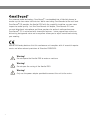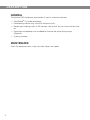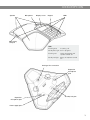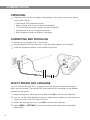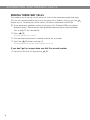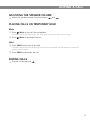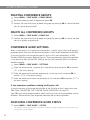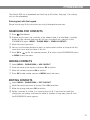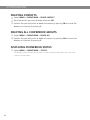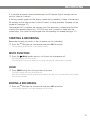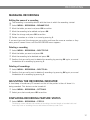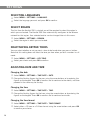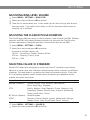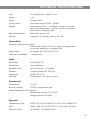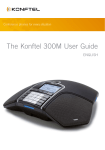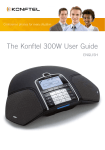Download Konftel 250
Transcript
Conference phones for every situation The Konftel 250 User Guide ENGLISH Our patented audio technology, OmniSound®, is embedded into all Konftel phones to ensure crystal-clear voice transmission. We’re now taking OmniSound® to the next level. OmniSound® 2.0 provides the Konftel 250 with the capability to deliver an even more impressive audio quality. Just like OmniSound® full duplex, OmniSound® 2.0 uses an omni-directional microphone and three speakers for optimal audio performance. OmniSound® 2.0 is enhanced with innovative features – noise suppression minimises distracting background noise and an equalizer allows you to adjust sound levels during your meeting. Konftel AB hereby declares that this conference unit complies with all essential requirements and other relevant provisions of Directive 1999/5/EC. B Warning! Do not expose the Konftel 250 to water or moisture. Warning! Do not open the casing of the Konftel 250. Warning! Only use the power adapter provided to connect the unit to the mains. Table of contents Description 2 General................................................... 2 Maintenance........................................... 2 keypad................................................... 4 Navigation and selection in menus............ 5 Connections 6 Unpacking.............................................. 6 Connecting and installing......................... 6 Select region and language....................... 6 Answering and making calls 7 Answering calls....................................... 7 Ending calls............................................ 7 Making calls............................................ 7 Making three-way calls............................. 8 During a call 9 Adjusting the speaker volume.................... 9 Placing calls on temporary hold................. 9 Ending calls............................................ 9 Conference guide 10 Displaying recording feature status...........17 Settings 18 Selecting languages................................18 Select region..........................................18 Deactivating keypad tones.......................18 Adjusting date and time..........................18 Adjusting ring level volume......................19 Adjusting the flash/R pulse duration ........19 Selecting Caller ID standard....................19 Adjusting sound (equalizer)..................... 20 Changing text on the display screen......... 20 Adjusting LCD contrast........................... 20 Resetting.............................................. 20 Checking status..................................... 20 Optional accessories 21 Troubleshooting 22 Technical specifications 23 Service and guarantee 24 Creating conference groups.....................10 Making conference group calls.................10 Making multi-party calls..........................11 Displaying conference group participants..11 Editing conference groups.......................11 Deleting conference groups......................12 Delete all conference groups....................12 Conference guide settings.......................12 Displaying conference guide status...........12 Phonebook 13 Searching for contacts............................13 Adding contacts.....................................13 Editing contacts.....................................13 Deleting contacts....................................14 Deleting all conference groups.................14 Displaying phonebook status....................14 Recording 15 Starting a recording................................15 Mute function.........................................15 Hold......................................................15 Ending a recording..................................15 Listening to a recording...........................16 Managing recordings...............................17 Adjusting the recording indicator..............17 1 Description General The Konftel 250 conference phone offers a host of innovative features: • OmniSound® 2.0 audio technology. • Conference guide for easy set-up of multiparty calls. • Record your meetings with an SD memory card so that you can listen to them later on. • Expansion microphones can be added to increase the voice pickup range. (Optional.) • 2 year guarantee. Maintenance Clean the equipment with a soft, dry cloth. Never use liquids. 2 Description Speaker Microphone Display screen Keypad LEDs SD memory card port LEDs Flashing blue Incoming call Steady blue light Call in progress Flashing red Hold, microphone and speaker turned off Steady red light Mute, microphone turned off Analogue line connection Expansion microphone port Expansion microphone port Security lock port Power supply port 3 Description keypad UP ARROW navigation in menus, display of call list MENU, settings menu DOWN ARROW navigation in menus, display of call list C, no/end/back recording OK, yes/confirm choice Increase volume Answer/connect calls and Flash/R-pulse Decrease volume Hang up/end call MUTE the caller cannot hear you CONFERENCE automatic dialling of conference groups HOLD puts a call on hold Alphanumerical buttons Phonebook Writing text Each button contains letters and characters – more than those shown on the button (see illustration below). Press the same button repeatedly to change to another character. If there are two letters under the same button that you want to enter one after the other, you need to pause slightly before entering the second letter. Press the C button to delete the last character you entered. (space) . - 1 A B C Å Ä Á À 2 D E F É È 3 G H I 4 J K L 5 M N O Ö Ø Ñ 6 P Q R S 7 T U V Ü Ú 8 W X Y Z 9 0 4 Description Navigation and selection in menus Press MENU. Select the option you want from the menu using the arrow buttons. Confirm by pressing OK to select the marked option. Cancel the setting or go back one level in the menu by pressing C. Quit the menu by pressing MENU again. Note that after you have made changes to a setting, you must press OK to activate the setting. Writing style in instructions In the instructions, MENU > SETTINGS means you should: Press MENU. Mark the SETTINGS option using the arrow buttons and confirm by pressing OK to open the menu. Menu tree PHONE BOOK SETTINGS CONF GUIDE RECORDING SEARCH CONTACT LANGUAGE SEARCH GROUP PLAYBACK FILE ADD CONTACT REGION SHOW GROUP RENAME FILE EDIT CONTACT KEY TONE ADD GROUP DELETE FILE ERASE CONTACT TIME DATE EDIT GROUP DELETE ALL ERASE ALL RING LEVEL ERASE GROUP SETTINGS STATUS STATUS FLASH ERASE ALL CALLER ID SETTINGS EQUALIZER STATUS STATUS SCREEN TEXT LCD CONTRAST DEFAULT 5 Connections Unpacking Check that all parts are included in the package. If any parts are missing, please contact your retailer. • • • • • The Konftel 250 conference phone Power adapter with universal socket compatibility 7.5 metre cable for electric power and line connection Intermediate plugs for analogue connection Quick reference guides in different languages Connecting and installing Connect to an analogue line as illustrated. Plug the Konftel 250 into the mains using the power adapter as illustrated. Place the conference phone in the middle of the table. Select region and language The first time the Konftel 250 is started, you will be required to select the region in which you are located. The Konftel 250 then automatically configures to the telecom network for that region. Select the region in which you are located. Click OK to confirm your selection. You can use the arrow buttons to press an alphanumeric button to jump to the first region that starts with that letter in the list. Select the language you want. Click OK to confirm your selection. Select MENU > SETTINGS if you want to set the date and time or make other adjustments. 6 Answering and making calls Answering calls A ring tone is heard and the blue LEDs start flashing. Press to answer. The LEDs show a steady blue light. The duration of the call is shown on the display screen. Ending calls End the call by pressing . Making calls Dial the number. Press . The number is called and the LEDs show a steady blue light. The duration of the call is shown on the display screen. Or: Press . Dial the number. The number is called and the LEDs show a steady blue light. The duration of the call is shown on the display screen. Redialling Press an arrow button. The last number that you dialled appears on the display screen. Use the arrow buttons to look through previously dialled numbers. Press . The number you select is dialled. Calling from the phonebook Please turn to page 13 for instructions on adding and updating contacts in the phonebook. Press (Phonebook). Mark the contact you want. You can use the arrow buttons to press an alphanumeric button to jump to the first name that starts with that letter in the list. Press . The contact you select is dialled. 7 Answering and making calls Making three-way calls The simplest way to set up a multi-party call is to use the conference guide (see page 10). You can connect another party to an on-going call as follows. During a call, the button acts as Flash/R-pulse, which means it transmits commands to the PBX. If you experience problems making multi-party calls: Different PBXs may require different signals. Please contact your telephone administrator or service provider. Turn to page 12 for more details. Press (F). A second dialling tone is heard. Dial the second participant’s number and wait for an answer. (F) button and then 3. Press the All three participants are now linked together in one call. If you don’t get an answer when you dial the second number Go back to the first call by pressing 8 (F). During a call Adjusting the speaker volume Adjust the speaker volume using the buttons and . Placing calls on temporary hold Mute Press (Mute) to turn off the microphone. The LEDs change from blue to red. The other party cannot hear what you are saying. Press (Mute) to reconnect the call. Hold Press HOLD to put the call on hold. The LEDs change from blue to flashing red. Both the microphone and the speaker are turned off and the call is on hold. Press HOLD to reconnect the call. Ending calls End the call by pressing . 9 Conference guide The conference guide allows you to create 20 conference groups with up to six people in each. You can now call the participants in a meeting by simply pressing a few buttons. You may need to adjust some settings in your Konftel 250 to make it compatible with your PBX. Please turn to page 12 in this User Guide for more details. Entering text with the keypad Please turn to page 4 for instructions on using the keypad to enter text. Creating conference groups Select MENU > CONF GUIDE > ADD GROUP. Enter a group name and press OK to confirm. Press OK to enter the first person. Write the name of the first person and press OK to confirm. Enter the number and press OK to confirm. Press OK to add another person and repeat the above steps. Conclude by pressing C. Making conference group calls Press the (Conference) button. Select the conference group you want to call. The Konftel 250 dials the first person and asks you to confirm when the person answers. Press OK when the first person has answered. Continue in the same way for each person in the group. If you don’t get an answer Press C if one of the persons you are trying to call does not answer. The conference guide will ask you if you want to redial that person. Either press OK or C. If you decide not to redial (C) you will be asked if you want to end the conference guide or continue to the next person. Press OK to continue and C to end the guide. When the guide has ended, you will be connected with up to six people and ready to start your conference. Please note that you can also call a conference group via SEARCH GROUP in the CONF GUIDE menu. 10 conference guide Making multi-party calls Press the (Conference) button. Select QUICK GUIDE with the arrow buttons. Press OK to confirm. The Quick Guide asks you to dial the first number. Dial the first person’s telephone number. Press OK to confirm. Press OK when the first person has answered. Press OK to call another person and repeat the above steps. Press C when you have called all the persons you want for your meeting. If one of the persons does not answer, follow the steps for calling a saved conference group (see above). Displaying conference group participants Select MENU > CONF GUIDE > SHOW GROUP. Mark the group you want and press OK. The names of the conference group participants are displayed. Editing conference groups Select MENU > CONF GUIDE > EDIT GROUP. Here, you can change the name of a conference group, add or delete a person from a group and change a person’s name and phone number. Mark your choice of option in the menu using the arrow buttons and press OK to confirm. The names of the conference groups are displayed. Mark the group you want to change and press OK to confirm. Mark a person you want to change and press OK to confirm. Make the change and press OK to confirm. Delete a number or a letter in a name by pressing C. If you want to cancel the change you are making and leave the name or number as they were, press C until the CONFERENCE GUIDE menu appears. 11 conference guide Deleting conference groups Select MENU > CONF GUIDE > ERASE GROUP. Mark the group you want to delete and press OK. Confirm that you really want to delete the group by pressing OK or cancel the deletion of a group by pressing C. Delete all conference groups Select MENU > CONF GUIDE > ERASE ALL. Confirm that you really want to delete all groups by pressing OK or cancel the deletion of all groups by pressing C. Conference guide settings When a multi-party call is going to be connected, a special signal (flash or R-pulse) is produced which transmits the command (request, return and conference) to the PBX. It may be necessary to change the type of signal if calls are connected via a PBX. Different PBXs may require different signals. These requirements should be specified in the technical data for the PBX. Settings for the most common PBXs are listed on Konftel’s website. Select MENU > CONF GUIDE > SETTINGS. Enter the command for a request for a new dialling tone and press OK to confirm. (“F” is the basic setting) Enter the command to connect everyone to a multi-party call and press OK to confirm. (“F3” is the basic setting) Enter the command to return to your original call and press OK to confirm. (“F” is the basic setting) If you experience problems making multi-party calls It may be necessary to change the duration of the R-pulse so that it works with your PBX. Read “ADJUSTING THE FLASH/R PULSE DURATION” on page 19. Your PBX may not be programmed to admit multi-party calls or the procedure may be different. Please contact your telephone administrator or service provider. Displaying conference guide status Select MENU > CONF GUIDE > STATUS. The display screen indicates the number of conference groups already stored plus how many more groups can be added. 12 Phonebook The Konftel 250 has a phonebook that holds up to 50 entries. See page 7 for making calls via the phonebook. Entering text with the keypad Please turn to page 4 for instructions on using the keypad to enter text. Searching for contacts Press (Phonebook). Another way to search for a contact in the address book is to hold down a number button for two seconds (see page 8). You can also search for a contact via the PHONEBOOK menu. (MENU > PHONE BOOK > SEARCH CONTACT). Mark the contact you want. You can use the arrow buttons to press an alphanumeric button to jump to the first name that starts with that letter in the list. Press OK or to dial the selected contact, C to return to the PHONEBOOK menu or MENU to exit the menu. Adding contacts Select MENU > PHONE BOOK > ADD CONTACT. Enter the name of the contact and press OK to confirm. Write the number and press OK to confirm. Press OK to add another contact or MENU to exit the menu. Editing contacts Select MENU > PHONE BOOK > EDIT CONTACT. Mark the contact you want to change. Press OK to confirm. Make the change and press OK to confirm. Delete a number or a letter in a name by pressing C. If you want to cancel the change you are making and leave the name or number as they were, press C until the PHONEBOOK menu appears. 13 phonebook Deleting contacts Select MENU > PHONE BOOK > ERASE CONTACT. Mark the contact you want to delete and press OK. Confirm that you really want to delete the contact by pressing OK or cancel the deletion of a contact by pressing C. Deleting all conference groups Select MENU > PHONE BOOK > ERASE ALL. Confirm that you really want to delete all contacts by pressing OK or cancel the deletion of a contact by pressing C. Displaying phonebook status Select MENU > PHONE BOOK > STATUS. The display screen indicates the number of contacts already stored plus how many more contacts can be added. 14 Recording It is possible to record a phone conference on an SD (Secure Digital) memory card so you can listen to it later on. A flashing symbol appears on the display screen during recording. A beep is heard every 20 seconds so that other parties in the call know it is being recorded. The beep can be turned off (see page 17). The recorded call is saved on the memory card. The document is named after the time at which the recording began (e.g. 14-35-01.wav) and is saved in a folder with the current date. This name can be changed after the recording has ended (see page 17). Starting a recording Remember to notify all parties in the call before you start recording. Press the REC /C button for two seconds and press OK to confirm. The recording symbol flashes on the display screen. Mute function Press the (Mute) button during a call to turn the microphone off. The LEDs change from blue to red. The other party cannot hear what you are saying and only the called party is recorded. Hold Press HOLD during the call to put the call on hold. The LEDs change from blue to flashing red. Both the microphone and the speaker are turned off and the call is on hold. None of the parties will now be recorded. Ending a recording Press the REC /C button for two seconds and press OK to confirm. The recording symbol is no longer displayed on the screen. 15 recording Listening to a recording You can listen to a recorded phone conference on your Konftel 250 or a computer using an SD memory card reader. Recordings are saved in .wav format and can be played back on your choice of media player. Listening to recordings on the Konftel 250: Select MENU > RECORDING > PLAYBACK FILE. Mark the folder you want (date) and press OK to confirm. A list of all recordings for the specified date is displayed. Names, date, time and length are displayed for each recording. Mark the recording you want and start the playback by pressing OK. Adjusting the speaker volume Increase the volume using the button and lower it using . Pause playback Pause the playback by pressing OK. Restart playback by pressing OK again. Move forward in the recording during playback Move forward in the recording by pressing arrow down or backward by pressing arrow up. The recording advances about 10 seconds every time you press the button. You can also jump further forward in the recording: Key Key Key Key 3 6 1 4 – – – – forward 1 minute forward 10 minutes backward 1 minute backward 10 minutes Stop playback Stop the playback by pressing C. 16 recording Managing recordings Editing the name of a recording The recording is named by default with the time at which the recording started. Select MENU > RECORDING > RENAME FILE. Mark the folder you want and press OK to confirm. Mark the recording to be edited and press OK. Make the change and press OK to confirm. Delete a number or a letter in a name by pressing C. If you want to cancel the change you are making and leave the name or number as they were, press C several times until the RECORDING menu appears. Deleting a recording Select MENU > RECORDING > DELETE FILE. Mark the folder you want and press OK. Mark the recording to be deleted and press OK. Confirm that you really want to delete the recording by pressing OK again, or cancel the deletion of a recording by pressing C. Deleting all recordings Select MENU > RECORDING > DELETE ALL. Confirm that you really want to delete all recordings by pressing OK again, or cancel the deletion of a recording by pressing C. Adjusting the recording indicator A short beep is heard every 20 seconds so that all the parties in the call know it is being recorded. This feature can be turned off. Select MENU > RECORDING > SETTINGS. Select your choice and press OK to confirm. Displaying recording feature status Select MENU > RECORDING > STATUS. The display screen indicates the number of recordings, the total length of recorded calls and how many hours of recording time are left before the memory card is full. 17 Settings Selecting languages Select MENU > SETTINGS > LANGUAGE. Select the language you want and press OK to confirm. Select region The first time the Konftel 250 is started, you will be required to select the region in which you are located. The Konftel 250 then automatically configures to the telecom network for that region. Your selected entries can be changed later via this menu. Select MENU > SETTINGS > REGION. Select the region in which you are located. Deactivating keypad tones You can select whether or not you want a tone to be heard when you press a button. Note that this setting does not affect the tone you hear when you dial a number in call mode. Select MENU > SETTINGS > KEY TONE. Select your choice and press OK to confirm. Adjusting date and time Changing the date Select MENU > SETTINGS > TIME DATE > DATE. Change the flashing figures for the year using the arrow buttons or by entering the figures on the keypad. Press OK to confirm and to continue to the month, and then proceed in the same way for the day. Changing the time Select MENU > SETTINGS > TIME DATE > TIME. Change the flashing figures for the hour using the arrow buttons or by entering the figures on the keypad. Press OK to confirm and to continue to minutes. Changing the time format Select MENU > SETTINGS > TIME DATE > TIME FORMAT. Select either a 12-hour or a 24-hour format using the arrow buttons and press OK to confirm your choice. 18 SETTINGS Adjusting ring level volume Select MENU > SETTINGS > RING LEVEL. Select your choice and press OK to confirm. There are six volume levels plus a silent mode. You will hear the ring tone for each level you select. If you select silent mode, an LED on the phone flashes when an incoming call is received. Adjusting the flash/R pulse duration The Flash/R pulse (Register recall) is used to request a new line from the PBX. Different countries and PBXs may require different durations for activating the Flash/R pulse. Duration requirements should be specified in the technical data for the PBXs. Select MENU > SETTINGS > FLASH. Select your choice and press OK to confirm. Examples of suitable settings are: 100 ms – Scandinavia, Europe, Siemens HiPath 300 ms – Germany, France, Israel 500 ms – USA Selecting Caller ID standard Konftel 250 needs to be configured to match the Caller ID standard in your country. Note that in some cases even individual states/provinces within a country use different standards. The table below is a guideline for choosing the correct setting. If the caller ID is not working properly, select another setting or contact your telephone service provider for further information. Caller ID standard Country Bellcore (Telcordia) Canada (usually), USA, Australia, New Zealand, China, Hong Kong, Singapore ETSI Austria, Belgium, Czech Republic, France, Germany, Italy, Luxemburg, Norway, Poland, Spain, Slovenia, Switzerland, Turkey, South Africa, Taiwan BT (British Telecom) United Kingdom DTMF Denmark, Finland, Greece, Iceland, Netherlands, Portugal, Sweden, China, India, Saudi Arabia, Brazil, Uruguay Select MENU > SETTINGS > CALLER ID. Select your choice and press OK to confirm. 19 Settings Adjusting sound (equalizer) The sound reproduction can be adjusted to the required pitch (SOFT, NEUTRAL and BRIGHT). Select MENU > SETTINGS > EQUALIZER. Select your choice and press OK to confirm. Changing text on the display screen The text on the display screen can be changed when the Konftel 250 is on hook. Select MENU > SETTINGS > SCREEN TEXT. Delete existing text using C and enter your new text. Press OK to confirm. Adjusting LCD contrast Select MENU > SETTINGS > LCD CONTRAST. Select your choice and press OK to confirm. Resetting There is a menu option under SETTINGS that resets all settings to default. Please note that this also deletes all contacts in the phonebook and all groups saved in the conference guide. Select MENU > SETTINGS > DEFAULT. Confirm that you really want to reset the settings to default by pressing OK again, or cancel the resetting procedure by pressing C. Checking status If you need to check the software version or serial number. Select MENU > STATUS. 20 Optional accessories See www.konftel.com/250. 21 Troubleshooting If your Konftel 250 is not working properly: • Check that the microphone is turned on during the call. The blue microphone LEDs must be lit. • If the display shows “ANALOG OVERCURRENT”, the Konftel 250 is connected to a digital telephone jack. Switch to an analogue phone jack. • Bypass any extension cables and check that the Konftel 250 is working properly. • If the Konftel 250 needs to wait for a second dialling tone, you should enter a pause using the pause/mute button when entering a telephone number as an instruction or in the phonebook. You can find more FAQ on the Konftel website, www.konftel.com/250. 22 Technical specifications Size Diameter 240 mm, height 77 mm Weight 1 kg Colour Charcoal black Display screen Illuminated graphics (LCD), 128x64 Keypad Alphanumerical 0–9, *, off hook/F, on hook, mute, hold, volume up, volume down, 5 buttons for menu navigation, phone book, conference guide Anti-theft protection Kensington security slot Memory Support for SD memory cards up to 2 GB Connectivity Analogue telephone connectivity Modular 6/6 modular (RJ11) to a public analogue telecommunication network or an analogue PBX Power supply AC adapter 100–240 V AC/14 V DC Expansion microphones 2 modular 4/4 Audio Technology OmniSound® 2.0 Microphone Omni-directional Reception area Up to 30 metres2, >10 people Speakers Frequency band 200–3300 Hz Sound level 90 dB SPL 0.5 m Equalizer Three pitches: soft, neutral, bright Environment Temperature 5°–40°C Relative humidity 20-80% condensation free Recommended acoustic conditions Reverberation period: 0.5 S Rt 60 Background noise: 45 dBA Approvals Telecommunication TBR21, 47 CFR Part 68/TIA, IC CS-03 Issue 1999/01/01 EMC EN301 489-1,3. EN 300 220-1,2, FCC subparts B and C Electrical safety UL 60950-1, EN 60950-1:2001 23 Service and guarantee If anything is wrong with your Konftel unit, please contact the place of purchase. Guarantee We give a two-year guarantee on our conference telephones. Service Service is offered after the expiration of the guarantee. Please contact your retailer and ask for a cost estimate. Konftel support If you have any questions about the guarantee and service, please contact your Konftel support centre Europe: +46(0)90-706 489 (Monday–Friday 8.00–17.00 GMT+1) E-mail: [email protected] USA and Canada: +1 866-606-4728 (Monday–Friday 08.00–17.00 GMT-8) E-mail: [email protected] 24 Konftel is a leading company within loudspeaker communication and audio technology. We develop and sell products and technology for telephone conferences based on cutting-edge expertise within acoustics and digital signal processing. A key attribute of our products is that all the conference telephones have built-in, high-quality audio technology – OmniSound® providing crystal-clear sound. Read more about Konftel and our products on www.konftel.com. Konftel AB, Box 268, SE-901 06 Umeå, Sweden Phone: +46 90 706 489 Fax: +46 90 131 435 E-mail: [email protected] www.konftel.com 110075-61-001 Rev 2a