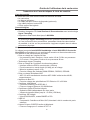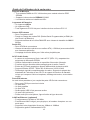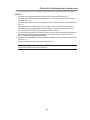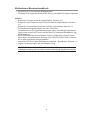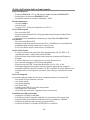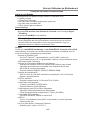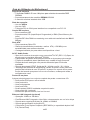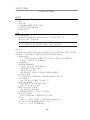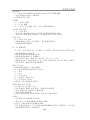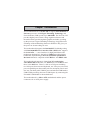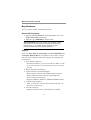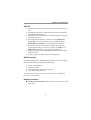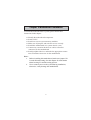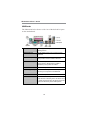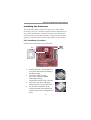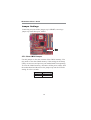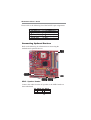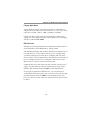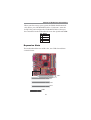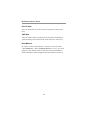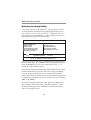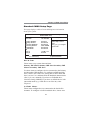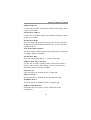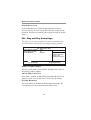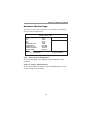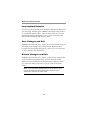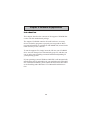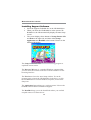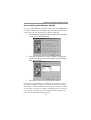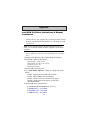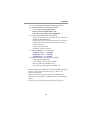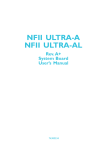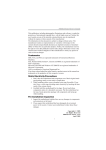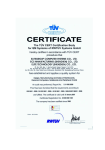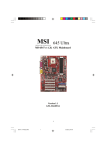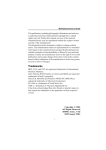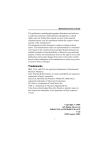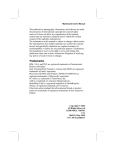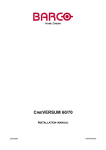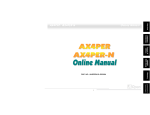Download PC CHIPS M981G (V5.0A)
Transcript
ii Motherboard User’s Guide This publication, including photographs, illustrations and software, is under the protection of international copyright laws, with all rights reserved. Neither this manual, nor any of the material contained herein, may be reproduced without the express written consent of the manufacturer. The information in this document is subject to change without notice. The manufacturer makes no representations or warranties with respect to the contents hereof and specifically disclaims any implied warranties of merchantability or fitness for any particular purpose. Further, the manufacturer reserves the right to revise this publication and to make changes from time to time in the content hereof without obligation of the manufacturer to notify any person of such revision or changes. Trademarks IBM, VGA, and PS/2 are registered trademarks of International Business Machines. Intel, Pentium/II/III, Pentium 4, Celeron and MMX are registered trademarks of Intel Corporation. Microsoft, MS-DOS and Windows 98/ME/NT/2000/XP are registered trademarks of Microsoft Corporation. PC-cillin is a trademark of Trend Micro Inc. AMI is a trademark of American Megatrends Inc. It has been acknowledged that other brands or product names in this manual are trademarks or the properties of their respective owners. Copyright © 2004 All Rights Reserved M981G Series, V5.0A I865GV/November 2004 i Motherboard User’s Guide Table of Contents Trademark ................................................................................... i Features and Checklist Translation ........................................ v Chapter 1: Introduction ............................................................ 1 Key Features ........................................................................................ 2 Package Contents ................................................................................ 6 Chapter 2: Motherboard Installation ..................................... 7 Motherboard Components ................................................................... 8 I/O Ports ............................................................................................... 9 Installing the Processor ..................................................................... 10 Installing Memory Modules ............................................................... 11 Jumper Settings .................................................................................. 13 Install the Motherboard ..................................................................... 14 Connecting Optional Devices ............................................................ 15 Install Other Devices .......................................................................... 17 Expansion Slots .................................................................................. 20 Chapter 3: BIOS Setup Utility ............................................... 22 Introduction ....................................................................................... 22 Running the Setup Utility ........................... …………………………...23 Standard CMOS Setup Page ............................................................. 24 Advanced Setup Page ........................................................................ 25 Features Setup Page .......................................................................... 27 Power Management Setup Page ........................................................ 29 PCI/Plug and Play Setup Page .......................................................... 31 BIOS Security Features Setup Page .................................................. 32 CPU PnP Setup Page ......................................................................... 33 Hardware Monitor Page .................................................................... 34 Load Best Performance Settings ........................................................ 34 Load Optimal Defaults ....................................................................... 35 Save Changes and Exit ...................................................................... 35 Discard Changes and Exit ................................................................. 35 Chapter 4: Software & Applications ..................................... 36 Introduction ....................................................................................... 36 Installing Support Software ............................................................... 37 Bundled Software Installation ........................................................... 39 Hyper-Threading CPU ....................................................................... 40 ii Motherboard User’s Guide Static Electricity Precautions Static electricity could damage components on this motherboard. Take the following precautions while unpacking this motherboard and installing it in a system. 1. Don’t take this mainboard and components out of their original static-proof package until you are ready to install them. 2. While installing, please wear a grounded wrist strap if possible. If you don’t have a wrist strap, discharge static electricity by touching the bare metal of the system chassis. 3. Carefully hold this motherboard by its edges. Do not touch those components unless it is absolutely necessary. Put this motherboard on the top of static-protection package with component side facing up while installing. Pre-Installation Inspection 1. Inspect this motherboard whether there are any damages to components and connectors on the board. 2. If you suspect this motherboard has been damaged, do not connect power to the system. Contact your motherboard vendor about those damages. iii Motherboard User’s Guide Notice: Owing to Microsoft’s certifying schedule is various to every supplier, we might have some drivers not certified yet by Microsoft. Therefore, it might happen under Windows XP that a dialogue box (shown as below) pop out warning you this software has not passed Windows Logo testing to verify its compatibility with Windows XP. Please rest assured that our RD department has already tested and verified these drivers. Just click the “Continue Anyway” button and go ahead the installation. iv Guide de l’utilisateur de la carte mère Traduction des Caractéristiques & Liste de contrôle Liste de contrôle Le coffret de votre carte mère contient les éléments suivants: • La carte mère • Le Manuel utilisateur • Un câble plat pour lecteur de disquette (optionnel) • Une câble plat pour lecteur IDE • CD de support de logiciels Caractéristiques Processeur Socket-478 • Prend en charge les CPU Intel Pentium 4 / Prescott series avec la technologie Hyper-Threading • Supporte un Bus Avant allant jusqu’à 800 MHz La technologie Hyper-Threading permet au système d’exploitation de penser qu’il est connecté à deux processeurs, permettant d’exécuter deux threads en parallèle, à la fois sur des processeurs «logiques» séparés dans le même processeur physique. Chipset Ce chipset comporte Intel 865GV Northbridge et Intel 82801EB I/O Controller Hub (ICH5) conformément à une architecture novatrice et dimensionnable avec une fiabilité et des performances prouvées. • Prise en charge de l’interface d’hôte − Un processeur Intel® Pentium® 4 avec cache L2 de 512 Ko sur processus 0.13 micron / Processeur Pentium 4 sur processus 90 nm • Technologie Hyper-Threading • Prise en charge du Contrôleur de mémoire système − Interface mémoire DDR à canal double (128 bits) − Fonctionnement en canal simple (64 bits) pris en charge − Mémoire système jusqu’à 4 Go − Prend en charge les modules DIMM DDR266, DDR333, DDR400 • Prise ne charge d’interface AGP − AGP 3.0 avec transferts de données AGP 4X/8X et fast writes 4X/8X, respectivement. • Interface de Bus PCI − Prend en charge les spécifications PCI Révision 2.3 à 33 MHz • Contrôleur LAN intégré − Conforme à WfM 2.0 et IEEE 802.3 − Prise en charge d’Ethernet 10/100 Mbit/sec • Contrôleurs d’hôte ATA série intégrés − Opération DMA indépendante sur deux ports − Vitesse de transfert allant jusqu’à 1.5 Gb/s (150 Mo/s) • Contrôleur IDE intégré − Ultra ATA/100/66/33, modes BMIDE et PIO • USB 2.0 − Comprend 4 Contrôleurs d’hôte UHCI, étendant à huit le nombre de ports externes • Liaison CA pour CODECS audio et téléphonie − Prise en charge pour 3 codecs AC’97 2.3 v Guide de l’utilisateur de la carte mère Support de Mémoire • Trois sockets DIMM de 2.5V 184 broches pour module mémoire DDR SDRAM • Supporte le bus mémoire DDR400/333/266 • La mémoire maximum installée est 3Go Logements d’Extension • Un logement AGPro • Un logement CNR • Trois logements PCI 32 bits pour interface de bus conforme PCI 2.3 Canaux IDE internes • Deux Connecteurs IDE • Prend en Charge les modes PIO (Entrée/Sortie Programmable) et DMA (Accès Direct à la Mémoire) • Supporte maîtrise de bus Ultra DMA IDE avec vitesse de transfert de 100/66 Mo/sec Serial ATA • Deux ATA Série connecteurs • Vitesse de transfert supérieure au meilleur ATA (~150 Mo/s) avec extensibilité aux vitesses supérieures • Comptage de broche faible pour l’hôte et les périphériques AC’97 Audio Codec • 6 canaux et conforme aux Spéc. IntelAC’97 (REV. 2.3), respectant les exigences de MicrosoftPC2001 • Gestion d’alimentation avancée et capacités d’économie d’énergie. • Fonction de ligne d’entrée stéréo partagée avec la sortie Contour. • Entrée de CD Audio analogique pseudo différentielle de haute qualité. • Support d’Entrée S/PDIF : Sortie 96/ 48 kHz avec 24/ 20/16 bits • Technologie logicielle complémentaire de valeur. Supporte la plupart des standards de l’industrie de son 3D PC et support de fonction de karaoké unique qui comprend l’écho microphone, décalage de touche, et annulation vocale. Ports E/S Internes La carte mère possède un jeu complet de ports d’E/S et de connecteurs: • Deux ports PS/2 pour souris et clavier • Un port série • Un port parallèle • Un port VGA • Quatre ports USB 2.0 de panneau arrière • Un port LAN (optionnel) • Prises audio pour microphone, ligne d’entrée et ligne de sortie LAN Fast Ethernet (optionnel) • Fonctionnement 10 Mb/s et 100 Mb/s • Fast Ethernet MAC intégré, puce physique, et émetteur-récepteur sur une seule puce • Supporte l’auto-négociation N-way en 10Mb/s et 100Mb/s • Supporte la gestion d’alimentation ACPI vi Guide de l’utilisateur de la carte mère • Contrôle de Flux en Full Duplex (IEEE 802.3x) et capacité Half/Full duplex USB 2.0 • Conforme aux Spécifications de Bus Série Universel Révision 2.0 • Conforme aux Spécifications d’interface de Contrôleur d’Hôte Amélioré de Intel Révision 1.0 • Conforme aux Spécifications d’Interface de Contrôleur d’Hôte Universel Révision 1.1 • Le périphérique multifonction PCI consiste en deux noyaux de Contrôleur d’Hôtes UHCI pour signalisation pleine/faible vitesse et un noyau de Contrôleur d’Hôtes EHCI pour signalisation haute vitesse • Le hub racine consiste en 4 ports de face en aval avec émetteurs-récepteurs de couche physique intégrés partagés par le Contrôleur d’Hôte UHCI et EHCI, jusqu'à huit ports fonctionnels • Support des Spécifications d’Interface de Gestion d’Alimentation de Bus PCI version 1.1 • Support hérité pour tous les ports face à l’aval. Remarque: Certaines spécifications matérielles et éléments de logiciels peuvent être modifiés sans avertissement. vii Motherboard Benutzerhandbuch Checkliste Features & Checkliste Die Verpackung Ihres Motherboards enthält folgende Teile: • Motherboard • Handbuch • Bandkabel für Floppylaufwerke (optional) • Bandkabel für IDE-Laufwerke • Software -CD Features Socket-478-Prozessoren • Unterstützt CPUs der Serie Intel Pentium 4 / Prescott mit Hyper-ThreadingTechnologie • Unterstützung von bis zu 800 MHz Front-Side Bus Bei der Hyper-Threading Technologie „denkt” das Betriebssystem, dass es an zwei Prozessoren angeschlossen ist. Dadurch können im selben physikalischen Prozessor zwei Threads parallel auf separaten „logischen“ Prozessoren laufen. Chipsatz Dieser Chipsatz besteht aus einer Intel 865GV Northbridge und einer Intel 82801EB I/O Controller Hub (ICH5). Die Chipsatzarchitektur ist in einem innovativen und skalierbaren Design gehalten und verspricht sowohl Zuverlässigkeit als auch Leistungsstärke. • Host Interface Unterstützung −Ein Intel Pentium 4 Prozessor mit 512-KB L2 Cache auf 0.13 Micron Prozess / Pentium 4 Prozessor auf 90 nm Prozess • Hyper-Threading-Technologie • Systemspeicher-Controller Unterstützung −Dualkanal (128 Bits weit) DDR-Speicher-Interface −Unterstützung für Einkanal-Betrieb (64 bits weit) −Bis zu 4 GB Systemspeicher -Unterstützt DDR266, DDR333, DDR400 DIMM Module • Unterstützt AGP Interface −AGP 3.0 mit jeweils 4X / 8X AGP-Datentransfers und 4X / 8X Fast Writes • PCI Bus Interface −Unterstützt PCI Revision 2.3 Spezifikation bei 33 MHz • Integrierter LAN-Controller −Entspricht WfM 2.0 und IEEE 802.3 −Ethernet-Unterstützung bei 10/100 Mbit/s • Integrierte Serial ATA Host-Controller −Unabhängiger DMA-Betrieb auf zwei Ports −Datentransferraten bis zu 1.5 GB/s (150 MB/s) • Integrierter IDE-Controller −Ultra ATA/100/66/33, BMIDE- und PIO-Modi • USB 2.0 −Enthält 4 UHCI Host-Controller, die die Anzahl der externen Ports auf acht erhöhen • AC-Link für Audio- und Telefonie-Codecs viii Motherboard Benutzerhandbuch −Unterstützt 3 AC’97 2.3 Codecs Speicherunterstützung • Drei sockets DIMM de 2.5V 184 broches pour module mémoire DDR SDRAM • Unterstützt DDR400/333/266 Speicherbus • Maximal auf 3GB Speicher erweiterbar Erweiterungssteckplätze • • • Ein AGPro-Steckplatz Ein CNR-Steckplatz Drei 32-Bit PCI-Steckplätze für PCI 2.3-kompatibles Businterface Onboard IDE-Kanäle • Zwei IDE-Header • Unterstützt die Modi PIO (Programmable Input/Output) und DMA (Direct Memory Access) • Unterstützung für IDE Ultra DMA-Busmastering mit Transferraten von 100/66 MB/Sek Serial ATA • Zwei Serial ATA Headers • Datentransferrate übertrifft beste ATA-Werte (~150 MB/Sek.); höhere Transferraten möglich • Low Pin Count (LPC) für Host und Geräte AC’97 Audio Codec • 6 Kanäle und in Übereinstimmung mit den Spezif. von Intel AC’97 (REV. 2.3), gemäß den Richtlinien von MicrosoftPC2001 • Fortgeschrittener Stromzuführungsbetrieb und Stromsparfähigkeiten. • Stereo „Line-in-Funktion“ geteilt mit „Surround out“. • Hochqualitäts pseudo-unterschiedlicher Analog-CD-Audio-Eingang. • S/PDIF Input-Unterstützung: Output 96 / 48 kHz mit 24 / 20 / 16 Bits • Wertvolle zusätzliche Software-Technologie: Unterstützt die meisten Industrienormen des PC-3D-Tons und die einzigartige Karaoke-Funktion kennzeichnet sich durch das Mikrofonecho, dem Tastenwechsel und der Stimmunterbrechung. Onboard-I/O-Schnittstellen Das Motherboard verfügt über einen kompletten Satz von I/O-Schnittstellen und Anschlüssen: • Zwei PS/2-Schnittstellen für Maus und Tastatur • Ein serieller Schnittstelle • Ein paralleler Schnittstelle • Ein VGA Schnittstelle • Vier back-panel USB2.0 Steckplatz • Ein LAN Schnittstelle (optional) • Audioanschlüsse für Mikrofon, line-in und line-out Fast Ethernet LAN (optional) • 10 Mb/s und 100 Mb/s Betrieb • Integrierter Fast Ethernet MAC, physikalischer Chip und Transceiver in einem einzigen Chip • Unterstützt 10Mb/s und 100Mb/s N-way Auto-Verhandlung ix Motherboard Benutzerhandbuch • Unterstüzt ACPI Versorgungs-Betriebssystem • Fließende Full Duplex Kontrolle (IEEE 802.3x) und halbe/Full duplex Kapazität USB 2.0 • Entspricht Universal Serial Bus-Spezifikation, Revision 2.0 • Entspricht Intels Enhanced Host Controller Interface-Spezifikation, Revision 1.0 • Entspricht Universal Host Controller Interface -Spezifikation Revision 1.1 • PCI-Multifunktionsgerät besteht aus zwei UHCI Host Controller-Kernen für Signalübertragung bei voller und niedriger Geschwindigkeit sowie einem EHCI Host Controller-Kern für Hochgeschwindigkeits- Signalübertragung • Root Hub besteht aus 4 Downstream-Ports mit integrierten Physical LayerÜberträgern für gemeinsame Nutzung durch UHCI und EHCI Host Controller, bis zu acht funktionelle Ausgangsstellen. • Unterstützt PCI-Bus Power Management Interface , Spezifikation Release 1.1 • Legacy-Unterstützung für alle Downstream-Ports Hinwei: Bestimmte Hardwarespezifikationen und Teile der softwareausstattung können ohne weitere Ankündigung abgeändert werden. x Guida dell’utente della scheda madre Lista Traduzione Funzioni e Lista L’imballo della scheda madre é composto da: • La scheda madre • Il manuale • Una piattina per il collegamento dei drive (opzionale) • Una piattina IDE • Il CD con il Software di supporto Caratteristiche Socket 478 per Processori • Supporto di CPU serie Intel Pentium 4 / Prescott dotati di Tecnologia HyperThreading • Supporta fino a 800 MHz Front Side Bus La tecnologia Hyper-Threading simula per il sistema operativo una sorta di doppio processore e consente a due processi di essere eseguiti in parallelo, ciascuno su un diverso processore “logico” all’interno del medesimo processore fisico. Chipset In accordo ad una archittettura scabile e innovative sono presenti nel chipset il Northbridge Intel 865GV e Intel 82801EB I/O Controller Hub (ICH5). • Supporto di interfaccia host - Un processore Intel Pentium con cache L2 da 512 KB con processo da 0.13 micron / processore Pentium 4 con processo da 90 nm • Τecnologia Hyper-Threading • Supporto di controller memoria di sistema - Interfaccia memoria DDR Dual-channel (larghezza 128 bit) - Supporto di funzionamento Single-channel (larghezza 64 bit) - Memoria di sistema fino a 4 GB - Supporto di moduli DIMM con DDR a 266, 333, 400 • Supporto di interfaccia AGP - AGP 3.0 con trasferimento dati AGP 4X / 8X e Fast Write rispettivamente a 4X / 8X • Interfaccia bus PCI - Supporto di specifica revisione 2.3 PCI a 33 MHz • Controller LAN integrato - Conformità con WfM 2.0 e IEEE 802.3 - Supporto di Ethernet 10/100 Mbit/sec. • Controller host ATA seriali integrati - Operazioni DMA indipendenti su due porte - Velocità di trasferimento dati fino a 1.5 Gb/s (150 MB/s) • Controller IDE integrato - Modalità Ultra ATA/100/66/33, BMIDE e PIO • USB 2.0 - Comprende 4 controller host UHCI che offrono un totale di 8 porte esterne • AC-Link per CODEC audio e telefonia - Supporto per 3 CODEC AC’97 2.3 xi Guida dell’utente della scheda madre Supporto Memoria • • • Tre prese DIMM da 2.5 V a 184 pin per moduli memoria SDRAM DDR Supporta bus di memoria DDR400/333/266 Quantità massima di memoria installabile, 3GB Slot di espansione • Una slot AGPro • Una slot CNR • Tre slot PCI a 32 bit per interfaccia bus PCI 2.3 Canali IDE Integrati • Due connettori IDE • Supporto della modalità PIO (Programmable Input/Output) e DMA (Direct Memory Access) • Supporto per le modalità Bus Mastering e Ultra DMA ATA 100/66 MB/s ATA Seriale • Due connettori Serial ATA • Altissima velocità di trasferimento dati ATA (~150 MB/s) con la possibilità di scalabilità della velocità stessa verso valori piú alti • Pin Count ridotto sia per l’host sia per le periferiche AC’97 Audio Codec • 6 canali conforme alle specifiche dello standard IntelAC’97 (REV. 2.3), rispettando inoltre i requisiti MicrosoftPC2001 • Supporto delle funzionalità relative alla Gestione avanzata del Risparmio Energia. • Funzione Stereo Line-in condivisa con l’uscita Surround out. • Input pseudo analogico CD Audio ad alta qualità. • Supporto Input S/PDIF, Output da 96/48 kHz con 24 / 20 / 16 bit • Tecnologie aggiuntive di grande valore: Supporto garantito dei maggiori standard industriali relative al sonoro PC 3D, incredibile funzione karaoke con supporto dell’eco sull’ingresso microfono, key shifting e cancellazione della voce. Porte I/O integrate La scheda madre è dotata da una serie completa di porte e connettori I/O: • Due porte PS/2 per tastiera e mouse • Una porta seriale • Una porta parallela • Una porta VGA • Quattro porte USB 2.0 sul retro del pannello • Una porta LAN (opzionale) • Jack audio per microfono, ingresso linea e uscita linea Fast Ethernet LAN (opzionale) • Operazioni 10 Mb/s a 100 Mb/s • Fast Ethernet MAC integrata, chip fisico e transceiver nello stesso chip • Supporto della negoziazione automatica N-way a 10Mb/s e 100Mb/s • Supporto di gestione del consumo energetico ACPI • Controllo di flusso Full Duplex (IEEE 802.3x) e Half/Full xii Guida dell’utente della scheda madre USB 2.0 • Conforme alle specifiche Universal Serial Bus 2.0 • Conforme alle specifiche Intel Enhanced Host Controller revisione 1.0 • Conforme alle specifiche Universal Host Controller Interface revisione 1.1 • Il dispositivo PCI multifunzione consiste di due schede di controllo UHCI per lat rasmissione segnali pieno/basso e una scheda di controllo EHCI per la trasmissione segnali ad alta velocità. • Il root hub è composto in 4 porte in downstream facing con ricevitore physical layer integrato condiviso dall’Host Controller UHCI e EHCI sino a otto porte funzionali • Supporto per interfaccia risparmio energia bus PCI specifiche release 1.1 • Supporto per tutte le porte downstream precedenti Nota: Alcune specifiche hardware ed elementi software sono soggetti a variazioni senza preavviso. xiii Guía de Usuario de la Placa Principal Traducción de Características & Lista LISTA DE VERIFICACIÓN El paquete de su placa principal contiene los sigtes. ítems: • La placa principal • El Manual del Usuario • Un cable cinta para el lector de disquete (optativo) • Un cable cinta para el lector IDE • CD de Software de soporte Características Procesador Socket-478 • Soporta CPU de la serie Intel Pentium 4 / Prescott con la tecnología HyperThreading • Soporta hasta Bus de Lado Frontal de 800 MHz La tecnología Hyper-Threading habilita el sistema operativo en pensar que está conectado a dos procesadores, que permite dos hilos a correr en paralelo, ambos en procesadores "lógicos" separados dentro de un mismo procesador físico. Chipset Hay Intel 865GV Northbridge y Intel 82801EB I/O Controller Hub (ICH5) en este chipset en confomidad con una arquitectura innovadora y escalable con fiabilidad y rendimiento comprobados. • Soporte de Interfaz Anfitriona − Un procesador Intel Pentium 4 con caché L2 de 512-KB en proceso de 0.13 micron / procesador Pentium 4 en proceso de 90 nm • Τecnología Hyper-Threading • Soporte de Controlador de Memoria de Sistema − Interfaz de memoria DDR (ancho de 128 bits) de Canal Dual − Operación (ancho de 64 bits) de canal singular soportado − Hasta 4 GB de memoria de sistema −Soporta módulos DIMM de DDR266, DDR333, DDR400 • Soporte de Interfaz AGP − AGP 3.0 con transferencias de datos 4X / 8X AGP y escrituras rápidas de 4X / 8X, respectivamente • Interfaz de Bus PCI − Soporta Especificación PCI Revisión 2.3 en 33 MHz • Controlador LAN Integrado − Conformidad WfM 2.0 y IEEE 802.3 − Soporte Ethernet de 10/100 Mbit/seg • Controladores Anfitriones ATA Serial integrados − Operación DMA independiente en dos puertos − Índice de transferencia de datos hasta 1.5 Gb/s (150 MB/s) • Controlador IDE integrado − Modos Ultra ATA/100/66/33, BMIDE y PIO • USB 2.0 − Incluye 4 Controladores Anfitriones UHCI, que aumenta la cantidad de puertos externos a ocho • AC-Link para Codecs de Audio y Telefonía − Soporte para 3 codecs AC’97 2.3 xiv Guía de Usuario de la Placa Principal Soporte de Memoria • Tres zócalos DIMM de 184-pin 2.5V para los módulos de memoria DDR SDRAM • Soporta bus de memoria en DDR400/333/266 • Memoria máxima instalada es 3GB Ranuras de Expansión • Una ranura AGPro • Una ranura CNR • Tres ranuras 32-bit PCI para la interfaz de bus conforme con PCI 2.3 Canales IDE abordo • Dos conectores IDE • Soporta modos PIO (Entrada/Salida Programable/Programmable Input/ Output) y modos DMA (Acceso de Memoria Directo/Direct Memory Access). • Soporta mastering de bus IDE Ultra DMA con índices de transferencia de 100/66 MB/seg ATA Serial • Dos conectores Serial ATA • Índice de transferencia que excede el mejor ATA (~150 MB/s) con escalabilidad a índices superiores • Cuenta de pin baja para ambos anfitrión y dispositivos AC’97 Audio Codec • 6 canales y conformidad de la Espec. IntelAC’97 (REV. 2.3), satisface los requisitos de MicrosoftPC2001 • Administración de suministro avanzada y capacidades de ahorro de energía. • La función Stereo Line-in compartida con Surround out. • Entrada de Audio CD analógica seudodiferencial de alta calidad. • Soporte de Entrada S/PDIF: Salida de 96 / 48 kHz con 24 / 20 / 16 bits • Valiosa tecnología de software adicional: Soporta la mayoría de las normas industriales del sonido PC 3D y la función Karaoke se caracteriza por el eco de micrófono, cambio a teclas y cancelación vocal Puertos I/O Abordos La placa principal tiene un juego completo de puertos I/O y conectores: • Dos puertos PS/2 para ratón y teclado • Un puerto serial • Un puerto paralelo • Un puerto VGA • Cuatro puertos USB2.0 del panel trasero • Un puerto LAN (optativo) • Clavijas de sonido para micrófono, entrada y salida de línea Fast Ethernet LAN (optativo) • Operación 10 Mb/s y 100 Mb/s • Fast Ethernet MAC integrado, chip fìsico, y transceptor en un solo chip • Soporta N-way auto-negociación 10Mb/s y 100Mb/s • Soporta administración de suministro ACPI • Control de Flujo Full Duplex (IEEE 802.3x) y capacidad Medio/Full duplex USB 2.0 • Conforme con la Especificación de Bus Serial Universal Revisión 2.0 xv Guía de Usuario de la Placa Principal • Conforme con Controlador Anfitrión Reforzado de Intel Interface Specification Revision 1.0 • Conforme con la Especificación de Interfaz de Controlador Anfitrión Universal Revisión 1.1 • Dispositivo PCI multi-función se consiste de dos centros de Controlador Anfitrión UHCI para señalización de velocidad completa/baja y un centro de Controlador Anfitrión EHCI para señalización de alta velocidaa • Root hub consiste de 4 puertos que miran hacia abajo con transceptores de capa física integrado compartido por Controlador Anfitrión UHCI y EHCI transceivers shared by UHCI and EHCI Host Controller, hasta ocho puertos funcionales • Soporta Especificación de Interfaz de Administración de Energía de BUS PCI versión 1.1 • Soporte de legado para todos los puetos que miran hacia abajo Nota: Algunas especificaciones de hardware e ítems de software son sujetos a cambio sin aviso previo . xvi Guia de Utilizador da Motherboard Tradução da Lista & Características Lista de verificação A embalagem da sua placa principal contém os seguintes itens: • A placa principal • O Manual do Utilizador • Um cabo para a unidade de disquetes (opcional) • Um cabo para a unidade IDE • CD de suporte para o software Características Processador Socket-478 • Suporta CPU de série Intel Pentium 4 / Prescott com Tecnologia HyperThreading • Suporta até 800 MHz Front-Side Bus Tecnologia Hyper-Threading que permite ao sistema funcionar de forma interligada até dois processadores, permitindo que os dois fios possam funcionar em paralelo, ambos em processadores “lógicos” separados dentro do mesmo processador físico. Chipset Conta com Intel865GV Northbridge e Intel 82801EB I/O Controller Hub (ICH5) neste chipset, de acordo com uma arquitectura inovadora e escalável com um nível de confiança e desempenho comprovado. • Suporte de Interface Host − Um Intel Pentium 4 processadores com 512-KB L2 cache em processamento micro 0.13 / processador Pentium 4 em processo de 90 nm • Tecnologia Hyper-Threading • Suporte de Controlador de Memória de Sistema − Interface de memória DDR (com amplitude de128 bits) com bicanal − Operação suportada com monocanal (com amplitude de 64 bits) − Até 4 GB de memória de sistema − Suporta módulos DDR266, DDR333, DDR400 DIMM • Suporte de Interface AGP − AGP 3.0 com 4X / 8X AGP transferências de dados e 4X / 8X escritas rápidas, respectivamente • PCI Bus Interface − Suporta A especificação 2.3 Revista PCI a 33 MHz • Controlador LAN Integrado − Cumpre com WfM 2.0 e IEEE 802.3 − Suporte Ethernet 10/100 Mbit/seg. • Controladores Host ATA de Série Integrados − Operação DMA independente em duas portas − Taxas de transferência de dados até 1.5 Gb/s (150 MB/s) • Controlador IDE Integrado − Ultra ATA/100/66/33, BMIDE e modos PIO • USB 2.0 − Incluiu 4 Controladores Host UHCI, aumentando o número de portas externas para oito • AC-Link para Áudio e Codecs de Telefonia − Suporte para 3 codecs AC’97 2.3 xvii Guia de Utilizador da Motherboard Suporte de memória • Três fichas DIMM 2.5V com 184 pinos para módulos de memória DDR SDRAM • Suporta barramento de memória DDR400/333/266 • A memória máxima instalada é de 3GB Slots de expansão • Um slot AGPro • Um slot CNR • Três slots PCI de 32 bit para interface bus compatível com PCI 2.3 Canais IDE na placa • Dois conectores IDE • Suporta modos PIO (Input/Output Programável) e DMA (Direct Memory Access) • Suporta IDE Ultra DMA bus mastering com razão de transferência de 100/66 MB/seg Série ATA • Dois conectores Série ATA • Razão de transferência excedendo o melhor ATA (~150 MB/s) com escalabilidade para razões mais altas • Contagem baixa de pin para ambos os dispositivos e host AC’97 Audio Codec • Spec de 6 canais e de acordo com a norma IntelAC’97 (REV. 2.3) Spec, de acordo com os requisitos MicrosoftPC2001 • Capacidades de gestão avançada da corrente e de poupança de energia. • Função da entrada de stereo partilhada com a saída do som Surround. • Entrada de áudio analógica com pseudo-diferencial para CD de alta qualidade. • Suporte da entrada S/PDIF: Saída de 96 / 48 kHz com 24 / 20 / 16 bits • Tecnologia de software de actualização valiosa: Suporta a maior parte dos padrões da indústria de som 3D para PC e possui um suporte único para a função de karaoke que possui um eco do microfone, mudança de teclas, e cancelamento vocal. Portas I/O na placa A placa principal possui um conjunto completo de portas e conectores I/O: • Duas portas PS/2 para o rato e teclado • Uma porta série • Uma porta paralela • Uma porta VGA • Quatro portas USB2.0 instaladas no painel traseiro • Uma porta LAN (opcional) • Jacks audio para microfone, line-in e line-out Ethernet LAN Integrada (opcional) • • • • • Operação 10 Mb/s e 100 Mb/s Fast Ethernet MAC integrado, chipe físico e transreceptor em um único chipe Suporta auto-negociação N-way de 10Mb/s e 100Mb/s Suporta gerenciamento de força ACPI Controle de Fluxo Duplex Completo (IEEE 802.3x) e capacidade duplex Half/ Full (Parcial/Total) xviii Guia de Utilizador da Motherboard USB 2.0 • Compatível com Universal Serial Bus Revisão 2.0 da especificação • Compatível com controlador Enhanced Host da Intel Revisão 1.0 da especificação da interface • Compatível com controlador Universal Host Revisão 1.1 da especificação da Interface • O dispositivo PCI muli-funções consiste em dois núcleos de Controlador UHCI Host Controller para sinalização de velocidade total/baixa em um núcleo de Controlador EHCI Host para sinalização de alta velocidade • O núcleo de raiz consiste em 4 portas de protecção a jusante com transreceptores de camadas físicas integrados partilhados pelos controladores Host UHCI e EHCI, até oito tomadas funcionais • Suporte de gestão de energia PCI-Bus Revisão 1.1 da especificação da interface • Suporte para todas as portas de protecção a jusante transceivers Nota: As especificações de alguns artigos de hardware e software encontram-se sujeitos a alterações sem aviso prévio. xix 主板用户指南 功能和检查单翻译 检查单 您的主板包装含有以下项目: • 主板 • 用户手册 • 一根磁盘驱动器扁平电缆(可选) • 一根 IDE 驱动器扁平电缆 • 软件支持 CD 功能 Socket-478 处理器 • 支持带有多线程技术的 Intel Pentium 4 / Prescott 系列 CPU • 支持 800 MHz 前端总线 多线程技术可以让操作系统认为自己连接了两个处理器,允许两个线程并行运 行,每个线程位于同一处理器中的单独“逻辑”处理器中。 芯片组 芯片组包含Intel 865GV 北桥和Intel 82801EB I/O Controller Hub (ICH5), 它基于一 种新型的、可扩展的架构,能提供已经证明的可靠性和高性能。 • 支持主机接口 - 1 个 IntelPentium4 处理器,带 512-KB L2 缓存,0.13 微米处理 / Pentium 4 处理器,90 纳米处理 • 多线程技术 • 支持系统存储控制器 - 双通道 (128 字宽) DDR 存储接口 - 支持单通道 (64 位宽) 操作 - 系统内存可达 4 GB - 支持 DDR266、DDR333、DDR400 DIMM 内存模块 • 支持 AGP 接口 - 带 4X/8X AGP 数据传输和 4X/8X 快写功能的 AGP 3.0 • PCI 总线接口 - 支持 PCI Rev 2.3 规格(33 MHz 下) • 集成 LAN 控制器 - 符合 WfM 2.0 和 IEEE 802.3 标准 - 支持 -10/100 Mb/s 以太网 • 集成 Serial ATA 主控器: - 两个端口独立 DMA 操作 - 数据传输速率可达 1.5 Gb/s (150 MB/s) • 集成 IDE 控制器 - Ultra ATA/100/66/33、BMIDE 和 PIO 模式 • USB 2.0 - 包括 4 个 UHCI 主控器,可以将外部端口增加到 8 个 • 用于 AC-Link 和电话编解码器的 AC-Link - 支持 3 个 AC’97 2.3 编解码器 xx 主板用户指南 内存支持 • 3 个用于 DDR SDRAM 内存条的 184-pin 2.5V DIMM 插槽 • 支持 DDR400/333/266 存储总线 • 内存最多可达 3GB 扩展槽 • 1 个 AGPro 插槽 • 1 个 CNR 插槽 • 3 个 32 位 PCI 插槽,用于 PCI 2.3 兼容总线接口 Onboard IDE 通道 • 2 个 IDE 接口 • 支持 PIO (程控输入/输出) 和 DMA (直接存储器存取) 模式 • 支持 IDE Ultra DMA 总线控制,传输速率可达 100/66 MB/sec Serial ATA • 2 个Serial ATA 接口 • 传输速率超过 ATA (~150 MB/s),可扩展到更高速率 • 主机和设备管脚数量少 AC’97 编解码器 • • • • • • 6 声道,符合 Intel AC’97 (REV. 2.3) 规格,符合 Microsoft PC2001 标准 高级电源管理和节电功能。 共享环绕输出的立体声线入功能。 高质量伪差分模拟 CD 音频输入。 支持 S/PDIF 输入:输出 96 / 48 kHz,24 / 20 / 16 位。 增值软件技术:支持大部分 PC 3D 立体声行业标准和卡拉 OK 功能,支持话 筒回声消除、键移动和声音消除功能。 集成 I/O 端口 此主板具有完整的 I/O 端口和插孔: • 2 个用于连接鼠标和键盘的 PS/2端口 • 1 个串口 • 1 个并口 • 1 个 VGA 端口 • 4 个后面板 USB2.0 端口 • 1 个 LAN 端口 (可选) • 麦克风、线入和线出声音插孔 快速以太网 LAN (可选) • 10 Mb/s 和 100 Mb/s 工作 • 单芯片集成了快速乙太网 MAC、物理芯片和收发器 • 支持 10Mb/s 和 100Mb/s N 路自协商 • 支持 ACPI 电源管理 • 全双工数据流控制 (IEEE 802.3x) 和半双工/全双工功能 USB2.0 • 符合通用串行总线规格 2.0 版本 • • • 符合 Intel 1.0 版本的增强主控器接口规格 符合 1.1 版本的通用主控器接口规格 PCI 多功能设备由 2 个用于全速/低速传输数据的 UHCI 主控器和 1 个用于高 速传输数据的 EHCI 主控器组成 xxi 主板用户指南 • • • Root 集线器包括 4 个下行端口,带有与 UHCI 和 EHCI 主控制器共用的集成 物理层收发器,最多 8 个功能端口。 支持 1.1 版本的 PCI 总线电源管理接口规格 支持所有传统下行端口 说明 : 某些硬件规格和软件项目若有更改恕不另行通知。 xxii Chapter 1: Introduction Chapter 1 Introduction This motherboard has a Socket-478 to support Intel Pentium 4/ Prescott processors with Hyper-Threading Technology and Front-Side Bus (FSB) speeds up to 800 MHz. The Prescott CPU provides higher power, better voltage regulator tolerance and thermal solution, performing better graphics and audio, speeding up the processor. Hyper-Threading Technology, designed to take advantage of the multitasking features in Windows XP, gives you the power to do more things at once. This motherboard integrates the Intel 865GV Northbridge along with Intel 82801EB I/O Controller Hub (ICH5) that supports the Serial ATA — a new interface for high-performance and mainstream desktop PCs; the built-in USB 2.0 providing higher bandwidth, implementing Universal Serial Bus Specification Revision 2.0 and is compliant with UHCI 1.1 and EHCI 0.95. This motherboard supports 6-channel AC’97 Audio Codec, Ultra DMA 100/66 function, one AGPro slot, one CNR slot and three 32-bit PCI slots. There is a full set of I/O ports including two PS/2 ports for mouse and keyboard, one VGA port, one serial port, one parallel port, three audio jacks for micropone, line-in and line-out, four back-panel USB2.0 ports and onboard USB headers USB3/USB2 providing four extra USB2.0 ports by connecting the Extended USB Module to the motherboard. This motherboard is a Micro ATX motherboard and has power connectors for an ATX power supply. 1 Motherboard User’s Guide Key Features The key features of this motherboard include: Socket-478 Processor Supports Intel Pentium 4 / Prescott series CPU with Hyper-Threading Technology Supports up to 800 MHz Front-Side Bus Hyper-Threading technology enables the operating system into thinking it’s hooked up to two processors, allowing two threads to be run in parallel, both on separate ‘logical’ processors within the same physical processor. Chipset There are Intel 865GV Northbridge and Intel 82801EB I/O Controller Hub (ICH5) in the chipsets in accordance with an innovative and scalable architecture with proven reliability and performance. Host Interface Support −One Intel® Pentium® 4 processor with 512-KB L2 cache on 0.13 micron process / Pentium 4 processor on 90 nm process Hyper-Threading Technology System Memory Controller Support −Dual-channel (128 bits wide) DDR memory interface −Single-channel (64 bits wide) operation supported −Up to 4 GB system memory −Supports DDR266, DDR333, DDR400 DIMM modules AGP Interface Support −AGP 3.0 with 4X / 8X AGP data transfers and 4X / 8X fast writes, respectively PCI Bus Interface −Supports PCI Revision 2.3 Specifiation at 33 MHz 2 Chapter 1: Introduction Integrated LAN Controller −WfM 2.0 and IEEE 802.3 Compliant −10/100 Mbit/sec Ethernet Support Integrated Serial ATA Host Controllers −Independent DMA operation on two ports −Data transfer rates up to 1.5 Gb/s (150 MB/s) Integrated IDE Controller −Ultra ATA/100/66/33, BMIDE and PIO modes USB 2.0 −Includes 4 UHCI Host Controllers, increasing the number of external ports to eight AC-Link for Audio and Telephony Codecs −Support for 3 AC’97 2.3 codecs Memory Support Three184-pin 2.5V DIMM sockets for DDR SDRAM memory modules Supports DDR400/333/266 memory bus Maximum installed memory is 3 GB Expansion Slots One AGPro slot One CNR slot Three 32-bit PCI slots for PCI 2.3-compliant bus interface Onboard IDE channels Two IDE Connectors Supports PIO (Programmable Input/Output) and DMA (Direct Memory Access) modes Supports IDE Ultra DMA bus mastering with transfer rates of 100/66 MB/sec Serial ATA • Two Serial ATA Connectors • Transfer rate exceeding best ATA (~150 MB/s) with scalability to higher rates 3 Motherboard User’s Guide • Low pin count for both host and devices AC’97 Codec 6- channel and compliant with Intel® AC’97 (REV. 2.3) Spec, meeting with Microsoft® PC2001 requirements Advanced power management and power saving capabilities. Stereo Line-in function shared with Surround out. High quality pseudo-differential analog CD Audio input. S/PDIF Output support: Output 96 / 48 kHz with 24 / 20 / 16 bits Valuable add-on software technology: Support most industry standards of PC 3D sound and unique karaoke function support featured with microphone echo, key shifting, and vocal cancellation. Onboard I/O Ports The motherboard has a full set of I/O ports and connectors: Two PS/2 ports for mouse and keyboard One serial port One parallel port One VGA port Four back-panel USB2.0 ports One LAN port (optional) Audio jacks for microphone, line-in and line-out Fast Ethernet LAN (optional) 10 Mb/s and 100 Mb/s operation Integrated Fast Ethernet MAC, physical chip, and transceiver onto a single chip Supports 10Mb/s and 100Mb/s N-way auto-negotiation Support ACPI power management Full Duplex Flow Control (IEEE 802.3x) and Half/Full duplex capability 4 Chapter 1: Introduction USB 2.0 Compliant with Universal Serial Bus Specification Revision 2.0 Compliant with Intel’s Enhanced Host Controller Interface Specification Revision 1.0 Compliant with Universal Host Controller Interface Specification Revision 1.1 PCI multi-function device consists of two UHCI Host Controller cores for full-/low-speed signaling and one EHCI Host Controller core for high-speed signaling Root hub consists 4 downstream facing ports with integrated physical layer transceivers shared by UHCI and EHCI Host Controller, up to eight functional ports Support PCI-Bus Power Management Interface Specification release 1.1 Legacy support for all downstream facing ports BIOS Firmware This motherboard uses AMI BIOS that enables users to configure many system features including the following: Power management Wake-up alarms CPU parameters and memory timing CPU and memory timing The firmware can also be used to set parameters for different processor clock speeds. Bundled Software Adobe Acrobat Reader is the software to help users read PDF files. 5 Motherboard User’s Guide Dimensions Micro ATX form factor of 244 x 244 mm Note: Hardware specifications and software items are subject to change without notification. Package Contents Your motherboard package ships with the following items: The motherboard The User’s Guide One diskette drive ribbon cable (optional) One IDE drive ribbon cable The Software support CD Optional Accessories You can purchase the following optional accessories for this motherboard. The Extended USB module The CNR v.90 56K Fax/Modem card The Serial ATA cable The Serial ATA power cable Note: You can purchase your own optional accessories from the third party, but please contact your local vendor on any issues of the specification and compatibility. 6 Chapter 2: Motherboard Installation Chapter 2 Motherboard Installation To install this motherboard in a system, please follow these instructions in this chapter: Identify the motherboard components Install a CPU Install one or more system memory modules Make sure all jumpers and switches are set correctly Install this motherboard in a system chassis (case) Connect any extension brackets or cables to headers/ connectors on the motherboard Install peripheral devices and make the appropriate connections to headers/connectors on the motherboard Note: 1. Before installing this motherboard, make sure jumper JP1 is under Normal setting. See this chapter for information about locating JP1 and the setting options. 2. Never connect power to the system during installation; otherwise, it may damage the motherboard. 7 Motherboard User’s Guide Motherboard Components CPUFAN Socket-478 IR1 ATX2 IO PORTS FLOPPY DIMM 1-3 IDE 1-2 ATX3 AGP1 JP1 AUDIO2 SATA 1-2 CD1 SYSFAN CNR1 PCI 1-3 USB2/3 8 PANEL1 SPK1 Chapter 2: Motherboard Installation LABEL CPUFAN DIMM1-3 ATX2 ATX3 SYSFAN JP1 PANEL1 IDE1-2 FLOPPY SATA1-2 USB2/USB3 SPK1 IR1 CD1 AUDIO2 PCI 1-3 AGP1 CNR COMPONENTS CPU Fan connector Three 184-pin DDR SDRAM sockets Standard 20-Pin ATX Power connector Standard 4-Pin ATX Power connector Chasis cooling fan connector Clear CMOS jumper Front Panel Switch/LED header IDE connector Floppy Disk Drive connector Serial ATA connectors Front Panel USB headers Speaker header Infrared header Analog Audio Input header Front Panel Audio header 32-b it PCI slots AGPro slot * CNR slot * Please see Page 22 for more details about AGPro slot. 9 Motherboard User’s Guide I/O Ports The illustration below shows a side view of the built-in I/O ports on the motherboard. PS/2 Mouse Use the upper PS/2 port to connect a PS/2 pointing device. PS/2 Keyboard Use the lower PS/2 port to connect a PS/2 keyb oard. Parallel Port (LPT1) Use the Parallel port to connect printers or other parallel communications devices. COM1 Use the COM port to connect serial devices such as mice or fax/modems. COM1 is identified b y the system as COM1. VGA Use the VGA port to connect VGA devices. LAN Port (optional) Connect an RJ-45 jack to the LAN port to connect your computer to the Network. USB Ports Use the USB ports to connect USB devices. Audio Ports Use these three audio jacks to connect audio devices. The first jack is for stereo LineIn signal, the second jack for stereo Line-Out signal, and the third jack for Microphone. 10 Chapter 2: Motherboard Installation Installing the Processor This motherboard has a Socket 478 processor socket. When choosing a processor, consider the performance requirements of the system. Performance is based on the processor design, the clock speed and system bus frequency of the processor, and the quantity of internal cache memory and external cache memory. CPU Installation Procedure Follow these instructions to install the CPU: 1 Pin1 CPUFAN Socket 478 1 2 3 4 Install your CPU. Pull up the lever away from the socket and lift up to 90-degree angle. Locate the CPU cut edge (the corner with the pin hold noticeably missing). Align and insert the CPU correctly. Press the lever down and apply thermal grease on top of the CPU. Put the CPU Fan down on the retention module and snap the four retention legs of the cooling fan into place. 11 Motherboard User’s Guide 5 Flip the levers over to lock the heat sink in place and connect the CPU cooling Fan power cable to the CPUFAN1 connector. This completes the installation. Note: The fan power requirement for proper operation is a maximum current of 740mA at +12V. Installing Memory Modules This motherboard accommodates three 184-pin 2.5V DIMM sockets (Dual Inline Memory Module) for unbuffered DDR400/ 333/266 memory modules (Double Data Rate SDRAM), and maximum 3.0 GB installed memory. DDR SDRAM is a type of SDRAM that supports data transfers on both edges of each clock cycle (the rising and falling edges), effectively doubling the memory chip’s data throughput. This motherboard provides the Dual Channel Technology; when activating it, the bandwidth of memory bus will be doubled to 6.4 GB/s and Frequency 200 MHz (Channel 1: DIMM1+DIMM3 or Channel 2: DIMM2+DIMM3). DIMM1--3 12 Chapter 2: Motherboard Installation Memory Module Installation Procedure These modules can be installed with up to 3 GB system memory. Refer to the following to install the memory module. 1. 2. Push down the latches on both sides of the DIMM socket. Align the memory module with the socket. There is a notch on the DIMM socket that you can install the DIMM module in the correct direction. Match the cutout on the DIMM module with the notch on the DIMM socket. 3. Install the DIMM module into the socket and press it firmly down until it is seated correctly. The socket latches are levered upwards and latch on to the edges of the DIMM. 4. Install any remaining DIMM modules. 13 Motherboard User’s Guide Jumper Settings Connecting two pins with a jumper cap is SHORT; removing a jumper cap from these pins, OPEN. 1 JP1 JP1: Clear CMOS Jumper Use this jumper to clear the contents of the CMOS memory. You may need to clear the CMOS memory if the settings in the Setup Utility are incorrect and prevent your motherboard from operating. To clear the CMOS memory, disconnect all the power cables from the motherboard and then move the jumper cap into the CLEAR setting for a few seconds. Function Jumper Setting Normal Short Pins 1-2 Clear CMOS Short Pins 2-3 14 Chapter 2: Motherboard Installation Install the Motherboard Install the motherboard in a system chassis (case). The board is a Micro ATX size motherboard. You can install this motherboard in an ATX case. Make sure your case has an I/O cover plate matching the ports on this motherboard. Install the motherboard in a case. Follow the case manufacturer’s instructions to use the hardware and internal mounting points on the chassis. ATX3 ATX2 PANEL1 1 1 SYSFAN Connect the power connector from the power supply to the ATX2 connector on the motherboard. The ATX3 is a +12V connector for CPU Vcore power. If there is a cooling fan installed in the system chassis, connect the cable from the cooling fan to the SYSFAN fan power connector on the motherboard. Connect the case switches and indicator LEDs to the PANEL1 header. 15 Motherboard User’s Guide Please refer to the following list of the PANEL1 pin assignments. Pin Signal 1 HD_LED_P(+) 3 HD_LED_N(-) 5 RESET_SW_N(-) 7 RESET_SW_P(+) 9 RSVD_DNU Pin Signal 2 FP PWR/SLP(+) 4 FP PWR/SLP(-) 6 POWER_SW_P(+) 8 POWER_SW_N(-) 10 KEY Connecting Optional Devices Refer to the following for information on connecting the motherboard’s optional devices: 1 IR1 1 AUDIO2 1 SPK1 USB2 1 1 USB3 SPK1: Speaker Header Connect the cable from the PC speaker to the SPK1 header on the motherboard. Pin Signal Pin Signal 1 SPKR 2 NC 3 GND 4 +5V 16 Chapter 2: Motherboard Installation AUDIO2: Front Panel Audio Header This header allows the user to install auxiliary front-oriented microphone and line-out ports for easier access. Pin Signal Pin Signal 1 AUD_MIC 2 AUD_GND 3 AUD_MIC_BIAS 4 AUD_VCC 5 AUD_FPOUT_R 6 AUD_RET_R 7 HP_ON 8 KEY 9 AUD_FPOUT_L 10 AUD_RET_L USB2/USB3: Front Panel USB Header The motherboard has USB ports installed on the rear edge I/O port array. Additionally, some computer cases have USB ports at the front of the case. If you have this kind of case, use auxiliary USB headers USB2/USB3 to connect the front-mounted ports to the motherboard. Pin Signal 1 VERG_FP_USBPWR0 3 USB_FP_P0(-) 5 USB_FP_P0(+) 7 GROUND 9 KEY 1. 2. 3. Pin 2 4 6 8 10 Signal VERG_FP_USBPWR0 USB_FP_P1(-) USB_FP_P1(+) GROUND USB_FP_OC0 Locate the USB2/USB3 header on the motherboard. Plug the bracket cable onto the USB2/USB3 header. Remove a slot cover from one of the expansion slots on the system chassis. Install an extension bracket in the opening. Secure the extension bracket to the chassis with a screw. 17 Motherboard User’s Guide IR1: Infrared Header The infrared port allows the wireless exchange of information between your computer and similarly equipped devices such as printers, laptops, Personal Digital Assistants (PDAs), and other computers. Pin Signal Pin Signal 1 NC 2 KEY 3 +5V 4 GND 5 IRTX 6 IRRX 1. 2. Locate the infrared port-IR1 header on the motherboard. If you are adding an infrared port, connect the ribbon cable from the port to the IR1 header and then secure the port to an appropriate place in your system chassis. Install Other Devices Install and connect any other devices in the system following the steps below. FLOPPY 1 IDE2 IDE1 SATA2 SATA1 18 1 1 1 1 Chapter 2: Motherboard Installation Floppy Disk Drive The motherboard ships with a floppy disk drive cable that can support one or two drives. Drives can be 3.5" or 5.25" wide, with capacities of 360K, 720K, 1.2MB, 1.44MB, or 2.88MB. Install your drives and connect power from the system power supply. Use the cable provided to connect the drives to the floppy disk drive connector FLOPPY. IDE Devices IDE devices include hard disk drives, high-density diskette drives, and CD-ROM or DVD-ROM drives, among others. The motherboard ships with an IDE cable that can support one or two IDE devices. If you connect two devices to a single cable, you must configure one of the drives as Master and one of the drives as Slave. The documentation of the IDE device will tell you how to configure the device as a Master or Slave device. The Master device connects to the end of the cable. Install the device(s) and connect power from the system power supply. Use the cable provided to connect the device(s) to the Primary IDE channel connector IDE1 on the motherboard. If you want to install more IDE devices, you can purchase a second IDE cable and connect one or two devices to the Secondary IDE channel connector IDE2 on the motherboard. If you have two devices on the cable, one must be Master and one must be Slave. 19 Motherboard User’s Guide Serial ATA Devices The Serial ATA (Advanced Technology Attachment) is the standard interface for the IDE hard drives, which is designed to overcome the design limitations while enabling the storage interface to scale with the growing media rate demands of PC platforms. It provides you a faster transfer rate of 150 MB/s. If you have installed a Serial ATA hard drive, you can connect the Serial ATA cables to the Serial ATA hard drive or the connecter on the motherboard. On the motherboard, locate the Serial ATA connectors SATA1/2, which support new Serial ATA devices for the highest data transfer rates, simpler disk drive cabling and easier PC assembly. It eliminates limitations of the current Parallel ATA interface, but maintains register compatibility and software compatibility with Parallel ATA. Analog Audio Input Header If you have installed a CD-ROM drive or DVD-ROM drive, you can connect the drive audio cable to the onboard sound system. CD1 1 20 Chapter 2: Motherboard Installation When you first start up your system, the BIOS should automatically detect your CD-ROM/DVD drive. If it doesn’t, enter the Setup Utility and configure the CD-ROM/DVD drive that you have installed. On the motherboard, locate the 4-pin header CD1. Pin 1 2 3 4 Signal CD IN L GND GND CD IN R Expansion Slots This motherboard has one AGPro slot, one CNR slot and three 32-bit PCI slots. AGP1 PCI1 PCI2 PCI3 CNR1 21 Motherboard User’s Guide Follow the steps below to install an AGPro/CNR/PCI expansion card. 1. 2. 3. 4. Locate the AGPro, CNR or PCI slot on the motherboard. Remove the blanking plate of the slot from the system chassis. Install the edge connector of the expansion card into the slot. Ensure the edge connector is correctly seated in the slot. Secure the metal bracket of the card to the system chassis with a screw. AGPro Slot (AGP1) The AGPro slot is used to install AGP graphics card that emulates the AGP function. In order to get better performance and compatibility on our special design AGPro slot, we recommend you should use one of the AGP graphics cards that have been tested by our company. Please refer to the “VGA Card Support List for AGPro Slot”on page 23. 22 Chapter 2: Motherboard Installation VGA Card Support List for AGPro Slot: VENDOR BUS ATI 4X 8X NVIDIA 4X SIS 8X 8X CHIPSET Radeon 8500 MANUAFACTURE ATI RADEON 8500 DDR Radeon 9000 PRO Gigabyte GV-R9000PRO Radeon 9200 ECS R9200LE / 64M Radeon 9200 ECS R9200LE / 128M Radeon 9250 ECS R9250-128T Radeon 9500 Pow er Color ATI 9500 RIVA TNT2 Model 64 WINFAST S325 TNT M64 GeForce 256 Creative CT6940 GeForce 256 DDR ASUS V6800 DDR GeForce 2 GTS GIGABYTE GV-GF2010D GeForce 2 GTS ELSA GLADIAC GTS DDR PRO/64M GeForce 2 MX ASUS AGP-V7100 GeForce 2 MX ELSA Gladiac MX GeForce 2 MX Triplex Mohock GeForce 2 Ultra WINFAST GeForce 2 Ultra GeForce 2 MX200 Triplex-MX2200 GeForce 2 MX400 ELSA GLADIAC 511 GeForce 3 ELSA GLADIAC 920 GeForce 3 ASUS V8200 GeForce 3 Ti500 ASUS V8200 GeForce 4 MX420 WINFAST A170TH SDR GeForce 4 MX440 ASUS V8170DDR GeForce 4 Ti4200 WINFAST A250TD/64M GeForce 4 Ti4400 ELSA 725DVI GeForce 4 Ti4600 ELSA 925ViVo GeForce 4 Ti4200 ASUS V9280TD GeForce 4 MX440 ASUS V9180VS GeForce 4 MX4000 WinFast A180B GeForce FX5200 ASUS V9520 Magic GeForce FX5600 ELSA FX 732 GeForce FX5700 ELSA FX 736 GeForce FX5800 MSI FX5800TD GeForce FX5900Ultra MSI FX5900Ultra GeForce FX5950Ultra ELSA FX938Ultra Xabre 200 ECS AG200E4-D32 Xabre 200 ECS AG200T8_D64 Xabre 400 ECS AG400T8_D64 Xabre 400 ECS-MM AG400T8_D64 Note: Please visit our website for the updated AGP graphics card support list : Http://www.pcchips.com/support/FAQ 23 Motherboard User’s Guide PCI1-3 Slots You can install the 32-bit PCI interface expansion cards in the slots. CNR Slot You can install CNR (Communications and Networking Riser) cards including LAN, Modem and Audio functions, in this slot. Dual Monitor In order to enable “Dual Monitor” Function, users must have “Two Monitors”, “Two Graphics Devices” (one is for AGP graphics card, and the other for onboard VGA) and Windows 2000 or Windows XP that supports the Dual Monitor Function. 24 Chapter 3: BIOS Setup Utility Chapter 3 BIOS Setup Utility Introduction The BIOS Setup Utility records settings and information of your computer, such as date and time, the type of hardware installed, and various configuration settings. Your computer applies the information to initialize all the components when booting up and basic functions of coordination between system components. If the Setup Utility configuration is incorrect, it may cause the system to malfunction. It can even stop your computer booting properly. If it happens, you can use the clear CMOS jumper to clear the CMOS memory which has stored the configuration information; or you can hold down the Page Up key while rebooting your computer. Holding down the Page Up key also clears the setup information. You can run the setup utility and manually change the configuration. You might need to do this to configure some hardware installed in or connected to the motherboard, such as the CPU, system memory, disk drives, etc. 25 Motherboard User’s Guide Running the Setup Utility Every time you start your computer, a message appears on the screen before the operating system loading that prompts you to “Hit <DEL>if you want to run SETUP”. Whenever you see this message, press the Delete key, and the Main menu page of the Setup Utility appears on your monitor. CMOS SETUP UTILITY – Copyright (C) 1985-2003, American Megatrends, Inc Standard CMOS Setup Advanced Setup Features Setup Power Management Setup PCI / Plug and Play Setup BIOS Security Features CPU PnP Setup Hardware Monitor Load Optimal Defaults Save Changes and Exit Discard Changes and Exit : Move +/-/: Value Enter: Select F1: General Help Esc: Exit F9: Optimized Settings F10: Save Standards COMOS setup for changing time, date, hard disk type, etc. V02.54 (C) 1985-2003, American Megatrends, Inc. You can use cursor arrow keys to highlight anyone of options on the main menu page. Press Enter to select the highlighted option. Press the Escape key to leave the setup utility. Press +/-/ to modify the selected field’s values. Some options on the main menu page lead to tables of items with installed values that you can use cursor arrow keys to highlight one item, and press + and - keys to cycle through alternative values of that item. The other options on the main menu page lead to dialog boxes requiring your answer OK or Cancel by selecting [OK] or [Candel]. If you have already changed the setup utility, press F10 to save those changes and exit the utility. Press F1 to display a screen describing all key functions. Press F9 to install the setup utility with a set of default values. 26 Chapter 3: BIOS Setup Utility Standard CMOS Setup Page This page displays a table of items defining basic information about your system. CMOS SETUP UTILITY – Copyright (C) 1985-2003, American Megatrends, Inc. Standard CMOS Setup System Time 00:01:25 Help Item System Date Thu 05/06/2004 Primary IDE Master Primary IDE Slave Secondary IDE Master Secondary IDE Slave S-ATA0 Master S-ATA1 Master Floppy A Floppy B Hard Disk Not Detected Not Detected ATAPI CDROM Not Decteted Not Detected User [Enter], [TAB] or [SHIFT-TAB] to select a field. Use [+] or [-] to configure system time. 1.44 MB 3 1/2” Disabled : Move Enter: Select +/-/: Value F10: Save Esc: Exit F1: General Help F9: Optimized Defaults Date & Time These items set up system date and time. Primary IDE Master/Primary IDE Slave/Secondary IDE Master/Secondary IDE Slave Use these items to configure devices connected to the Primary and Secondary IDE channels. To configure an IDE hard disk drive, choose Auto. If the Auto setting fails to find a hard disk drive, set it to User, and then fill in the hard disk characteristics (Size, Cyls, etc.) manually. If you have a CD-ROM drive, select the setting CDROM. If you have an ATAPI device with removable media (e.g. a ZIP drive or an LS-120), select Floptical. S-ATA0/1 Master These items configure devices connected to the Serial ATA channels. To configure a S-ATA hard disk drive, choose Auto. 27 Motherboard User’s Guide Floppy A/B These items set up size and capacity of the floppy diskette drive(s) installed in the system. Advanced Setup Page This page sets up more advanced information about your system. Handle this page with caution. Any changes can affect the operation of your computer. CMOS SETUP UTILITY – Copyright (C) 1985-2003, American Megatrends, Inc. Advanced Setup Share Memory Size 8 MB Help Item Quick Boot Enabled 1 st Boot Device PM-IC35L040AVVN07 Allows BIOS to skip SM-ASUS CD-S502/A certain tests while 2nd Boot Device 3 rd D Boot Device 31 st Floppy Drive booting. This will Try Other Boot Device Yes decrease the time Bootup Num-Lock On needed to boot the Boot To OS/2 > 64MB No system. Graphic Win Size 64MB Configure DRAM Timing by SPD Enabled Hyper-Threading Function Disabled Auto Detect DIMM/PCI Clk Enabled Spread Spectrum Disabled Max CPUID Value Limited Disabled : Move Enter: Select +/-/: Value F10: Save Esc: Exit F1: General Help F9: Optimized Defaults Share Memory Size This item lets you allocate a portion of the main memory for the onboard VGA display application with these options of Disabled, 1 MB and 8MB. Quick Boot If you enable this item, the system starts up more quickly be elimination some of the power on test routines. 1st Boot Device/2 nd Boot Device/3rd Boot Device Use these items to determine the device order the computer uses to look for an operating system to load at start-up time. 28 Chapter 3: BIOS Setup Utility Try Other Boot Device If you enable this item, the system will also search for other boot devices if it fails to find an operating system from the first two locations. BootUp Num-Lock This item determines if the Num Lock key is active or inactive at system start-up time. Boot to OS/2 > 64MB Enable this item if you are booting the OS/2 operating system and you have more than 64MB of system memory installed. Graphic Win Size This item defines the size of aperture if you use a graphic adapter. Configure DRAM Timing By SPD This item allows you to enable or disable the DRAM timing defined by the Serial Presence Detect electrical. Hyper-Threading Function If your P4 CPU is not HT CPU, this item will be hidden. If your P4 CPU is HT CPU, BIOS will show this item. You can set “Disabled” or “Enabled” to control HT CPU support in O.S. Set “Enabled” to test HT CPU function. Auto detect DIMM/PCI Clock When this item is enabled, BIOS will disable the clock signal of free DIMM/PCI slots. Spread Spectrum If you enable spread spectrum, it can significantly reduce the EMI (Electro-Magnetic Interference) generated by the system. 29 Motherboard User’s Guide Max CPUID Value Limit When this item is enabled, you can use Prescott CPU and LGA775 CPU and there will be a normal NT4.0 installation; otherwise, the automatic restarting will occur while installing. Features Setup Page This page sets up some parameters for peripheral devices connected to the system. CMOS SETUP UTILITY – Copyright (C) 1985-2003, American Megatrends, Inc. Features Setup Enabled OnBoard Floppy Controller Help Item 3F8/IRQ4 Serial Port1 Address OnBoard IR Port Disabled Allows BIOS to 378 Parallel Port Address Enable or Disable ECP Parallel Port Mode Floppy Controller. DMA3 ECP Mode DMA Channel Parallel Port IRQ IRQ7 Both OnBoard PCI IDE Controller Enabled Audio Device Enabled Ethernet Device MODEM Device Auto Enabled OnBoard USB Function Disabled USB Function for DOS Enabled USB 2.0 Controller *****On-Chip Serial ATA Setting***** Enhanced Mode On-Chip Serial ATA P0-3rd/P1-4th Serial ATA Port0/1 Mode : Move Enter: Select +/-/: Value F10: Save Esc: Exit F1: General Help F9: Optimized Defaults OnBoard Floppy Controller Use this item to enable or disable the onboard floppy disk drive interface. Serial Port1 Address Use this item to enable or disable the onboard COM1/2 serial port, and to assign a port address. 30 Chapter 3: BIOS Setup Utility OnBoard IR Port Use this item to enable or disable the onboard infrared port, and to assign a port address. Parallel Port Address Use this item to enable or disable the onboard Parallel port, and to assign a port address. Parallel Port Mode This item decides the parallel port mode. You can select Normal, Bi-Directional, EPP (Enhanced Parallel Port), or ECP (Extended Capabilities Port). ECP Mode DMA Channel This item assigns a DMA channel to the parallel port. The options are DMA0, DMA1 and DMA3. Parallel Port IRQ This item assigns either IRQ 5 or 7 to the parallel port. OnBoard PCI IDE Controller Use this item to enable or disable either or both of the onboard Primary and Secondary IDE channels. There are four options: Disabled, Primary, Secondary and Both. Audio Device This item enables or disables the AC’97 audio chip. Ethernet Device This item enables or disables the onboard Ethernet LAN. MODEM Device This item enables or disables the MC’97 modem chip. OnBoard USB Function Enable this item if you plan to use the USB ports on this motherboard. 31 Motherboard User’s Guide USB Function For DOS Enable this item if you plan to use the USB ports on this motherboard in a DOS environment. On-Chip Serial ATA Use this item to disable or enable the S-ATA and IDE devices: Option Disabled Enhanced Mode SATA Only Combine Mode Function Disabled S-ATA Controller Primary: 2 IDE Drives Secondary: 2 IDE Drives S-ATA: 2 S-ATA Drives Only Support S-ATA Mode Primary: 2 IDE Drives S-ATA: 2 S-ATA Drives Note: If you need to install Windows 98 or Windows ME, please select “Combine Mode”. Serial ATA Port0/1 Mode Use this item to decide the sequence of the Serial ATA devices. Power Management Setup Page This page sets some parameters for system power management operation. CMOS SETUP UTILITY – Copyright (C) 1985-2003, American Megatrends, Inc. Power Management Setup ACPI Aware O/S Yes Help Item Power Management Enabled Suspend Mode S1 Yes / No Suspend Time Out Disabled ACPI support for Resume On RTC Alarm Disabled Operating System. LAN/Ring Power On Disabled Yes: If OS supports Keyboard Power On Disabled ACPI. No: If OS does not support ACPI. : Move Enter: Select +/-/: Value F10: Save Esc: Exit F1: General Help F9: Optimized Defaults 32 Chapter 3: BIOS Setup Utility ACPI Aware O/S This item supports ACPI (Advanced Configuration and Power management Interface). Use this item to enable or disable the ACPI feature. Power Management Use this item to enable or disable a power management scheme. If you enable power management, you can use the items below to set the power management operation. Both APM and ACPI are supported. Suspend Mode This item selects the status S1(Stop Clock) or S3(Suspend to RAM) when the system enters the power-saving Suspend mode. Suspend Time Out This sets the timeout for Suspend mode in minutes. If the time selected passes without any system activity, the computer will enter power-saving Suspend mode. Resume On RTC Alarm / Date / Hour / Minute / Second The system can be turned off with a software command. If you enable this item, the system can automatically resume at a fixed time based on the system’s RTC (realtime clock). Use the items below this one to set the date and time of the wake-up alarm. You must use an ATX power supply in order to use this feature. LAN/Ring Power On The system can be turned off with a software command. If you enable this item, the system can automatically resume if there is an incoming call on the Modem/Ring, or traffic on the network adapter. You must use an ATX power supply in order to use this feature. 33 Motherboard User’s Guide Keyboard Power On If you enable this item, system can automatically resume by pressing any keys or power key on the keyboard, or typing in the password. You must use an ATX power supply in order to use this feature. PCI / Plug and Play Setup Page This page sets up some parameters for devices installed on the PCI bus and those utilizing the system plug and play capability. CMOS SETUP UTILITY – Copyright (C) 1985-2003, American Megatrends, Inc. PCI / Plug and Play Setup Primary Graphics Adapter AGPro Help Item Allocate IRQ to PCI VGA Yes PCI IDE BusMaster Disabled Select which graphics controller to use as the primary boot device. : Move Enter: Select +/-/: Value F10: Save Esc: Exit F1: General Help F9: Optimized Defaults Primary Graphics Adapter You can use this item to select AGPro, OnChip VGA or PCI as the primary graphics adapter. Allocate IRQ to PCI VGA If this item is enabled, an IRQ will be assigned to the PCI VGA graphics system. You set this value to No to free up an IRQ. PCI IDE BusMaster This item enables or disables the DMA under DOS mode. We recommend you to leave this item at the default value. 34 Chapter 3: BIOS Setup Utility BIOS Security Features Setup Page This page helps you install or change a password. CMOS SETUP UTILITY – Copyright (C) 1985-2003, American Megatrends, Inc. BIOS Security Features Setup Security Settings Help Item Supervisor Password : Not Installed Change Supervisor Password Press Enter Install or Change the password. : Move Enter: Select +/-/: Value F10: Save Esc: Exit F1: General Help F9: Optimized Defaults Supervisor Password This item indicates whether a supervisor password has been set. If the password has been installed, Installed displays. If not, Not Installed displays. Change Supervisor Password You can select this option and press <Enter> to access the sub menu. You can use the sub menu to change the supervisor password. 35 Motherboard User’s Guide CPU PnP Setup Page This page helps you manually configure the mainboard for the CPU. The system will automatically detect the type of installed CPU and make the appropriate adjustments to the items on this page. CMOS SETUP UTILITY – Copyright (C) 1985-2003, American Megatrends, Inc. CPU PnP Setup Manufacturer Intel Help Item Ratio Status Locked DRAM Frequency Auto CPU Frequency 133 MHz CPU Over-clocking Func. Disabled : Move Enter: Select +/-/: Value F10: Save Esc: Exit F1: General Help F9: Optimized Defaults Manufacturer/Ratio Status These items show brand and Locked/ Unlocked ratio status of the CPU installed in your system. DRAM Frequency This item shows the frequency of the DRAM in your system. CPU Frequency This item shows the frequency of the CPU installed in your system. CPU Over-clocking Func. This item decides the CPU over-clocking function installed in your system. If the over-clocking fails, please turn off the system power. And then, hold the PageUp key (similar to the Clear CMOS function) and turn on the power, the BIOS will recover the safe default. 36 Chapter 3: BIOS Setup Utility Hardware Monitor Page This page sets up some parameters for the hardware monitoring function of this motherboard. CMOS SETUP UTILITY – Copyright (C) 1985-2003, American Megatrends, Inc. Hardware Monitor Setup *** System Hardware Monitor*** Help Item Vcore 1.467V Vddq 1.580V Vcc5V 5.012V SB3V 3.225V SYSTEM FAN Speed 0 RPM CPU FAN Speed 3375 RPM POWER FAN Speed 6026 RPM SYSTEM Temperature 30°C/86°F CPU Temperature 45°C/113°F : Move Enter: Select +/-/: Value F10: Save Esc: Exit F1: General Help F9: Optimized Defaults CPU / Power/System Temperature These items display CPU, NB and system temperature measurement. FANs & Voltage Measurements These items indicate cooling fan speeds in RPM and the various system voltage measurements. 37 Motherboard User’s Guide Load Optimal Defaults If you select this item and press <Enter> a dialog box appears. If you select [Y], and then press <Enter>, the Setup Utility loads a set of fail-safe default values. These default values are not very demanding and they should allow your system to function with most kinds of hardware and memory chips. Save Changes and Exit Highlight this item and press <Enter> to save the changes that you have made in the Setup Utility configuration. When the Save Changes and Exit dialog box appears, select [Y] to save and exit, or [N] to return to the main menu. Discard Changes and Exit Highlight this item and press <Enter> to discard any changes that you have made in the Setup Utility and exit the Setup Utility. When the Discard Changes and Exit dialog box appears, select [Y] to discard changes and exit, or [N] to return to the main menu. Note: If you have made settings that you do not want to save, use the “Discard Changes and Exit” item and select [Y] to discard any changes you have made. 38 Chapter 4: Software & Applications Chapter 4 Software & Applications Introduction This chapter describes the contents of the support CD-ROM that comes with the motherboard package. The support CD-ROM contains all useful software, necessary drivers and utility programs to properly run our products. More program information is available in a README file, located in the same directory as the software. To run the support CD, simply insert the CD into your CD-ROM drive. An Auto Setup screen automatically pops out, and then you can go on the auto-installing or manual installation depending on your operating system. If your operating system is Windows 2000/XP, it will automatically install all the drivers and utilities for your motherboard; if Windows NT or manual installation, please follow the instructions described as the Installing under Windows NT or Manual Installation section. 39 Motherboard User’s Guide Installing Support Software 1 2 3 Insert the support CD-ROM disc in the CD-ROM drive. When you insert the CD-ROM disc in the system CDROM drive, the CD automatically displays an Auto Setup screen. The screen displays three buttons of Setup, Browse CD and Exit on the right side, and three others Setup, Application and ReadMe at the bottom. Please see the following illustration. The Setup button runs the software auto-installing program as explained in next section. The Browse CD button is a standard Windows command that you can check the contents of the disc with the Windows 98 file browsing interface. The Exit button closes the Auto Setup window. To run the program again, reinsert the CD-ROM disc in the drive; or click the CD-ROM driver from the Windows Explorer, and click the Setup icon. The Application button brings up a software menu. It shows the bundled software that this mainboard supports. The ReadMe brings you to the Install Path where you can find out path names of software driver. 40 Chapter 4: Software & Applications Auto-Installing under Windows 2000/XP If you are under Windows 2000/XP, please click the Setup button to run the software auto-installing program while the Auto Setup screen pops out after inserting the support CD-ROM: 1 The installation program loads and displays the following screen. Click the Next button. 2 Select the items that you want to setup by clicking on it (the default options are recommended). Click the Next button to proceed. 3 The support software will automatically install. Once any of the installation procedures start, software is automatically installed in sequence. You need to follow the onscreen instructions, confirm commands and allow the computer to restart as few times as needed to complete installing whatever software you selected. When the process is finished, all the support software will be installed and start working. 41 Motherboard User’s Guide Installing under Windows NT or Manual Installation If you are under Windows NT, the auto-installing program doesn’t work out; or you have to do the manual installation, please follow this procedure while the Auto Setup screen pops out after inserting the support CD-ROM: 1 2 3 Click the ReadMe to bring up a screen, and then click the Install Path at the bottom of the screen. Find out your mainboard model name and click on it to obtain its correct driver directory. Install each software in accordance with the corresponding driver path. Bundled Software Installation All bundled software available on the CD-ROM is for users’ convenience. You can install bundled software as follows: 1 2 3 Click the Application button while the Auto Setup screen pops out after inserting the support CD-ROM. A software menu appears. Click the software you want to install. Follow onscreen instructions to install the software program step by step until finished. 42 Chapter 4: Software & Applications Hyper-Threading CPU While you are in Windows Task Manager, please push down ctrl+Alt Del keys. A dual CPU appears in the CPU Usage History&Device Manager under WinXP. Note: Hyper-Threading Function only works under WINXP Operating System; therefore, disable it under other Operating System. 43 Motherboard User’s Guide Appendix Intel USB 2.0 Driver Limitations & Manual Installation • USB2.0 Driver only supports the Operating System WinXP/ Win2K, and WinME & Win98SE driver only supports USB 1.1 function. Note: If your Operating System Windows XP has the Service Pack, you can directly access the driver regardless of the driver limitation. • You must follow these steps to manually install the WinXP driver; otherwise, you can’t succeed this driver’s installation. 1.Simply install Windows XP with PS2 Keyboard/Mouse. 2.Install INF Update 4.00.1009 PV. − Install IAA 2.1 PV (2124). − Install GFX 11.0 PC 1.01 (3051). − Install LAN 6.1 PV. − Install AC97 Beta. 3.Install USB 2.0 for XP 3616. 4.Use Tools/Folder Options…/View. to change the items below: − Enable “Display the full path in the title bar”. − Enable “Show Hidden files and folders”. − Disable “Hide extensions of known files types”. − Disable “Hide protected operating system files (Recommended)”. 5.Check USB driver version from: C:\Windows\System32\Drivers directory USBEHCI.SYS – 3/20/2002. USBPORT.SYS – 8/17/2001. USBHUB.SYS – 8/17/2001. 44 Appendix 6.Go on executing the manual installation as below: 6-1 Disable Windows File Protection (WFP) −From Start button/run/Regedit. Software\Microsoft\Windows NT\ CurrentVersion\Winlogon\SFCDisable = 1 6-2 Copy all USB files from CD to HDD. −Copy all test drivers to %windir%\driver cache\i386 −Copy all test drivers to You need to copy file to this directory first. Oterwise, Windows XP will replace file from this directory to system32\drivers. −Copy all test drivers to %windir%\system32\drivers. 6-3 Check USB driver version again. USBEHCI.SYS – 3/20/2002. USBPORT.SYS – 3/20/2001. USBHUB.SYS – 3/20/2001. 6-4 Enable Windows File Protection (WFP) − Start button/run/Regedit. − Set HKEY_LOCAL_MACHINE\ Software\Microsoft\Windows NT\ CurrentVersion\Winlogon\SFCDisable = 0 • • • While installing the USB2.0 driver under WinME operating system, a green question mark pops out. Please rest assured it is normal. Under the Window operating system, the BIOS Setup Utility doesn’t support the “USB Function For Dos Enable” feature. You can’t use the USB Keyboard Chicony KU-8933. 45