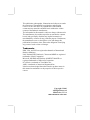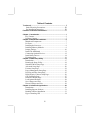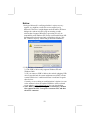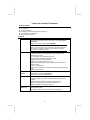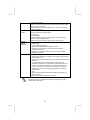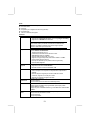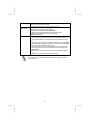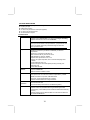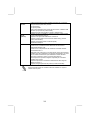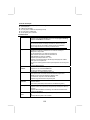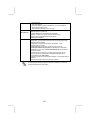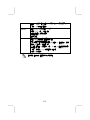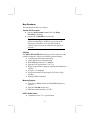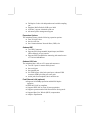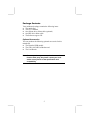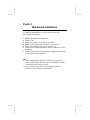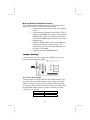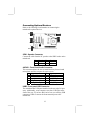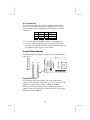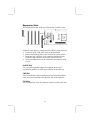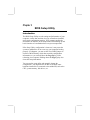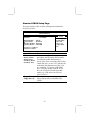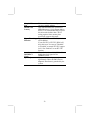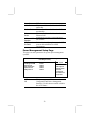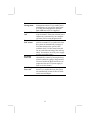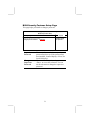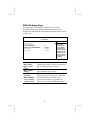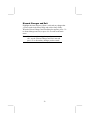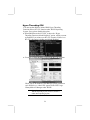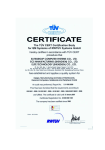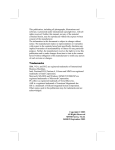Download PC CHIPS M916 (V1.3a)
Transcript
This publication, photographs, illustrations and software are under the protection of international copyright laws and all rights reserved. It does not allow any reproduction of this manual, content and any materials contained herein without the written consent of the authentic manufacturer. The information in this manual is subject to change without notice. The manufacturer does neither represent nor warrant the contents hereof; and specifically disclaims any implied warranties of merchantability or fitness for any particular purpose. Furthermore, the manufacturer reserves the right to revise and change this publication from time to time, without the obligation of notifying any person of such revision or changes. Trademarks IBM, VGA, and PS/2 are registered trademarks of International Business Machines. Intel, Pentium/II/III, Pentium 4, Celeron and MMX are registered trademarks of Intel Corporation. Microsoft, MS-DOS and Windows 98/ME/NT/2000/XP are registered trademarks of Microsoft Corporation. PC-cillin is a trademark of Trend Micro Inc. AMI is a trademark of American Megatrends Inc. It has been acknowledged that other brands or product names in this manual are trademarks or the properties of their respective owners. Copyright © 2003 All Rights Reserved M916 Series, V1.3A 868ProHT1683/October 2003 Table of Contents Trademark ..................................................................................... I Static Electricity Precautions.................................................III Pre-Installation Inspection.....................................................III Features & Checklist Translations.............................................. V Chapter 1: Introduction.................................................................1 Key Features .............................................................................2 Package Contents......................................................................5 Chapter 2: Mainboard Installation................................................6 Mainboard Components ...........................................................7 I/O Ports....................................................................................7 Installing the Processor.............................................................8 Installing Memory Modules .....................................................9 Jumper Settings.......................................................................10 Install The Mainboard ............................................................11 Connecting Optional Devices .................................................12 Install Other Devices ..............................................................14 Expansion Slots .....................................................................16 Chapter 3: BIOS Setup Utility .....................................................17 Introduction ............................................................................17 Running the Setup Utility ............ …………………………...18 Standard CMOS Setup Page...................................................19 Advanced Setup Page .............................................................20 Features Setup Page................................................................22 Power Management Setup Page .............................................23 PCI/Plug and Play Setup Page................................................25 BIOS Security Features Setup Page .......................................26 CPU PnP Setup Page ..............................................................27 Hardware Monitor Page..........................................................28 Load Optimal Defaults ...........................................................28 Save Changes and Exit. .........................................................28 Discard Changes and Exit. .....................................................29 Chapter 4: Software & Applications ..........................................30 Introduction ............................................................................30 Installing Support Software ....................................................31 Bundled Software Installation ................................................33 Hyper Threading CPU ............................................................34 II Static Electricity Precautions Static electricity could damage components on this mainboard. Take the following precautions while unpacking this mainboard and installing it in a system. 1. Don’t take this mainboard and components out of their original static-proof package until you are ready to install them. 2. While installing, please wear a grounded wrist strap if possible. If you don’t have a wrist strap, discharge static electricity by touching the bare metal of the system chassis. 3. Carefully hold this mainboard by its edges. Do not touch those components unless it is absolutely necessary. Put this mainboard on the top of a static-protection package with component side facing up while installing. Pre-Installation Inspection 1. Inspect this mainboard whether there are any damages to components and connectors on the board. 2. If you suspect this mainboard has been damaged, do not connect power to the system. Contact your mainboard vendor about those damages. III Notice: 1.Owing to Microsoft’s certifying schedule is various to every supplier, we might have some drivers not certified yet by Microsoft. Therefore, it might happen under Windows XP that a dialogue box (shown as below) pop out warning you this software has not passed Windows Logo testing to verify its compatibility with Windows XP. Please rest assured that our RD department has already tested and verified these drivers. Click the “Continue Anyway” button and go ahead the installation. 2. USB 2.0 Driver Limitations: 2-1.The USB 2.0 driver only supports Windows XP and Windows 2000. 2-2.If you connect a USB 2.0 hub to the root hub, plugging USB devices into this hub, the system might not successfully execute certain USB devices’ connection because it could not recognize these devices. Currently, we are working on such limitations’ solution. As soon as the solution is done, the updated USB drive will be released to our website: www.pcchips.com.tw for your downloading. 3. Note: While you are connecting power connectors, you must first connect the CPU Vcore power connector PJ1, and then the ATX1 connector. IV Features & Checklist Translations Liste de contrôle Le coffret de votre carte mère contient les éléments suivants : La carte mère Le Manuel utilisateur Un câble plat pour lecteur de disquette (optionnel) Une câble plat pour lecteur IDE CD de support de logiciels Features Processeur Prise en charge du Processeur Socket-478 • Supporte le CPU Intel Pentium 4 series avec la Technologie Hyper Threading ● Supporte un Bus Avant allant jusqu’à 800 MHz La technologie “Hyper-Threading” permet au système d’exploitation de penser qu’il est connecté à deux processeurs, permettant d’exécuter deux threads en parallèle, à la fois sur des processeurs ‘logiques’ dans le même processeur physique. Chipset Support de Mémoire Audio Logements d’Extension Ce chipset comporte 868Pro HT1683/HT1563 conformément à une architecture novatrice et dimensionnable avec une fiabilité et des performances prouvées. • 2 x adressages et 4 x transferts de données • Bus de données de 64 bits et adressage 32 bits. • SDRAM DDR avec 266,333, 400MHz. • Supporte la spécification AGP V2.0, V3.0. • Support de l’ E/S HyperTransportTM, allégeant la bande passante jusqu’à 1.6Go/s. • Spéc. PCI. Conforme 2.2 • Offre des Interruptions PCI Orientables pour Périphériques PCI Plug-&Play • Contrôle DMA Amélioré • Deux logements DIMM 184 broches pour modules mémoire • Supporte le bus mémoire DDR400MHz • La mémoire maximum installée est 2Go • Conforme aux spécifications AC’97 2.2 • Codec Full-duplex avec vitesse d’échantillonnage indépendante et variable • Mémoire tampon d’Ecouteurs Intégrée, SNR jusqu’à 90db • 4Ch DAC, supporte 4 canaux de sorties haut-parleurs • Support de gestion d’alimentation avancée • Quatre slots PCI 32 bits • Un logement 8x AGP • Un logement CNR (Communications and Networking Riser) V IDE Interne Ports E/S Internes LAN Fast Ethernet (optionnel) USB 2.0 • Deux Connecteurs IDE • Prend en Charge les modes PIO (Entrée/Sortie Programmable) et DMA (Accès Direct à la Mémoire) • Supporte maîtrise de bus Ultra DMA IDE avec vitesse de transfert de 33/66/100/133 Mo/sec La carte mère possède un jeu complet de ports d’E/S et de connecteurs: •Deux ports PS/2 pour souris et clavier •Un port série •Un port parallèle •Six ports USB2.0 (quatre ports fond de panier, prises USB internes offrant deux ports supplémentaires •Prises audio pour microphone, ligne d’entrée et ligne de sortie • Supporte le fonctionnement en 10/100Mbps et le fonctionnement en half/full duplex • Conforme IEEE 802.3/802.3u • Supporte l’auto négociation IEEE 802.3u clause 28 • Supporte le fonctionnement en mode d’Economie d’Energie d’Interruption de Liaison • Supporte la compensation de Déviation de Ligne de Base (BLW) • Egalisation spéculative • Conforme aux Spécifications de Bus Série Universel Révision 2.0 • Conforme aux Spécifications d’interface de Contrôleur d’Hôte Amélioré de Intel Révision 0.95 • Conforme aux Spécifications d’Interface de Contrôleur d’Hôte Universel Révision 1.1 • Le périphérique multifonction PCI consiste en deux noyaux de Contrôleur d’Hôtes UHCI pour signalisation pleine/faible vitesse et un noyau de Contrôleur d’Hôtes EHCI pour signalisation haute vitesse • Le hub racine consiste en 4 ports de face en aval avec émetteursrécepteurs de couche physique intégrés partagés par le Contrôleur d’Hôte UHCI et EHCI • Support des Spécifications d’Interface de Gestion d’Alimentation de Bus PCI version 1.1 • Support hérité pour tous les ports face à l’aval. Certaines spécifications matérielles et éléments de logiciels peuvent être modifiés sans avertissement . VI Checkliste Die Verpackung Ihres Mainboards enthält folgende Teile: Mainboard Handbuch Bandkabel für Floppylaufwerke (optional) Bandkabel für IDE-Laufwerke Software-CD Ausstattung Prozessor Unt Unterstütz Socket-478-Prozessoren • Unterstützung für Intel Pentium 4-CPUs mit “Hyper-Threading”Technologie • Unterstützung von bis zu 800 MHz Front-Side Bus “Hyper-Threading”-Technologie läßt das Betriebssystem glauben, es sei an zwei Prozessoren angeschlossen, was zwei parallele Threads auf separaten ‘logischen’ Prozessoren im selben physischen Prozessor erlaubt. Chipsatz Speicherunter stützung Audio Erweiterungss teckplätze Onboard IDE Dieser Chipsatz besteht aus einer 868Pro HT1683/HT1563. Die Chipsatzarchitektur ist in einem innovativen und skalierbaren Design gehalten und verspricht sowohl Zuverlässigkeit als auch Leistungsstärke. • 2x-Adressierung und 4x-Datenübertragung. • 64-Bit-Daten-Bus und 32-Bit-Adressierung. • DDR SDRAM mit 266,333, 400MHz. • Unterstützt AGP Spezifikation V2.0, V3.0. • HyperTransportTM I/O Unterstütztung, Blitzbandbreite bis zu 1.6GB/s. • Übereinstimmend mit PCI Spezif.. 2.2 • Versehen mit einer handlichen PCI Unterbrechung für PCI Plug-andPlay-Vorrichtung Verstärkte DMA-Kontrolle • Zwei 184-pin DIMM Steckplätze für DDR Speichermodule • Unterstützung für DDR400MHz Speicherbus • Maximal auf 2GB Speicher erweiterbar • Entspricht AC’97 2.2 • Vollduplex-Codec mit unabhängiger und variabler Abtastrate • Integrierter Kopfhörer-Buffer, SNR bis zu 90db • 4Ch DAC, unterstützt 4-Kanal-Lautsprecherausgang • Unterstützung für Advanced Power Management • Vier 32-Bit PCI-Steckplätze • Ein 8x AGP-Steckplatz • Ein CNR-Steckplatz (Communications & Networking Riser) • Zwei IDE-Header • Unterstützt die Modi PIO (Programmable Input/Output) und DMA (Direct Memory Access) • Unterstützung für IDE Ultra DMA-Busmastering mit Transferraten von 33/66/100/133 MB/Sek VII Onboard I/O Ports Fast Ethernet LAN (optional) USB 2.0 Das Mainboard verfügt über einen kompletten Satz von I/O-Schnittstellen und Anschlüssen: • Zwei PS/2-Steckplätze für Maus und Tastatur yboard • Ein serieller Steckplatz • Ein paralleler Steckplatz • Sechs USB2.0-Ports (vier auf der Rückseite, Onboard USB-Header für zwei zusätzliche Ports) • Audioanschlüsse für Mikrofon, line-in und line-out •Unterstützt 10/100Mbps-Betrieb und halben/vollen Duplex-Betrieb •Übereinstimmend mit IEEE 802.3/802.3u •Unterstützt IEEE 802.3u Klausel 28 Selbstentscheidung •Unterstützt den Betrieb unter dem Modus “Link Down Power Saving” (Verbundener Sparbetrieb) •Unterstützt Base Line Winder (BLW) - Ausgleich •Anpassungsfähige Ausgleichung • Entspricht Universal Serial Bus-Spezifikation, Revision 2.0 • Entspricht Intels Enhanced Host Controller Interface-Spezifikation, Revision 0.95 • Entspricht Universal Host Controller Interface -Spezifikation Revision 1.1 • PCI-Multifunktionsgerät besteht aus zwei UHCI Host Controller-Kernen für Signalübertragung bei voller und niedriger Geschwindigkeit sowie einem EHCI Host Controller-Kern für HochgeschwindigkeitsSignalübertragung • Root Hub besteht aus 4 Downstream-Ports mit integrierten Physical Layer-Überträgern für gemeinsame Nutzung durch UHCI und EHCI Host Controller • Unterstützt PCI-Bus Power Management Interface , Spezifikation Release 1.1 • Legacy-Unterstützung für alle Downstream-Ports Bestimmte Hardwarespezifikationen und Teile der Softwareausstattung können ohne weitere Ankündigung abgeändert werden. VIII Lista L’imballo della scheda madre é composto da: La scheda madre Il manuale Una piattina per il collegamento dei drive (opzionale) Una piattina IDE Il CD con il Software di supporto Features Processor Dotata di Socket 478 per Processori • Supporta CPU Intel Pentium serie 4 con tecnologia Hyper Threading • Supporta fino a 800 MHz Front Side Bus La tecnologia Hyper-Threading permette al sistema operative di essere dotato di due procressori. Permettendovi di effettuare due operazioni in parallelo, entrambe su processori ‘logici’ separati all’interno dello stesso processore fisico. Chipset Memory Support Audio Slot di espansione Onboard IDE Onboard I/O Ports In accordo ad una archittettura scabile e innovative sono presenti nel chipset il 868Pro HT1683/HT1563. • Trasferimento dati pari 2x e 4x. • Indirizzamento Bus dati a 64 bit data bus e 32 bit. • SDRAM DDR a 266,333, 400MHz. • Supporto delle specifiche AGP V2.0, V3.0. • Supporto I/O HyperTransportTM, traferimento datifino a 1.6GB/s. • Conforme alle specifiche PCI 2.2 • Interrupt PCI Steerable per le periferiche PCI Plug-and-Play • Controllo DMA Migliorato • Due slot DIMM a 184 pin per moduli di memoria DDR • Supporta bus di memoria DDR400 MHz • Quantità massima di memoria installabile, 2GB • Conforme con le specifiche AC`97 2.2 • Codec full-duplex con frequenza di campionamento indipendente e variabile • Memoria tampone integrata per auricolare, SNR fino a 90db • 4 CanDAC, supporto di 4 uscite per le casse • Supporto per gestione energetica avanzata. • Quattro slot a 32-bit PCI • Una slot AGP 8x • Uno slot CNR (Communications and Networking Riser) • Due connettori IDE • Supporto della modalità PIO (Programmable Input/Output) e DMA (Direct Memory Access) • Supporto per le modalità Bus Mastering e Ultra DMA ATA 33/66100/133 MB/sec La scheda madre è dotata da una serie completa di porte e connettori I/O: • Due porte PS/2 per tastiera e mouse • Una porta seriale • Una porta parallela IX Onboard LAN (opzionale) USB 2.0 • Sei porte USB2.0 (quattro porte sul pannello posteriore, terminali USB a bordo che offrono due porte extra) • Jack audio per microfono, ingresso linea e uscita linea • Operazioni 10/100Mbps e half/full duplex • Conforme allo standard IEEE 802.3/802.3u • Negoziazione automatica 28 clause IEEE 802.3u • Operazioni nella modalitá “Link Down Power Saving mode” • Supporto compensazione Base Line Winder (BLW) • Adaptive Equalization • Conforme alle specifiche Universal Serial Bus 2.0 • Conforme alle specifiche Intel Enhanced Host Controller revisione 0.95 • Conforme alle specifiche Universal Host Controller Interface revisione 1.1 • Il dispositivo PCI multifunzione consiste di due schede di controllo UHCI per la trasmissione segnali pieno/basso e una scheda di controllo EHCI per la trasmissione segnali ad alta velocità. • Il porto hub di base consiste di 4 porte downstream con ricetrasmittenti integrati nel layer fisico condivisi dalla scheda di controllo interfaccia UHCI e EHCI • Supporto per interfaccia risparmio energia bus PCI specifiche release 1.1 • Supporto per tutte le porte downstream precedenti Alcune specifiche hardware ed elementi software sono soggetti a variazioni senza preavviso. X LiSTA DE VERIFICACIÓN El paquete de su placa principal contiene los sigtes. ítems: La placa principal El Manual del Usuario Un cable cinta para el lector de disquete (optativo) Un cable cinta para el lector IDE CD de Software de soporte Características Processor Soporte de Procesador Socket-478 • Soporta CPU de Intel Pentium 4 con la Tecnología Hyper Threading • Soporta hasta Bus de Lado Frontal de 800 MHz La tecnología “Hyper-Threading” habilita el sistema operativo en pensar que está conectado a dos procesadores, que permite dos hilos a correr en paralelo, ambos en procesadores ‘lógicos’ dentro del mismo procesador físico. Chipset Soporte de Memoria Audio Ranuras de Expansión IDE Abordos Hay 868Pro HT1683/HT1563 en este chipset en confomidad con una arquitectura innovadora y escalable con fiabilidad y rendimiento comprobados. • Dirección 2x y transferencia de datos 4x. • Bus de datos de 64-bit y dirección de 32-bit. • DDR SDRAM con 266,333, 400MHz. • Soporta AGP especificación V2.0, V3.0. • Soporte I/O HyperTransportTM, ancho de banda relámpago hasta 1.6GB/s. • Conformidad PCI espec. 2.2 • Provee Interrupción de PCI Manejable para Plug-and-Play para Dispositivo PCI Control DMA reforzado • Dos ranuras 184-pin DIMM para módulos de memoria DDR • Soporta DDR400 MHz • Memoria máxima instalada es 2GB • Conforme con la especificación AC’97 2.2 • Full-duplex Codec con índice de muestreo independiente y variable • Buffer de Audífono Incorporado, SNR hasta 90db • 4Ch DAC, soporte de altoparlante de 4 canales • Soporte de administración de energía avanzada • Cuatro ranuras 32-bit PCI • Una ranura 8x/4x AGP • Una ranura CNR (Communications and Networking Riser) • Dos conectores IDE • Soporta modos PIO (Entrada/Salida Programable/Programmable Input/Output) y modos DMA (Acceso de Memoria Directo/Direct Memory Access). • Soporta mastering de bus IDE Ultra DMA con índices de transferencia de 33/66/100/133 MB/sec XI Puertos I/O Abordos Ethernet LAN Rápido (optional) USB 2.0 La placa principal tiene un juego completo de puertos I/O y conectores: • Dos puertos PS/2 para ratón y teclado • Un puerto serial • Un puerto paralelo • Seis puertos USB 2.0 (cuatro puertos de panel trasero, cabezales USB abordos que proveen dos puertos extras) • Clavijas de sonido para micrófono, entrada y salida de línea • Soporta operación 10/100Mbps y operación de duplex medio/completo. • Conformidad IEEE 802.3/802.3u • Soporta auto-negociación IEEE 802.3u cláusula 28 • Soporta operación bajo el modo Link Down Power Saving (Vincular Ahorro de Suministro) • Soporta compensación Base Line Winder (BLW) • Ecualización Adaptiva. • Conforme con la Especificación de Bus Serial Universal Revisión 2.0 • Conforme con Controlador Anfitrión Reforzado de Intel Interface Specification Revision 0.95 • Conforme con la Especificación de Interfaz de Controlador Anfitrión Universal Revisión 1.1 • Dispositivo PCI multi-función se consiste de dos centros de Controlador Anfitrión UHCI para señalización de velocidad completa/baja y un centro de Controlador Anfitrión EHCI para señalización de alta velocidaa • Root hub consiste de 4 puertos que miran hacia abajo con transceptores de capa física integrado compartido por Controlador Anfitrión UHCI y EHCI • Soporta Especificación de Interfaz de Administración de Energía de BUS PCI versión 1.1 • Soporte de legado para todos los puetos que miran hacia abajo Algunas especificaciones de hardware e ítems de software son sujetos a cambio sin aviso previo . XII Lista de verificação A embalagem da sua placa principal contém os seguintes itens: A placa principal O Manual do Utilizador Um cabo para a unidade de disquetes (opcional) Um cabo para a unidade IDE CD de suporte para o software Características Processador Suporte do Processador Socket-478 • Suporta CPU série Intel Pentium 4 com Tecnologia Hyper Threading • Suporta até 800 MHz Front-Side Bus Tecnologia Hyper-Threading que permite o sistema operador a pensar que ele está conectado em dois processadores, fazendo com que duas tranças operem em paralelo, ambas em dois processadores “lógicos”separdos dentro do mesmo processador físico. Chipset Suporte de memória Audio Slots de expansão IDE na placa Portas I/O na placa Conta com 868Pro HT1683/HT1563 neste chipset, de acordo com uma arquitectura inovadora e escalável com um nível de confiança e desempenho comprovado. • 2x de adressamento e 4x dados de transferência. • Bus de dados de 64-bit e 32-bit de adressamento. • DDR SDRAM com 266,333, 400MHz. • Suporta especificação AGP V2.0, V3.0. • Suporte HyperTransportTM I/O, banda larga relâmpago até 1.6GB/s. • PCI espec. 2.2 Complacente • Fornece PCI Interrupção Direcionável para Dispositivo de PCI Plug-andPlay • Controle DMA Realçado • Dois sockets DIMM com 184 pinos para módulos de memória DDR • Suporta bus de memória DDR400 MHz • A memória máxima instalada é de 2GB • Compatível com a especificação AC’97 2.2 • Full-duplex Codec com razão de amostra variável independente • Buffer de Fone de Ouvido embutido, SNR até 90db • 4 canais DAC, suporta 4 canais de altifalantes • Suporte de gerenciamento de força avançado • Quatro encaixes 32-bit PCI slots • Um slot AGP 8x • Um encaixe para CNR (Communications and Networking Riser) • Dois conectores IDE • Suporta modos PIO (Input/Output Programável) e DMA (Direct Memory Access) • Suporta IDE Ultra DMA bus mastering com razão de transferência de 33/66/100/133 MB/sec A placa principal possui um conjunto completo de portas e conectores I/O: • Duas portas PS/2 para o rato e teclado XIII Fast Ethernet LAN (optional) USB 2.0 • Uma porta série • Uma porta paralela • Seis portes USB2.0 (quatro portes traseiros, um conector USB na placa com dois portes extras) • Jacks audio para microfone, line-in e line-out • Suporta operação 10/100Mbps e operação parcial/completa duplex IEEE 802.3/802.3u complacente • Suporta IEEE 802.3u cláusula 28 auto negociação • Suporta operação sob o modo Link Down Power Saving • Suporta compensação Base Line Winder (BLW) • Equalização Adaptativa • Compatível com Universal Serial Bus Revisão 2.0 da especificação • Compatível com controlador Enhanced Host da Intel Revisão 0.95 da especificação da interface • Compatível com controlador Universal Host Revisão 1.1 da especificação da Interface • O dispositivo PCI muli-funções consiste em dois núcleos de Controlador UHCI Host Controller para sinalização de velocidade total/baixa em um núcleo de Controlador EHCI Host para sinalização de alta velocidade • O núcleo de raiz consiste em 4 portas de protecção a jusante com transreceptores de camadas físicas integrados partilhados pelos controladores Host UHCI e EHCI • Suporte de gestão de energia PCI-Bus Revisão 1.1 da especificação da interface • Suporte para todas as portas de protecção a jusante As especificações de alguns artigos de hardware e software encontram-se sujeitos a alterações sem aviso prévio. XIV 检查单 您的主板包装含有以下项目: 主板 用户手册 一根磁盘驱动器扁平电缆(可选) 一根 IDE 驱动器扁平电缆 软件支持 CD 功能 处理器 支持 Socket-478 处理器 • 支持带有/多线程技术的 Intel Pentium 4 系列 CPU • 支持 800 MHz 前端总线 “多线程”技术可以让操作系统认为自己连接了两个处理器,允许两个 线程并行运行,每个线程位于同一处理器中的单独“逻辑”处理器中。 芯片组 芯片组包含 868Pro HT1683/HT1563, 它基于一种新型的、可扩展的架构,能 提供已经证明的可靠性和高性能。 • 2x 寻址和 4x 数据传输。 • 64 位数据总线和 32 位寻址。 • 266/333/400MHz DDR SDRAM 内存 • 支持 AGP 规格 V2.0、V3.0。 • 支持 HyperTransportTM I/O,带宽可达 1.6GB/s。 • 符合 PCI 2.2 规格 • 提供可控制 PCI 中断用于 PCI 设备即插即用 • 增强 DMA 控制 内存支持 • 2 个用于 DDR 内存条的 184-pin DIMM 插槽 • 支持 DDR400 MHz 存储总线 • 内存最多可达 2GB AC97 编解码器 Codec • • • • 扩展槽 • 4 个 32 位 PCI 扩展插槽 • 1 个 8X/4X AGP 插槽 • 一个通信网络转接 (CNR) 插槽 Onboard IDE • 2 个 IDE 接口 • 支持 PIO (程控输入/输出) 和 DMA (直接存储器存取) 模式 • 支持 IDE Ultra DMA 总线控制,传输速率可达 33/66/100/133 MB/sec 集成 I/O 端口 兼容 AC’97 2,2 规格 具有独立和可调采样速率的全双工编解码器 4 路 DAC,支持 4 路扬声器输出。 支持高级电源管理 此主板具有完整的 I/O 端口和插孔 • 2 个用于鼠标和键盘的 PS/2 端口 • 1 个串口 • 1 个并口 XV Onboard LAN (optional) USB 2.0 • 6 个 USB 2.0 端口(主板后面板带 4 个接口,板上 USB 接口提供其它 2 个 端口) • 麦克风、线入和线出声音插孔 • 支持 10/100Mbps 工作和半/全双工工作 • 符合 IEEE 802.3/802.3u 标准 • 支持 IEEE 802.3u 第 28 项的自协商 • 支持链路故障节电模式下操作 • 支持基线漂移 (BLW) 补偿 • 自适应均衡 • 符合通用串行总线规格 2.0 版本 • 符合 Intel 0.95 版本的增强主控器接口规格 • 符合 1.1 版本的通用主控器接口规格 • PCI 多功能设备由 2 个用于全速/低速传输数据的 UHCI 主控器 和 1 个用于 高速传输数据的 EHCI 主控器组成 • Root 集线器包括 4 个下行端口,带有与 UHCI 和 EHCI 主控制器共用的集 成物理层收发器。 • 支持 1.1 版本的 PCI 总线电源管理接口规格支持 • 所有传统下行端口 部分硬件规格和软件项目若有更改恕不另行通知。 XVI Chapter 1 Introduction This mainboard has a Socket-478 supporting Intel Pentium 4/Hyper Threading Technology processors with Front-Side Bus (FSB) speeds up to 800 MHz. Hyper Threading Technology, designed to take advantage of the multitasking features in Windows XP, gives you the power to do more things at once. This mainboard integrates the 868Pro HT1683/HT1563 chipsets that support the built-in USB 2.0 providing higher bandwidth, implementing Universal Serial Bus Specification Revision 2.0 and is compliant with UHCI 1.1 and EHCI 0.95. This mainboard also supports AC 97 Audio Codec and provides Ultra DMA 33/66/100/133 function. There are one 8x AGP, one CNR (Communications and Networking Riser) and four 32-bit PCI slots on the mainboard. There is a full set of I/O ports including two PS/2 ports for mouse and keyboard, one serial port, one parallel port and maximum six USB2.0 ports – four back-panel ports and onboard USB connectors USB3 providing four extra ports by connecting the Extended USB Module to the mainboard. This mainboard is an ATX mainboard and has power connectors for an ATX power supply. Note: You must initiate the HT CPU function through BIOS setup. It is strongly recommended you refer to Page 34 for relative details. Key Features This mainboard has these key features: Socket-478 Processor ♦ Supports Intel Pentium 4 series CPU with Hyper Threading Technology ♦ Supports up to 800 MHz Front-Side Bus Hyper-Threading technology enables the operating system into thinking it’s hooked up to two processors, allowing two threads to be run in parallel, both on separate ‘logical’ processors within the same physical processor. Chipset The 868Pro HT1683/HT1563 chipsets provide an innovative and scalable architecture with proven reliability and performance. ♦ 2x addressing and 4x data transferring. ♦ 64-bit data bus and 32-bit addressing. ♦ DDR SDRAM with 266,333, 400MHz. ♦ Supports AGP specification V2.0, V3.0. ♦ HyperTransportTM I/O Support, lightning bandwidth up to 1.6GB/s. ♦ PCI spec. 2.2 Compliant ♦ Provides Steerable PCI Interrupts for PCI Device Plugand-Play ♦ Enhanced DMA Controller Memory Support ♦ Two 184-pin DIMM sockets for DDR SDRAM memory modules ♦ Supports DDR400 memory bus ♦ Maximum installed memory is 2GB AC97 Audio Codec ♦ Compliant with AC’97 2.2 specification 2 ♦ Full-duplex Codec with independent and variable sampling rate ♦ Earphone Buffer Built-In, SNR up to 90db ♦ 4Ch DAC, support 4-channel speak-out ♦ Advanced power management support Expansion Options The mainboard comes with the following expansion options: ♦ Four 32-bit PCI slots ♦ One 8x AGP slot ♦ One Communications Network Riser (CNR) slot Onboard IDE ♦ Two IDE Connectors ♦ Supports PIO (Programmable Input/Output) and DMA (Direct Memory Access) modes ♦ Supports IDE Ultra DMA bus mastering with transfer rates of 33/66/100/133 MB/sec Onboard I/O Ports The mainboard has a full set of I/O ports and connectors: ♦ Two PS/2 ports for mouse and keyboard ♦ One serial port ♦ One parallel port ♦ Six USB2.0 ports (four back-panel ports, onboard USB connector USB3 providing two extra ports ♦ Audio jacks for microphone, line-in and line-out Fast Ethernet LAN (optional) ♦ Supports 10/100Mbps operation and half/full duplex operation ♦ IEEE 802.3/802.3u compliant ♦ Supports IEEE 802.3u clause 28 auto negotiation ♦ Supports operation under Link Down Power Saving mode ♦ Supports Base Line Winder (BLW) compensation ♦ Adaptive Equalization 3 USB 2.0 ♦ Compliant with Universal Serial Bus Specification Revision 2.0 ♦ Compliant with Intel’s Enhanced Host Controller Interface Specification Revision 0.95 ♦ Compliant with Universal Host Controller Interface Specification Revision 1.1 ♦ PCI multi-function device consists of two UHCI Host Controller cores for full-/low-speed signaling and one EHCI Host Controller core for high-speed signaling ♦ Root hub consists 4 downstream facing ports with integrated physical layer transceivers shared by UHCI and EHCI Host Controller ♦ Support PCI-Bus Power Management Interface Specification release 1.1 ♦ Legacy support for all downstream facing ports BIOS Firmware This mainboard uses AMI BIOS that enables users to configure many system features including the following: ♦ Power management ♦ Wake-up alarms ♦ CPU parameters and memory timing ♦ CPU and memory timing The firmware can also be used to set parameters for different processor clock speeds. Bundled Software ♦ PC-Cillin 2002 provides automatic virus protection under Windows 98/ME/NT/2000/XP ♦ Adobe Acrobat Reader V5.0 is the software to help users read .PDF files. Dimensions ♦ ATX form factor of 305 x 195mm Note: Hardware specifications and software items are subject to change without notification. 4 Package Contents Your mainboard package contains the following items: The mainboard The User’s Manual One diskette drive ribbon cable (optional) One IDE drive ribbon cable The Software support CD Optional Accessories You can purchase the following optional accessories for this mainboard. The Extended USB module The CNR v.90 56K Fax/Modem card The Card Reader Note: You can purchase your own optional accessories from the third party, but please contact your local vendor on any issues of the specification and compatibility. 5 Chapter 2 Mainboard Installation To install this mainboard in a system, please follow these instructions in this chapter: Identify the mainboard components Install a CPU Install one or more system memory modules Make sure all jumpers and switches are set correctly Install this mainboard in a system chassis (case) Connect any extension brackets or cables to connectors on the mainboard Install peripheral devices and make the appropriate connections to connectors on the mainboard Note: 1. Before installing this mainboard, make sure jumper JP3 is under Normal setting. See this chapter for information about locating JP3 and the setting options. 2. Never connect power to the system during installation; otherwise, it may damage the mainboard. 6 Mainboard Components Identify major components on the mainboard via this diagram underneath. Note: Any jumpers on your mainboard that do not appear in this illustration are for testing only. I/O Ports The illustration below shows a side view of the built-in I/O ports on the mainboard. (optional) (shared with JP1) 7 PS/2 Mouse PS/2 Keyboard Parallel Port (PRN) COM1 LAN Port (optional) USB Ports Use the upper PS/2 port to connect a PS/2 pointing device. Use the lower PS/2 port to connect a PS/2 keyboard. Use the Parallel port to connect printers or other parallel communications devices. Use the COM port to connect serial devices such as mice or fax/modems. COM1 is identified by the system as COM1. Connect an RJ-45 jack to the LAN port to connect your computer to the Network. Use the USB ports to connect USB devices. Note: The lower USB port located near the Parallel port is shared with the JP1 connector. Audio Ports Use the three audio ports to connect audio devices. The first jack is for stereo Line-In signal. The second jack is for stereo LineOut signal. The third jack is for Microphone. Installing the Processor This mainboard has a Socket 478 processor socket. When choosing a processor, consider the performance requirements of the system. Performance is based on the processor design, the clock speed and system bus frequency of the processor, and the quantity of internal cache memory and external cache memory. CPU Installation Procedure Follow these instructions to install the CPU: SOCKET-478 Pin 1 CPUFAN1 1 1. Unhook the locking lever of the CPU socket. Pull the locking lever away from the socket and raising it to the upright position. 8 2. Match the pin1 corner marked as the beveled edge on the CPU with the pin1 corner on the socket. Insert the CPU into the socket. Do not use force. 3. Push the locking lever down and hook it under the latch on the edge of socket. 4. Apply thermal grease to the top of the CPU. 5. Install the cooling fan/heatsink unit onto the CPU, and secure them all onto the socket base. 6. Plug the CPU fan power cable into the CPU fan connector (CPUFAN1) on the mainboard. Installing Memory Modules This mainboard accommodates two 184-pin 2.5V unbuffered Double Data Rate SDRAM (DDR SDRAM) Dual Inline Memory Module (DIMM) sockets, and supports up to 2.0 GB of 400 MHz DDR SDRAM. DDR SDRAM is a type of SDRAM that supports data transfers on both edges of each clock cycle (the rising and falling edges), effectively doubling the memory chip’s data throughput. DDR DIMMs can synchronously work with 133 MHz, 166 MHz or 200 MHz memory bus. DDR SDRAM provides 1.6 GB/s, 2.1 GB/s or 3.2GB/s data transfer rate when the bus is 133 MHz, 166 MHz or 200 MHz, respectively. DDR SDRAM uses additional power and ground lines and requires 184-pin 2.5V unbuffered DIMM module. DDR1 DDR2 9 Memory Module Installation Procedure These modules can be installed with up to 2 GB system memory. Refer to the following to install the memory module. 1. Push down the latches on both sides of the DIMM socket. 2. Align the memory module with the socket. There is a notch on the DIMM socket that you can install the DIMM module in the correct direction. Match the cutout on the DIMM module with the notch on the DIMM socket. 3. Install the DIMM module into the socket and press it firmly down until it is seated correctly. The socket latches are levered upwards and latch on to the edges of the DIMM. 4. Install any remaining DIMM modules. Jumper Settings Connecting two pins with a jumper cap is SHORT; removing a jumper cap from these pins, OPEN. JP3 1 JP3: Clear CMOS Jumper Use this jumper to clear the contents of the CMOS memory. You may need to clear the CMOS memory if the settings in the Setup Utility are incorrect and prevent your mainboard from operating. To clear the CMOS memory, disconnect all the power cables from the mainboard and then move the jumper cap into the CLEAR setting for a few seconds. Function Clear CMOS Normal Jumper Setting Short Pins 1-2 Short Pins 2-3 10 Install the Mainboard Install the mainboard in a system chassis (case). The board is an ATX size mainboard. You can install this mainboard in an ATX case. Make sure your case has an I/O cover plate matching the ports on this mainboard. Install the mainboard in a case. Follow the case manufacturer’s instructions to use the hardware and internal mounting points on the chassis. PJ1 SYSFAN1 1 1 1 ATX1 SW1 Connect the power connector from the power supply to the ATX1 connector on the mainboard. PJ1 is the CPU Vcore power connector. Note: While you are connecting power connectors, you must first connect the CPU Vcore power connector PJ1, and then the ATX1 connector. If there is a cooling fan installed in the system chassis, connect the cable from the cooling fan to the SYSFAN1 fan power connector on the mainboard. Connect the case switches and indicator LEDs to the SW1 connector. Here is a list of the SW1 pin assignments. Pin 1 3 5 7 9 Signal HD_LED_P HD_LED_N RESET_SW_N RESET_SW_P RSVD_DNU Pin 2 4 6 8 10 11 Signal FP PWR/SLP FP PWR/SLP POWER_SW_P POWER_SW_N KEY Connecting Optional Devices Refer to the following for information on connecting the mainboard’s optional devices: IR1 1 1 JP1 1 1 AUDIO1 USB3 1 SPK1 SPK1: Speaker Connector Connect the cable from the PC speaker to the SPK1 header on the mainboard. Pin 1 3 Signal SPKR GND Pin 2 4 Signal NC +5V AUDIO1: Front Panel Audio Connector This connector allows the user to install auxiliary front-oriented microphone and line-out ports for easier access. Pin 1 3 5 7 9 Signal AUD_MIC AUD_MIC_BIAS AUD_FPOUT_R HP_ON AUD_FPOUT_L Pin 2 4 6 8 10 Signal AUD_GND AUD_VCC AUD_RET_R KEY AUD_RET_L USB3: Front panel USB Connector The mainboard has USB ports installed on the rear edge I/O port array. Additionally, some computer cases have USB ports at the front of the case. If you have this kind of case, use auxiliary USB connectors USB3 to connect the front-mounted ports to the mainboard. 12 Pin 1 3 5 7 9 Signal VERG_FP_USBPWR0 USB_FP_P0USB_FP_P0+ GROUND KEY Pin 2 4 6 8 10 Signal VERG_FP_USBPWR0 USB_FP_P1USB_FP_P1+ GROUND USB_FP_OC0 1. Locate the USB3 connector on the mainboard. 2. Plug the bracket cable onto the USB3 connector. 3. Remove a slot cover from one of the expansion slots on the system chassis. Install an extension bracket in the opening. Secure the extension bracket to the chassis with a screw. JP1: USB Card Reader Connector (optional) This connector is for connecting internal USB card reader. You can use a card reader to read or transfer files and digital images to your computer. Pin 1 3 5 Signal VCC USB+ KEY Pin 2 4 Signal USBGND The JP1 is shared with one of the USB ports of the I/O back panel. The USB port is located near the Parallel port connector. See “I/O Ports” for more information. Please check the pin assignment of the cable and the USB header on the mainboard. Make sure the pin assignment will match before plugging in. Any incorrect usage may cause unexpected damage to the system. The vendor won’t be responsible for any incidental or consequential damage arising from the usage or misusage of the purchased product. 13 IR1: Infrared Port The infrared port allows the wireless exchange of information between your computer and similarly equipped devices such as printers, laptops, Personal Digital Assistants (PDAs), and other computers. Pin 1 3 5 Signal NC +5V IRTX Pin 2 4 6 Signal KEY GND IRRX 1. Locate the infrared port IR1 connector on the mainboard. 2. If you are adding an infrared port, connect the ribbon cable from the port to the IR1 connector and then secure the port to an appropriate place in your system chassis. Install Other Devices Install and connect any other devices in the system following the steps below. 1 IDE2 1 IDE1 1 FDC1 Floppy Disk Drive The mainboard ships with a floppy disk drive cable that can support one or two drives. Drives can be 3.5” or 5.25” wide, with capacities of 360K, 720K, 1.2MB, 1.44MB, or 2.88MB. Install your drives and connect power from the system power supply. Use the cable provided to connect the drives to the floppy disk drive connector FDC1. 14 IDE Devices IDE devices include hard disk drives, high-density diskette drives, and CD-ROM or DVD-ROM drives, among others. The mainboard ships with an IDE cable that can support one or two IDE devices. If you connect two devices to a single cable, you must configure one of the drives as Master and one of the drives as Slave. The documentation of the IDE device will tell you how to configure the device as a Master or Slave device. The Master device connects to the end of the cable. Install the device(s) and connect power from the system power supply. Use the cable provided to connect the device(s) to the Primary IDE channel connector IDE1 on the mainboard. If you want to install more IDE devices, you can purchase a second IDE cable and connect one or two devices to the Secondary IDE channel connector IDE2 on the mainboard. If you have two devices on the cable, one must be Master and one must be Slave. Internal Sound Connections If you have installed a CD-ROM drive or DVD-ROM drive, you can connect the drive audio cable to the onboard sound system. CD1 1 When you first start up your system, the BIOS should automatically detect your CD-ROM/DVD drive. If it doesn’t, enter the Setup Utility and configure the CD-ROM/DVD drive that you have installed. On the mainboard, locate the 4-pin connector CD1. Pin 1 2 3 4 Signal CD IN L GND GND CD IN R 15 Expansion Slots This mainboard has one AGP, one CNR and four 32-bit PCI slots. AGP1 CNR1 PCI4 PCI3 PCI2 PCI1 Follow the steps below to install an AGP/CNR/PCI expansion card. 1. Locate the AGP, CNR or PCI slots on the mainboard. 2. Remove the blanking plate of the slot from the system chassis. 3. Install the edge connector of the expansion card into the slot. Ensure the edge connector is correctly seated in the slot. 4. Secure the metal bracket of the card to the system chassis with a screw. 8x AGP Slot You can install a graphics adapter that supports the 8x AGP specification and has a 8x AGP edge connector in the AGP slot. CNR Slot You can install the CNR (Communications and Networking Riser) cards in this slot, including LAN, Modem, and Audio functions. PCI Slots You can install the 32-bit PCI interface expansion cards in the slots. 16 Chapter 3 BIOS Setup Utility Introduction The BIOS Setup Utility records settings and information of your computer, such as date and time, the type of hardware installed, and various configuration settings. Your computer applies the information to initialize all the components when booting up and basic functions of coordination between system components. If the Setup Utility configuration is incorrect, it may cause the system to malfunction. It can even stop your computer booting properly. If it happens, you can use the clear CMOS jumper to clear the CMOS memory which has stored the configuration information; or you can hold down the Page Up key while rebooting your computer. Holding down the Page Up key also clears the setup information. You can run the setup utility and manually change the configuration. You might need to do this to configure some hardware installed in or connected to the mainboard, such as the CPU, system memory, disk drives, etc. 36 Running the Setup Utility Every time you start your computer, a message appears on the screen before the operating system loading that prompts you to “Hit <DEL>if you want to run SETUP”. Whenever you see this message, press the Delete key, and the Main menu page of the Setup Utility appears on your monitor. CMOS SETUP UTILITY – Copyright (C) 1985-2003, American Megatrends, Inc. Standard CMOS Setup Advanced Setup Features Setup Power Management Setup PCI / Plug and Play Setup BIOS Security Features CPU PnP Setup Hardware Monitor Load Optimal Defaults Save Changes and Exit Discard Changes and Exit ↑ ↓ ← →: Move Enter: Select +/-/: Value F10: Save Esc: Exit F1: General Help F9: Optimized Defaults Standards COMOS setup for changing time, date, hard disk type, etc. V02.54 (C) 1985-2003, American Megatrends, Inc. You can use cursor arrow keys to highlight anyone of options on the main menu page. Press Enter to select the highlighted option. Press the Escape key to leave the setup utility. Press +/-/ to modify the selected field’s values. Some options on the main menu page lead to tables of items with installed values that you can use cursor arrow keys to highlight one item, and press PgUp and PgDn keys to cycle through alternative values of that item. The other options on the main menu page lead to dialog boxes requiring your answer Yes or No by hitting the Y or N keys. If you have already changed the setup utility, press F10 to save those changes and exit the utility. Press F1 to display a screen describing all key functions. Press F9 to install the setup utility with a set of default values. 31 Standard CMOS Setup Page This page displays a table of items defining basic information about your system. CMOS SETUP UTILITY – Copyright (C) 1985-2003, American Megatrends, Inc. Standard CMOS Setup System Time: System Date: Primary IDE Master : Primary IDE Slave : Secondary IDE Master : Secondary IDE Slave : 14:24:16 Thu 10/09/2003 Hard disk Not Detected Not Detected CD/DVD ROM Help Item User [Enter], [TAB] or [SHIFT-TAB] to select a field. Use [+] or [-] to configure system time. Floppy Drive A : 1.44 MB 3 1/2 Floppy Drive B : Disabled Date & Time IDE Primary Master Primary Slave Secondary Master Secondary Slave Floppy Drive A Floppy Drive B These items set up system date and time. These items configure devices connected to the Primary and Secondary IDE channels. To configure an IDE hard disk drive, choose Auto. If the Auto setting fails to find a hard disk drive, set it to User, and then fill in the hard disk characteristics (Size, Cyls, etc.) manually. If you have a CD-ROM drive, select the setting CDROM. If you have an ATAPI device with removable media (e.g. a ZIP drive or an LS-120), select Floptical. These items set up size and capacity of the floppy diskette drive(s) installed in the system. 32 Advanced Setup Page This page sets up more advanced information about your system. Handle this page with caution. Any changes can affect the operation of your computer. CMOS SETUP UTILITY – Copyright (C) 1985-2003, American Megatrends, Inc. Advanced Setup Quick Boot 1st Boot Device 2nd Boot Device 3rd Boot Device Try Other Boot Device Bootup Num-Lock Boot To OS/2 > 64MB Graphic Win Size DRAM CAS Latency DRAM Performance MEM Addr/Cmd Setup Time: Hyper Threading Function Auto Detect DIMM/PCI Clk Spread Spectrum Quick Boot 1st Boot Device 2nd Boot Device 3rd Boot Device Try Other Boot Device BootUp NumLock Boot To OS/2> 64MB Enabled IDE:PM-ST320410A SS-Pioneer DVD-RO 1st Floppy Drive Yes On No 64MB Auto Auto Disabled (2T) Disabled Enabled Disabled Help Item Allows BIOS to skip certain tests while booting. This will decrease the time needed to boot the system. If you enable this item, the system starts up more quickly be elimination some of the power on test routines. Use these items to determine the device order the computer uses to look for an operating system to load at start-up time. If you enable this item, the system will also search for other boot devices if it fails to find an operating system from the first two locations. This item determines if the Num Lock key is active or inactive at system startup time. Enable this item if you are booting the OS/2 operating system and you have more than 64MB of system memory installed. 31 Graphic Win Size DRAM CAS Latency Hyper Threading Function Auto detect DIMM/PCI Clock Spread Spectrum This item defines the size of aperture if you use a graphic adapter. This item determines the operation of SDRAM memory CAS (column address strobe). It is recommended that you leave this item at the default value. The 2T setting requires faster memory that specifically supports this mode. If your P4 CPU is not HT CPU, this item will be hidden. If your P4 CPU is HT CPU, BIOS will show this item. You can set "Disabled" or "Enabled" to control HT CPU support in O.S. Set “Enabled” to test HT CPU function. When this item is enabled, BIOS will disable the clock signal of free DIMM/PCI slots. If you enable spread spectrum, it can significantly reduce the EMI (ElectroMagnetic Interference) generated by the system. 32 Features Setup Page This page sets up some parameters for peripheral devices connected to the system. CMOS SETUP UTILITY – Copyright (C) 1985-2003, American Megatrends, Inc. Features Setup OnBoard Floppy Controller Serial Port Address OnBoard IR Port Parallel Port Address Parallel Port Mode ECP Mode DMA Channel Parallel Port IRQ OnBoard PCI IDE Controller Audio Device Modem Device Ethernet Device OnBoard USB Function USB Function for DOS OnBoard Floppy Controller Serial Port Address OnBoard IR Port Parallel Port Address Parallel Port Mode ECP Mode DMA Channel Parallel Port IRQ OnBoard PCI IDE Enabled 3F8/IRQ4 Disabled 378 ECP DMA3 IRQ7 Both Enabled Auto Enabled Enabled Disabled Help Item Allows BIOS to Enable or Disable Floppy Controller. Use this item to enable or disable the onboard floppy disk drive interface. Use this item to enable or disable the onboard COM1/2 serial port, and to assign a port address. Use this item to enable or disable the onboard infrared port, and to assign a port address. Use this item to enable or disable the onboard Parallel port, and to assign a port address. Use this item to set the parallel port mode. You can select SPP (Standard Parallel Port), ECP (Extended Capabilities Port), EPP (Enhanced Parallel Port), or ECP + EPP. Use this item to assign a DMA channel to the parallel port. Use this item to assign IRQ to the parallel port. Use this item to enable or disable either or both of the onboard Primary and Secondary 31 Controller Audio Device Modem Device Ethernet Device OnBoard USB Function USB Function For DOS IDE channels. This item enables or disables the AC’97 audio chip. This item enables or disables the AC’97 modem chip. This item enables or disables the onboard Ethernet LAN. Enable this item if you plan to use the USB ports on this mainboard. Enable this item if you plan to use the USB ports on this mainboard in a DOS environment. Power Management Setup Page This page sets some parameters for system power management operation. CMOS SETUP UTILITY – Copyright (C) 1985-2003, American Megatrends, Inc. Power Management Setup ACPI Aware O/S Power Management/APM Suspend Time Out Resume On RTC Alarm Keyboard Power On LAN/Ring Power On ACPI Aware O/S Yes Enabled Disabled Disabled Disabled Disabled Help Item Yes / No ACPI support for Operating System. Yes: If OS supports ACPI. No: If OS does not support ACPI. This item supports ACPI (Advanced Configuration and Power management Interface). Use this item to enable or disable the ACPI feature. 32 Power Management Suspend Time Out Resume On RTC Alarm Keyboard Power On LAN/Ring Power On Use this item to enable or disable a power management scheme. If you enable power management, you can use the items below to set the power management operation. Both APM and ACPI are supported. This item sets up the timeout for Suspend mode in minutes. If the time selected passes without any system activity, the computer will enter power-saving Suspend mode. The system can be turned off with a software command. If you enable this item, the system can automatically resume at a fixed time based on the system’s RTC (realtime clock). Use the items below this one to set the date and time of the wake-up alarm. You must use an ATX power supply in order to use this feature. If you enable this item, system can automatically resume by pressing hot keys on the keyboard or typing in the password. You must enable the Keyboard Power On jumper and use an ATX power supply in order to use this feature. Your system can enter the software power down. If you enable this item, the system can automatically resume if there is traffic on the network adapter. 31 PCI / Plug and Play Setup Page This page sets up some parameters for devices installed on the PCI bus and those utilizing the system plug and play capability. CMOS SETUP UTILITY – Copyright (C) 1985-2003, American Megatrends, Inc. PCI / Plug and Play Setup Primary Graphics Adapter Allocate IRQ to PCI VGA PCI IDE BusMaster Primary Graphics Adapter Allocate IRQ to PCI VGA PCI IDE BusMaster AGP Yes Disabled Help Item Select which graphics controller to use as the primary boot device. This item indicates if the primary graphics adapter uses the PCI or the AGP bus. The default AGP setting still lets the onboard display work and allows the use of a second display card installed in an AGP slot. If this item is enabled, an IRQ will be assigned to the PCI VGA graphics system. You set this value to No to free up an IRQ. This item enables or disables the DMA under DOS mode. We recommend you to leave this item at the default value. 32 BIOS Security Features Setup Page This page helps you install or change a password. CMOS SETUP UTILITY – Copyright (C) 1985-2003, American Megatrends, Inc. BIOS Security Features Setup Security Settings Help Item Supervisor Password : Not Installed Change Supervisor Password Press Enter Supervisor Password Change Supervisor Password Install or Change the password. This item indicates whether a supervisor password has been set. If the password has been installed, Installed displays. If not, Not Installed displays. You can select this option and press <Enter> to access the sub menu. You can use the sub menu to change the supervisor password. 31 CPU PnP Setup Page This page helps you manually configure the CPU of this mainboard. The system will automatically detect the type of installed CPU and make the appropriate adjustments to these items on this page. CMOS SETUP UTILITY – Copyright (C) 1985-2003, American Megatrends, Inc. CPU PnP Setup Manufacturer : Intel Ratio Status : Locked Ratio Actual Value : 19 Ration CMOS Setting : Auto Detect CPU and DRAM FREQU CPU Frequency Memory Clock Manufacturer/ Ratio Status/ Ratio Actual Value Ratio CMOS Setting Auto Detect CPU and DRAM FREQU CPU Frequency Memory Clock Help Item 8 Enabled 133 MHz 200 MHz Sets the ration between CPU Core Clock and the FSB Frequency. Note: If an invalid ratio is set in CMOS then actual and setpoint values may differ. Ratio of Zero allows external ratio control. These items show the brand, the Locked/ Unlocked ratio status, and the actual ratio of the CPU installed in your system. This item shows the current ratio of the CPU installed in your system. When this item is enabled, it automatically detects and shows the frequency of the CPU and DRAM memory installed in your system; when disabled, it can adjust the frequency of the CPU and DRAM memory. 32 Hardware Monitor Page This page sets up some parameters for the hardware monitoring function of this mainboard. CMOS SETUP UTILITY – Copyright (C) 1985-2003, American Megatrends, Inc. Hardware Monitor Setup *** System Hardware Monitor*** Vcore Vdimm Vivdd Vcc5V SB3V CPU Fan Speed SYSTEM Fan Speed CPU Temperature SYSTEM Temperature CPU/NB/System Temperature FAN & Voltage Measurements 1.419V 2.544V 2.112V 5.026V 3.465V 0 RPM 0 RPM 60°C/140°F 34°C/93°F Help Item These items display CPU, NB and system temperature measurement. These items indicate cooling fan speeds in RPM and the various system voltage measurements. Load Optimal Defaults This option opens a dialog box to ask if you are sure to install optimized defaults or not. You press <Y>, and then <Enter>, the Setup Utility loads all default values; or press <N>, and then <Enter>, the Setup Utility does not load default values. Note: It is highly recommend that users enter this option to load optimal default values for accessing the best performance. Save Changes and Exit Highlight this item and press <Enter> to save the changes that you have made in the Setup Utility configuration. When the Save Changes and Exit dialog box appears, press Y to save and exit, or press N to return to the main menu. 31 Discard Changes and Exit Highlight this item and press <Enter> to discard any changes that you have made in the Setup Utility and exit the Setup Utility. When the Discard Changes and Exit dialog box appears, press <Y> to discard changes and exit, or press <N> to return to the main menu. Note: If you have made settings that you do not want to save, use the "Discard Changes and Exit" item and press <Y> to discard any changes you have made. 32 Chapter 4 Software & Applications Introduction This chapter describes the contents of the support CD-ROM that comes with the mainboard package. The support CD-ROM contains all useful software, necessary drivers and utility programs to properly run our products. More program information is available in a README file, located in the same directory as the software. To run the support CD, simply insert the CD into your CD-ROM drive. An Auto Setup screen automatically pops out, and then you can go on the auto-installing or manual installation depending on your operating system. If your operating system is Windows 98/ME/2000/XP, it will automatically install all the drivers and utilities for your mainboard; if Windows NT or manual installation, please follow the instructions described as the Installing under Windows NT or Manual Installation section. 31 Installing Support Software 1.Insert the support CD-ROM disc in the CD-ROM drive. 2.When you insert the CD-ROM disc in the system CD-ROM drive, the CD automatically displays an Auto Setup screen. 3.The screen displays three buttons of Setup, Browse CD and Exit on the right side, and three others Setup, Application and ReadMe at the bottom. Please see the following illustration. The Setup button runs the software auto-installing program as explained in next section. The Browse CD button is a standard Windows command that you can check the contents of the disc with the Windows 98 file browsing interface. The Exit button closes the Auto Setup window. To run the program again, reinsert the CD-ROM disc in the drive; or click the CD-ROM driver from the Windows Explorer, and click the Setup icon. The Application button brings up a software menu. It shows the bundled software that this mainboard supports. The ReadMe brings you to the Install Path where you can find out path names of software driver. 32 Auto-Installing under Windows 98/ME/2000/XP If you are under Windows 98/ME/2000/XP, please click the Setup button to run the software auto-installing program while the Auto Setup screen pops out after inserting the support CD-ROM: 1. The installation program loads and displays the following screen. Click the Next button. 2. Select the items that you want to setup by clicking on it (the default options are recommended). Click the Next button to proceed. 3. The support software will automatically install. Once any of the installation procedures start, software is automatically installed in sequence. You need to follow the onscreen instructions, confirm commands and allow the computer to restart as few times as needed to complete installing whatever software you selected. When the process is finished, all the support software will be installed and start working. 31 Installing under Windows NT or Manual Installation If you are under Windows NT, the auto-installing program doesn’t work out; or you have to do the manual installation, please follow this procedure while the Auto Setup screen pops out after inserting the support CD-ROM: 1. Click the ReadMe to bring up a screen, and then click the Install Path at the bottom of the screen. 2. Find out your mainboard model name and click on it to obtain its correct driver directory. 3. Install each software in accordance with the corresponding driver path. Bundled Software Installation All bundled software available on the CD-ROM is for users’ convenience. You can install bundled software as follows: 1. Click the Application button while the Auto Setup screen pops out after inserting the support CD-ROM. 2. A software menu appears. Click the software you want to install. 3. Follow onscreen instructions to install the software program step by step until finished. 33 Hyper Threading CPU You must update BIOS to initiate BIOS Hyper Threading Function and use HT CPU function under WinXP Operating System; if not, please disable this option. ♦ When BIOS detects the HT CPU, it shows the “Hyper Threading Function (default Disabled)” option, which you must set Enabled if you want to test HT CPU function. If there is no HT CPU, this option is hidden and default Disabled. ♦ You must re-install WINXP to activate the HT CPU function. While you are in Windows Task Manager, please push down ctrl+Alt Del keys. A dual CPU appears in the CPU Usage History&Device Manager under WinXP. Note: Hyper Threading Function only works under WINXP Operating System; therefore, disable it under other Operating System. 34